MQTT Engine provides a configuration section to the Ignition Gateway and this can be seen in the left side bar of the Ignition Gateway web UI.
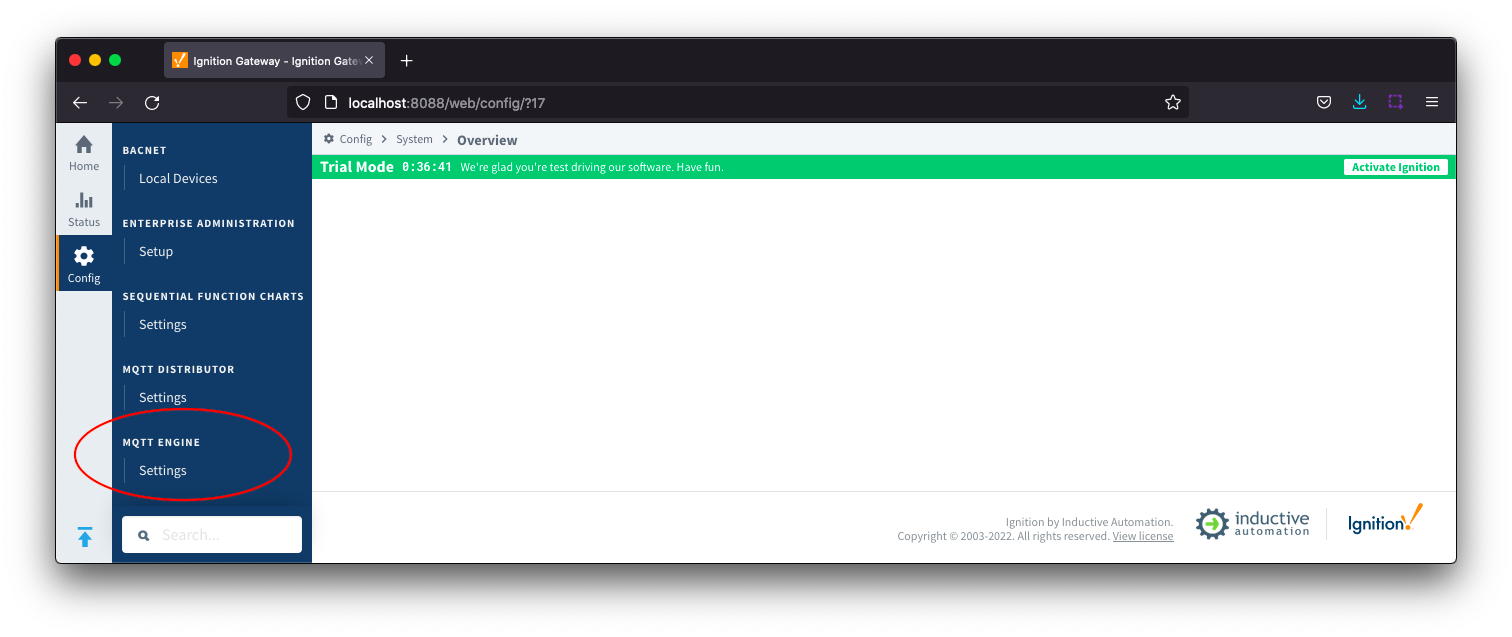
The configuration options for each of the three tabs - General, Servers, Sets, and Namespaces - are detailed below.
General
The configuration sections available are Main, Command Settings, Alarm Settings, Miscellaneous and Advanced.
General - Main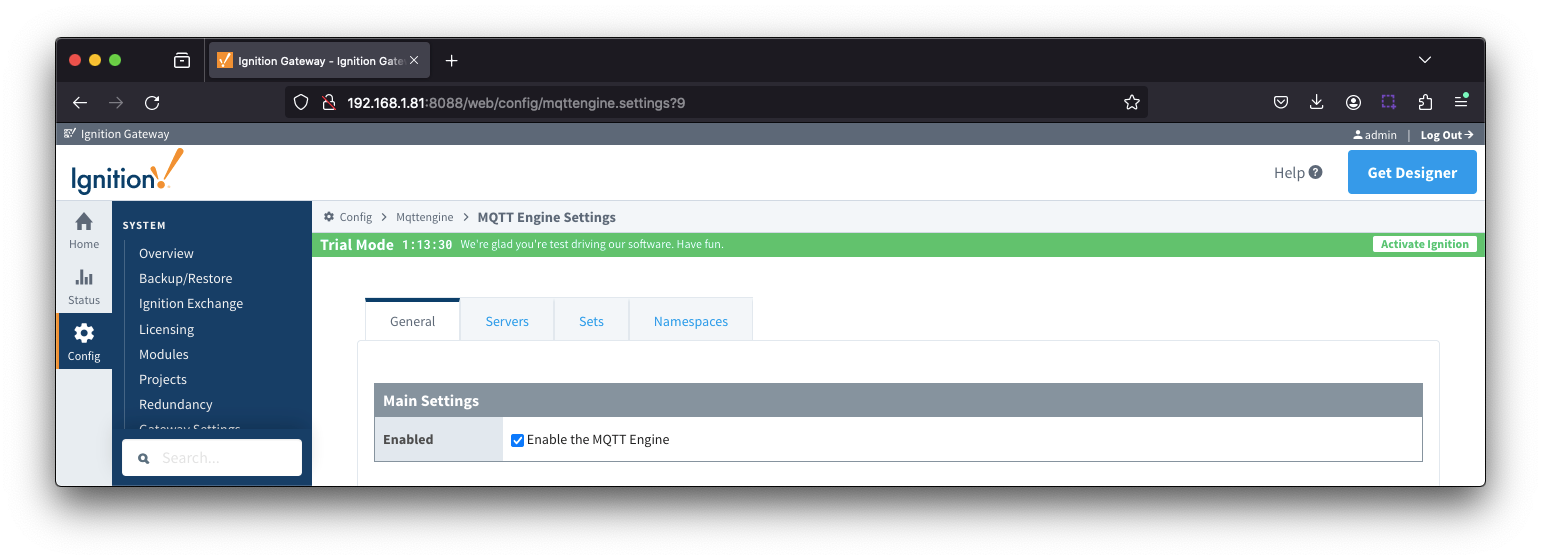
Enabled
- Whether or not the MQTT Engine module is enabled and connecting to configured MQTT Servers.
General - Command Settings
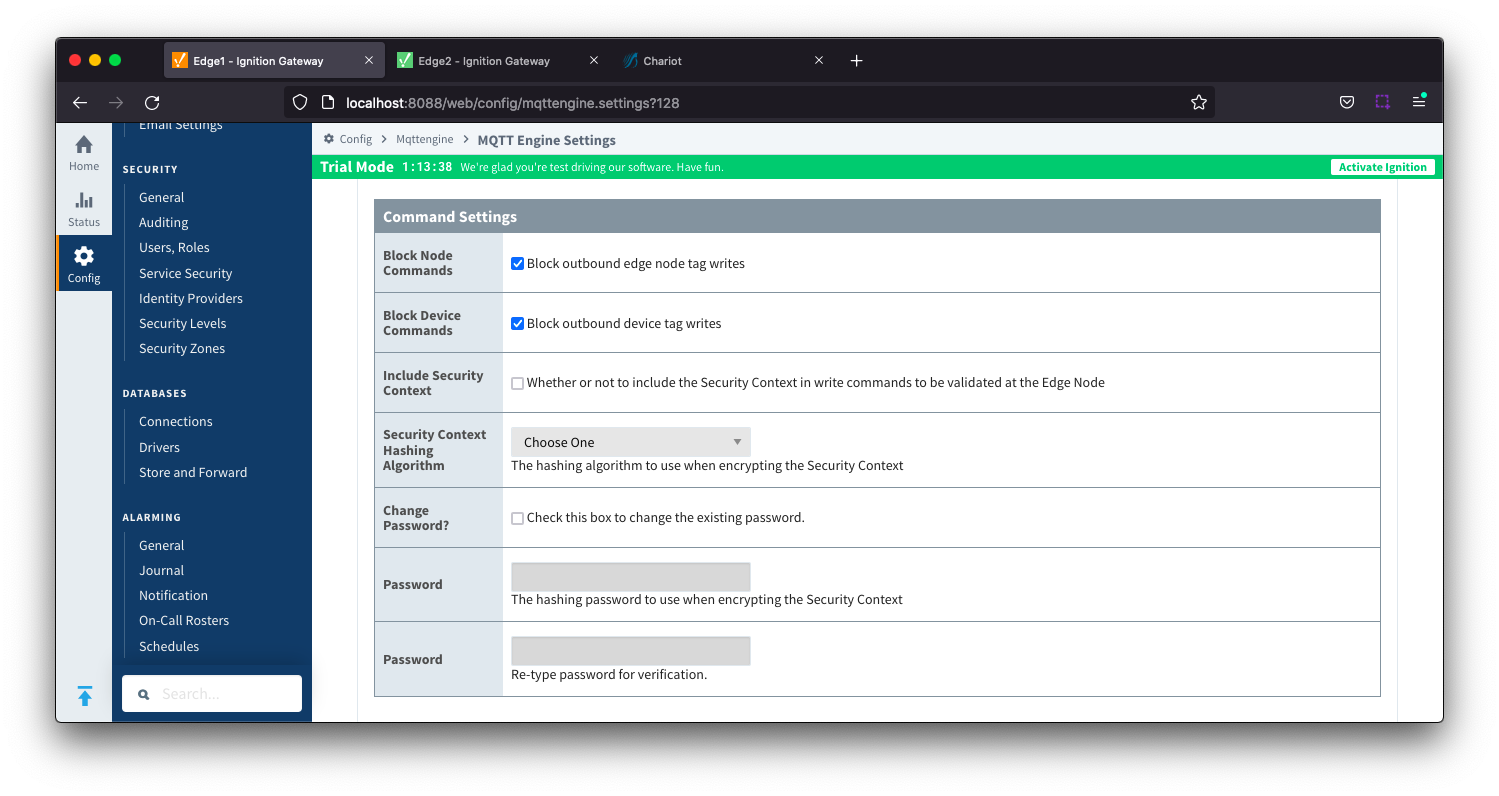
- Block Node Commands
- Whether or not to block outgoing commands from MQTT Engine to Edge Nodes. This is true by default and provides a security mechanism for preventing accidental outgoing commands from MQTT Engine.
- Block Device Commands
- Whether or not to block outgoing commands from MQTT Engine to Devices. This is true by default and provides a security mechanism for preventing accidental outgoing commands from MQTT Engine.
- Include Security Context
- Whether or not to include the Security Context in write command to be validated at the Edge Node. This is deselected by default.
- Reference the Ignition MQTT Security Context HowTo for additional details on how to use this configuration.
- Security Context Hashing Algorithm
- Hashing algorithm to use when encrypting the Security Context. Options include SHA_1, SHA_224, SHA_256, SHA_384 and SHA_512
- Change Password?
- Checkbox to allow existing password to be changed
- Password
- Password to be used when encrypting the Security Context
General - Alarm Settings
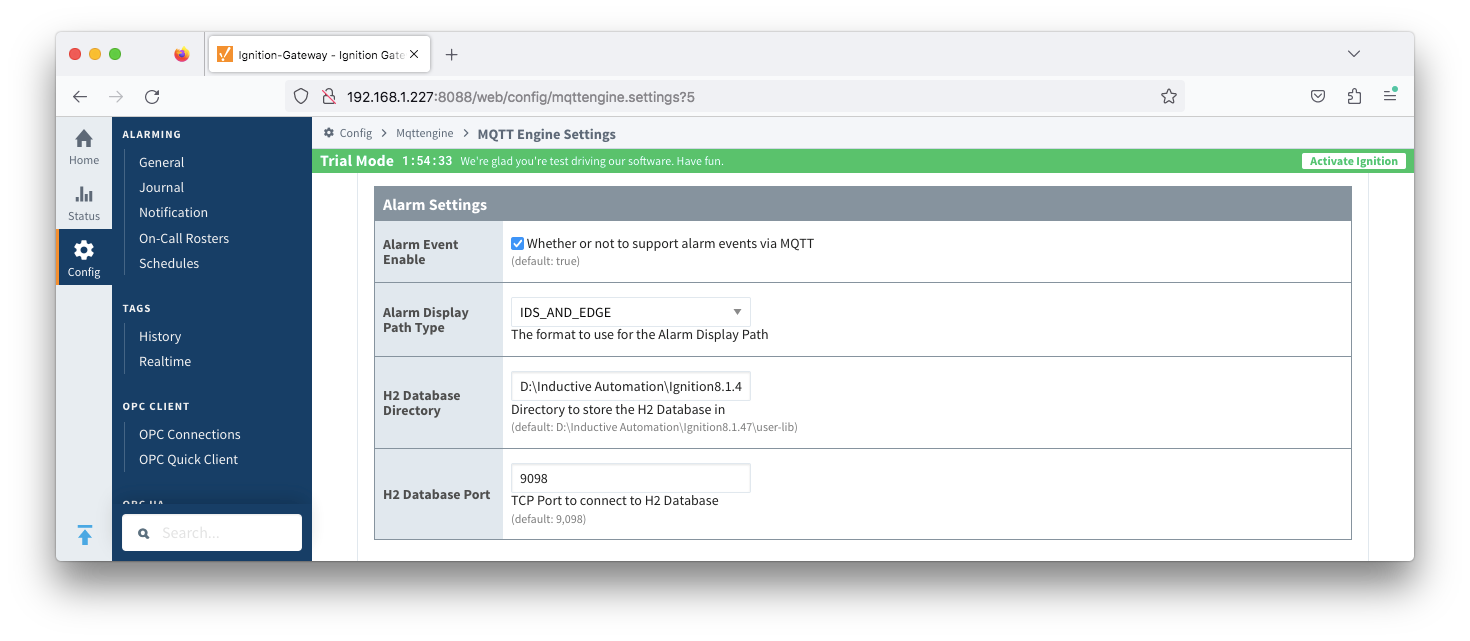
- Alarm Event Enable
- Alarm Display Path Type - added in 4.0.30
- The format to use for the Alarm Display Path if the Display Path property is not configured at the Edge. If the Display Path is configured, it will be used by Engine.
- EDGE - Sets the display path as the Edge tag path
- ENGINE - Sets the display path as the Engine tag path which include the Sparkplug descriptors
- Edge Nodes/GroupID/EdgeNodeID/DeviceID/Tag1/MyAlarm
- IDS_AND_EDGE - Sets the display path to include the Sparkplug descriptors and the Edge tag path
- GroupID/EdgeNodeID/DeviceID/Edge Nodes/Tag1/MyAlarm
- H2 Database Directory - added in 4.0.25
- Directory to store the H2 Database in.
- The AlarmStore is required to maintain the alarm events across MQTT Engine module disable/enable, module restart, or power loss.
- The default base path for Linux is ~yourIgnitionInstance\data\modules and the database will be included in the Ignition GWBK
- The default location for Windows Linux is ~yourIgnitionInstance\user-lib\modules and the database will not be included in the Ignition GWBK
- The database file will be created in this directory under the base path com.cirrus-link\com.cirruslink.mqtt.engine.gateway\h2
- H2 Database Port
- TCP Port to connect to internal H2 Database
If using multiple Disk-Backed History Stores across different Cirrus Link MQTT modules, the TCP Database Port must be unique for each module. This requirement applies to all Disk-Backed History Stores (MQTT Transmission and all Injectors), MQTT Engine Alarm Stores and Chariot MQTT Server (uses TCP Port 9092) if co-located on the same platform
General - Miscellaneous
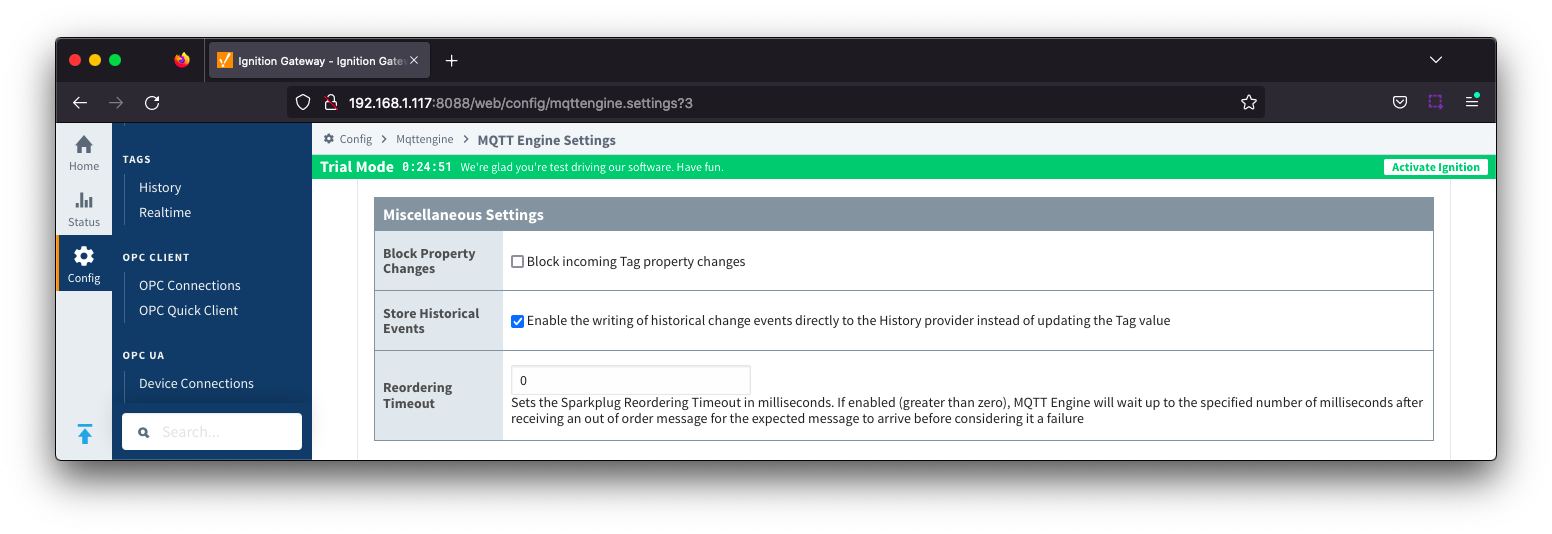
- Block Property Changes
- Whether or not to block incoming properties from modifying MQTT Engine tag properties. This is false by default so property changes will be applied if not included in the Filtered Property list under 'Advanced'.
- Store Historical Events
- Whether or not to write historical change events directly to the Historian (if history is enabled on a Tag) instead of updating the live Tag value.
- Note: Store and Forward does not guarantee all data is stored and forwarded. There are some edge cases that are not currently handled with regard to data loss in the event of connection failures related to MQTT keep alive timeouts. This window of potential missed data can be reduced by decreasing MQTT Transmission and MQTT Engine configurable keep alive timeouts.
- Reordering Timeout
General - Advanced
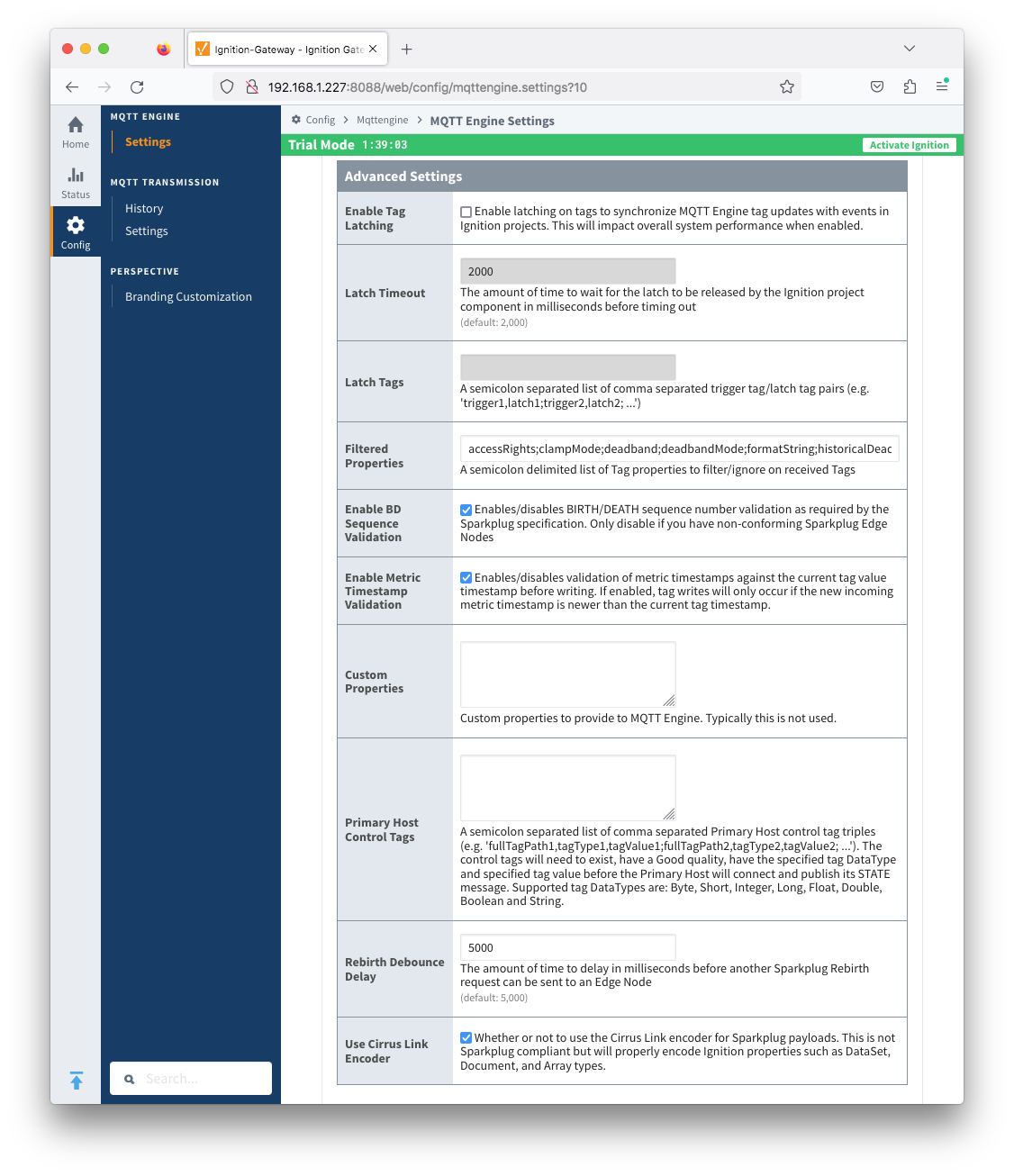
The Servers tab has two parts - Settings and Certificates
Servers - Settings
This tab provides a list of the MQTT Servers that MQTT Engine should connect to. By default, MQTT Engine is configured to connect to the local MQTT Distributor based MQTT Server and is set up to connect to localhost, port 1883, using the default username/password.
Additional or alternative MQTT Servers can be configured in MQTT Engine - often times more than one will be configured to handle fail-over in redundant or geographically distributed systems. Clicking on the 'Create new MQTT Server' link will bring up a form for adding a new MQTT Server setting.
The connection status of each server can be seen in the 'Status' column with options:
- Connected
- Disconnected
- Not Licensed
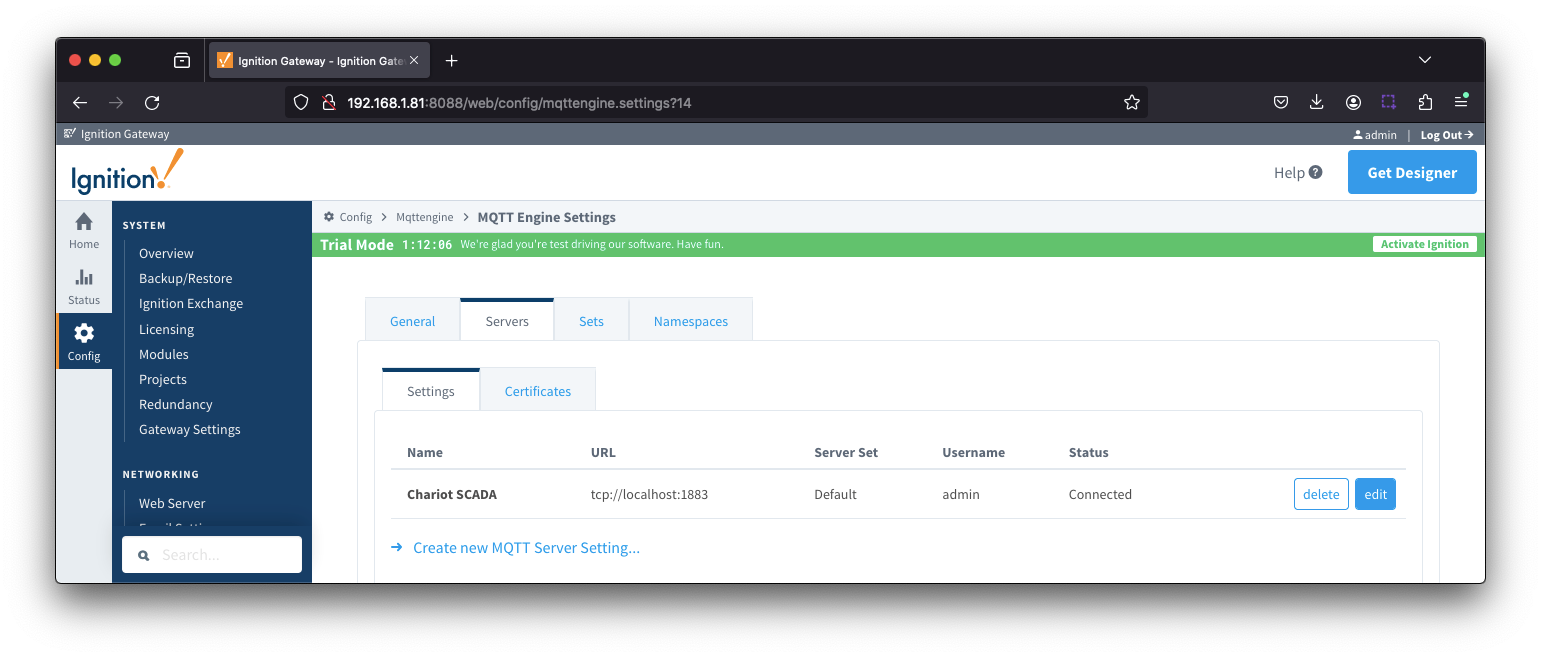
The configuration sections available are Main, TLS, Advanced and Advanced Legacy State
Server Settings - Main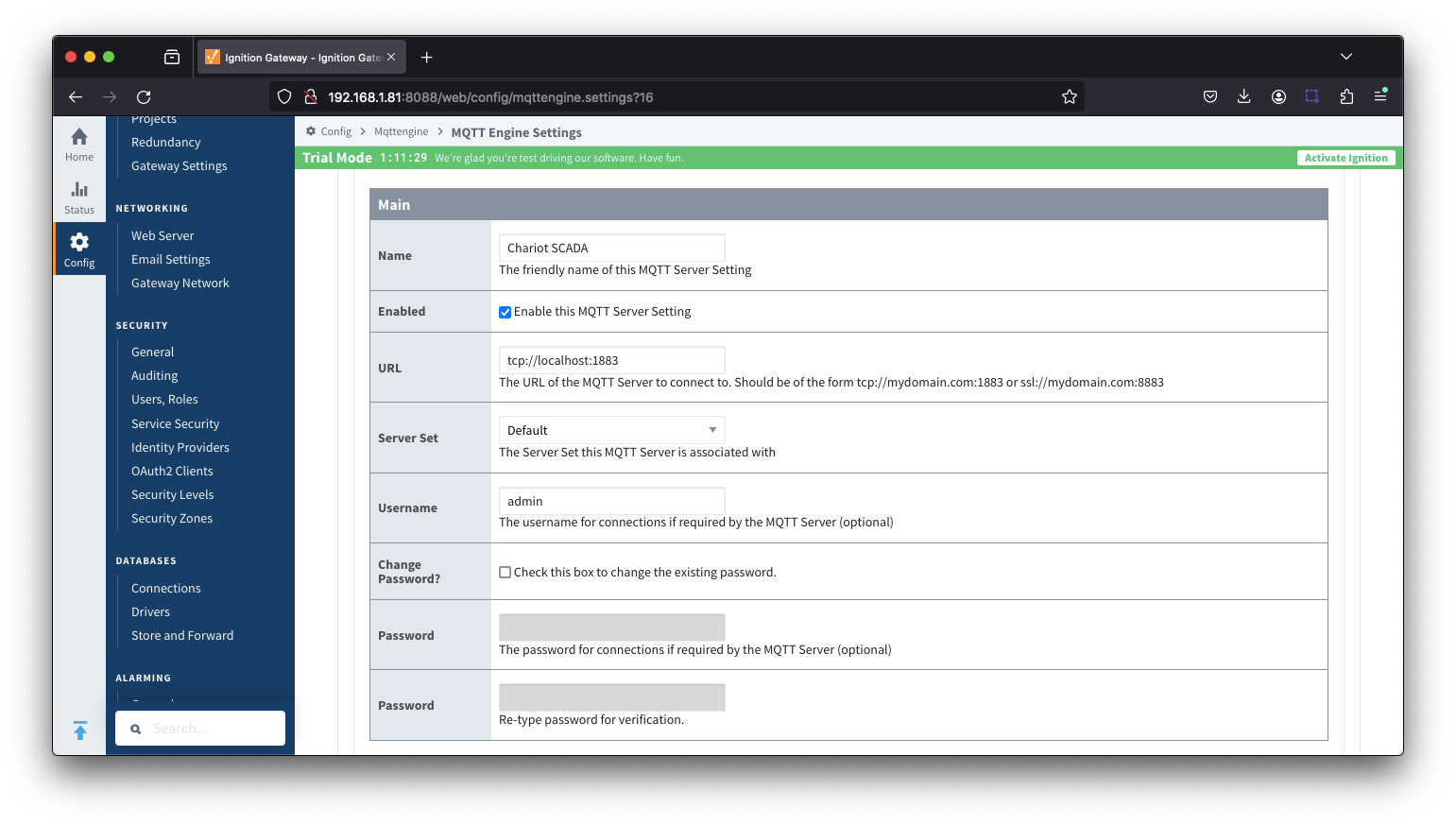
- Name
- This is the friendly name of the MQTT Server used to easily identify it.
- Enabled
- Whether or not connections to this MQTT Server are enabled.
- URL
- This is the URL of the MQTT server. Its format is as follows: [protocol]://[location]:[port]. Each of these are shown below.
- protocol - Either tcp or ssl
- location - The server location. e.g. localhost, myserver.chariot.io, mydomain.com, etc
- port - The port the MQTT Server is listening on. Generally this is 1883 if using TCP or 8883 if using SSL
- Server Set
- The Server Set this MQTT Server is associated with
- Username
- Optional MQTT username to use in the MQTT connect packet. This is required if the MQTT Server to connect to requires it.
- Password
- Optional MQTT password to use in the MQTT connect packet. This is required if the MQTT Server to connect to requires it.
Server Settings - TLS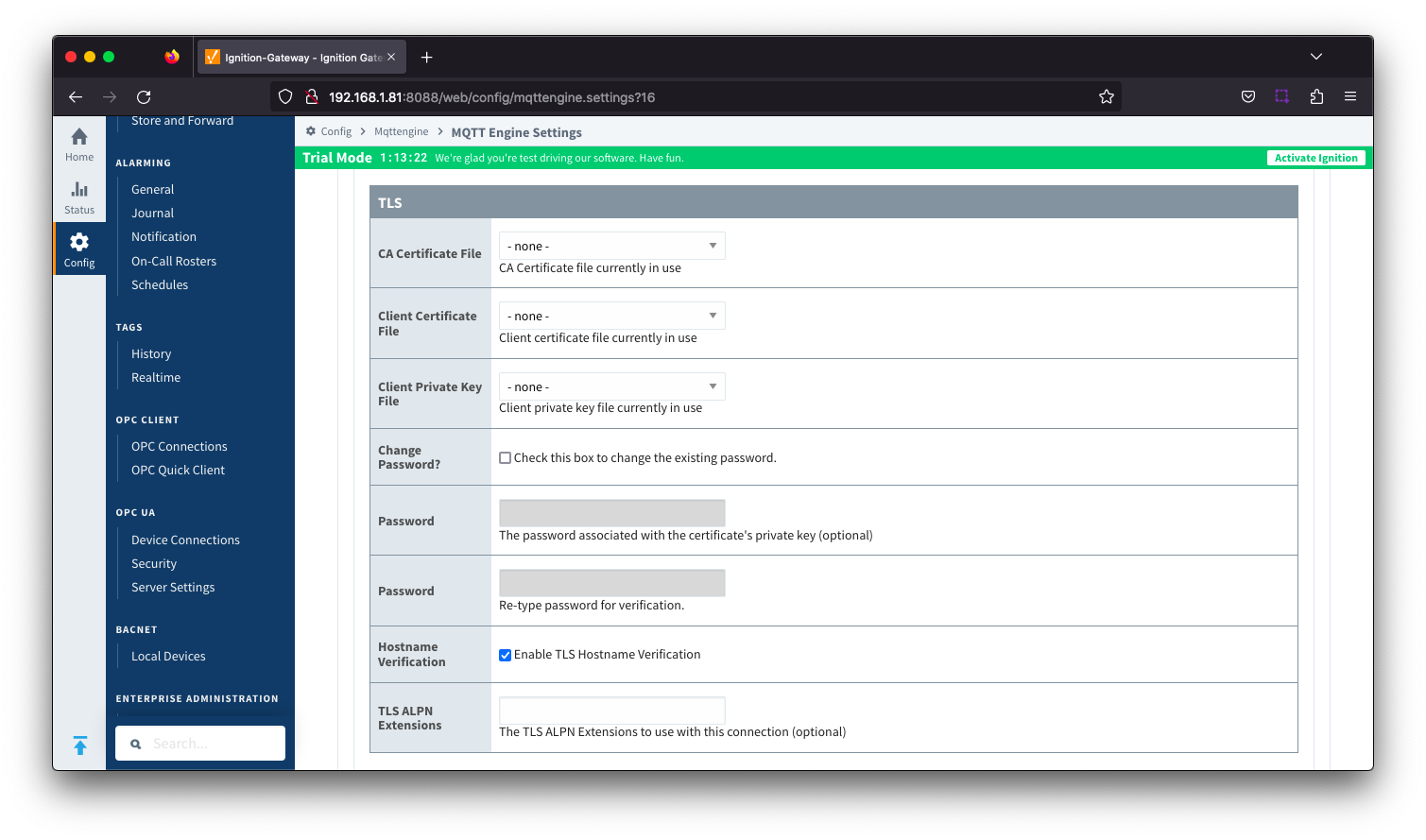
- CA Certification File
- CA Certification file currently in use.
- Client Certification File
- Client Certification file currently in use.
- Client Private Key File
- Client Private Key file currently in use
- Password
- Optional password associated with the certificate's private key.
- Hostname Verification
- Enable TLS Hostname Verification. This is true by default.
- TLS ALPN Extensions
- Optional TLS ALPN Extensions, such as http/1.1, to use with this connection if supported by the MQTT Server.
Server Settings - Advanced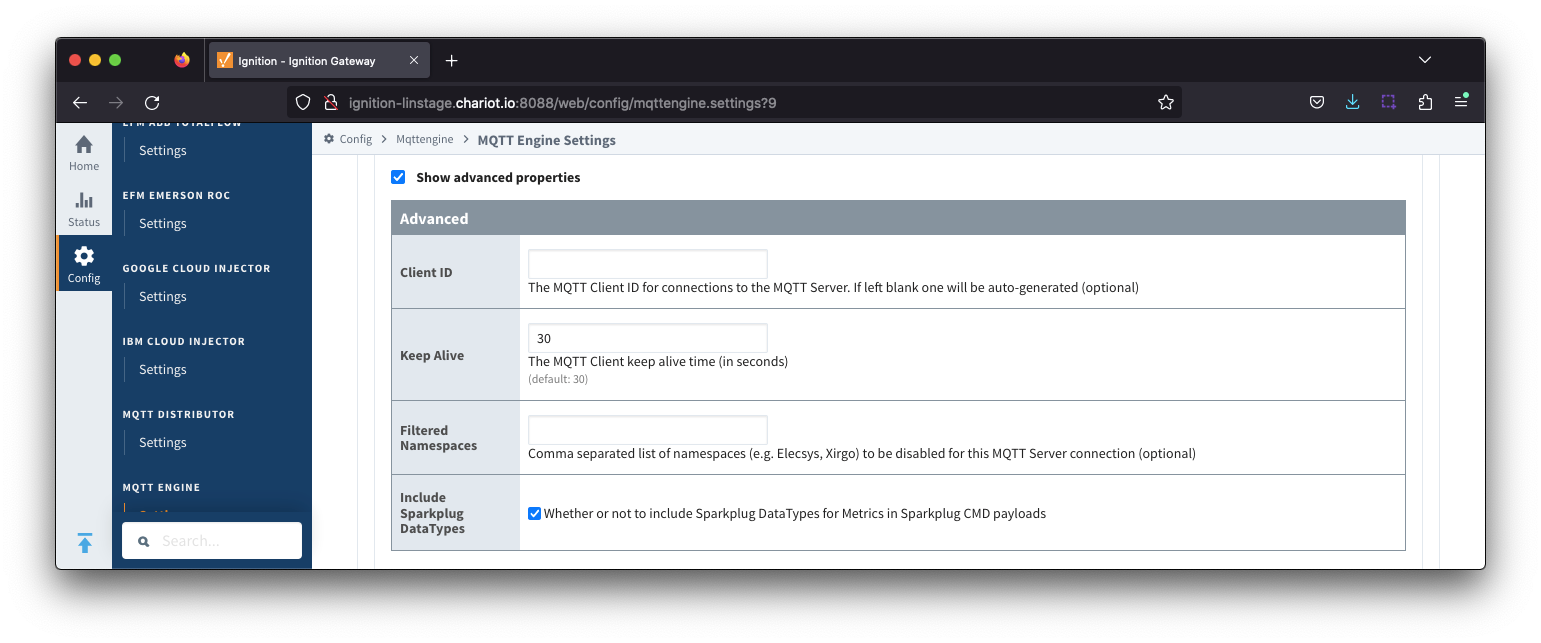
- Client ID
- Optional MQTT client ID to use. If specified this will be used in the MQTT Engine connect packet when connecting to the server. If left blank, a random client ID will be created of the form 'ME-xxxxxxxxx-xxxx-xxxx'.
- Keep Alive
- The maximum interval in seconds (5-65,535) between any two MQTT protocol control packets sent by the client to the server.
- Minimum Keep Alive for MQTT Engine is 5.
- If the client is idle and has no control packets to send, it will send PINGREQ protocol packet and the server is required to respond with a PINGRESP packet. If no response is received from the server within 1.5 times the Keep Alive, the client will close the connection.
If the server does not receive, at minimum, a PINGREQ message from a client within 1.5 times the Keep Alive, it will terminate the connection and send the client's LWT message if defined.
For MQTT Engine with Primary Host enabled, this is a message of format spBv1.0/STATE/primary_host_id with a payload {"online" : false, "timestamp" : 1668114759262}
- For MQTT Engine with Legacy Primary Host enabled, this is a message of format STATE/primary_host_id with a payload of OFFLINE
- Filtered Namespaces
- A comma separated list of namespaces that will be filtered/disabled for connections to this MQTT Server.
- The default namespaces are Elecsys, Xirgo, Sparkplug A and Sparkplug B.
- Include Sparkplug DataTypes
- Whether or not to include Sparkplug DataTypes for Metrics in Sparkplug CMD payloads
- Enabled by default
Server Settings - Advanced Legacy State
From release 4.0.14 MQTT Engine will support the new STATE message format and be in compliance with MQTT Sparkplug™ B specification v3.0.0.
However as there will still be many existing clients which are only compatible with the MQTT Sparkplug™ B specification v2.2, we have made changes to MQTT Engine to establish a MQTT client whose only function is to publish the STATE message in its legacy format.
If you are updating from a previous version of MQTT Engine to v4.0.14, the configuration of the Legacy State template will be completed as part of the upgrade process and the Legacy Client enabled.
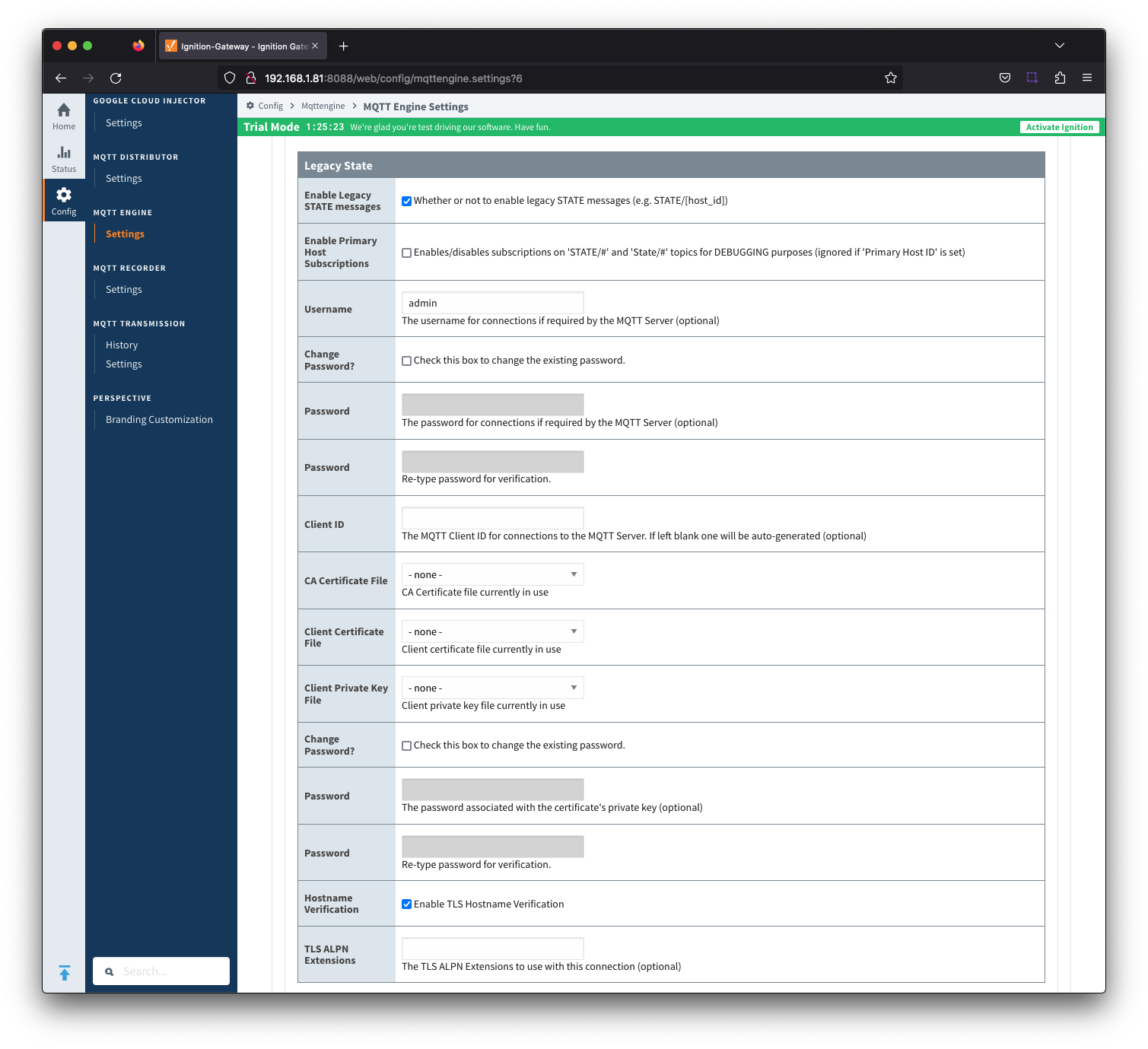
Servers - Certificates
This tab provides a list of the certificate or private key files if loaded and available for TLS configuration.
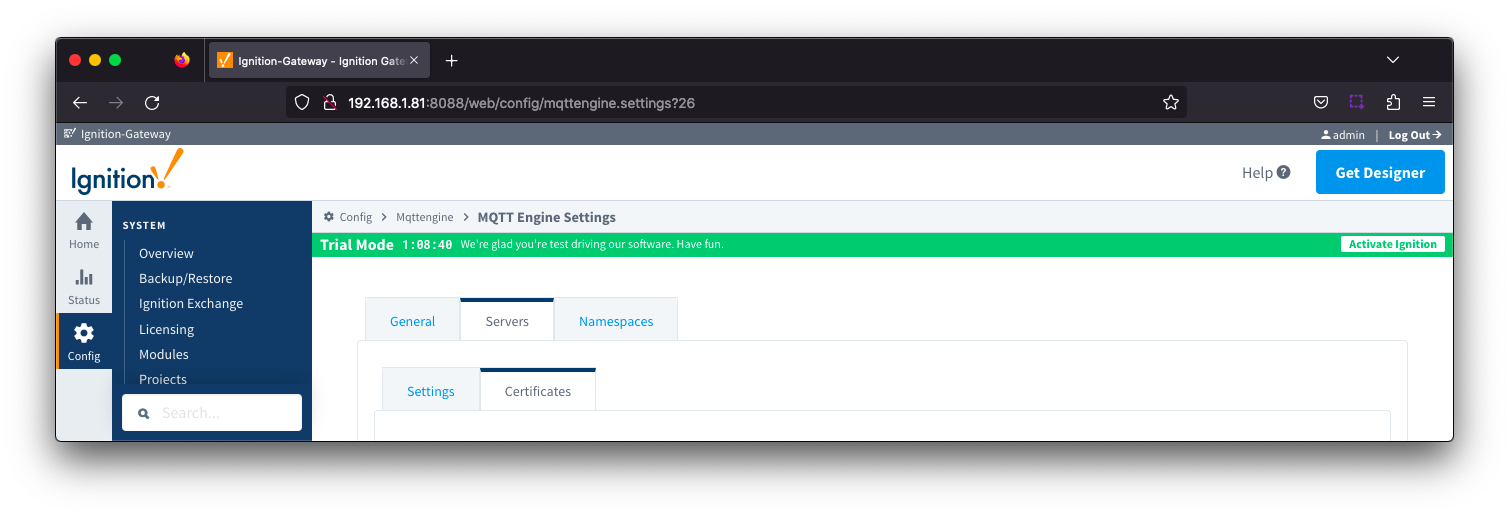
The Certificates tab contains a single Main section.
Servers Certificates - Main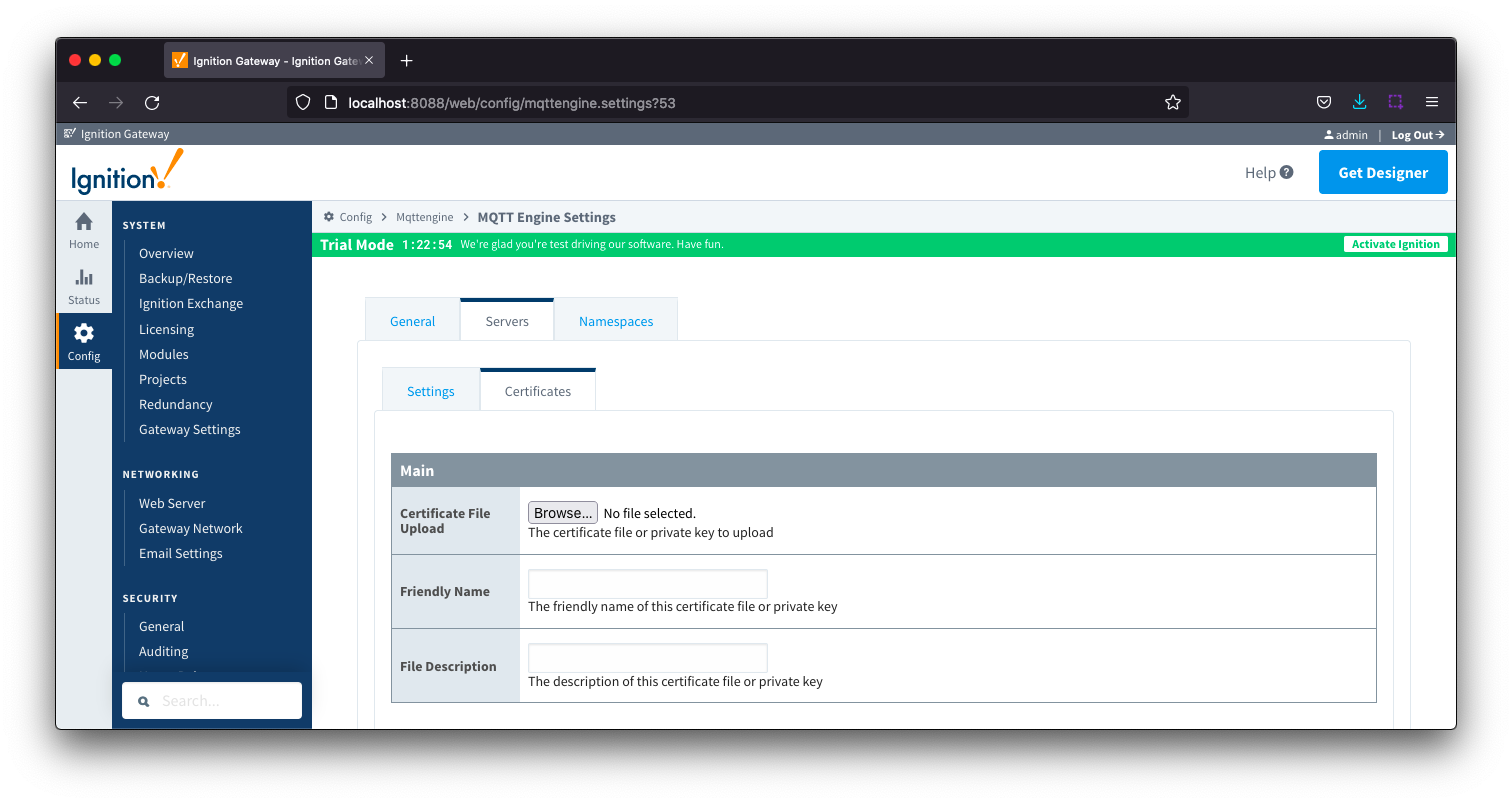
- Certificate File Upload
- Browse to the certificate file or private key to upload.
- Friendly Name
- The friendly name of the certificate file or private key.
- File Description
- The description of the certificate file or private key.
Sets
The Sets tab contains a list of server sets. Each set represents a logical grouping of MQTT servers. When a set is referenced by an Engine configuration, a single connection to one of the servers in the set will be maintained. The other servers will act as failover in the case that a connection with the first is lost. Server sets cannot have common elements meaning that a single MQTT server cannot be in more than one set.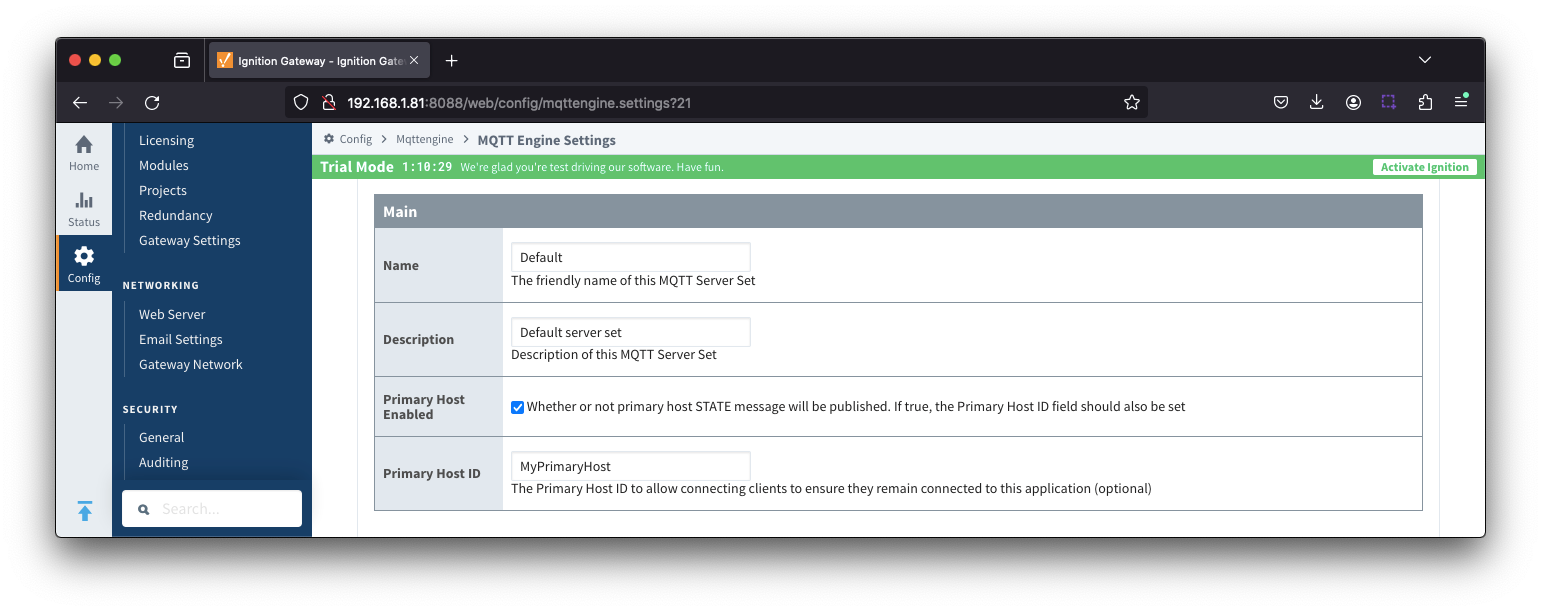
- Name
- The friendly name of this MQTT Server Set
- Description
- Description of this MQTT Server Set
- Primary Host Enabled
- Whether or not primary host STATE message will be published. If true, the Primary Host ID must also be set.
- When enabled, the MQTT Engine will publish it's connection state on a topic that contains the Primary Host ID. In the event that MQTT Engine becomes disconnected from the server, a death certificate will be published on the same topic, setting the state to 'offline'. Any connecting client that subscribes on the state topic will then be notified of the MQTT Engine state.
- Primary Host ID
- The primary host ID to allow connecting clients to ensure they remain connected.
- This must contain only letters, numbers, or any of the following special characters: . $ % @ ! - _ ^ *
Namespaces
The third tab is used for configuring namespaces. Each namespace configuration represents a family of devices and/or data that MQTT Engine will support. A namespace defines the topics that each MQTT Engine client will subscribe on as well as indicates how the payload will be handled.
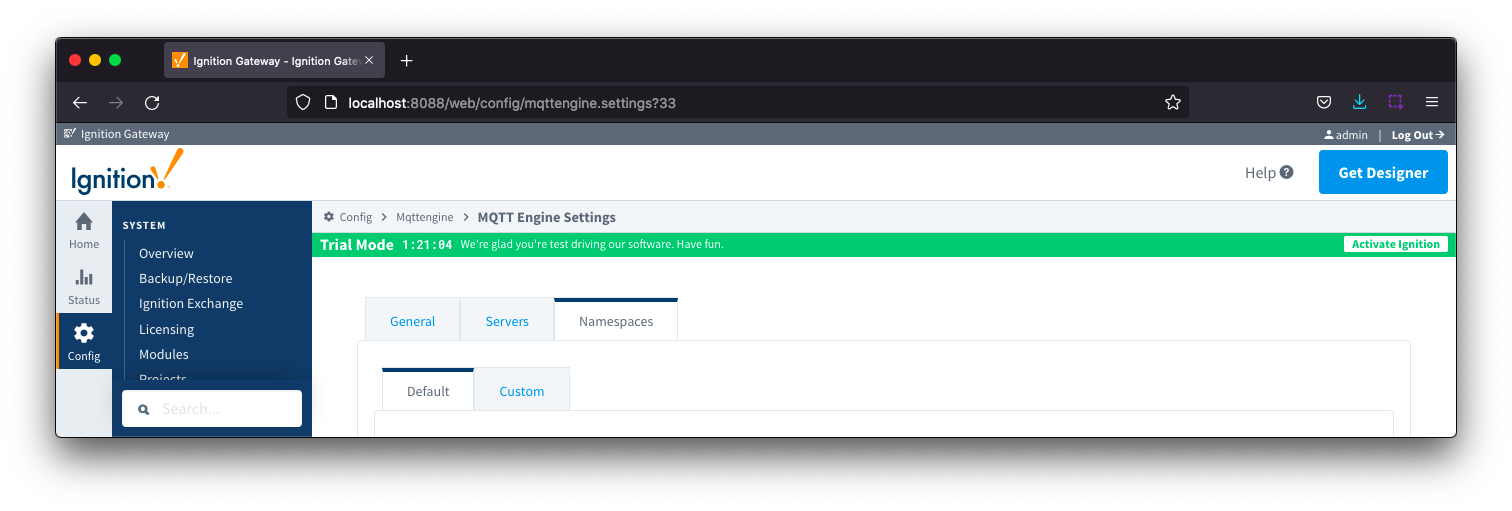
The Namespace tab has two parts - Default and Custom.
Namespaces Default
Default namespaces are provided out of the box and when MQTT Engine is first installed, all non Sparkplug B default namespaces are disabled.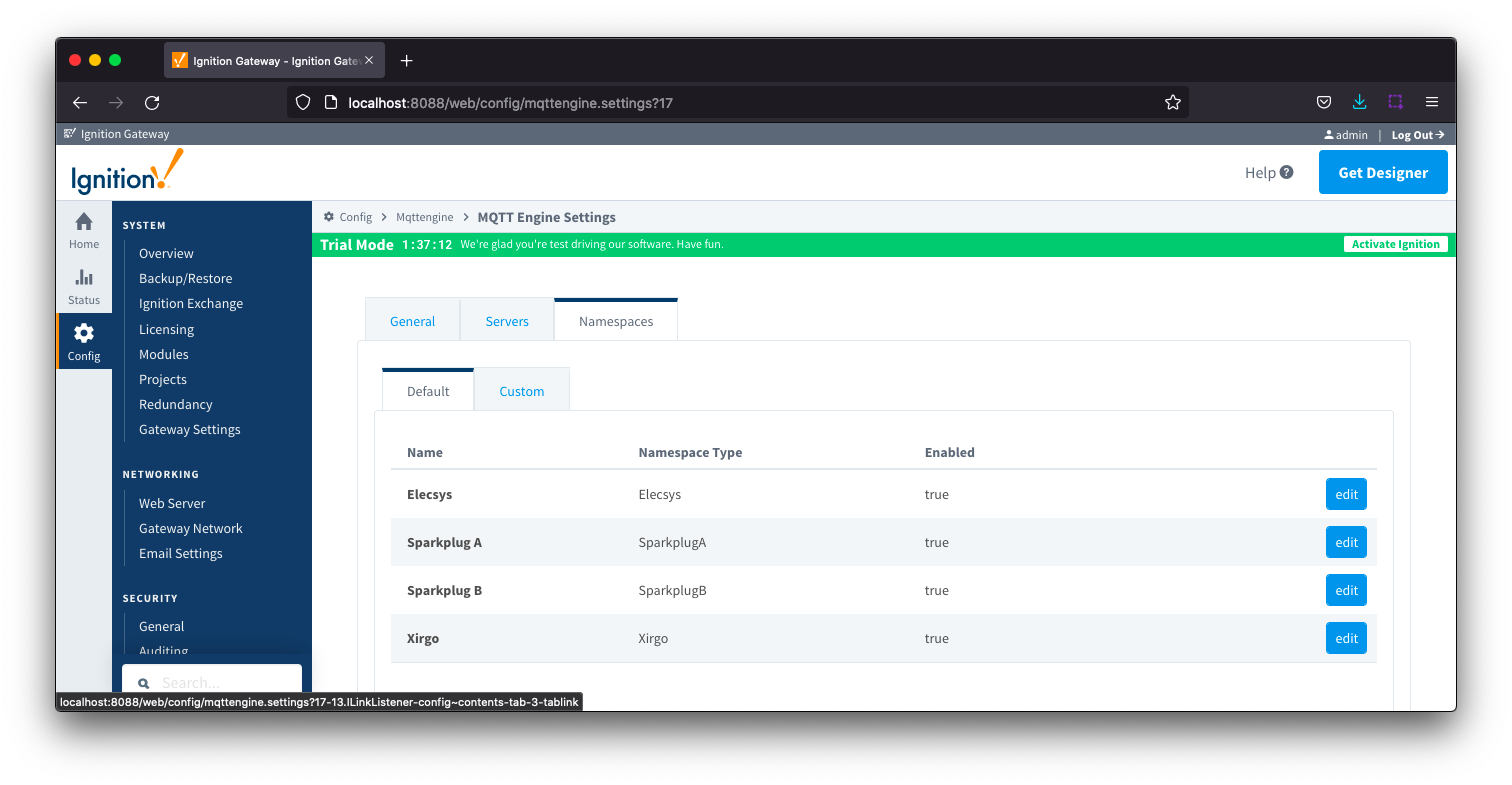
Selecting Edit for Elecsys will bring up three tabs - General, Sets and Filters
Selecting Edit for Sparkplug A will bring up three tabs - General, Sets and Filters
Selecting Edit for Sparkplug B will bring up five tabs - General, Sets, Filters, Files and String Conversions
Selecting Edit for Xirgo will bring up two tabs - General and Sets
Namespaces Default Non Sparkplug B - General
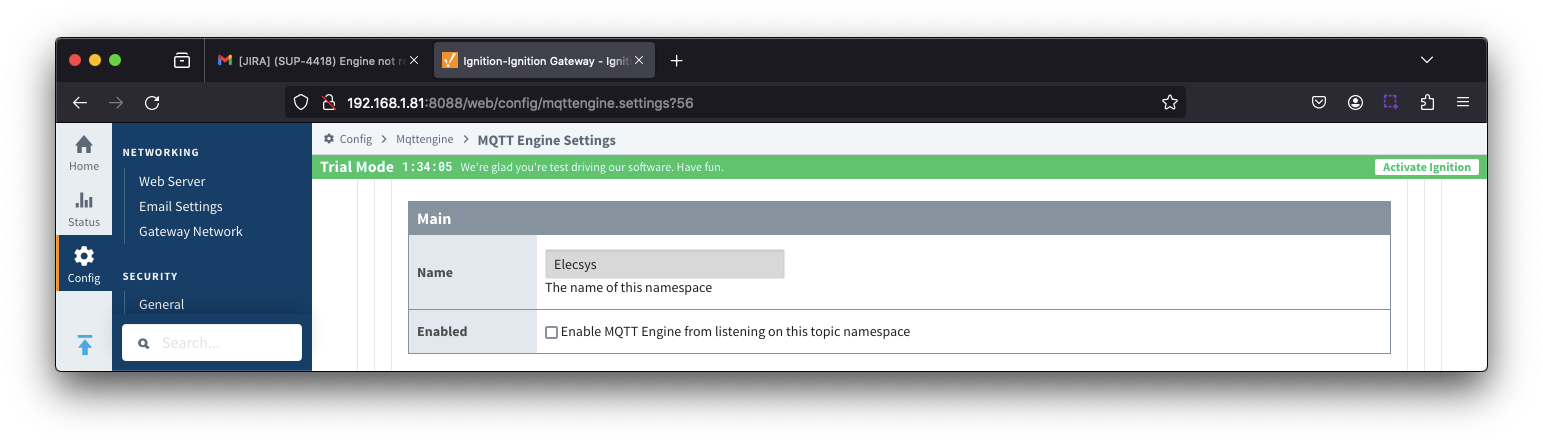
- Name
- A friendly name of the namespace to easily identify it.
- Enabled
- Whether or not the namespace is enabled.
- If enabled, MQTT Engine will subscribe to the topics necessary to provide support for devices and data associated with that namespace. If disabled, MQTT Engine will unsubscribe from those topics and no longer support the devices and data associated with that namespace.
Namespaces Default Sparkplug B - General
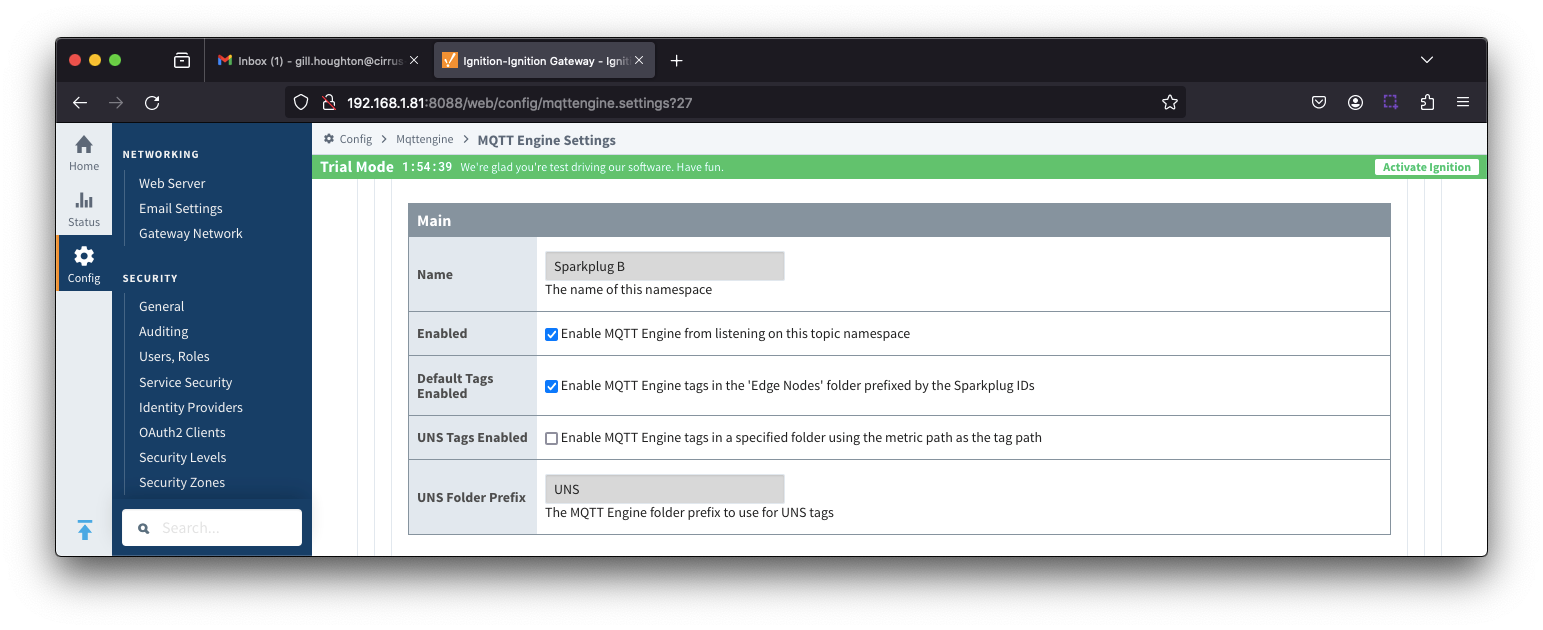
- Name
- A friendly name of the namespace to easily identify it.
- Enabled
- Whether or not the namespace is enabled.
- If enabled, MQTT Engine will subscribe to the topics necessary to provide support for devices and data associated with that namespace. If disabled, MQTT Engine will unsubscribe from those topics and no longer support the devices and data associated with that namespace.
- Default Tags Enabled
- Included in release 4.0.23 and newer
- Enable MQTT Engine tags in the 'Edge Nodes' folder prefixed by the Sparkplug IDs
- UNS Tags Enabled
- Included in release 4.0.23 and newer
- Enable MQTT Engine tags in a specified folder using the metric path as the tag path
- UNS Folder Prefix
- Included in release 4.0.23 and newer
- The MQTT Engine folder prefix to use for UNS tags
Namespaces Default - Sets
From release 4.0.26, a specific Server Set(s) can be associated with the Namespace
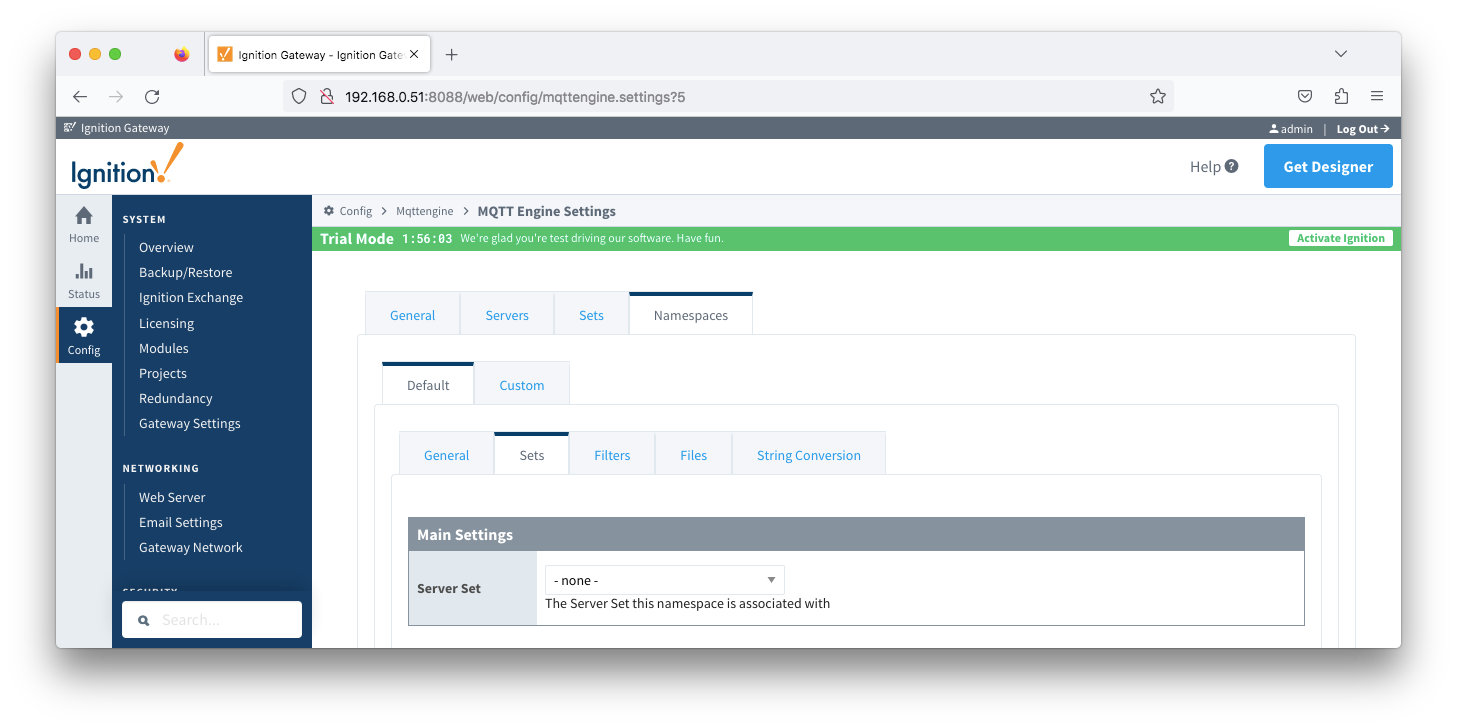
- Server Set
- A dropdown list of the existing sets configured under MQTT Engine Settings > Sets
Namespaces Default - Filters
Namespace filters allows you to specify Group or Group/EdgeNode combinations which will be included in the MQTT Engine subscriptions for this specific namespace.
From MQTT Engine 4.0.16 and newer, it also allows for the filters to be applied to specific MQTT Servers.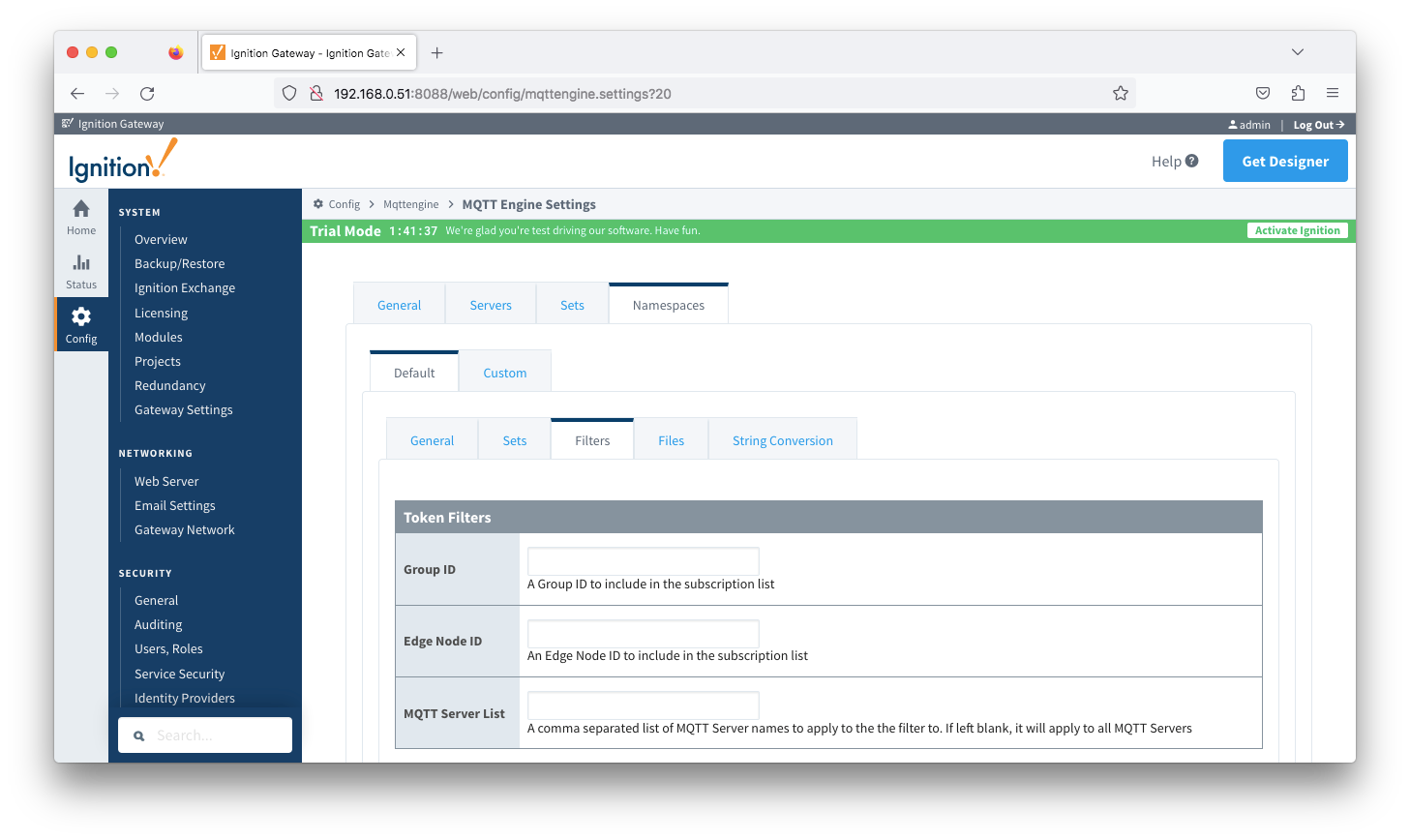
- Group ID
- The Group ID to be included in the MQTT Engine subscriptions for this specific namespace.
- Edge Node ID
- Edge Node ID to be included in the MQTT Engine subscriptions for this specific namespace.
- MQTT Server List
- A comma separated list of MQTT Server names to apply the filter to. If left blank, it will apply to all MQTT Servers
Additional detail on the default namespaces is available here.
Namespaces Default - Files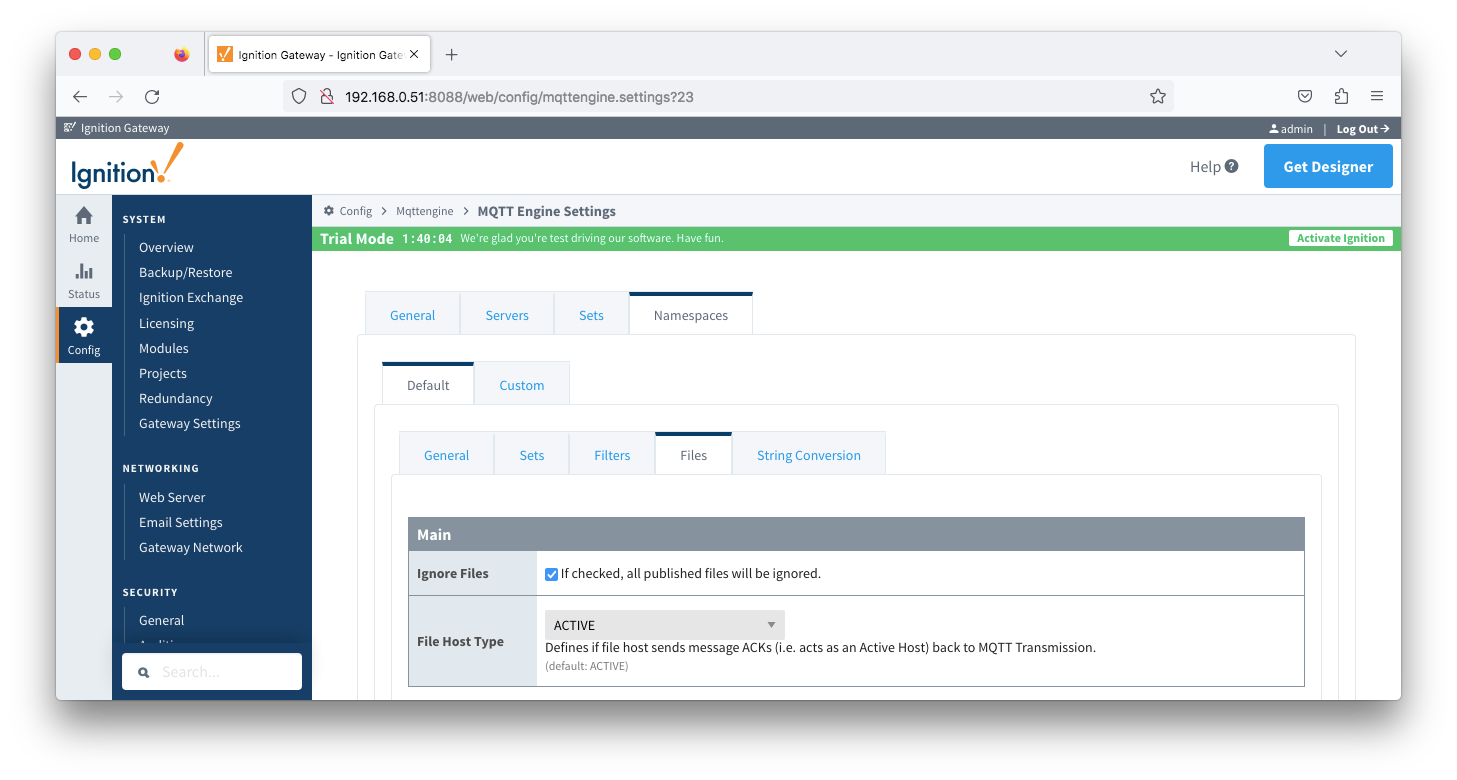
- Main
- Ignore Files
- Default: Unchecked.
- If checked, all published files will be ignored
- File Host Type
- Default: ACTIVE. Host will send message ACKs back to MQTT Transmission acting as an Active Host
- Options are ACTIVE and PASSIVE
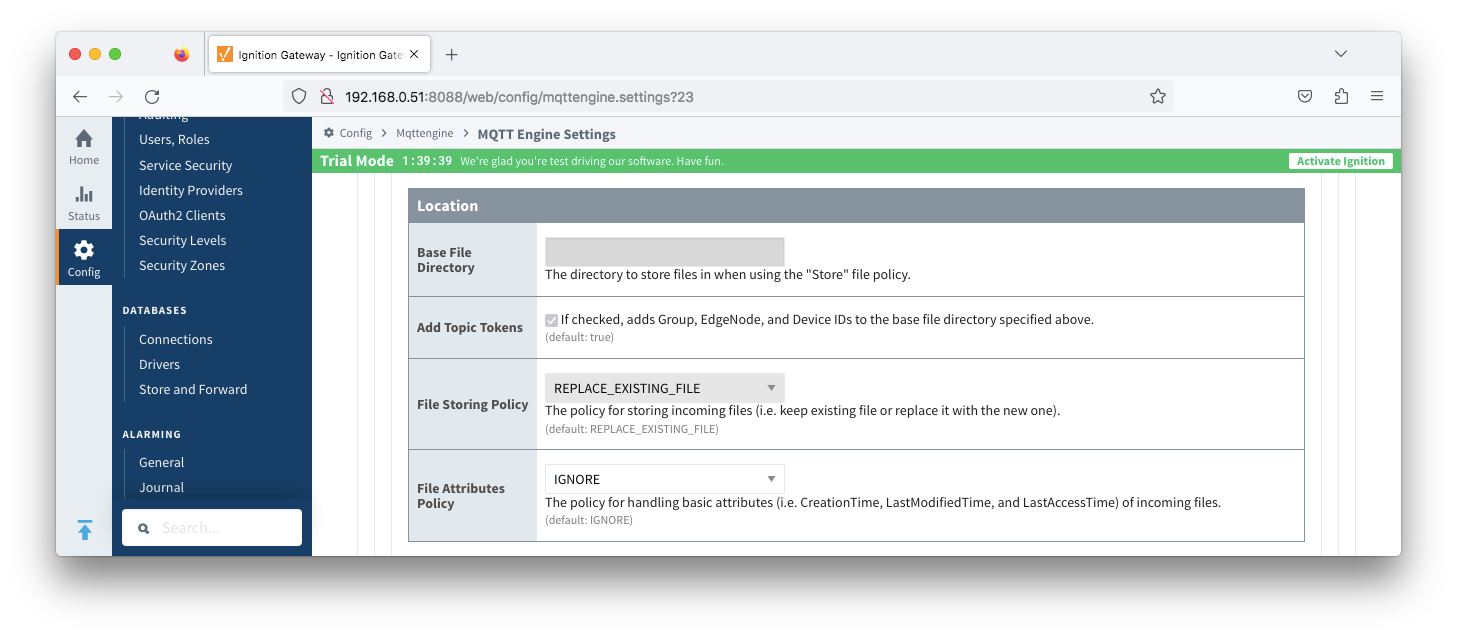
- Location
- Base File Directory
- The directory to store files when 'Ignore Files' is unchecked
- Add Topic Tokens
- Default: Checked. If selected, appends the Group ID, Edge Node Id and device ID to the Base File Directory when storing files
- File Storing Policy
- The file policy for storing incoming files. Options are REPLACE_EXISTING_FILE and KEEP_EXISTING_FILE
- Default: REPLACE_EXISTING_FILE
- File Attributes Policy
- The policy for handling basic file attributes such as CreationTime, LastModifiedTime and LastAccessTime of incoming files. Options are IGNORE, APPEND_TO_FILENAME, UPDATE_FILE_ATTRIBUTES and APPEND_AND_UPDATE
- Default is IGNORE
Namespaces Default - String Conversion
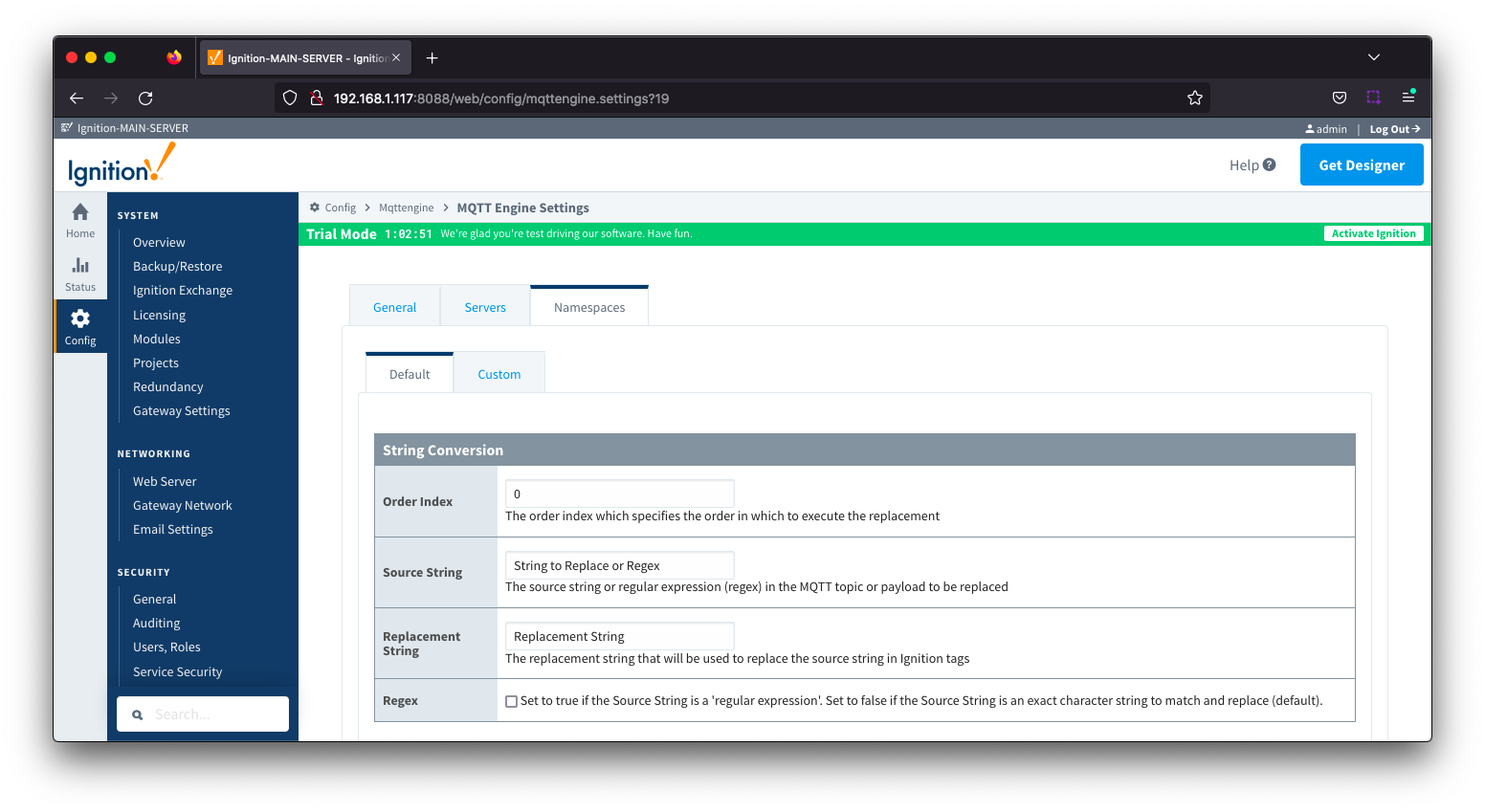
- Order Index
- The order index which specifies the order in which to execute the replacement
- Source String
- Free form field for the source string or regular expression (regex) in the MQTT Topic or payload to be replaced
- Replacement String
- Free form field for the replacement string that will be used to replace the source string in Ignition tags
- Regex
- If checked, the source string will be treated as a 'regular expression'
- If unchecked, the source string is an exact character string to match and replace
- Default: unchecked
Reference the MQTT Engine String Replacement HowTo tutorial for additional details
Namespaces Custom
Custom Namespaces are used to provide support for generic, non Sparkplug compliant MQTT messages with string based payloads. If a custom namespace is configured MQTT Engine will convert all messages received to tags where the topic of each message will translate directly to the tag's path and the payload will be the tag's value.
MQTT Engine supports MQTT Engine String Replacement for both MQTT Topics and Payloads for character sequences that will become part of an Ignition tag path.
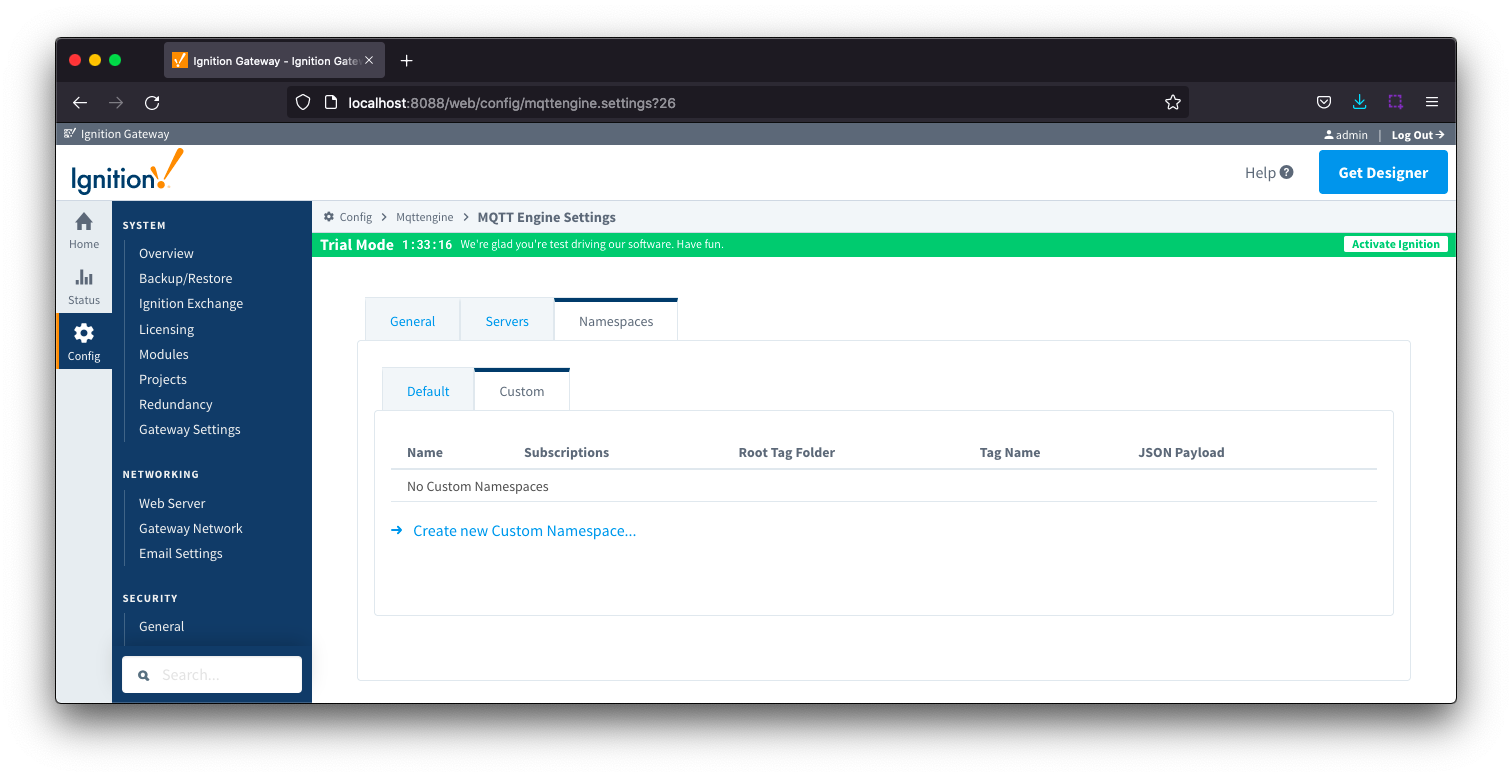
Each custom namespace configuration has three parts - General, Sets and String Conversion.
Namespaces Custom General
The configuration sections available are Main, Optional and Advanced.
Namespaces Custom - General Main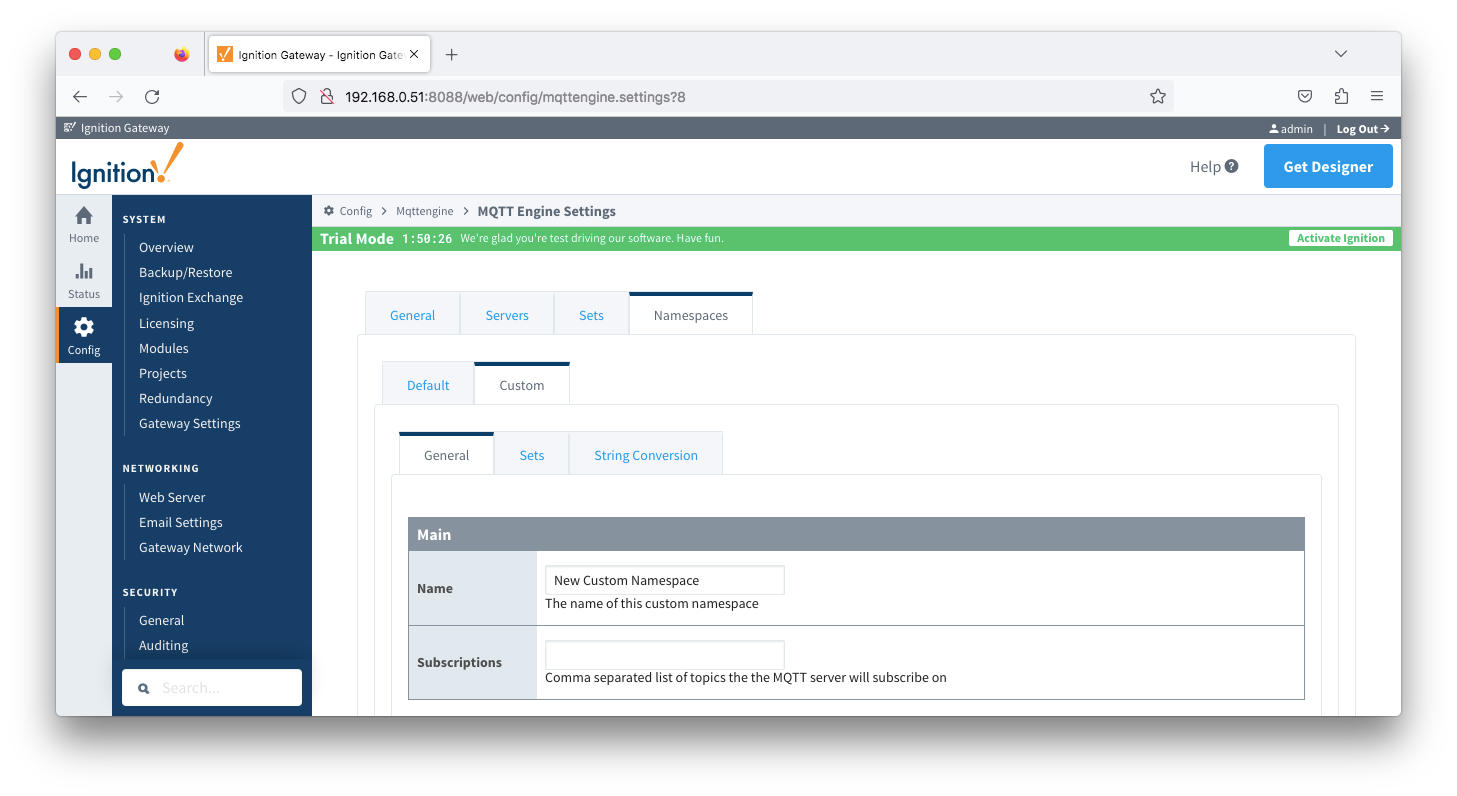
- Name
- A friendly name of the namespace to easily identify it.
- Subscriptions
- A comma separated list of subscriptions and supports both the multi-level (#) and single level (+) wild card characters.
(+) is a a single level wildcard that matches any name for a specific topic level. This can be used instead of specifying a name for any topic level in the topic filter.
(#) is a multi level wildcard that can only be used at the end of the topic filter as the last level and matches any topic whose first levels are the same as the topic levels specified at the left-hand side of the # symbol.
Namespaces Custom - General Optional
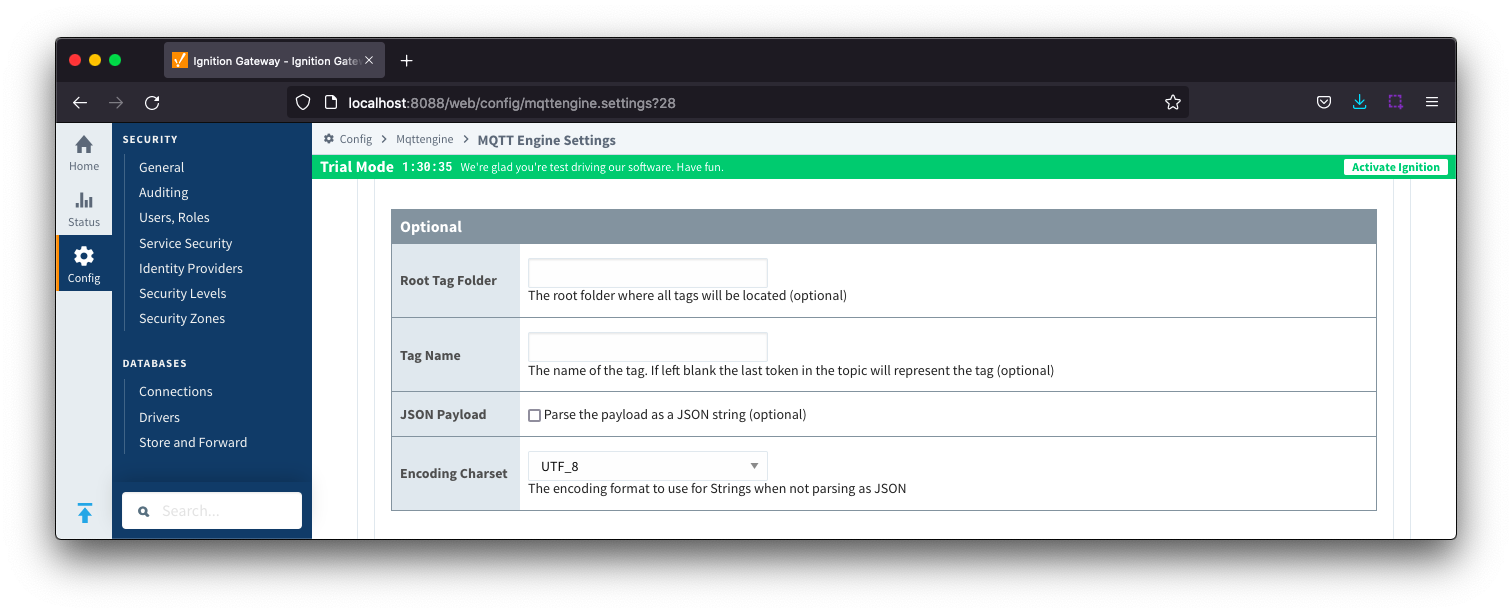
- Root Tag Folder
- A name of a folder where all tags will be stored. If configured, this folder will be the base folder where all tag paths will start.
- Tag Name
- A tag name to be used for all tags. If not configured, the last token in the topic will represent the tag.
- JSON Payload
- Optional flag to indicate that the content of the string based payload is a JSON object.
- Encoding Charset
- The encoding format to use when not parsing as JSON.
Namespaces Custom - General Advanced
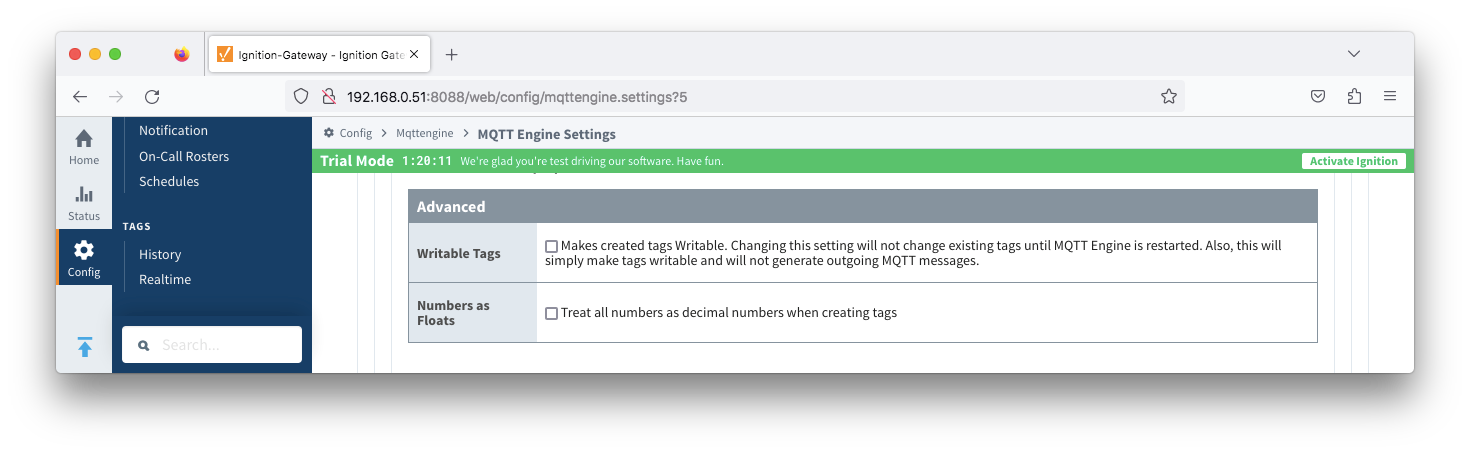
- Writable Tags
- Enables writes on tags created by the Custom Namespace.
- This will only make the tags writable and does not result in outgoing MQTT messages. Review this tutorial for writing back to an Edge device from a custom namespace tag.
- Numbers as Floats (added 4.0.28)
- Treat all numbers as decimal numbers when creating tags.
Namespaces Custom - Sets
From release 4.0.26 a specific Server Set(s) can be associated with the Namespace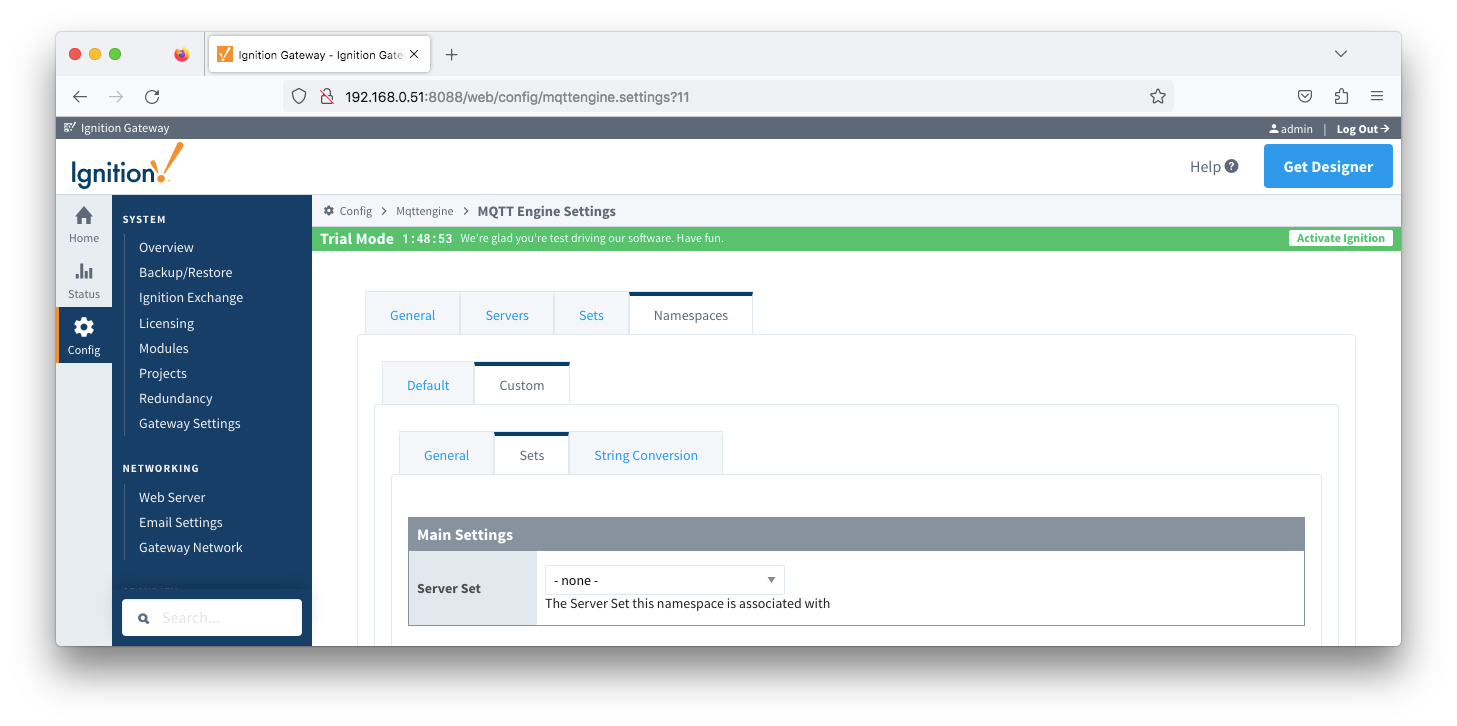
- Server Set
- A dropdown list of the existing sets configured under MQTT Engine Settings > Sets
Namespaces Custom - String Conversion
There is one configuration section available Main Settings
Reference the MQTT Engine String Replacement HowTo for additional details on how to use this configuration.
Namespaces Custom - String Conversion Main Settings
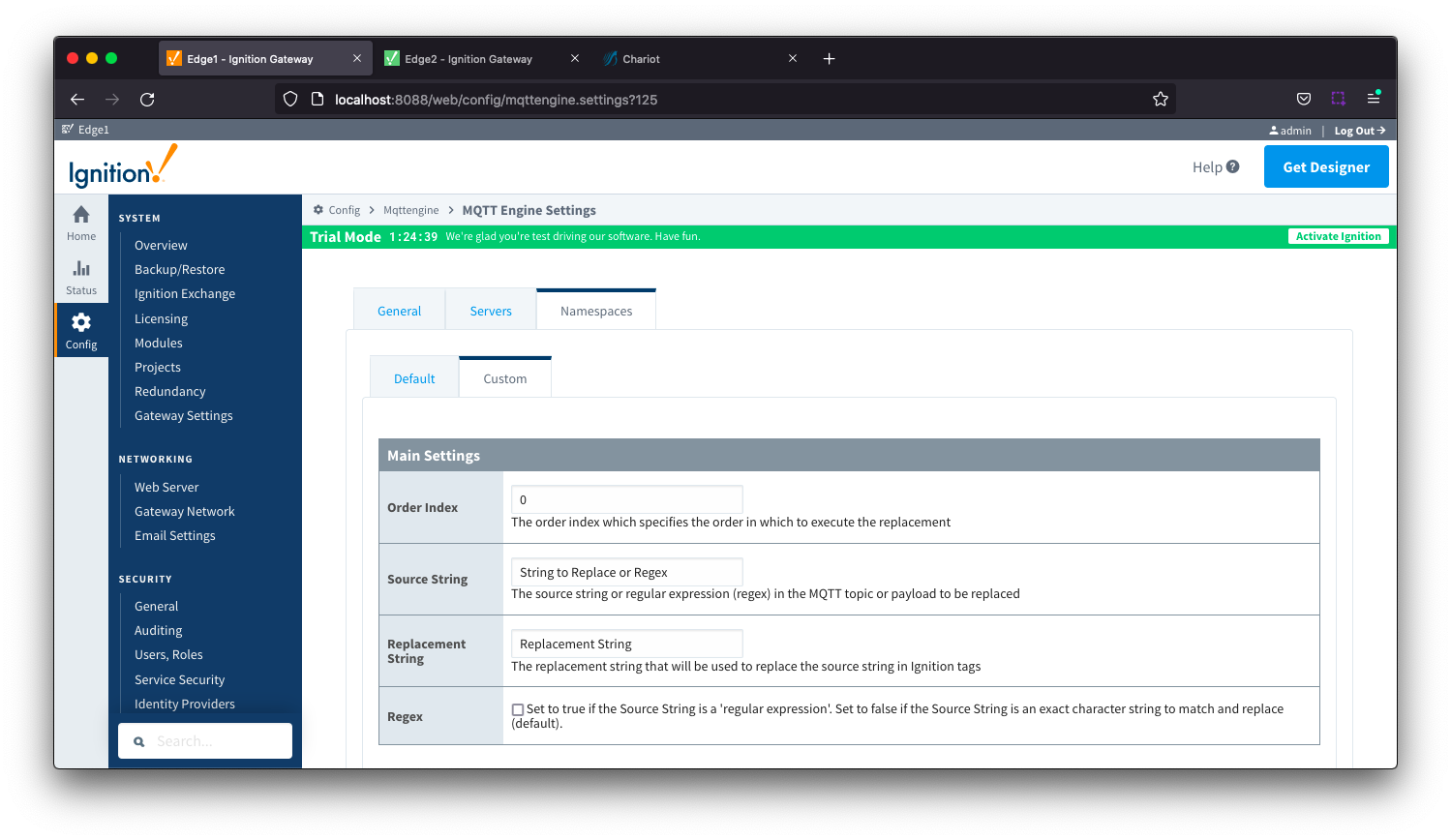
- Order Index
- The order index which specifies the order in which to execute the replacement
- Source String
- The source string or regular expression (regex) in the MQTT topic or payload to be replaced
- Replacement String
- The replacement string that will be used to replace the source string in the Ignition tags
- Regex
- Checkbox to determine the source string format. If selected, source string is a 'regular expression'. If deselected, source string is an exact character string to match and replace.
![]()
![]()
![]()
![]()
![]()
![]()
![]()
![]()
![]()