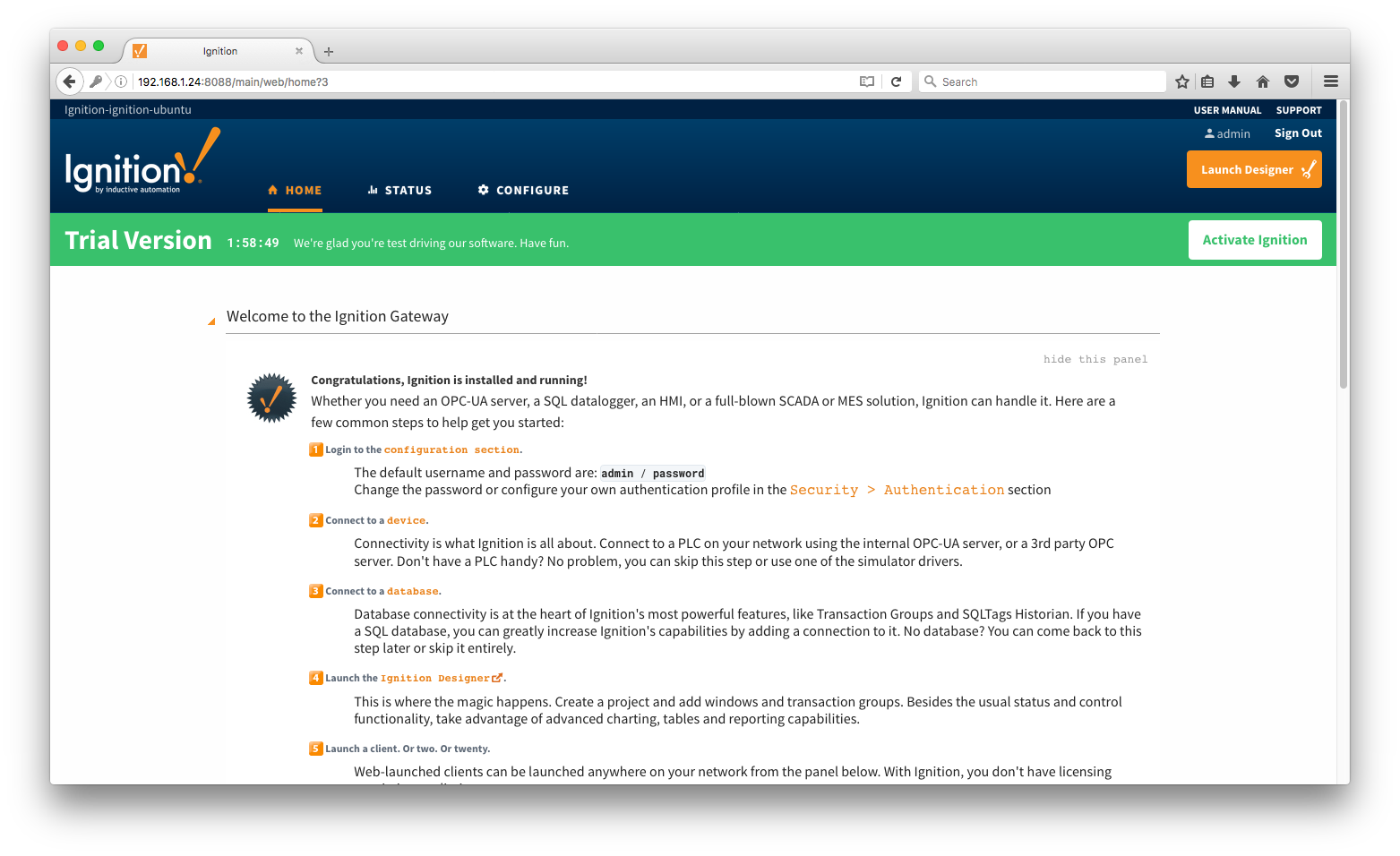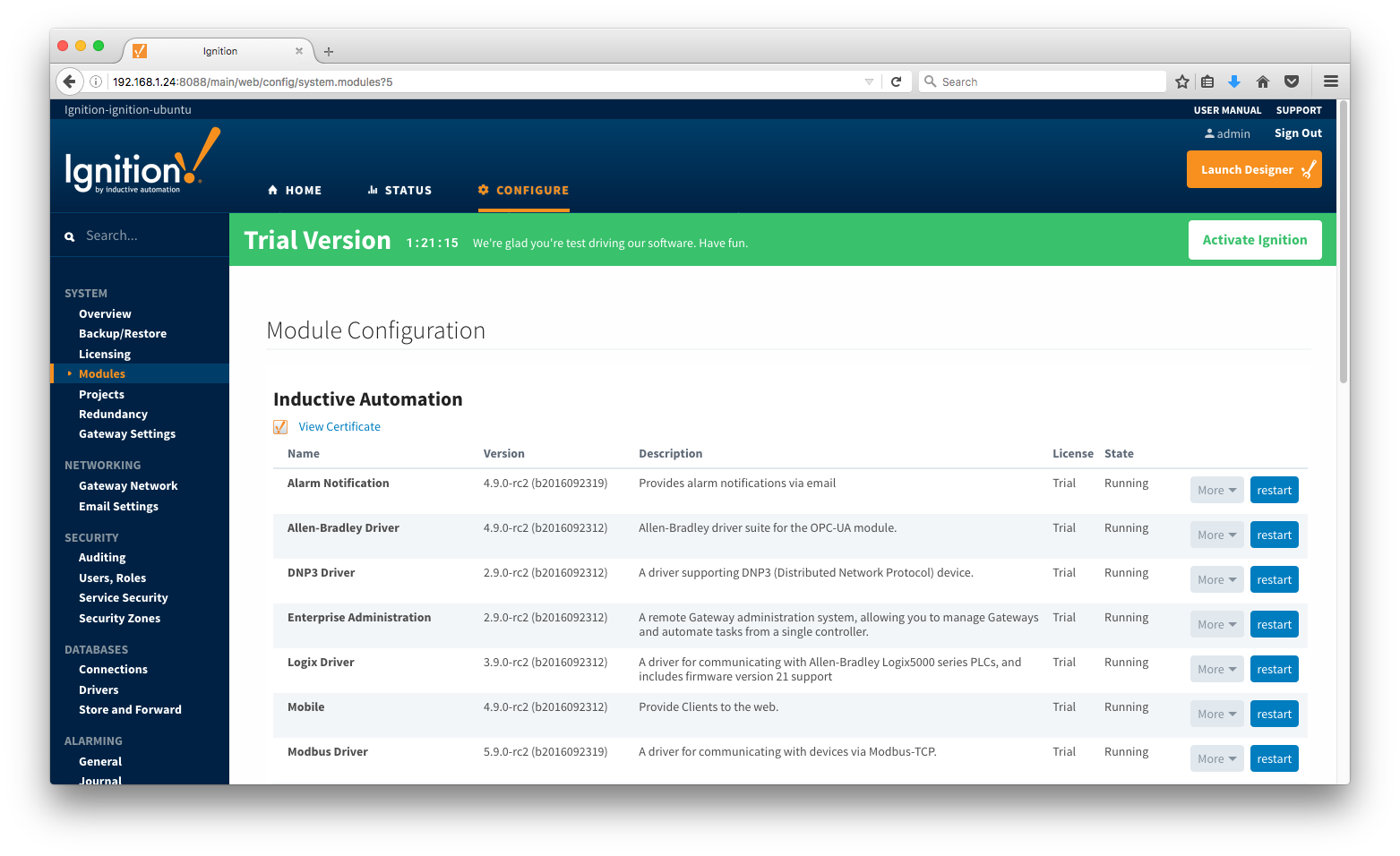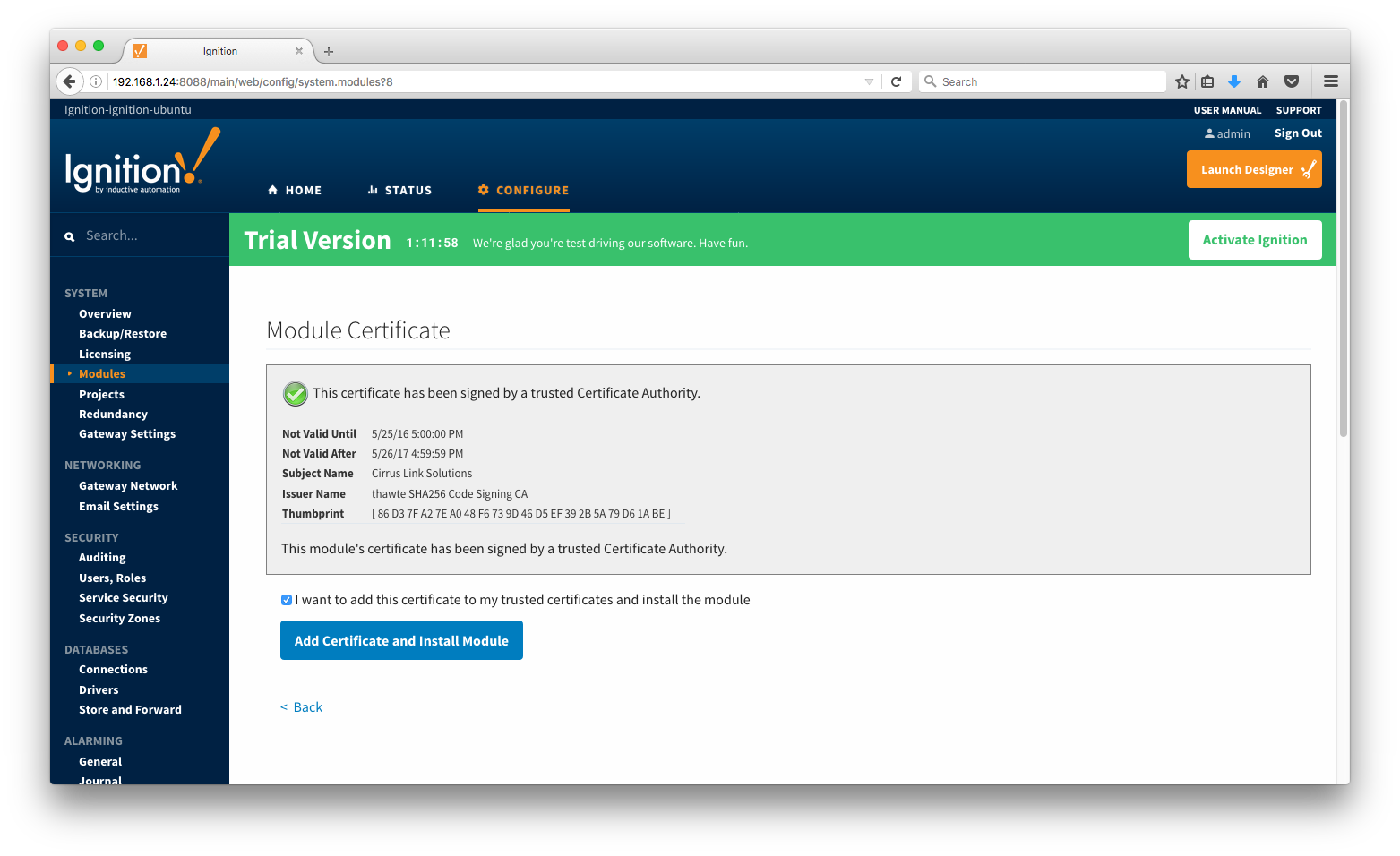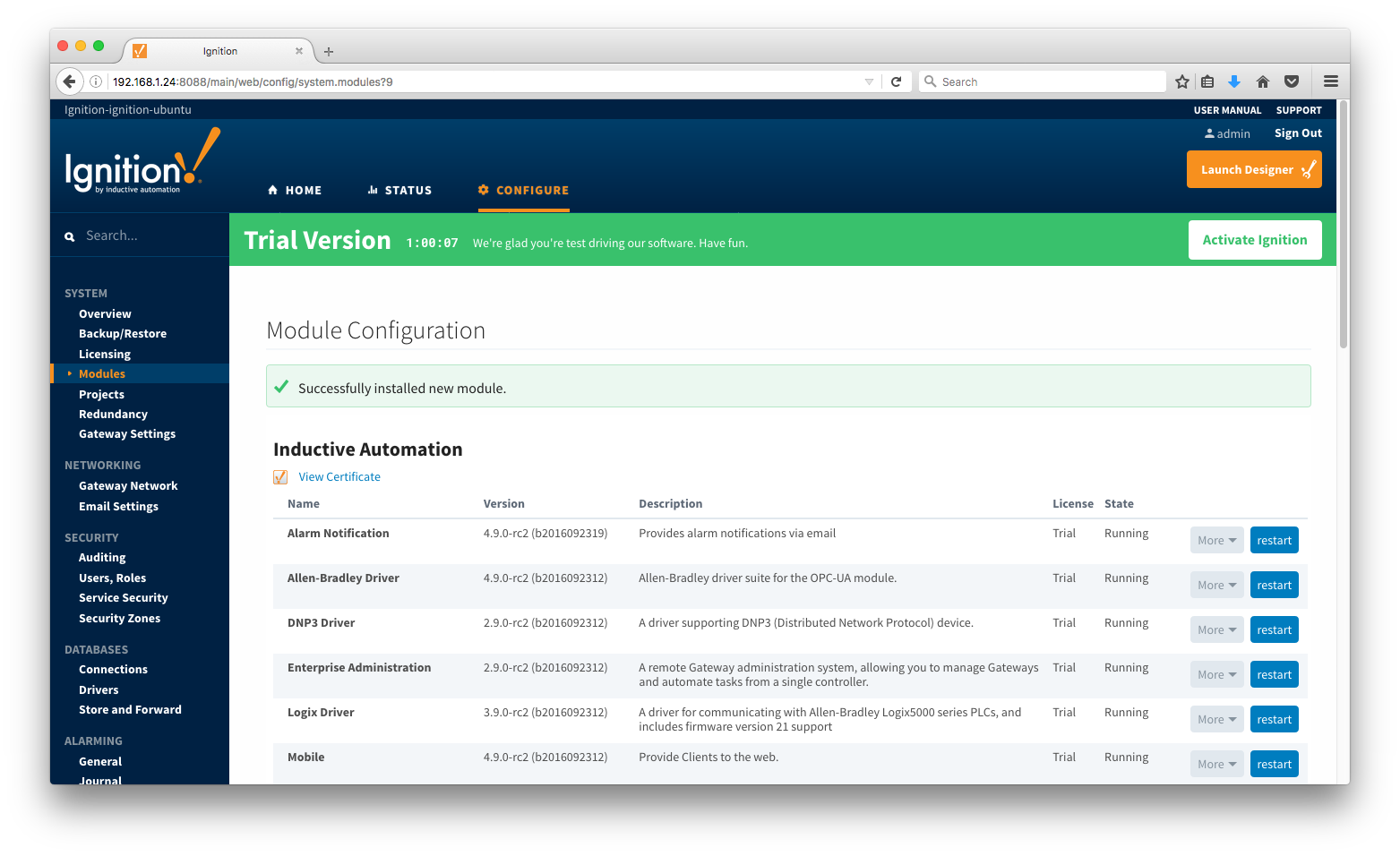Cirrus Link's Ignition Modules can be downloaded here:
https://inductiveautomation.com/downloads/archive
The modules are built to work with specific versions of Ignition. This page shows which versions of the Cirrus Link modules are compatible with which versions of Ignition.
Inductive Automation has a short video showing how to install modules into Ignition. You can watch the video or read on to learn how:
https://inductiveuniversity.com/video/installing-or-upgrading-a-module
Alternatively, there are specific videos for each of the MQTT Modules for Ignition as well:
To install, browse to your Ignition Gateway's web UI and select 'Configure'. The default URL is: http://127.0.0.1:8088
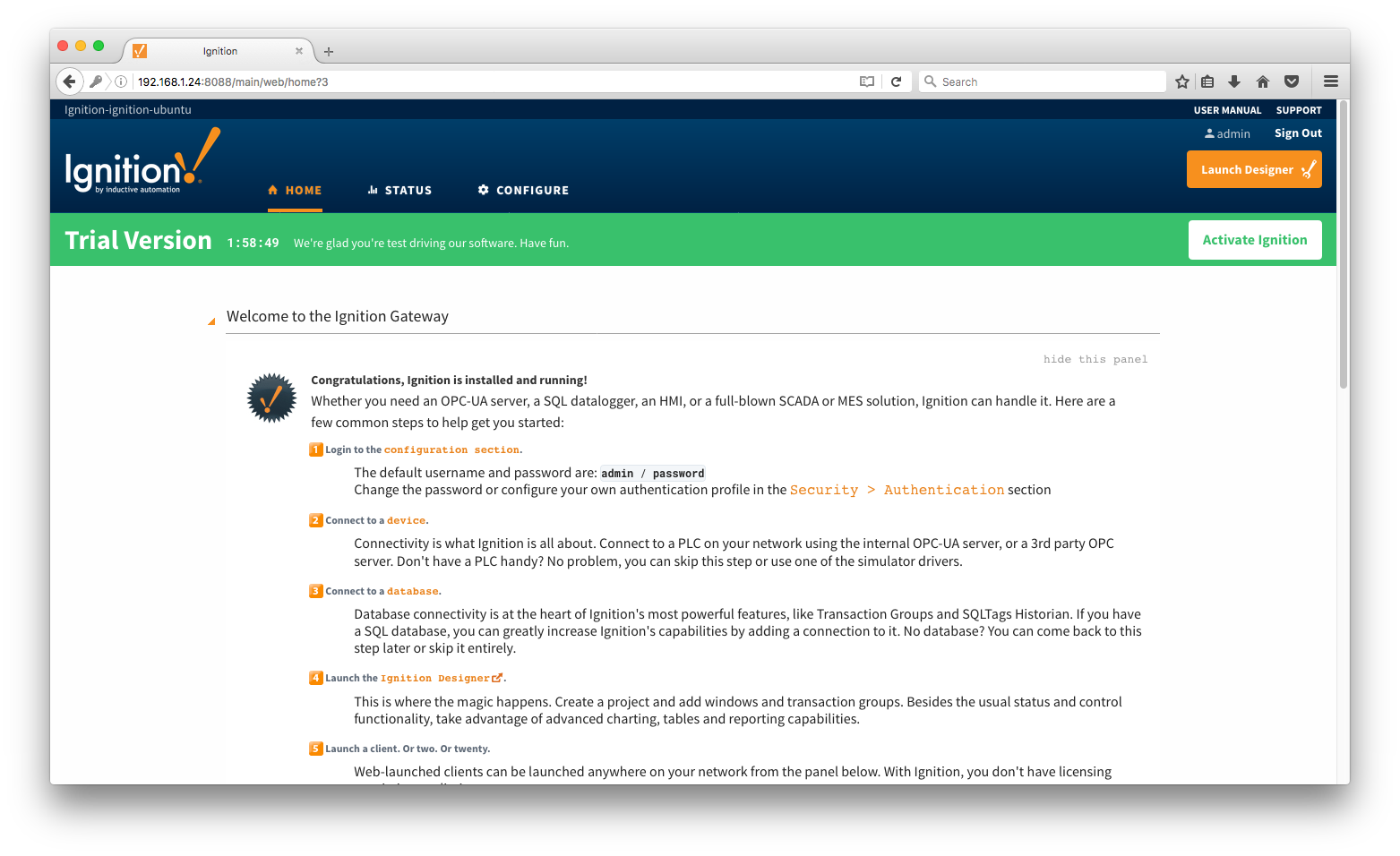 The default username / password when clicking 'Configure' is admin / password. Once in the Configuration menu select 'Modules' under 'Configuration' on the left navigation bar.
The default username / password when clicking 'Configure' is admin / password. Once in the Configuration menu select 'Modules' under 'Configuration' on the left navigation bar.
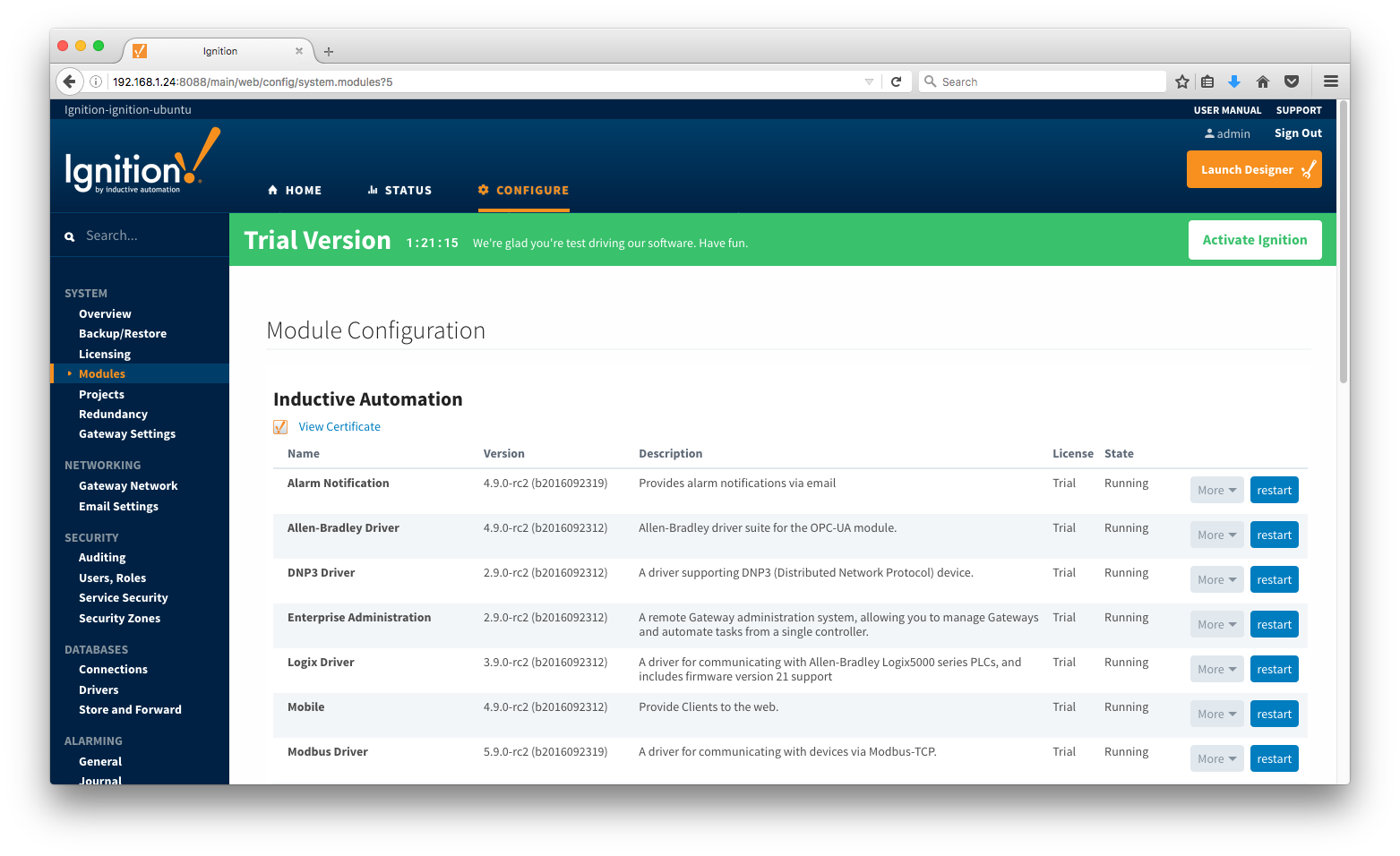
Once in the modules page, scroll to the bottom of the page and click 'Install or Upgrade a Module'

Once in the Install or Upgrade a module page, click the 'Choose File' button and browse to the MQTT Module to install. Then click the Install button:

After clicking the Install button your will be asked to accept the license agreement. If you accept, click the 'I accept' tick box and then click the 'Accept License' button.

You may also be asked to add the module's trusted certificate. If so, click the 'Add Certificate and Install Module' button.
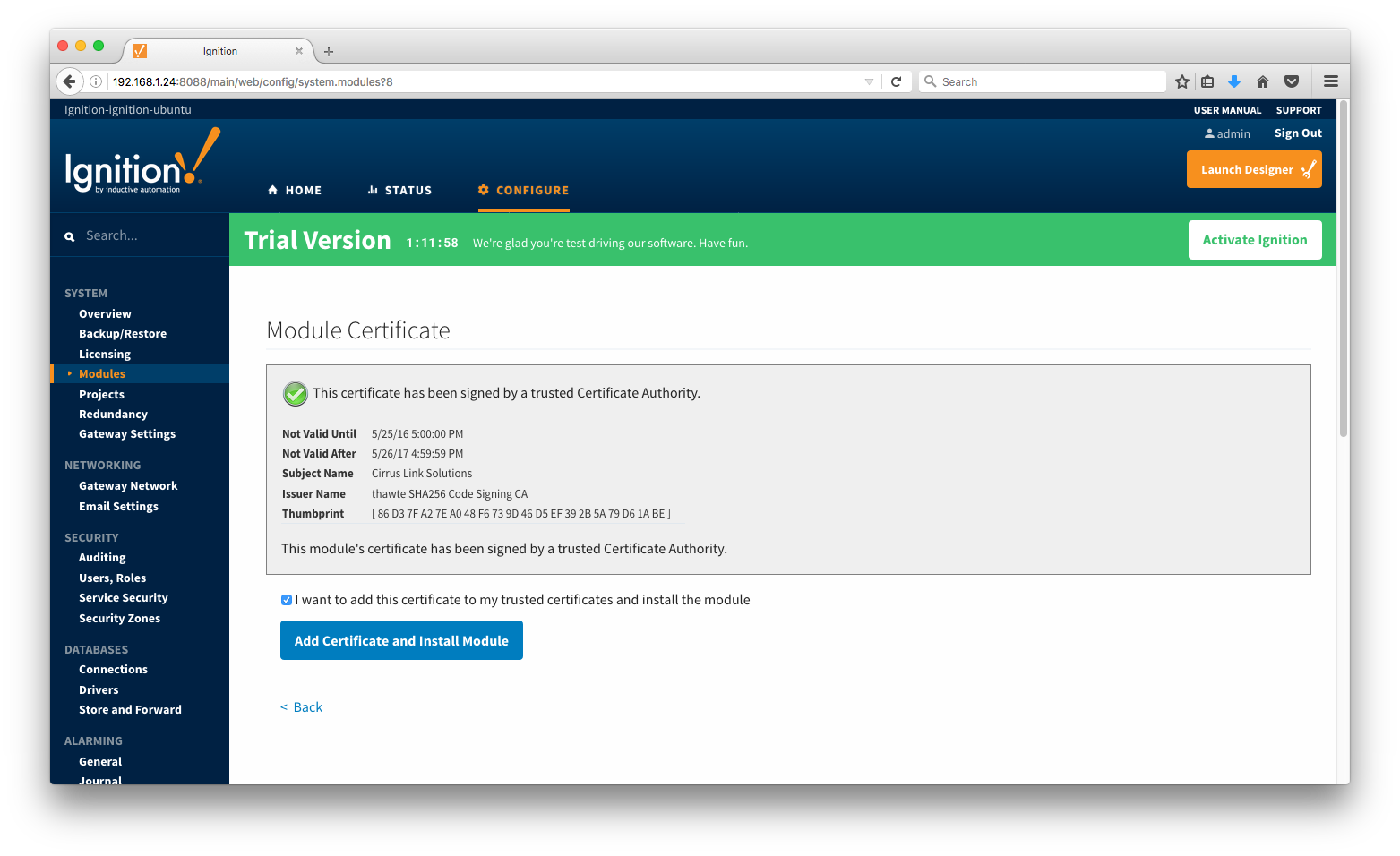
The modules should now be successfully installed and appear in the list.
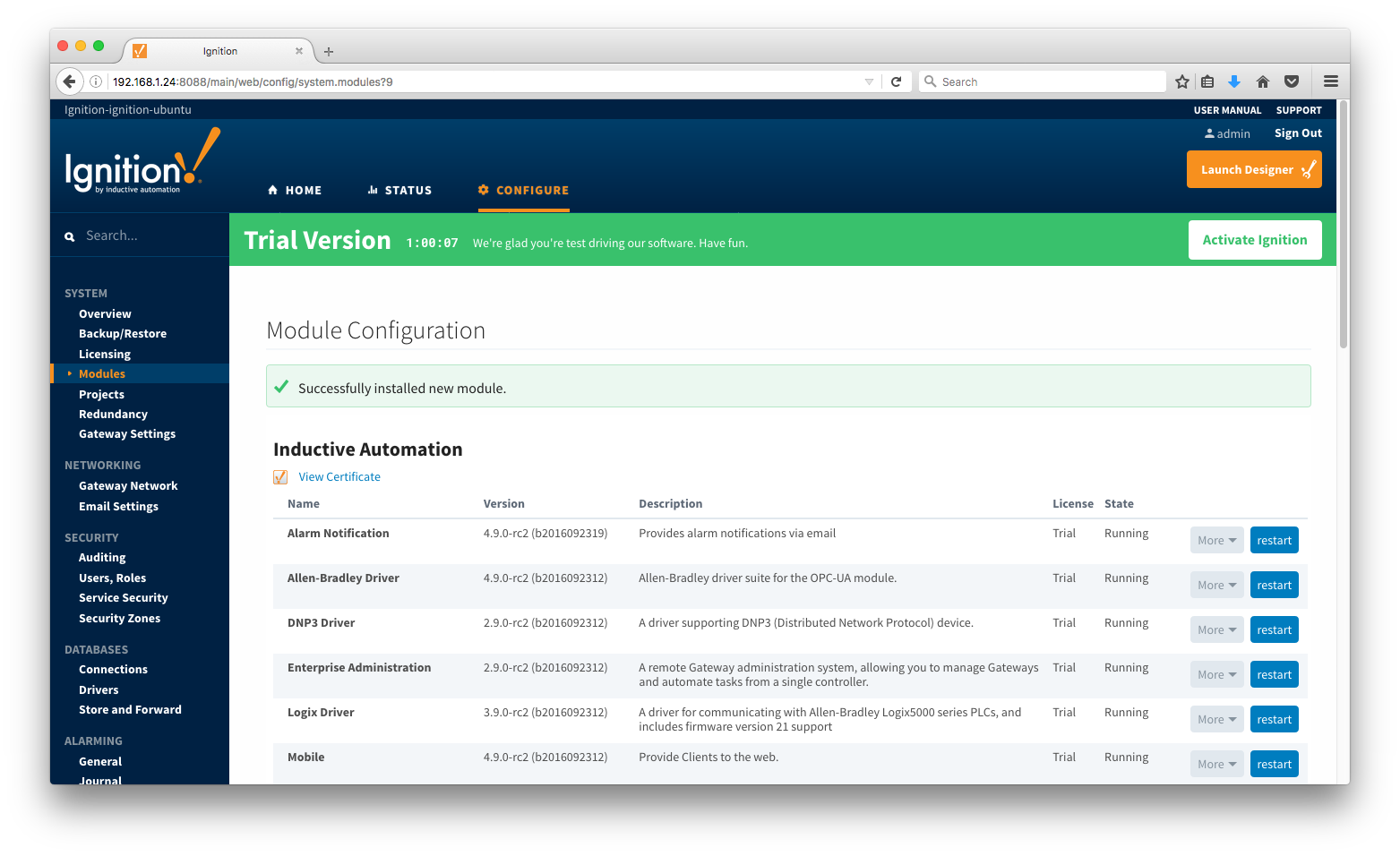
Repeat the above steps for each module that you are installing.
Additional Resources
- Inductive Automation's Ignition download with free trial
- Azure Injector download with free trial
- Questions about this tutorial?
- Sales questions
- About Cirrus Link
![]()
![]()
![]()
![]()
![]()
![]()
![]()
![]()
![]()
![]()