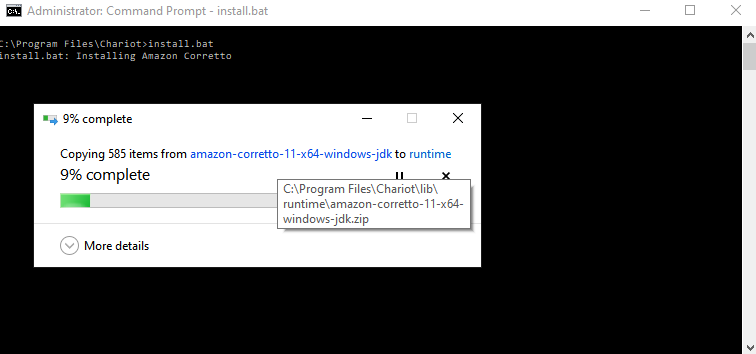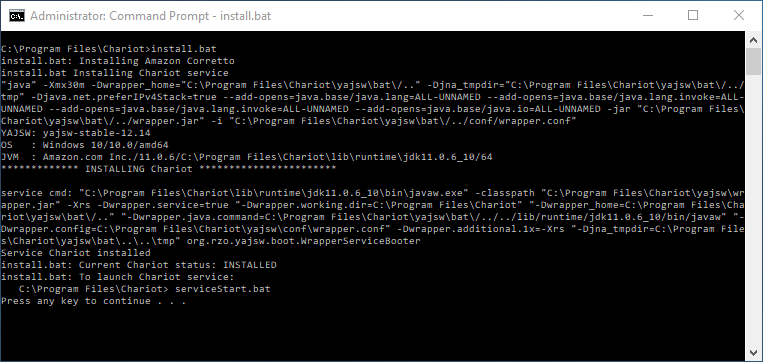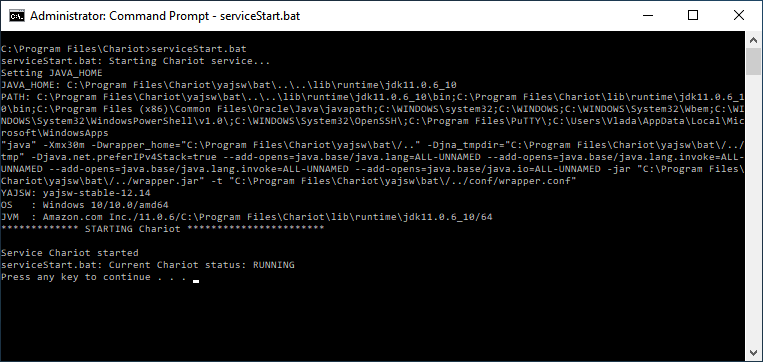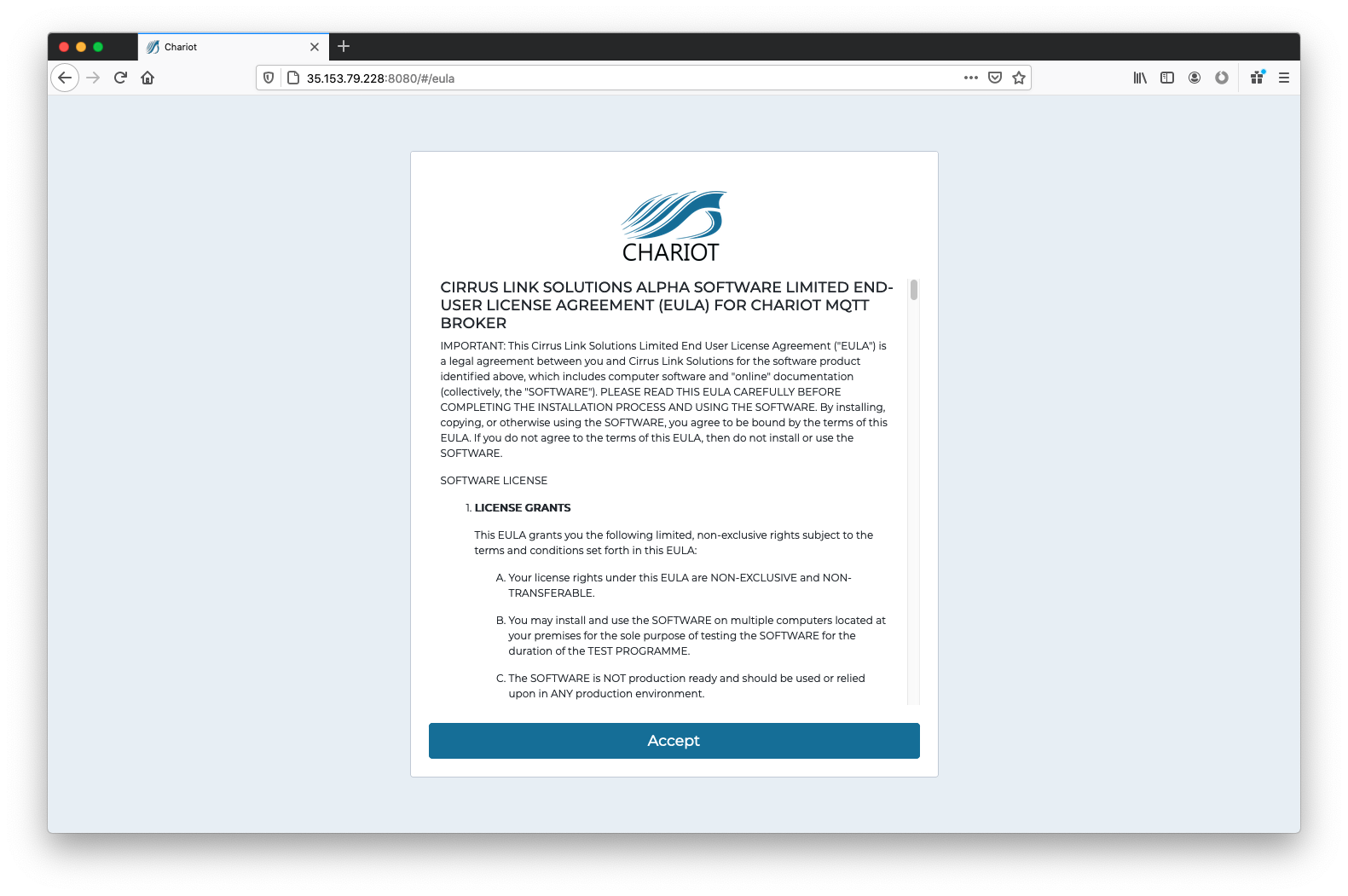![]()
Prerequisites
- Have a computer/server running Windows.
- Download the required version of the Chariot MQTT Server zip file
The instructions below detail Installing, Starting, Stopping and Uninstalling the Chariot MQTT Server.
Installing Chariot MQTT Server
The Chariot MQTT Server can be installed on the Windows server by following these steps:
- Using the file transfer method of your choice, transfer the downloaded Chariot MQTT Server zip file to the Windows server and unzip.
Install the Chariot service. From a command prompt, run the Chariot service install script in the directory where the files were unzipped.
install.bat
- The Chariot MQTT Server should now be installed in the Windows server and will run automatically when the server is booted.
Starting the Chariot MQTT Server
From a command prompt, run the Chariot service start script in the directory where the service was installed.
serviceStart.bat
Verify the Chariot service is running. From a command prompt, run the Chariot service status script in the directory where the service was installed.
status.bat
The status returned will be: INSTALLED, NOT INSTALLED or RUNNING
Additionally the Chariot MQTT Server Web UI can be accessed on port 8080. Navigate to the server's URL in a browser and verify that the EULA page is shown.
Stopping the Chariot MQTT Server
From a command prompt, run the Chariot service stop script in the directory where the service was installed.
serviceStop.bat
Uninstalling the Chariot MQTT Server
From a command prompt, run the Chariot service uninstall script in the directory where the service was installed.
serviceUninstall.bat