Overview
The quickstart will guide you through setting up the EFM ABB Totalflow driver module and configuring the device connection to:
- Connect to the Totalflow device
- Auto-discover applications
- Configure a free-formed Array-Register Template for AGA7 Totalflow application
- Create a poll group to poll AGA7-1 and SUAGA7-2 applications registers defined in the Array-Register template
Configuration Steps
There are 12 basic steps to configuring Array-Register template and poll group and getting AAR data from an ABB Totalflow into Ignition
- Install the EFM ABB Totalflow Driver Module.
- Do not set global Array-Register Definitions.
- From the OPC UA Device Connections, create the base device connection to the ABB Totalflow unit. Set 'Auto Setup' configuration options as shown below.
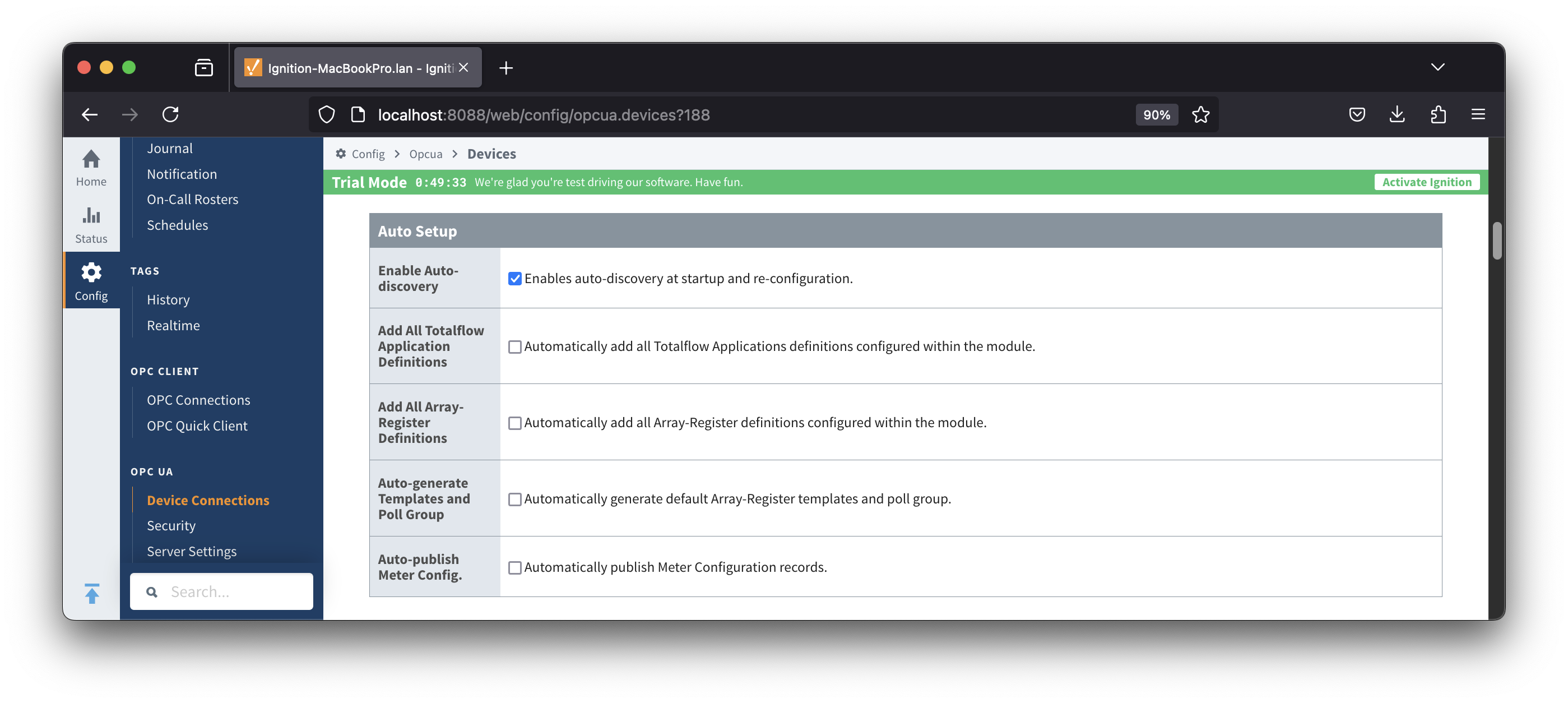
- When ABB device connection is established and auto-discovery completed, open the Totalflow Applications Panel and make sure that polling is enabled for AGA7-1 and SUAGA7-2 applications as shown below.
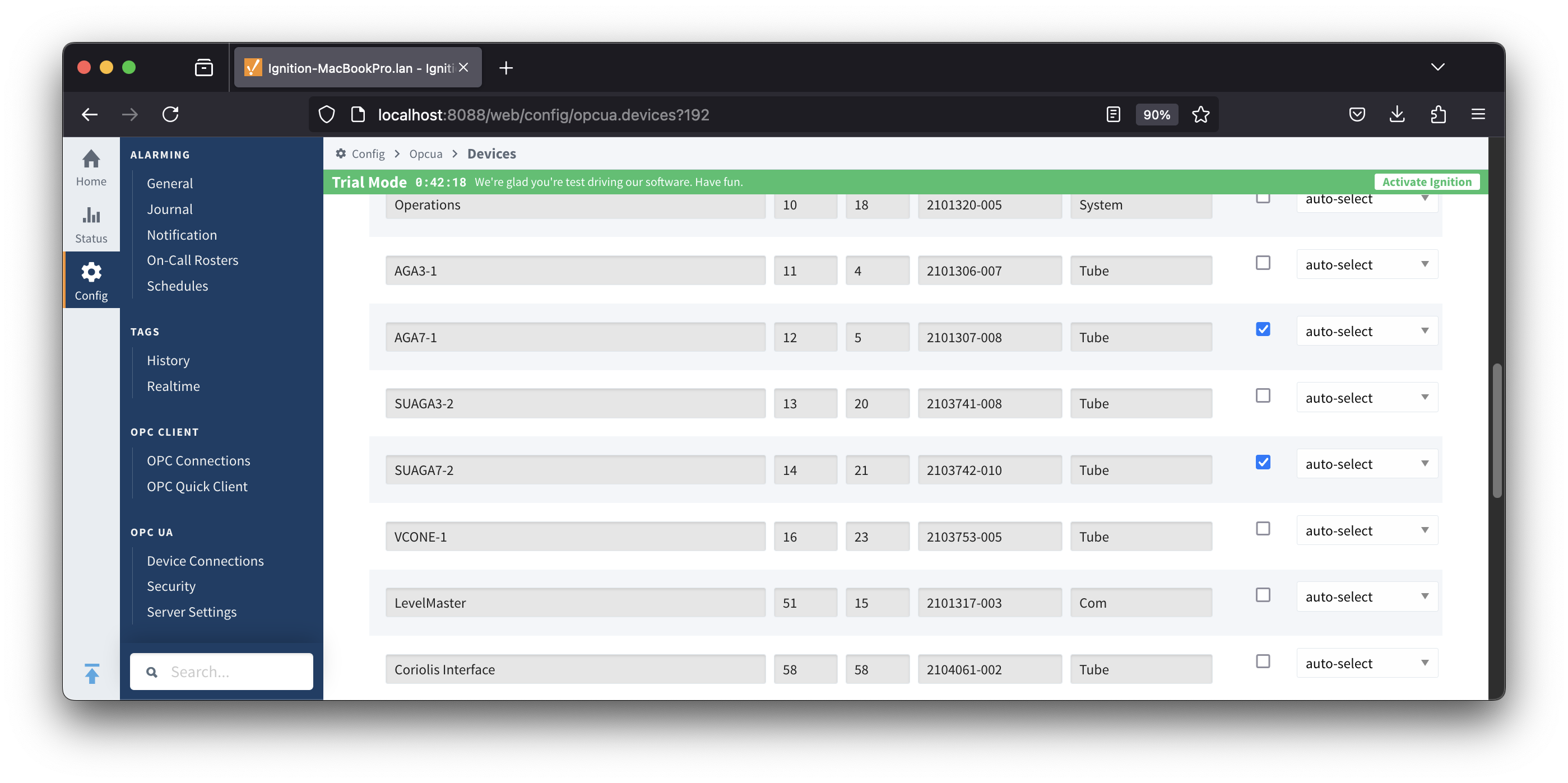
- Navigate to the 'Array-Register Templates' panel. This is going to be an empty panel as shown below.
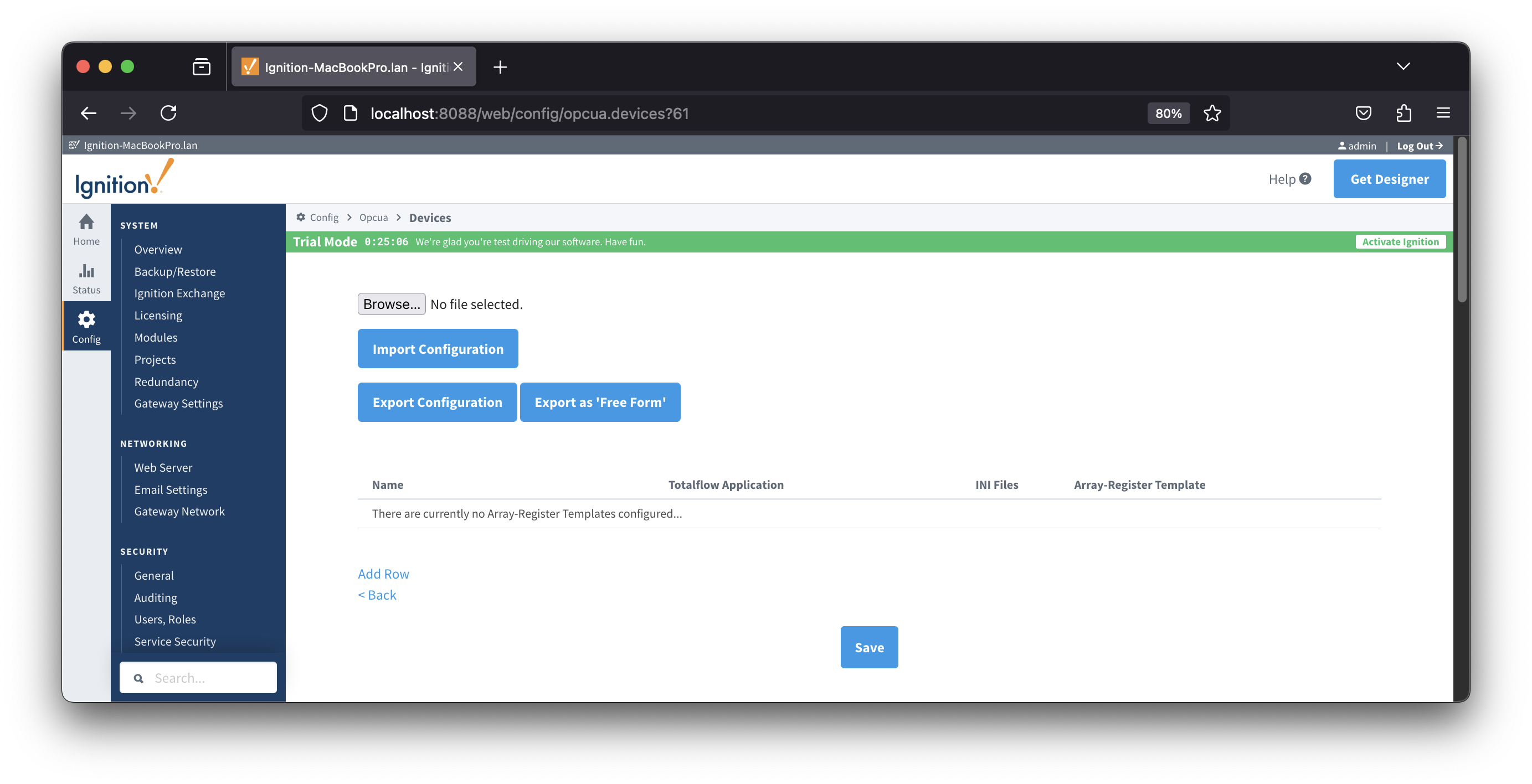
- Click the 'Add Row' link to create an Array-Register template for AGA-7 applications. Make sure the 'Totalflow Application' column is set to 'User Defined'.
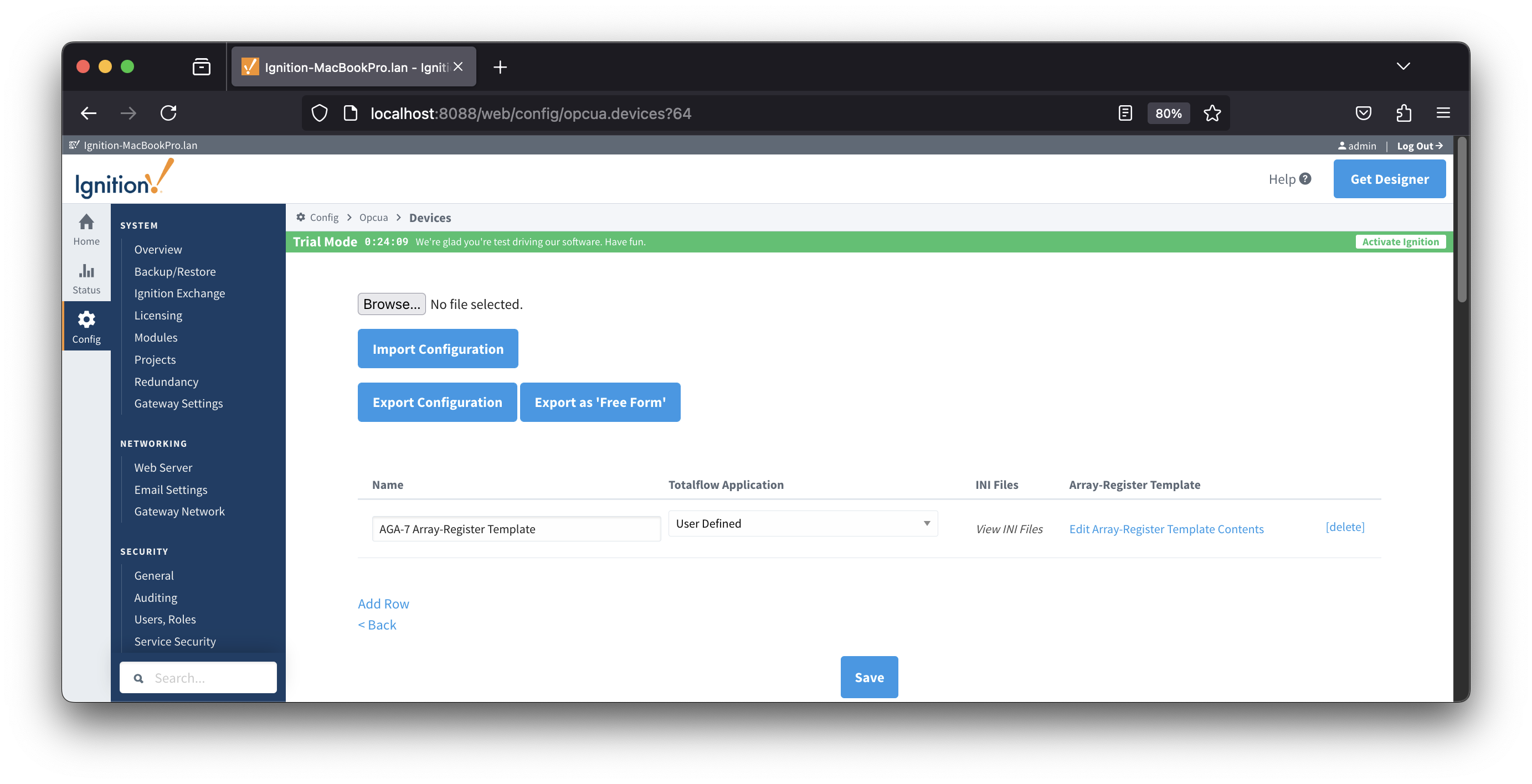
- Click the 'Edit Array-Register Template Content' link and data points by specifying Array #, Register #, Access Type, Data Type, Category, and Tag Name as shown below. Finally, enable data point so that it is added to the poll request.
 Here is an example of a Array-Register Template for AGA-7 Totalflow applications. This template was created using the PCCU32 application for the data points shown below. This template can be imported to the Array-Register panel instead of adding each data point manually.
Here is an example of a Array-Register Template for AGA-7 Totalflow applications. This template was created using the PCCU32 application for the data points shown below. This template can be imported to the Array-Register panel instead of adding each data point manually.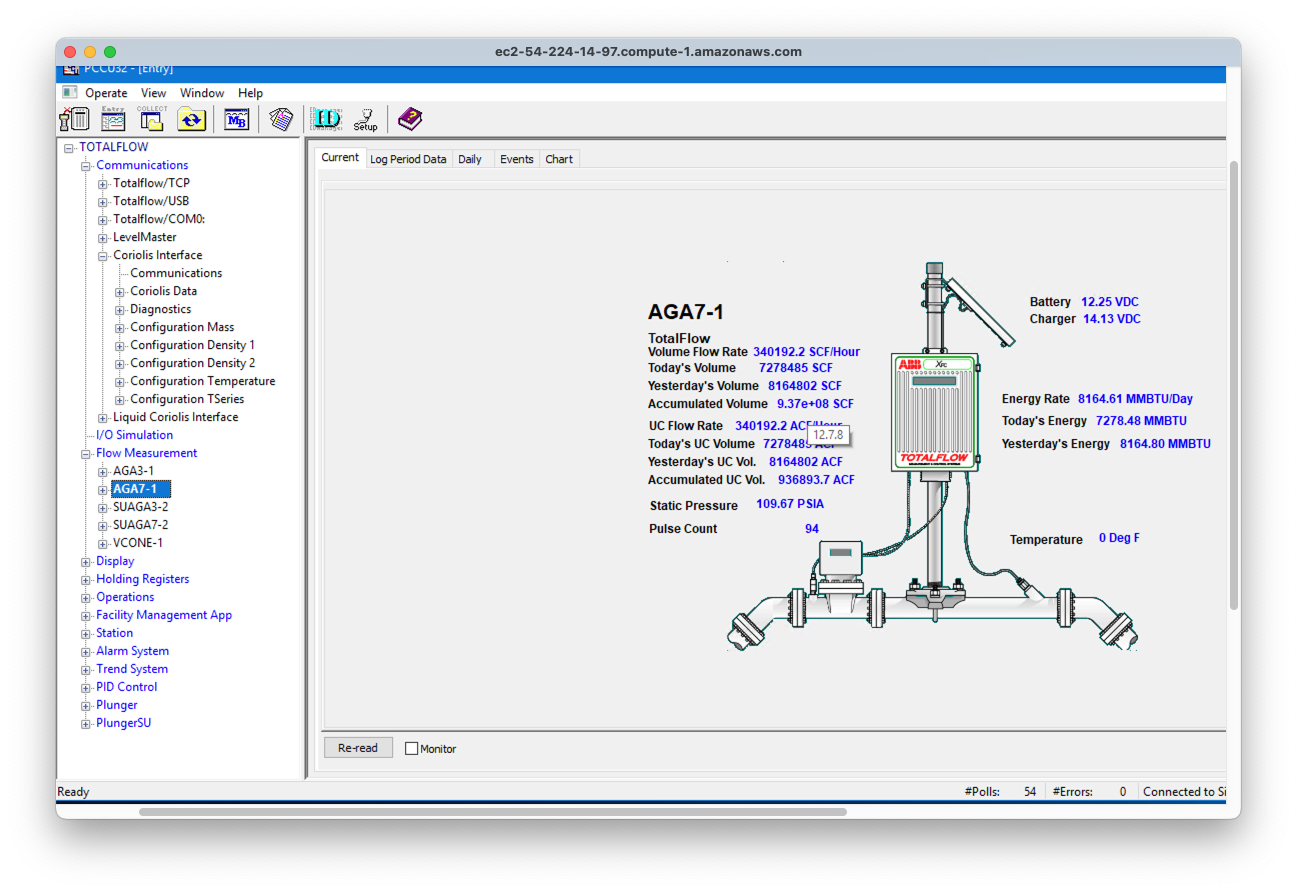
- After AGA-7 Array-Register template is in place, the final configuration step is to create a poll group for two AGA-7 applications. To configure a poll group, navigate to the 'Poll Groups' panel. This is going to be an empty panel as shown below:
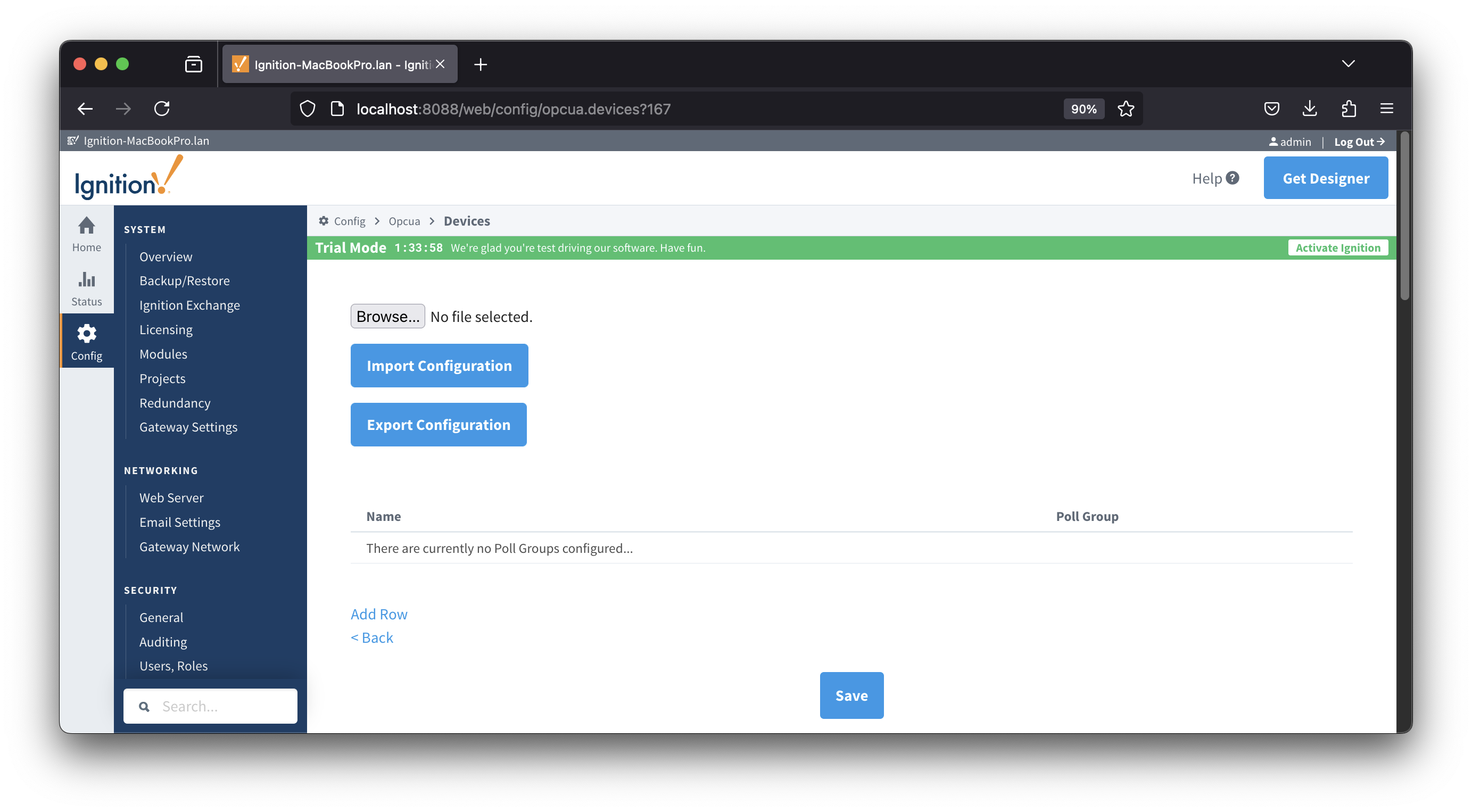
- Click the 'Add Row' link to create poll group entries for AGA-7 and SUAGA-7 applications.

- Click the 'Edit Poll Group Content' link to add poll group entries for AGA-7 and SUAGA-7 applications as shown below. Note how both poll group entries use the same AGA-7 Array-Register template, but actual application is selected in the 'Application Name' column. Also note that selecting the 'Application Name' populates the 'Application Slot #'.
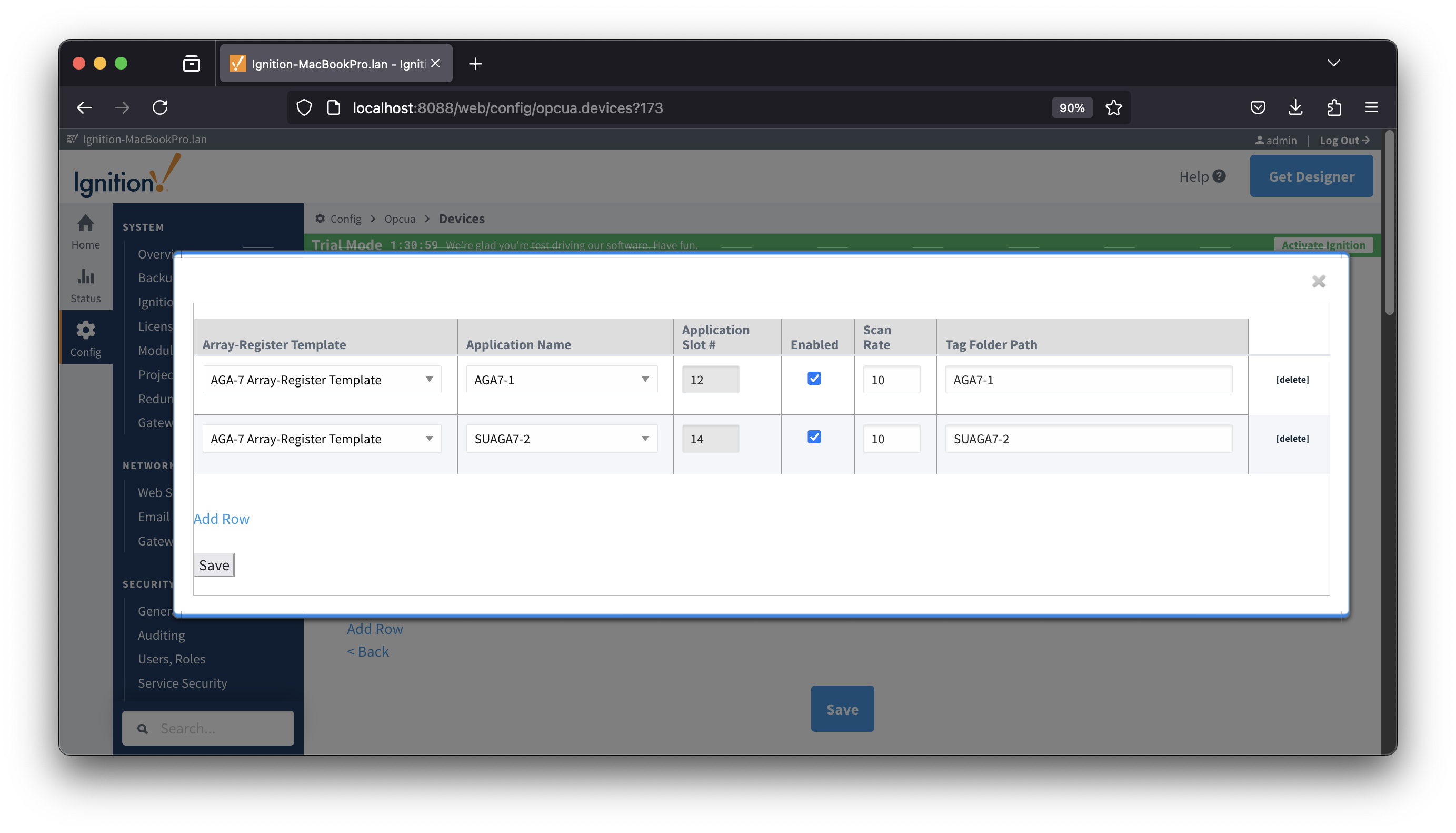
- To start polling, enable poll group entries, set the scan rate in seconds, and specify the 'Tag Folder Path'. Save twice; first save the poll group entries and than save the whole poll group. Here is an example of this Poll Group which can be imported to the 'Poll Groups' panel.
- Finally copy OPC tags from the OPC Browser (e.g. Ignition OPC UA Server/Devices/[ABB TF G4 Sim]) to the default provider.
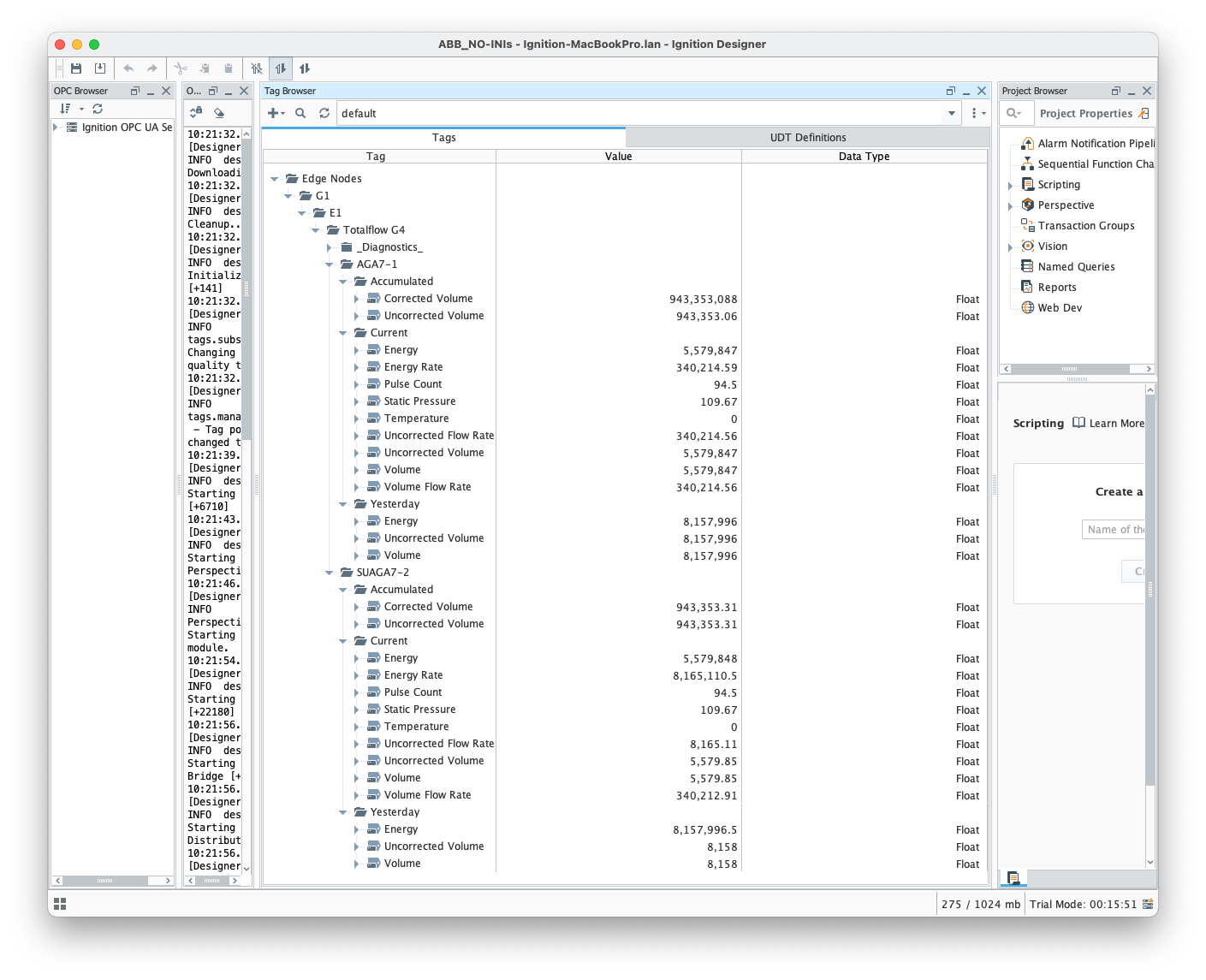
![]()
![]()
![]()
![]()
![]()
![]()
![]()
![]()
![]()