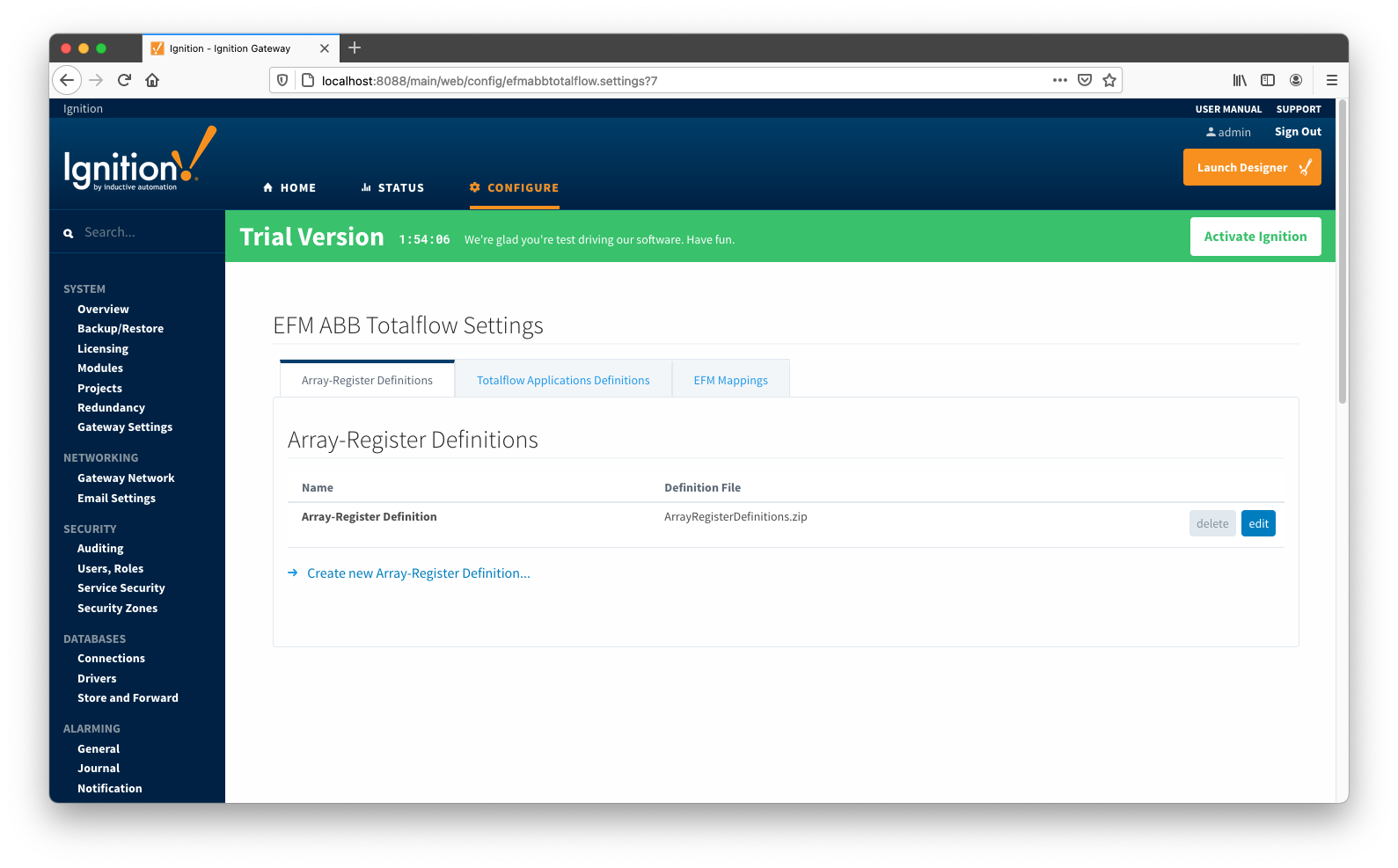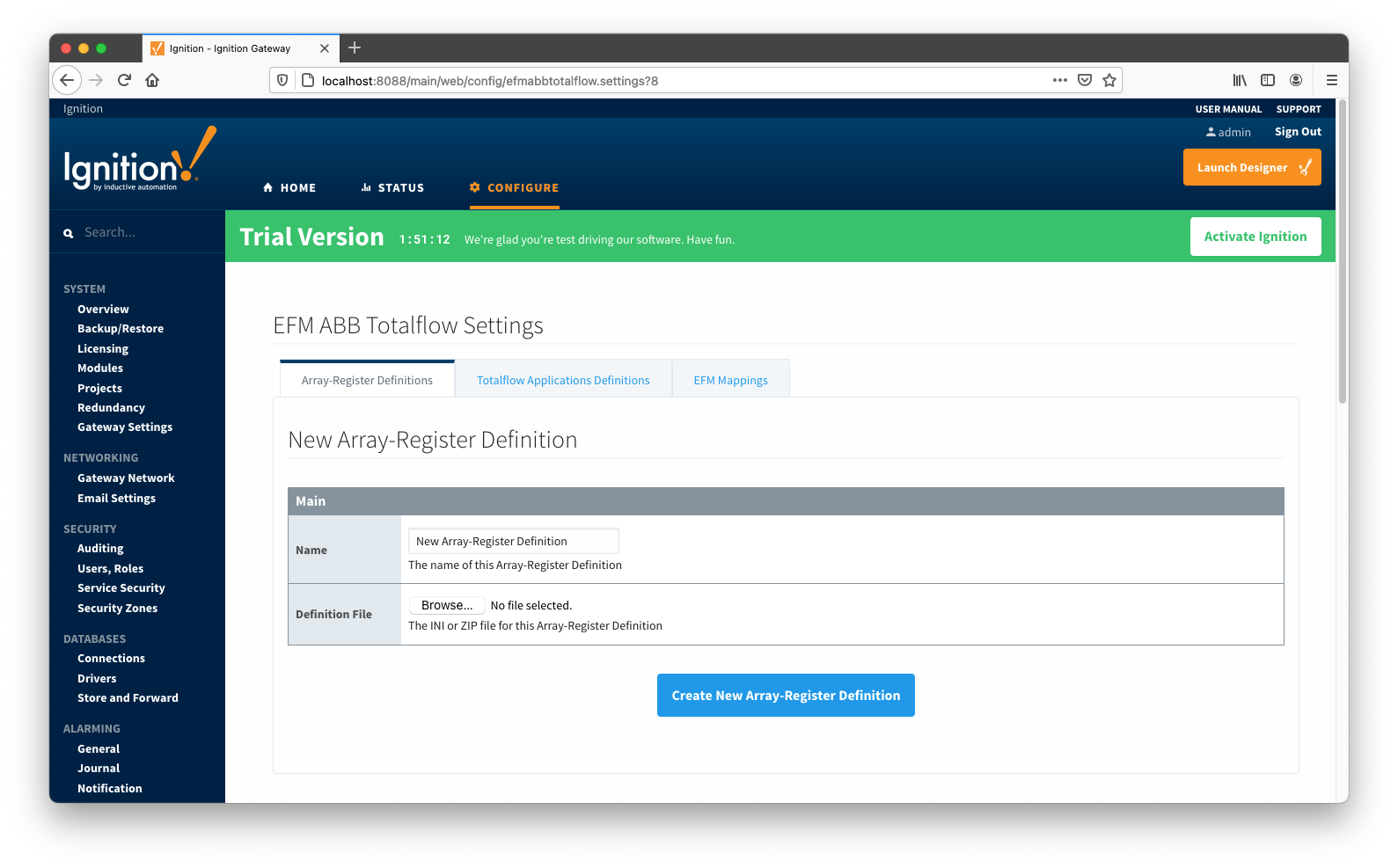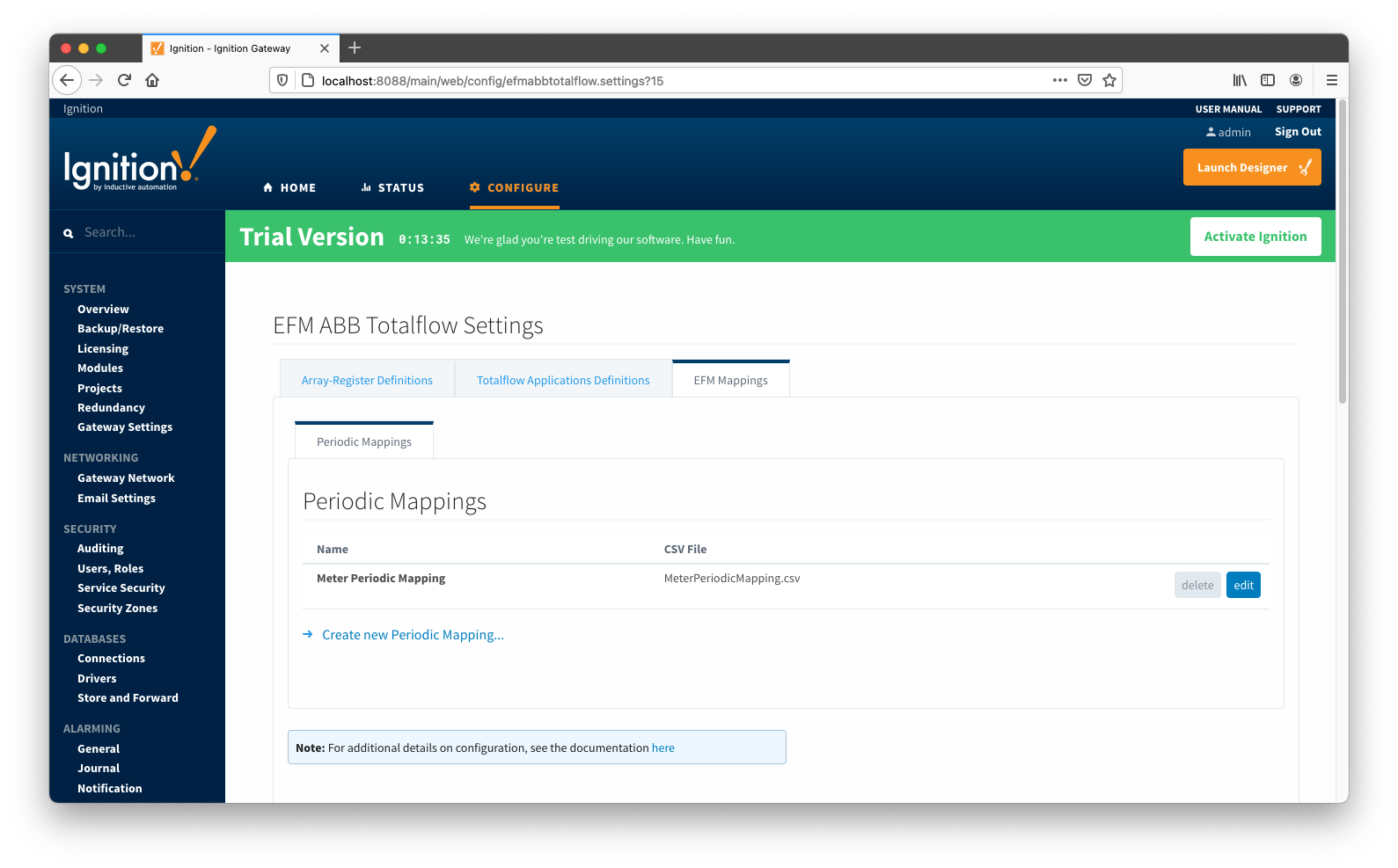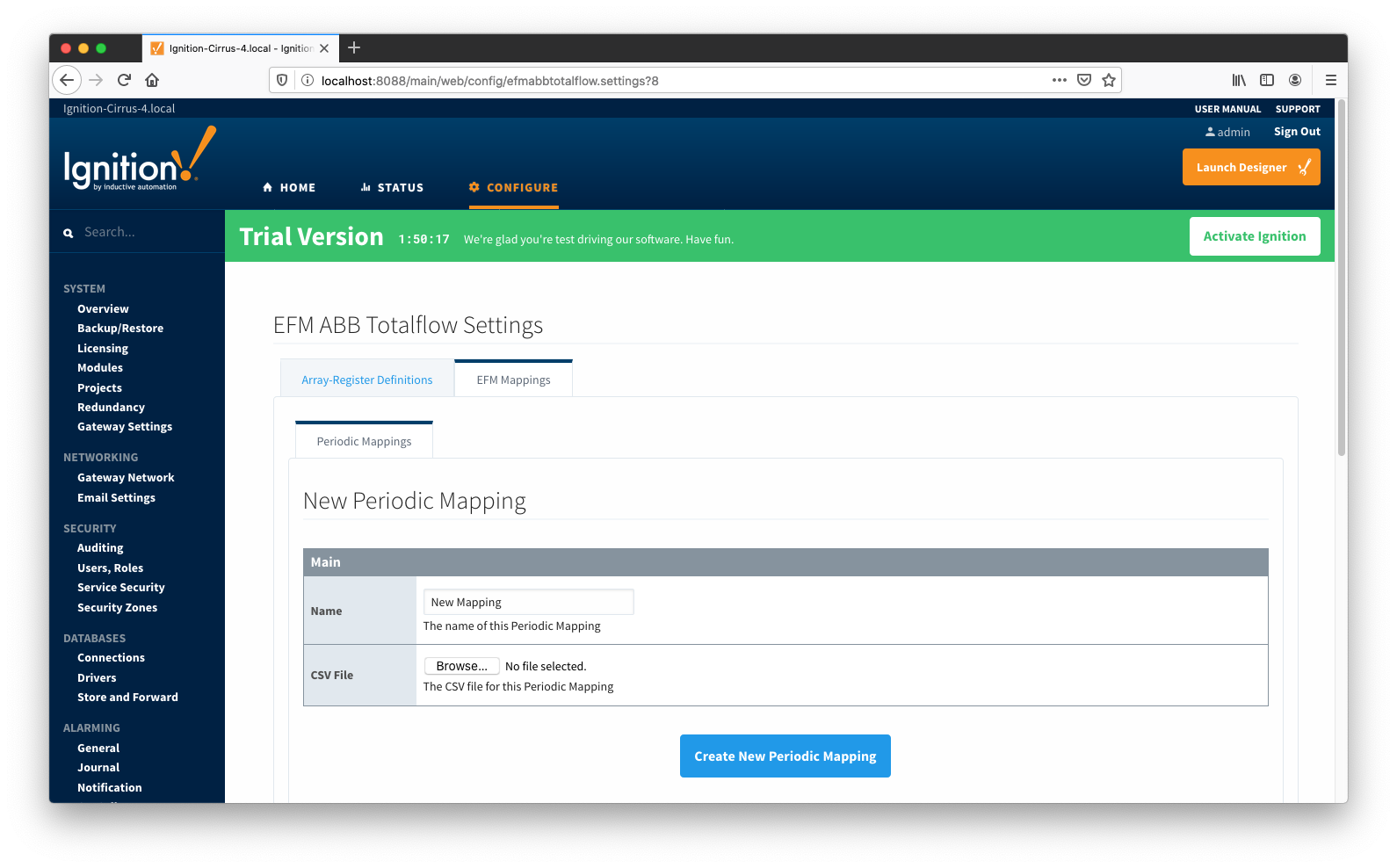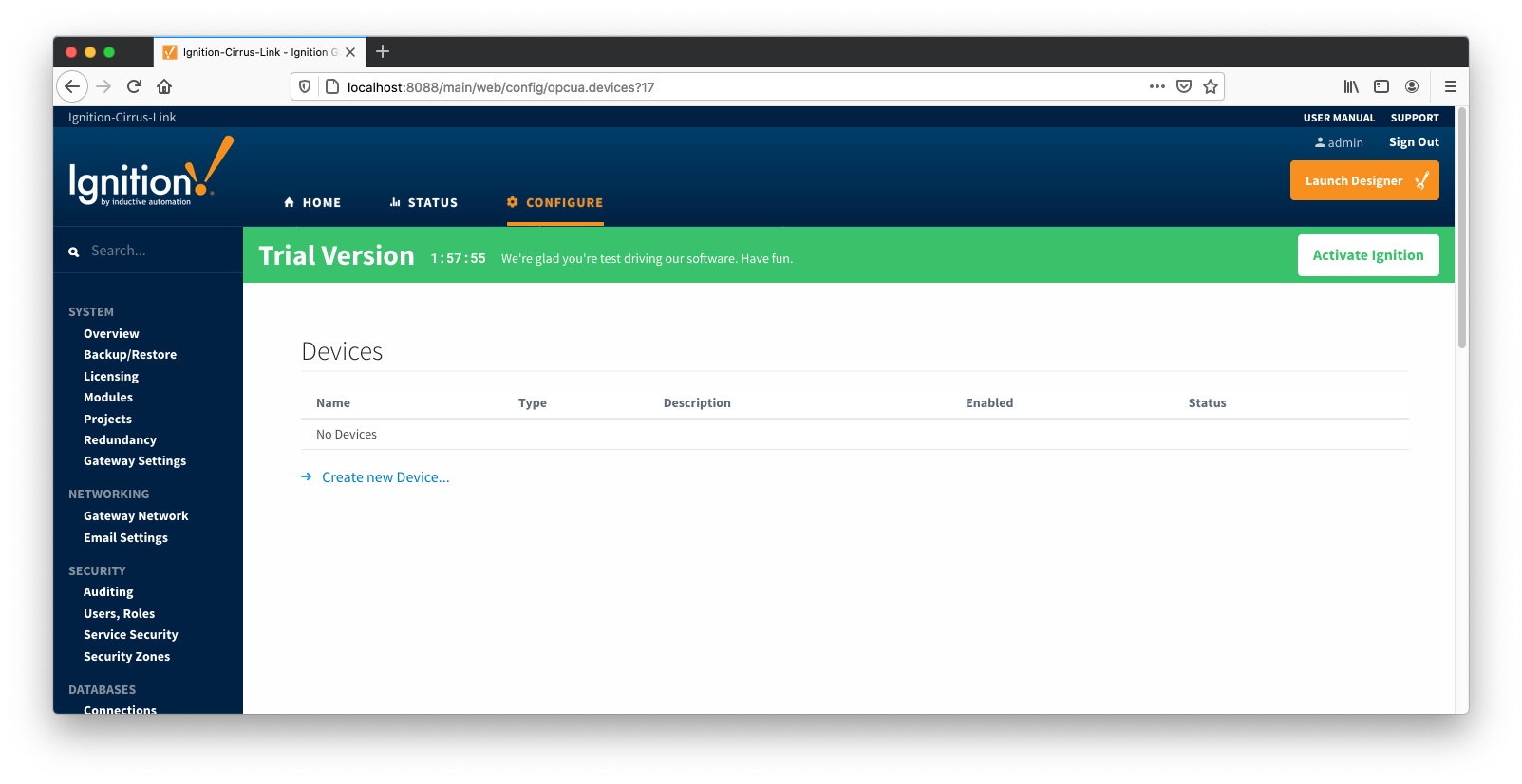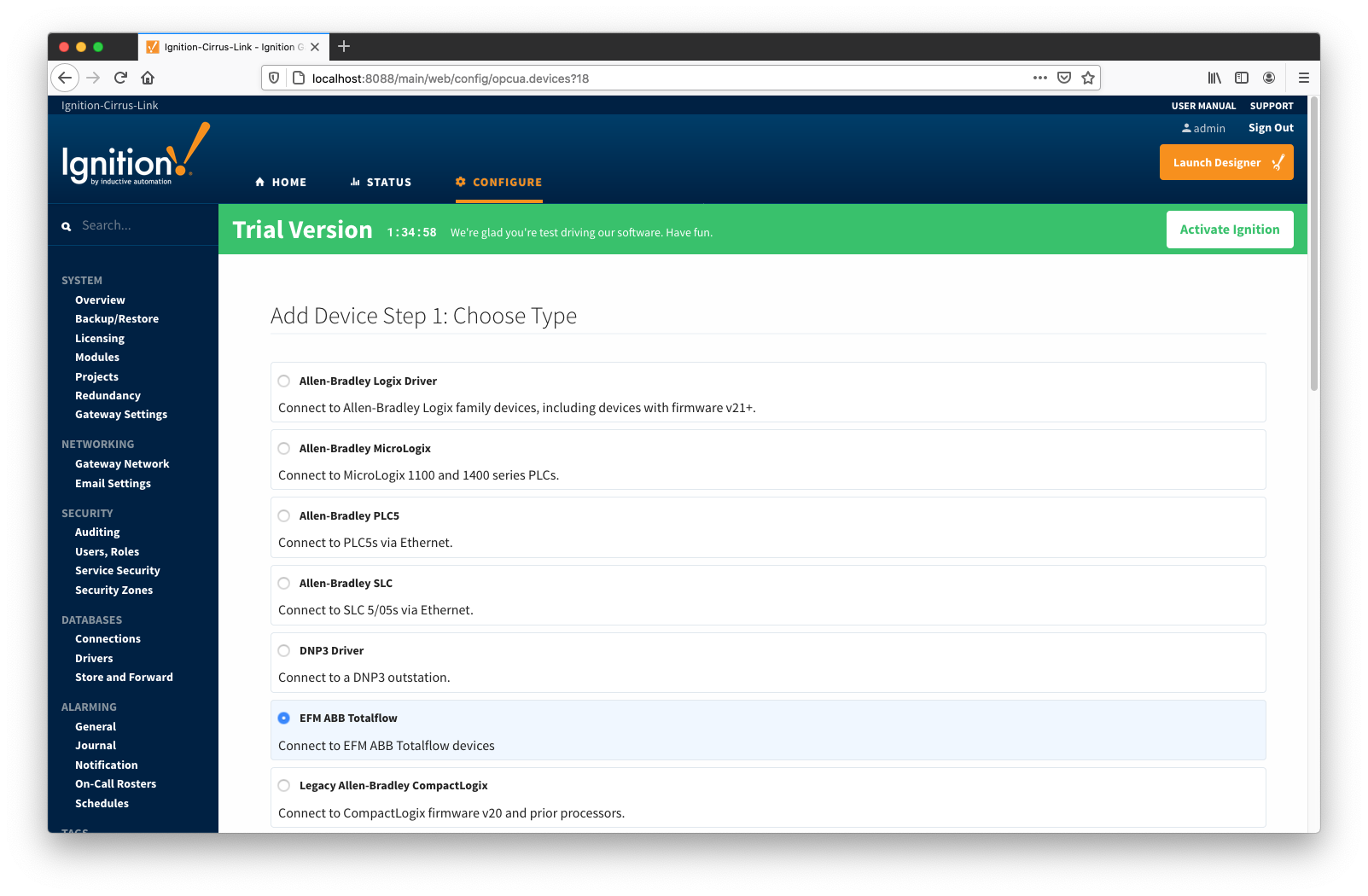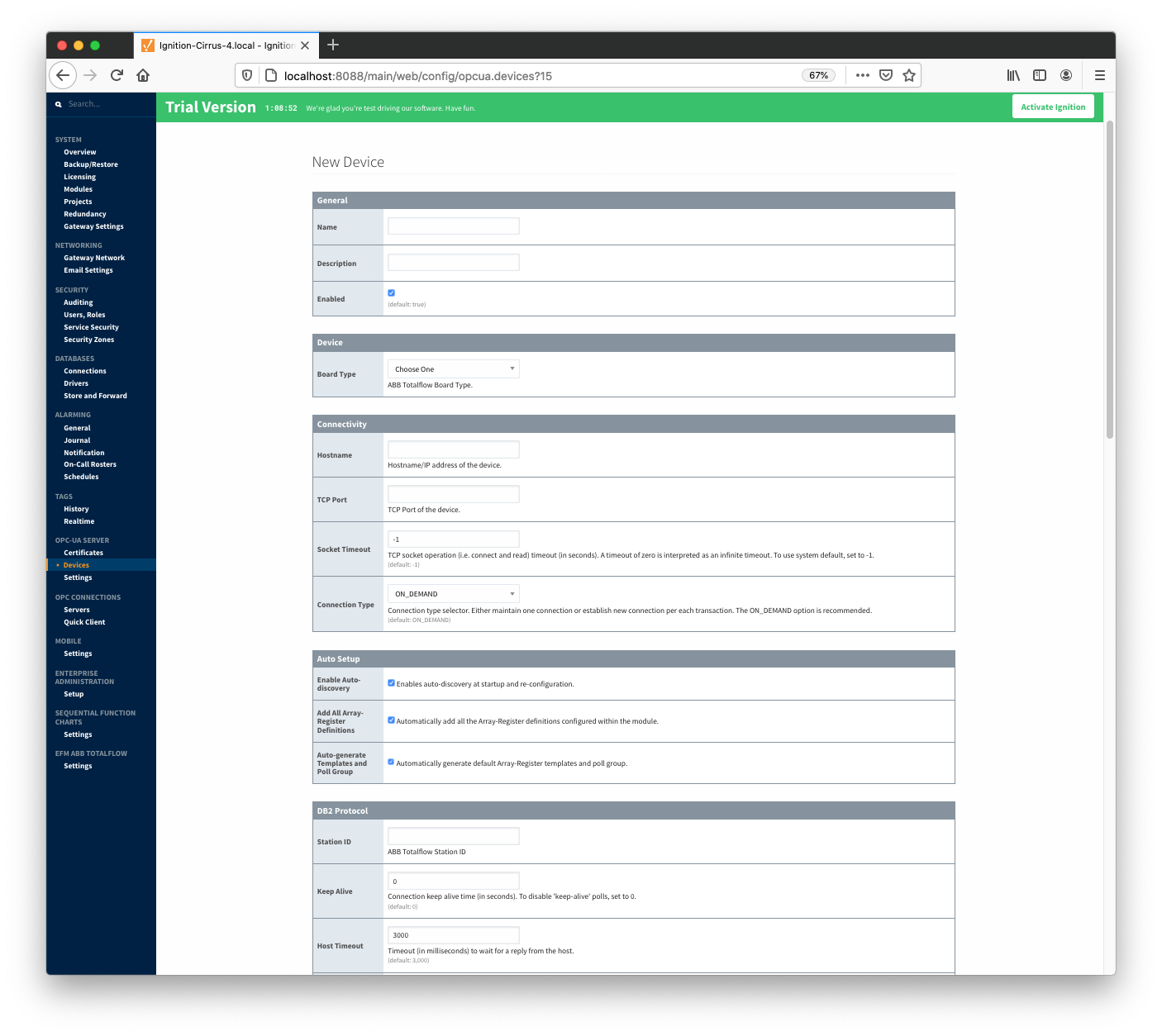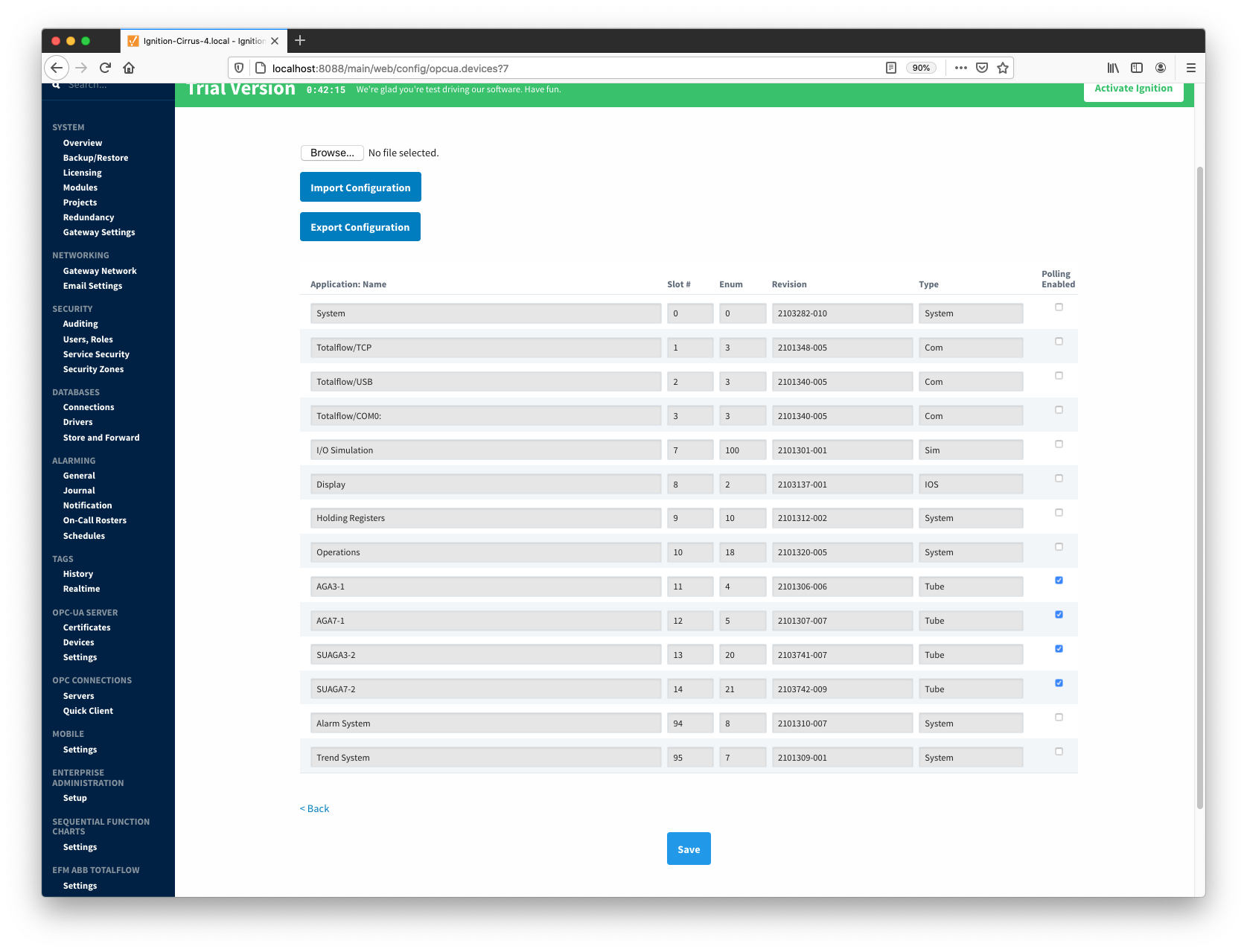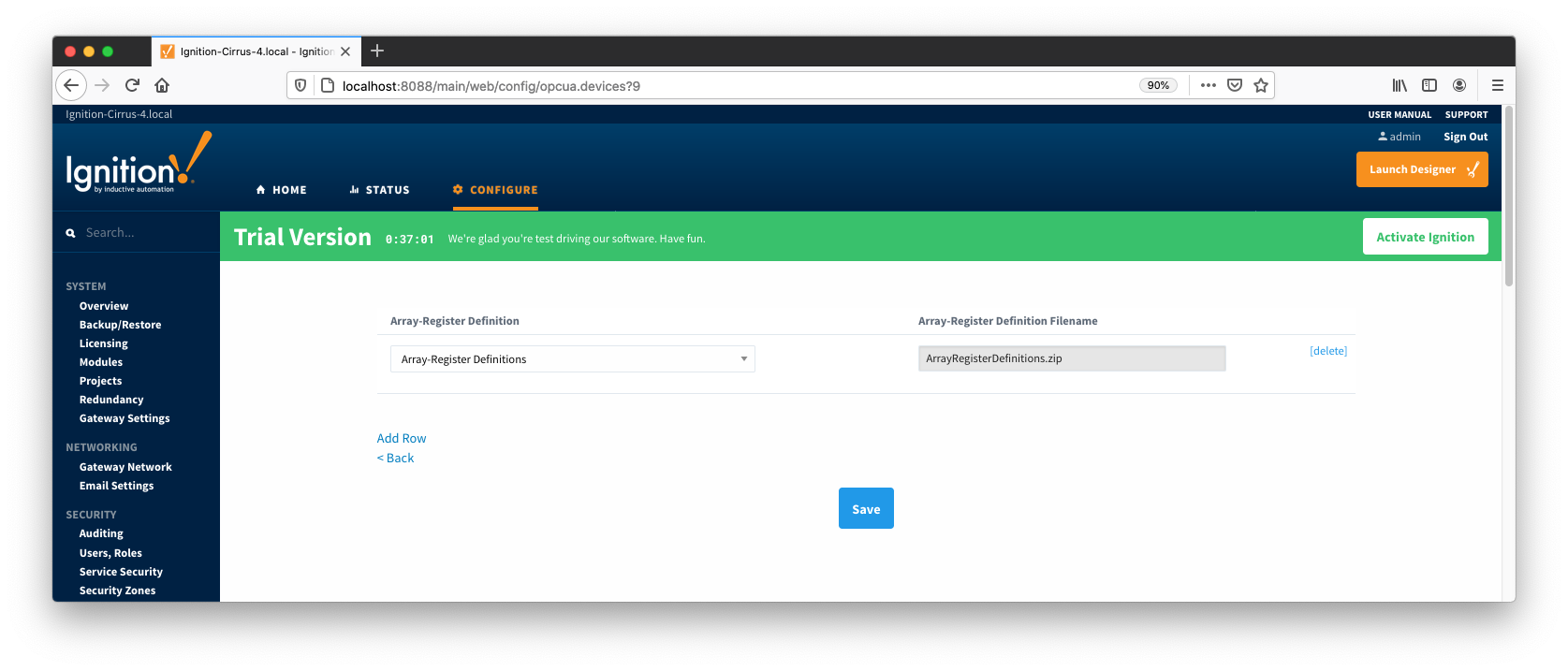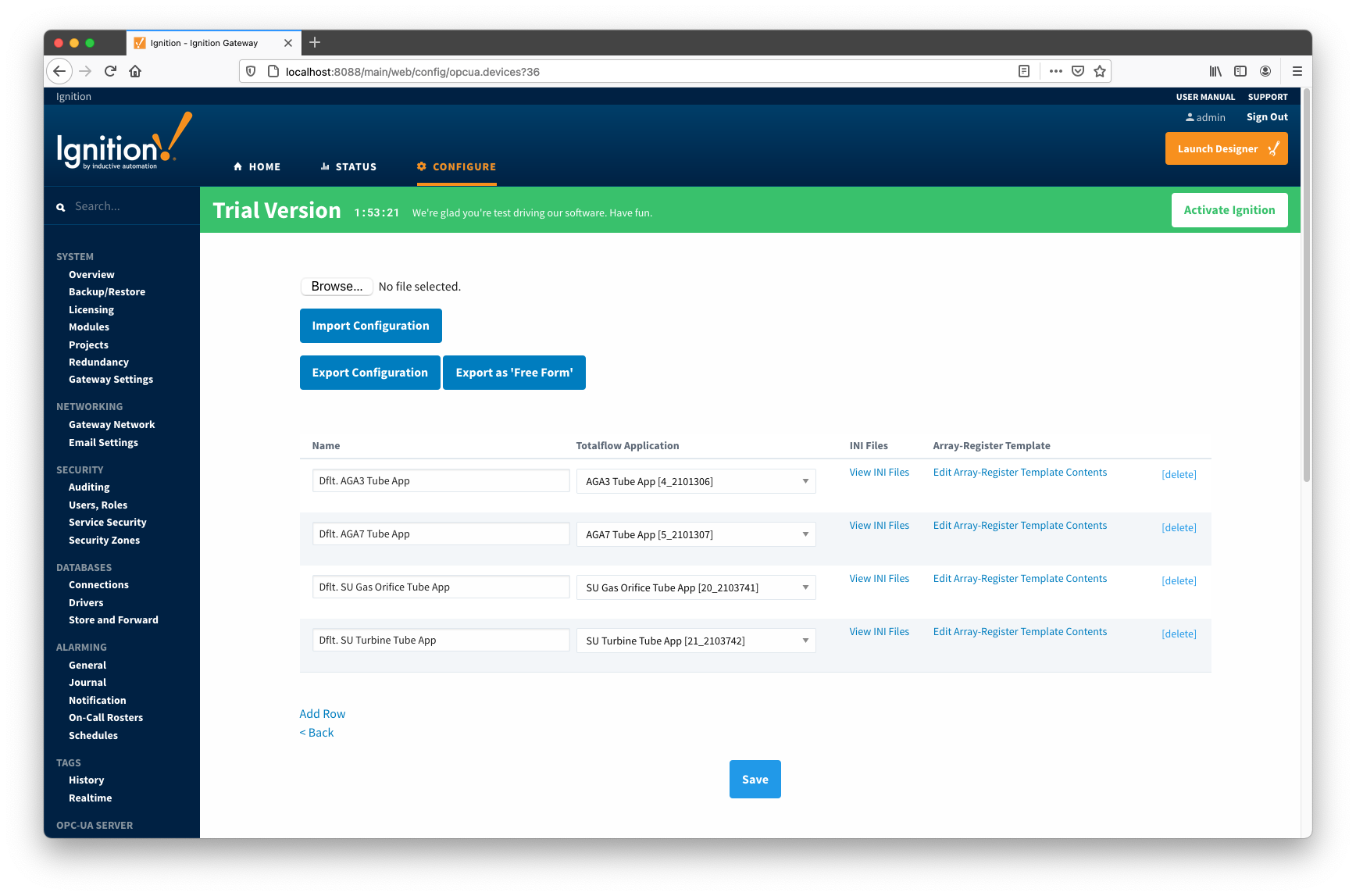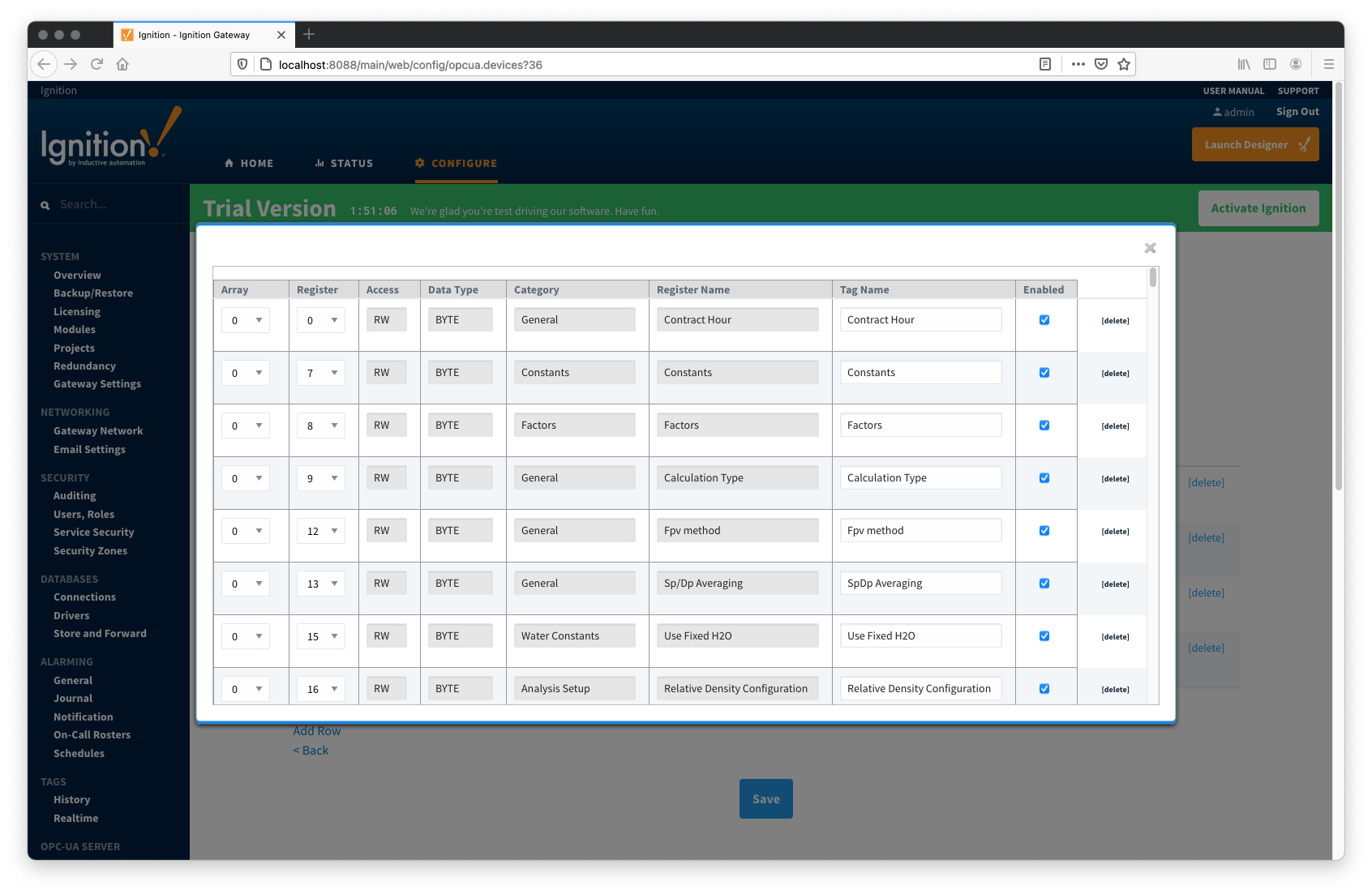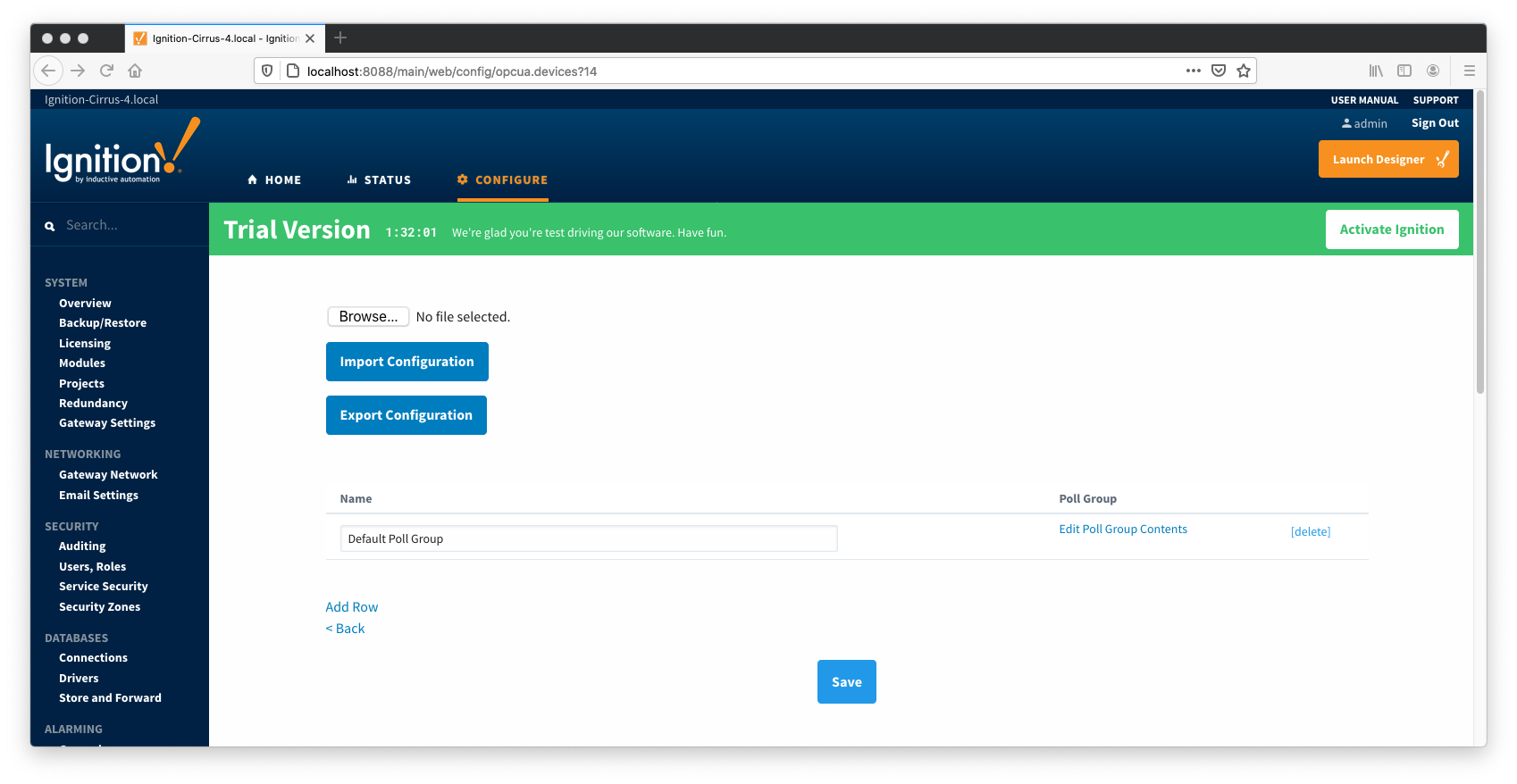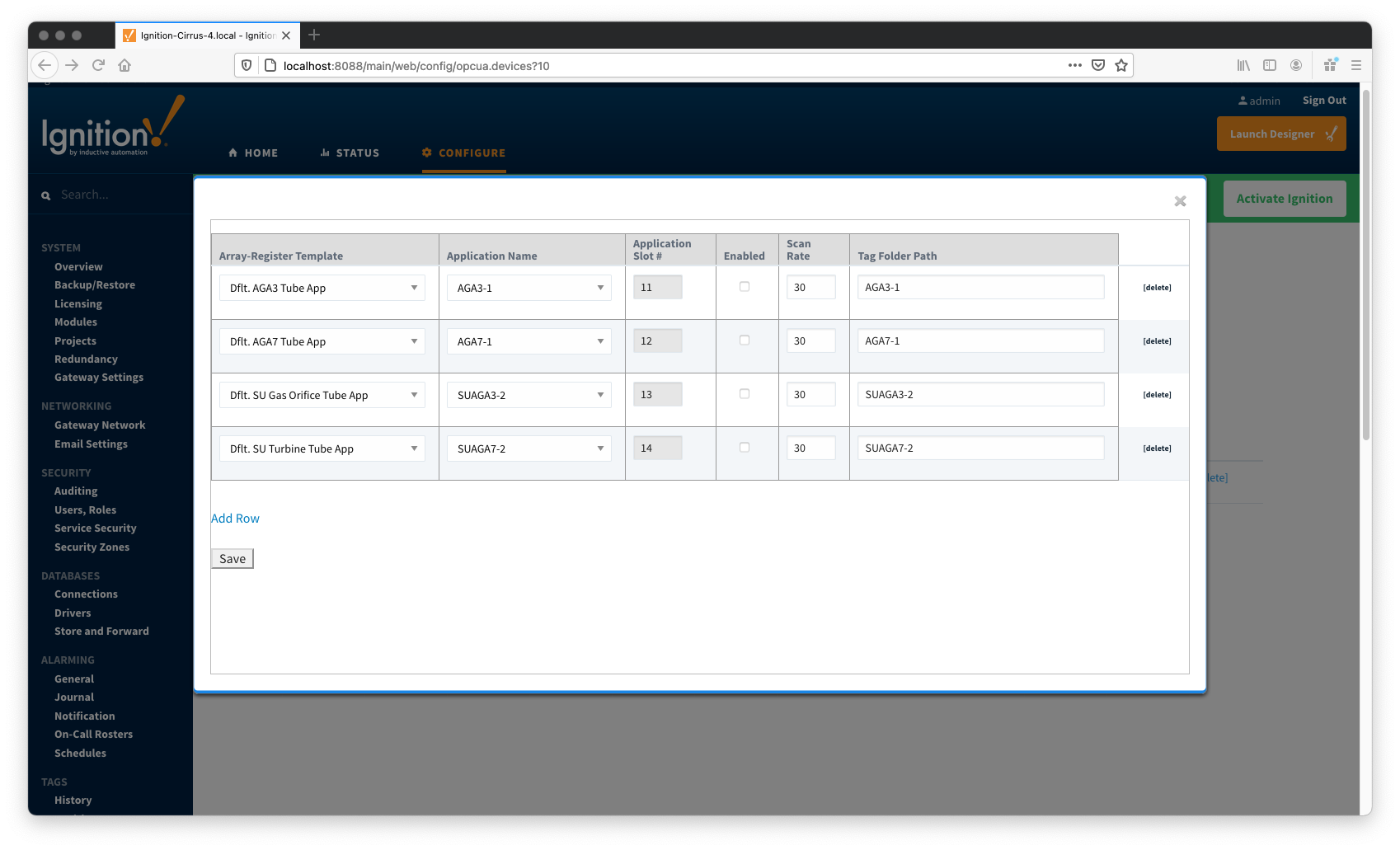ABB Totalflow provides a configuration section to the Ignition Gateway that can be seen in the Configure section of the Ignition Gateway web UI. There is one configuration page - EFM ABB TOTALFLOW → Settings. The page contains two tabs: Array-Register Definitions and EFM Mappings.
Support Files
The Cirrus Link default Array-Register Definitions and EFM Mapping files can be used as a starting point for configuring the EFM ABB Totalflow module.
Download Array-Register Definitions zip file here
Download Meter Periodic Mapper CSV file here
(Note these need to be thoroughly tested and reviewed in your application before they are put into production)
Array-Register Definitions
The first tab contains settings for creating sets of Array-Register Definitions:
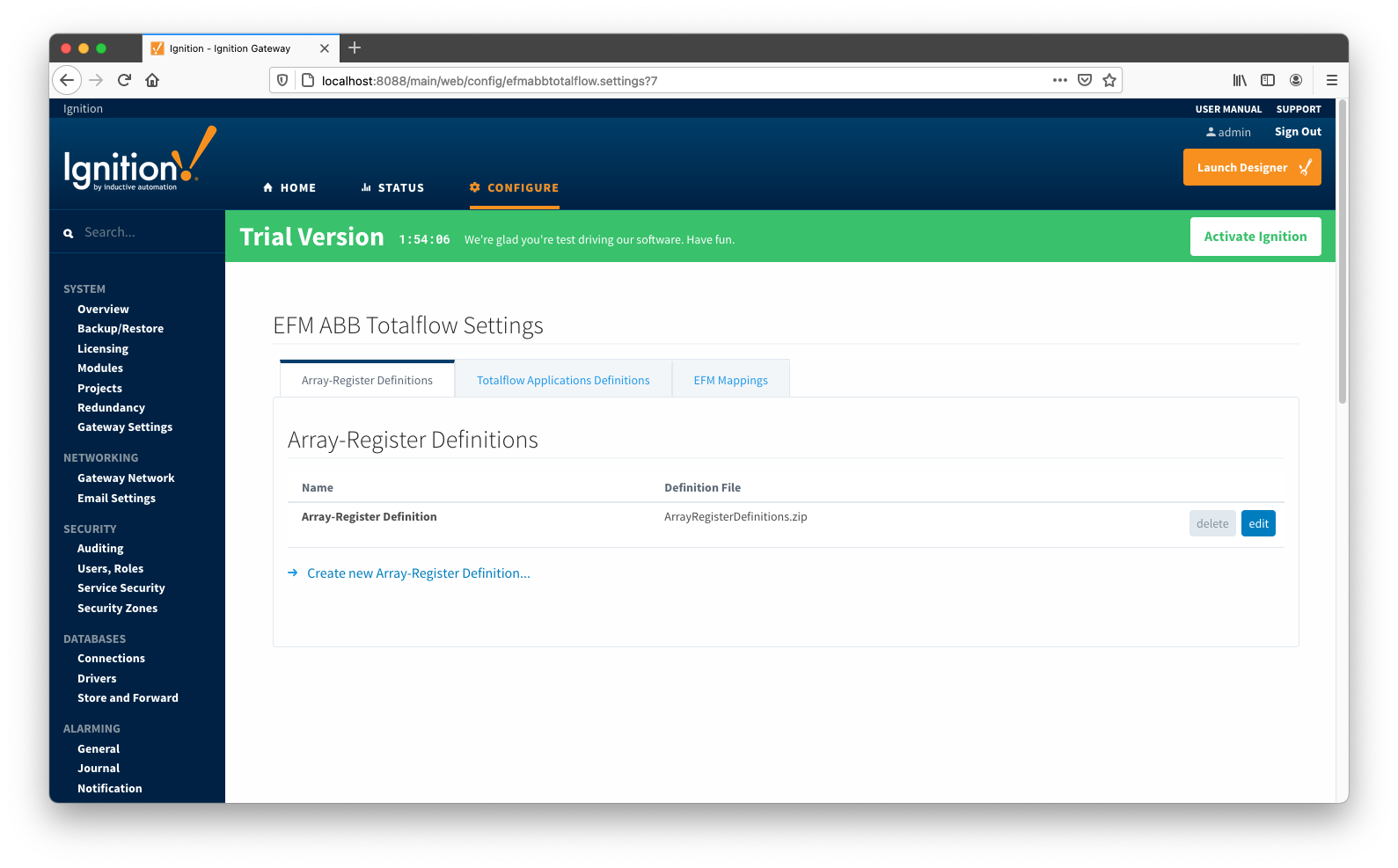
New Array-Register Definitions can be created by following the 'Create new Array-Register Definition' link as shown below:
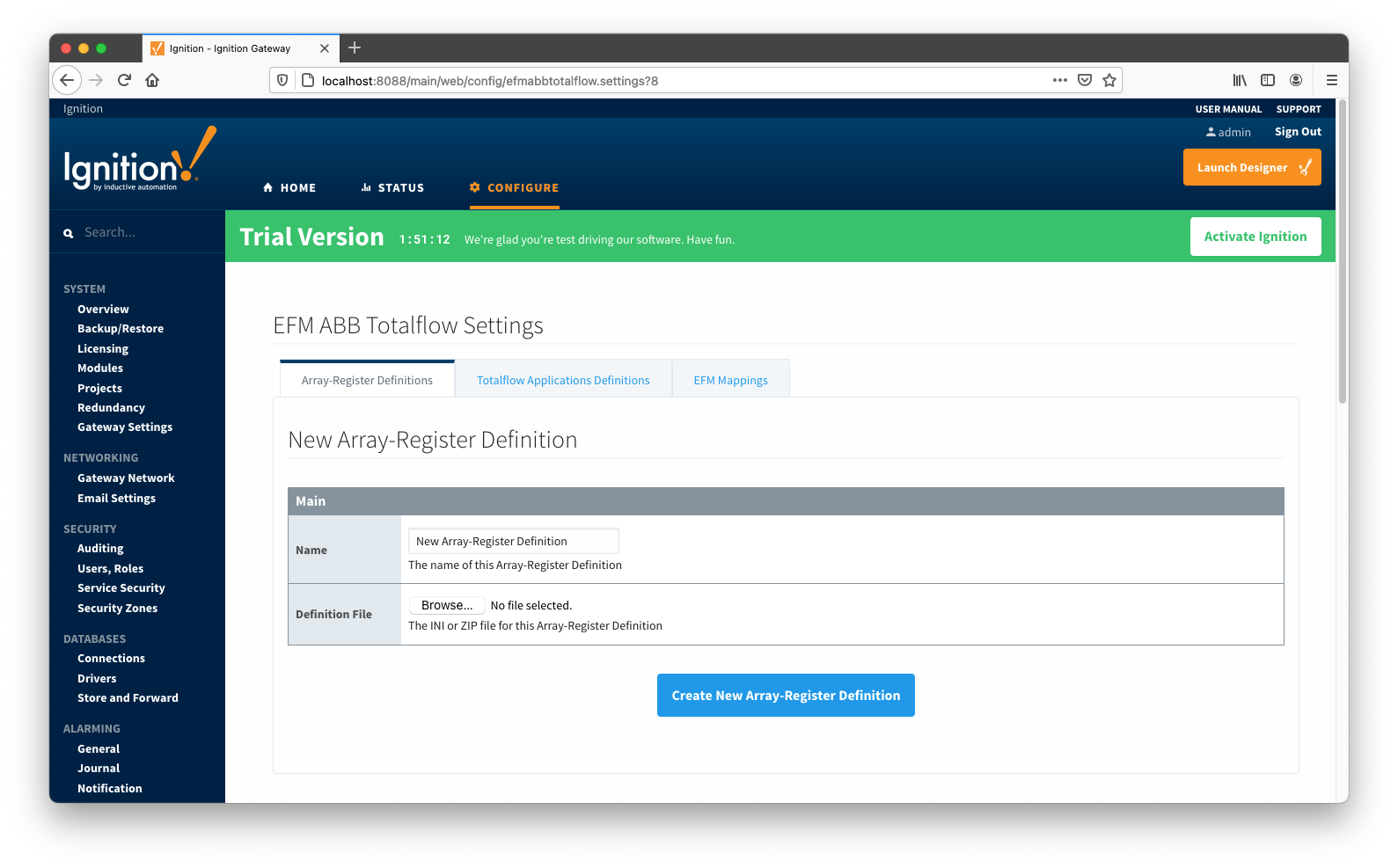
Main Properties
EFM Mappings
The EFM Mappings are used for publishing EFM Records representing Daily and Periodic History entries that are polled from a device.
Periodic Mappings
The periodic mapping files are used for building up EFM Daily and Periodic History Records. They define column names for record's fields.
Click here for more details on the content of these mapping files.
The Periodic Mappings tab shows all uploaded Periodic Mapping files as shown below.
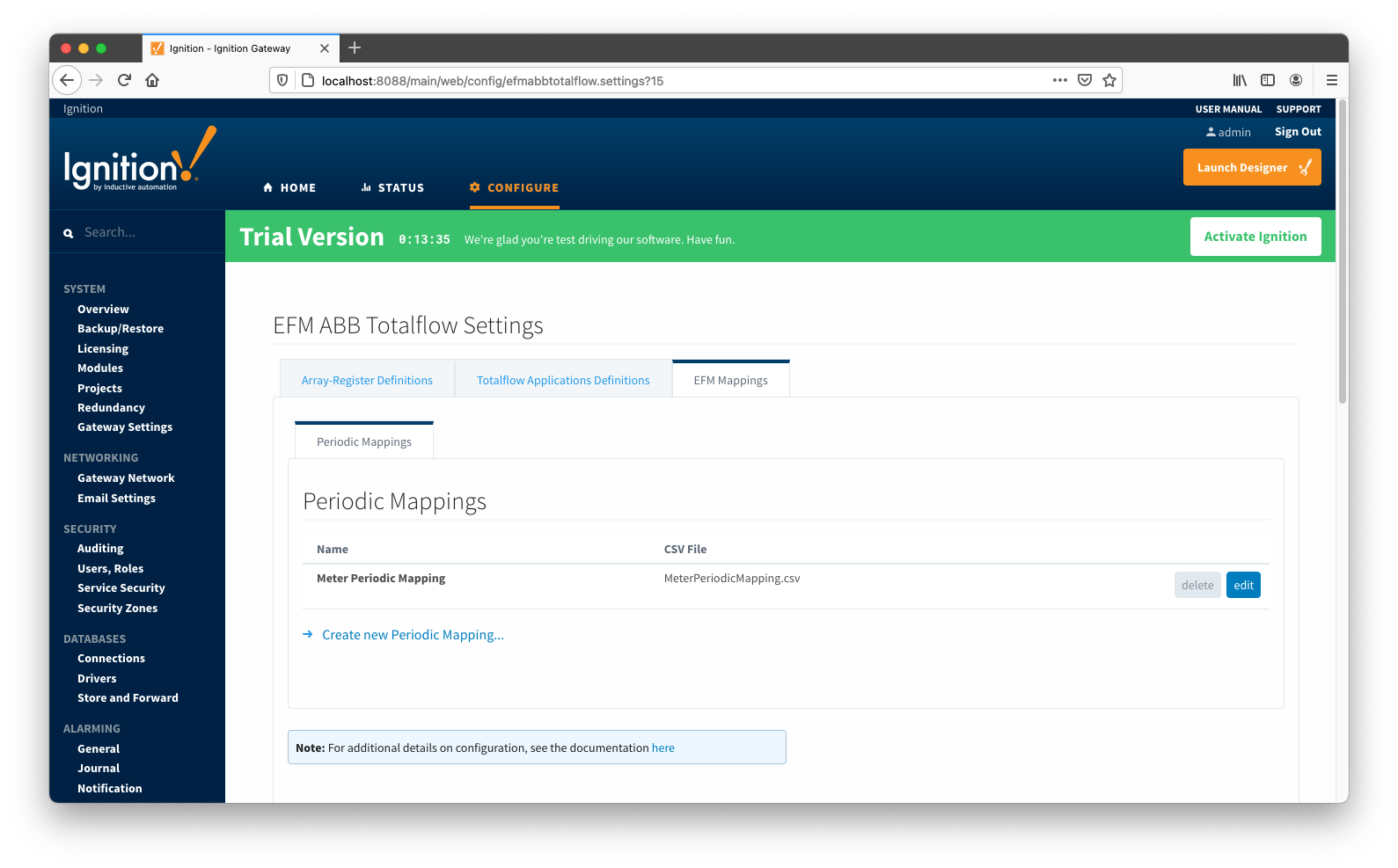
A new Periodic Mapping can be added by clicking on the "Create new Periodic Mapping..." link.
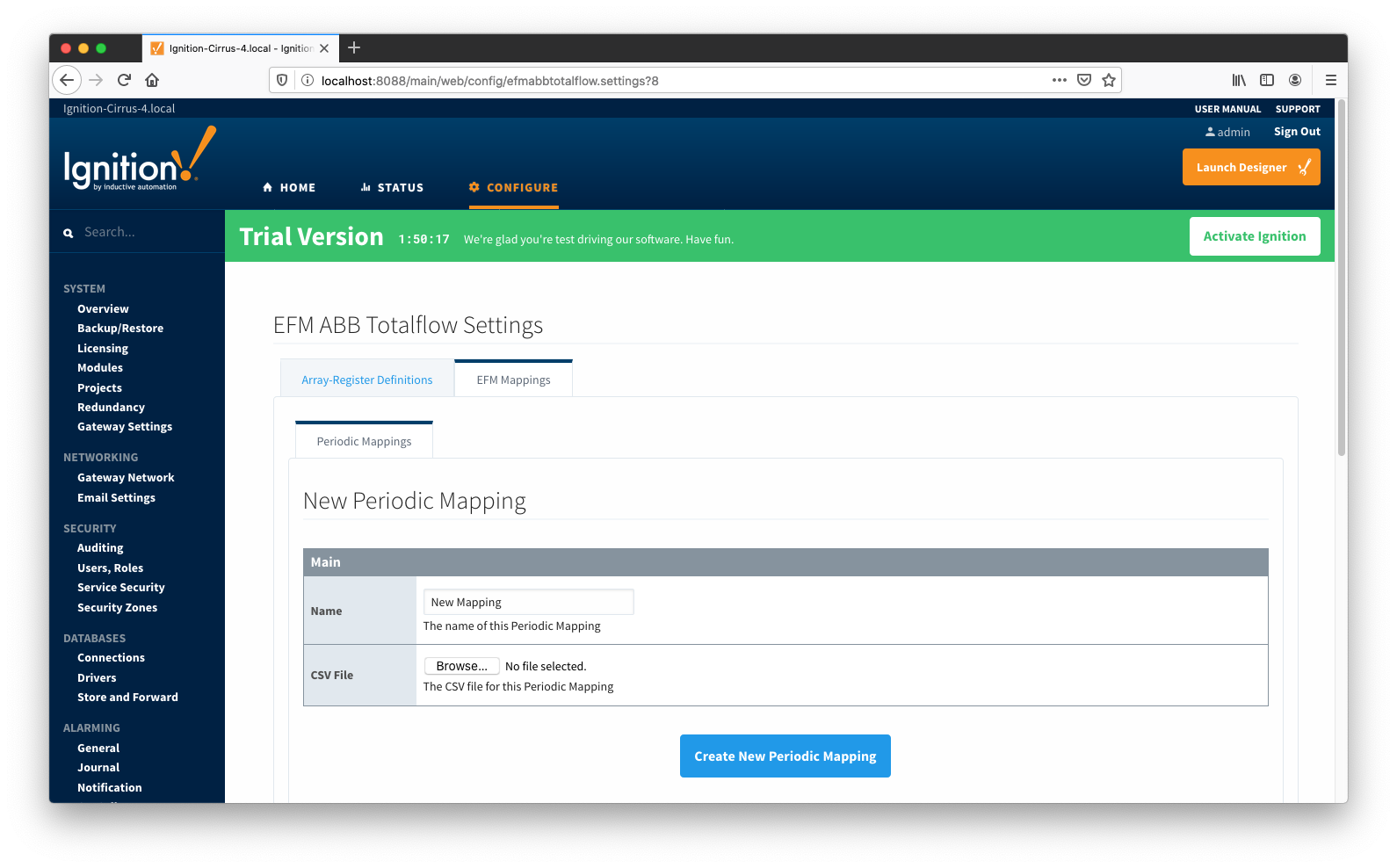
Main Properties
ABB Totalflow Device Connection
Device connection for ABB Totalflow module can be configured via OPC-UA SERVER. Selecting OPC-UA SERVER → Devices opens respective configuration page as shown below:
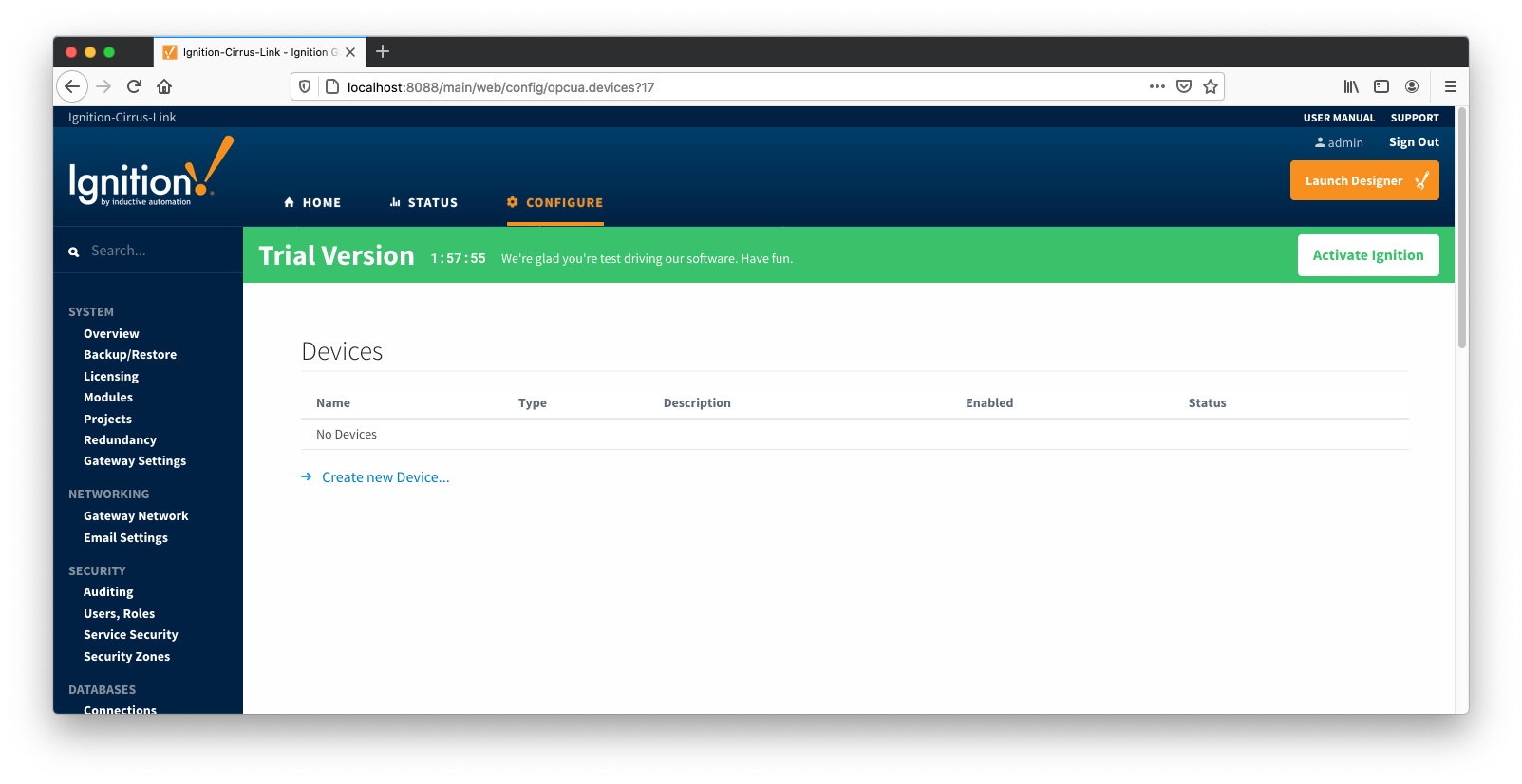
New ABB Totalflow device can be created by following the 'Create new Device...' link and choosing 'EFM ABB Totalflow' device as shown below:
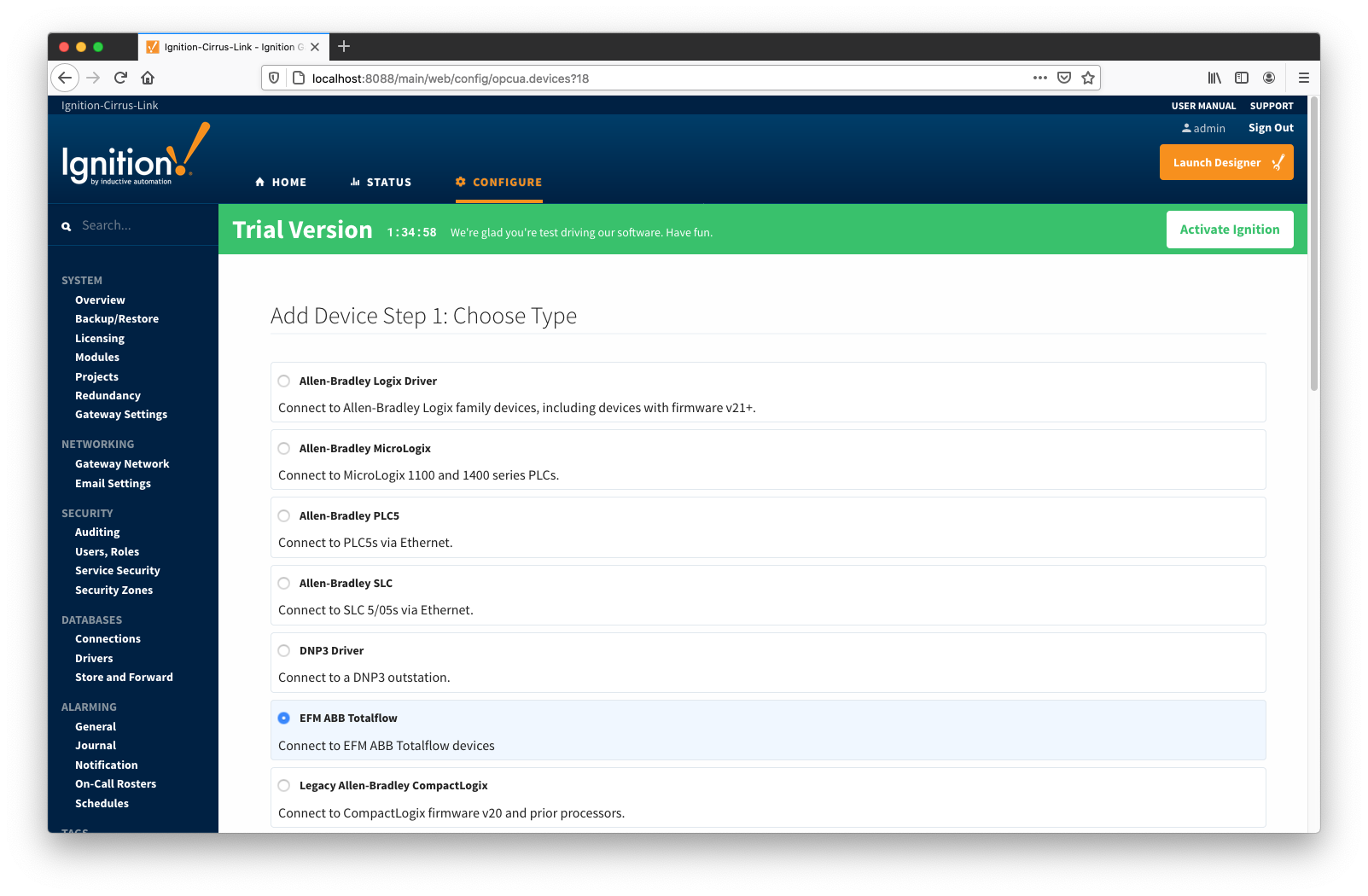
This opens the 'New Device' configuration mage for ABB Totalflow Device:
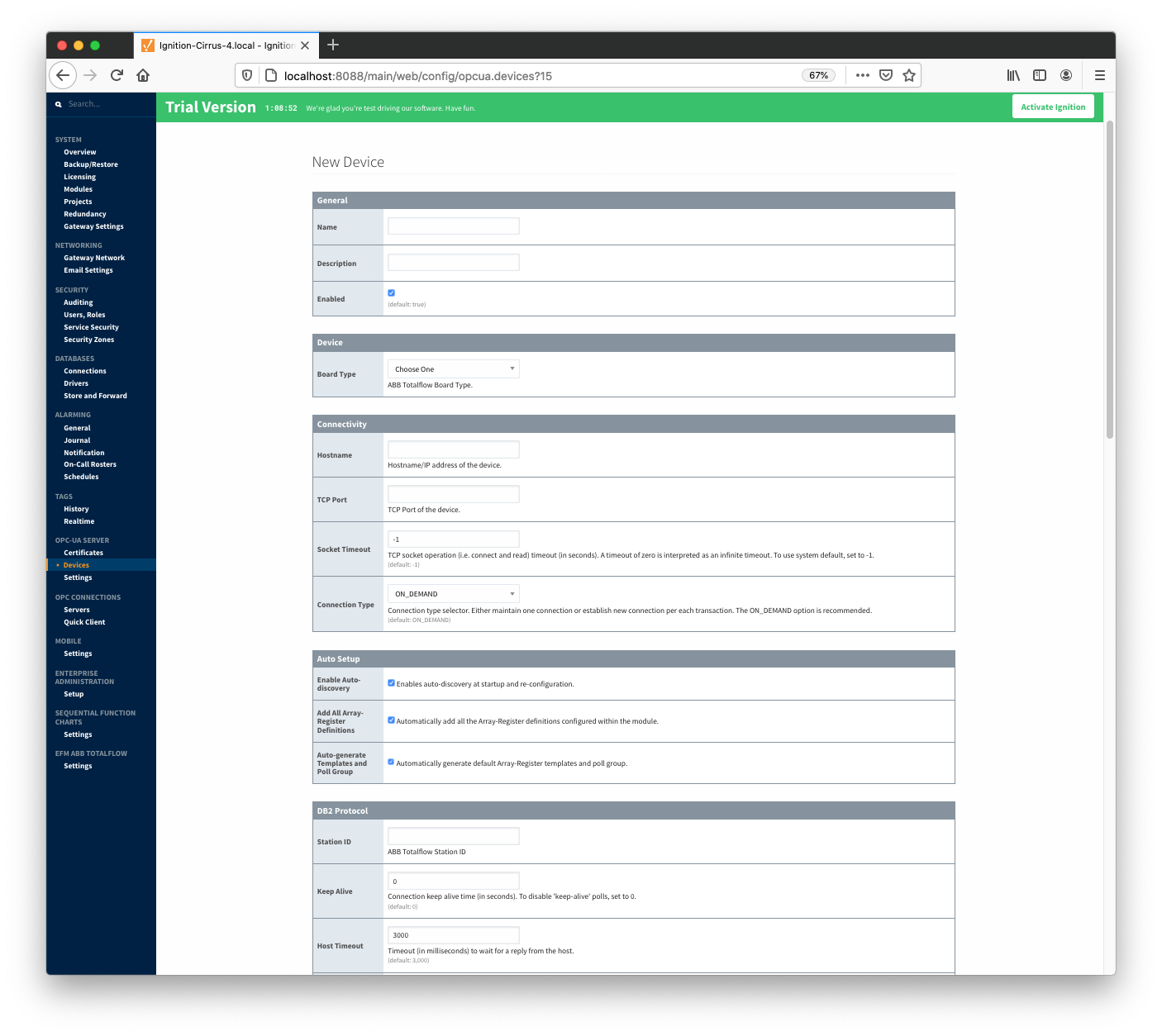
General
Device
- Board Type
- G3 - ABB G3 Flow Computer
- G4 - ABB G4 Flow Computer
- NGC - ABB Natural Gas Chromatograph
Connectivity
- Hostname
- Hostname or IP address of the device
- TCP Port
- Socket Timeout
- TCP socket operation (i.e. connect and read) timeout in seconds. A timeout of zero is interpreted as an infinite timeout. To use system default, set to -1.
- Connection Type
- Connection type selector. Either maintain one connection or establish new connection per each transaction. The ON_DEMAND option is recommended.
- PERSISTENT - The ABB Totalflow driver keeps a TCP connection open and this connection is being shared by all polling threads.
- ON DEMAND - A TCP connection is opened by each polling thread when it needs to poll and closed upon completion. Note that ABB Totalflow device still allows only one connection at a time.
Auto Setup
- Enable auto-discovery
- Enables ABB Totalflow driver to run application auto-discovery at startup and re-configuration.
- Add All Array-Register Definitions
- Automatically add all the Array-Register definitions configured within the ABB Totoalflow driver module.
- Auto-Generate Templates and Poll Groups
- Automatically generates default Array-Register templates and default poll group on startup and reconfiguration. Note that default Array-Register template will be generated for specific application type (enumeration ) if polling is enabled (see the 'Totalflow Applications Panel' below) for at least one of applications of this type. Another requirement for the default Array-Register template to be generated is that there should not be no any custom template for this application type.
DB2 Protocol
- Station ID
- Station ID of this ABB Totalflow device
- Keep Alive
- Time interval (in seconds) between 'keep-alive' polls that may be required to maintain PERSISTENT connection if ABB Totalflow device is configured to disconnect on inactivity. To disable 'keep-alive' polls, set to 0.
- Host Timeout
- Timeout (in milliseconds) to wait for a reply from the host. The default value is 3000 milliseconds.
- Poll EOT Timeout
- Time (in milliseconds) to wait to ensure there are no more packets to receive. The default value is 700 milliseconds.
- Auto-Discovery EOT timeout
- Time (in milliseconds) to wait to ensure there are no more packets to receive during auto-discovery. The default value is 2000 milliseconds.
- Number Retries
- Number of retries if DB2 request is NAKed.
- Supervisory Frames
- Number of DB2 supervisory frames.
- Password
- DB2 Protocol Security Code. If device is set with default security code of 0000, leave blank.
RBAC
- RBAC Enabled
- Enables Role-Based Access Control (RBAC) is enabled on the device and therefore the X_RBAC frame needs to be included in the DB2 request message.
- Operator ID
- Operator ID. If RBAC is not enabled on the device, leave blank.
- Password
- Operator password. If RBAC is enabled on the device, leave blank.
Records
- Alarm Source
Alarm source selector.
- PERIODIC-HISTORY_RECORDS - alarms are obtained from Periodic History records.
- ALARM_LOG_RECORDS - alarms are obtained form Alarm Log records.
- Alarm Scan Rate
- The rate in seconds that Alarm Log Records are scanned. Set to 0 to poll on notification from the 'Record Info' scanner. To disable Alarm polls, set to -1.
- Event Scan Rate
- The rate in seconds that Event Records are scanned. Set to 0 to poll on notification from the 'Record Info' scanner. To disable Event polls, set to -1.
- Periodic History Scan Rate
- The rate in seconds that Periodic History Records are scanned. Set to 0 to poll on notification from the 'Record Info' scanner. To disable Periodic History polls, set to -1.
- Daily History Scan Rate
- The rate in seconds that Daily History Records are scanned. Set to 0 to poll on notification from the 'Record Info' scanner. To disable Daily History polls, set to -1.
- Record Info Scan Rate
- The rate in seconds for the 'Record Info Registers' (i.e. History, Event and Alarm record capacity, last sequence number, etc.) to be scanned.
If new Event, History, or Alarm Log records are detected, respective poller(s) will be notified. To disable 'RecordInfo' polls, set to -1. Set to 0 for one-shot 'Record Info' poll.
- Max. Records to Read
- Maximum number of records to read in one poll.
- Periodic Mapping
- The mapping of Totalflow LOG_PERIOD and DAILY structures to Flowcal Meter Periodic Transactions.
Records Signature
- Enable Signature
- Algorithm
- The hashing algorithm to use when generating the digital signature.
- Password
- The password used to generate the PBE secret key for encrypting the digital signature.
Sparkplug
- Group ID
- An ID representing a logical grouping of Edge Nodes and Devices
- Edge Node ID
- An ID representing an Edge or Network (EoN) Node
- Device ID
- An ID representing a Device
When all ABB Totalflow devices are configured, the Devices page will look as shown below:

To finish configuring ABB Totalflow device, the following four things (as detailed in EFM ABB Totalflow Quickstart document) need to be done:
- Review auto-discovered applications and choose which application driver needs to poll.
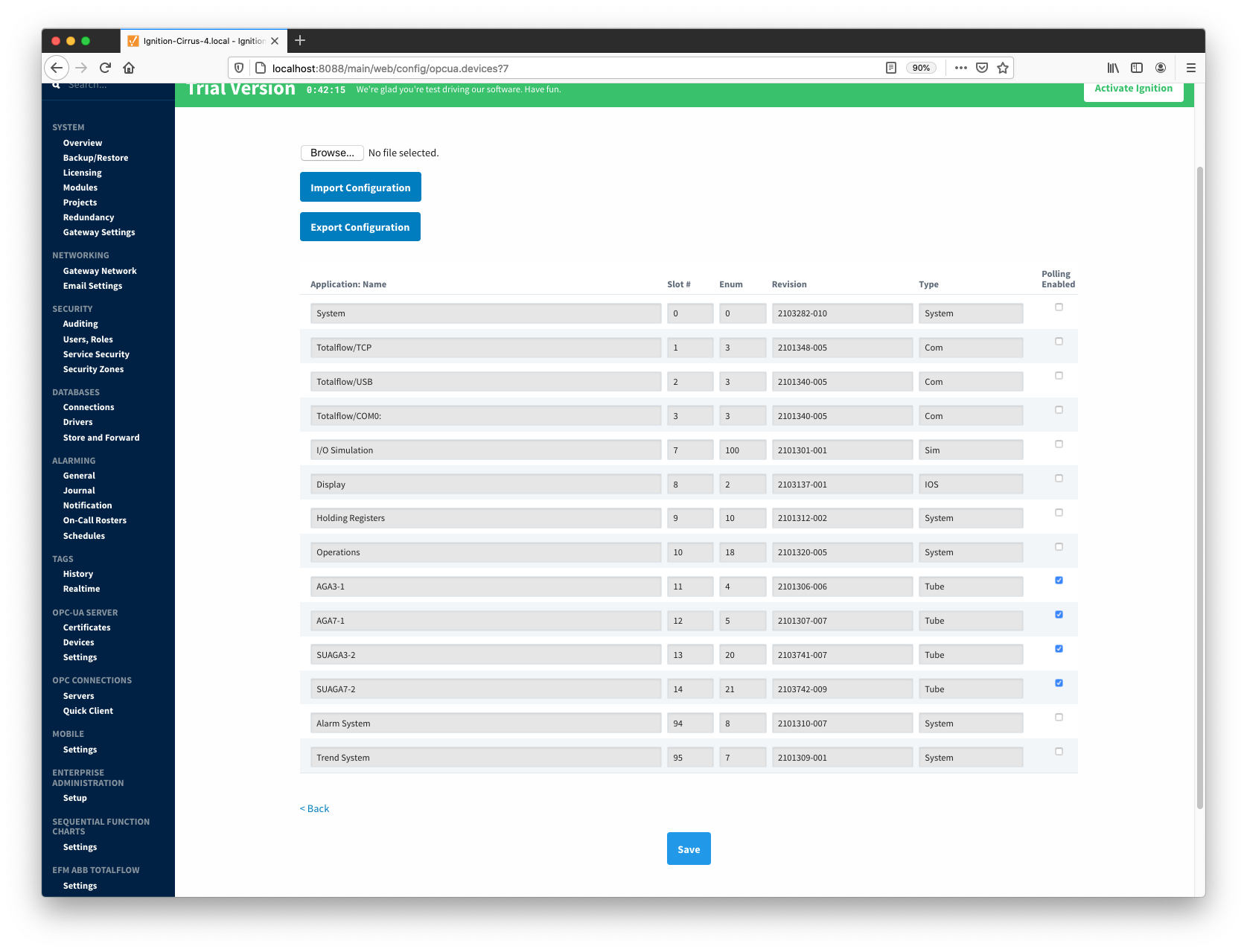
- Apply appropriate global Array-Register definitions (only if the "Add All Array-Register Definitions" configuration option was not enabled).
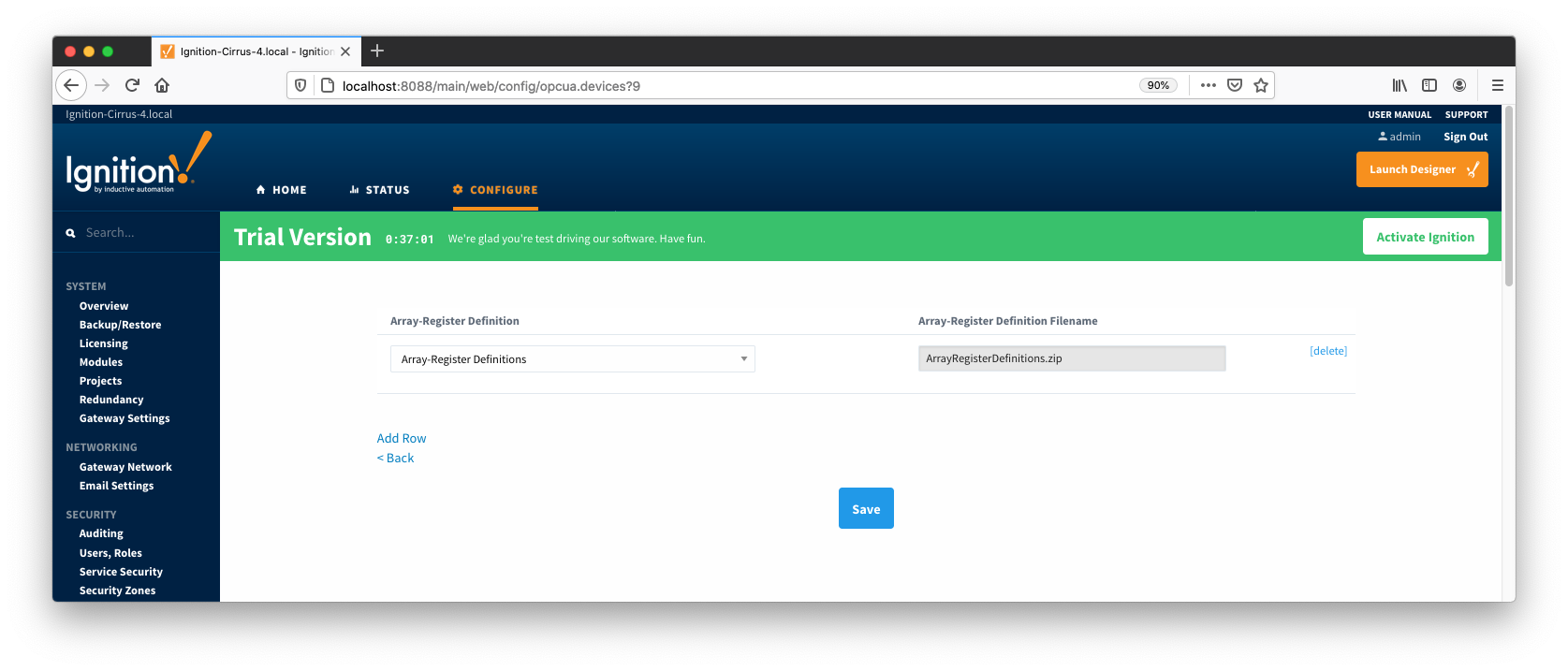
- Review default Array-Register Templates generated based on provided Array-Register definitions per each Totalflow application enumeration obtained during auto-discovery. Note that default Array-Register Template entry will be generated for application enumeration only if at lease one of installed application of this type is enabled. Default Array-Register templates can be modified by either editing or by importing Array-Regsiter template CSV file.
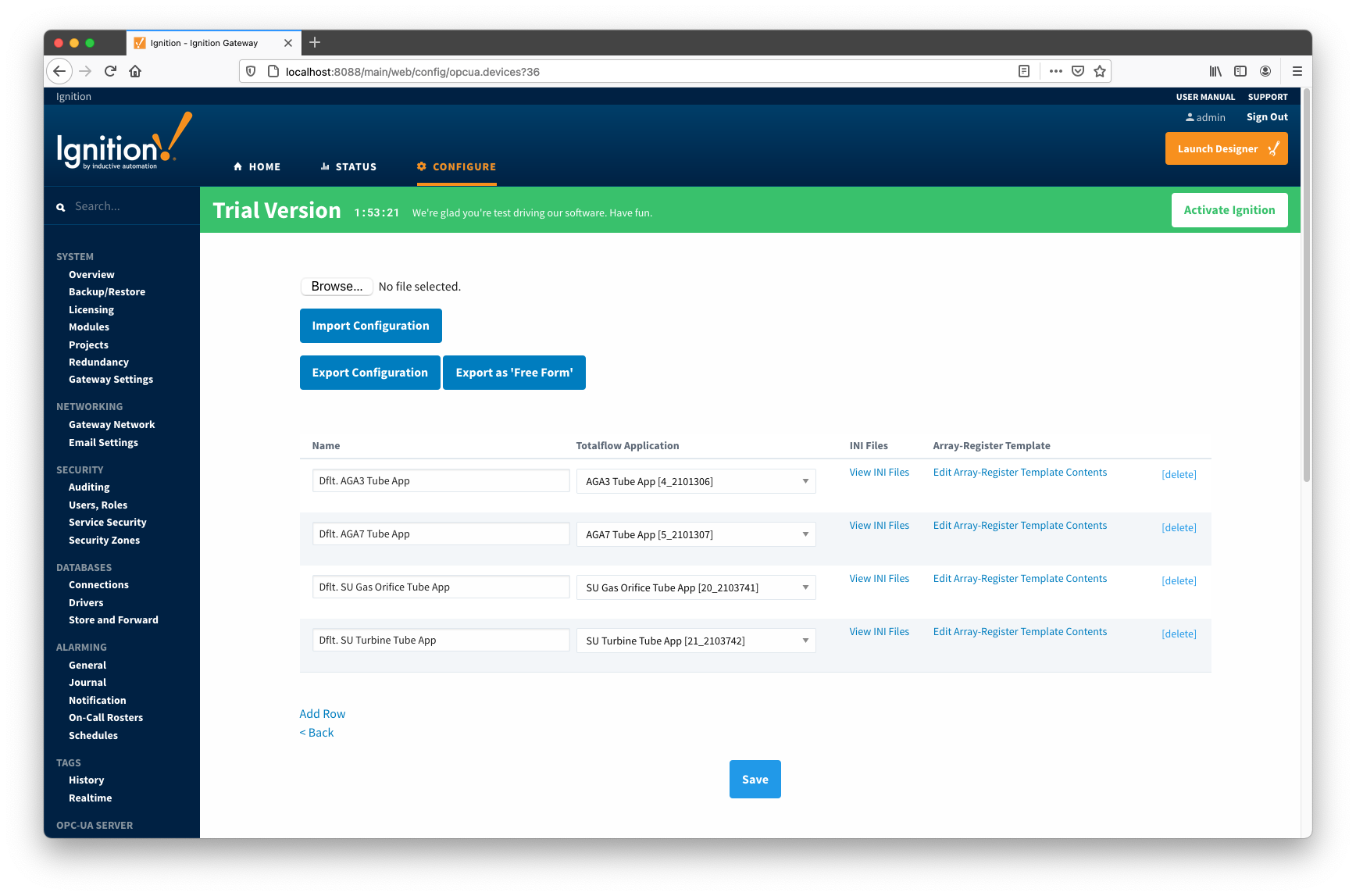
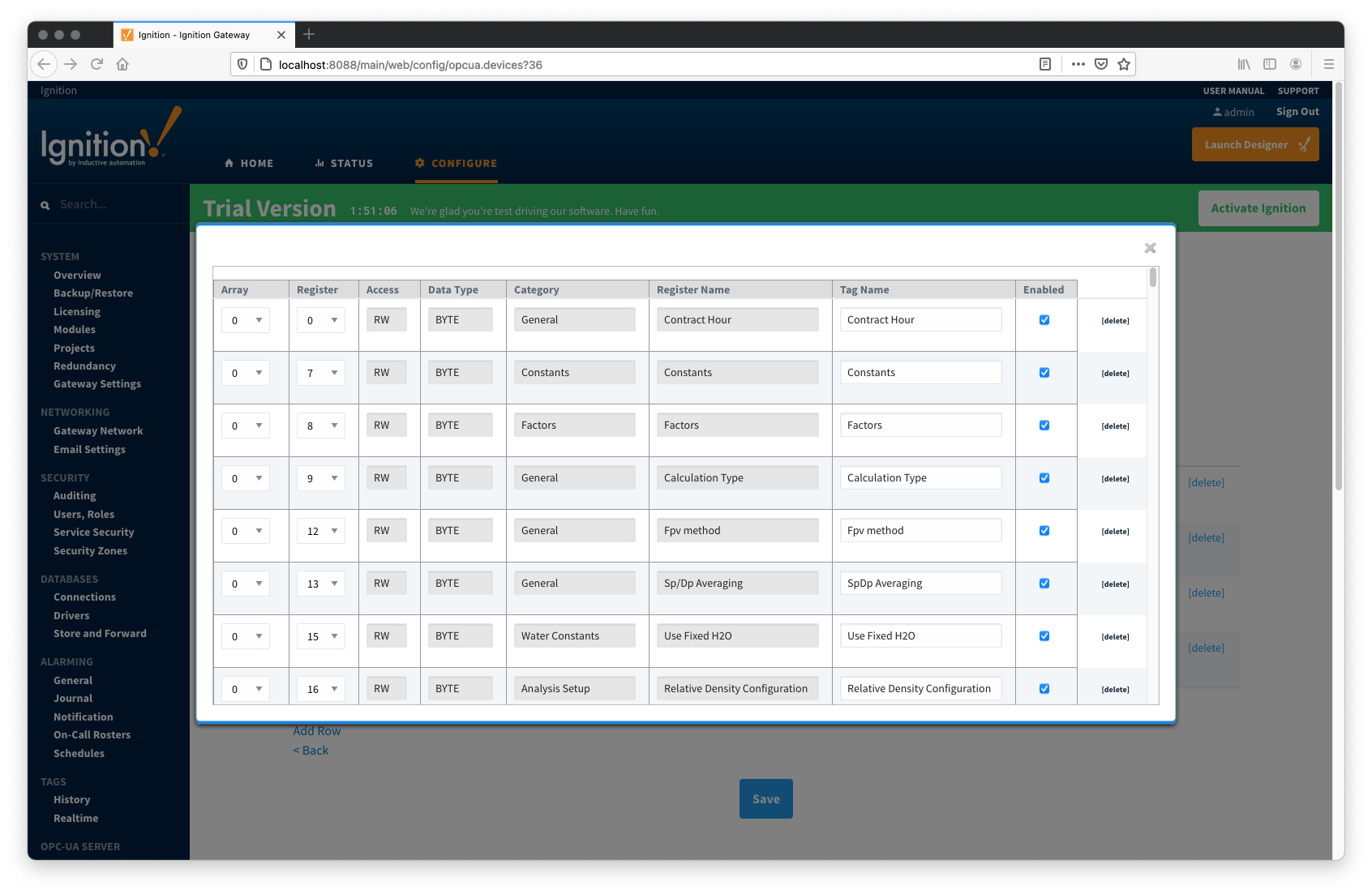
- Configure default Poll Group by enabling poll group entries as shown below:
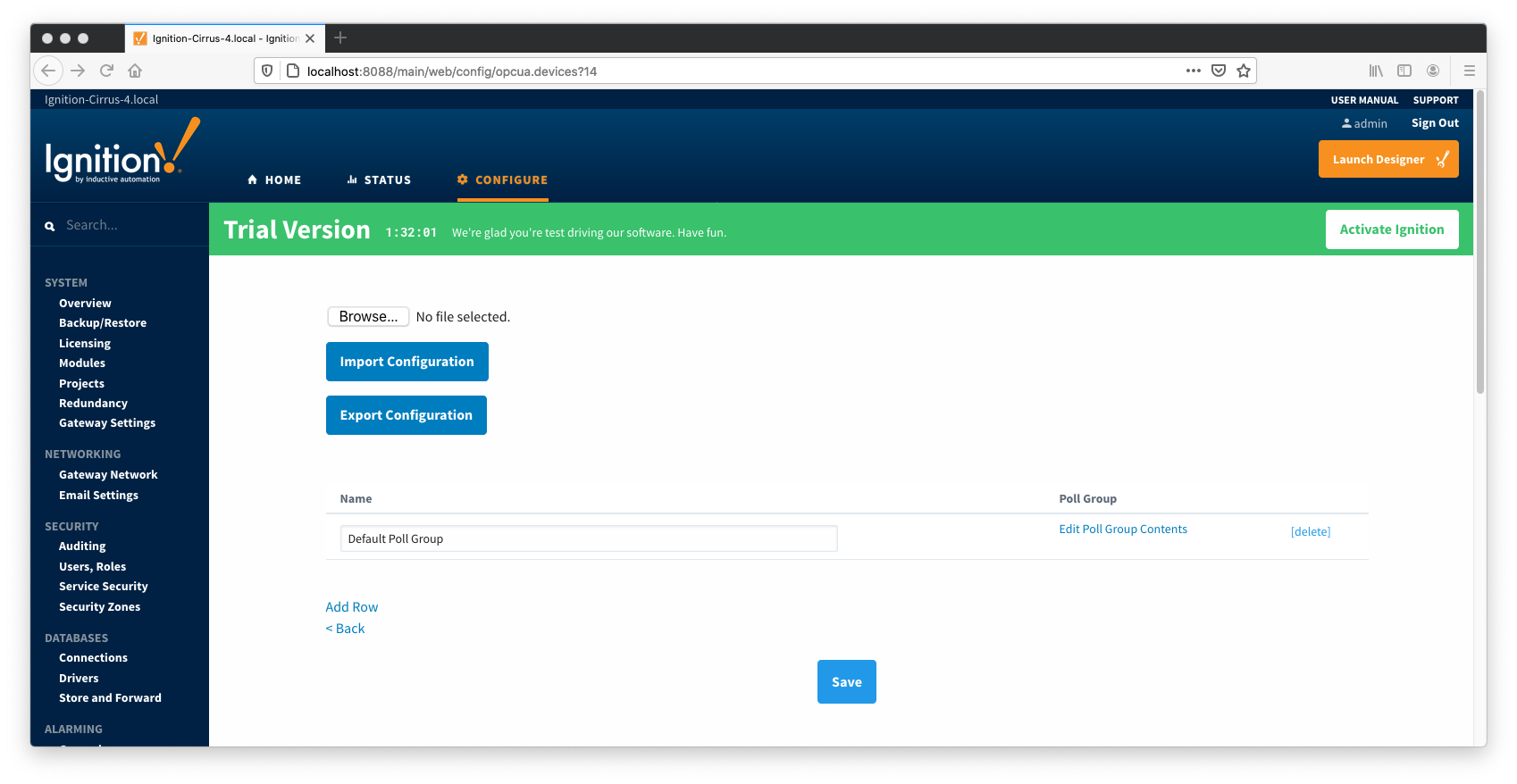
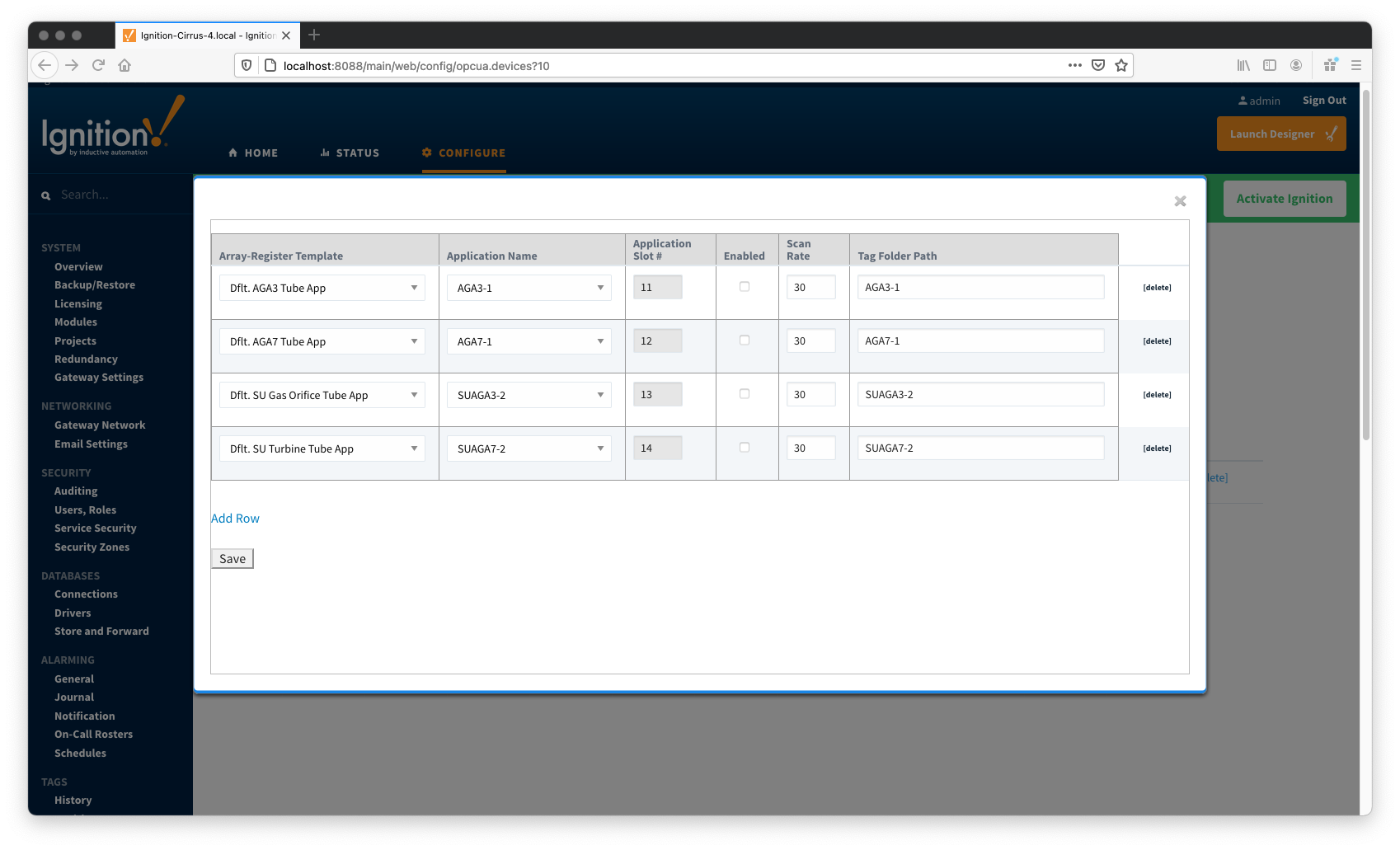
When this is done, the 'Devices' configuration page will show the 'Status' for each device changed from 'Connected' to the 'Polling' state.
![]()
![]()
![]()
![]()
![]()
![]()
![]()
![]()
![]()
![]()