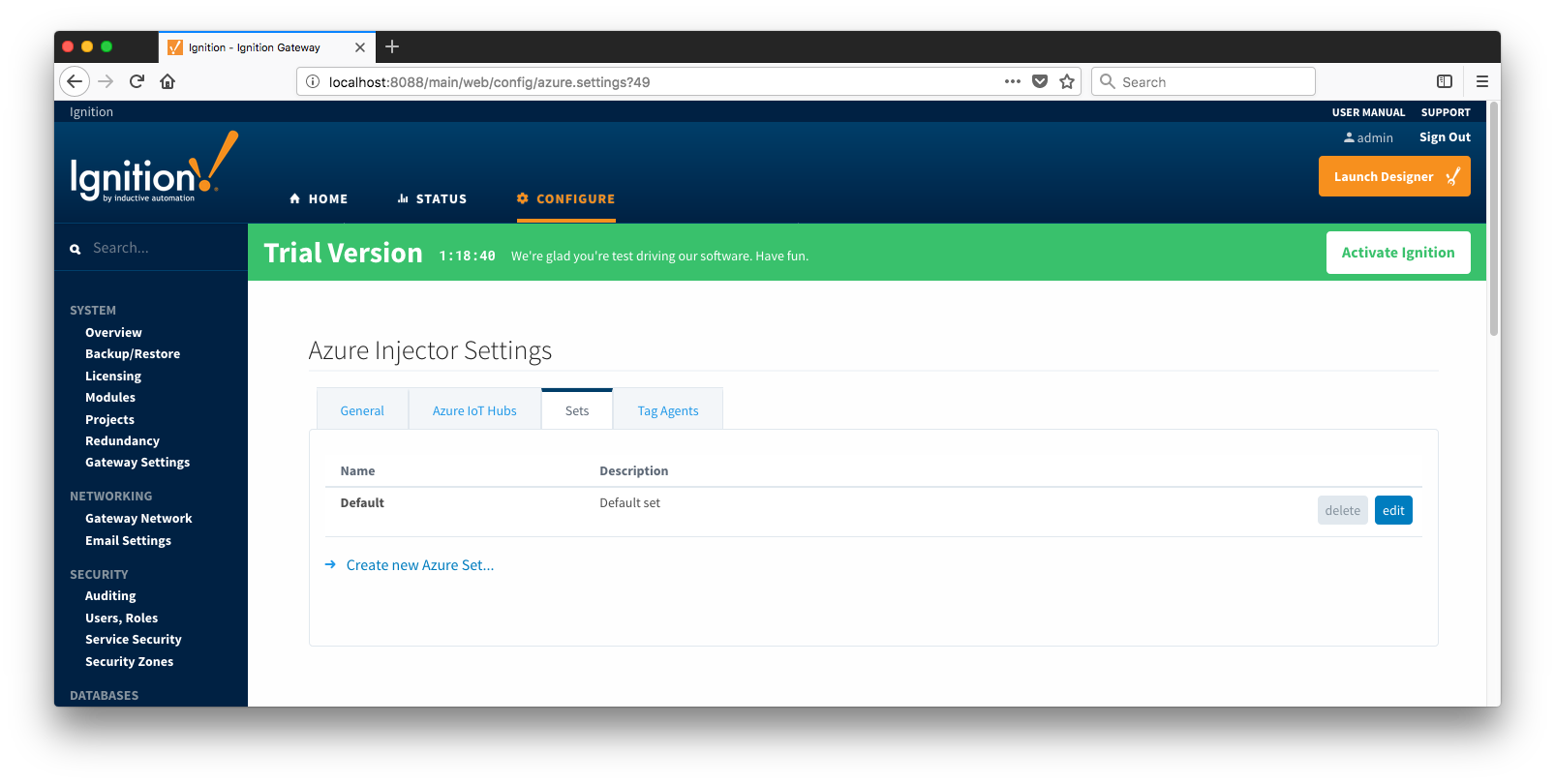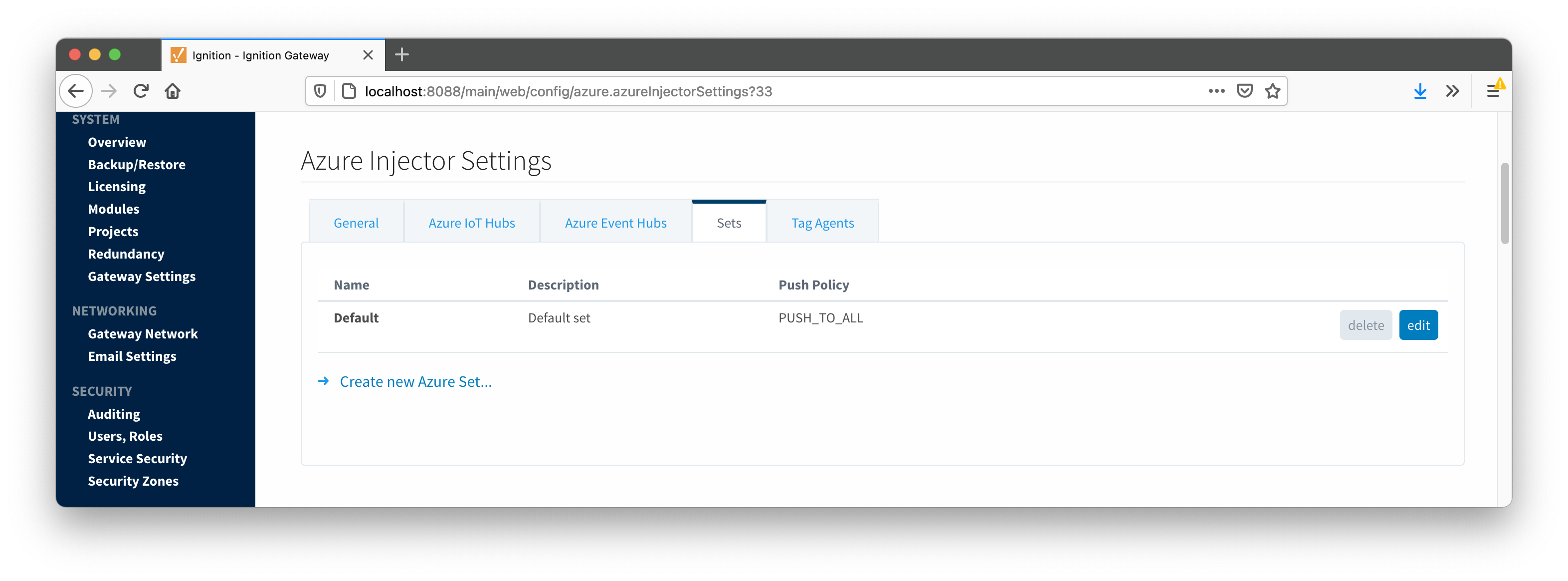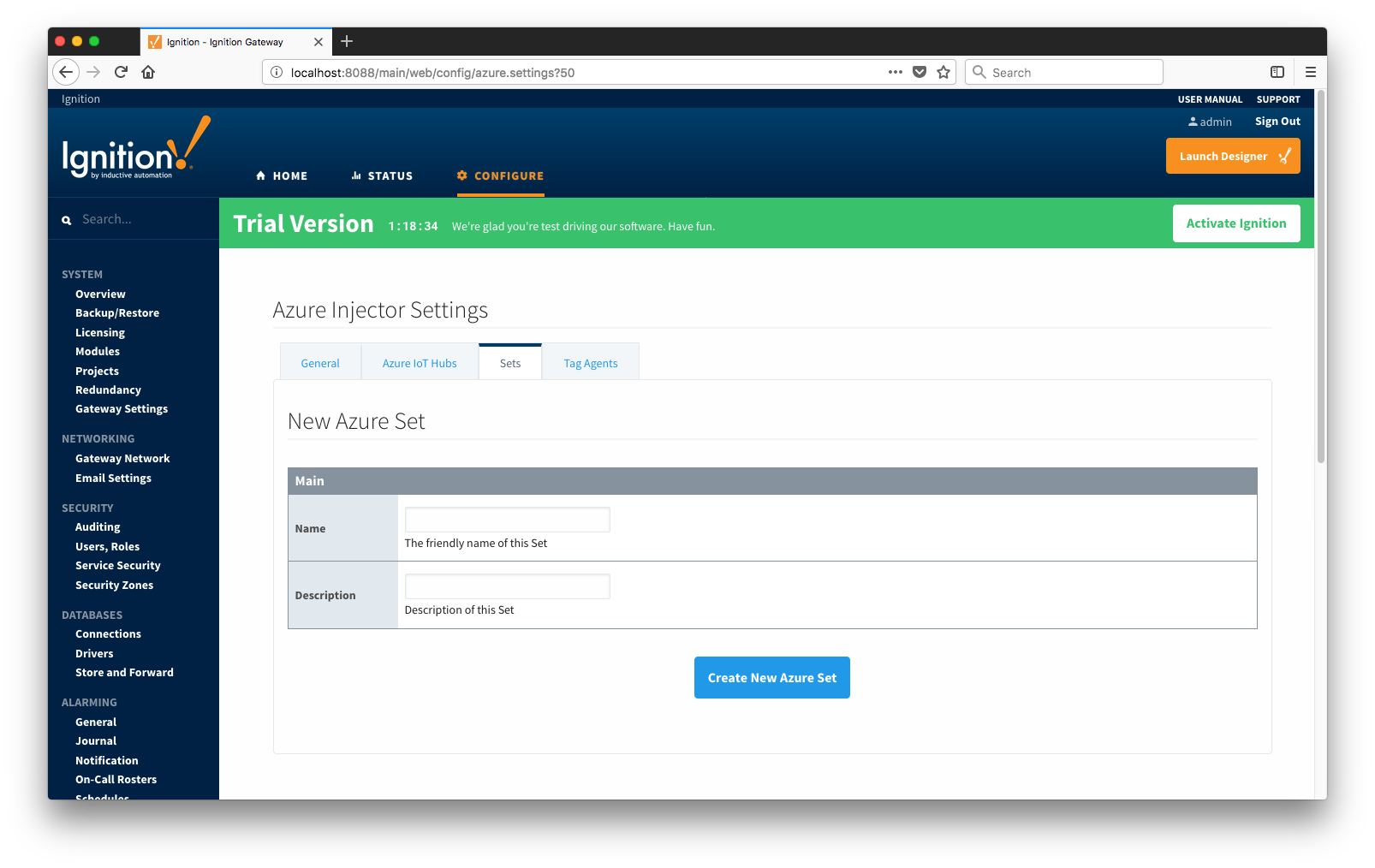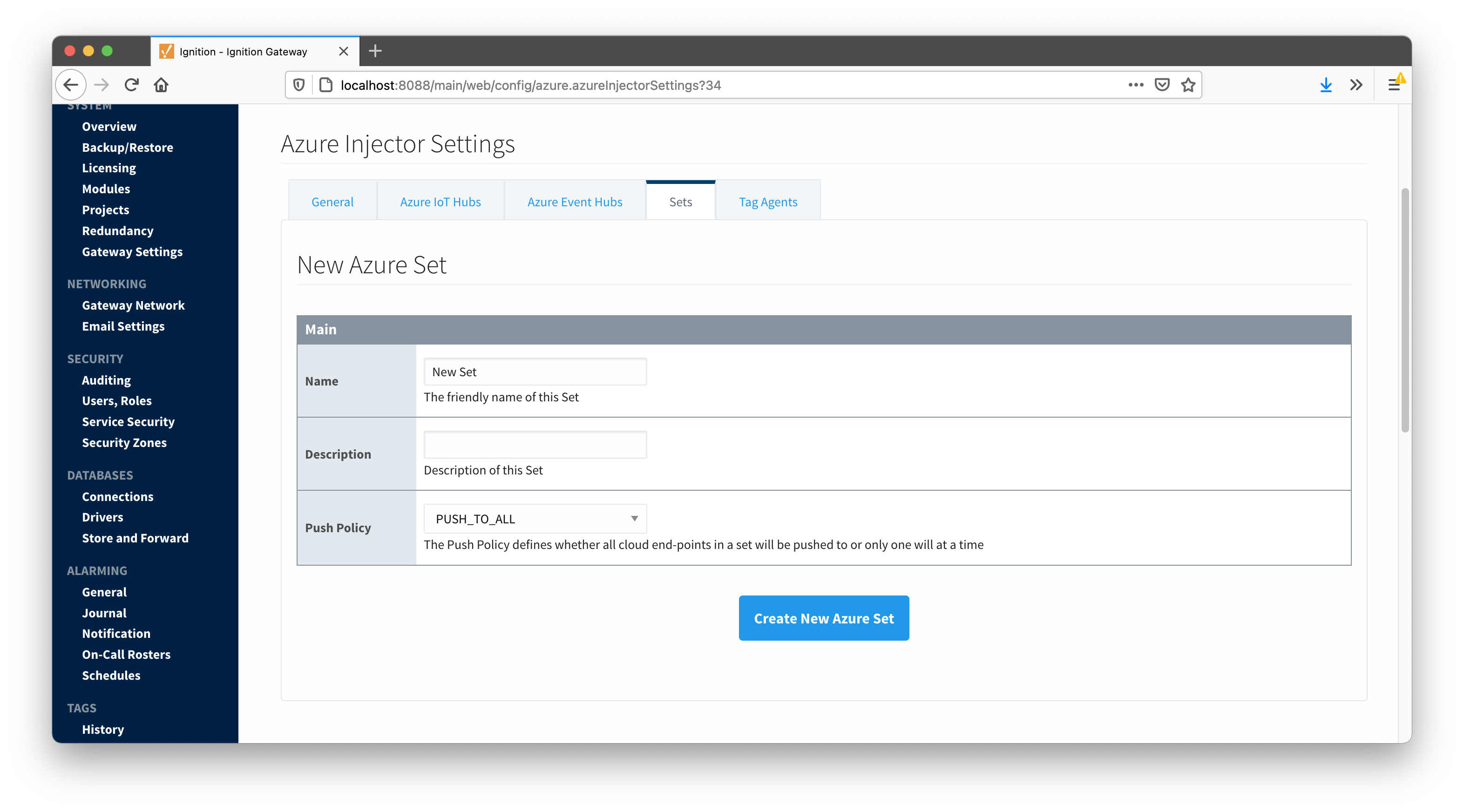...
- Setting Name
- This is a friendly name of the Azure Event Hub used to easily identify it. This must also be unique.
- Enabled
- Whether or not pushing to this Event Hub is enabled or not.
- Password/Connection String
- Set
- The Set to associate this Azure IoT Hub connection with.
- Certificates
- The server certificates to use if required.
Store & Forward
- Store & Forward Enabled
- Whether to enable Store & Forward capbilities for this endpoint
- Store & Forward Type
- The type of the Store & Forward mechanism
- Message Capacity
- The Maximum number of messages to store before dropping the oldest historical messages
- Flush Period
- The period of time to wait (in milliseconds) between sending when flushing messages
...
- Max Message Size
- The maximum message size before outbound messages will be divided into chunks smaller than the max message size
- Azure Date/Time Format
- The date/time format to use when pushing messages to IoT Hub
- LONG_MS_SINCE_EPOCH (default) - The timestamp values will all be as numbers in milliseconds since epoch (Jan 1, 1970) in UTC
- STRING_AZURE_COMPAT - The timestamp will be pushed as described here. This is useful when wanting to use 'edge' timestamps in Azure Time Series insights.
- See this tutorial for more details
Clicking on the "Create new Azure Event Hub Setting..." link will bring up the following form for adding a new Azure Event Hub endpoint.
...
The Sets tab contains a list of Azure Sets. Each set represents a grouping of Azure IoT Hub endpoints. When a set is referenced by a Tag Agent the Agent will push Tag data to all Azure IoT Hub endpoints contained within that Set. The Sets are disjoint, meaning that a single Azure IoT Hub endpoint cannot be in more than one set. Out of the box the Azure Injector module will have one "Default" set defined.
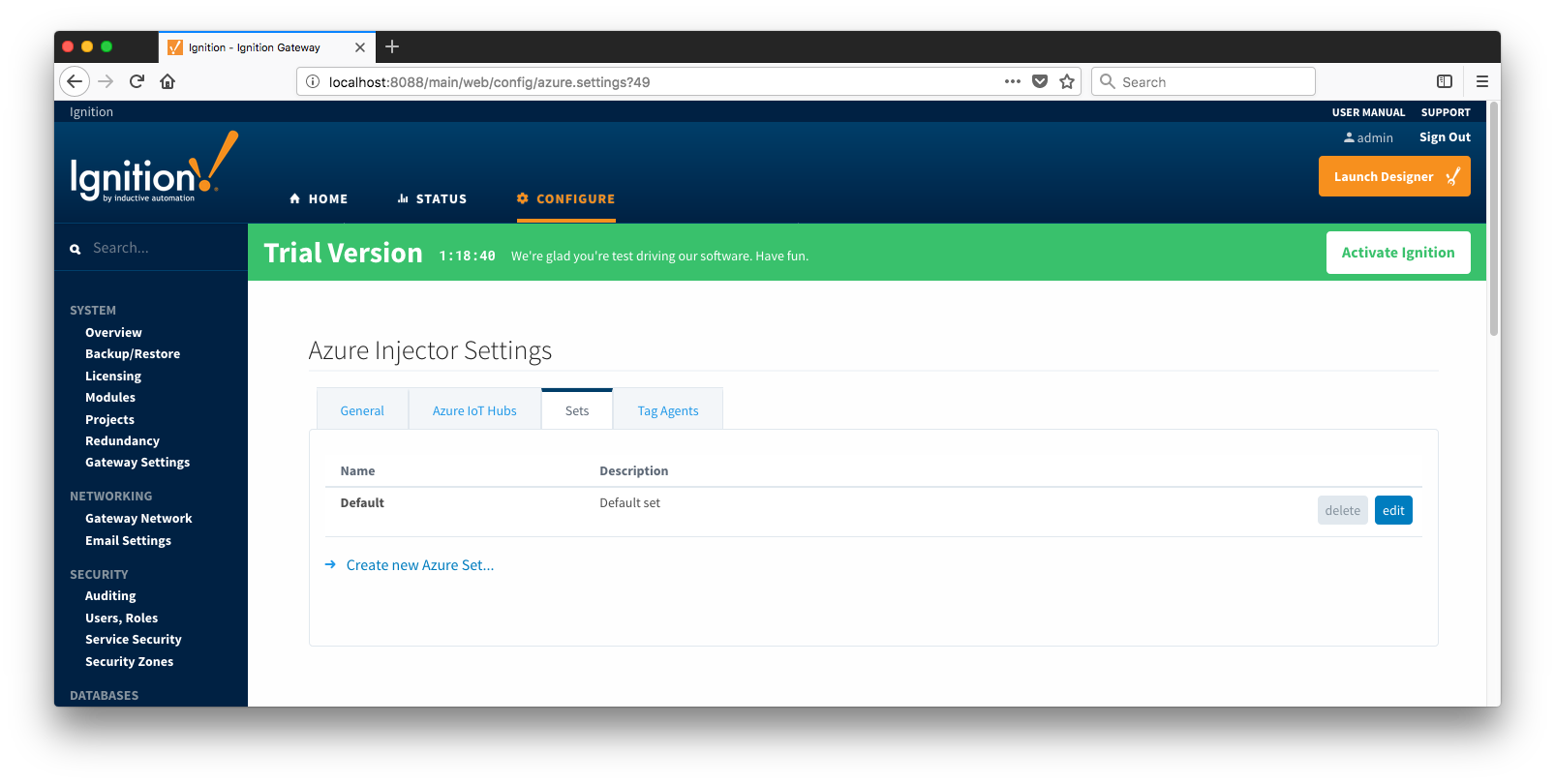 Image Removed
Image Removed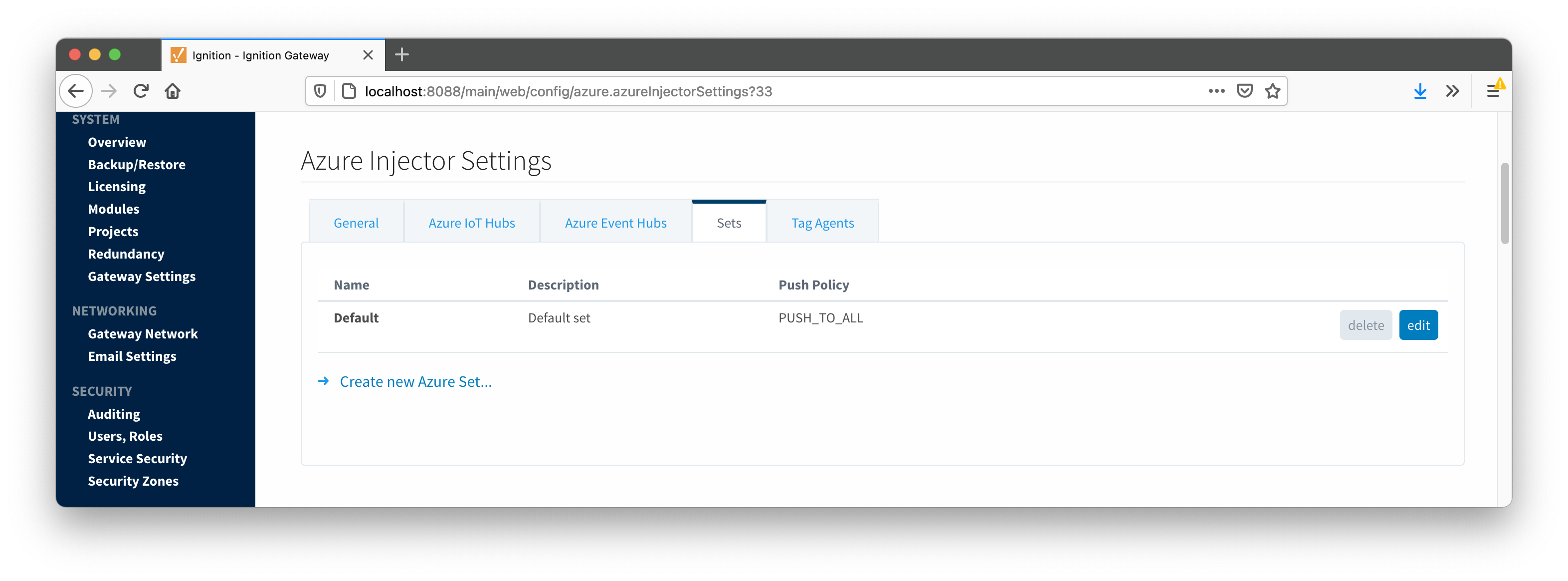 Image Added
Image Added
Additional Sets can be configured for situations where multiple Tag Agents will need to push to different Azure IoT Hub endpoints. The configuration options for Sets are listed below.
...
- Name
- This is the friendly name of the set used to easily identify it.
- Description
- This is a friendly description of the set.
- Push Policy
- This defines which endpoints to push to. If PUSH_TO_ALL is selected, every endpoint that is part of this set will receive all messages. If PUSH_TO_ANY is selected, only one of the endpoints that is part of this set will receive any given message. PUSH_TO_ANY is useful when adding endpoint configurations to increase the throughput of the Injector.
Clicking on the 'Create new Azure Set...' link will bring up the following form to add a new Set.
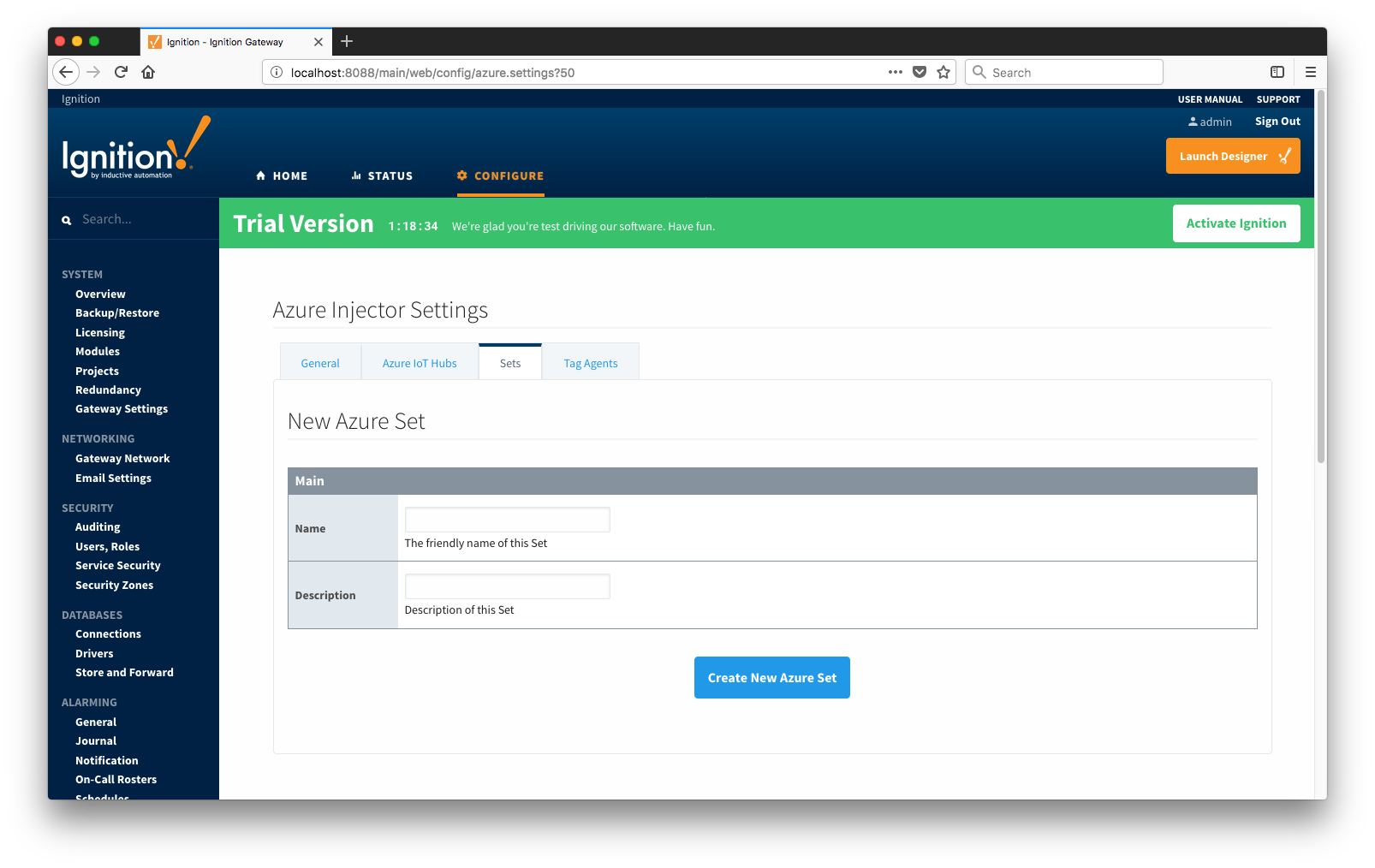 Image Removed
Image Removed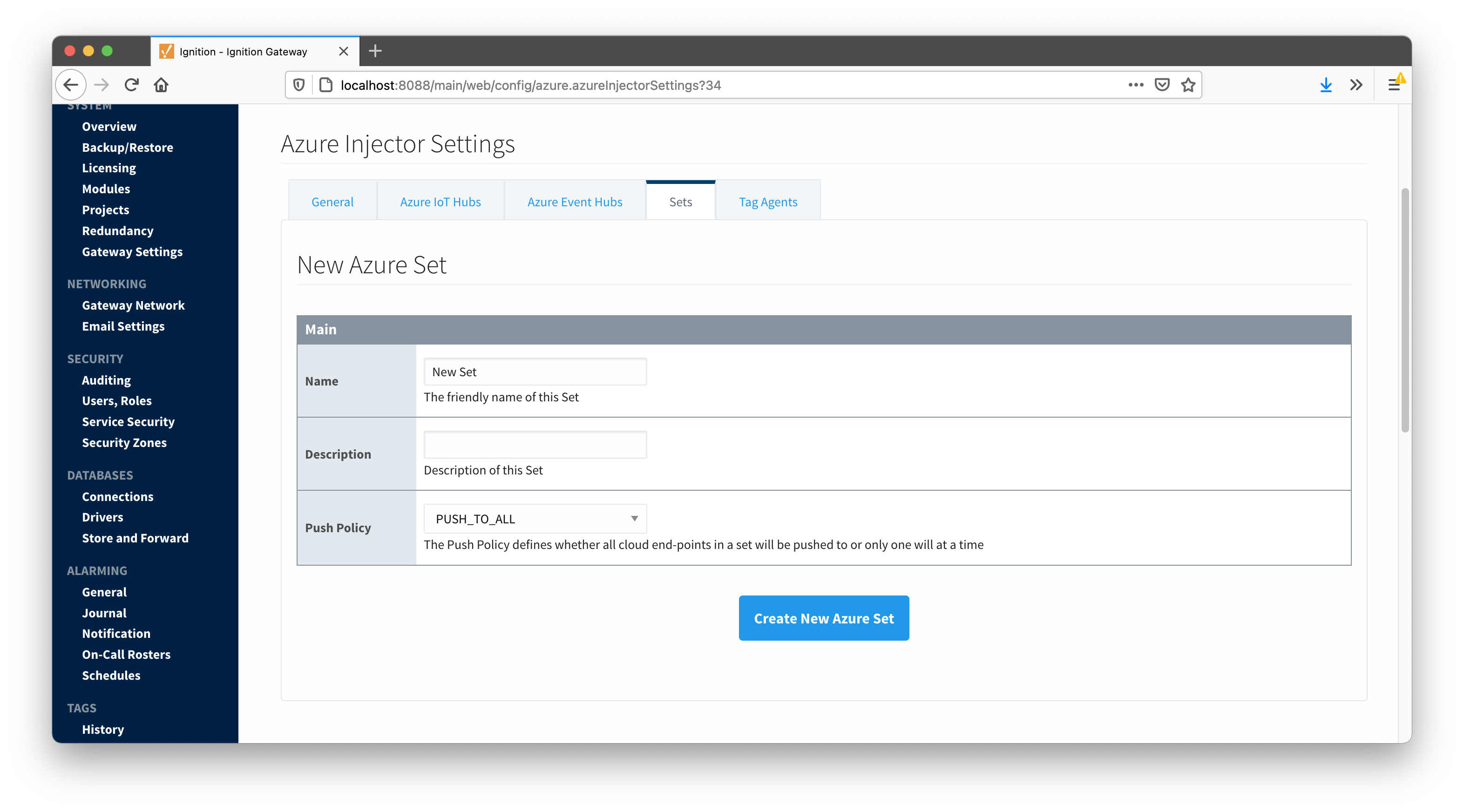 Image AddedTag Agents
Image AddedTag Agents
Tag Agents are the workers within Azure Injector that monitor tag events, convert them to a JSON representation, and push them to one or more Azure IoT Hub endpoints. Out of the box the Azure Injector module will have one "default" Tag Agent defined.
...
![]()
![]()
![]()
![]()
![]()
![]()
![]()
![]()
![]()
![]()