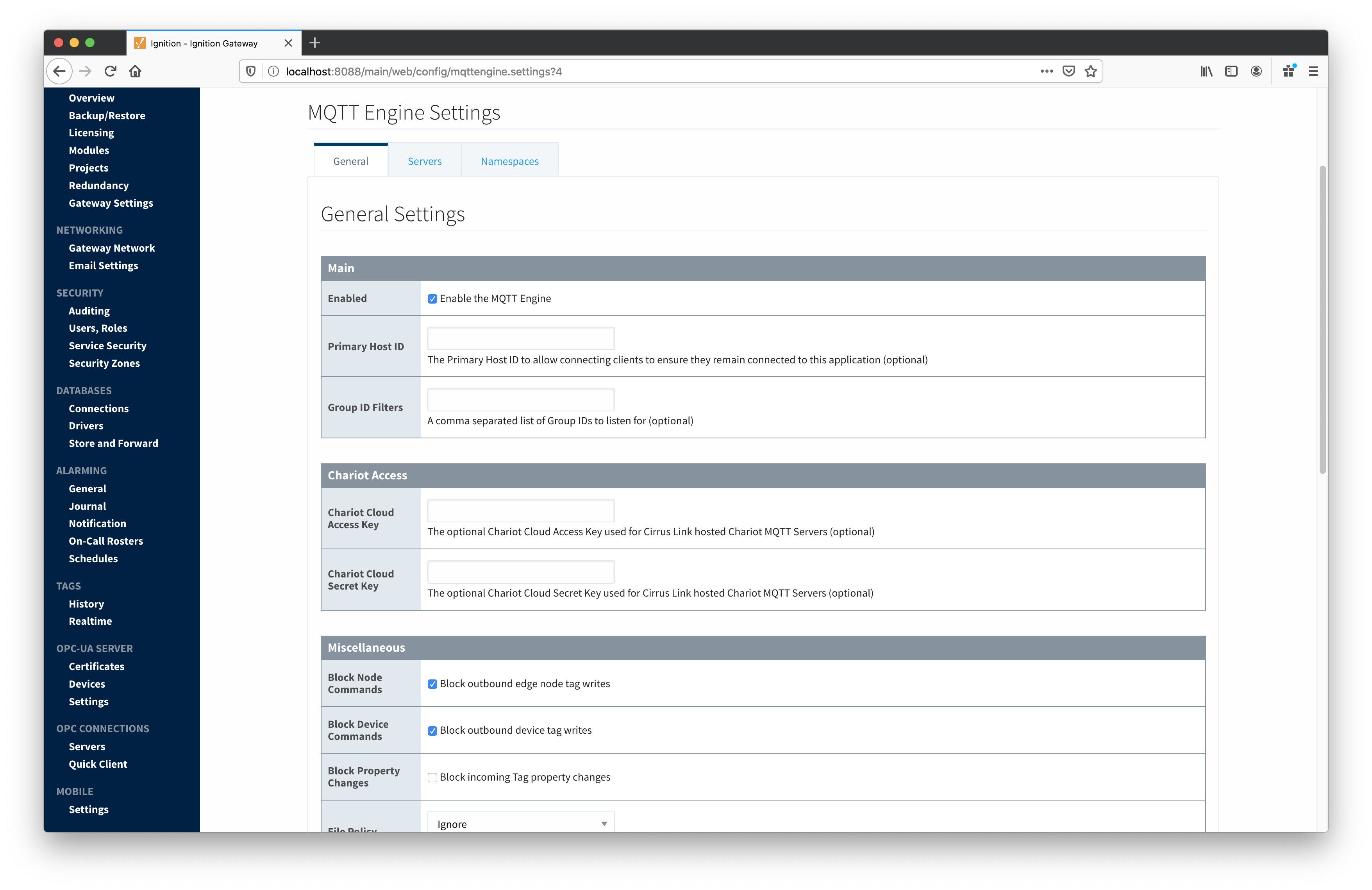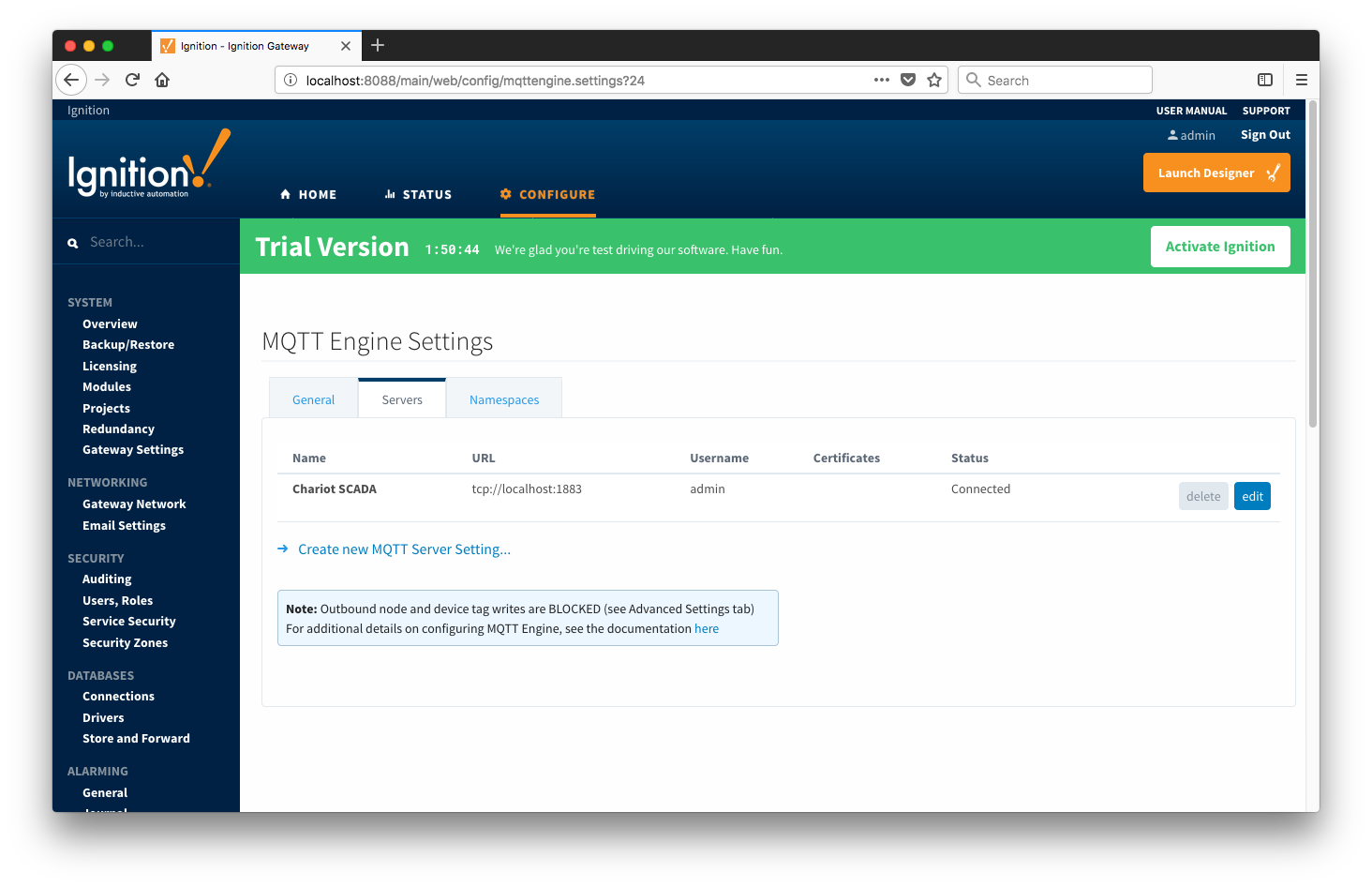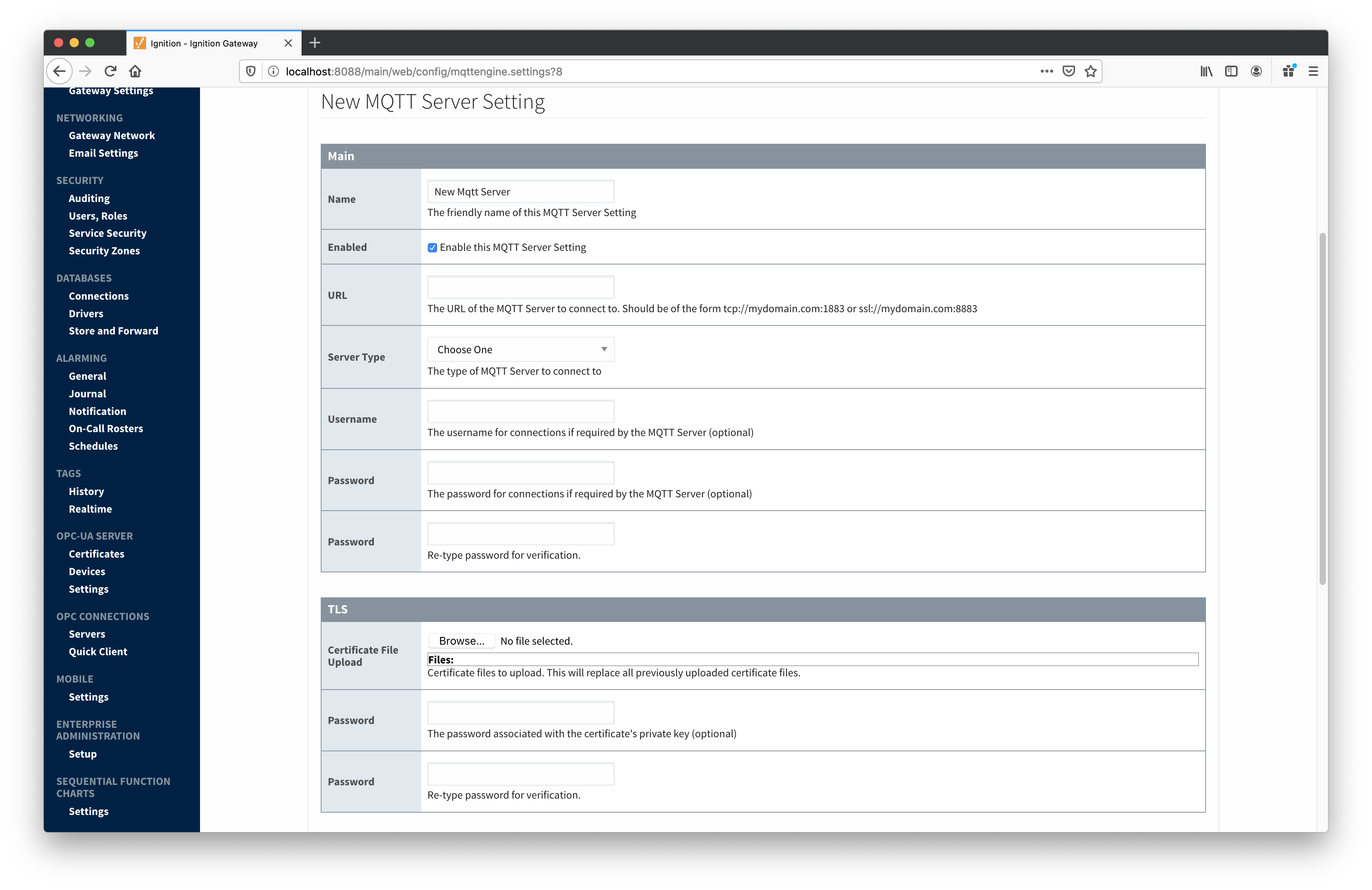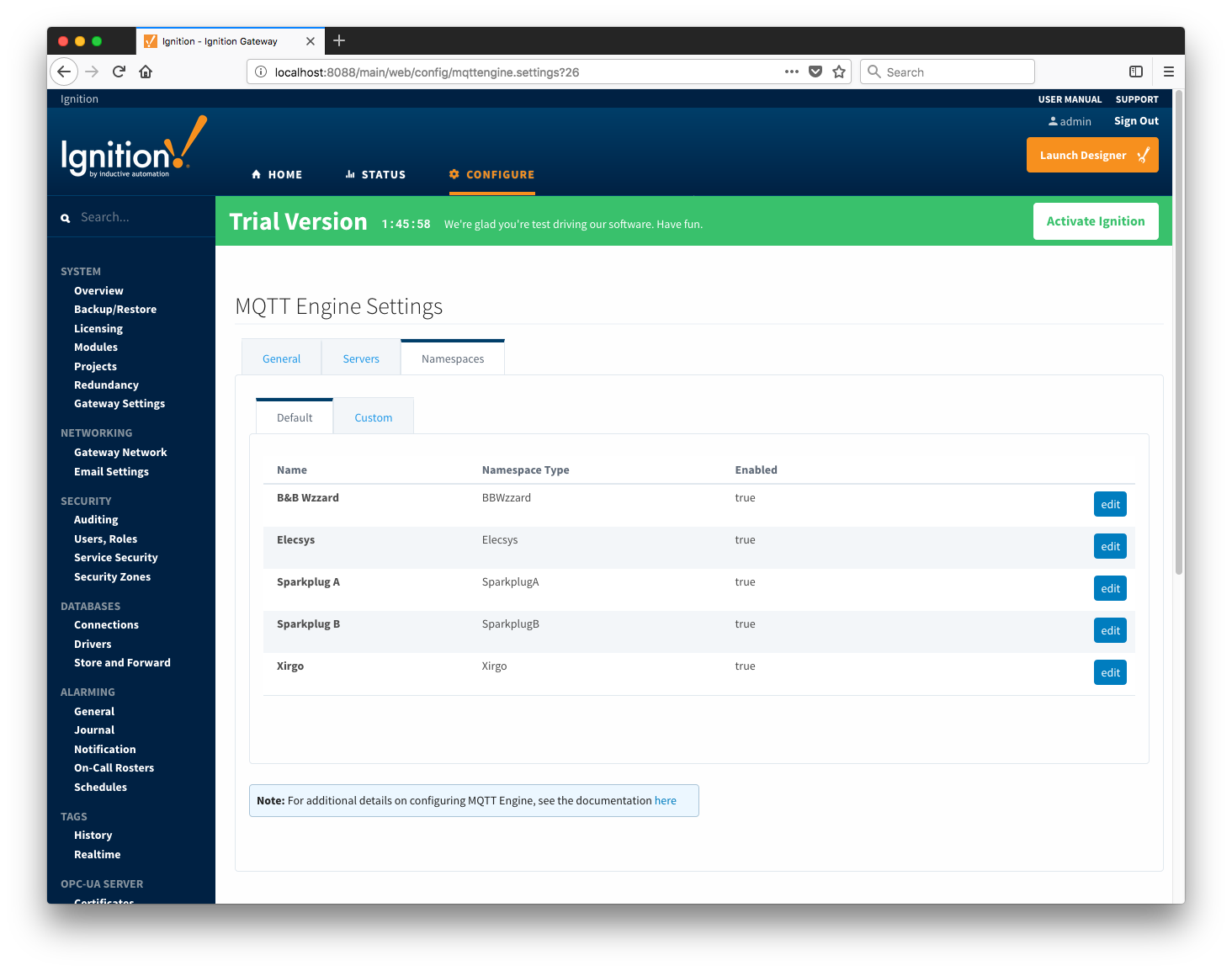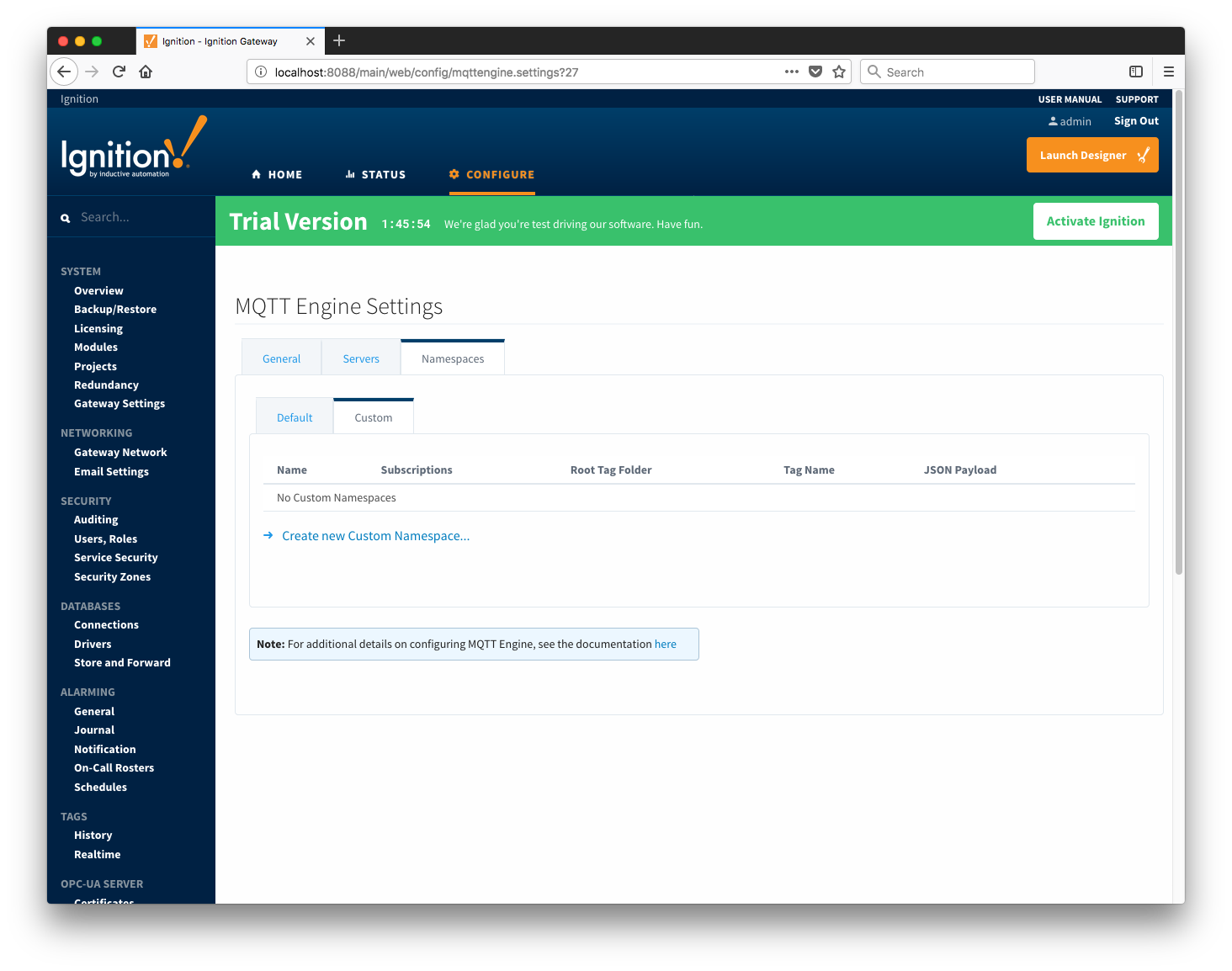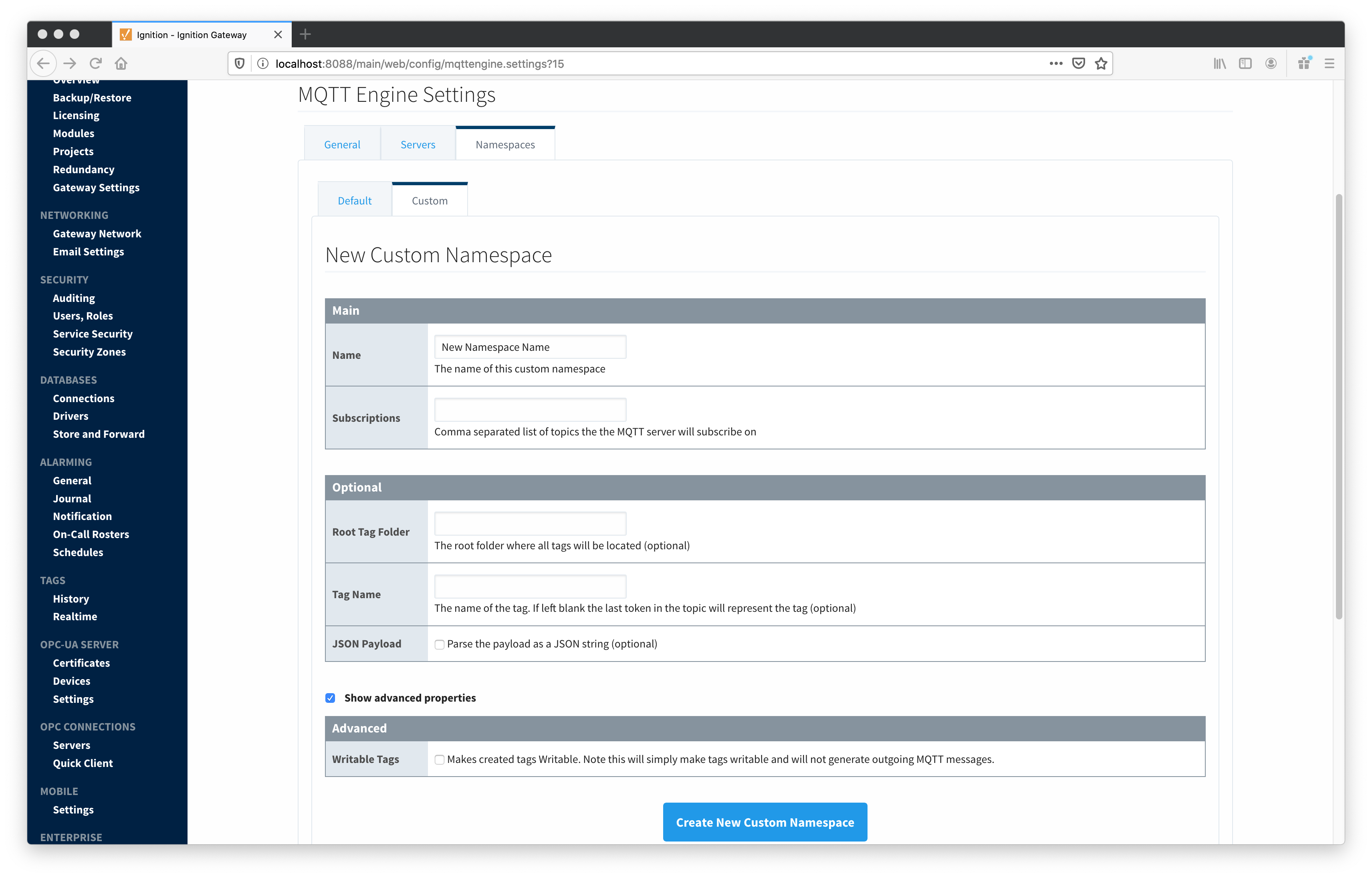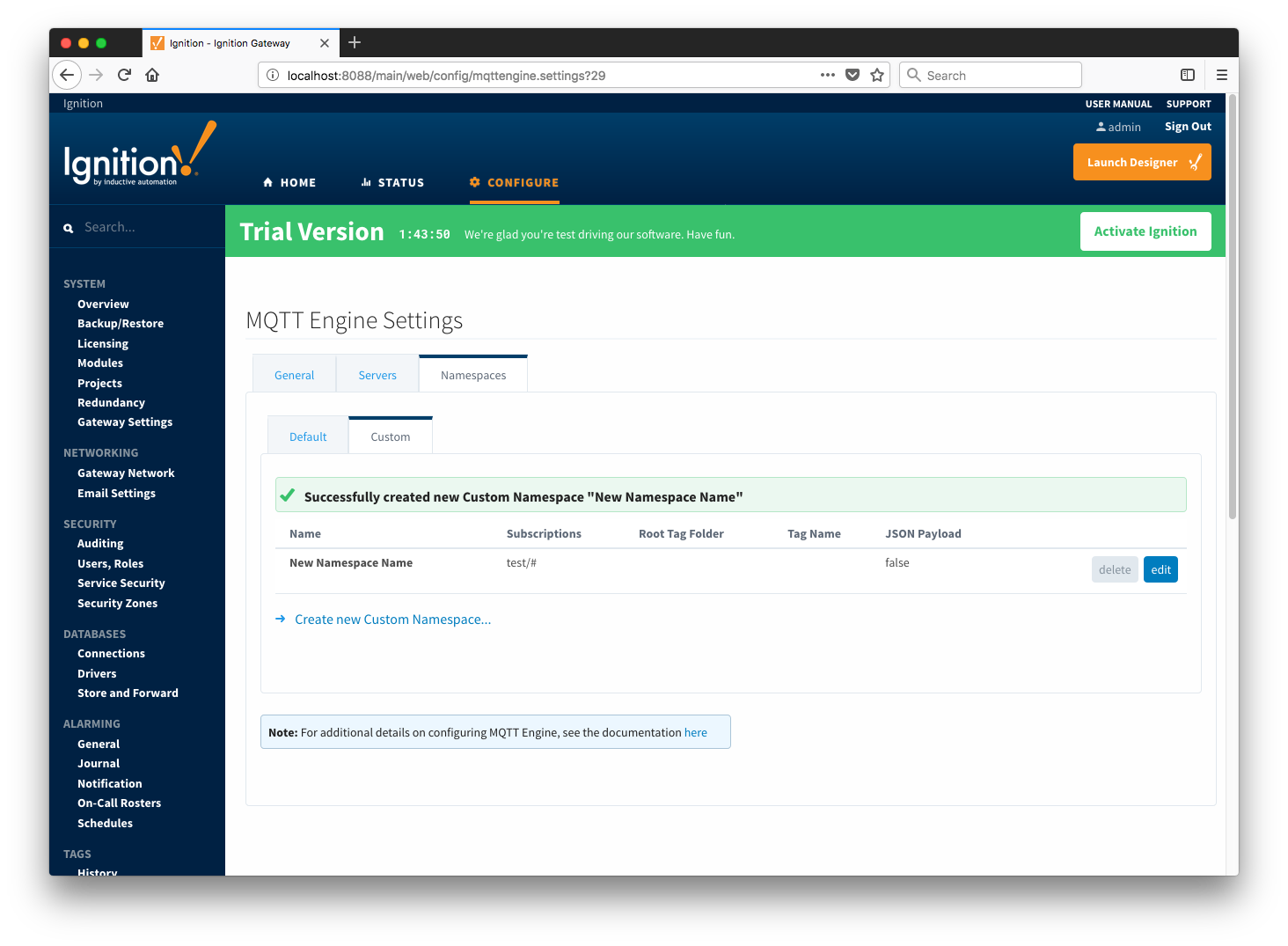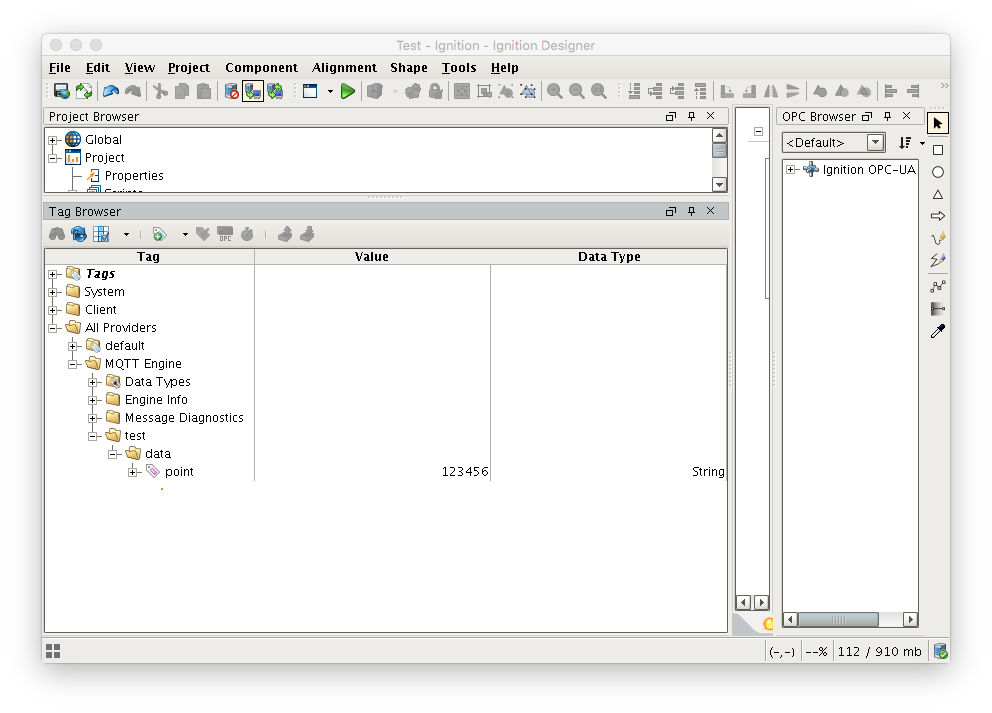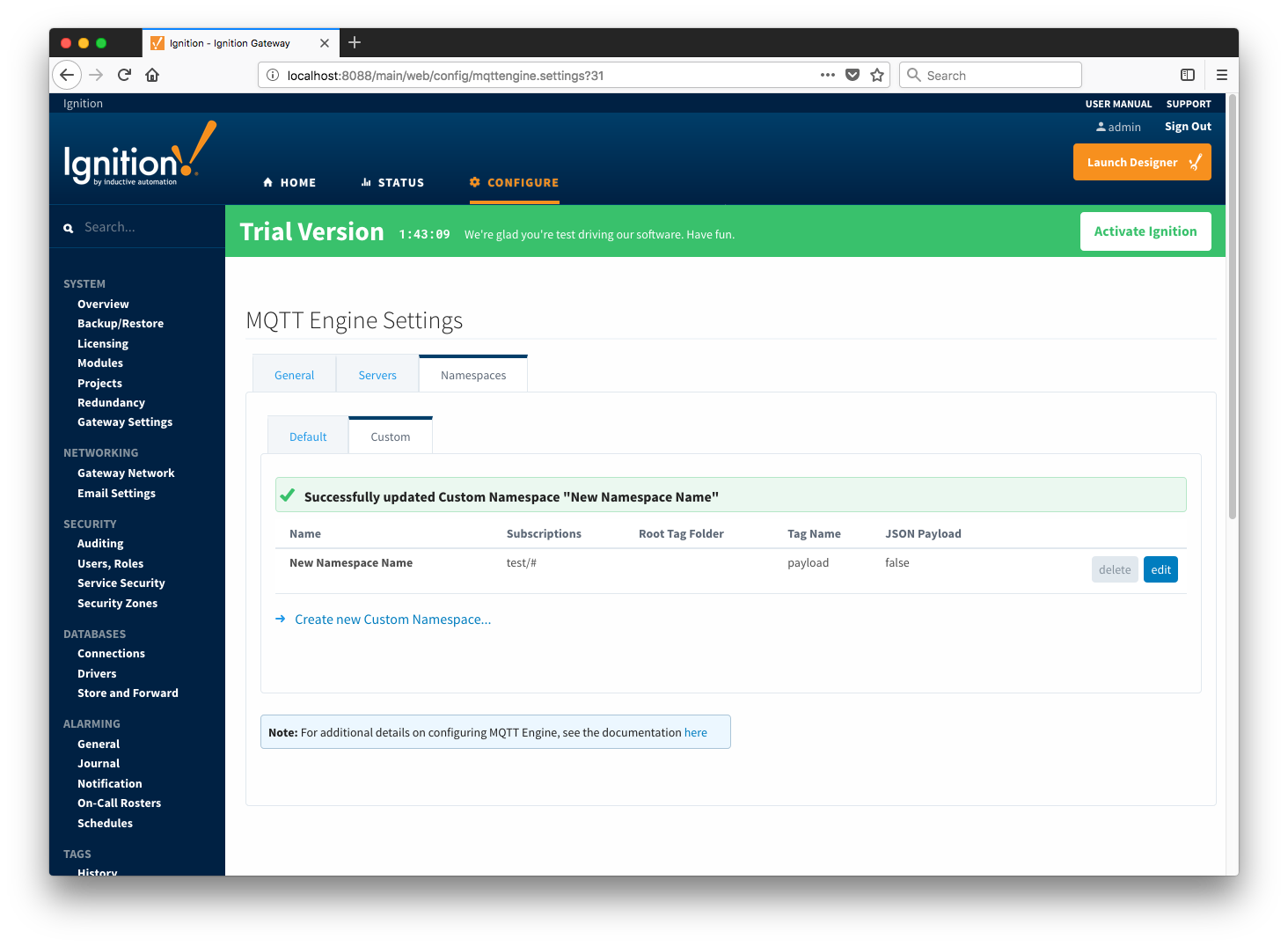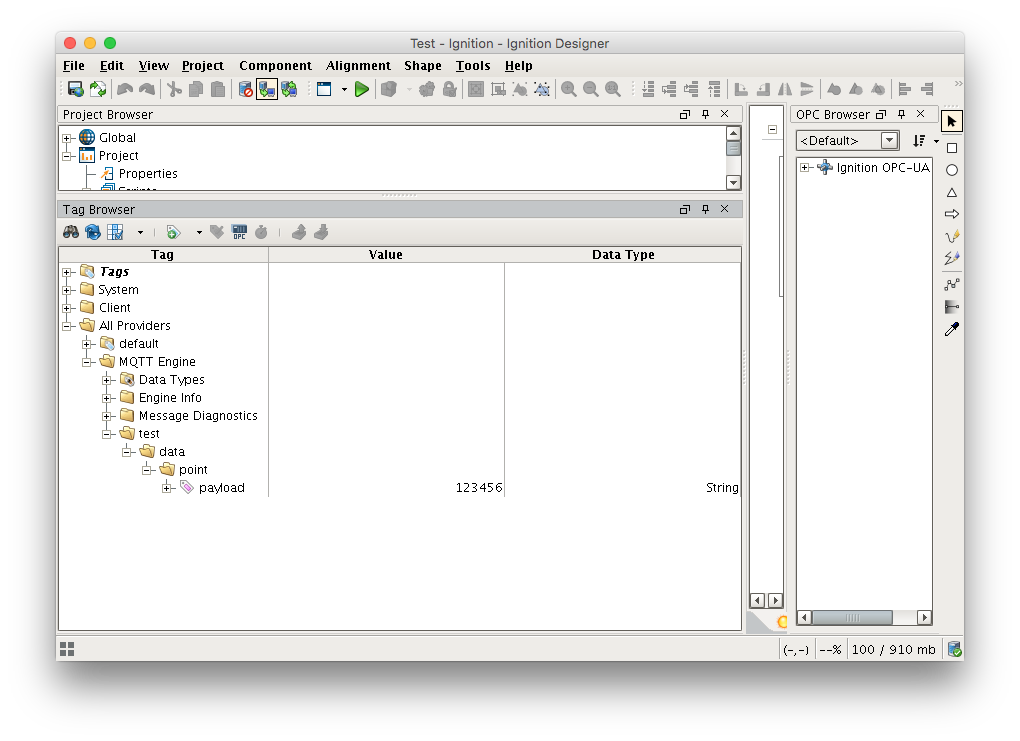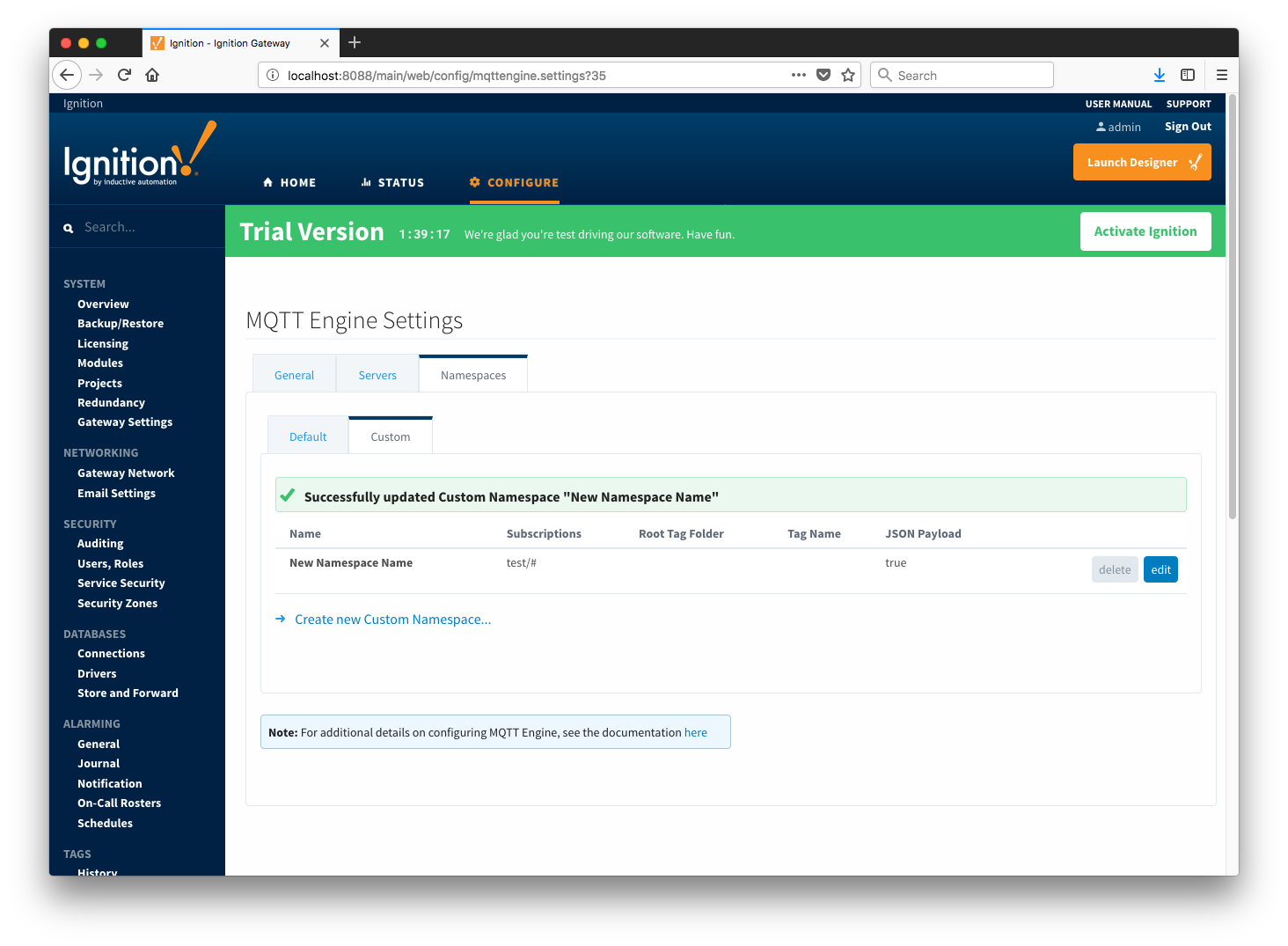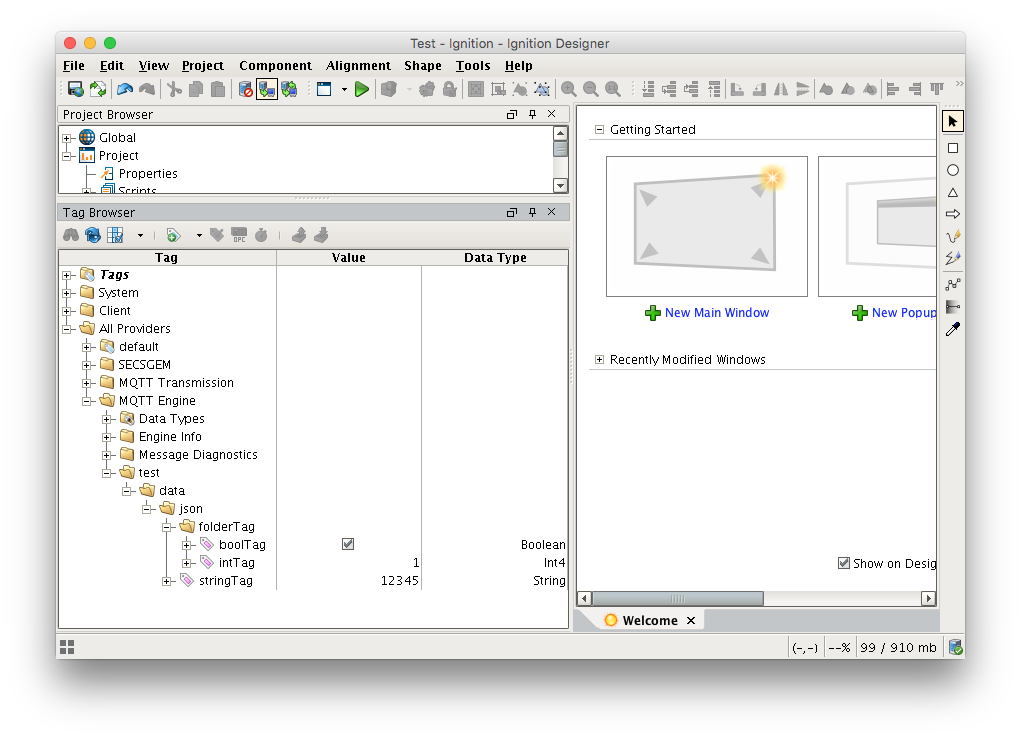MQTT Engine provides a configuration section to the Ignition Gateway. These can be seen in the Configure section of the Ignition Gateway web UI in the left-hand navigation pane - Configure → MQTT Engine → Settings. Once in the configuration section there are three tabs: Servers, Advanced, and Namespaces. Each of these tabs is described in detail in the following sections.
General
The first tab contains general settings which allows one to enable/disable the module, configure Application ID Filters, and Cirrus Link Chariot Access Settings. The Chariot access settings settings are used in conjunction with a Cirrus Link Chariot deployment and will be provided when purchasing Chariot Cloud services.
Main
- Enabled
- Whether or not the MQTT Engine module is enabled and connecting to configured MQTT Servers.
- Primary Host ID
- The primary host ID to use for 'state' checks. These checks are used to ensure that the primary backend MQTT Engine client remains connected. If the primary host ID is set, MQTT Engine will publish it's connection state on a topic that contains the Primary Host ID. In the event that MQTT Engine becomes disconnected from the server, a death certificate will be published on the same topic, setting the state to 'offline'. Any connecting client that subscribes on the state topic will then be notified of the MQTT Engine state and walk to the next server is MQTT Engine is offline.
- This must contain only letters, numbers, and the following special characters: . $ % @ ! - _ ^ *
- Group ID Filters
- A comma separated list of group IDs to subscribe to.
Chariot Access
- Chariot Cloud Access Key
- If using Cirrus Link's Chariot platform, this is the provided Access Key
- Chariot Cloud Secret Key
- If using Cirrus Link's Chariot platform, this is the provided Secret Key
Miscellaneous
- Block Node Commands
- Whether or not to block outgoing commands from MQTT Engine to Edge Nodes. This is true by default and provides a security mechanism for preventing accidental outgoing commands from MQTT Engine.
- Block Device Commands
- Whether or not to block outgoing commands from MQTT Engine to Devices. This is true by default and provides a security mechanism for preventing accidental outgoing commands from MQTT Engine.
- File Policy
- The policy for handling Files contained within a Sparkplug payload.
- Ignore: The default policy. The file will be ignored.
- Store: The file will be stored to the local file system in the directory specified by the File Location field. A Tag will be created with a String value representing the file URI.
- File Location
- The directory to store the files when using the Store policy described above.
- Store Historical Events
- Whether or not to write historical change events directly to the Historian (if history is enabled on a Tag) instead of updating the live Tag value.
Advanced
These are advanced settings/features and they should be left with default values in almost all cases. Please be careful when changing these settings from their default values.
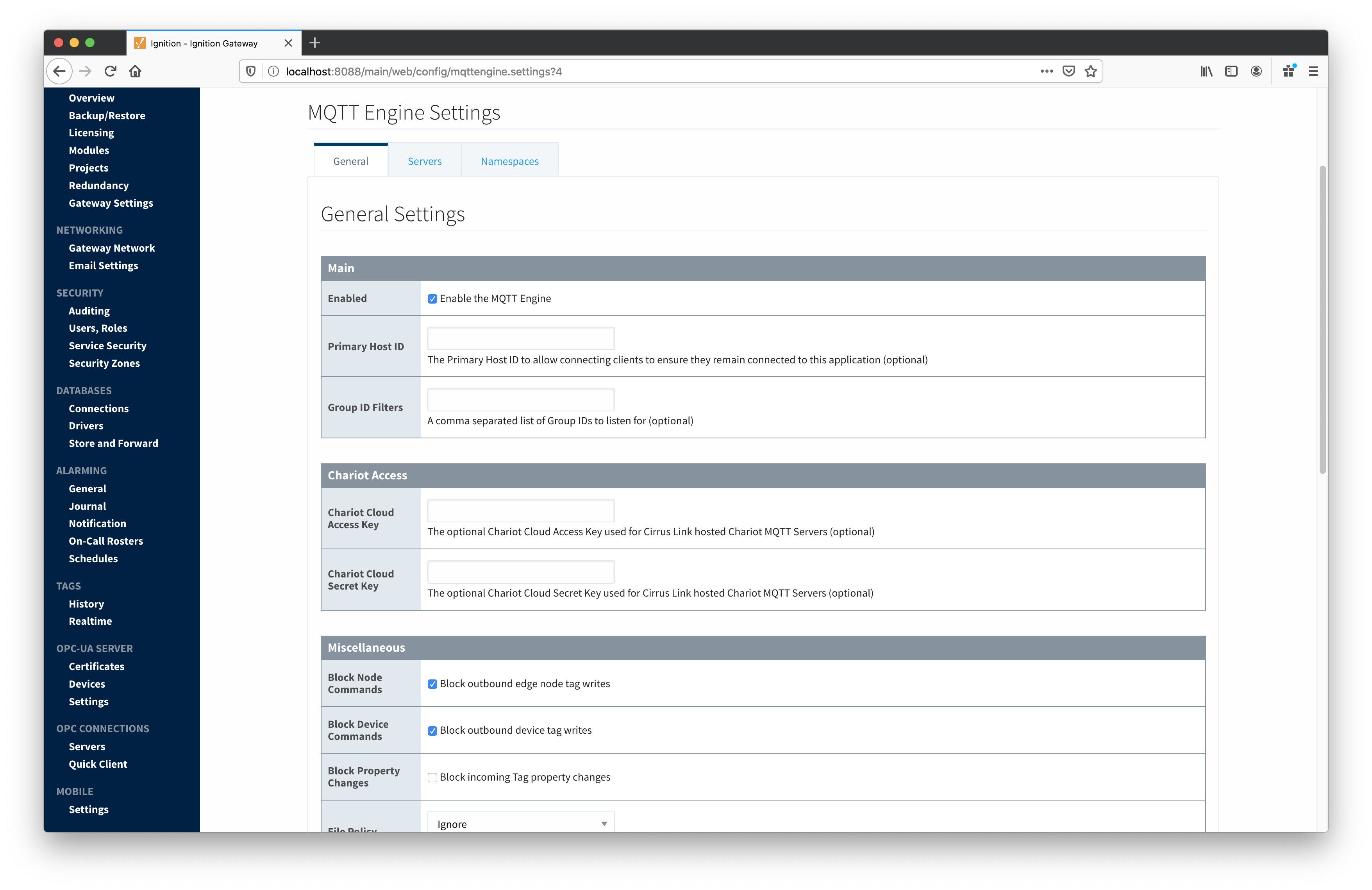
Servers
The second tab is a list of MQTT Servers that MQTT Engine should connect to. By default, MQTT Engine is configured to connect to the local MQTT Distributor based MQTT Server. It is set up to connect to localhost, port 1883, using the default username/password pair of admin/changeme. Out of the box MQTT Engine will work with MQTT Distributor and its default configuration. The connection status of each server can be seen in the 'Status' column. Clicking on the 'Create new MQTT Server' link will bring up the following form for adding a new MQTT Server setting.
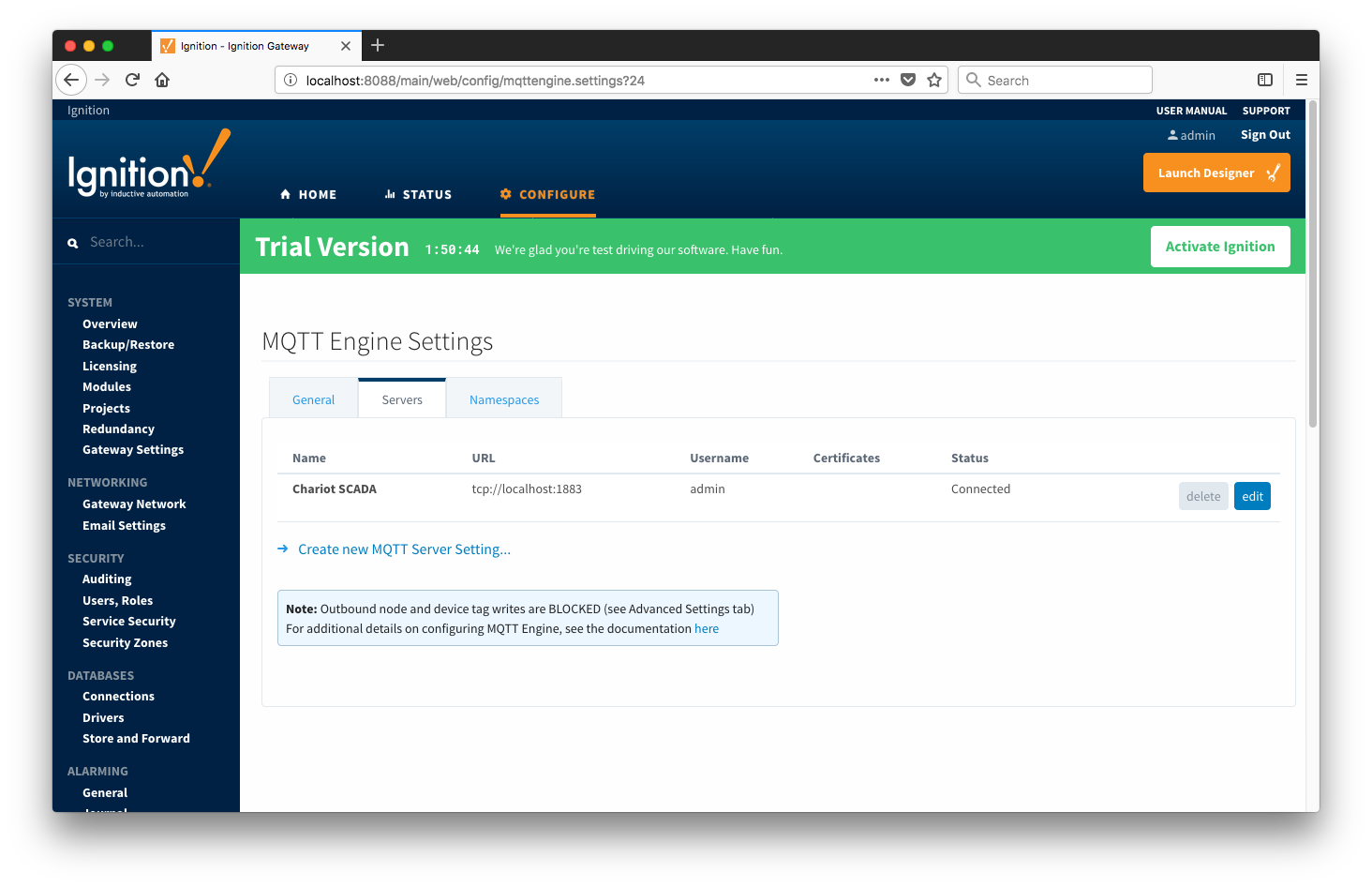
Additional or alternative MQTT Servers can be configured in MQTT Engine. Often times more than one will be configured to handle fail-over in redundant or geographically distributed systems. The configuration options for servers are listed below.
Main
- Name
- This is the friendly name of the MQTT Server used to easily identify it.
- Enabled
- Whether or not connections to this MQTT Server are enabled.
- URL
- This is the URL of the MQTT server. Its format is as follows: [protocol]://[location]:[port]. Each of these are shown below.
- protocol - Either tcp or ssl
- location - The server location. e.g. localhost, myserver.chariot.io, mydomain.com, etc
- port - The port the MQTT Server is listening on. Generally this is 1883 if using TCP or 8883 if using SSL
- Server Type
- This is the type of MQTT Server to connect to.
- Chariot - If connecting to a Cirrus Link Chariot on-premise or Chariot cloud based MQTT Server
- MQTT Distributor - If connecting to a Ignition MQTT Distributor server
- Third Party - If connecting to a third party 3.1.1 compliant MQTT Server
- Username
- Optional MQTT username to use in the MQTT connect packet. This is required if the MQTT Server to connect to requires it.
- Password
- Optional MQTT password to use in the MQTT connect packet. This is required if the MQTT Server to connect to requires it.
TLS Settings
Advanced Settings
- Client ID
- Optional MQTT client ID to use. If specified this will be used in the MQTT Engine connect packet when connecting to the server. If left blank, a random client ID will be create of the form 'IgnitionTarget-xxxxxxxx-xxxx-xxxx'. Caution: MQTT Clients IDs must be unique and if two clients attempt to connect with the same client ID, one will be forcefully disconnected from the server to allow the other client to connect.
- Keep Alive
- The MQTT client keep alive time (in seconds).
- Filtered Namespaces
- A comma separated list of namespaces that will be filtered/disabled for connections to this MQTT Server.
Clicking on the 'Create new MQTT Server...' link will bring up the following form to add a new Server.
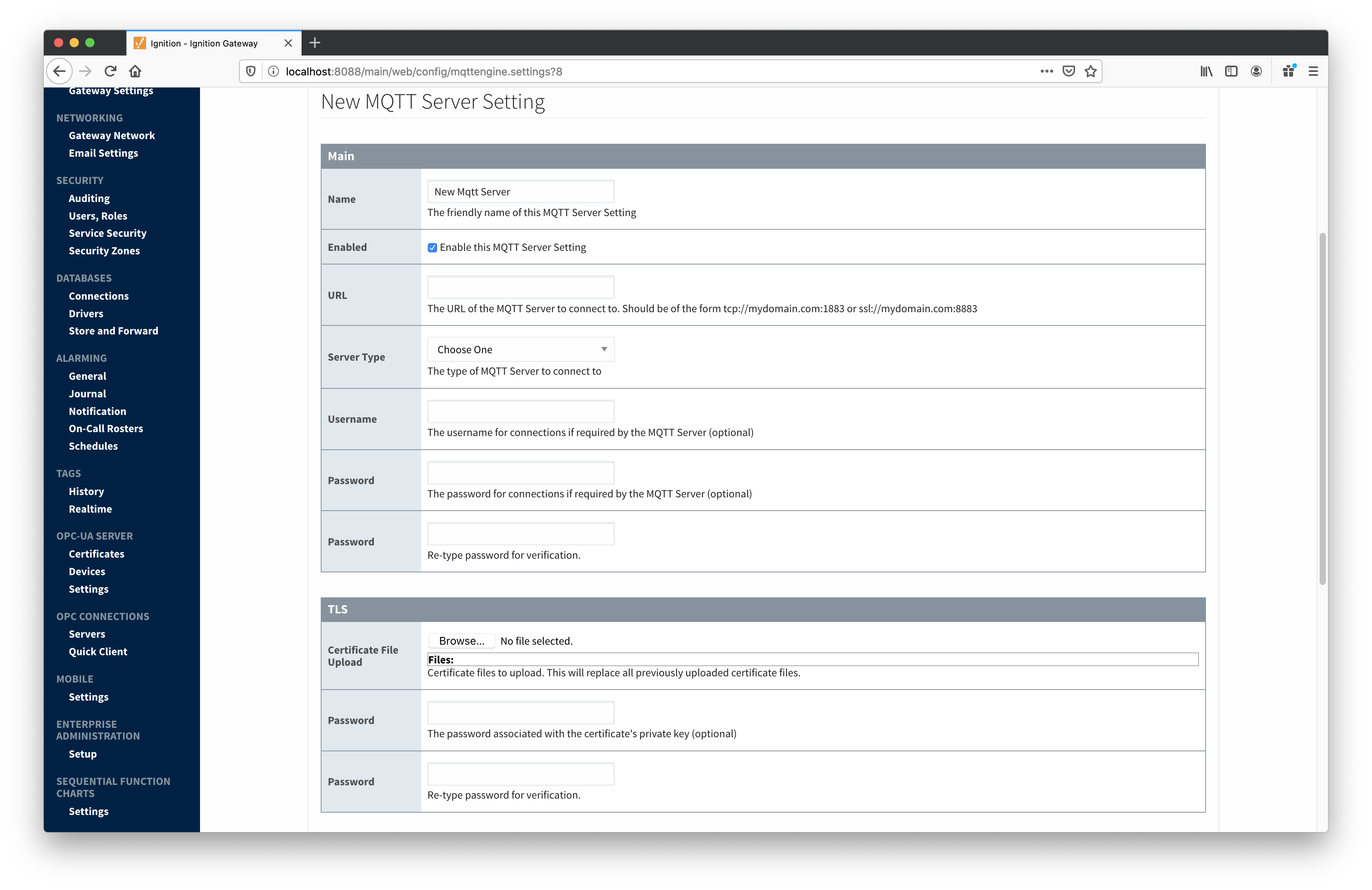
Namespaces
The third tab is used for configuring namespaces. Each namespace configuration represents a family of devices and/or data that MQTT Engine will support. A namespace defines the topics that each MQTT Engine client will subscribe on as well as indicates how the payload will be handled. There are two types of namespaces: Default and Custom.
Default Namespaces
Default namespaces are provided out of the box and can simply be enabled or disabled. When MQTT Engine is first installed, all default namespaces are enabled. Each default namespace has the following properties:
- Name
- A friendly name of the namespace to easily identify it.
- Namespace Type
- Enabled
- Whether or not the namespace is enabled.
If a namespace is enabled, MQTT Engine will subscribe to the topics necessary to provide support for devices and data associated with that namespace. If a namespace is disabled, MQTT Engine will unsubscribe from those topics and no longer support the devices and data associated with that namespace.
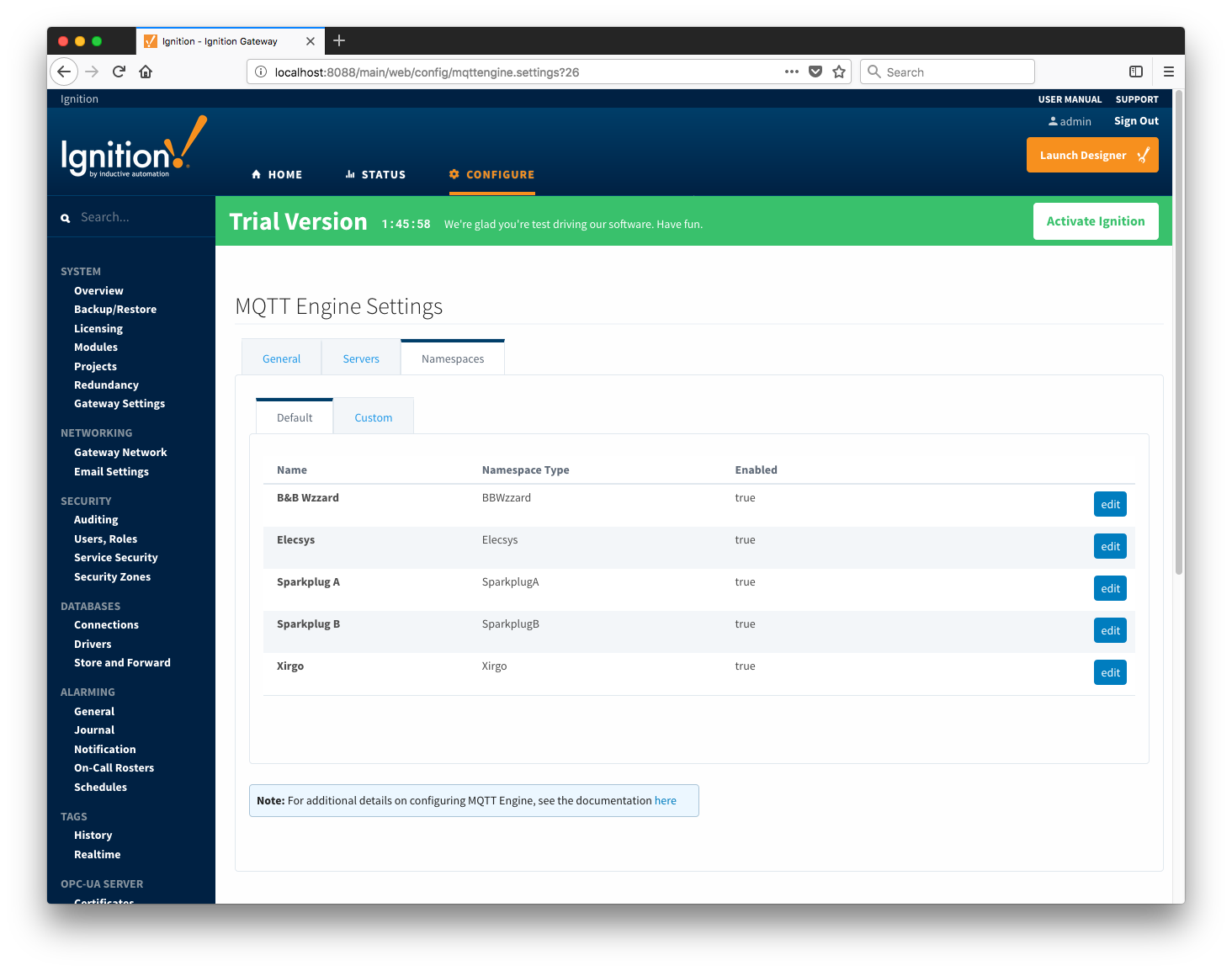 Custom Namespaces
Custom Namespaces
Custom namespaces are used to provide support for generic MQTT messages with string based payloads. If a custom namespace is configured MQTT Engine will convert all messages received to tags. The topic of each message will directly translate into the tag's path. The payload of the message will be that tag's value.
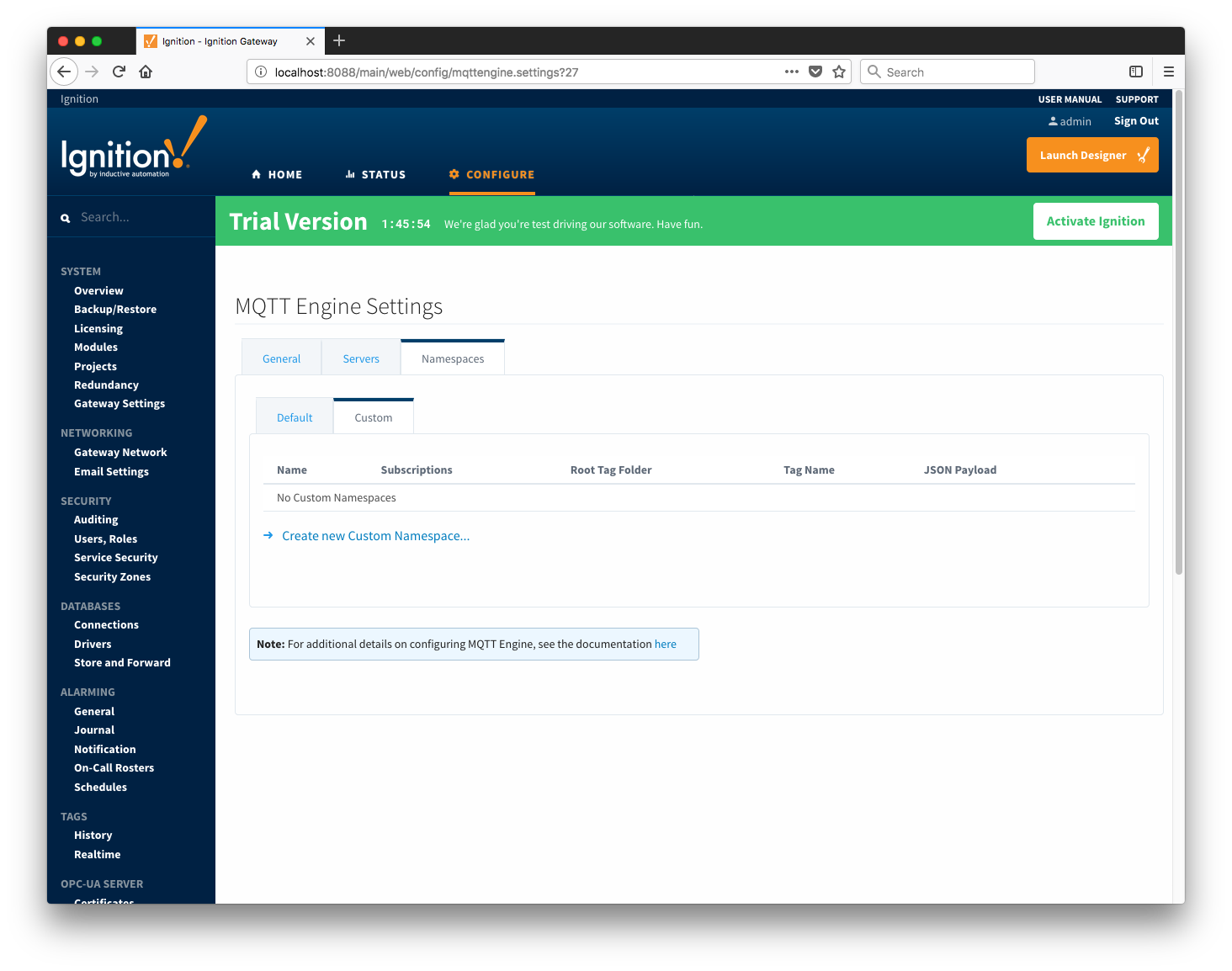
Each custom namespace has the following properties:
Main
- Name
- A friendly name of the namespace to easily identify it.
- Subscriptions
- A comma separated list of subscriptions.
Optional
- Root Tag Folder
- A name of a folder where all tags will be stored. If configured, this folder will be the base folder where all tag paths will start.
- Tag Name
- A tag name to be used for all tags. If not configured, the last token in the topic will represent the tag.
- JSON Payload
- A flag to indicate that the content of the string based payload is a JSON object.
Advanced
- Writable Tags
- Enables writes on tags created by the Custom Namespace. Note: This will only make the tags writable; it will not result in outgoing MQTT messages.
Note: if a Tag Name is not specified, care must be taken so that published messages do not end up overwriting previous tags.
Clicking on the 'Create new Custom Namespace...' link will bring up the following form to add a new Custom Namespace.
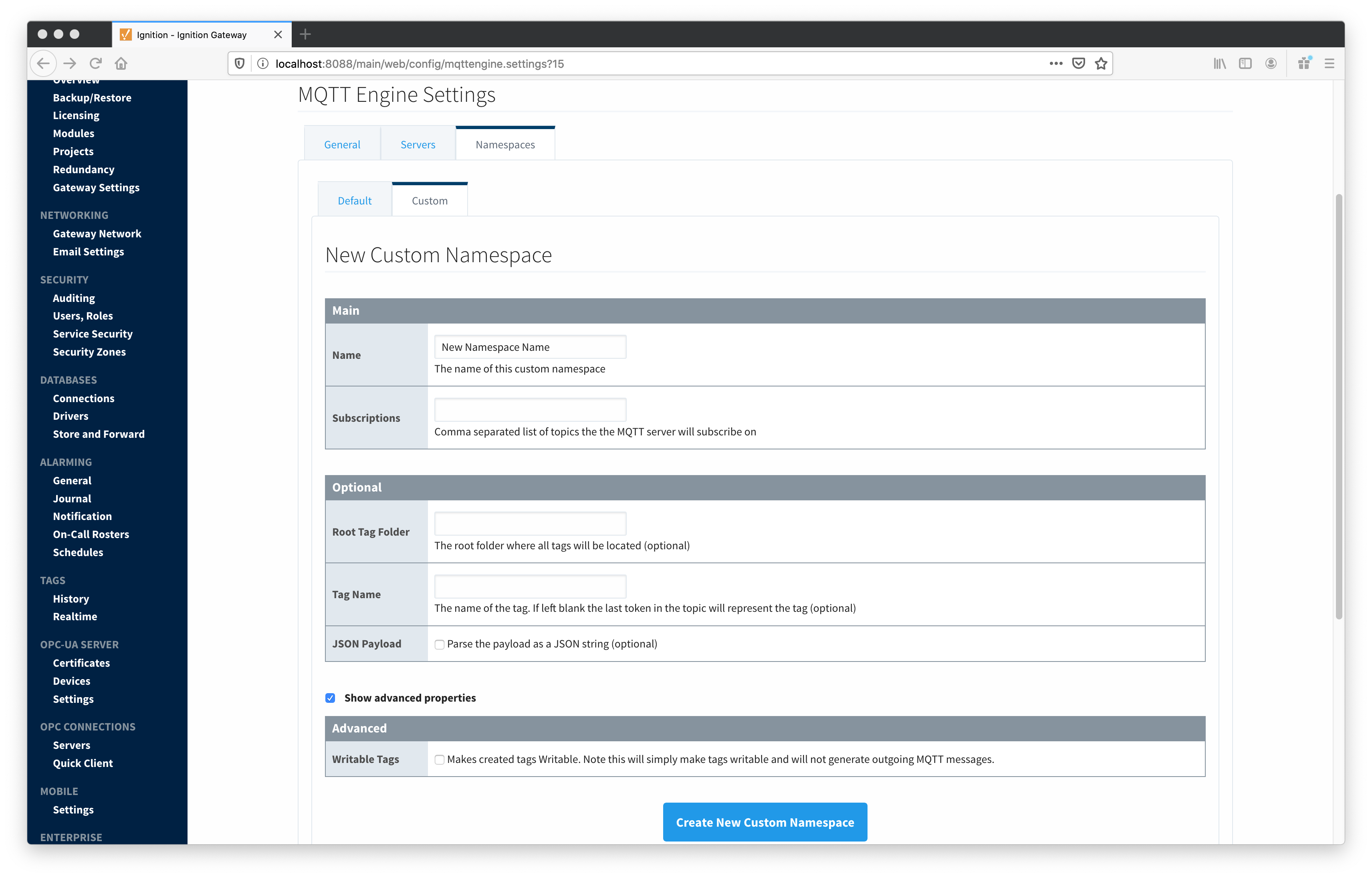
Custom Namespace Example
Let say we have a publish received on the topic "test/data/point" with value "12345". If no Tag Value is configured, and a message is received, MQTT Engine will create a two folders "test" and "data" and a tag "point" with the value of "12345".
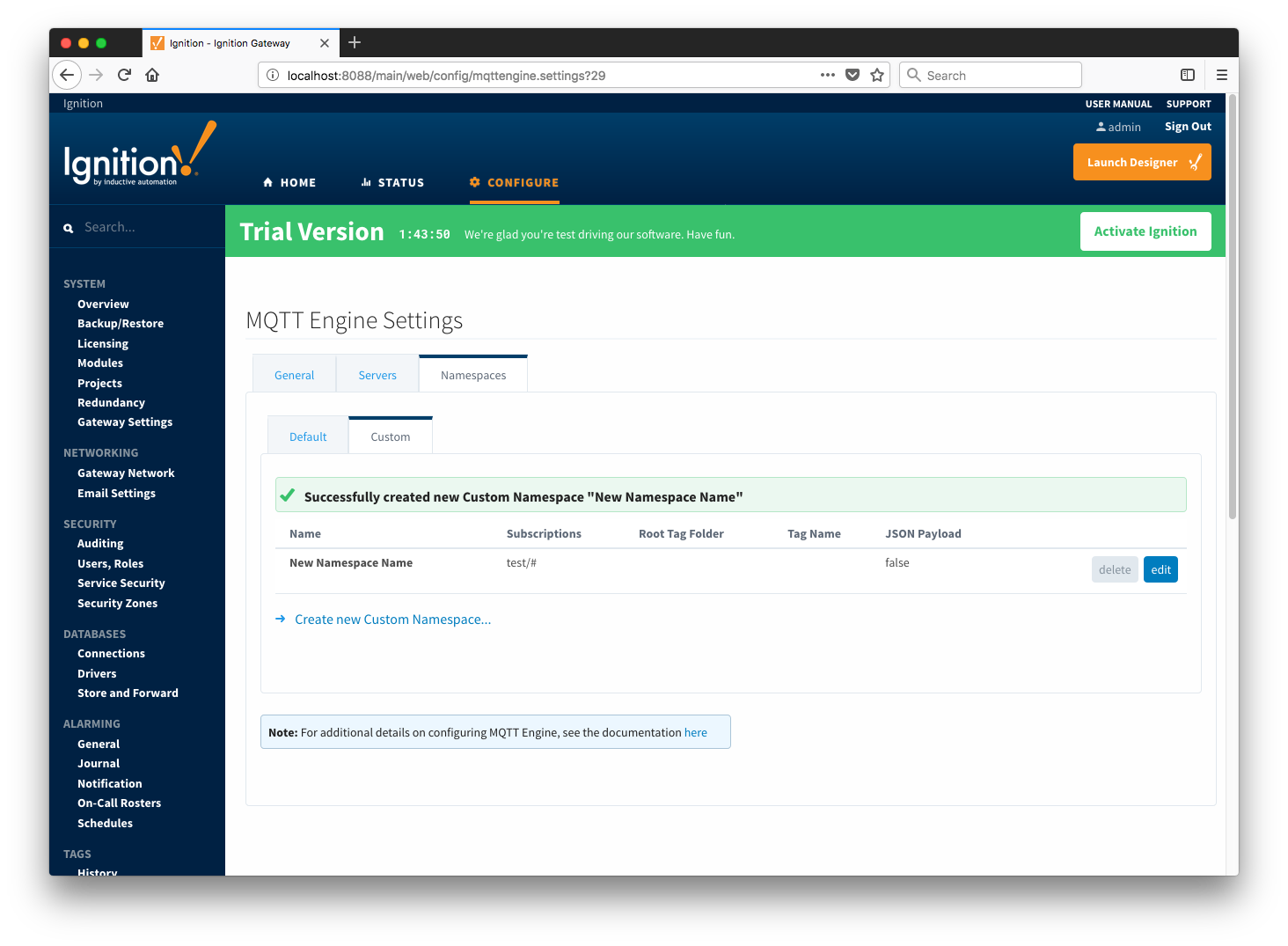
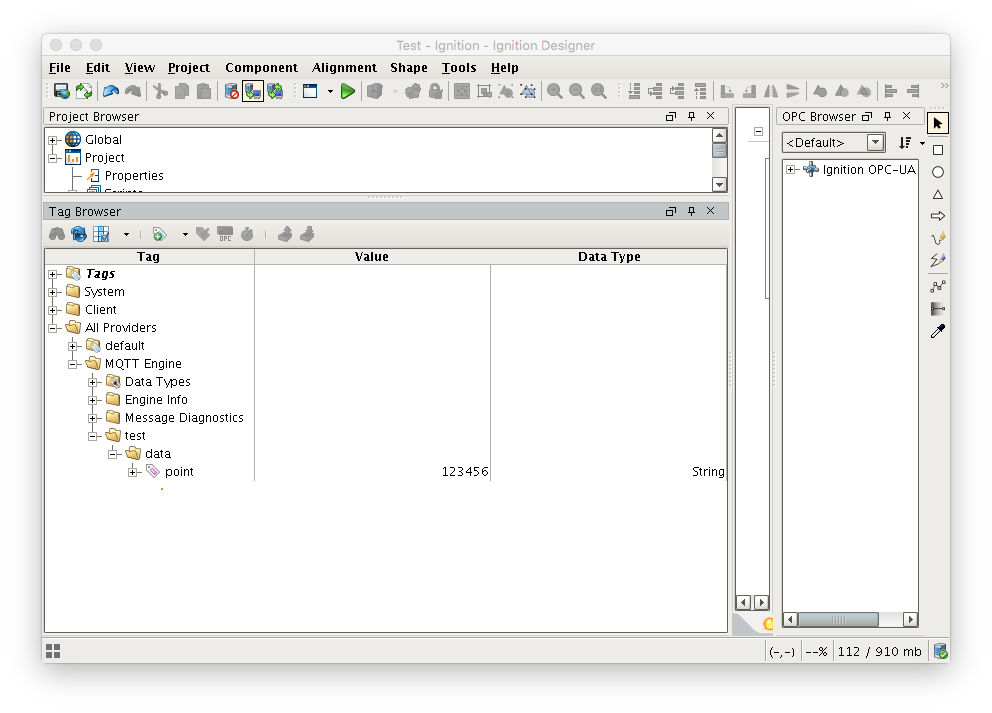
Alternatively if a Tag Name is configured, lets call it "payload", then MQTT Engine will convert each token in the topic to a folder and create a tag called "payload" with the value "12345"
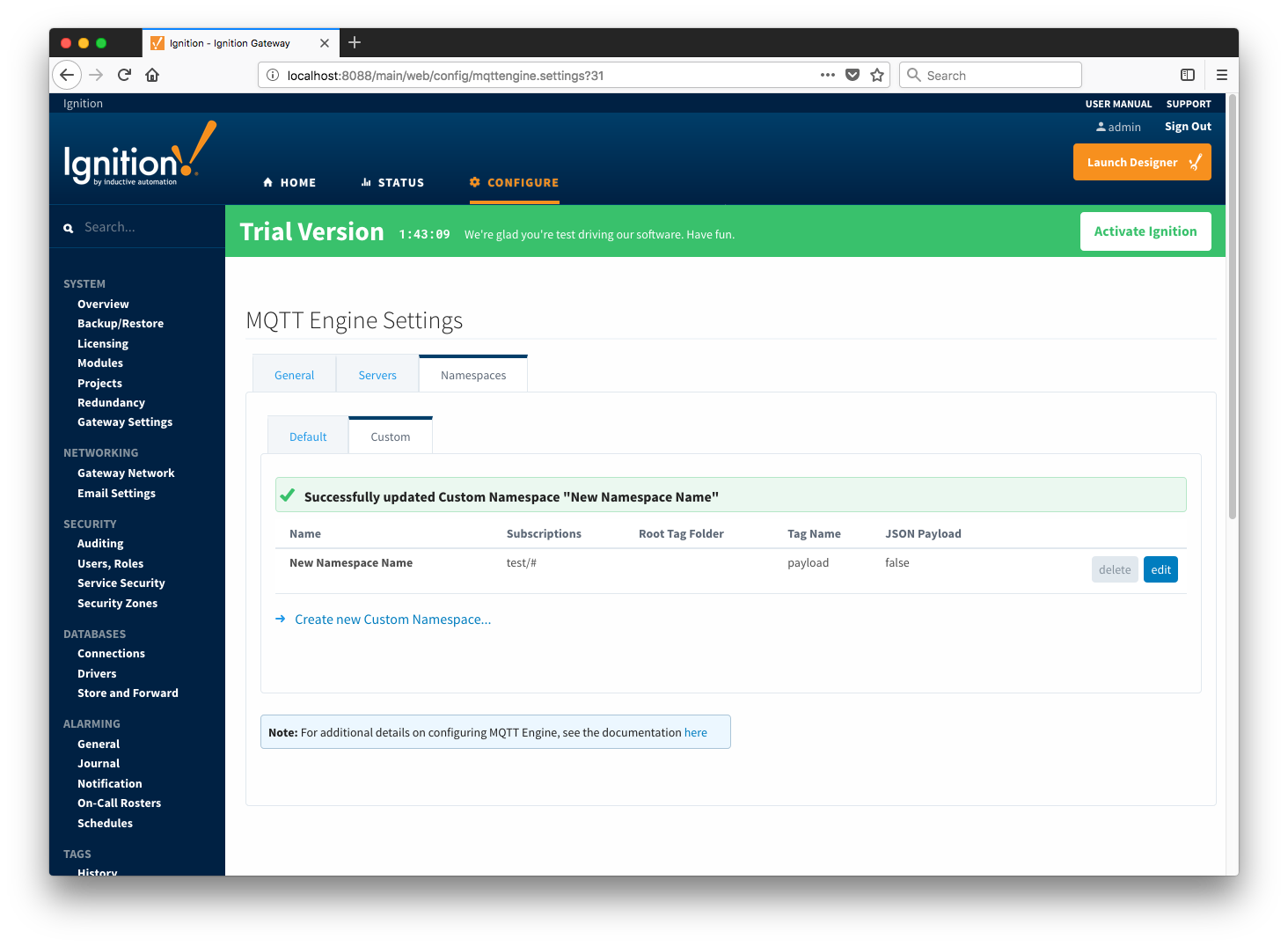
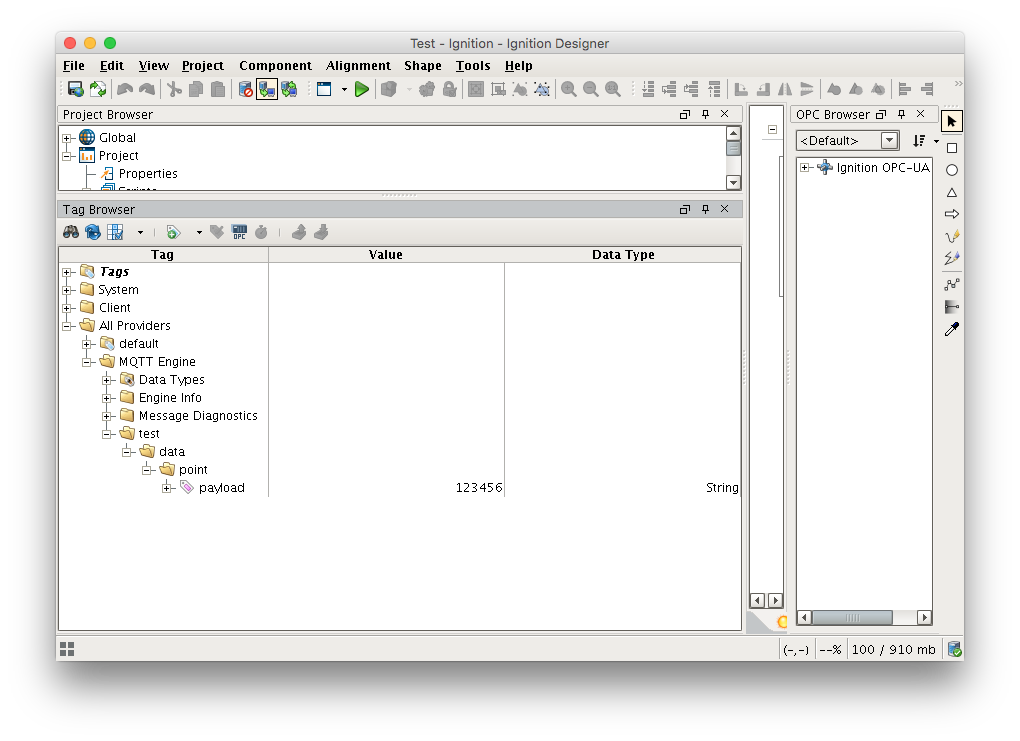
In most cases it is useful to specify a Tag Name in order to prevent cases when a publish on a topic can overwrite a previously created tag, changing it into a folder. Consider the case where you have the following two publishes:
1st publish on topic "one/two" will create a tag named "two" in the folder "one"
2nd publish on topic "one/two/three" will create a tag named "three" in the folder "one/two"
When the 2nd publish is received it will overwrite the first tag because "two" is now a folder instead of a tag. This folder/tag name collision can be avoided by specifying the Tag Name to always use for tags.
Custom Namespace JSON Example
Let say we have a publish received on the topic "test/data/json" with value '{ "stringTag" : "12345", "folderTag" : { "intTag" : 1, "boolTag" : true } }'. MQTT Engine will create a three folders "test", "data" and "point" followed by a tag/folder structure representing the JSON value of the payload.
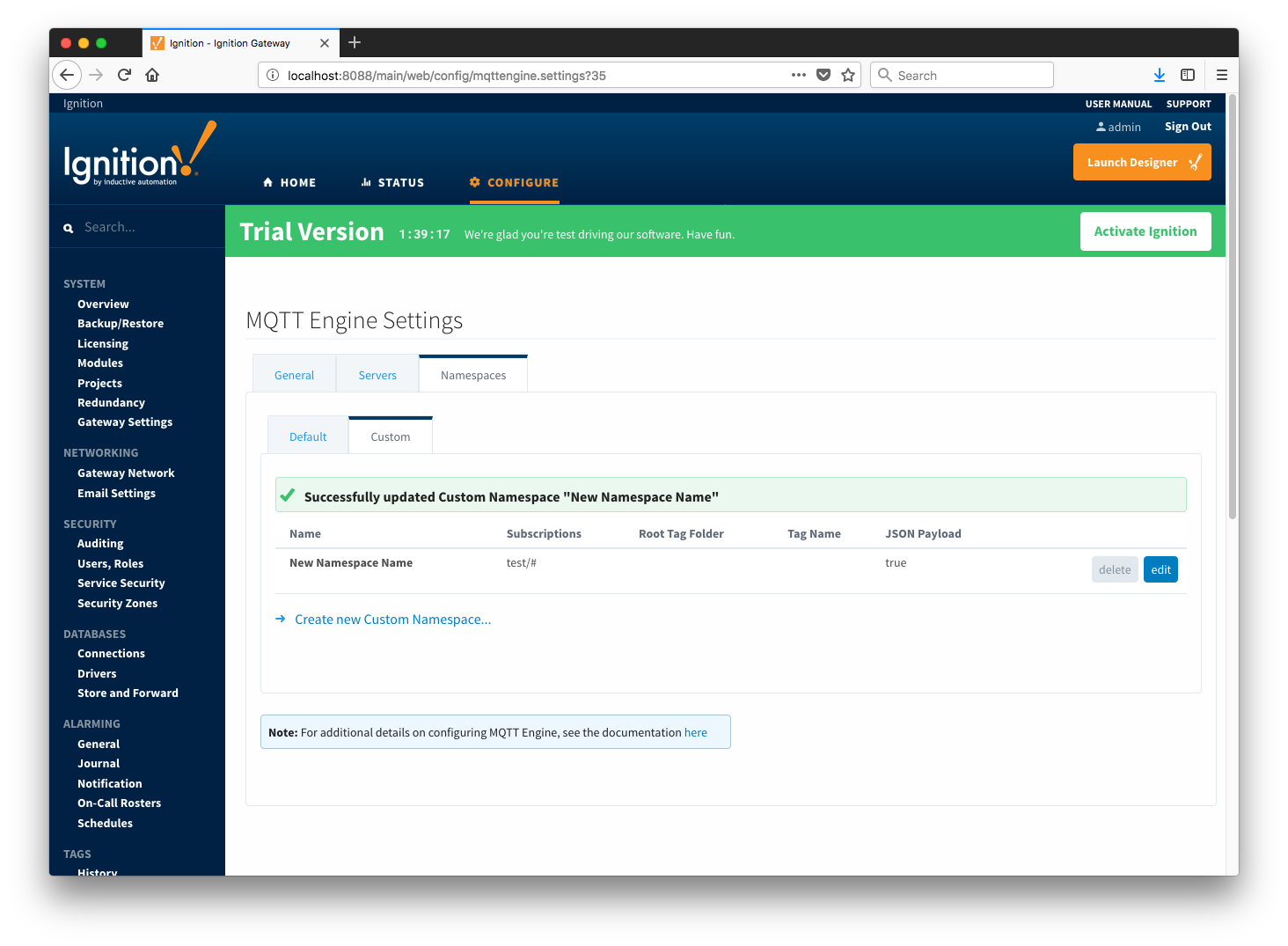
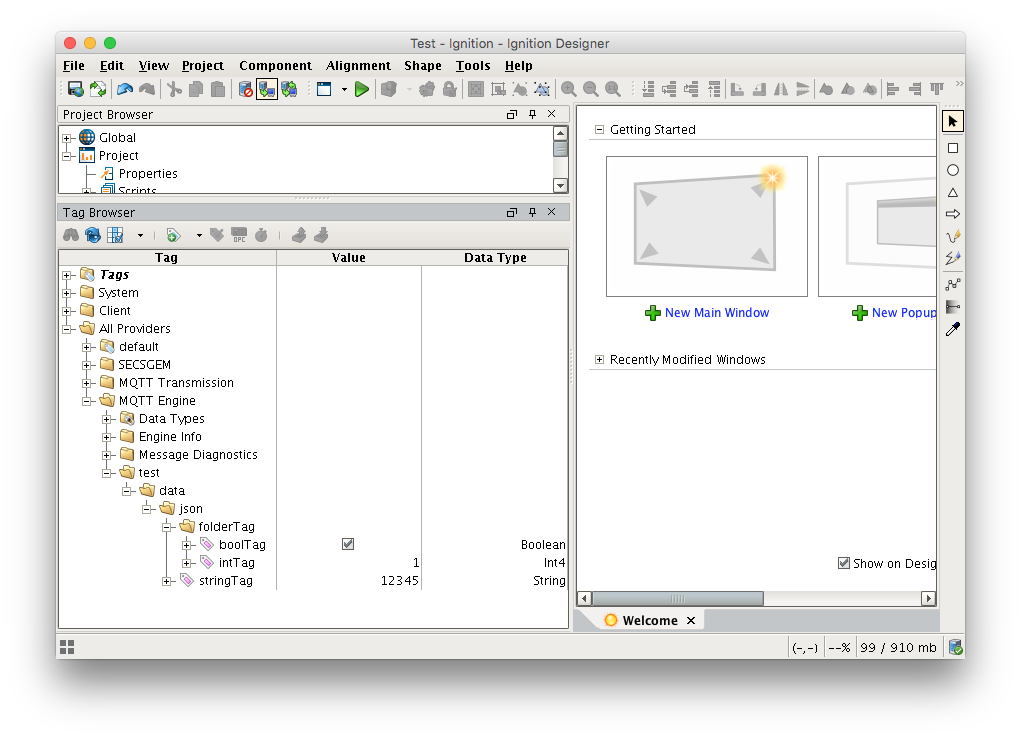
![]()
![]()
![]()
![]()
![]()
![]()
![]()
![]()
![]()
![]()