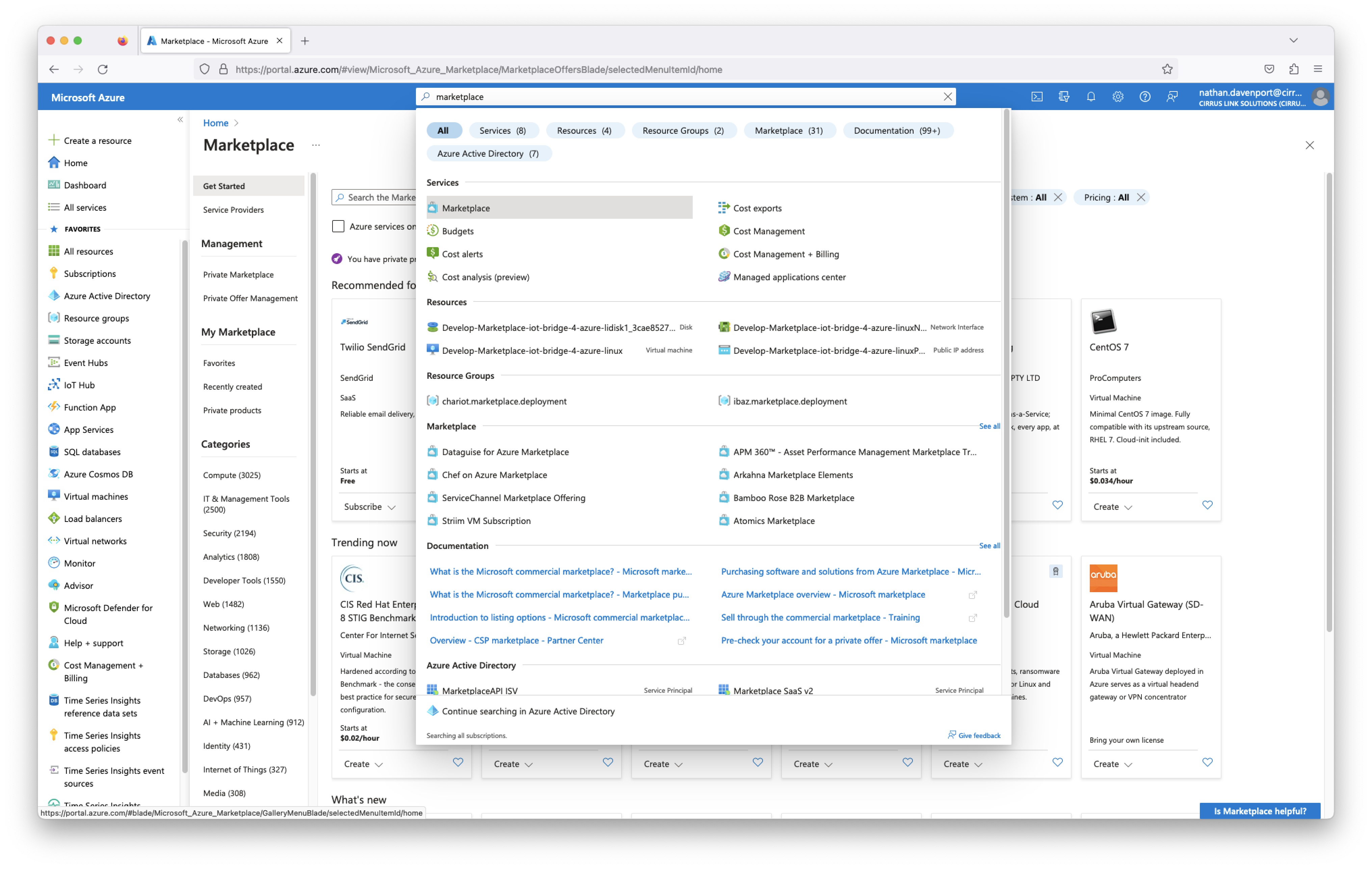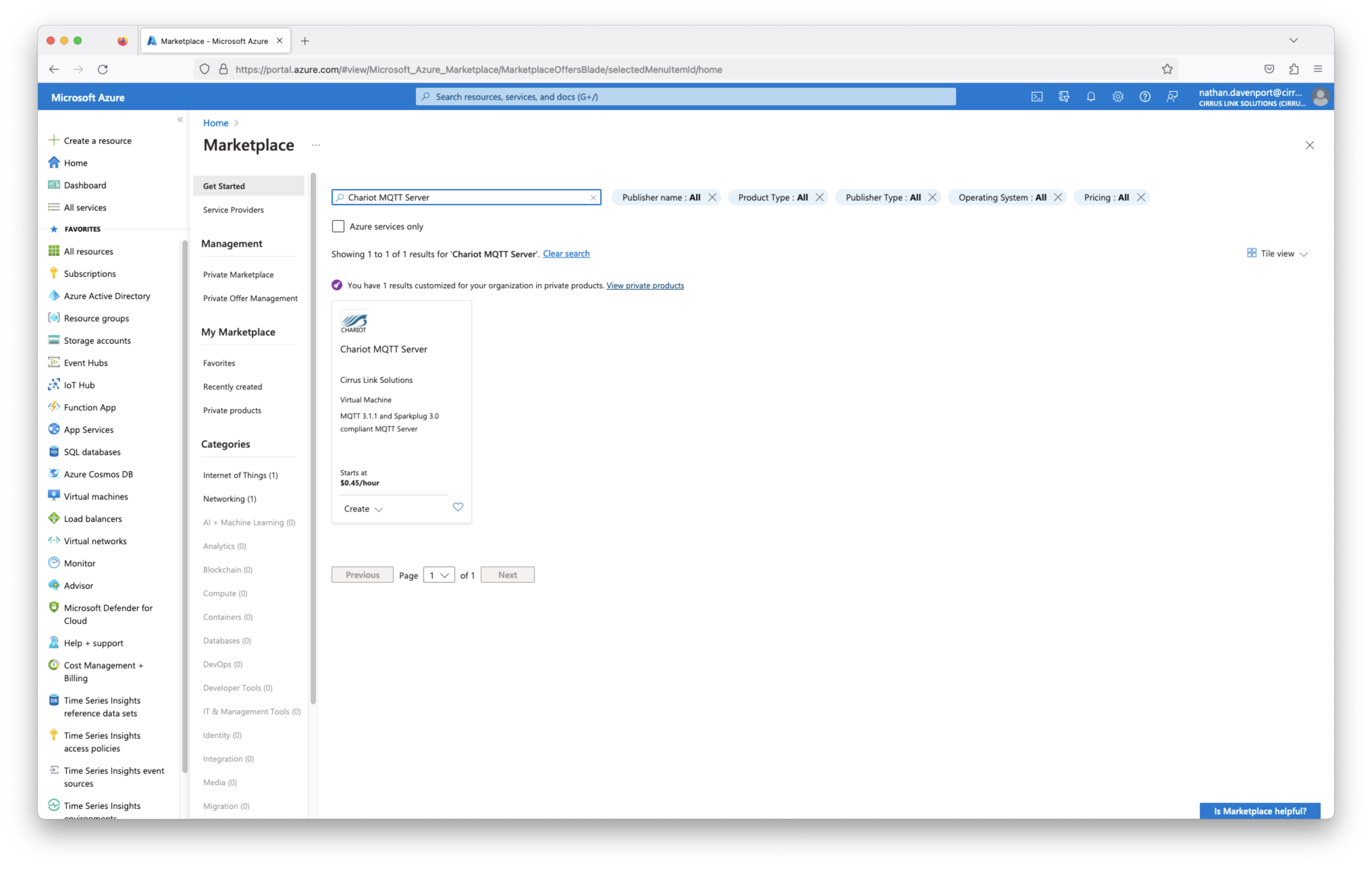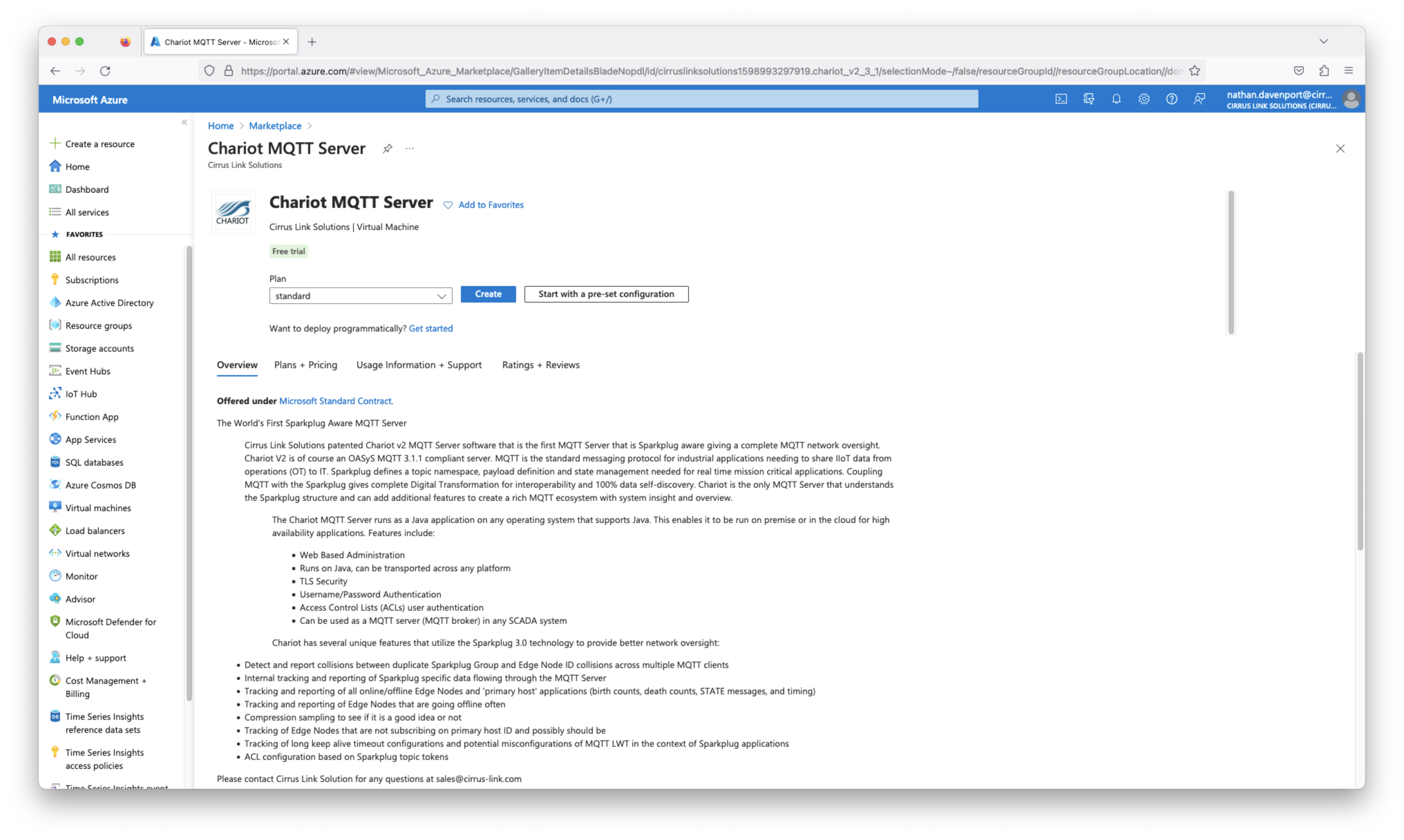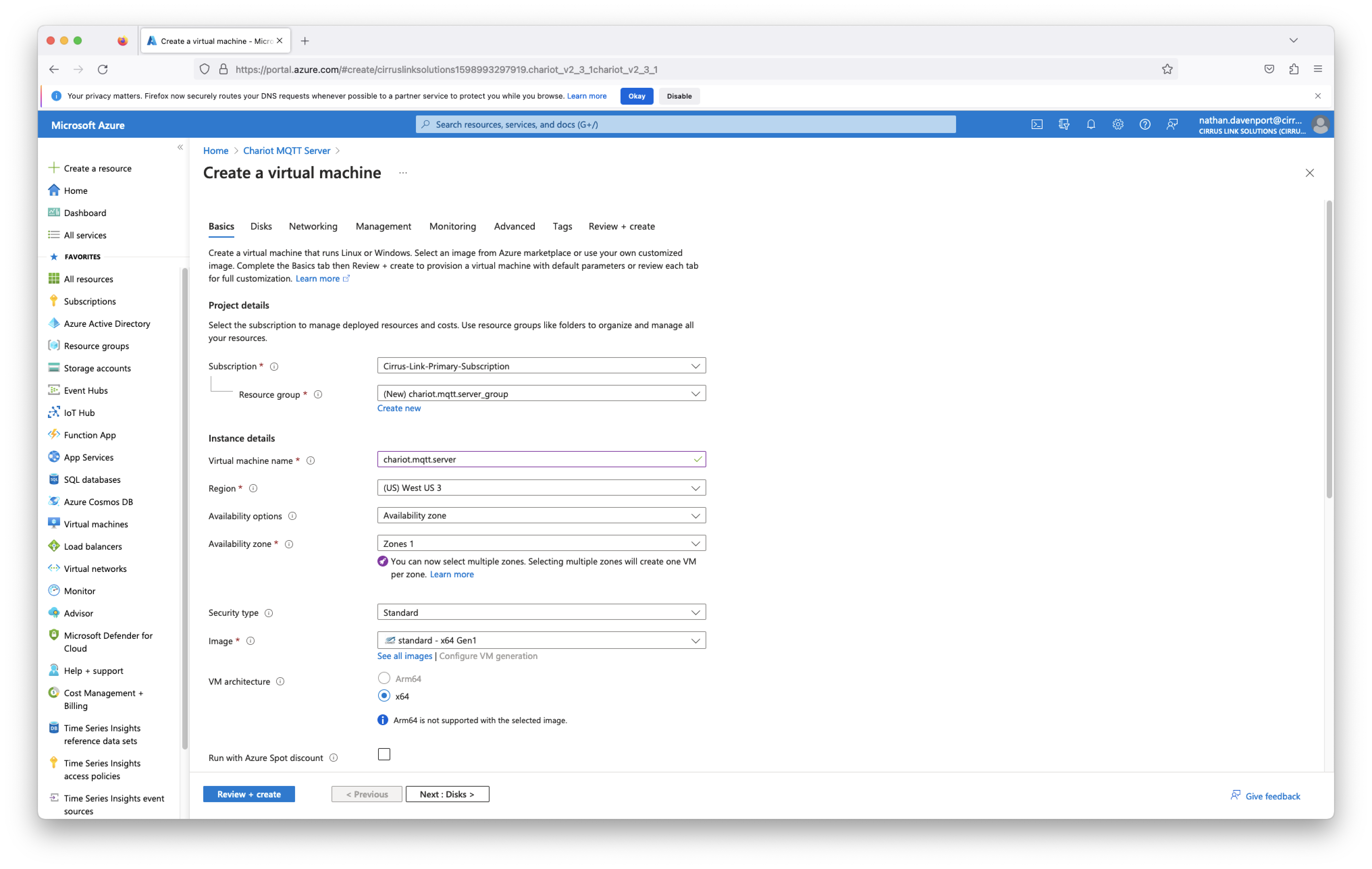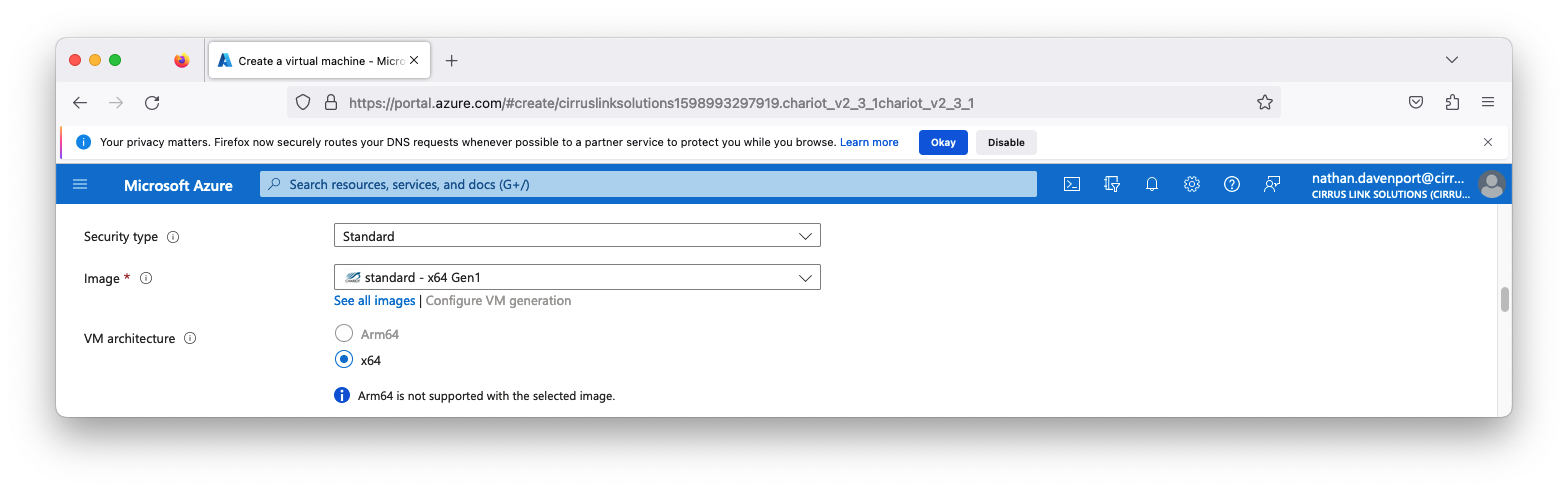![]()
Prerequisites
Before being able to install and set up the Chariot MQTT Server you must have a Microsoft Azure account. If you do not already have one you can create one here.
Summary
This process covers installing the Chariot MQTT Server into an subscription as a VM instance.
Chariot Installation on Azure via Marketplace
Chariot is installed through the Azure Marketplace as a Virtual Machine offering. Begin by logging into the Azure Portal https://portal.azure.com then navigate to the Azure Marketplace. After doing so, you will see something similar to what is shown below.
In the search bar, type in 'Chariot MQTT Server' and hit enter. This should show the following.
Then click on Chariot MQTT Server by Cirrus Link. After doing so, you should see the following.
Click the blue 'Create' button near the top of the screen. This will bring up the following Azure VM wizard to guide you through the Chariot MQTT Server VM creation.
Configure anything else that may be required in the remaining VM wizard steps to complete your Chariot MQTT Server. Generally, nothing must be set here given that the user you are logged in as has the permissions to create everything that will created as part of the Cloud Formation deployment. Also, the 'Roll back all stack resources' should be selected in case there is a failure in deployment. This will ensure no resources get created and left in place should any portion of the stack creation fail. After setting any additional configuration here, click the 'Next' button in the lower right corner. This will bring up the review screen as shown below.
More information on configuring the Chariot MQTT Server can be found here.
Information on accessing the EC2 instance via SSH can be found here.
Chariot Configuration
For configuration details, please see: Chariot MQTT Server: Configuration