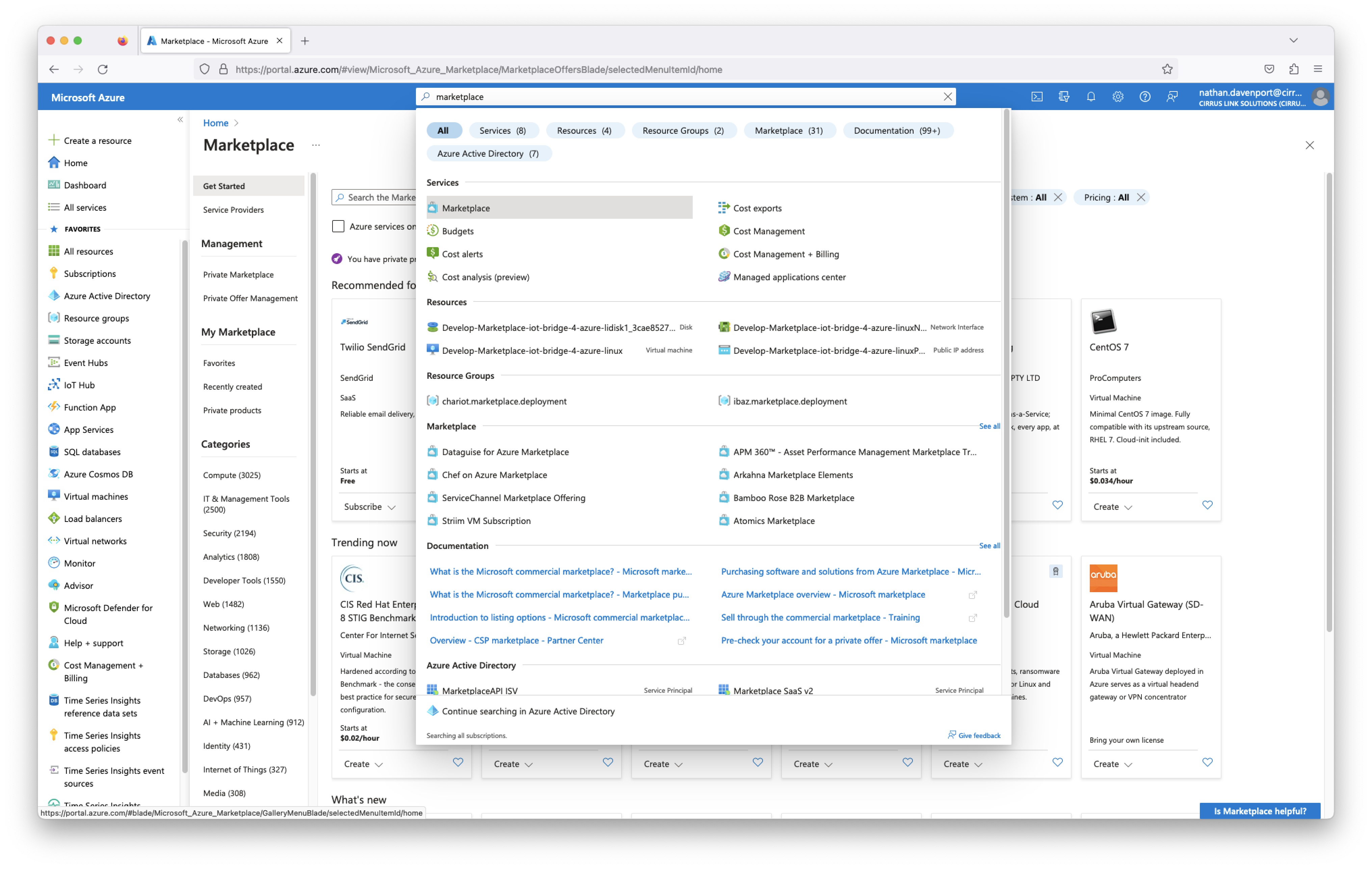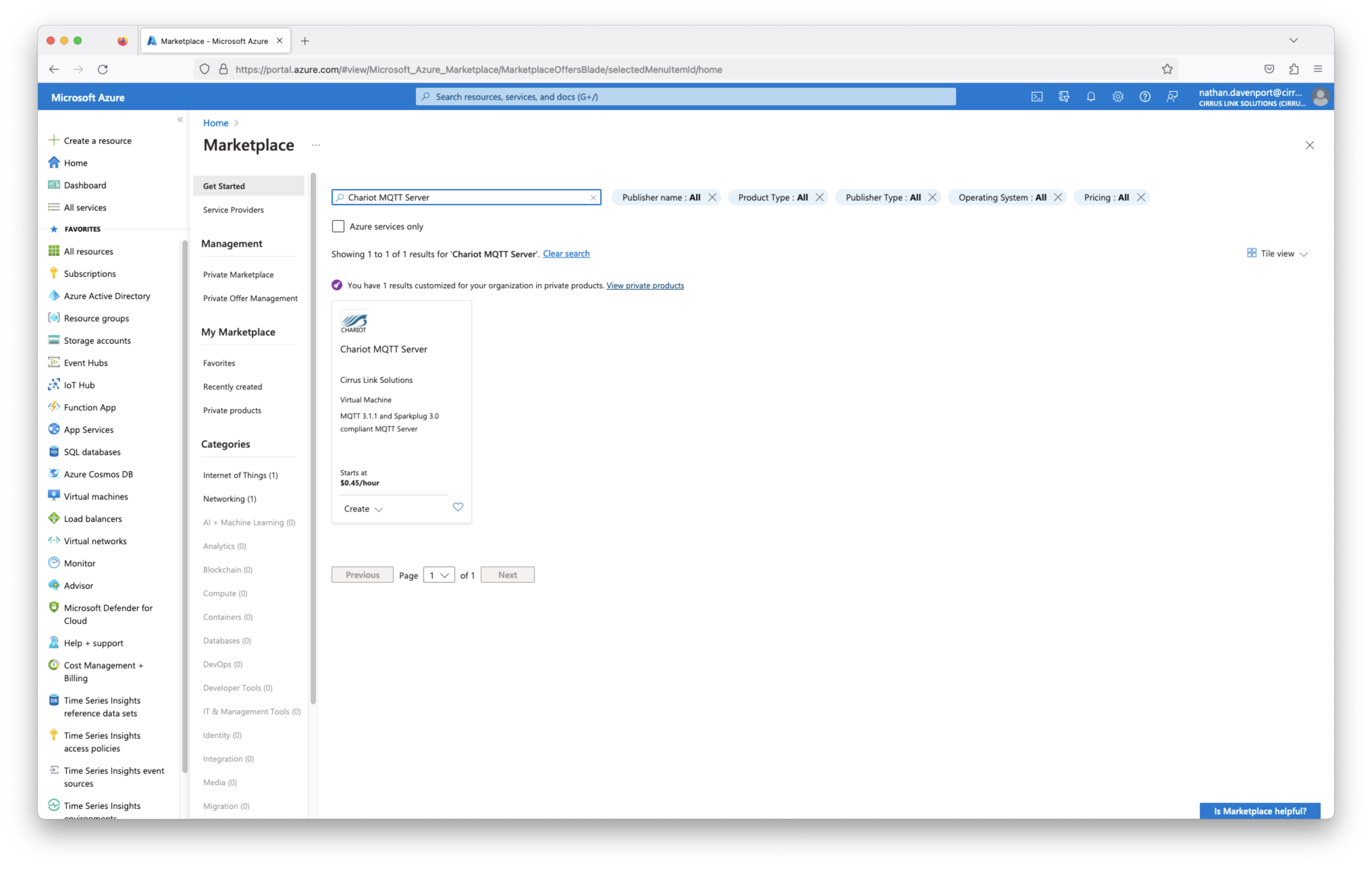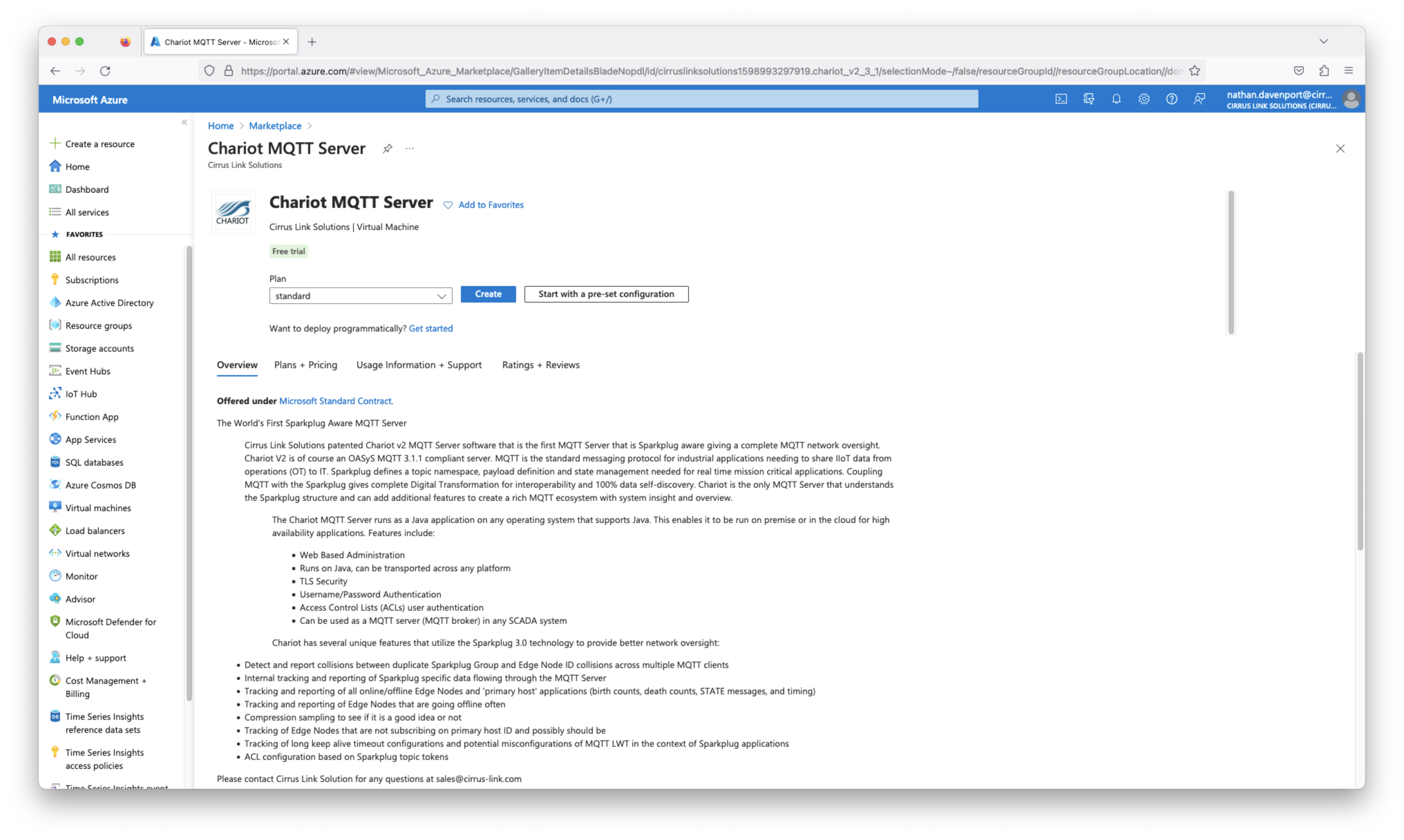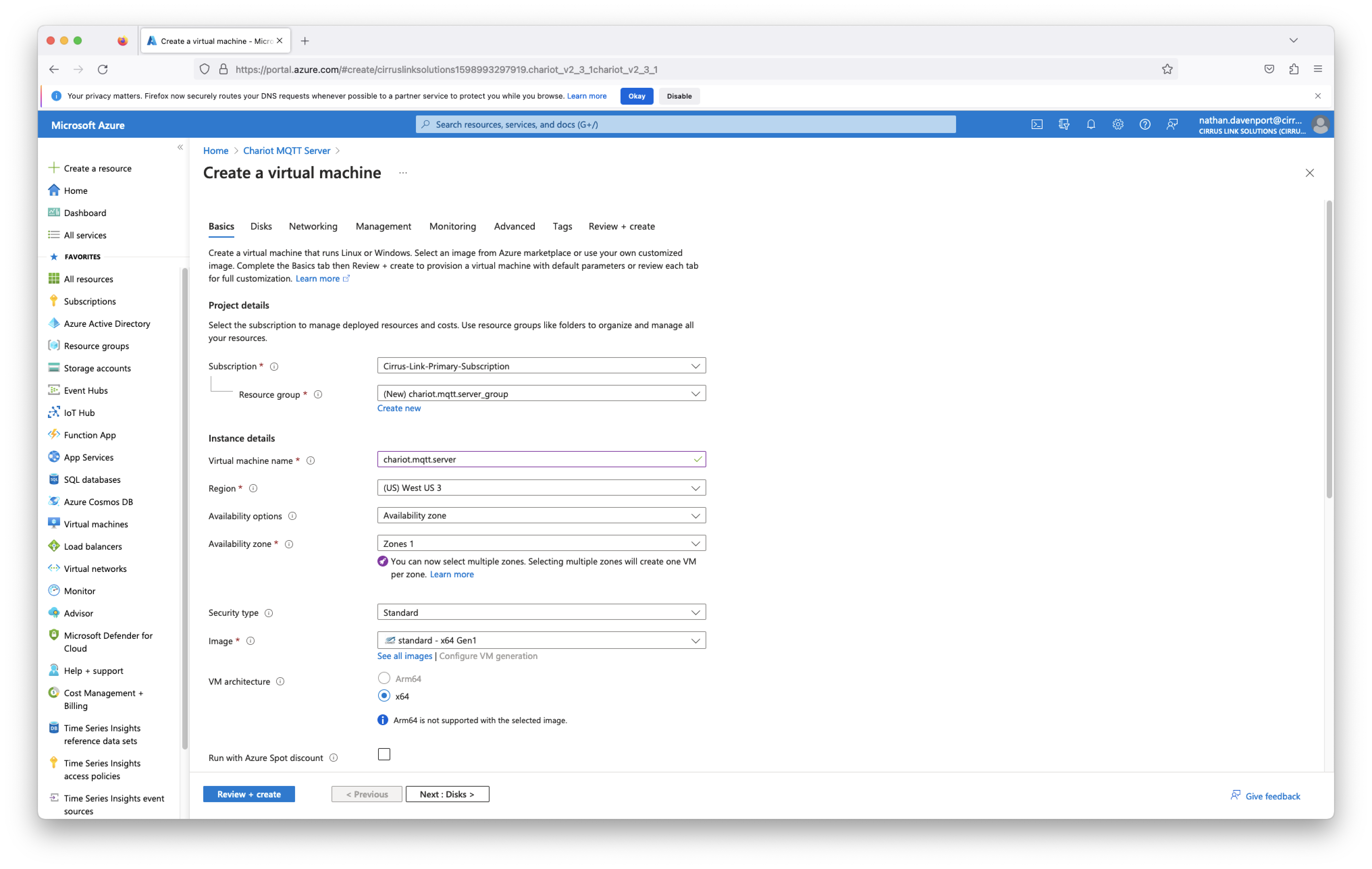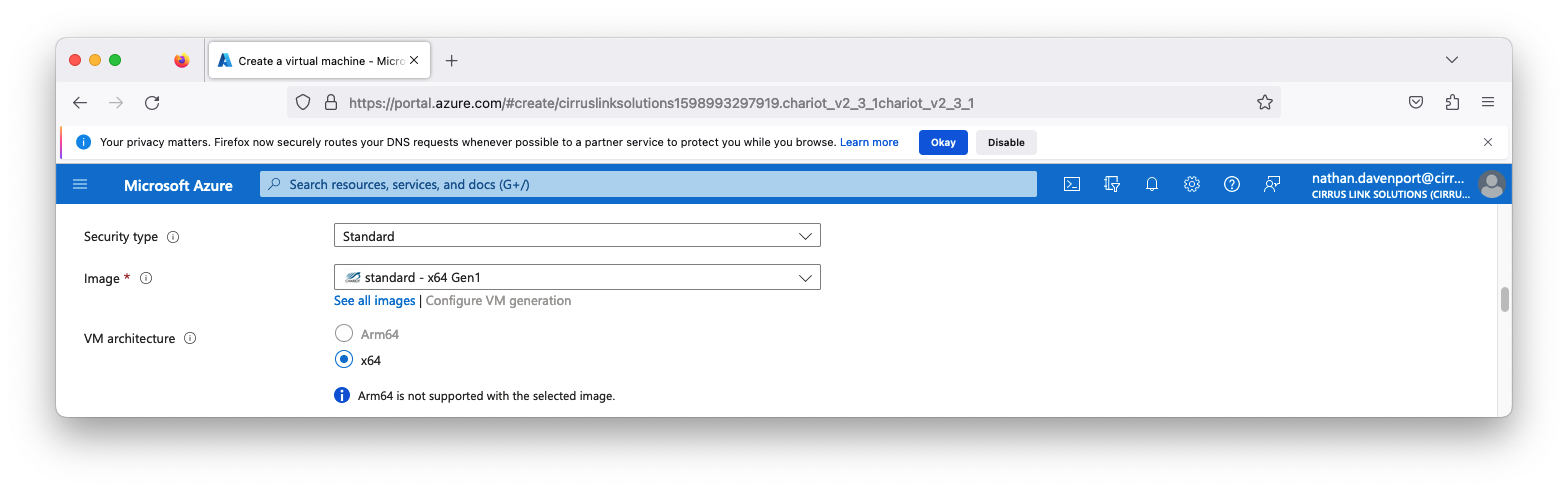![]()
Prerequisites
Before being able to install and set up the Chariot MQTT Server you must have a Microsoft Azure account. If you do not already have one you can create one here.
Summary
This process covers installing the Chariot MQTT Server into an subscription as a VM instance.
When you deploy Chariot through Azure Marketplace your license will be installed and activated.
Chariot Installation on Azure via Marketplace
Chariot is installed through the Azure Marketplace as a Virtual Machine offering. Begin by logging into the Azure Portal https://portal.azure.com then navigate to the Azure Marketplace. After doing so, you will see something similar to what is shown below.
In the search bar, type in 'Chariot MQTT Server' and hit enter. This should show the following.
Then click on Chariot MQTT Server by Cirrus Link. After doing so, you should see the following.
Click the blue 'Create' button near the top of the screen. This will bring up the following Azure VM wizard to guide you through the Chariot MQTT Server VM creation.
If the subscription is a Microsoft CSP (Cloud Solution Provider) created subscription, the CSP Tenant ID must be provided to CirrusLink to be added to the CSP whitelist on the offering.
The Chariot MQTT Server will fail to deploy with a subscription error if this has not been completed.
To get the Tenant ID:
- Provide the subscription ID to the CSP to give to Microsoft Support
- The CSP needs to request their CSP Tenant ID for the subscription ID from Microsoft Support
- Provide support@cirrus-link.com the Tenant ID to be added to the CSP whitelist on the offering
- It usually takes 24 - 48 hours for this submission to complete
Configure anything else that may be required in the remaining VM wizard steps to complete your Chariot MQTT Server deployment. By default, port 22 will be open on the VM so one can SSH into the instance when required. You will need to configure additional Networking rules on the Chariot VM instance to allow connections to Chariot's web UI (default port is 8080), MQTT (1883) and MQTTS (8883) ports.
More information on configuring the Chariot MQTT Server can be found here.
Information on accessing the Chariot MQTT Server VM instance via SSH can be found here.
Chariot Configuration
For configuration details, please see: Chariot MQTT Server: Configuration