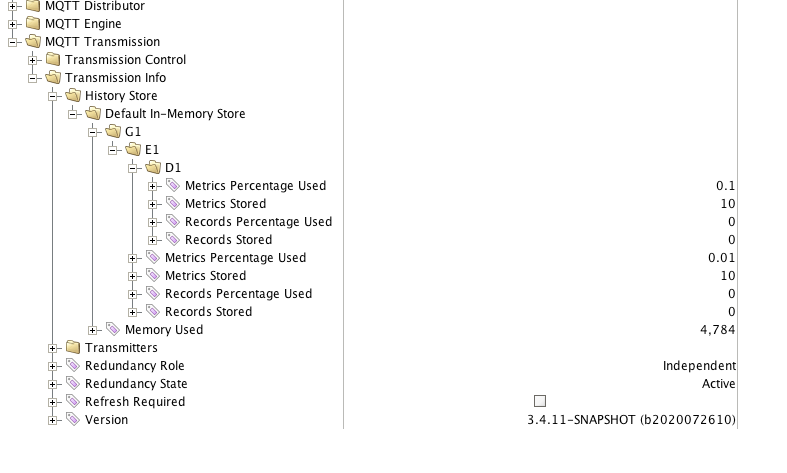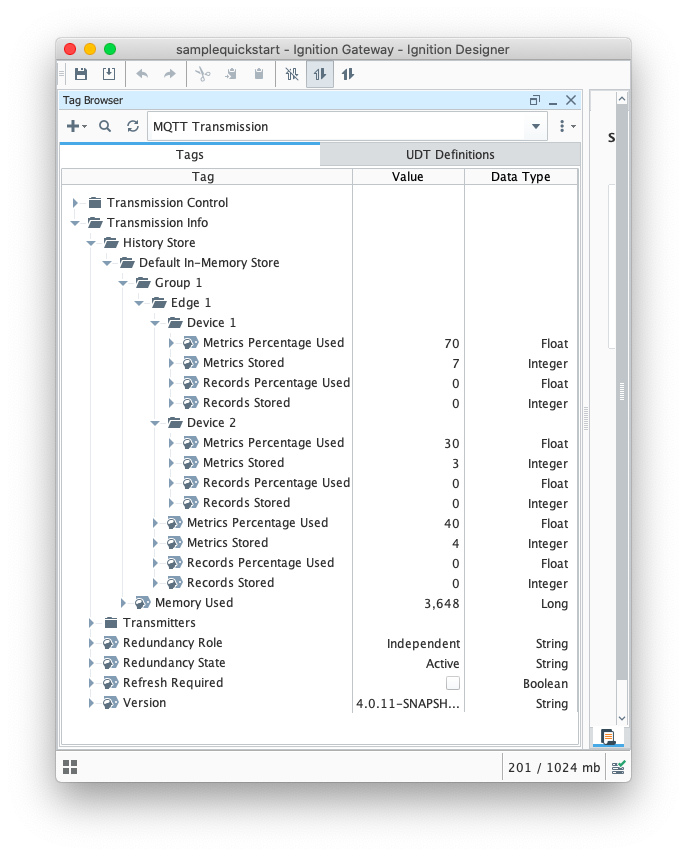MQTT Module History Configuration
| Anchor |
|---|
| module-history-config |
|---|
| module-history-config |
|---|
|
Before we get started on the requirements for enabling History on MQTT Engine Tags, one should take note of the
To enable history configuration is required at MQTT Engine, at each MQTT tag, and at the MQTT Transmission module. In addition, a History Store must also be defined for MQTT Transmission.
| Note |
|---|
| Store and Forward does not guarantee all data is stored and forwarded. There are some edge cases that are not currently handled with regard to data loss in the event of connection failures related to MQTT keep alive timeouts. This window of potential missed data can be reduced by decreasing MQTT Transmission and MQTT Engine configurable keep alive timeouts. |
...
- History *must* be enabled on the MQTT Engine Tag and the history settings for that tag must be as follows:
- History Enabled: true
- Storage Provider: Must be set to an existing Storage Provider
- Sample Mode: On Change
- Min Time Between Samples: 0 ms
- This is required in cases where historical metrics flushed from the Edge have very high resolution; e.g., the historical metrics have timestamps 1 ms apart for a single tag.
See the Ignition documentation Configuring Tag History for additional help.
...
There are two ways that MQTT Engine historical event processing can result in historical inserts into the database:
- Engine is configured by default, to write historical events directly to the database, via the Historian, bypassing the Tag.
- Engine is can be configured to write historical events to the Tag instead of directly to the Historian.
...
The configuration parameters required to write historical events directly to the database, via the Historian, bypassing the Tag are detailed below.
| Note |
|---|
| These are the default settings for both MQTT Engine and MQTT Transmission. Enabling the In-Order History for MQTT Transmission is unnecessary and will result in a waste of resources. |
MQTT Engine
Under the MQTT Engine Settings General Tab, navigate to the Miscellaneous Settings and ensure Store Historical events is selected
 Image Removed
Image Removed
MQTT Transmission
Under the MQTT Transmission Settings for your transmitter, navigate to the History Settings and ensure that In-Order History is de-selected.
 Image Removed
Image Removed
...
- Reasons for writing directly to the Tag are:
- To have Tag Events scripts fire when applicable.
- If indirectly referencing MQTT Engine tags.
- To have alarms triggered when applicable
...
The configuration parameters required to write historical events to the Tag instead of directly to the Historian are detailed below.
MQTT Engine
Under the MQTT Engine Settings General Tab, navigate to the Miscellaneous Settings and ensure Store Historical events is de-selected
 Image Removed
Image Removed
...
- .
Note: Store and Forward does not guarantee all data is stored and forwarded. There are some edge cases that are not currently handled with regard to data loss in the event of connection failures related to MQTT keep alive timeouts. This window of potential missed data can be reduced by decreasing MQTT Transmission and MQTT Engine configurable keep alive timeouts.
Direct Writes to the MQTT Engine Tag and In-Order History
| Anchor |
|---|
| inorder-history-config |
|---|
| inorder-history-config |
|---|
|
There are caveats to configuration option 2 above (to write historical events directly to the Tag):
If MQTT Engine is configured to write historical events directly to the Tag, history on the Edge (i.e., Transmission side) must be configured to flush history in order. This means
...
MQTT Transmission
Under the MQTT Transmission Settings for your transmitter, navigate to the History Settings and ensure that In-Order History is selected. This ensures that when the Edge side client comes back online and flushes history, it will must flush the oldest historical events first (in order) before sending live Tag changes events to Engine.
 Image Removed
Image Removed
...
This is because Ignition will ignore writes to the Tag if the timestamp on the Tag change is older that the current value. Please see the screenshots below for context:
Having the [MQTT Engine Settings -> General -> Miscellaneous -> Store Historical Events] setting unchecked/false…
 Image Added
Image Added
Requires the [MQTT Transmission Settings -> Transmitters -> [Your Transmitter… Default/Custom] -> Configuration -> In-Order History] setting to be checked/true
 Image Added
Image Added
MQTT Engine Tag History Configuration
...
| -history-config | | engine-tag- |
|---|
|
...
...
There are some rules for enabling history on MQTT Engine Tags. They are:
- History must be enabled on the Edge via Transmission side configuration settings.
- A History Store must be defined under MQTT Transmission -> History -> History Stores and it must be enabled.
- A Transmitter under MQTT Transmission -> Settings -> Transmitters must consume the enabled History Store.
- Ignition 8 Only: “Enable History Storage by Default” needs to be enabled or the 'CL Store Forward Enabled' custom property must exist on the Edge side Tag in order for historical events to be sent to MQTT Engine.
- History *must* be enabled on the MQTT Engine Tag and the history settings for that Tag must be as follows:
- History Enabled: true
- Storage Provider: Must be set to an existing Storage Provider
- Sample Mode: On Change
- Min Time Between Samples: 0 ms
- Ignition 7 Only: “Timestamp Source” must be set to “Value” (*not* “System”)
This is required in order for the historical event to have the timestamp when the value changed on the Edge, instead of when the historical event is being processed by Engine. Having the “Timestamp Source” set to “System” will result in historical events being inserted with the wrong (later) timestamp.
NOTE: the above history settings will ensure the proper historical event processing by MQTT Engine when writing history directly to the database and when writing history directly to the Tag.
History Stores Metrics & Flushing History
| Anchor |
|---|
| flushing-history-metrics |
|---|
| flushing-history-metrics |
|---|
|
One can determine the current size of the History Store by examining the History Store metric tags under [MQTT Transmission]Transmission Info/History Store. These tags will show the number of historical metrics stored per edgenode/device and how much memory/disk is being consumed by these metrics. These tags update live (count down) as historical data is flushed.
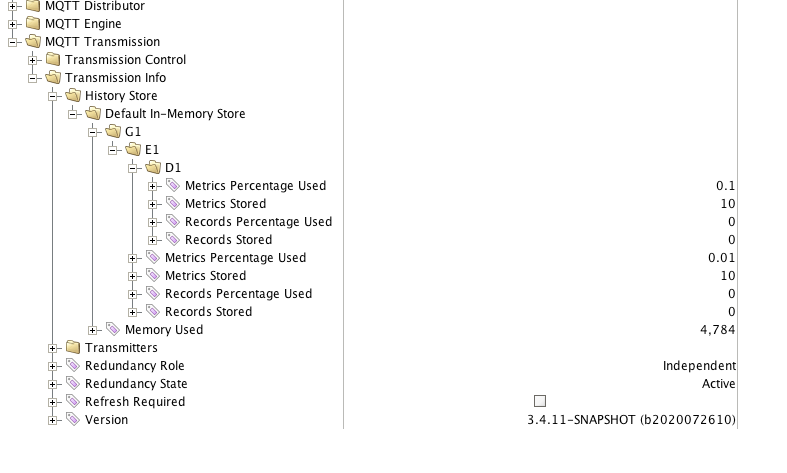 Image Added
Image Added
...
| Warning |
|---|
| Deleting an MQTT Engine tag will result in a loss of history configuration. |
However, deleting MQTT Engine tags can be required in certain cases. One example is if UDTs are being propagated from the Edge and the UDT definition on the Edge has been updated. This requires one to delete all instances of the UDT under MQTT Engine and delete the corresponding UDT definition so that it can be recreated/updated at MQTT Engine for the Edge side changes to take affect.
There are two options for persisting history configuration in this case and they are as follows:
- Use Reference tags to indirectly reference MQTT Engine tags such that history configuration can be persisted on the Reference tag when the underlying MQTT Engine tags are deleted. This is the recommended way of configuring history on MQTT Engine tags (indirectly) so history configuration persists.
- Use Ignition scripting to reapply history configuration directly on MQTT Engine tags on demand. This is a bit more cumbersome as there must be some mechanism to "trigger" the script execution.
...
History and Indirect References to MQTT Engine Tags
| Anchor |
|---|
| indirect-references |
|---|
| indirect-references |
|---|
|
Configuring history on tags indirectly referencing MQTT Engine tags will work properly if the referencing tag is a Reference tag only. Derived, Expression and OPC tags (expose MQTT Engine tag provider through OPCUA server) will not properly store history when MQTT Engine tags are updated with historical data at a high rate of speed. This is a limitation within the Ignition platform and may be addressed in a future release.
If using an Ignition release before v8.1.4 with MQTT Engine - In order for historical tag changes at the MQTT Engine tag to propagate to the referencing tag, MQTT Engine must be configured to write historical data directly to its tags and MQTT Transmission must be configured to flush history in-order. See this section above for more details on these configuration requirements.
If using an Ignition v8.1.4 or later with MQTT Engine - Historical back-fill support was added in Ignition which allows Reference Tags in Ignition to be updated even if history arrives out of order. See the following document for details: MQTT History Back-Fill with Reference Tags
...
One can determine the current size of the History Store by examining the History Store metric tags under [MQTT Transmission]Transmission Info/History Store. These tags will show the number of historical metrics stored per edgenode/device and how much memory/disk is being consumed by these metrics. These tags update live (count down) as historical data is flushed.
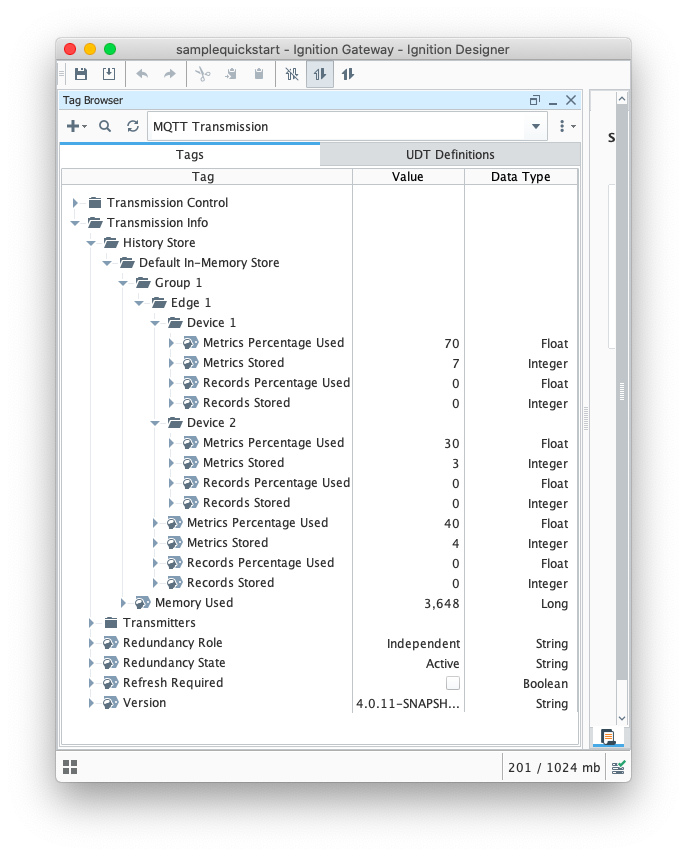 Image Removed
Image Removed
...
Additional Resources
- Inductive Automation's Ignition download with free trial
- Azure Injector download with free trial
- Questions about this tutorial?
- Sales questions
- About Cirrus Link
...
![]()
![]()
![]()
![]()
![]()
![]()
![]()
![]()
![]()
![]()