...
| Anchor |
|---|
| GeneralMiscellaneous |
|---|
| GeneralMiscellaneous |
|---|
|
General - Miscellaneous
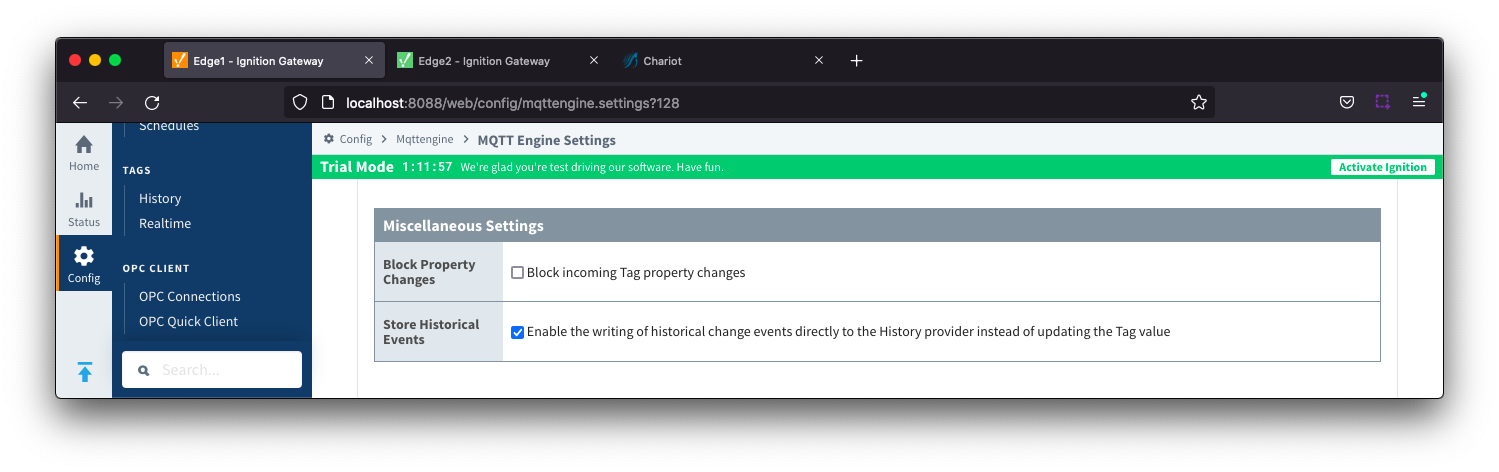 Image Removed
Image Removed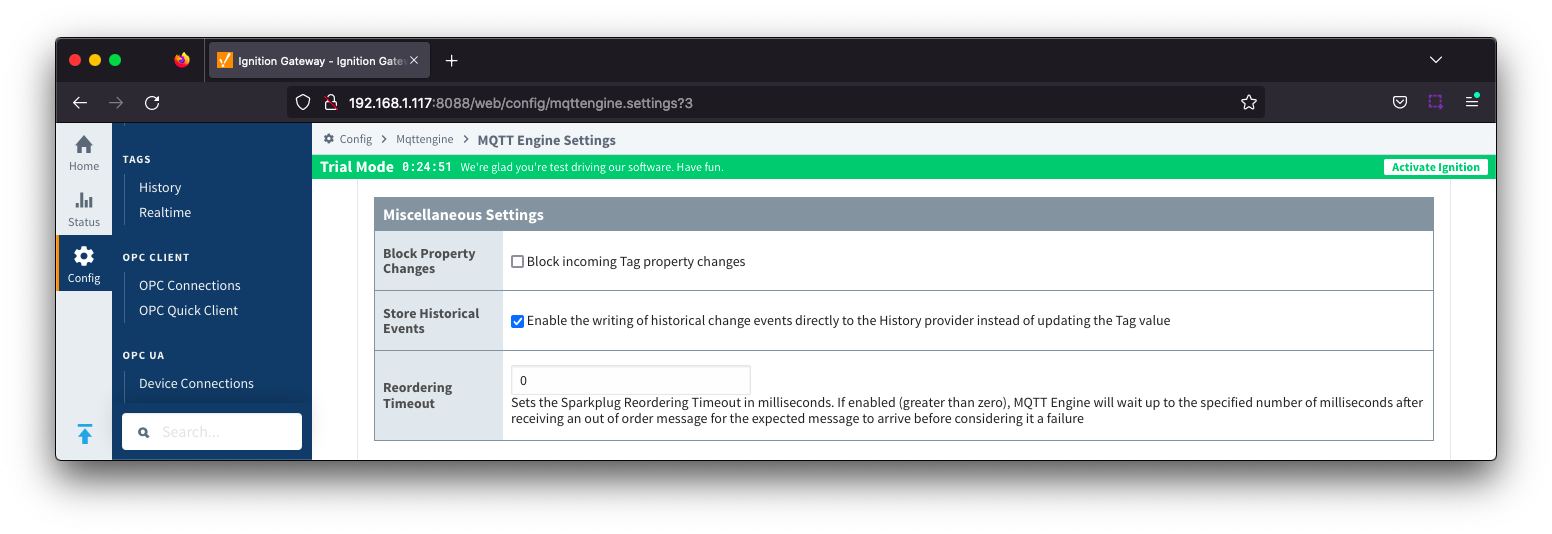 Image Added
Image Added
- Block Property Changes
- Whether or not to block incoming properties from modifying MQTT Engine tag properties. This is false by default so property changes will be applied if not included in the Filtered Property list under 'Advanced'.
- Store Historical Events
- Whether or not to write historical change events directly to the Historian (if history is enabled on a Tag) instead of updating the live Tag value.
- Note: Store and Forward does not guarantee all data is stored and forwarded. There are some edge cases that are not currently handled with regard to data loss in the event of connection failures related to MQTT keep alive timeouts. This window of potential missed data can be reduced by decreasing MQTT Transmission and MQTT Engine configurable keep alive timeouts.
...
| Anchor |
|---|
| GeneralAdvanced |
|---|
| GeneralAdvanced |
|---|
|
General - Advanced| Warning |
|---|
| These are advanced settings/features and they should be left with default values in almost all cases. Please be careful when changing these settings from their default values. |
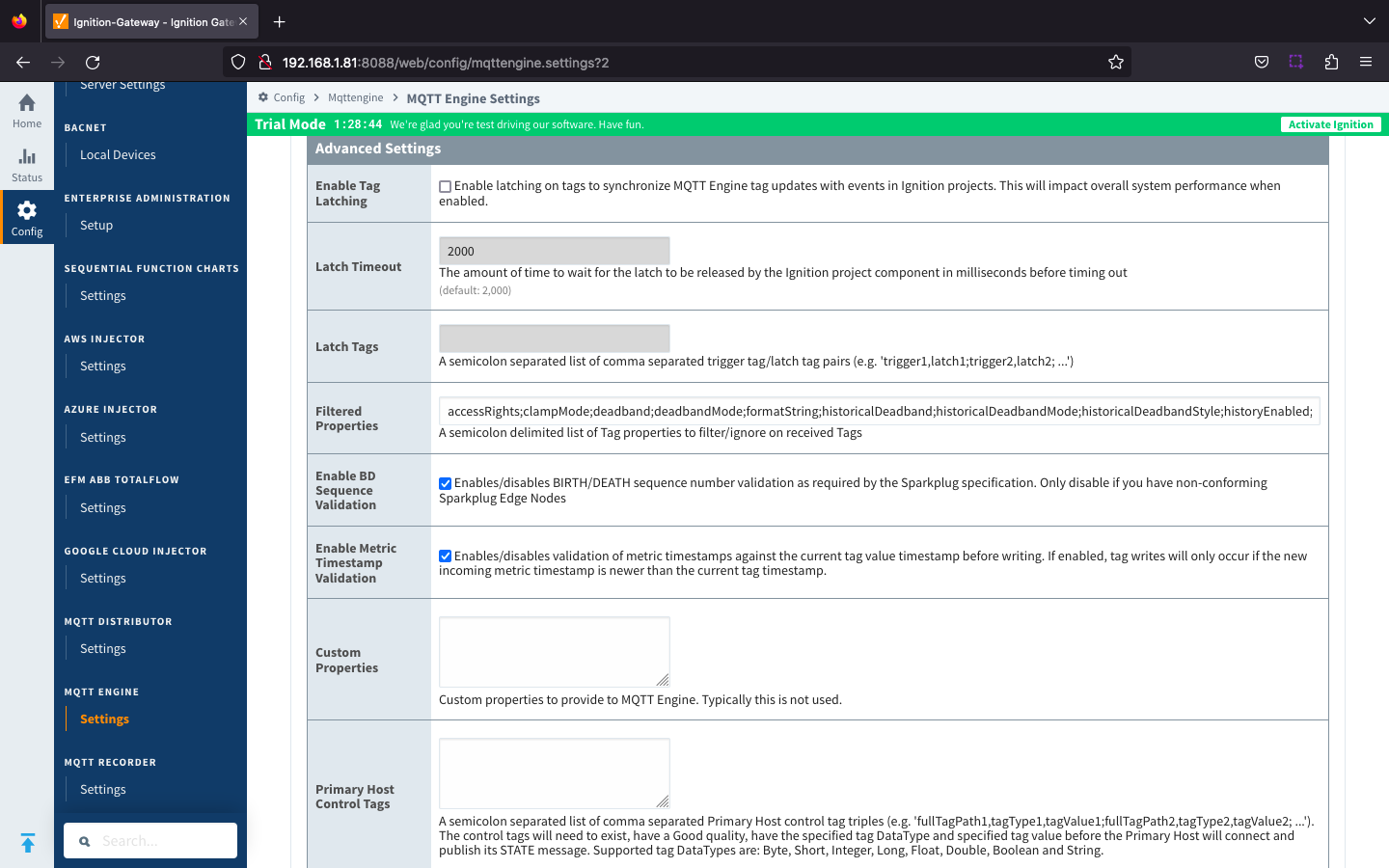 Image Added
Image Added
- Enable Tag Latching
- Whether or not to enable Tag latching to synchronize MQTT Tag updates with events in Ignition.
Latch Timeout
- The amount of time to wait for a Tag latch to be released before timing out.
Latch Tags
- A semicolon separated list comma separated list of Trigger Tag and Latch Tag pairs.
- Filtered Properties
- A semicolon delimited list of Tag properties to filter/ignore on received Tags.
- By default the filtered properties list contains:
| Warning |
|---|
| These are advanced settings/features and they should be left with default values in almost all cases. Please be careful when changing these settings from their default values. |
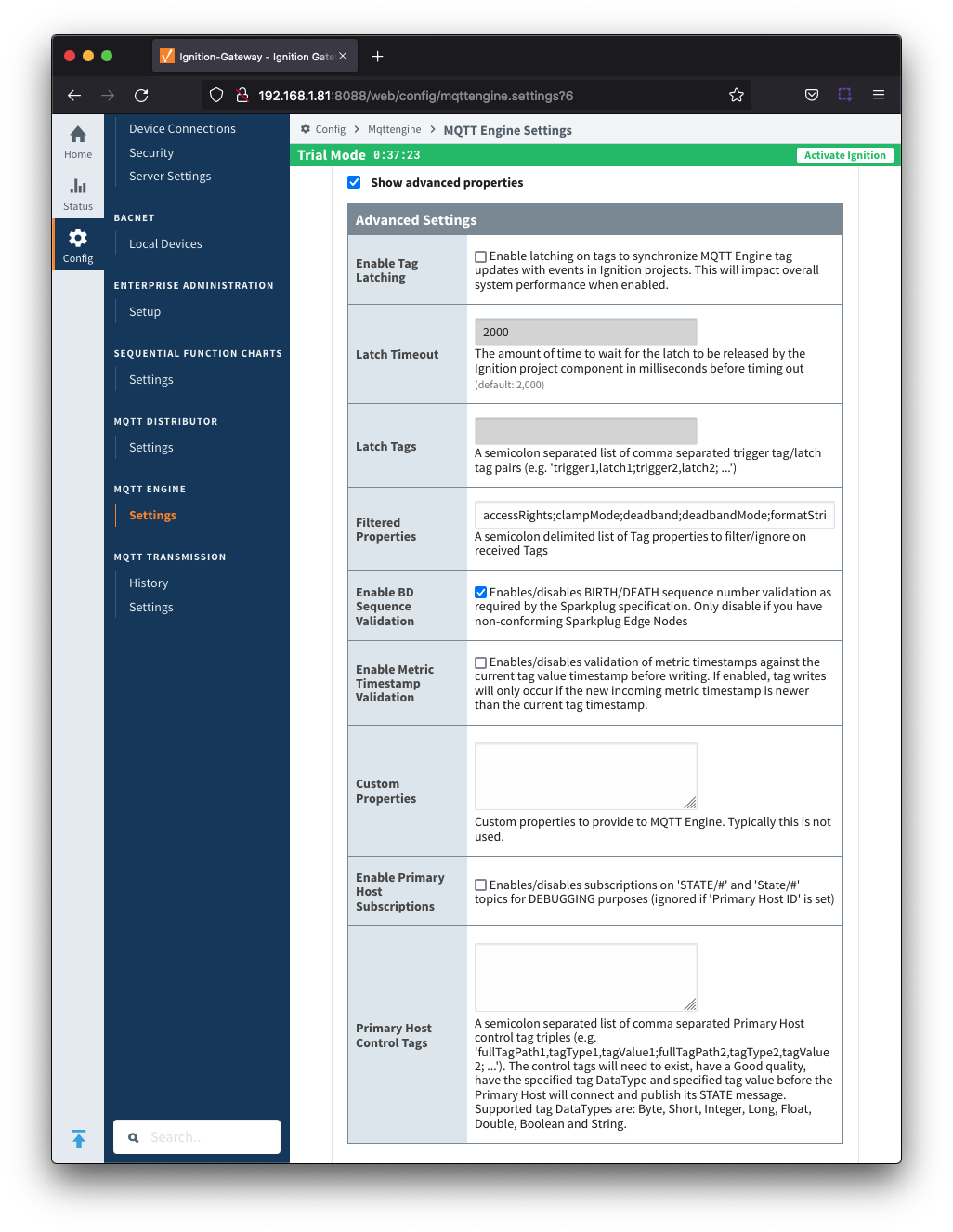 Image Removed
Image Removed
- Enable Tag Latching
- Whether or not to enable Tag latching to synchronize MQTT Tag updates with events in Ignition.
Latch Timeout
- The amount of time to wait for a Tag latch to be released before timing out.
Latch Tags
- A semicolon separated list comma separated list of Trigger Tag and Latch Tag pairs.
- Filtered Properties
- A semicolon delimited list of Tag properties to filter/ignore on received Tags.
- By default the filtered properties list contains: accessRights;clampMode;deadband;deadbandMode;formatString;historicalDeadband;historicalDeadbandMode;historicalDeadbandStyle;historyEnabled;historyMaxAge;historyMaxAgeUnits;historyProvider;historySampleRate;historySampleRateUnits;historyTagGroup;historyTimeDeadband;historyTimeDeadbandUnits;opcItemPath;opcServer;permissionModel;rawHigh;rawLow;sampleMode;scaleFactor;scaleMode;scaledHigh;scaledLow;tagGroup;valueSource;expression;expressionType;ConfiguredTagPath;eventScripts;readPermissions;writePermissions;eventScripts;parentEnabled;sourceTagPath
- Tag properties are only published from Transmission if different from the default Ignition tag property settings and are only published in BIRTH messages.
Enable BD Sequence Validation
- Whether or not to enable BIRTH
Enable BD Sequence Validation
- Whether or not to enable BIRTH/DEATH sequence number validation (required by Sparkplug specification).
- Enable Metric Timestamp Validation
- Enables/disables validation of metric timestamps against the current tag value timestamp before writing. If enabled, tag writes will only occur if the new incoming metric timestamp is newer than the current tag timestamp.
- Custom Properties
- Do not use unless instructed to by Cirrus Link personnel.
- Enable Primary Host Subscriptions
- Whether or not to enable MQTT Engine subscriptions on STATE/# and State/# topics even when a PrimaryHostID is not configured within MQTT Engine. This setting is for debugging purposes only.
Control Tags- A semicolon separated list of comma separated Primary Host Control tags triples (e.
Primary Host Control Tags- A semicolon separated list of comma separated Primary Host Control tags triples (e.g., tagPath1,tagDataType1,tagValue1;tagPath2,tagDataType2,tagValue2). Review MQTT Engine Primary Host Control for additional information.
- Supported tag DataTypes are: Byte, Short, Integer, Long, Float, Double, Boolean and String
...
The connection status of each server can be seen in the 'Status' column.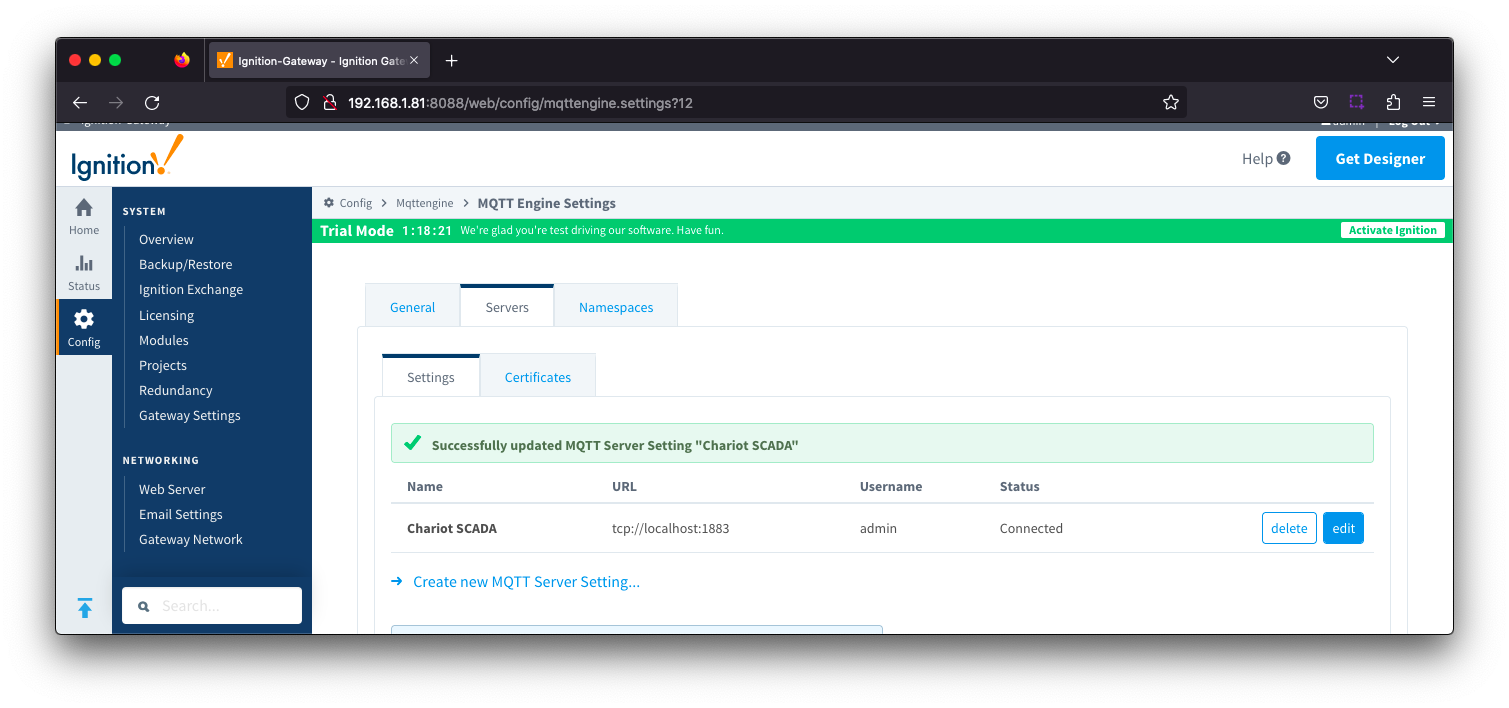 Image Added
Image Added
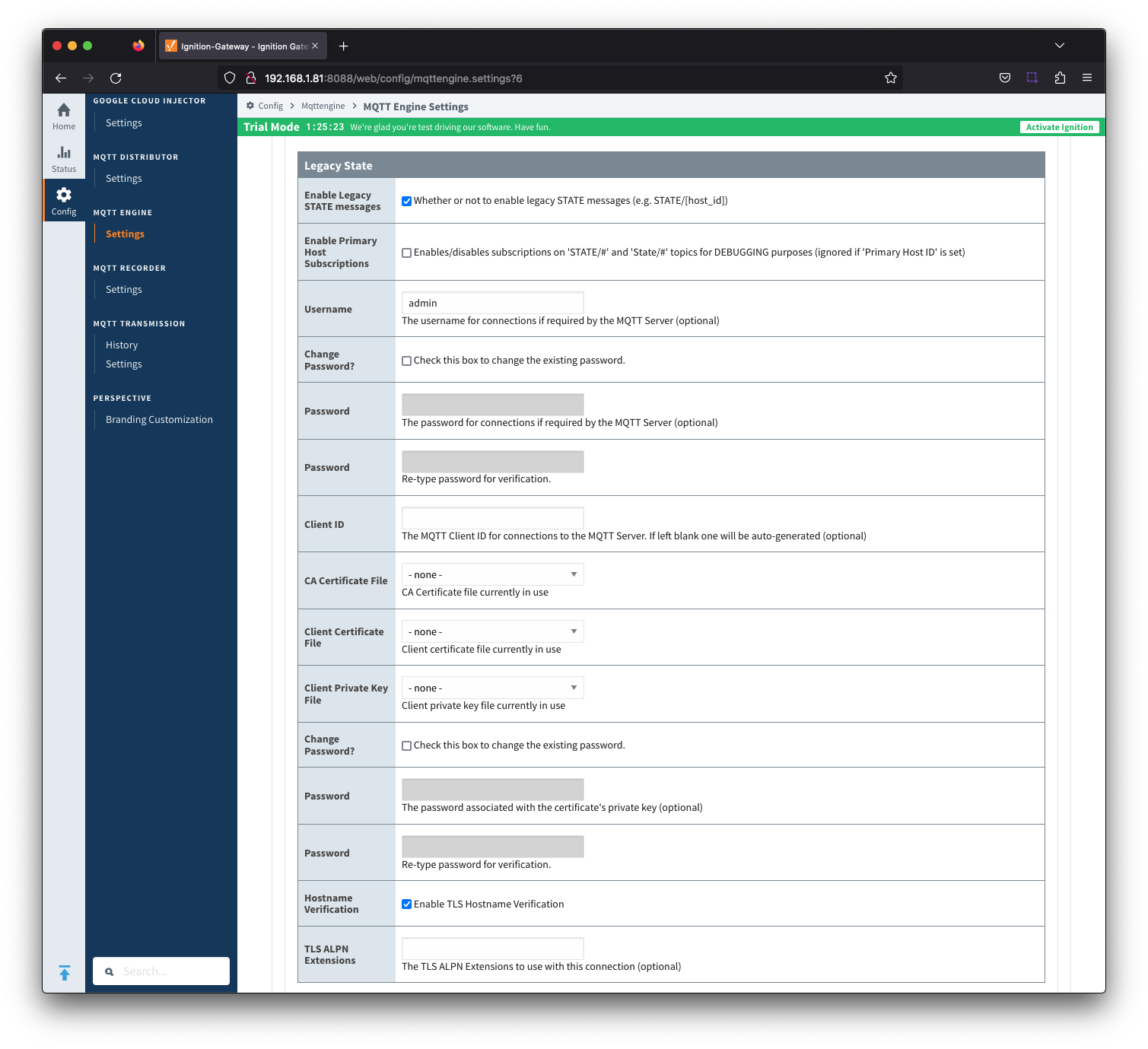 Image Removed
Image Removed
The configuration sections available are Main, TLS, Advanced and Advanced .Legacy State
| Anchor |
|---|
| ServerSettingsMain |
|---|
| ServerSettingsMain |
|---|
|
Server Settings - Main
...
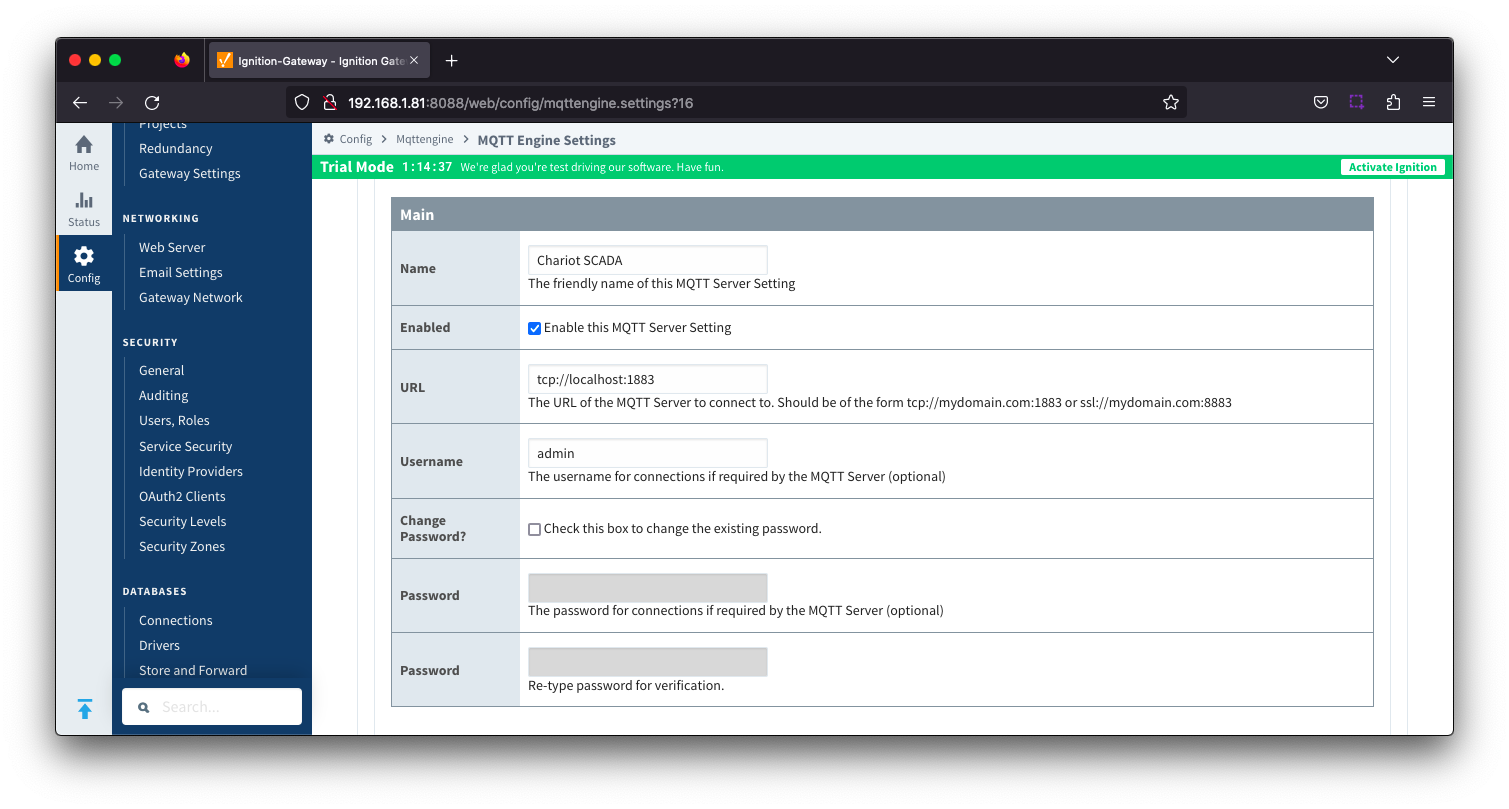 Image Added
Image Added
- Name
- This is the friendly name of the MQTT Server used to easily identify it.
- Enabled
- Whether or not connections to this MQTT Server are enabled.
- URL
- This is the URL of the MQTT server. Its format is as follows: [protocol]://[location]:[port]. Each of these are shown below.
- protocol - Either tcp or ssl
- location - The server location. e.g. localhost, myserver.chariot.io, mydomain.com, etc
- port - The port the MQTT Server is listening on. Generally this is 1883 if using TCP or 8883 if using SSL
- Username
- Optional MQTT username to use in the MQTT connect packet. This is required if the MQTT Server to connect to requires it.
- Password
- Optional MQTT password to use in the MQTT connect packet. This is required if the MQTT Server to connect to requires it.
| Anchor |
|---|
| ServerSettingsTLS |
|---|
| ServerSettingsTLS |
|---|
|
Server Settings - TLS
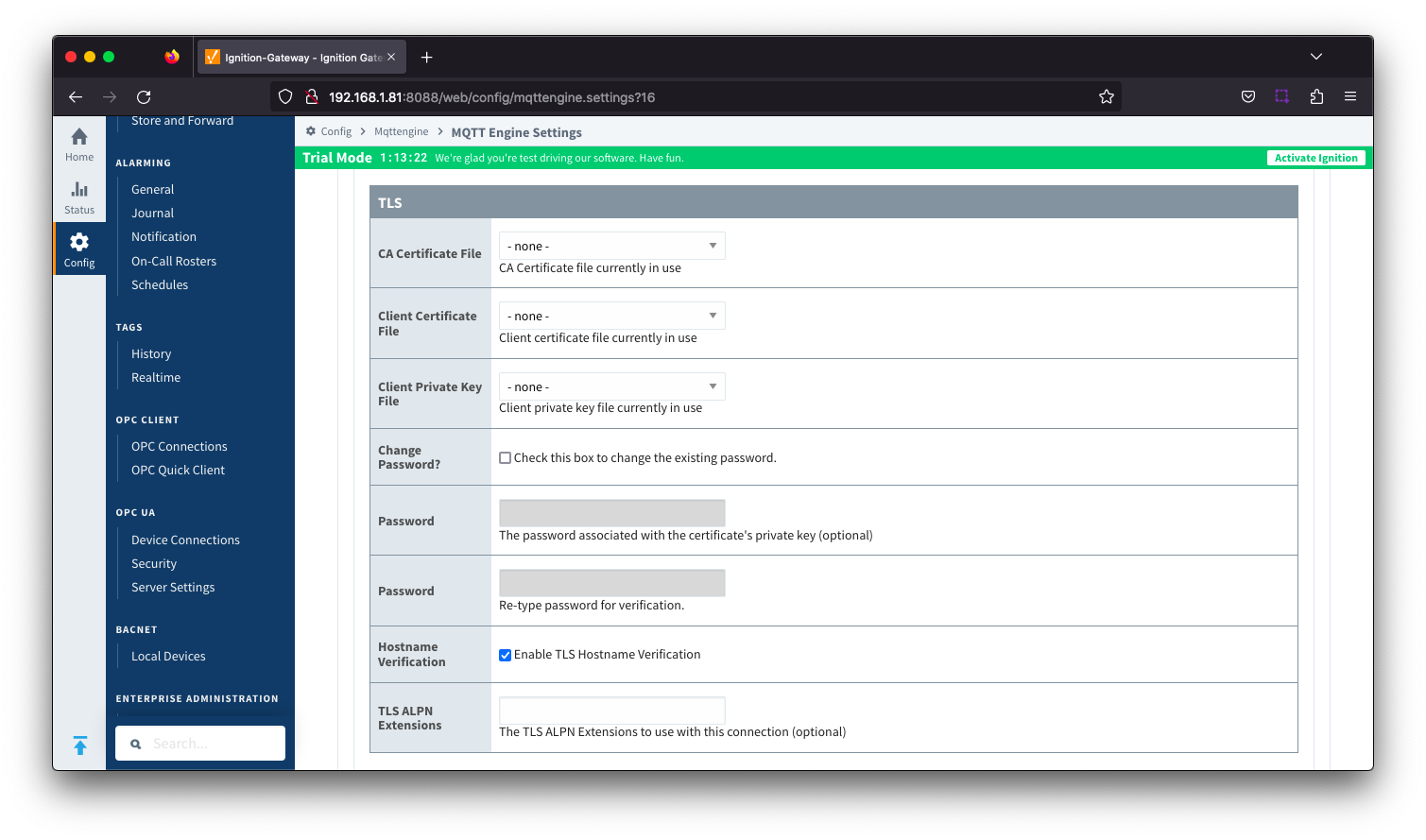 Image Added
Image Added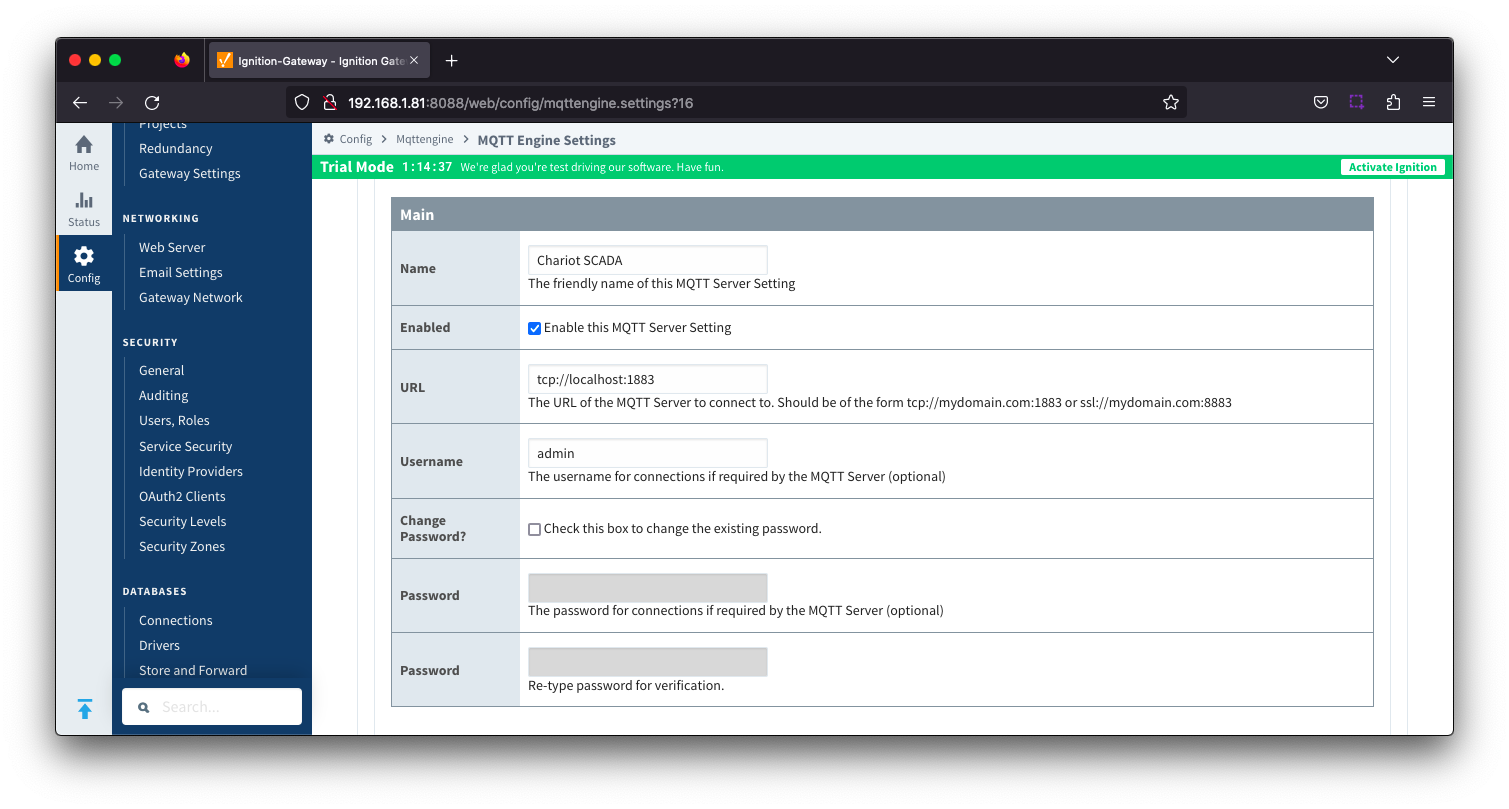 Image Removed
Image Removed
| Tip |
|---|
| See this document for TLS configuration: Configuring Secure MQTT CommunicationCommunications using SSL or TLS |
- CA Certification File
- CA Certification file currently in use.
- Client Certification File
- Client Certification file currently in use.
- Client Private Key File
- Client Private Key file currently in use
- Password
- Optional password associated with the certificate's private key.
- Hostname Verification
- Enable TLS Hostname Verification. This is true by default.
- TLS ALPN Extensions
- Optional TLS ALPN Extensions, such as http/1.1, to use with this connection if supported by the MQTT Server.
| Anchor |
|---|
| ServerSettingsAdvanced |
|---|
| ServerSettingsAdvanced |
|---|
|
Server Settings - Advanced
...
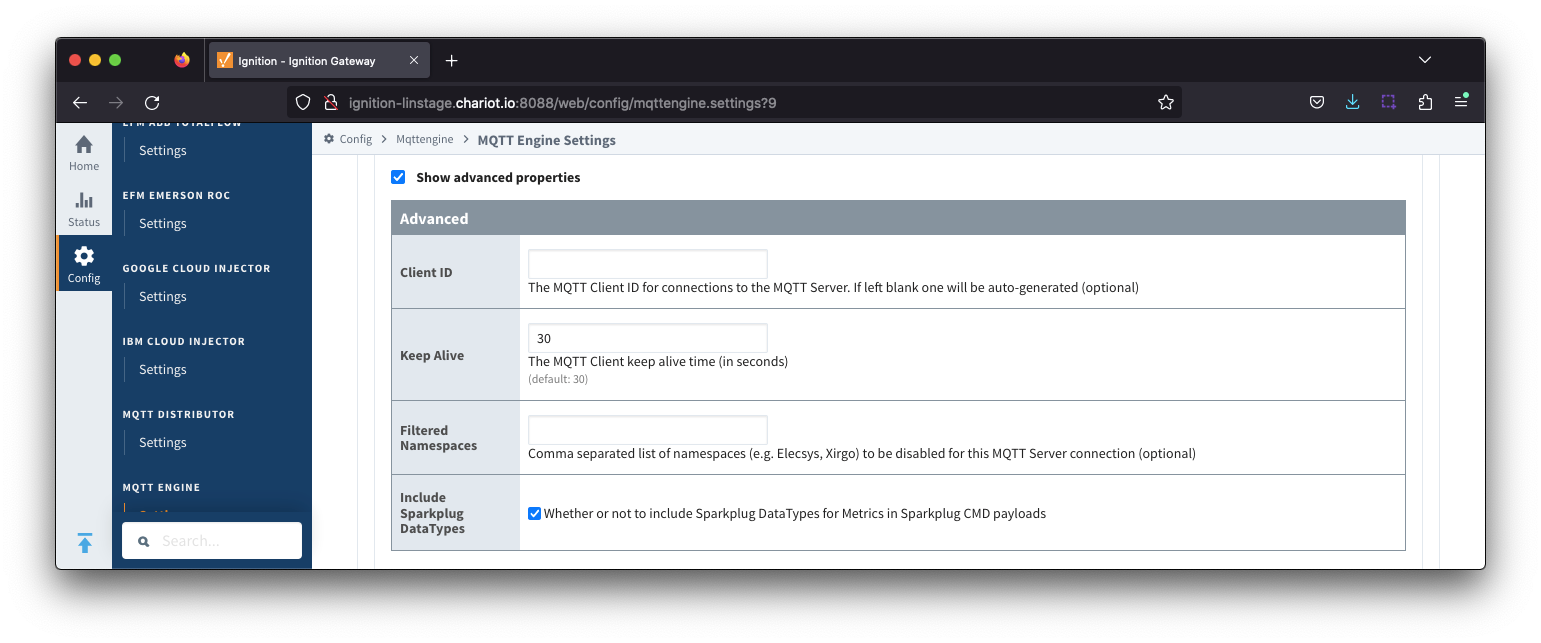 Image Added
Image Added
- Client ID
- Optional MQTT client ID to use. If specified this will be used in the MQTT Engine connect packet when connecting to the server. If left blank, a random client ID will be create created of the form 'IgnitionTargetME-xxxxxxxxxxxxxxxxx-xxxx-xxxx'.
| Warning |
|---|
| Caution: MQTT Clients IDs must be unique and if two clients attempt to connect with the same client ID, one will be forcefully disconnected from the server to allow the other client to connect. |
- Keep Alive
- The maximum interval in seconds (05-65,535) between any two MQTT protocol control packets sent by the client to the server.
- Setting the Keep Alive to 0 will disable the Keep Alive functionalityMinimum Keep Alive for MQTT Engine is 5.
- If the client is idle and has no control packets to send, it will send PINGREQ protocol packet and the server is required to respond with a PINGRESP packet. If no response is received from the server within 1.5 times the Keep Alive, the client will close the connection.
If the server does not receive, at minimum, a PINGREQ message from a client within 1.5 times the Keep Alive, it will terminate the connection and send the client's LWT message if defined.
For MQTT engine, Engine with Primary Host enabled, this is a STATE message of OFFLINE.format spBv1.0/STATE/primary_host_id with a payload {"online" : false, "timestamp" : 1668114759262}
- For MQTT Engine with Legacy Primary Host enabled, this is a message of format STATE/primary_host_id with a payload of OFFLINE
- Filtered Namespaces
- A comma separated list of namespaces that will be filtered/disabled for connections to this MQTT Server.
...
This tab provides a list of the certificate or private key files if loaded and available for TLS configuration.
| Note |
|---|
All certificate or private keys must be in PEM format. If using modules pre 4.0.9, any private key file must also be in RSA PKCS1 format. If using modules 4.0.9 or greater, any private key must also be in either RSA PKCS1 or PKCS8 format. |
The Certificates tab contains a single Main section.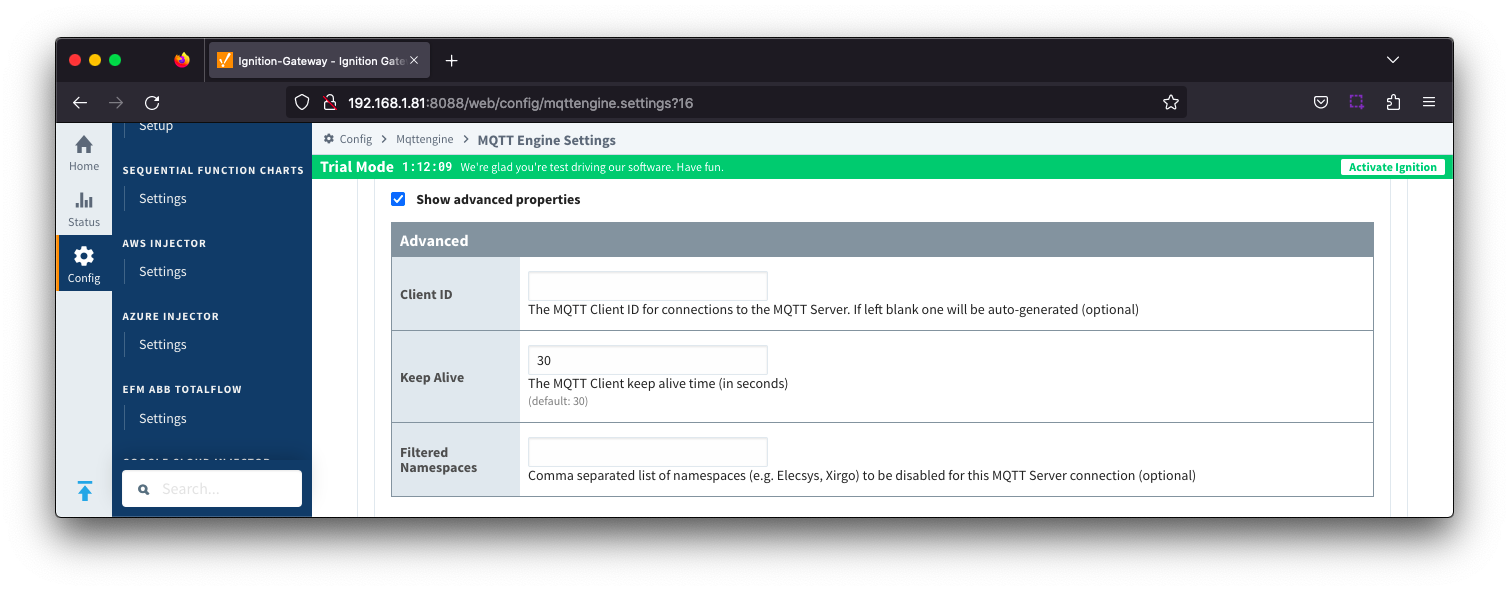 Image Removed
Image Removed
...
- Certificate File Upload
- Browse to the certificate file or private key to upload.
- Friendly Name
- The friendly name of the certificate file or private key.
- File Description
- The description of the certificate file or private key.
...
The third tab is used for configuring namespaces. Each namespace configuration represents a family of devices and/or data that MQTT Engine will support. A namespace defines the topics that each MQTT Engine client will subscribe on as well as indicates how the payload will be handled.
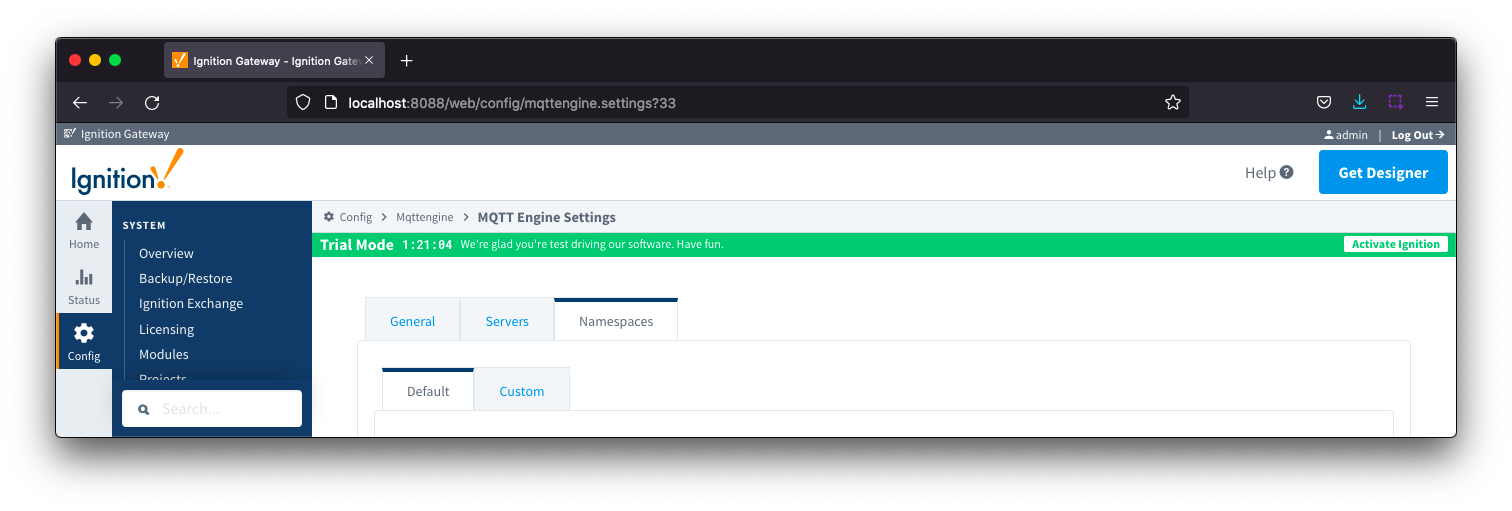 Image Removed
Image Removed
The Namespace tab has two parts - Default and Custom.
...
Default namespaces are provided out of the box and can simply be enabled or disabled. When MQTT Engine is first installed, all default namespaces are enabled.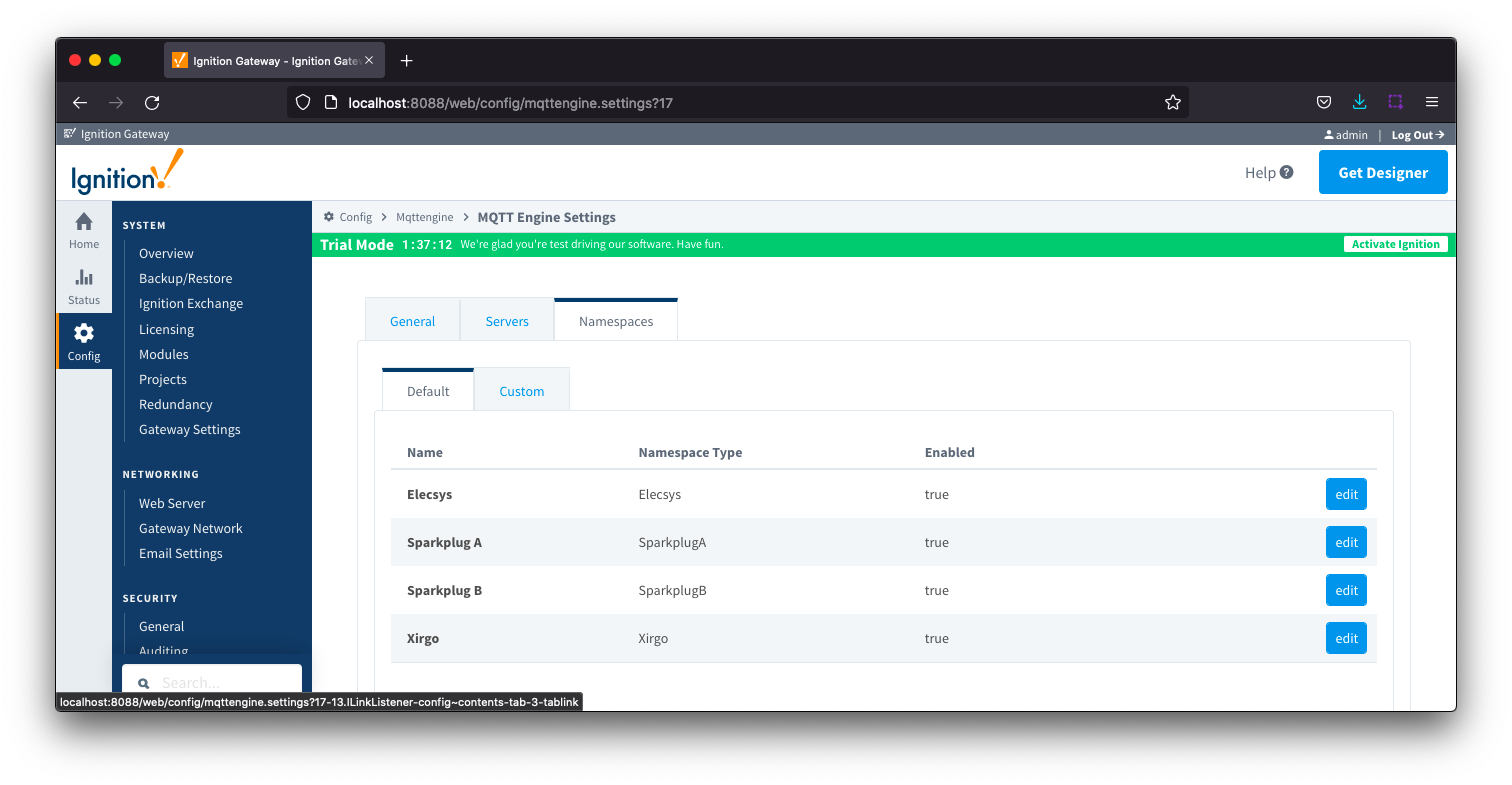 Image Removed
Image Removed
The Default tab has two parts - General and Filters.
...
- The default namespaces are Elecsys, Xirgo, Sparkplug A and Sparkplug B.
- Include Sparkplug DataTypes
- Whether or not to include Sparkplug DataTypes for Metrics in Sparkplug CMD payloads
- Enabled by default
| Anchor |
|---|
| ServerSettingsAdvancedLegacy |
|---|
| ServerSettingsAdvancedLegacy |
|---|
|
Server Settings - Advanced Legacy StateFrom release 4.0.14 MQTT Engine will support the new STATE message format and be in compliance with MQTT Sparkplug™ B specification v3.0.0.
However as there will still be many existing clients which are only compatible with the MQTT Sparkplug™ B specification v2.2, we have made changes to MQTT Engine to establish a MQTT client whose only function is to publish the STATE message in its legacy format.
If you are updating from a previous version of MQTT Engine to v4.0.14, the configuration of the Legacy State template will be completed as part of the upgrade process and the Legacy Client enabled.
| Note |
|---|
| Note: For some MQTT servers, the Username/Password for each client connection must be unique and so these parameters for the second legacy client will need to be edited |
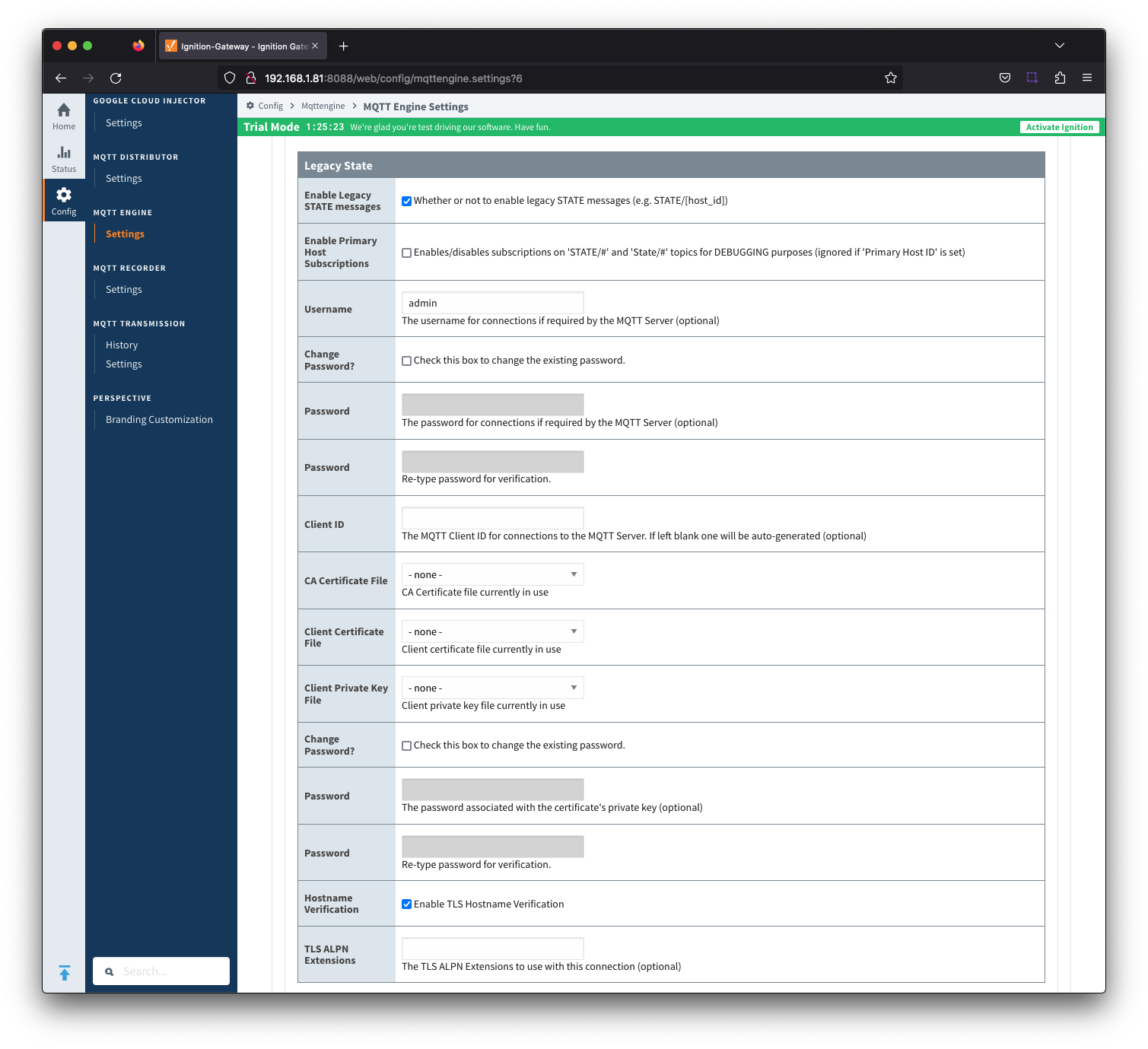 Image Added
Image Added
- Enable Legacy STATE messages
- Whether or not connections to enable legacy STATE messages (e.g. STATE/[host_id]). This is false by default unless upgrading from a previous module version.
Enable Primary Host Subscriptions
- Whether or not to enable MQTT Engine subscriptions on legacy STATE/# and State/# topics.
- Requires that Enable Legacy STATE messages is TRUE and Primary Host Enabled is FALSE and/or Primary Host ID is null.
- This setting is for debugging purposes only.
- Username
- Optional MQTT username to use in the MQTT connect packet. This is required if the MQTT Server to connect to requires it.
- Password
- Optional MQTT password to use in the MQTT connect packet. This is required if the MQTT Server to connect to requires it.
- Client ID
- The MQTT Client ID for connections to the MQTT Server. If left blank one will be auto-generated of the form ME-LS-xxxxxxxx-xxxx-xxxx
- CA Certification File
- CA Certification file currently in use.
- Client Certification File
- Client Certification file currently in use.
- Client Private Key File
- Client Private Key file currently in use
- Password
- Optional password associated with the certificate's private key.
- Hostname Verification
- Enable TLS Hostname Verification. This is true by default.
- TLS ALPN Extensions
- Optional TLS ALPN Extensions to use with this connection
| Anchor |
|---|
| ServersCertificates |
|---|
| ServersCertificates |
|---|
|
Servers - CertificatesThis tab provides a list of the certificate or private key files if loaded and available for TLS configuration.
| Note |
|---|
All certificate or private keys must be in PEM format. If using modules pre 4.0.9, any private key file must also be in RSA PKCS1 format. If using modules 4.0.9 or greater, any private key must also be in either RSA PKCS1 or PKCS8 format. |
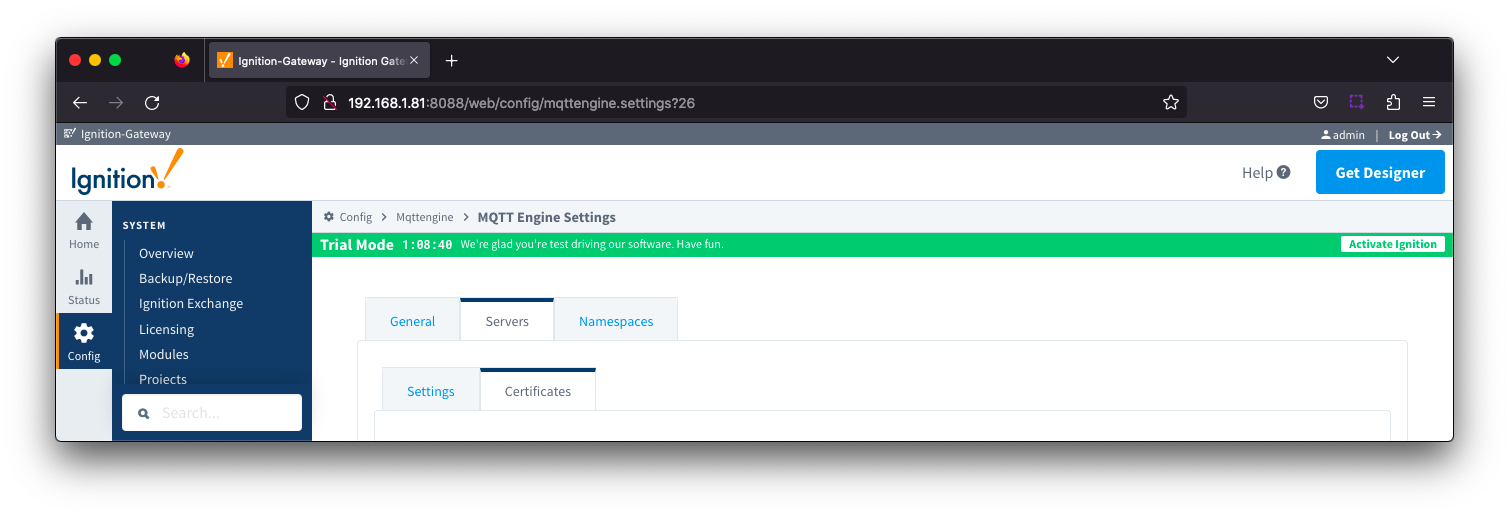 Image Added
Image Added
The Certificates tab contains a single Main section.
| Anchor |
|---|
| ServersCertificatesMain |
|---|
| ServersCertificatesMain |
|---|
|
Servers Certificates - Main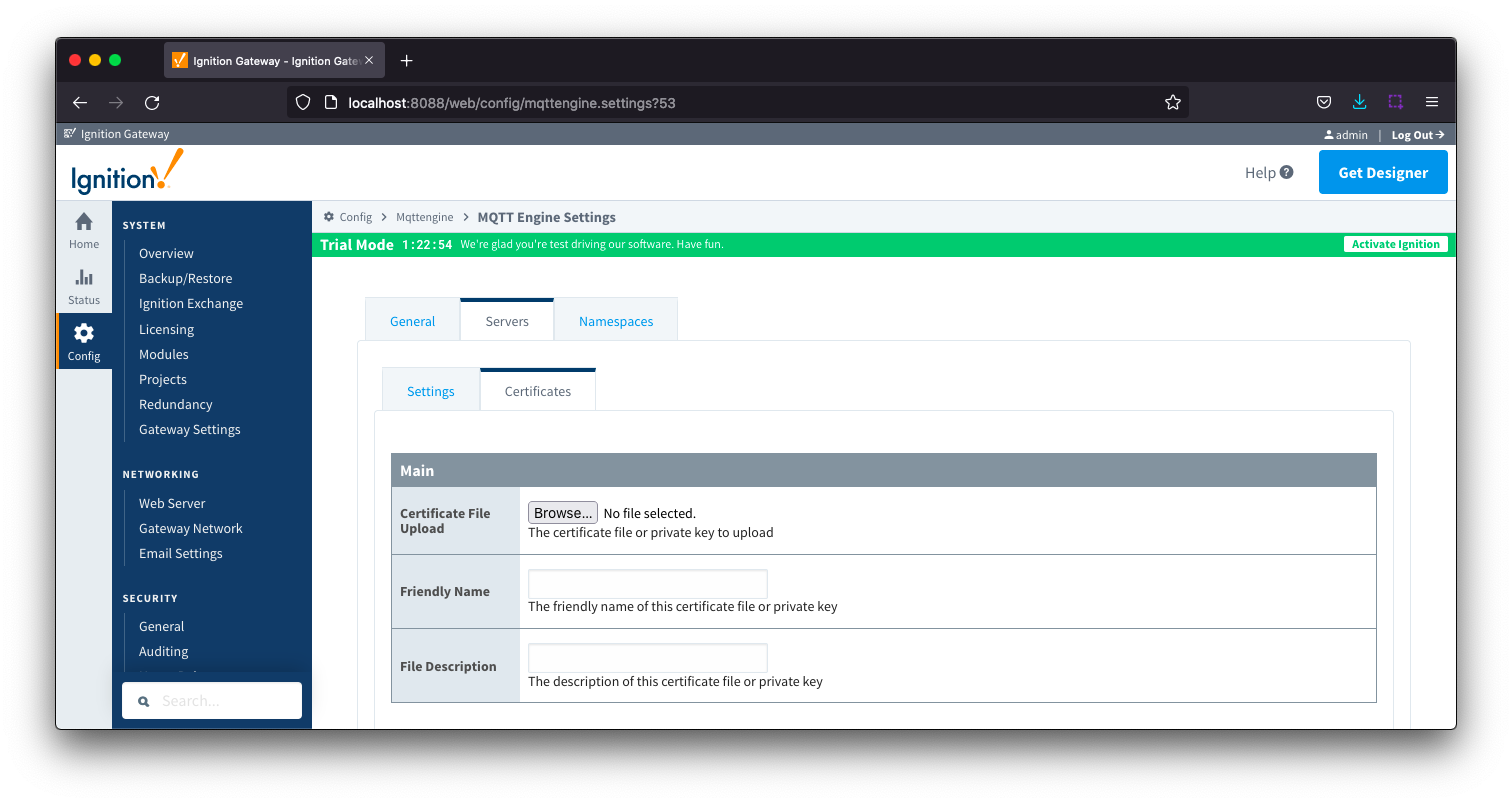 Image Added
Image Added- Certificate File Upload
- Browse to the certificate file or private key to upload.
- Friendly Name
- The friendly name of the certificate file or private key.
- File Description
- The description of the certificate file or private key.
NamespacesThe third tab is used for configuring namespaces. Each namespace configuration represents a family of devices and/or data that MQTT Engine will support. A namespace defines the topics that each MQTT Engine client will subscribe on as well as indicates how the payload will be handled.
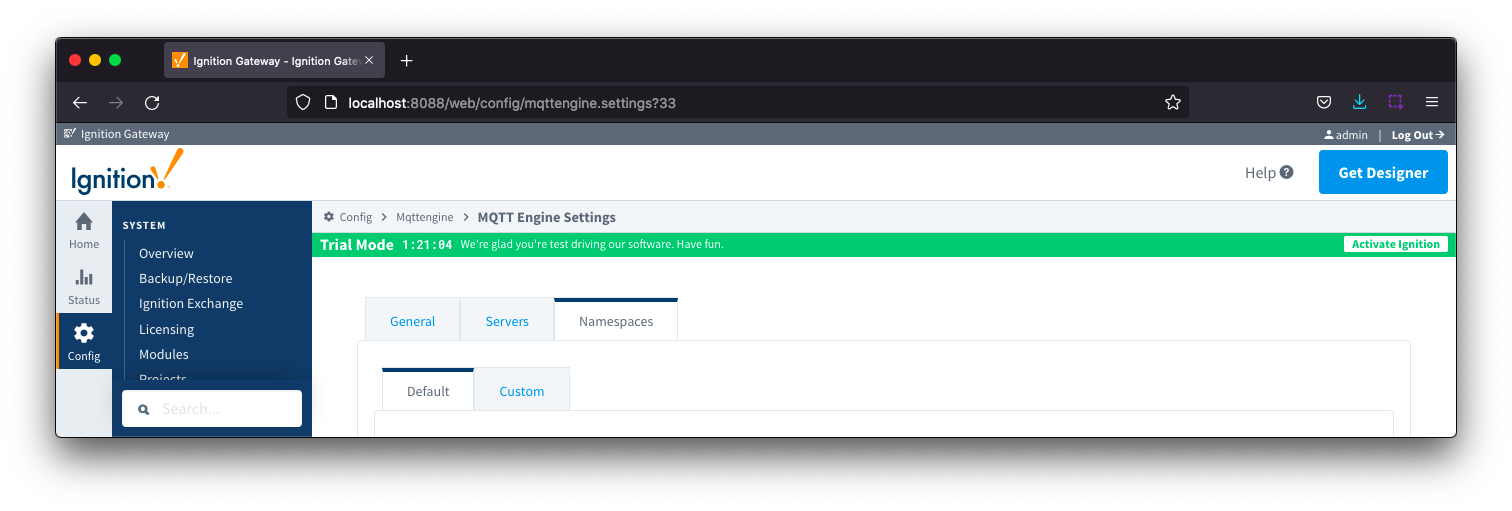 Image Added
Image Added
The Namespace tab has two parts - Default and Custom.
| Anchor |
|---|
| NamespacesDefault |
|---|
| NamespacesDefault |
|---|
|
Namespaces DefaultDefault namespaces are provided out of the box and can simply be enabled or disabled. When MQTT Engine is first installed, all non Sparkplug B default namespaces are disabled.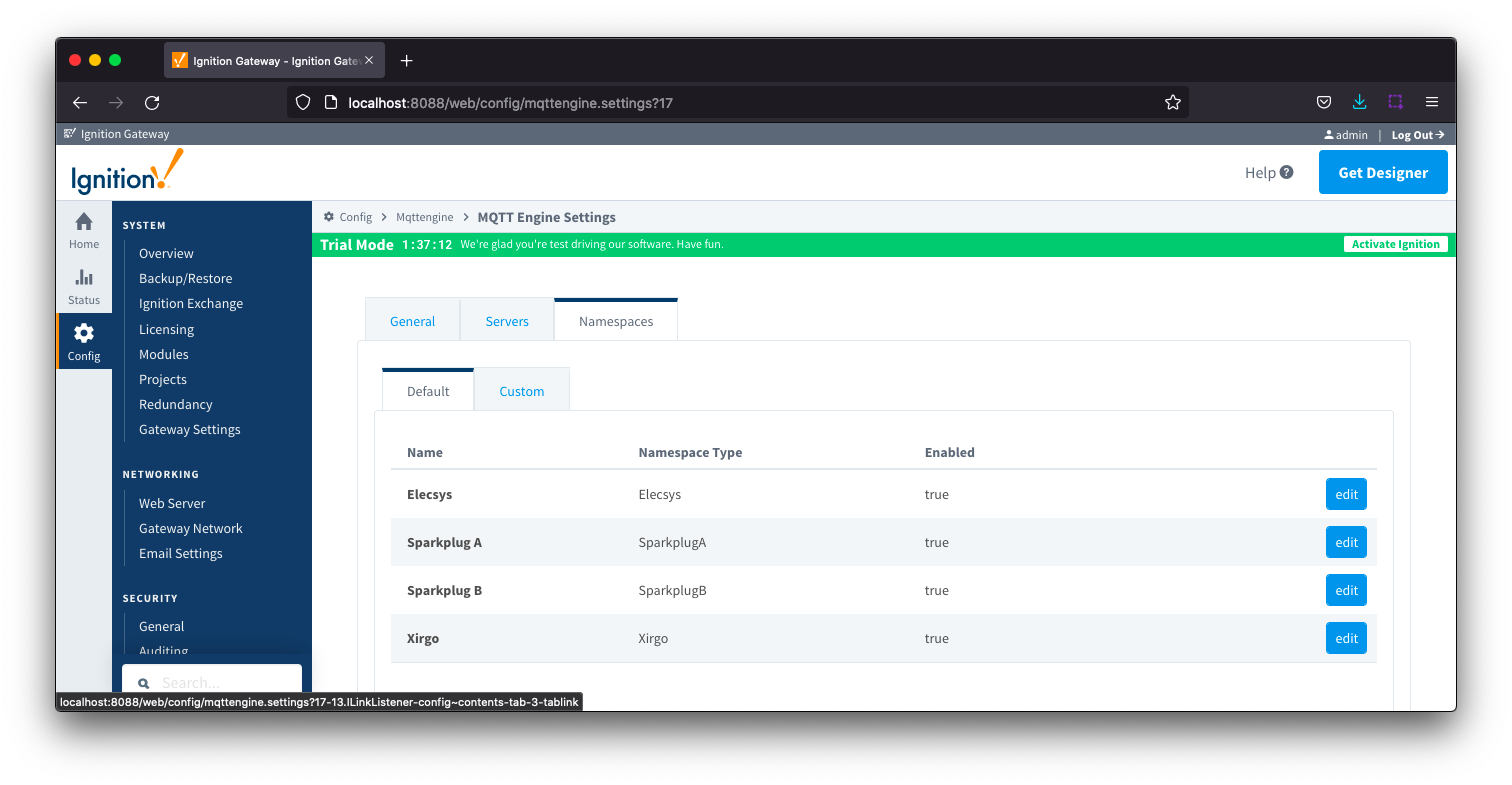 Image Added
Image Added
The Default tab has four parts - General, Filters, Files and String Conversions
| Anchor |
|---|
| NamespacesDefaultGeneral |
|---|
| NamespacesDefaultGeneral |
|---|
|
Namespaces Default - General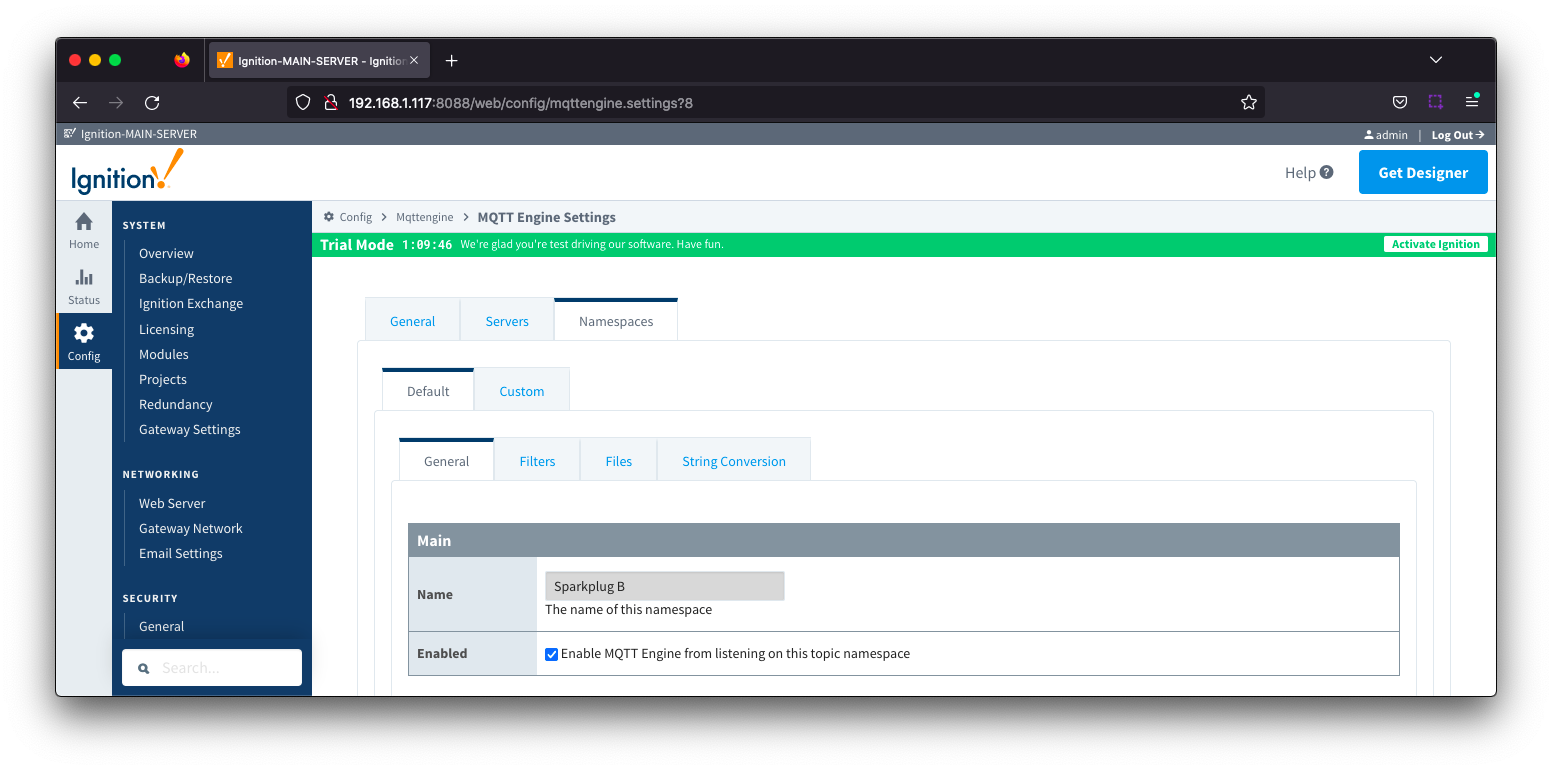 Image Added
Image Added
- Name
- A friendly name of the namespace to easily identify it.
- Enabled
- Whether or not the namespace is enabled.
- If enabled, MQTT Engine will subscribe to the topics necessary to provide support for devices and data associated with that namespace. If disabled, MQTT Engine will unsubscribe from those topics and no longer support the devices and data associated with that namespace.
| Anchor |
|---|
| NamespacesDefaultFilters |
|---|
| NamespacesDefaultFilters |
|---|
|
Namespaces Default - FiltersNamespace filters allows you to specify Group or Group/EdgeNode combinations which will be included in the MQTT Engine subscriptions for this specific namespace.
From MQTT Engine 4.0.16 and newer, it also allows for the filters to be applied to specific MQTT Servers.
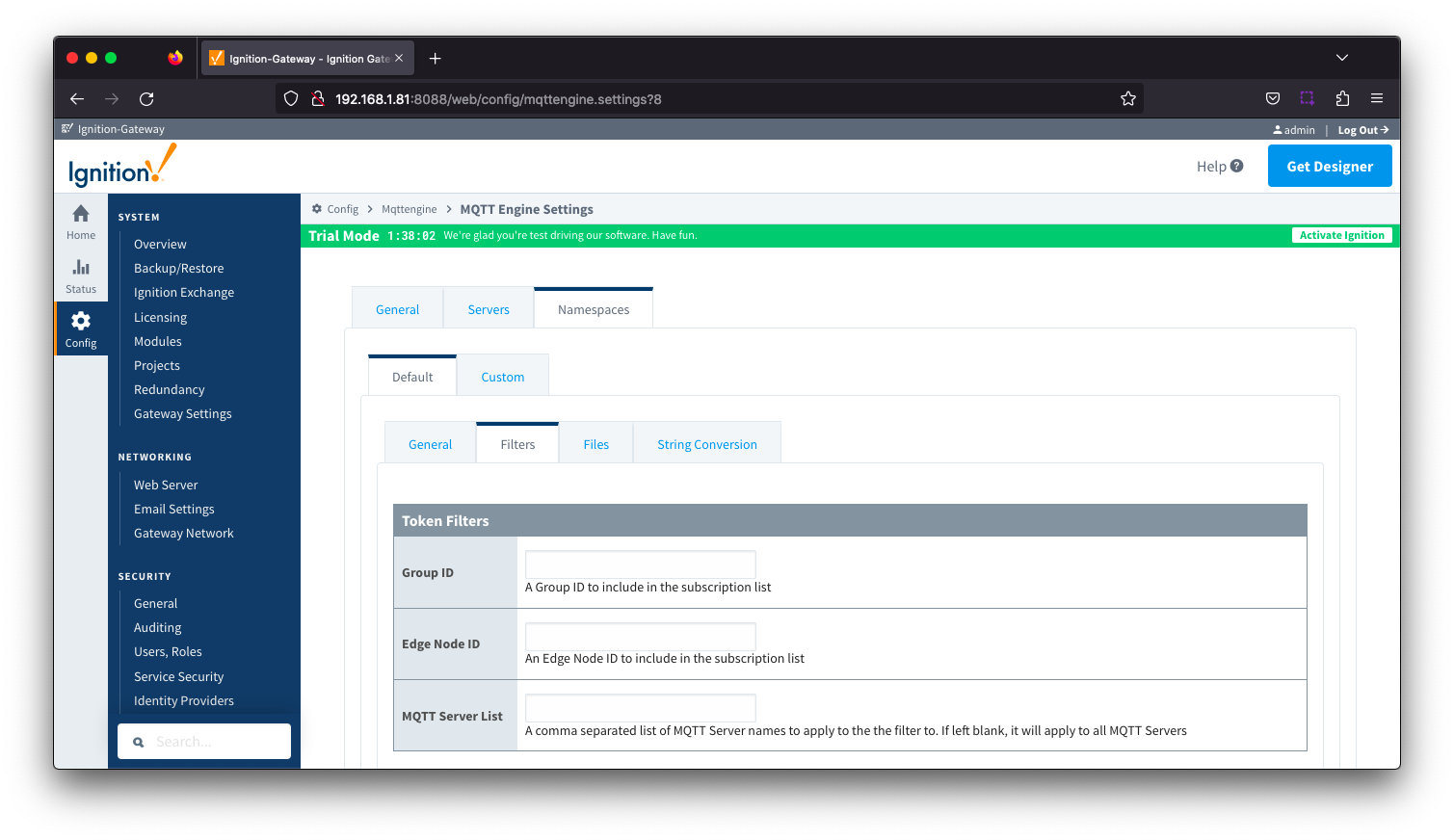 Image Added
Image Added
- Group ID
- The Group ID to be included in the MQTT Engine subscriptions for this specific namespace.
- Edge Node ID
- Edge Node ID to be included in the MQTT Engine subscriptions for this specific namespace.
- MQTT Server List
- A comma separated list of MQTT Server names to apply the filter to. If left blank, it will apply to all MQTT Servers
Additional detail on the default namespaces is available here.
| Anchor |
|---|
| NamespacesDefaultFiles |
|---|
| NamespacesDefaultFiles |
|---|
|
Namespaces Default - Files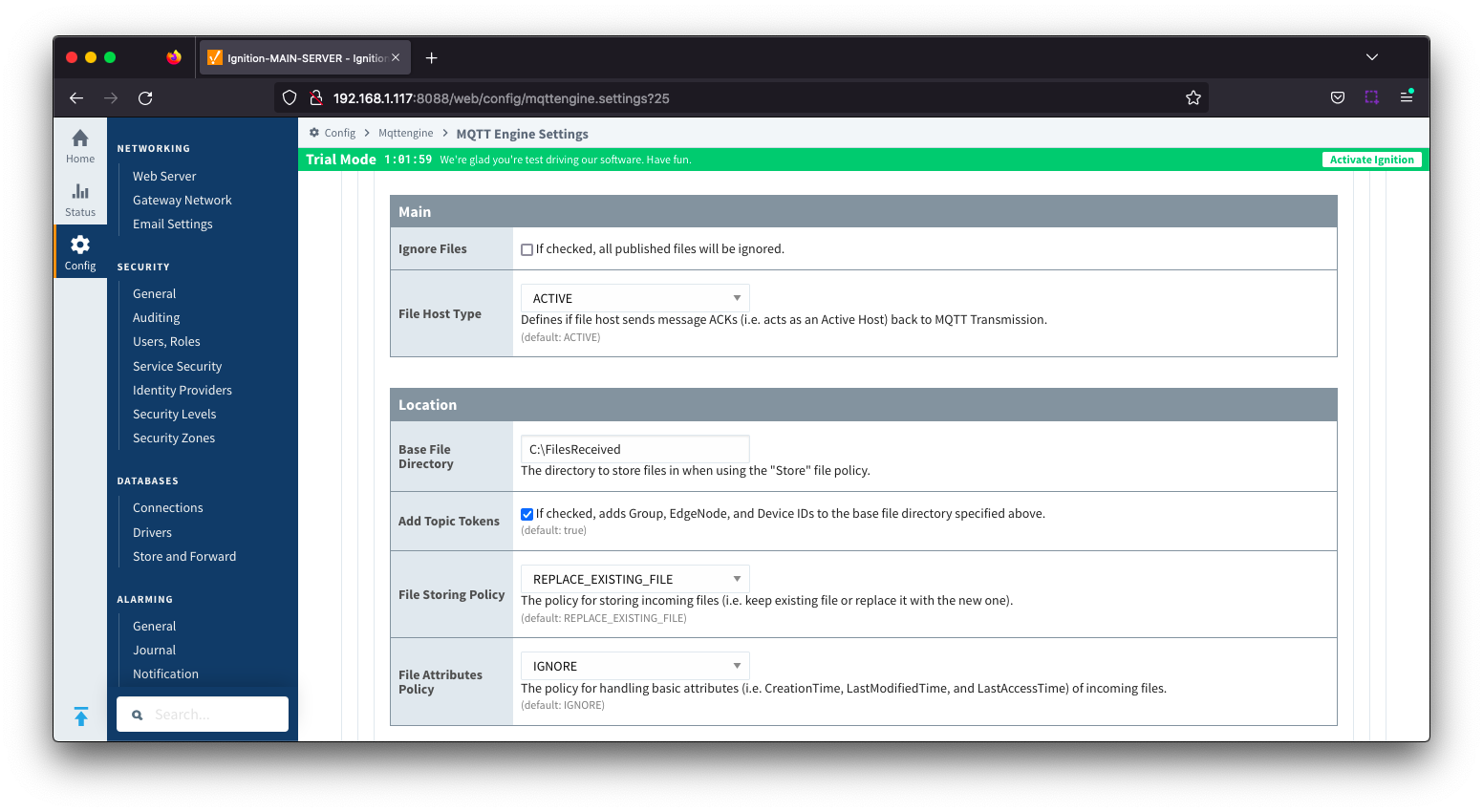 Image Added
Image Added
- Main
- Ignore Files
- Default: Unchecked.
- If checked, all published files will be ignored
- File Host Type
- Default: ACTIVE. Host will send message ACKs back to MQTT Transmission acting as an Active Host
- Options are ACTIVE and PASSIVE
- Location
- Base File Directory
- The directory to store files when 'Ignore Files' is unchecked
- Add Topic Tokens
- Default: Checked. If selected, appends the Group ID, Edge Node Id and device ID to the Base File Directory when storing files
- File Storing Policy
- The file policy for storing incoming files. Options are REPLACE_EXISTING_FILE and KEEP_EXISTING_FILE
- Default: REPLACE_EXISTING_FILE
- File Attributes Policy
- The policy for handling basic file attributes such as CreationTime, LastModifiedTime and LastAccessTime of incoming files. Options are IGNORE, APPEND_TO_FILENAME, UPDATE_FILE_ATTRIBUTES and APPEND_AND_UPDATE
- Default is IGNORE
| Anchor |
|---|
| NamespacesDefaultStringConversion |
|---|
| NamespacesDefaultStringConversion |
|---|
|
Namespaces Default - String Conversion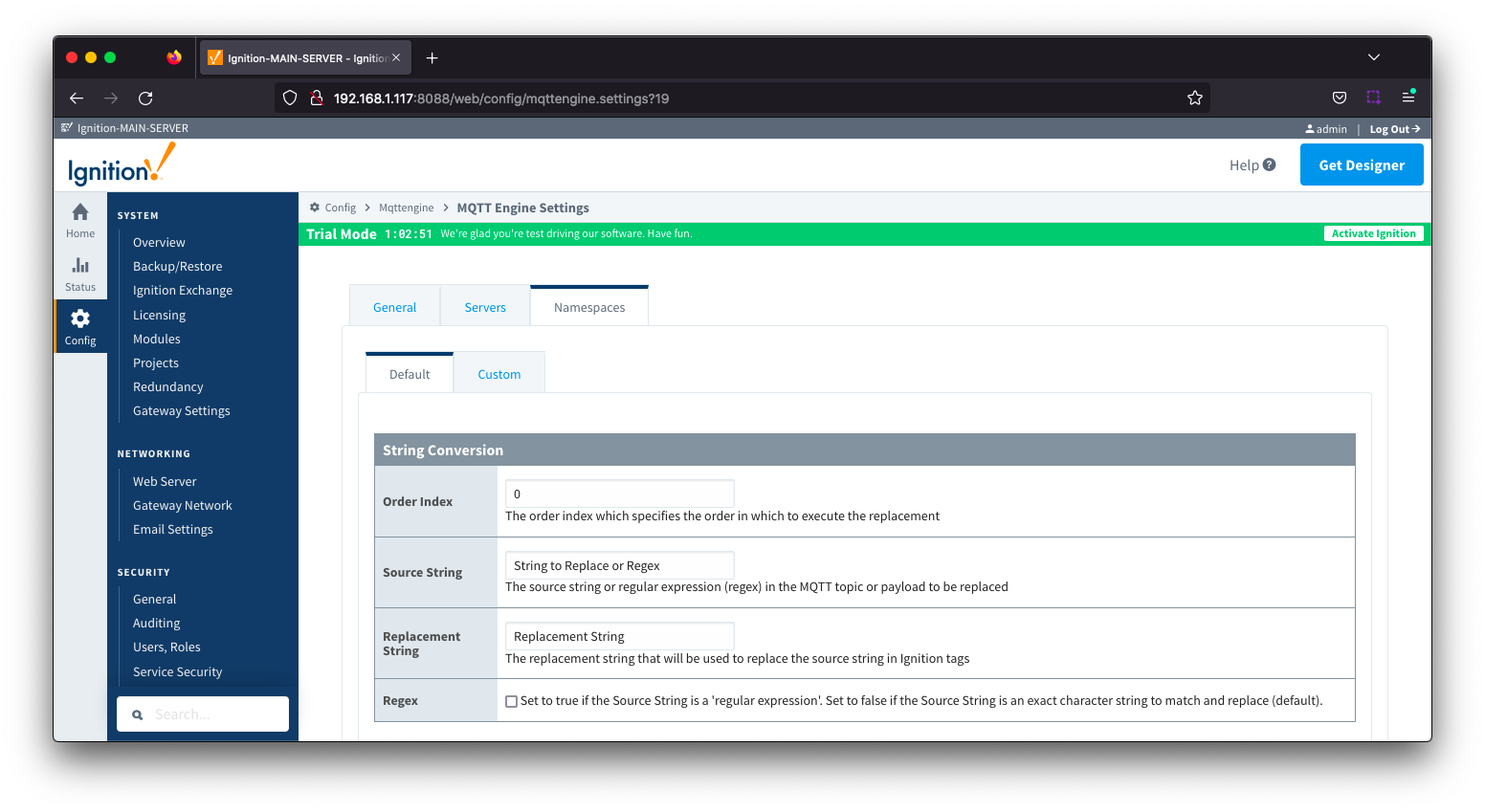 Image Added
Image Added
- Order Index
- The order index which specifies the order in which to execute the replacement
- Source String
- Free form field for the source string or regular expression (regex) in the MQTT Topic or payload to be replaced
- Replacement String
- Free form field for the replacement string that will be used to replace the source string in Ignition tags
- Regex
- If checked, the source string will be treated as a 'regular expression'
- If unchecked, the source string is an exact character string to match and replace
- Default: unchecked
Reference the MQTT Engine String Replacement HowTo tutorial for additional details
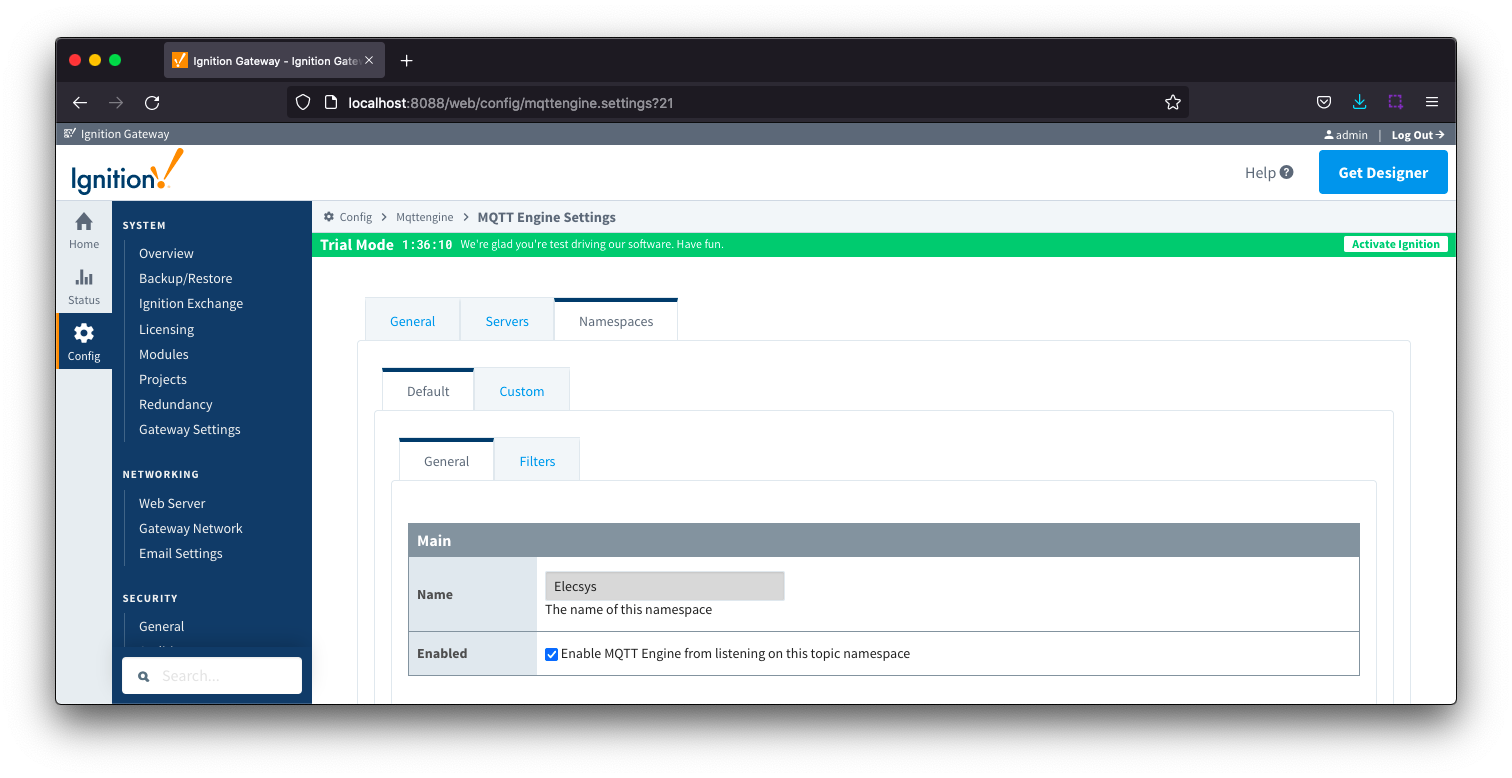 Image Removed
Image Removed
- Name
- A friendly name of the namespace to easily identify it.
- Enabled
- Whether or not the namespace is enabled. This is true by default.
- If enabled, MQTT Engine will subscribe to the topics necessary to provide support for devices and data associated with that namespace. If disabled, MQTT Engine will unsubscribe from those topics and no longer support the devices and data associated with that namespace.
...
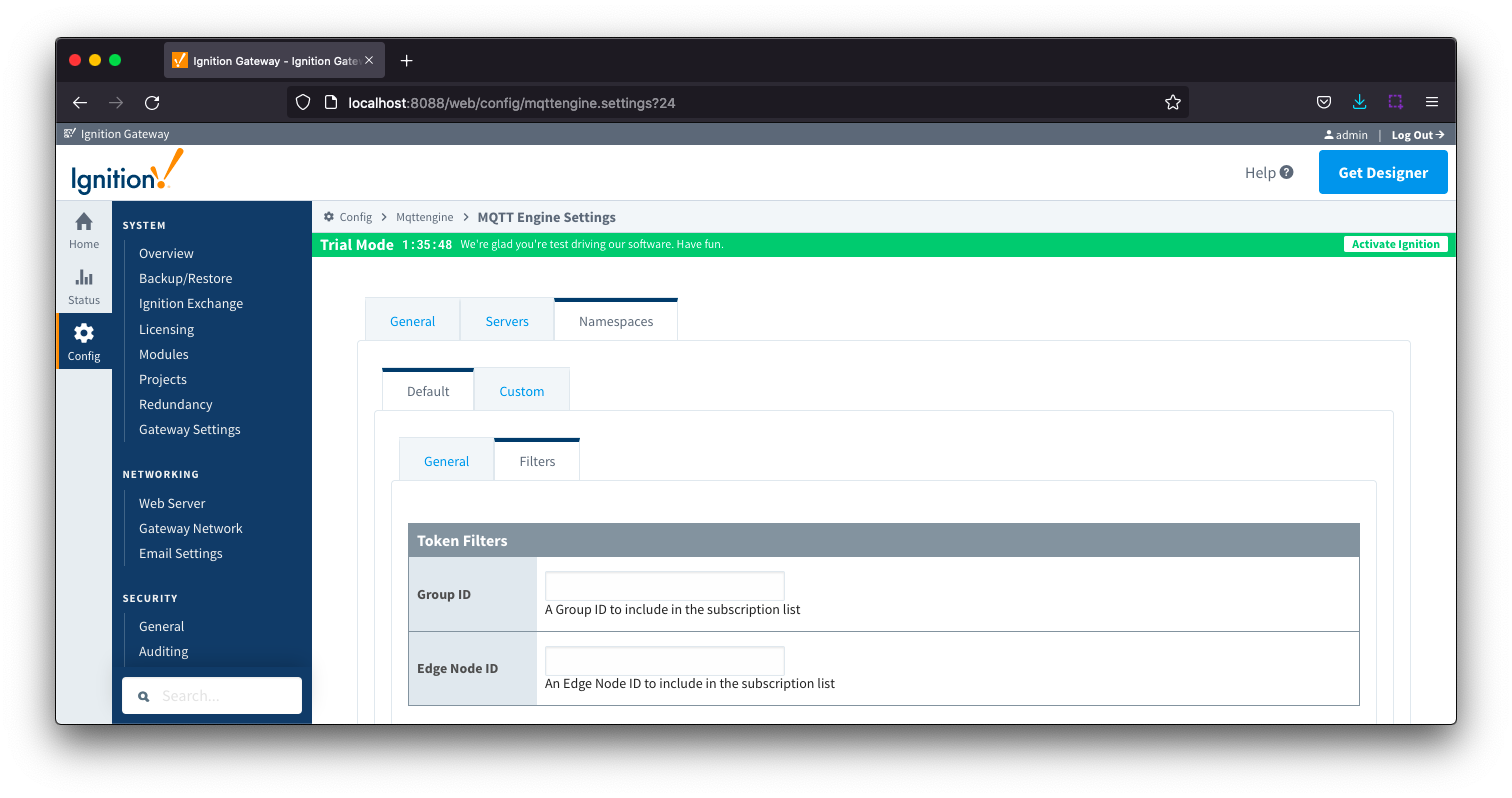 Image Removed
Image Removed
- Group ID
- Edge Node ID
- Edge Node ID to be filtered
Additional detail on the default namespaces is available here.
| Anchor |
|---|
| NamespacesCustom |
|---|
| NamespacesCustom |
|---|
|
Namespaces Custom
...
Custom Namespaces are used to provide support for generic, non Sparkplug compliant MQTT messages with string based payloads. If a custom namespace is configured MQTT Engine will convert all messages received to tags where the topic of each message will translate directly to the tag's path and the payload will be the tag's value.
| Note |
|---|
| We recommend disabling the Sparkplug B default namespace if defining a custom namespace. |
MQTT Engine supports MQTT Engine String Replacement for both MQTT Topics and Payloads for character sequences that will become part of an Ignition tag path.
...
| Warning |
|---|
Check your MQTT Topic subscriptions to verify if they contain valid Ignition tag path or tag name characters. View the Ignition Understand Tag Naming document for details on the tag name rules. While MQTT and Sparkplug both support characters such as . & % =, Ignition does not support these as valid characters in a tag path or tag name and as a result, it may be necessary to tell MQTT Engine to replace certain characters or strings of characters with something else so the tag path and tag names can be properly created in Ignition. Reference the MQTT Engine String Replacement HowTo for additional details on how to use this configuration. |
...
![]()
![]()
![]()
![]()
![]()
![]()
![]()
![]()
![]()