...
- Setting Name
- This is a friendly name of the Azure IoT Hub used to easily identify it. This must also be unique.
- Enabled
- Whether or not this connection is enabled.
- Protocol
- The protocol to use when connecting to the Azure IoT Hub.
- Currently MQTT only is availablesupported. Note: When using MQTT as the protocol, the connection string must be a 'device' connection string when not using certificate based authentication.
- Set
- The Set to associate this Azure IoT Hub connection with.
...
- Enable Certificate Based Authentication
- Whether or not to use certificate based authentication.
- If not using certificate based authentication, the 'Password' field must be used.
- If certificate based authentication is used, the other Authentications fields must be used.
- This determines the authentication fields available for use.
- Password
Password (required - if not using certificate based authentication
)- This is the Azure IoT Hub device connection string used to connect . This string can be one of the following:An IoT Hub connection string with in the following format:
- HostName=<Host Name>;SharedAccessKeyNameDeviceId=<Key <Device Name>;SharedAccessKey=<SAS Key>
- An IoT Hub's Event Hub-compatible connection string with the following format:
- Endpoint=<ENDPOINT>;SharedAccessKeyName=<Key Name>;SharedAccessKey=<KEYVALUE>
- An IoT Hub device connection string with the following format:
- HostName=<Host Name>;DeviceId=<Device Name>;SharedAccessKey=<Device Key>
- Note: If using MQTT as the protocol, this is the connection string format that must be used.
MQTT Hostname (required MQTT Hostname- Available if using certificate based authentication
- This is the DNS endpoint name of your IoT Hub
Device ID- Available if using certificate based authentication
- The Device ID to connect to as provisioned in the IoT Hub
CA Certificate File- Available if using certificate based authentication
)- This is the DNS endpoint name of your IoT Hub
Device ID (required if using certificate based authentication)- The Device ID as provisioned in the IoT Hub to connect as
- The CA certificate that signed the SSL certificate being used in the IoT Hub server
CA Certificate File- The CA certificate file of your IoT Hub. See this document for more information.
- The drop down is populated from a list of files that have been uploaded to the IoT Hub/Certificates tab.
Client Certificate File (required - Available if using certificate based authentication
)- The client certificate file as provisioned for this device.the Device ID specified above. See this Connecting to Azure IoT Hub with Certificate Based Authentication for details on creating the client certificate
- The drop down is populated from a list of The drop down is populated from a list of files that have been uploaded to the IoT Hub/Certificates tab.
Client Private Key File (required - Available if using certificate based authentication
)- The client private key file that was used in generating the certificate for this devicefor the Device ID specified above. See this Connecting to Azure IoT Hub with Certificate Based Authentication for details on creating the client private key
- The drop down is populated from a list of files that have been uploaded to the IoT Hub/Certificates tab.
Password/Private key password- Available if using certification based authentication
- The password used for the private key if one was specified for the keyClient Private Key File
| Anchor |
|---|
| azureiothubsettingsstore&forward |
|---|
| azureiothubsettingsstore&forward |
|---|
|
Azure IoT Hub Settings - Store & Forward
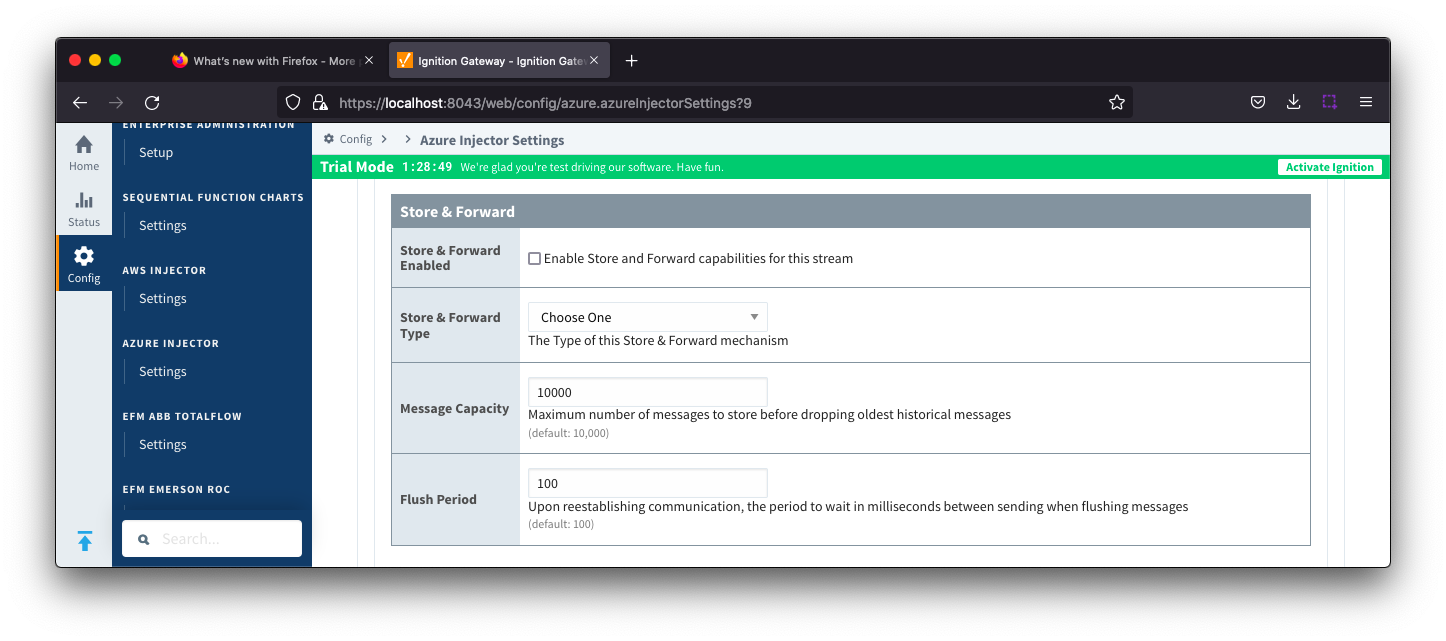 Image Removed
Image Removed
| Note |
|---|
From release 4.0.19, major improvements have been made to the disk-backed History Store. As a result, Message Capacity has been deprecated and History Max Age added |
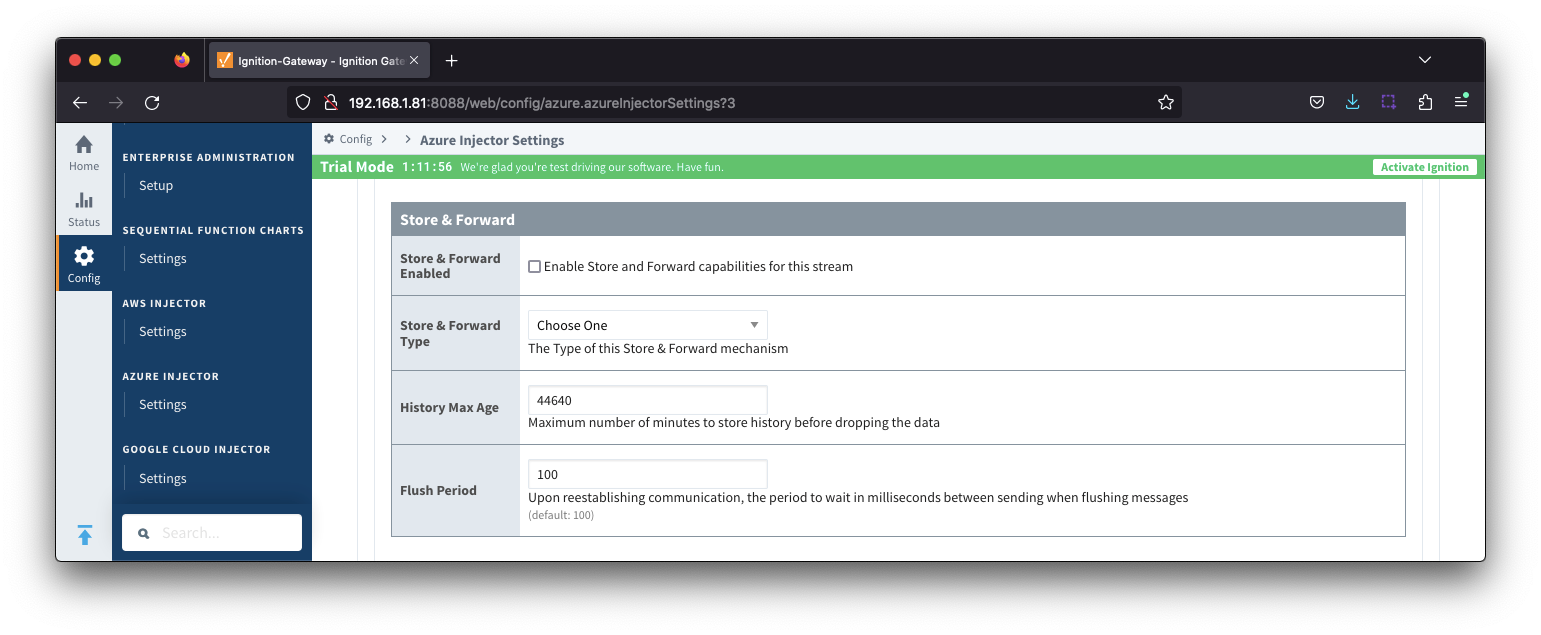 Image Added
Image Added
- Store Store & Forward Enabled
- Whether to enable Store & Forward capabilities for this endpoint
- Store & Forward Type
- The type of the Store & Forward mechanism options: In_Memory and Disk_Backed (available in release 4.0.17 and higher)
- Data stored with an In_Memory Store & Forward will not be persisted across a module configuration change, module disable/enable, module restart or power loss.
- Data stored with a Disk_Backed Store & Forward will persist across a module configuration change, module disable/enable, module restart or power loss
- Message Capacity - deprecated in 4.0.19Message Capacity
- The Maximum number of messages to store before dropping the oldest historical messages
- History Max Age
- The maximum number of minutes to store history before dropping the data
- Flush Flush Period
- The period of time to wait (in milliseconds) between sending when flushing messages
...
- Keep Alive
- The MQTT keep alive timeout in seconds
- Max Message Size
- The maximum message size in bytes that any message can be when pushing to IoT Hub. Generally, this should match the max message size allowed by IoTHub.
- Session Expiration
- How long in seconds to specify for session token timeouts when not using certificate based authentication
- Content Type
- Content Encoding
- The content encoding to include in the topic to Azure IoT Hub
- NONE (default) - No content encoding header will be included with the message
- UTF_8 - The 'utf-8' header will be included with the message and make the body of the message available for routing if the content type is also set to APPLICATION_JSON
- UTF_16 - The 'utf-16' header will be included with the message and make the body of the message available for routing if the content type is also set to APPLICATION_JSON
- UTF_32 - The 'utf-32' header will be included with the message and make the body of the message available for routing if the content type is also set to APPLICATION_JSON
- See Using IoT Hub Message Based Routing tutorial for more details
- Azure Date/Time Format
- The date/time format to use when pushing messages to IoT Hub
- LONG_MS_SINCE_EPOCH (default) - The timestamp values will all be as numbers in milliseconds since epoch (Jan 1, 1970) in UTC
- STRING_AZURE_COMPAT - The timestamp will be pushed as described here. This is useful when wanting to use 'edge' timestamps in Azure Time Series insights.
- See Pushing Data to Azure Time Series Insights tutorial for more details
...
This tab provides a list of the certificate or private keys if loaded and available for certificate based authentication.
This should generally will include the root CA for your IoT Hub, the client certificate file, and the client private key file CA Certificate that signed the SSL cert being used on the IoTHub server along with any device(s) certificate and private key files.
| Note |
|---|
All certificate or private keys must be in PEM format. If using For modules pre 4.0.9, any private key file must also be in RSA only RSA PKCS1 format . If using private keys are supported. For modules 4.0.9 or greater, any private key must also be in either RSA PKCS1 or PKCS8 formatto 4.0.16, RSA PKCS8 format private keys are also supported. For modules 4.0.17 or higher, password encrypted PKCS8 private keys are also supported. |

Clicking on the 'Create new Certificate ..' link will bring up the following form to add a new Certificate. The Certificates tab contains a single Main section.
...
- Enable Certificate Based Authentication
- Whether or not to use certificate based authentication.
- If not using certificate based authentication, the 'Password' field must be used.
- If certificate based authentication is used, the other Authentications fields must be used.
- Password (required if not using certificate based authentication)
- This is the Azure IoT Edge connection string used to connect. T
- This is either the Connection string associated with the Child Device or with the Azure Edge Module
- CA Certificate File
- The CA certificate file currently in use on the IoT Edge instance.
- It is used for both Certificate and Connection String based authentication and is the CA Device Certificate that was uploaded to the Azure Edge instance.
- The drop down is populated from a list of files that have been uploaded to the IoT Edge/Certificates tab.
- Client Certificate File (required if using certificate based authentication)
- The client certificate file currently in use
- The drop down is populated from a list of files that have been uploaded to the IoT Edge/Certificates tab.
- Client Private Key File (required if using certificate based authentication)
- The client private key file currently in use
- The drop down is populated from a list of files that have been uploaded to the IoT Edge/Certificates tab.
- Password/Private key password
- The password used for the private key if one was specified for the key
- MQTT Hostname (required if using certificate based authentication)
- This is the DNS endpoint name of your IoT Hub
- Device ID (required if using certificate based authentication)
- The Device ID as provisioned in the Azure IoT Edge configuration
- Module ID Config Option
- The method to use to configure the Module ID. This should be 'NONE' if using a 'child device' connection to Edge. It should be 'ENVIRONMENT_VARIABLE' if you want to pick up the Module ID from the 'IOTEDGE_MODULEID' environment variable. Otherwise, specify IGNITION_CONFIG and specify the Module ID in this configuration page.
- Module ID
- The Module ID as provisioned in the Azure IoT Edge configuration. This is only used if the 'Module ID Config Option' is IGNITION_CONFIG.
| Anchor |
|---|
| azureiotedgesettingsstoreandforward |
|---|
| azureiotedgesettingsstoreandforward |
|---|
|
Azure IoT Edges Settings - Store & Forward
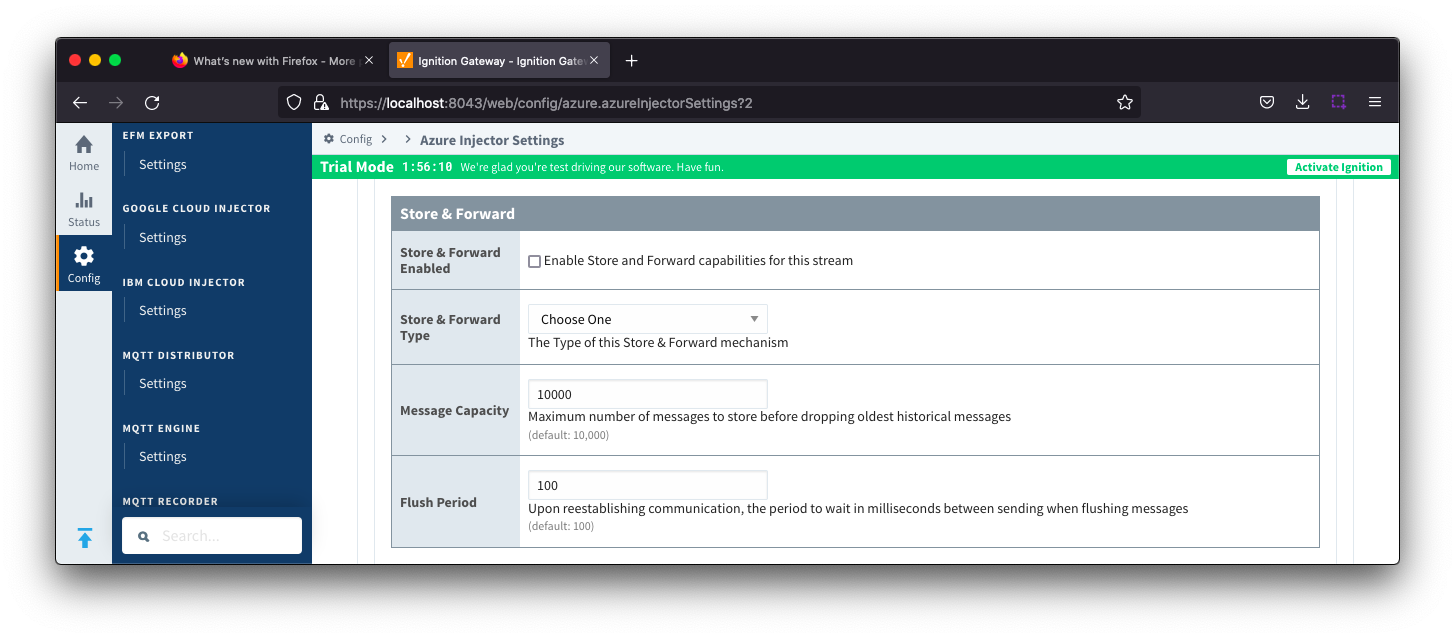 Image Removed
Image Removed
| Note |
|---|
From release 4.0.19, major improvements have been made to the disk-backed History Store. As a result, Message Capacity has been deprecated and History Max Age added |
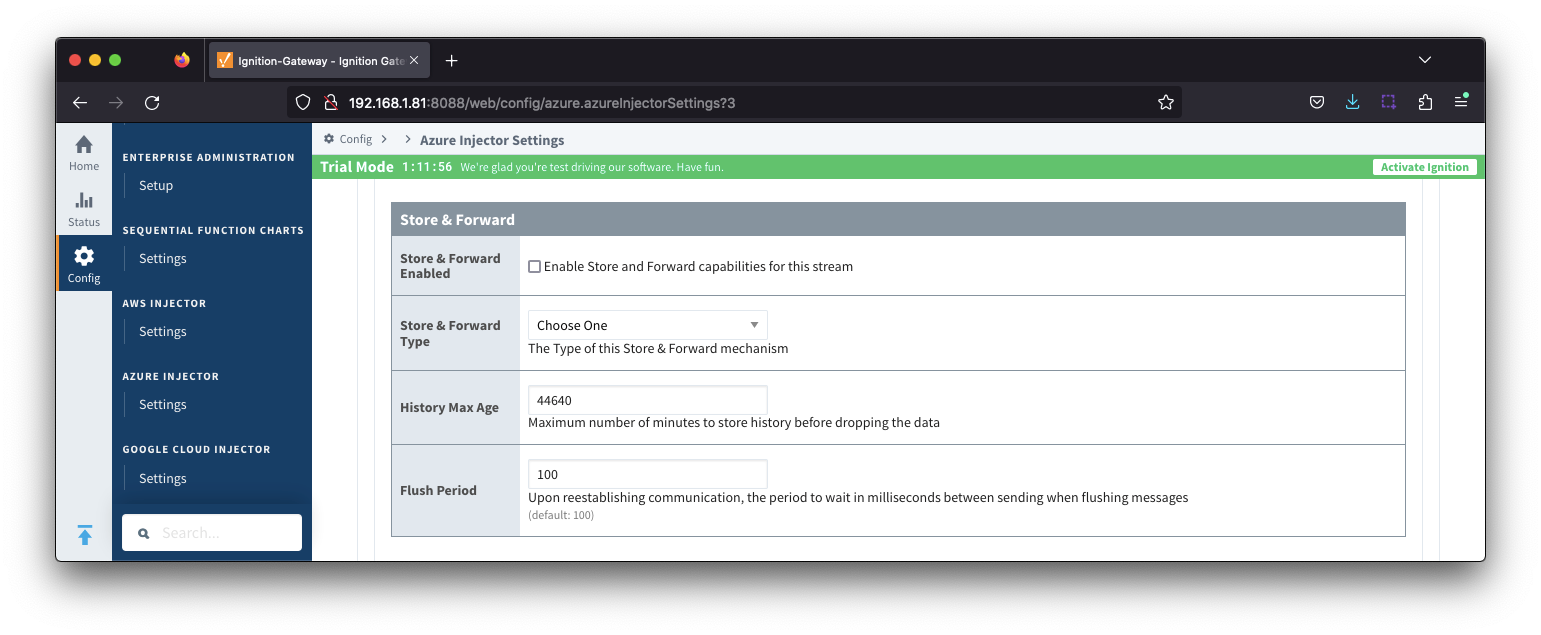 Image Added
Image Added
- Store & Forward Enabled
- Whether to enable Store & Forward capabilities for this endpoint
Store & Forward Enabled- Whether Store and Forward capabilities are enabled for this stream
- Store & Forward Type
- The type of the Store & Forward mechanism . Default is options: In_Memory and Disk_Backed (available in release 4.0.17 and higher)
- Data stored with an In_Memory Store & Forward will not be persisted across a module configuration change, module disable/enable, module restart or power loss.
- Data stored with a Disk_Backed Store & Forward will persist across a module configuration change, module disable/enable, module restart or power loss
- Message Capacity - deprecated in 4.0.19
- The maximum
- Maximum number of messages to store before dropping the oldest historical messages
- History Max Age
- The maximum number of minutes to store history before dropping the data
- Flush Period
- The period of time to wait (in milliseconds) between sending when flushing messages
...
- Keep Alive
- The MQTT keep alive in seconds
- Max Message Size
- The maximum message size in bytes that any message can be when publishing to IoT Edge. Generally, this should match the max message size allowed by IoT Edge.
- Session expiration
- How long in seconds to specify for token timeouts when not using certificate based authentication
- Content Type
- The content type to include in the topic to Azure IoT Edge
- NONE (default) - No content type header will be included with the message
- APPLICATION_JSON - The application/json header will be included with the message and make the body of the message available for routing if content encoding is also not 'NONE'
- Content encoding
- The content encoding yo to include in the topic to Azure IoT Edge
- NONE (default) - No content encoding header will be included with the message
- UTF_8 - The 'utf-8' header will be included with the message and make the body of the message available for routing if the content type is also set to APPLICATION_JSON
- UTF_16 - The 'utf-16' header will be included with the message and make the body of the message available for routing if the content type is also set to APPLICATION_JSON
- UTF__32 - The 'utf-32' header will be included with the message and make the body of the message available for routing if the content type is also set to APPLICATION_JSON
- Azure Date/Time Format
- The date/time for mat to use when pushing messages to IoT Edge
- LONG_MS_SINCE_EPOCH (default) - The timestamp values will all be as numbers in milliseconds since epoch (Jan 1, 1970) in UTC
- STRING_AZURE_COMPAT - The timestamp will be pushed as described here. This is useful when wanting to use 'edge' timestamps in Azure Time Series Insights.
- Custom Topic Extension
- The Custom Topic Extension to append to the topic string for things like Application Properties
...
| Anchor |
|---|
| eventhubssettingsstoreandforward |
|---|
| eventhubssettingsstoreandforward |
|---|
|
Azure Event Hub Settings - Store & Forward
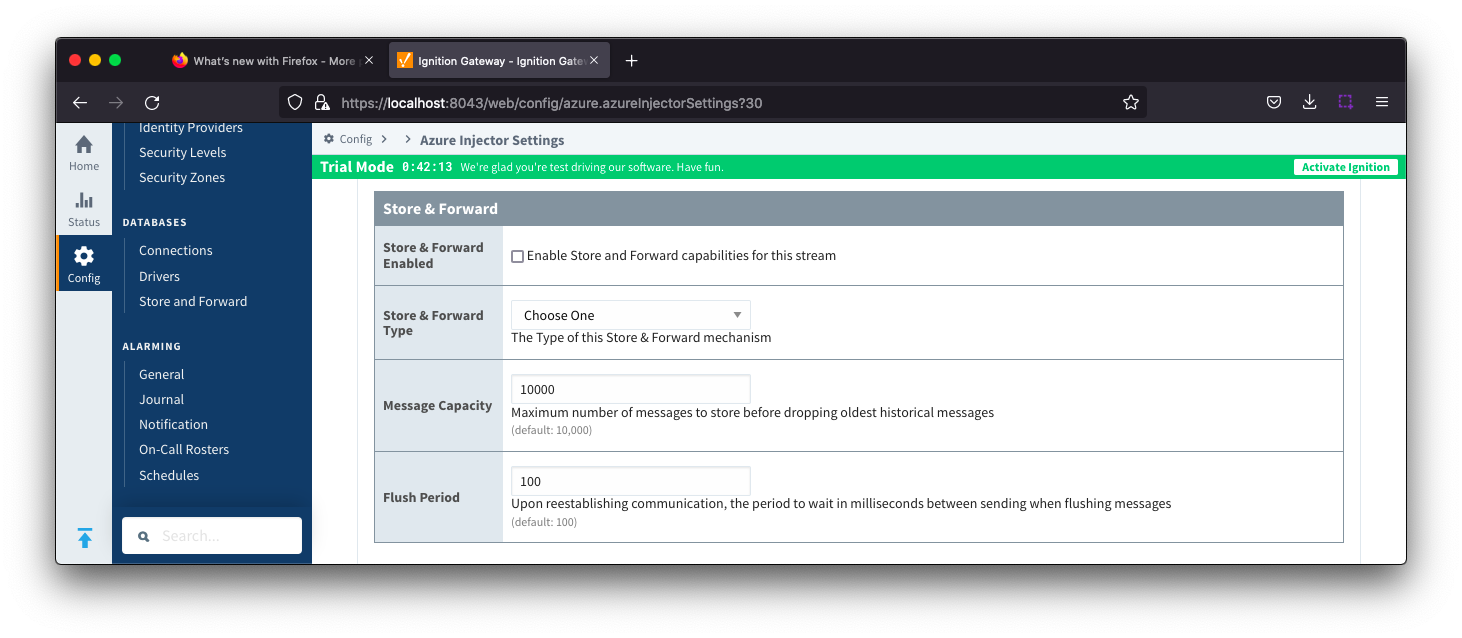 Image Removed
Image Removed
| Note |
|---|
From release 4.0.19, major improvements have been made to the disk-backed History Store. As a result, Message Capacity has been deprecated and History Max Age added |
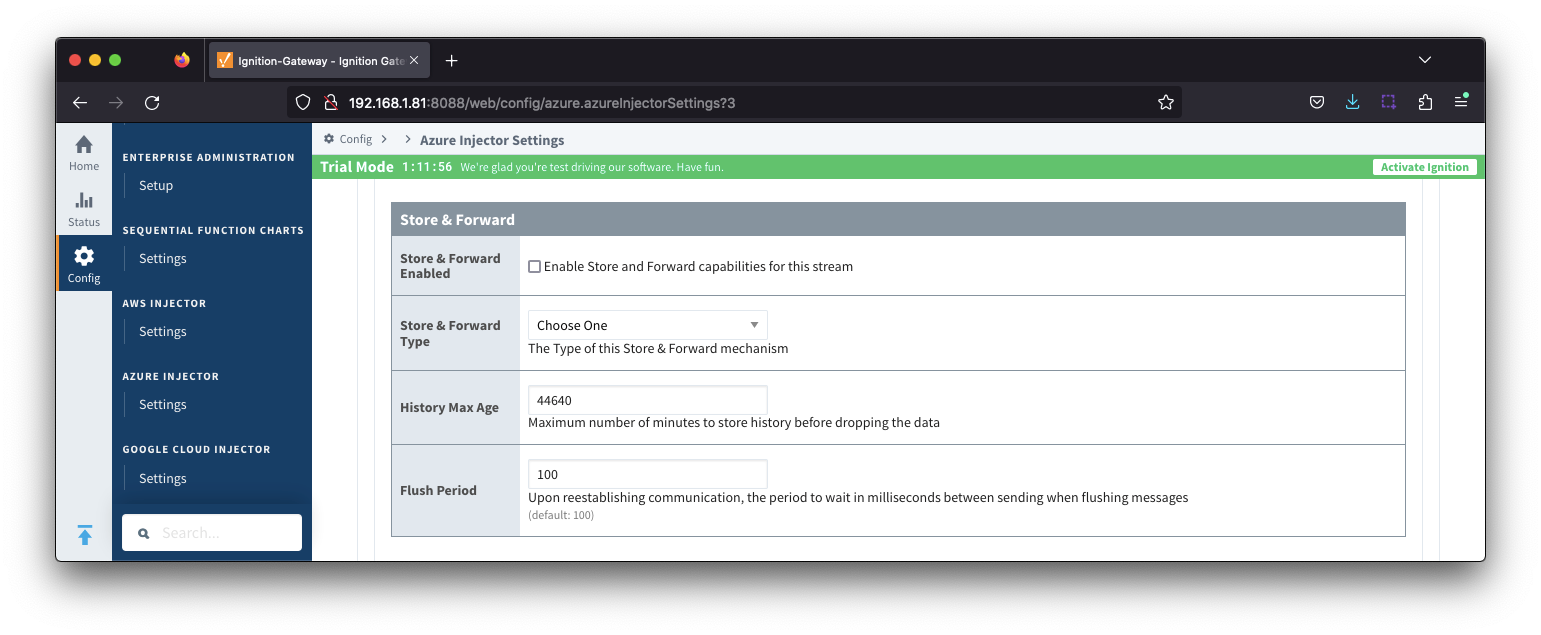 Image Added
Image Added
- Store & Forward Enabled
- Whether to enable Store & Forward capabilities for this endpoint
- Store & Forward Enabled
- Whether to enable Store & Forward capabilities for this endpoint
- Store & Forward Type
- The type of the Store & Forward mechanism
- Message Capacity
- The Maximum number of messages to store before dropping the oldest historical messages
- options: In_Memory and Disk_Backed (available in release 4.0.17 and higher)
- Data stored with an In_Memory Store & Forward will not be persisted across a module configuration change, module disable/enable, module restart or power loss.
- Data stored with a Disk_Backed Store & Forward will persist across a module configuration change, module disable/enable, module restart or power loss
- Message Capacity - deprecated in 4.0.19
- The maximum number of messages to store before dropping the oldest historical messages
- History Max Age
- The maximum number of minutes to store history before dropping the data
- Flush Period
- The period of time to wait (in milliseconds)
Flush Period- The period of time to wait (in milliseconds) between sending when flushing messages
...
- Max Message Size
- The maximum message size for the Azure Event Hub. Default is 262144 bytes (256KB). Generally, this should match the max message size allowed by the Event Hub.
- EventHub Basic: 262144 bytes (256KB)
- EventHub Standard or better: 1048576 bytes (1MB)
- Content Encoding
- The content encoding of the data to push to Event Hub. Current option is In_Memory
- Current options are UTF_8, UTF_16 and UTF_32
- Azure Date/Time Format
- The date/time format to use when pushing messages to IoT Hub
- LONG_MS_SINCE_EPOCH (default) - The timestamp values will all be as numbers in milliseconds since epoch (Jan 1, 1970) in UTC
- STRING_AZURE_COMPAT - The timestamp will be pushed as described here. This is useful when wanting to use 'edge' timestamps in Azure Time Series insights.
- See Pushing Data to Azure Time Series Insights tutorial for more detail
...
This tab provides a list of Azure IoT Central endpoints that the module should connect to to push tag data. One or more Azure IoT Central endpoints can be configured on this tab.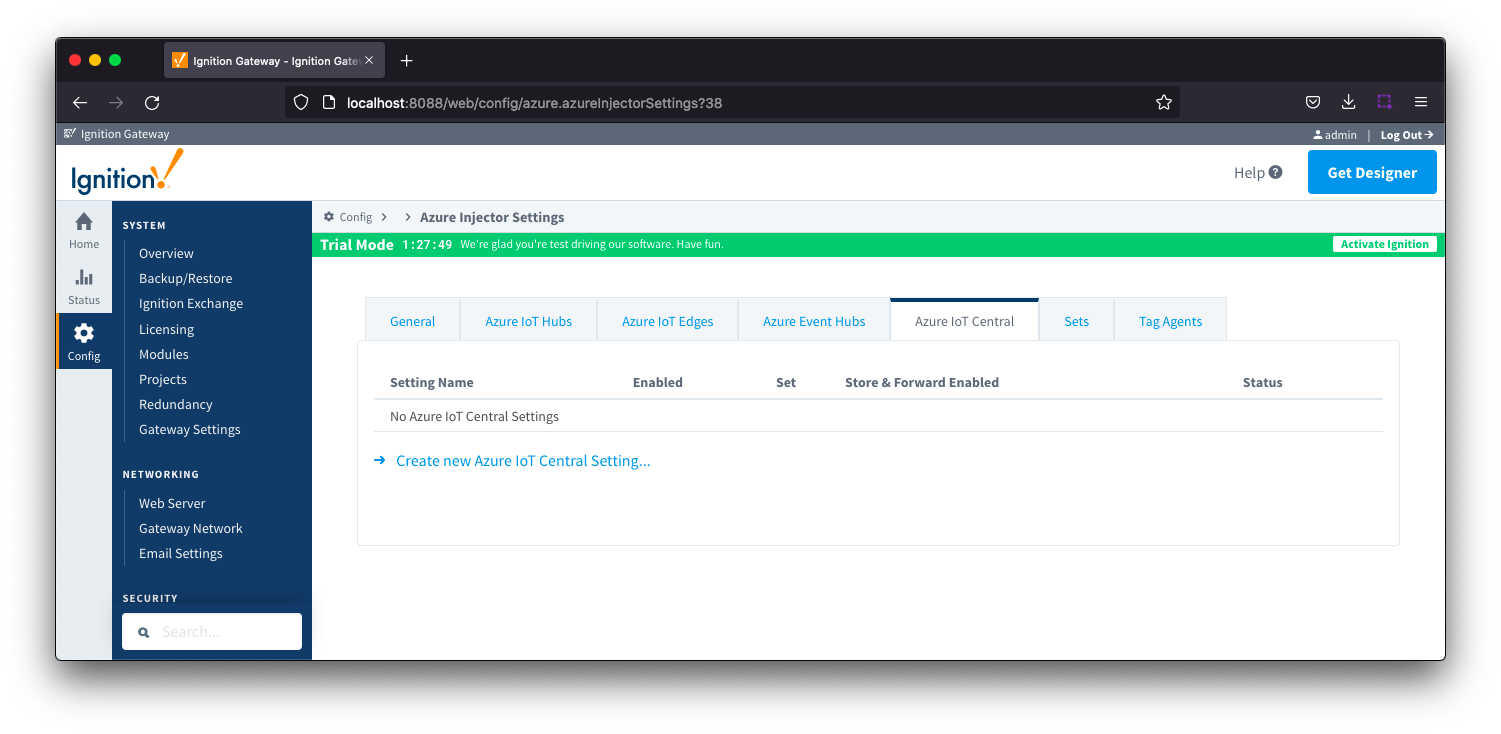 Image Removed
Image Removed
Clicking on the 'Create new Azure IoT Central Setting.." link will bring up the following form to add a new Azure IoT Central. The configuration sections available are Main, Store & Forward and Advanced.
...
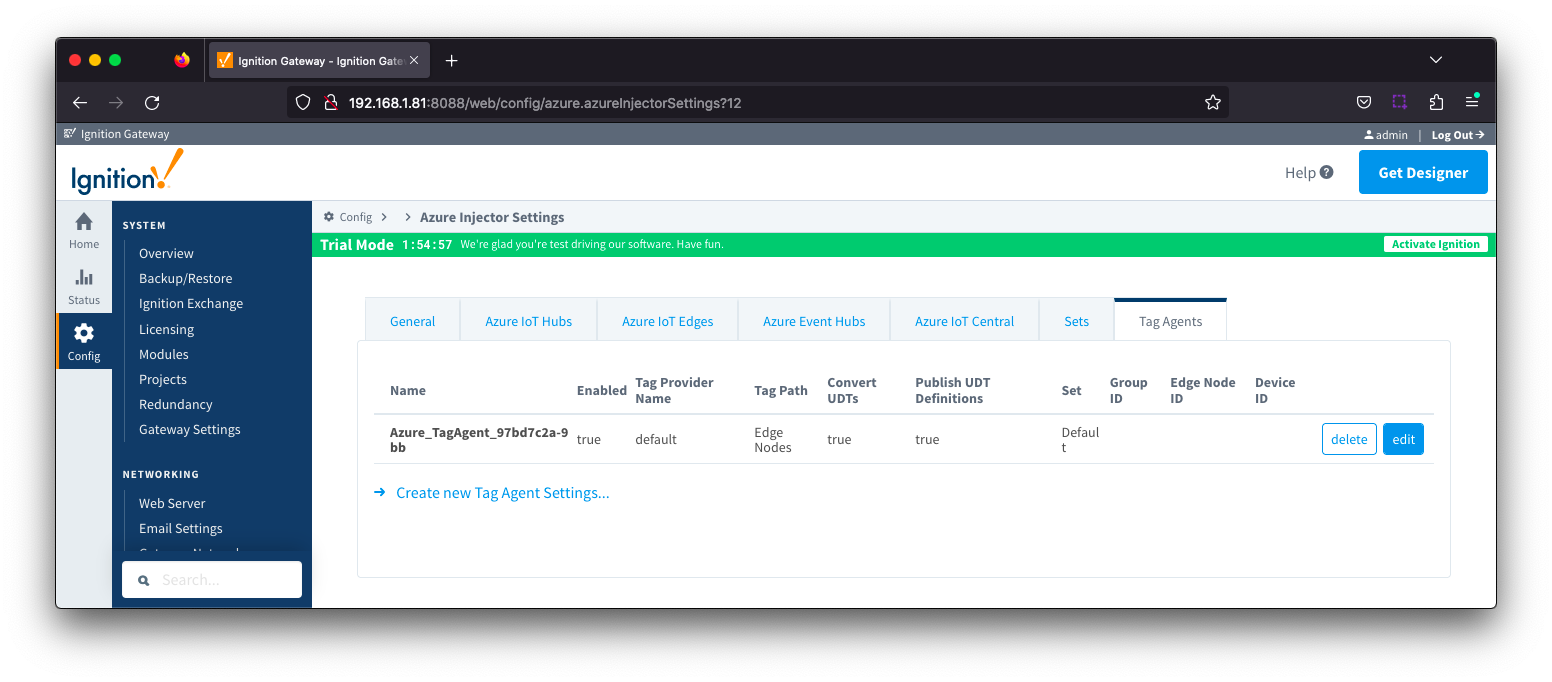 Image Removed
Image Removed
- Setting Name
- This a friendly name of the Azure IoT Central used to easily identify it. This must also be unique.
- Enabled
- Whether or not this connection is enabled.
- Scope ID
- The Azure IoT Central Scope ID.
- Found in the IoT Central -> Administration → Device Settings.
- Password
- The Azure Enrollment Group Symmetric Key.
- Found in the IoT Central -> Security -> Permissions -> Device Connection Groups -> [SAS-IoT-Devices] -> SAS -> Primary/Second key.
- Global Endpoint
- The global endpoint of the IoT Central connection. Default is global.azure-devices-provisioning.net
- Provisioned Device ID
- The provisioned Device ID associated with this IoT Central connection.
- Model ID
- The Model ID associated with this IoT Central connection.
- Set
- The Set associated with this IoT Central connection.
...
- in UTC
- STRING_AZURE_COMPAT - The timestamp will be pushed as described here. This is useful when wanting to use 'edge' timestamps in Azure Time Series insights.
- See Pushing Data to Azure Time Series Insights tutorial for more detail
| Anchor |
|---|
| azureiotcentral |
|---|
| azureiotcentral |
|---|
|
Azure IoT CentralThis tab provides a list of Azure IoT Central endpoints that the module should connect to to push tag data. One or more Azure IoT Central endpoints can be configured on this tab.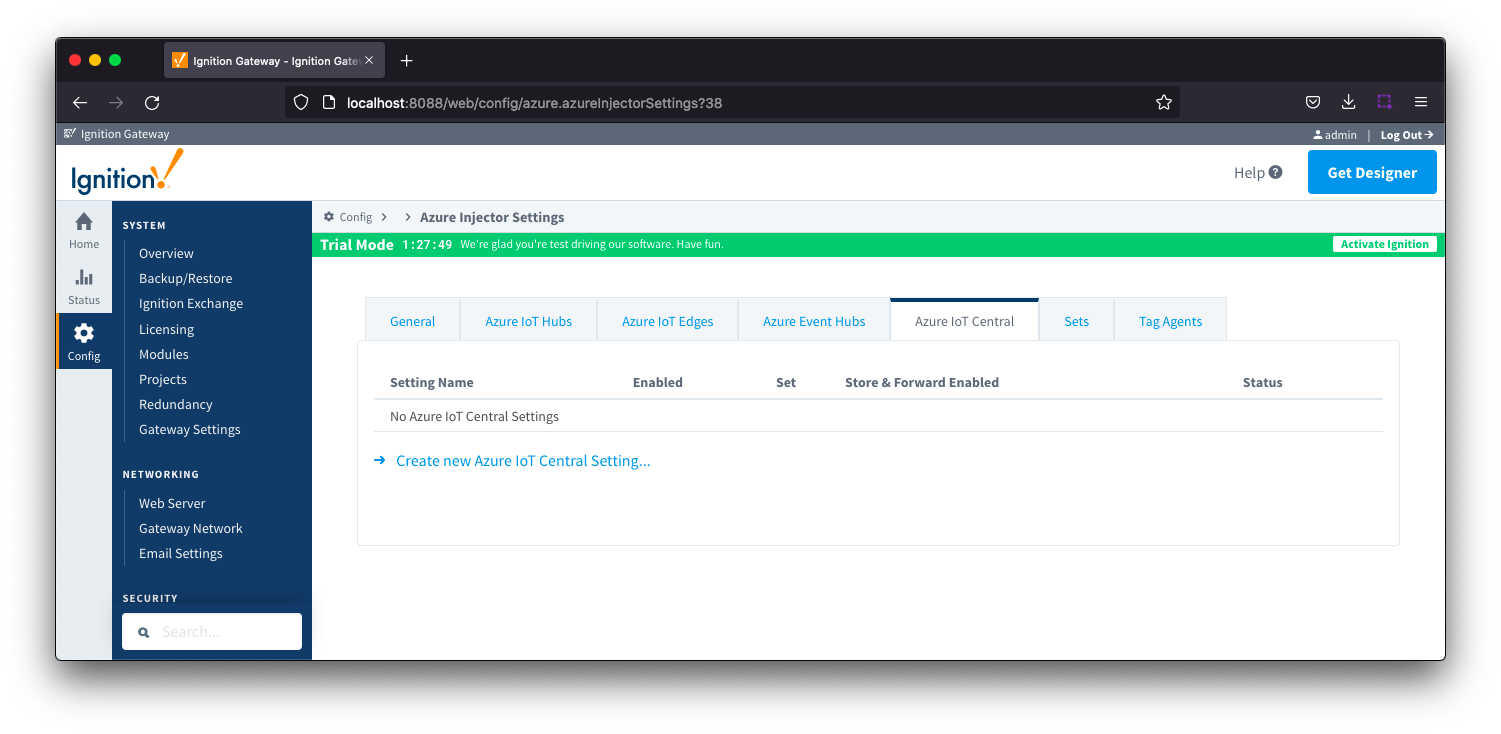 Image Added
Image Added
Clicking on the 'Create new Azure IoT Central Setting.." link will bring up the following form to add a new Azure IoT Central. The configuration sections available are Main, Store & Forward and Advanced.
| Anchor |
|---|
| iotcentralmain |
|---|
| iotcentralmain |
|---|
|
Azure IoT Central - Main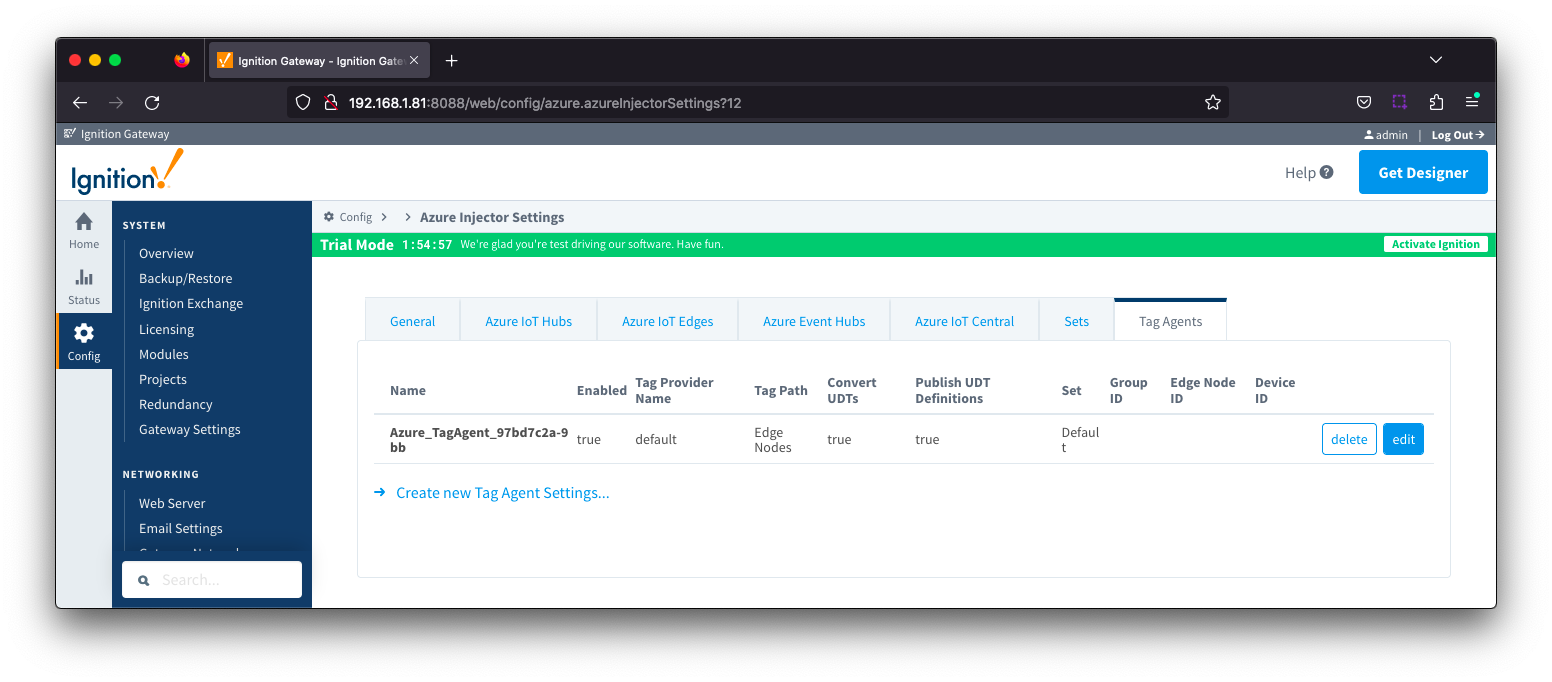 Image Added
Image Added
- Setting Name
- This a friendly name of the Azure IoT Central used to easily identify it. This must also be unique.
- Enabled
- Whether or not this connection is enabled.
- Scope ID
- The Azure IoT Central Scope ID.
- Found in the IoT Central -> Administration → Device Settings.
- Password
- The Azure Enrollment Group Symmetric Key.
- Found in the IoT Central -> Security -> Permissions -> Device Connection Groups -> [SAS-IoT-Devices] -> SAS -> Primary/Second key.
- Global Endpoint
- The global endpoint of the IoT Central connection. Default is global.azure-devices-provisioning.net
- Provisioned Device ID
- The provisioned Device ID associated with this IoT Central connection.
- Model ID
- The Model ID associated with this IoT Central connection.
- Set
- The Set associated with this IoT Central connection.
| Anchor |
|---|
| iotcentralstore&forward |
|---|
| iotcentralstore&forward |
|---|
|
Azure IoT Central - Store & Forward
| Note |
|---|
From release 4.0.19, major improvements have been made to the disk-backed History Store. As a result, Message Capacity has been deprecated and History Max Age added |
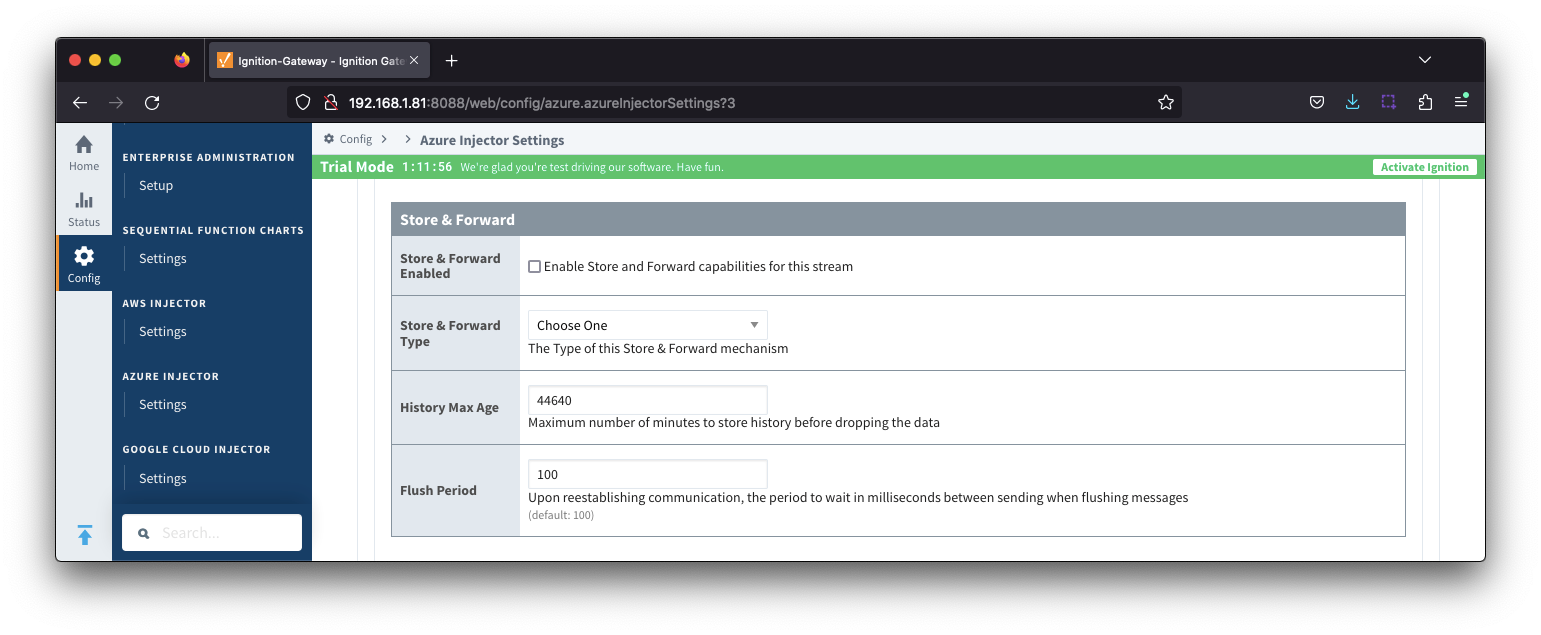 Image Added
Image Added
- Store & Forward Enabled
- Whether to enable Store & Forward capabilities for this endpoint
- Store & Forward Type
- The type of the Store & Forward mechanism options: In_Memory and Disk_Backed (available in release 4.0.17 and higher)
- Data stored with an In_Memory Store & Forward will not be persisted across a module configuration change, module disable/enable, module restart or power loss.
- Data stored with a Disk_Backed Store & Forward will persist across a module configuration change, module disable/enable, module restart or power loss
- Message Capacity - deprecated in 4.0.19
- The maximum number of messages to store before dropping the oldest historical messages
- History Max Age
- The maximum number of minutes to store history before dropping the data
- Flush Period
- The period of time to wait (in milliseconds) between sending when flushing messages
| Anchor |
|---|
| iotcentraladvanced |
|---|
| iotcentraladvanced |
|---|
|
Azure IoT Central - Advanced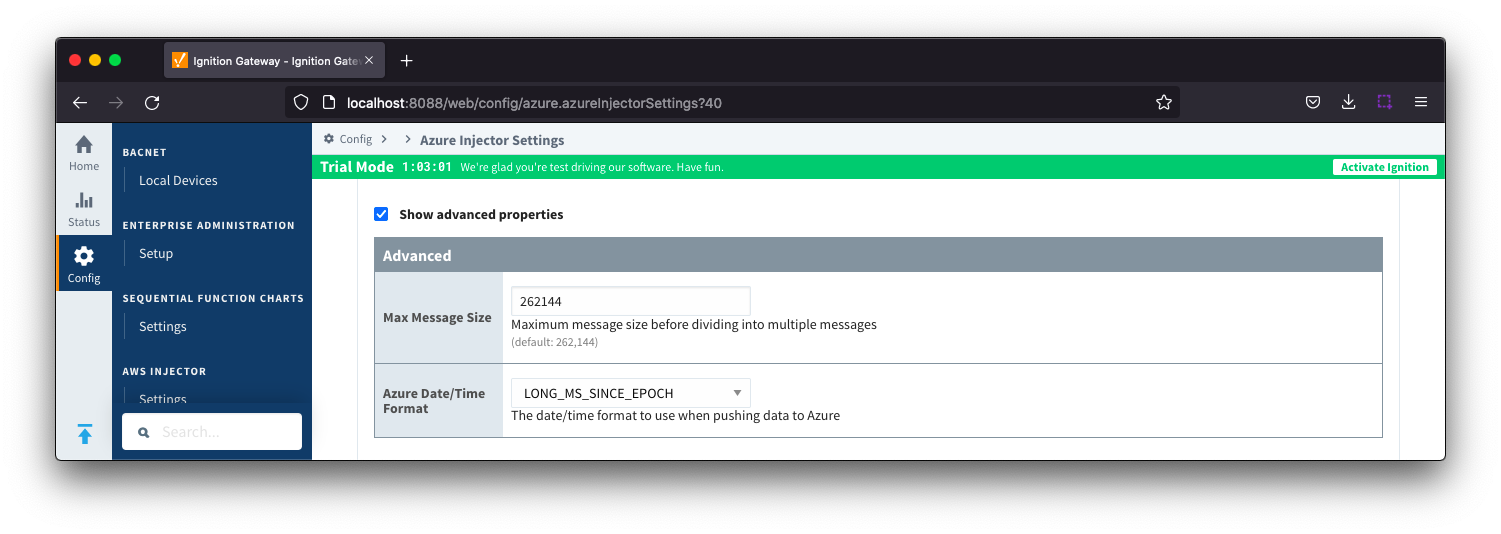 Image Added
Image Added- Max Message Size
- The maximum message size in bytes that any message can be when pushing to IoT Central.
- Azure Date/Time Format
- The date/time format to use when pushing messages to IoT Hub
- LONG_MS_SINCE_EPOCH (default) - The timestamp values will all be as numbers in milliseconds since epoch (Jan 1, 1970) in UTC
- STRING_AZURE_COMPAT - The timestamp will be pushed as described here. This is useful when wanting to use 'edge' timestamps in Azure Time Series insights.
- See Pushing Data to Azure Time Series Insights tutorial for more details
SetsThis tab contains a list of Azure Sets. Each set represents a grouping of Azure IoT/Event Hub endpoints. When a set is referenced by a Tag Agent, the Agent will push Tag data to all Azure IoT/Event Hub endpoints contained within that Set.
| Note |
|---|
| The Sets are disjoint, meaning that a single Azure IoT/Event Hub endpoint cannot be in more than one set. |
- Store & Forward Enabled
- Whether to enable Store & Forward capabilities for this endpoint
- Store & Forward type
- The type of Store & Forward mechanism
- Message Capacity
- The maximum number of messages to store before dropping the oldest historical messages. default is 10,000
- Flush Period
- The period of time to wait (in milliseconds) between sending when flushing messages. Default is 100
...
- Max Message Size
- The maximum message size in bytes that any message can be when pushing to IoT Central.
- Azure Date/Time Format
- The date/time format to use when pushing messages to IoT Hub
- LONG_MS_SINCE_EPOCH (default) - The timestamp values will all be as numbers in milliseconds since epoch (Jan 1, 1970) in UTC
- STRING_AZURE_COMPAT - The timestamp will be pushed as described here. This is useful when wanting to use 'edge' timestamps in Azure Time Series insights.
- See Pushing Data to Azure Time Series Insights tutorial for more details
...
This tab contains a list of Azure Sets. Each set represents a grouping of Azure IoT/Event Hub endpoints. When a set is referenced by a Tag Agent, the Agent will push Tag data to all Azure IoT/Event Hub endpoints contained within that Set.
| Note |
|---|
| The Sets are disjoint, meaning that a single Azure IoT/Event Hub endpoint cannot be in more than one set. |
Out of the box the Azure Injector module will have one "Default" set defined. Additional Sets can be configured for situations where multiple Tag Agents will need to push to different Azure IoT Hub endpoints.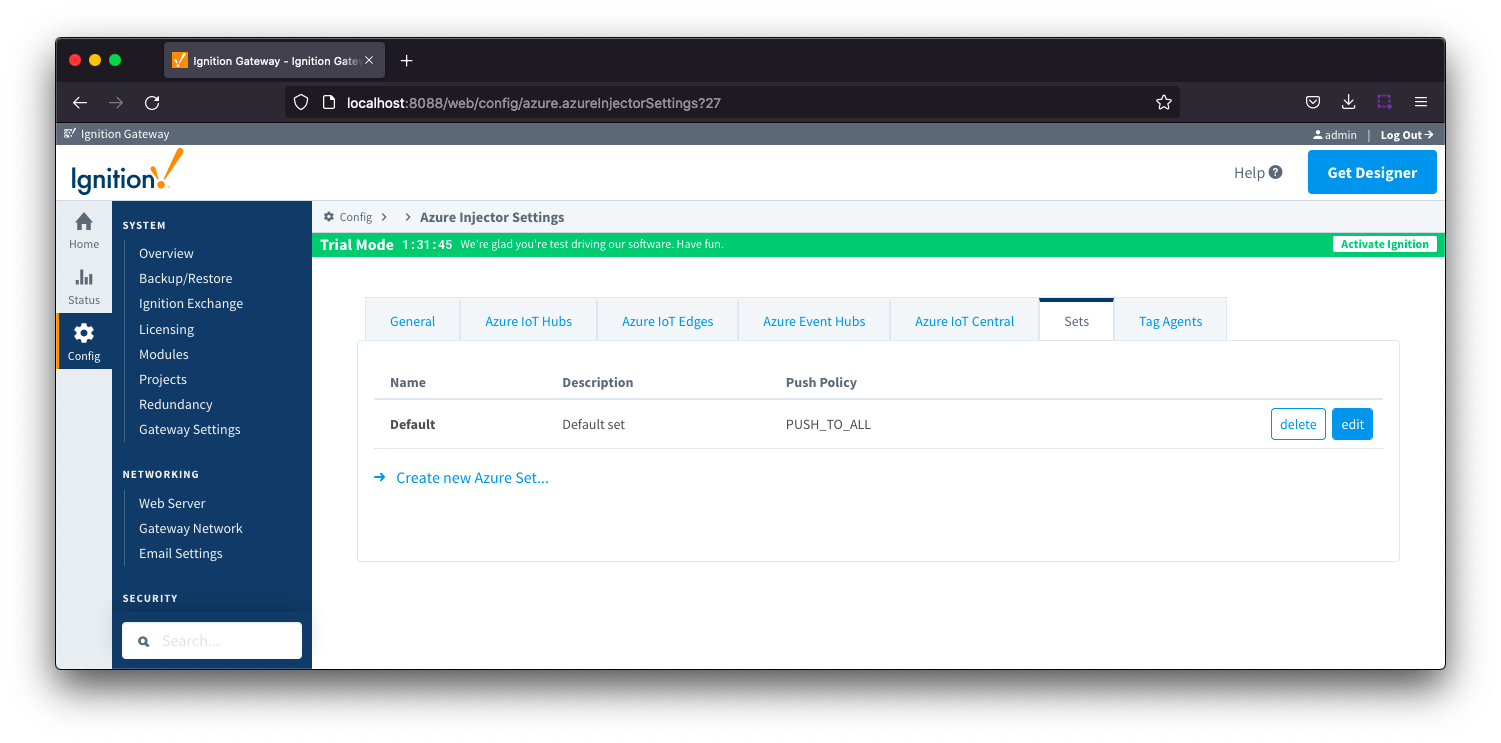 Image Removed
Image Removed
Clicking on the 'Create new Azure Set ..' link will bring up the following form to add a new Set. The configuration section available is Main
...
- Name
- This is the friendly name of the set used to easily identify it.
- Description
- This is a friendly description of the set.
- Push Policy
- This defines which endpoints to push to.
- If PUSH_TO_ALL is selected, every endpoint that is part of this set will receive all messages.
- If PUSH_TO_ANY is selected, only one of the endpoints that is part of this set will receive any given message. PUSH_TO_ANY is useful when adding endpoint configurations to increase the throughput of the Injector.
...
Tag Agents are the workers within Azure Injector that monitor tag events, convert them to a JSON representation, and push them to one or more Azure IoT Hub endpoints. Out of the box the Azure Injector module will have one "defaultDefault" Tag Agent set defined. Additional Sets can be configured for situations where multiple Tag Agents are configured will need to point to a single folder. All Tags within that folder will be monitored by the Tag Agent. 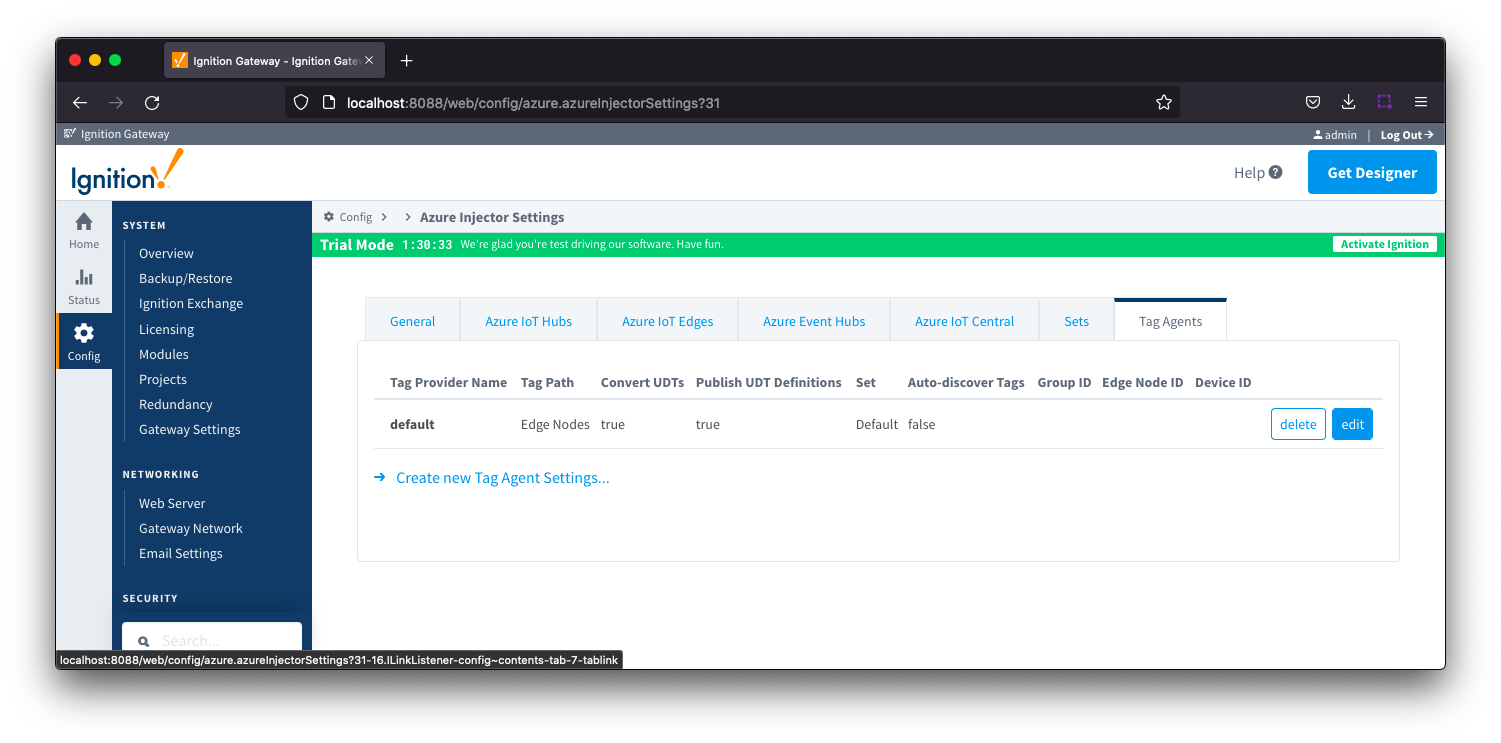 Image Removedpush to different Azure IoT Hub endpoints.
Image Removedpush to different Azure IoT Hub endpoints.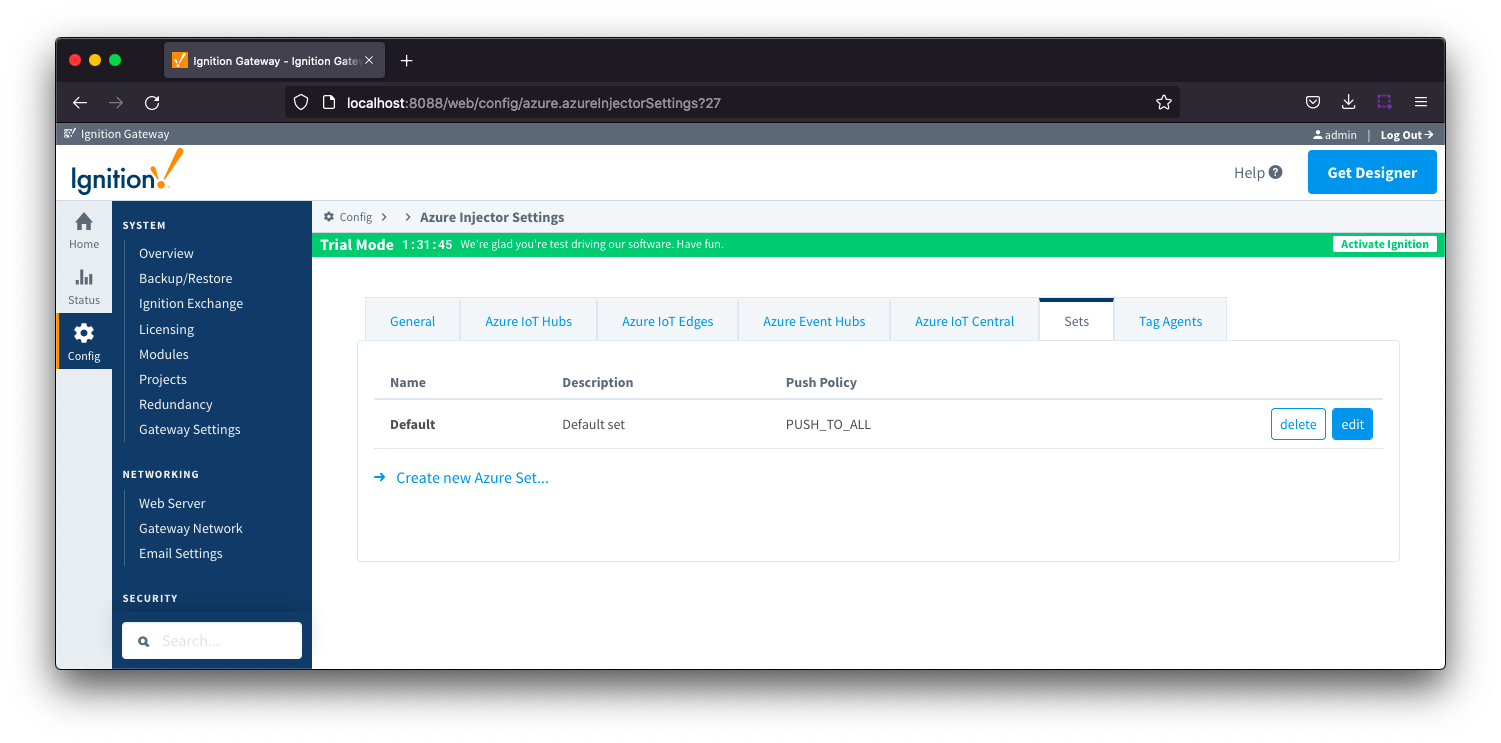 Image Added
Image Added
Clicking on the 'Create new Tag Agent Settings..' link will bring up the following form to add a new Tag Agent. The configuration sections available are Agent Settings, Sparkplug Settings and Advanced
...
- Tag Provider Name
- The name of the Tag provider containing the tags.
- Tag Path
- An optional folder path under the Tag provider where the root folder of the Tags can be found.
- Push Trigger
- Defines what triggers a push to the cloud endpoint
- EVENT_DRIVEN (default) - when a tag change event (value or quality) occurs, and no pending push exists, tag events will be aggregated for the 'Tag Pacing Period' before being pushed.
- PERIODIC - will push the latest data for all tags associated with the Agent every 'Tag Pacing Period'. With this option, only one event per tag will be sent and tag change events will not be captured.
- Tag Pacing Period
- The buffer period, in milliseconds, that Tag events will be aggregated into a single payload before pushing.
- Convert UDTs
- Whether to convert UDT members to normal Tags before publishing. If enabled the Tags representing the UDT member will retain their member path prefixed by the UDT Instance name.
- Publish UDT Definitions
- This will only be used if 'Convert UDTs' is false
- Whether or not to push the UDT Definitions in the the NBIRTH messages
- Optimize UDTs
- This will only be used if 'Convert UDTs' is false
- Whether or not to 'convert UDTs' only for DATA messages.
- Set
- The Set of Azure IoT Hub endpoints that the Tag Agent will push to.
- Auto-discover Tags
- Whether newly added tags should be dynamically scanned and their values pushed. This field is disabled by default. It should remain disabled while manually editing tags and/or their configurations. It should only typically be enabled in systems where tags are created in real time.
| Tip |
|---|
| Review the Managing UDTs through Injector Tag Agents for more details on the Convert UDTs, Publish UDT Definitions and Optimize UDTs parameters |
...
- Group ID
- An ID representing a logical grouping of MQTT Edge Of Network (EoN) Nodes and Devices into the infrastructure.
- Edge Node ID
- An ID that uniquely identifies the MQTT Edge Of Network (EoN) Node within the infrastructure.
- Device ID
- An optional ID that uniquely identifies a Device within the infrastructure.
The Sparkplug settings are optional and allow for an additional customization of how the Tag Agent scans and discovers tag within the specified Tag Path. Here is a brief description of how the Agent scans/discovers folders based on the different combinations of potential Sparkplug Settings.
- If all three IDs are left blank the Agent will assume the following folder structures follow the Tag Path:
- <groupFolder>/<edgeNodeFolder>/<deviceFolder>/<tags>
- <groupFolder>/<edgeNodeFolder>/<tags>
- If only the Group ID is specified the Agent will assume the following folder structure follows the Tag Path:
- <edgeNodeFolder>/<deviceFolder>/<tags>
- <edgeNodeFolder>/<tags>
- If the Group ID and the Edge Node ID are specified the Agent will assume the following folder structure follows the Tag Path:
- <deviceFolder>/<tags>
- <tags>
- If the Group ID, Edge Node ID, and the Device ID are specified the Agent will assume the following folder structure follows the Tag Path:
...
Azure Set ..' link will bring up the following form to add a new Set. The configuration section available is Main
Sets - Main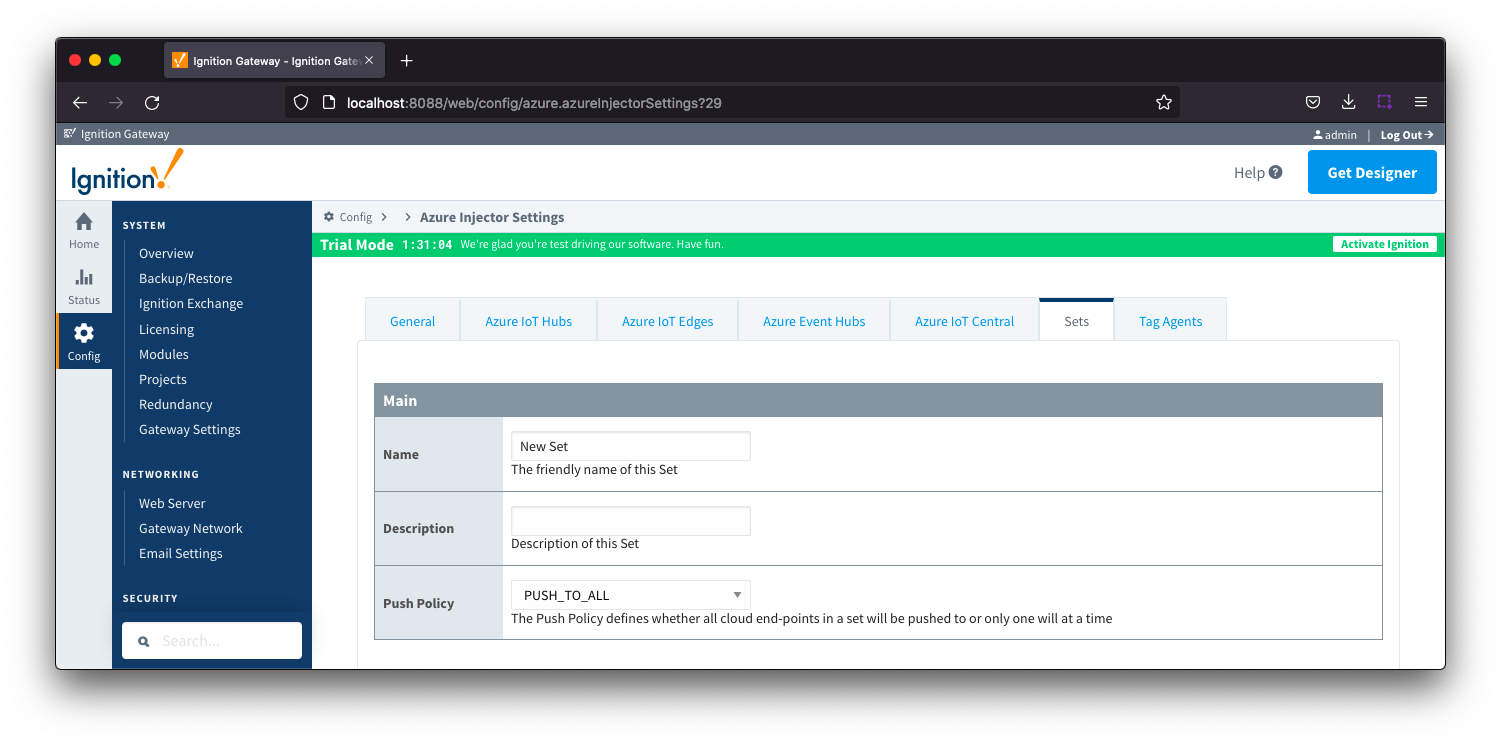 Image Added
Image Added- Name
- This is the friendly name of the set used to easily identify it.
- Description
- This is a friendly description of the set.
- Push Policy
- This defines which endpoints to push to.
- If PUSH_TO_ALL is selected, every endpoint that is part of this set will receive all messages.
- If PUSH_TO_ANY is selected, only one of the endpoints that is part of this set will receive any given message. PUSH_TO_ANY is useful when adding endpoint configurations to increase the throughput of the Injector.
Tag AgentsTag Agents define which tags will be picked up from the Ignition tag tree, converted to a JSON representation and pushed to one or more Azure endpoints.
Tag Agents will monitor tags from a specific Tag Provider and, optionally, a specific Tag Path. If the tag folder hierarchy has been constructed as Group ID, Edge Node ID, and Device ID, then these will automatically be used when building up the JSON message payload which includes these in the topic.
| Tip |
|---|
| Review the Cloud Injector Tag Agents and Tag Trees describing how Tag Agent configurations interact with Ignition tag trees |
If your tag folder hierarchy does not conform to this structure, you can explicitly define these required elements under the SparkPlug Settings section to be included when building the message topic.
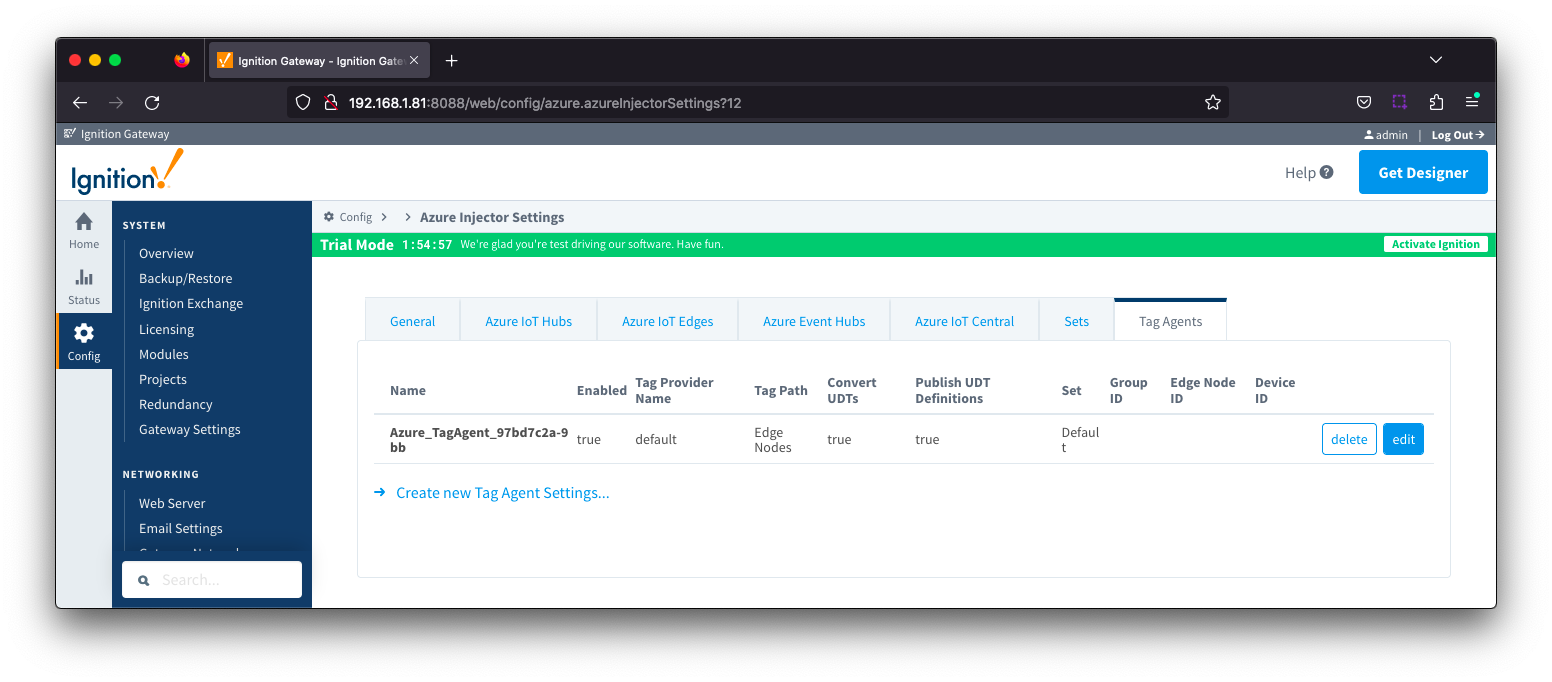 Image Added
Image Added
Clicking on the 'Create new Tag Agent Settings..' link will bring up the following form to add a new Tag Agent. The configuration sections available are Agent Settings, Sparkplug Settings and Advanced
| Anchor |
|---|
| tagagentsagentsettings |
|---|
| tagagentsagentsettings |
|---|
|
Tag Agents - Agent Settings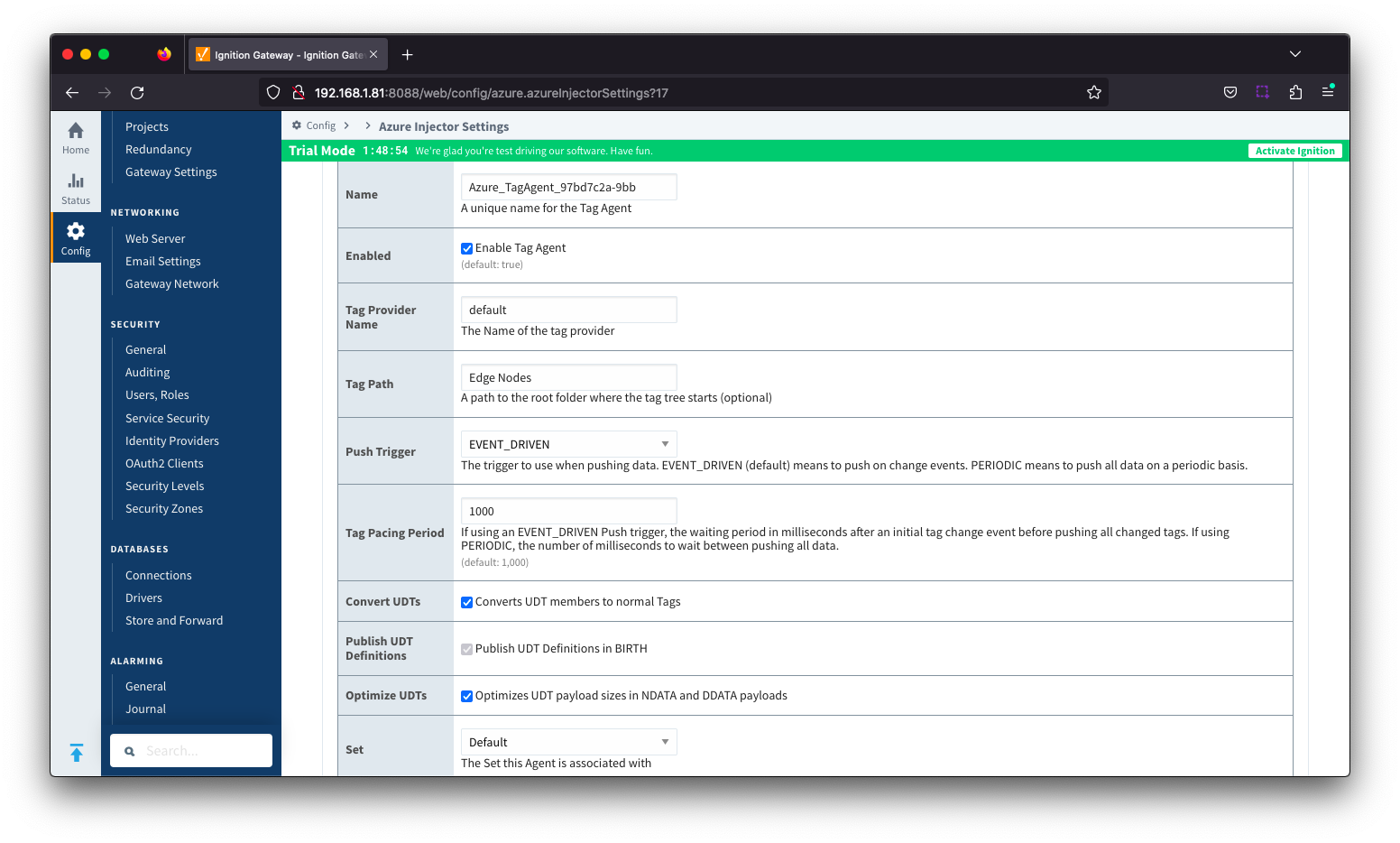 Image Added
Image Added
- Name
- A unique name for the tag agent.
- Enabled
- Sets whether the Tag Agent is enabled or disabled. If disabled, the Tag Agent will not run and no data will be pushed to any configured endpoints.
- Tag Provider Name
- The name of the Tag provider containing the tags.
- Tag Path
- An optional path to the root folder where the tag tree starts.
- Push Trigger
- Defines what triggers a push to the cloud endpoint
- EVENT_DRIVEN (default) - when a tag change event (value or quality) occurs, and no pending push exists, tag events will be aggregated for the 'Tag Pacing Period' before being pushed.
- PERIODIC - will push the latest data for all tags associated with the Agent every 'Tag Pacing Period'. With this option, only one event per tag will be sent and tag change events will not be captured.
- Tag Pacing Period
- The buffer period, in milliseconds, that Tag events will be aggregated into a single payload before pushing.
- Convert UDTs
- Whether to convert UDT members to normal Tags before publishing. If enabled the Tags representing the UDT member will retain their member path prefixed by the UDT Instance name.
- Publish UDT Definitions
- This will only be used if 'Convert UDTs' is false
- Whether or not to push the UDT Definitions in the the NBIRTH messages
- Optimize UDTs
- This will only be used if 'Convert UDTs' is false
- Whether or not to 'convert UDTs' only for DATA messages.
- Set
- The Set of Azure IoT Hub endpoints that the Tag Agent will push to.
| Tip |
|---|
| Review the Managing UDTs through Injector Tag Agents for more details on the Convert UDTs, Publish UDT Definitions and Optimize UDTs parameters |
| Anchor |
|---|
| tagagentssparkplugsettings |
|---|
| tagagentssparkplugsettings |
|---|
|
Tag Agents - Sparkplug Settings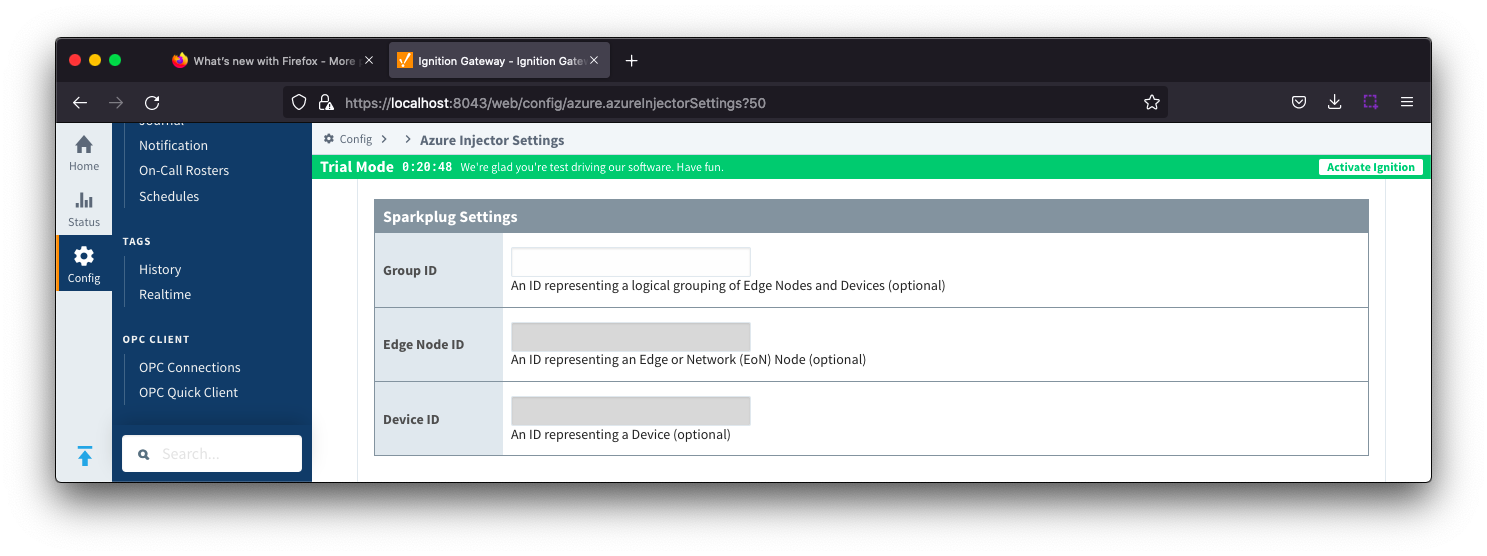 Image Added
Image Added
- Group ID
- An ID representing a logical grouping of MQTT Edge Of Network (EoN) Nodes and Devices into the infrastructure.
- Edge Node ID
- An ID that uniquely identifies the MQTT Edge Of Network (EoN) Node within the infrastructure.
- Device ID
- An optional ID that uniquely identifies a Device within the infrastructure.
| Anchor |
|---|
| tagagentsadvanced |
|---|
| tagagentsadvanced |
|---|
|
Tag Agents - Advanced
...
![]()
![]()
![]()
![]()
![]()
![]()
![]()
![]()
![]()