Emerson ROC Device Connection
Device connection for Emerson ROC module can be configured via OPC UA configuration. Begin by selecting OPC UA → Device Connections on the left as shown below:
...
This opens the 'New Device' configuration mage for EFM Emerson ROC Device. The configuration sections available are Emerson ROC Device Connection Configuration, Emerson ROC Device Connection Configuration, Emerson ROC Device Connection Configuration, Emerson ROC Device Connection Configuration, Emerson ROC Device Connection Configuration, Emerson ROC Device Connection Configuration, Emerson ROC Device Connection Configuration and Emerson ROC Device Connection Configuration General, Connectivity, Security, Date/Time, Records, Records Signature, Sparkplug and Advanced Settings.
General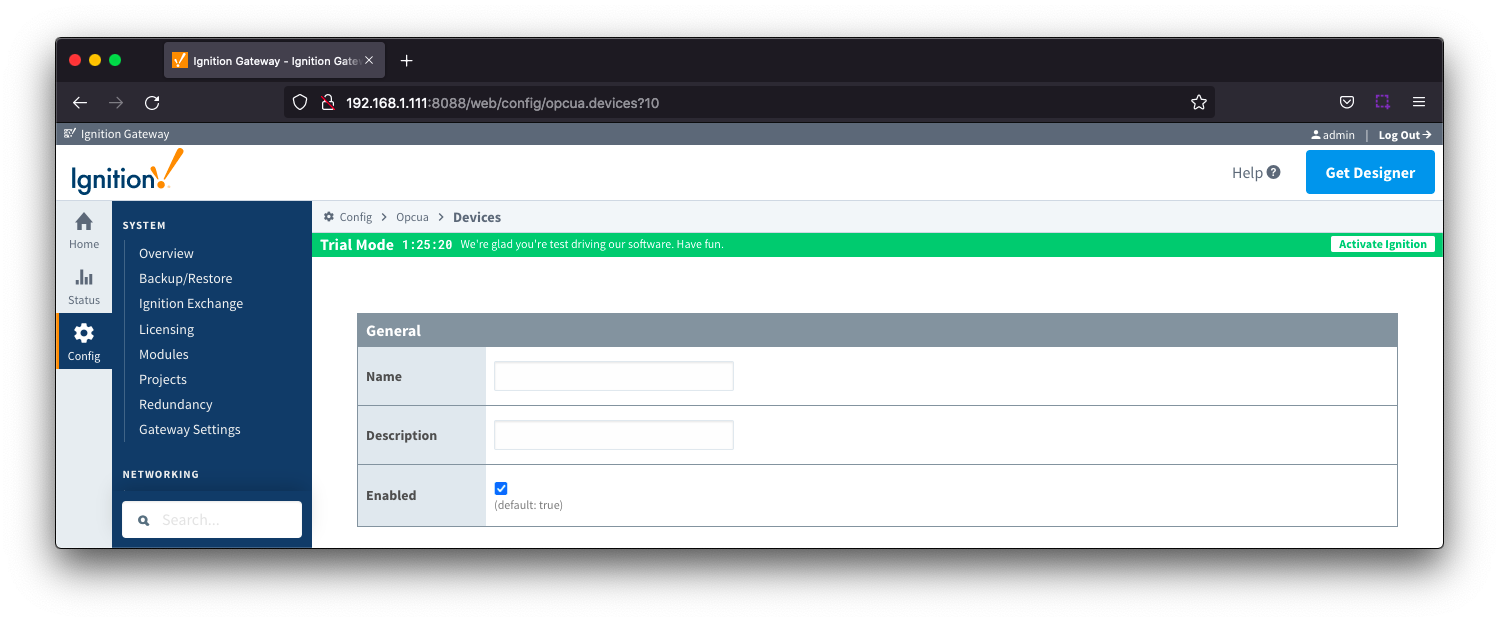
- Name
- Description
- Enabled
- Checkbox to enable/disable device. Selected by default
Connectivity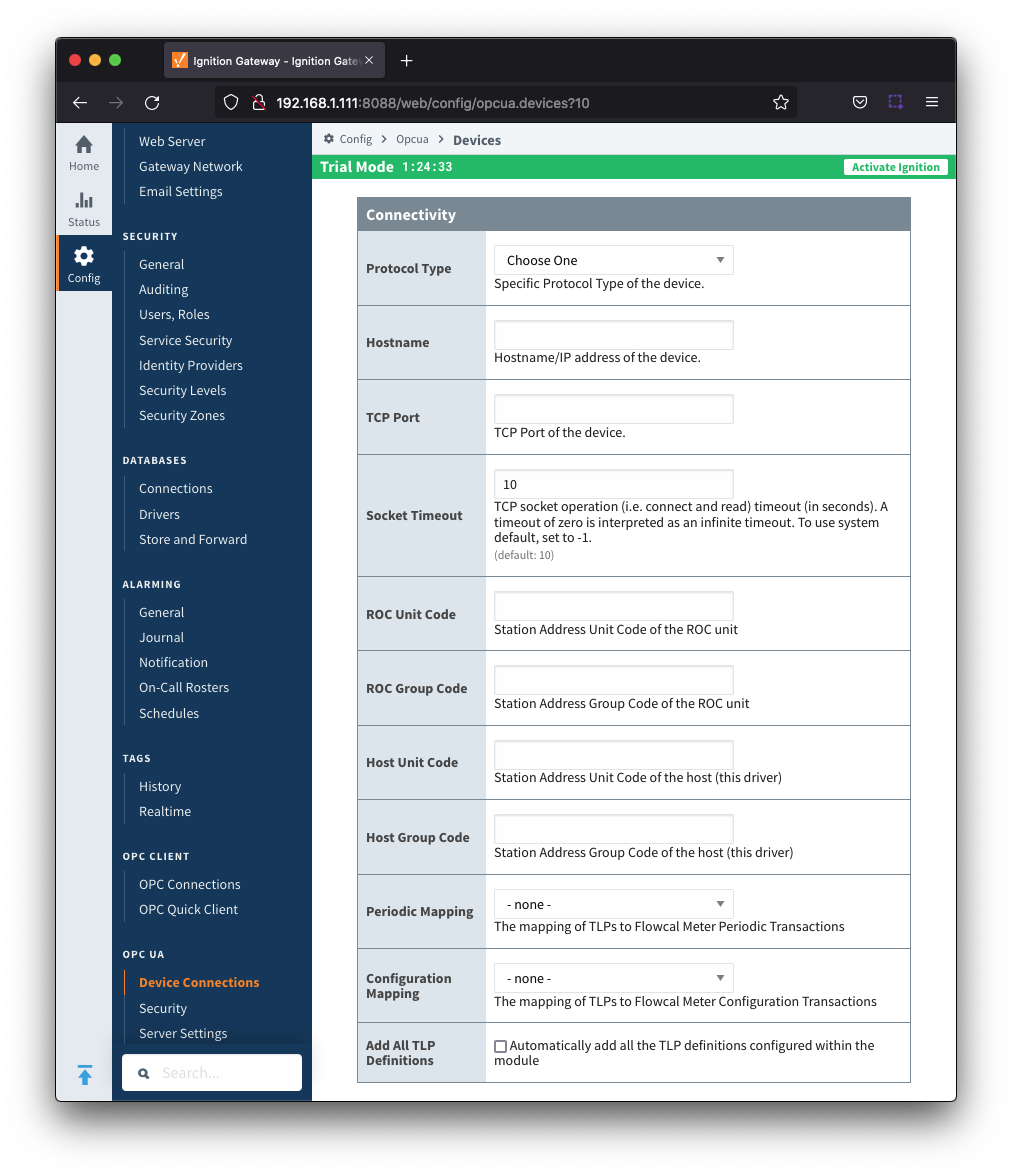
- Protocol Type
- Specific Protocol Type of the device
- Options are ROC and ROC_PLUS
- Hostname
- Hostname or IP address of the device
- TCP Port
- Socket Timeout
- TCP socket operation timeout in seconds. A timeout of zero is interpreted as an infinite timeout. To use the system default, set to -1. Default is 10 seconds.
- ROC Unit Code
- Station Address Unit Code of the ROC unit
- ROC Group Code
- Station Address Group Code of the ROC unit
- Host Unit Code
- Station Address Unit Code of the host (this driver)
- Host Group Code
- Station Address Group Code of the host (this driver)
- Periodic Mapping
- Configuration Mapping
- Add All TLP Definitions
- Checkbox to add all configured TLP definitions. De-selected by default
- If selected, all TLP definitions configured within the module will be automatically added to this Device configuration. This is a convenient way to easily add TLP definitions to a Device without having to manually add them after the Device has been initially configured. If the module contains one or more TLP definitions that are not compatible with the device being configured, leave this option disabled and configure the TLP Definitions manually after the device has been configured.
Security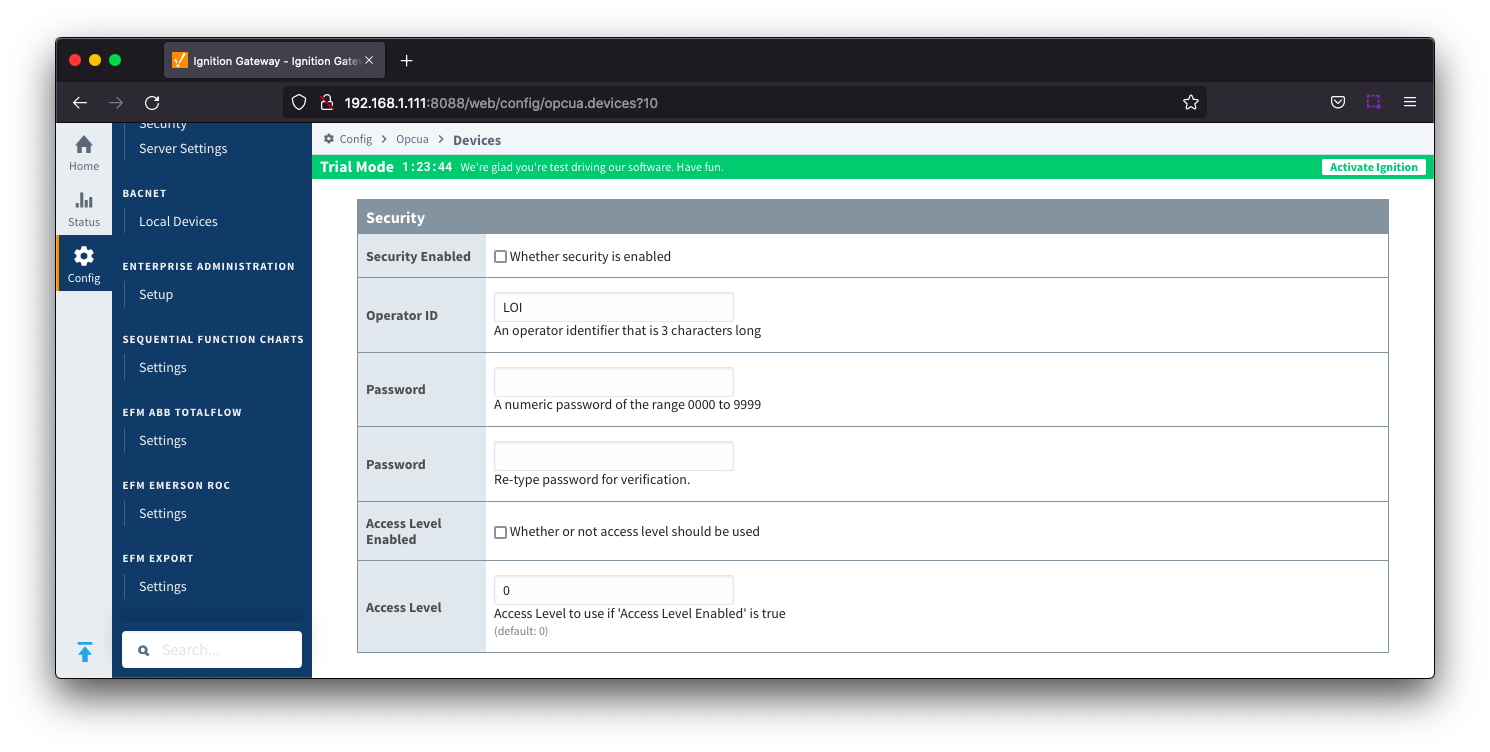
- Security Enabled
- Checkbox to enabled security on the ROC device. De-selected by default
- Operator ID
- A three character operator ID. Default is "Lol"
- Password
- Access Level Enabled
- Checkbox to enable Access Level for Operator ID on the ROC device. De-selected by default
- Access Level
- The Access Level to use (0-5) if enabled. Default is 0
Date/Time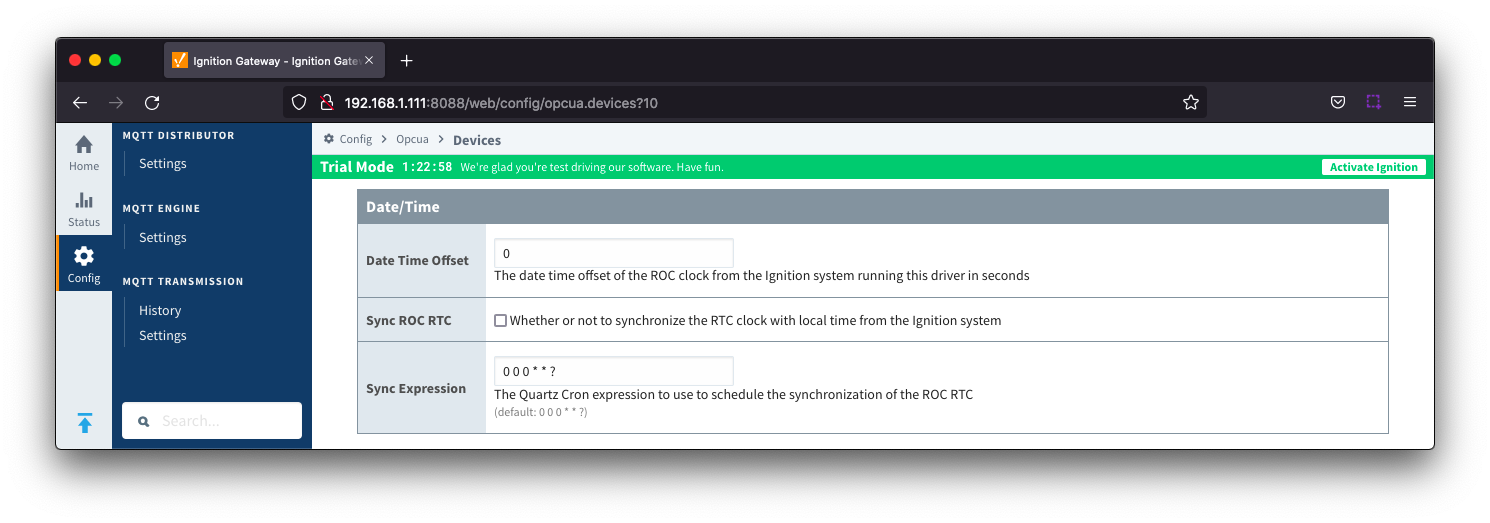
- Date Time Offset
- The date time offset of the ROC clock from the Ignition system running this driver in seconds. Default is 0
- Sync ROC RTC
- Sync Expression
Records
- Alarm Scan Rate
- The rate in seconds that alarm records are scanned. Set to -1 to disable alarm scanning. Default is -1
- Event Scan Rate
- The rate in seconds that event records are scanned. Set to -1 to disable event scanning. Default is -1
- Minute History Scan Rate
- The rate in seconds that minute history records are scanned. Set to -1 to disable minute history scanning. Default is -1
- Periodic History Scan Rate
- The rate in seconds that periodic history records are scanned. Set to -1 to disable periodic history scanning. Default is -1
- Daily History Scan Rate
- The rate in seconds that daily history records are scanned. Set to -1 to disable daily history scanning. Default is -1
| Anchor |
|---|
| RecordsSignature |
|---|
| RecordsSignature |
|---|
|
Records Signature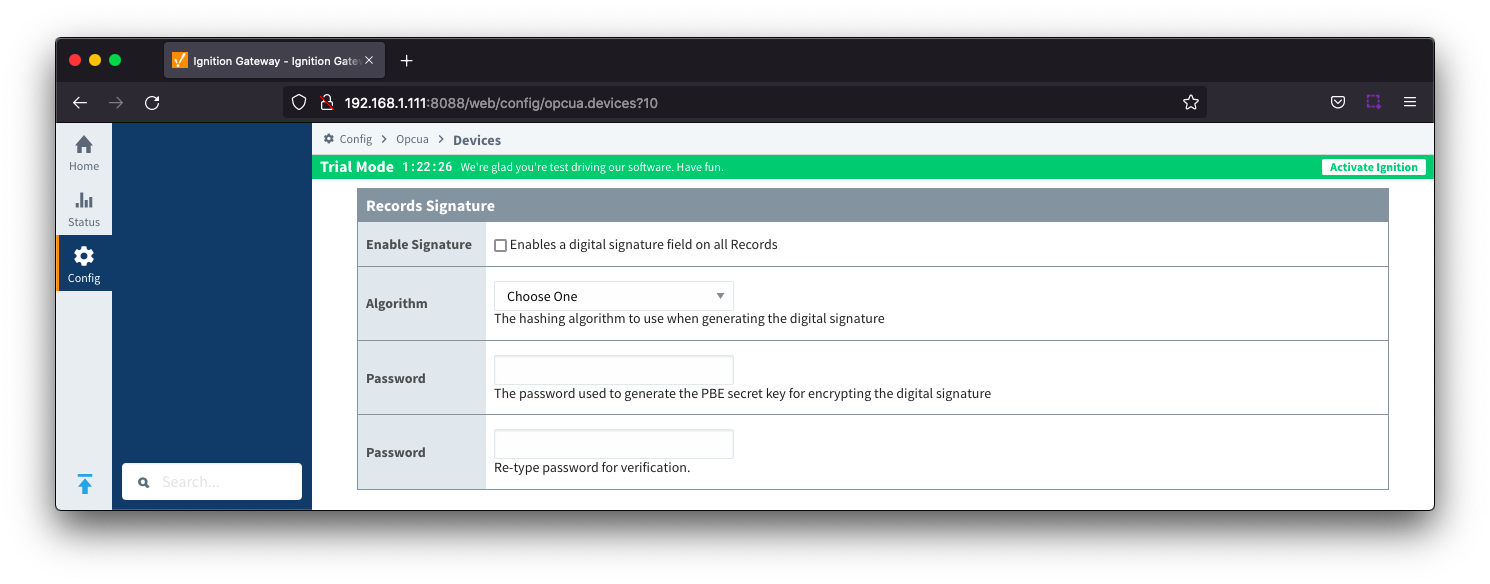
- Enable Signature
- Checkbox to enable a digital signature on all Records. De-selected by default
- Algorithm
- The hashing algorithm to use when generating the digital signature
- Options SHA_1,SHA_224, SHA_256, SHA_384 and SHA_512
- Change Password?
- Checkbox to allow new password generation. De-selected by default
- Password
- Password used to generate the PBE secret key for encrypting the digital signature
Sparkplug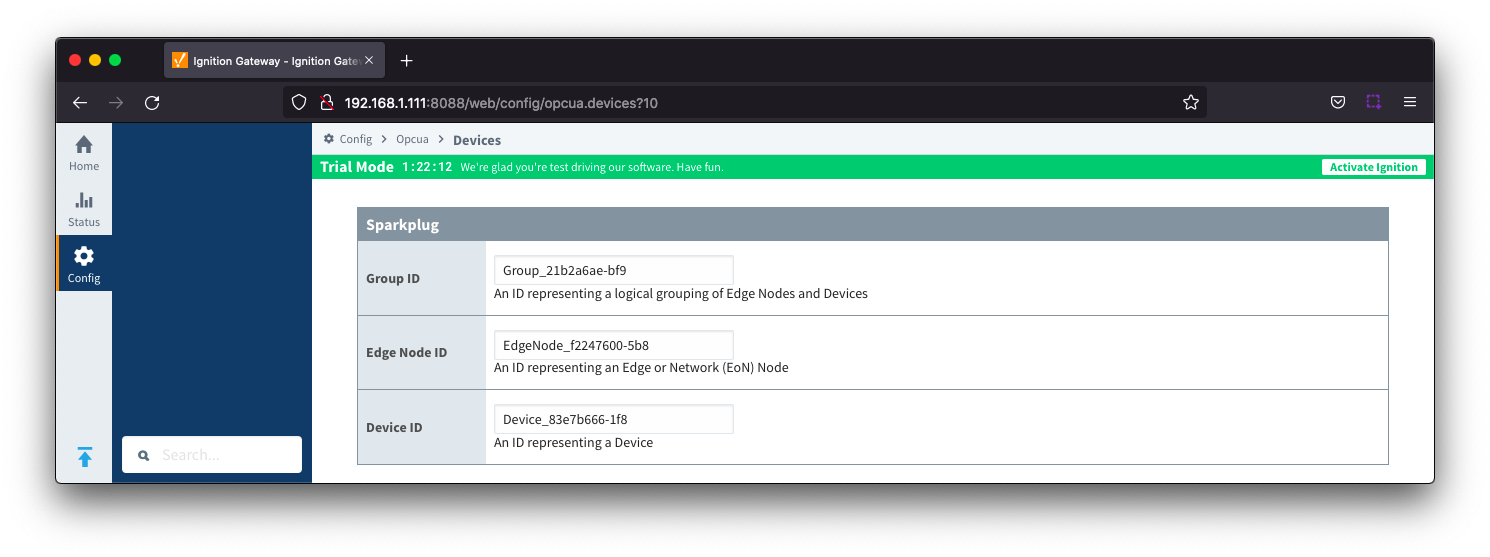
- Group ID
- An ID representing a logical grouping of Edge Nodes and Devices
- Edge Node ID
- An ID representing an Edge or Network (EoN) Node
- Device ID
- An ID representing a Device
Advanced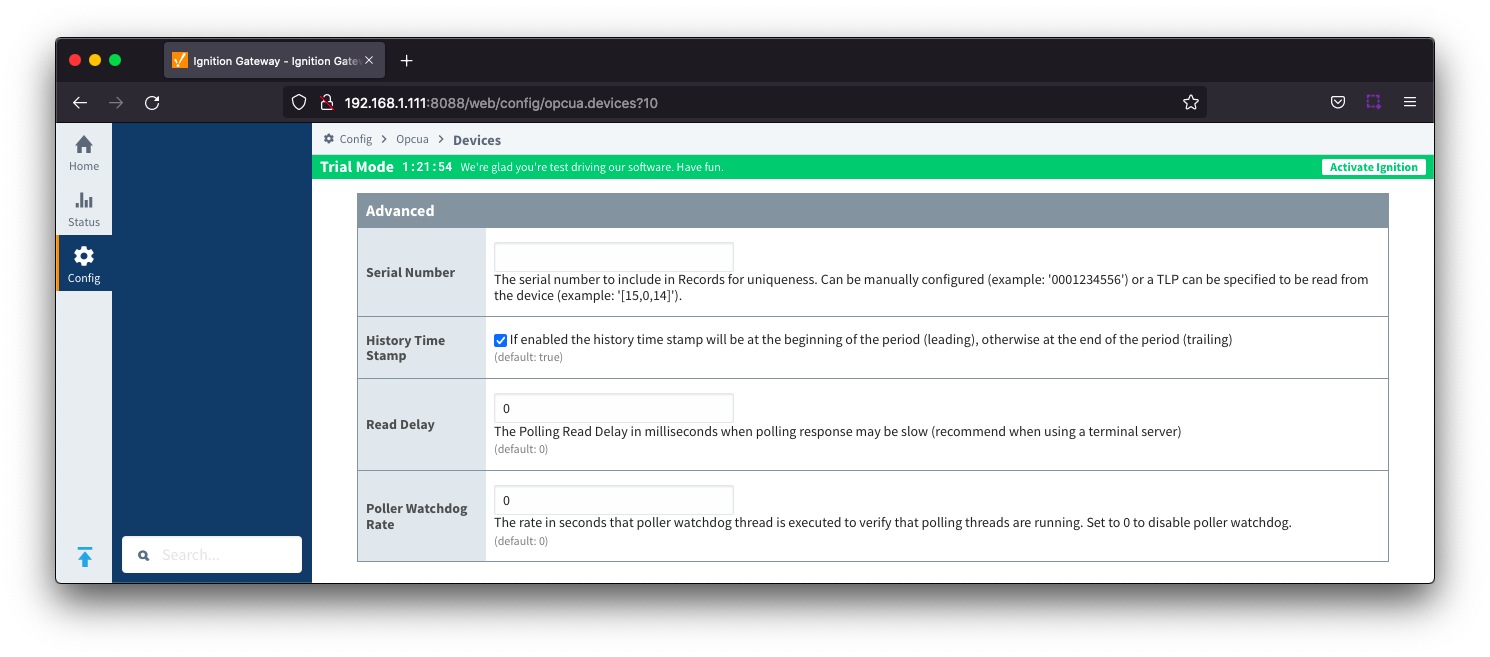
- Serial Number
- The serial number to include in Records for uniqueness. Can be manually configured (example: '0001234556') or a TLP can be specified to be read from the device (example: '[15,0,14]').
- History Time Stamp
- Checkbox to enable history time stamp. Selected by default.
- If enabled the history time stamp will be at the beginning of the period (leading), otherwise at the end of the period (trailing)
- Read Delay
- The Polling Read Delay in milliseconds when polling response may be slow (recommend when using a terminal server). Default is 0 milliseconds
- Poller Watchdog Rate
- The rate in seconds that the poller watchdog thread is executed to verify polling threads are running. Set to 0 to disable the poller watchdog. Default is 0 seconds.
...
With the device now established you must configure the specific global TLP Definitions associated with the device, create TLP Templates and TLP Poll Groups to use.
| Anchor |
|---|
| TLPDefinitions |
|---|
| TLPDefinitions |
|---|
|
Specifying TLP Definitions for a DeviceWith the device now established the specific global TLP templates that are appropriate for this device must be associated with it. Do so by clicking the 'More' drop-down button and selecting 'TLP Definitions' as shown below.
...
When complete, save the list and you will be taken back to the Devices list.
Creating TLP Templates for a DeviceWith the TLP definitions now defined for this device we can create some TLP templates to allow creation of TLP poll groups. To create a TLP template, click on the 'More' drop-down menu and select 'TLP Templates' as shown below.
...
The TLPs available to be added are based on the TLP definitions that have been made available to this specific device. Add as many templates that make sense to be grouped together in a logical group. When complete you should see something similar to what is shown below. Click the 'Save' button.
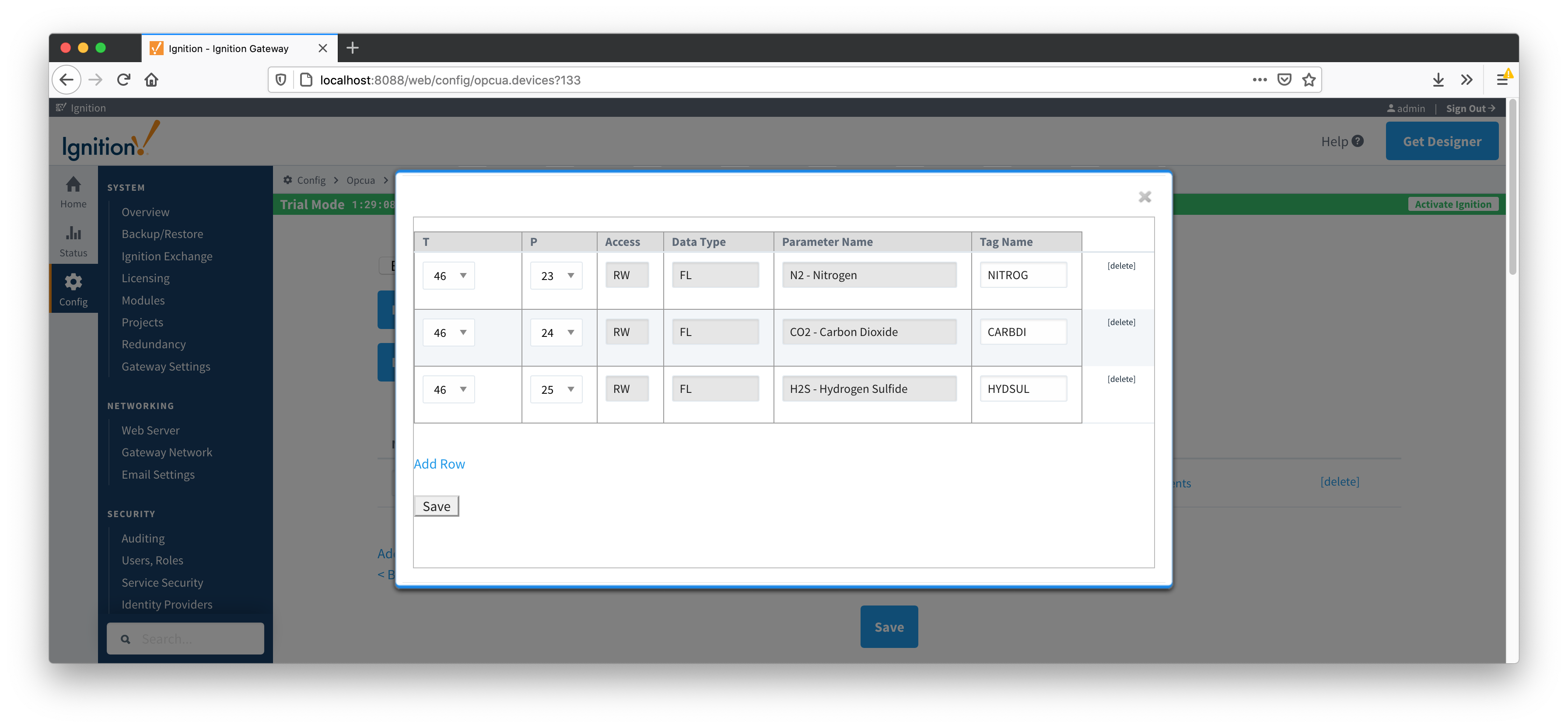
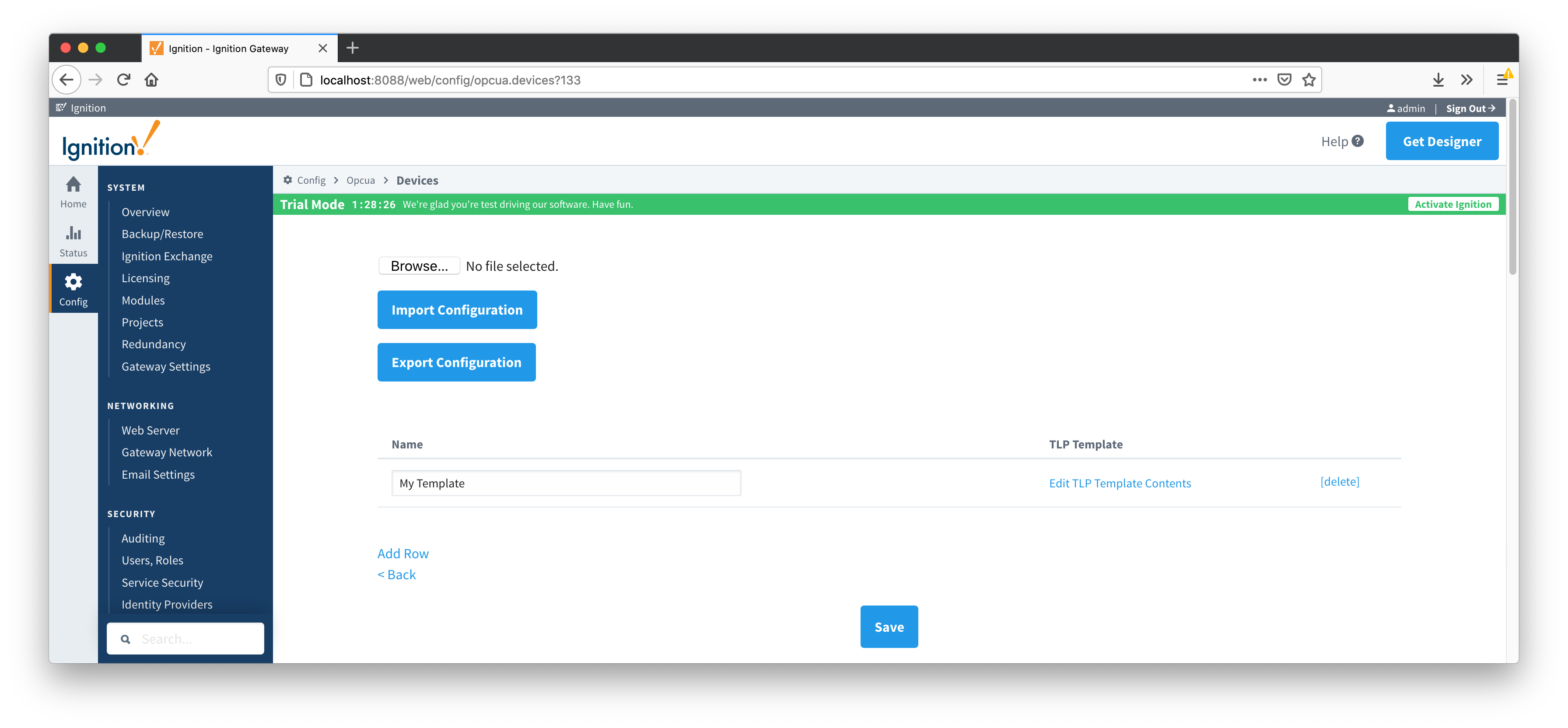
| Anchor |
|---|
| TLPPollGroups |
|---|
| TLPPollGroups |
|---|
|
Creating TLP Poll Groups for a DeviceWith TLP templates already defined you can now create TLP poll groups which will poll a group of TLPs via a TLP template at a specific logical number at a specified rate.
...
![]()
![]()
![]()
![]()
![]()
![]()
![]()
![]()
![]()