...
- Enable CFX
- Enables/disables the FLOWCAL Common File Exchange.
- When enabled, CFX and associated CFX.MD5 files will be created with a naming convention of meterid.cfx and meter_id.cfx.md5. New Alarm, Event and PeriodicHistory records will be added to the file.
- Files will be stored on the Ignition instance where the driver is installed under this filepath <ignition folder>/data/modules/com.cirrus-link/efmemersonroc/devices/<device id>/meters/<meter id>/
- Flow Computer Brand
- Free form text field to identify flow computer brand included in the CFX file. Limit of 20 characters
- Flow Computer Model
- Free form text field to identify flow computer model included in the CFX file. Limit of 20 characters
- Flow Computer Software Version
- Free form text field to identify the flow computer software version included in the CFX file. Limit of 20 characters
- CFX Publish Time Expression
- This parameter is used when publishing the files with MQTT Transmission and defines the Quartz Cron expression used to schedule publishing of CFX files
- This will trigger the CFX file to be copied to the "Publish File Path" configured for the MQTT Transmission File record selected in the "CFX File Transfer" parameter. This file can then be picked up and published automatically by MQTT Transmission and the CFX file remains in the source folder (under ~/data/modules) to be maintained.
- Default is "0 0 0/2 * * ?". Reference the Cron Trigger Tutorial for details on this expression and Cron Expression Generator for configuring this expression
- This expression can be empty to use the CFX Cutoff Time Expression only
- CFX Cutoff Time Expression
- This parameter is used when publishing the files with MQTT Transmission and defines the Quartz Cron expression used to schedule publishing of CFX files
- This will trigger the CFX file to be moved to the "Publish File Path" configured for the MQTT Transmission File record select in the "CFX File Transfer" parameter. This file can then be picked up and published automatically by MQTT Transmission and the EFM driver notified that it needs to collect meter configuration and generate a new set of CFX files.
- Default is "0 0 0 L * ? *". Reference the Cron Trigger Tutorial for details on this expression and Cron Expression Generator for configuring this expression
- The expression should never be empty to prevent the CFX file from becoming to large to publish
- CFX File Transfer
- This parameter is used when publishing CFX files with MQTT Transmission and provides a dropdown containing all the File definitions from MQTT Transmission.
- A MQTT Transmission File definition defines a location for all the control tags required to publish files including the "Publish File Path".
- Default is none. CFX files will be created and maintained but will not be published. New Alarm, Event and PeriodicHistory records will be added to the file until the device connection is removed.
| Note |
|---|
The CFX Cutoff Time Expression should be greater than the CFX Publish Time Expression |
Sparkplug
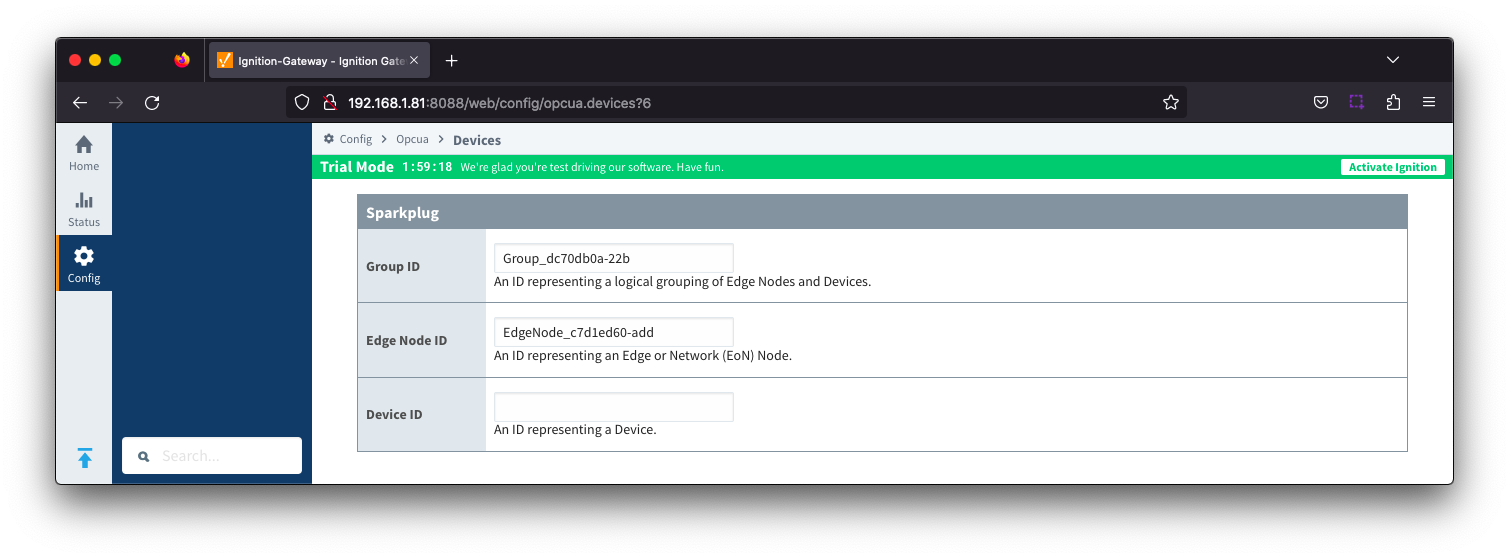
...
- Serial Number
- The serial number to include in Records for uniqueness. Can be manually configured (example: '0001234556') or a TLP can be specified to be read from the device (example: '[15,0,14]').
- History Time Stamp
- Checkbox to enable history time stamp. Selected by default.
- If enabled the history time stamp will be at the beginning of the period (leading), otherwise at the end of the period (trailing)
- Read Delay
- The Polling Read Delay in milliseconds when polling response may be slow (recommend when using a terminal server). Default is 0 milliseconds
- Poller Watchdog Rate
- The rate in seconds that the poller watchdog thread is executed to verify polling threads are running. Set to 0 to disable the poller watchdog. Default is 0 seconds.
With the device now established you must configure the specific global TLP Definitions associated with the device, create TLP Templates and TLP Poll Groups to use.
...
Note there are six fields available for each row of which only three can be modified. These are:
- T
- The 'T' parameter of the TLP
- P
- The 'P' parameter of the TLP
- Access
- The access for this value - either RO for 'read only' or RW for 'read/write'
- Cannot be modified here. It is defined in the global TLP definition CSV file.
- Data Type
- The data type for this TLP
- Cannot be modified here. It is defined in the global TLP definition CSV file.
- Parameter Name
- The descriptive name of this TLPCannot be modified here. It is defined in the global TLP definition CSV file.
- Tag Name
- The tag name that will show up in Ignition for this TLP.
- The default value comes from 'Parameter Abbreviation' of the global TLP definition CSV file. It can be changed here to any value.
The remaining fields are defined in the global TLP definition CSV file and cannot be modified here:
- Access
- The access for this value - either RO for 'read only' or RW for 'read/write'
- Data Type
- The data type for this TLP
- Parameter Name
- The descriptive name of this TLP
The TLPs available to be added are based on the TLP definitions that have been made available to this specific device. Add as many templates that make sense to be grouped together in a logical group. When complete you should see something similar to what is shown below. Click the 'Save' button.
...
![]()
![]()
![]()
![]()
![]()
![]()
![]()
![]()
![]()