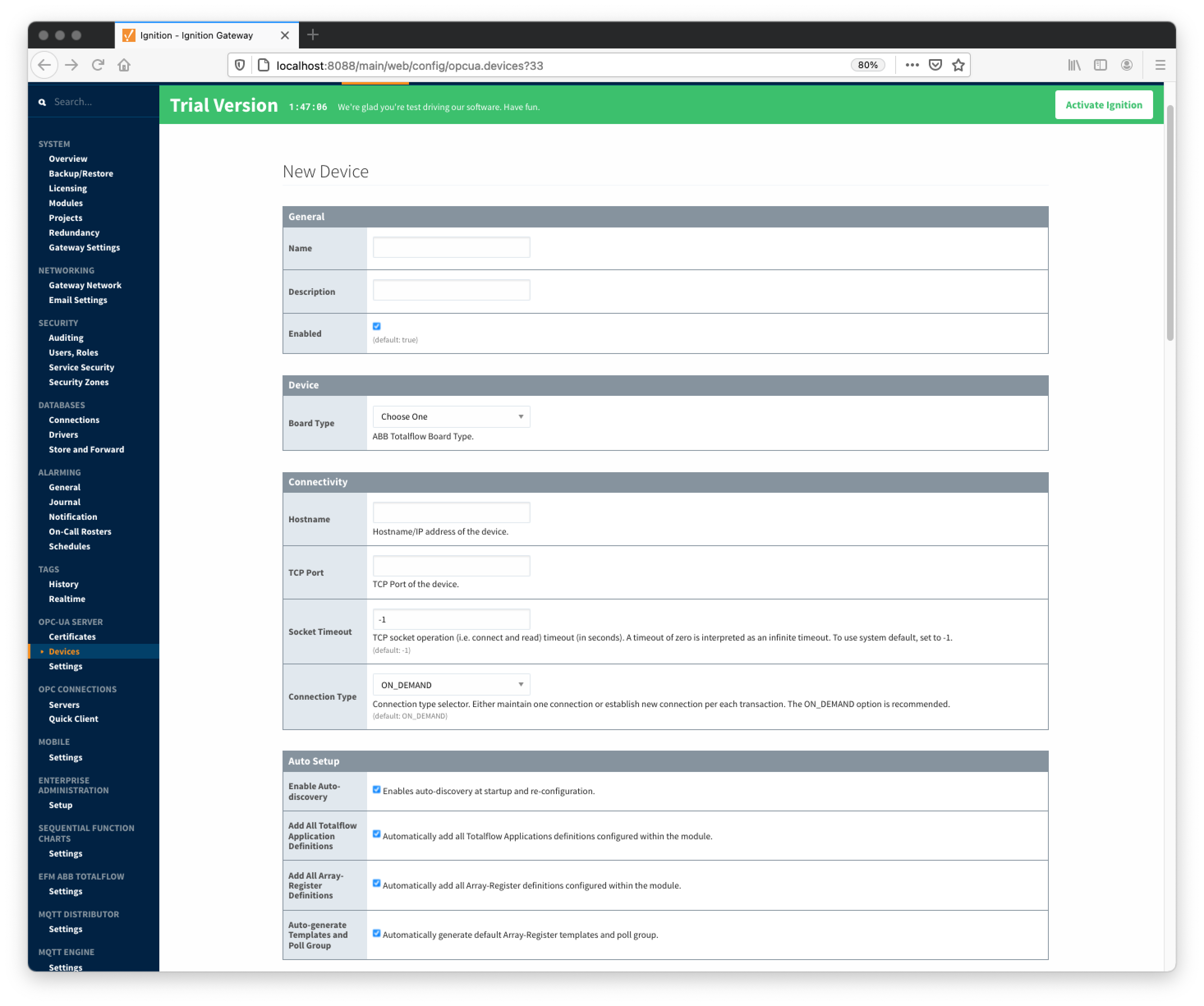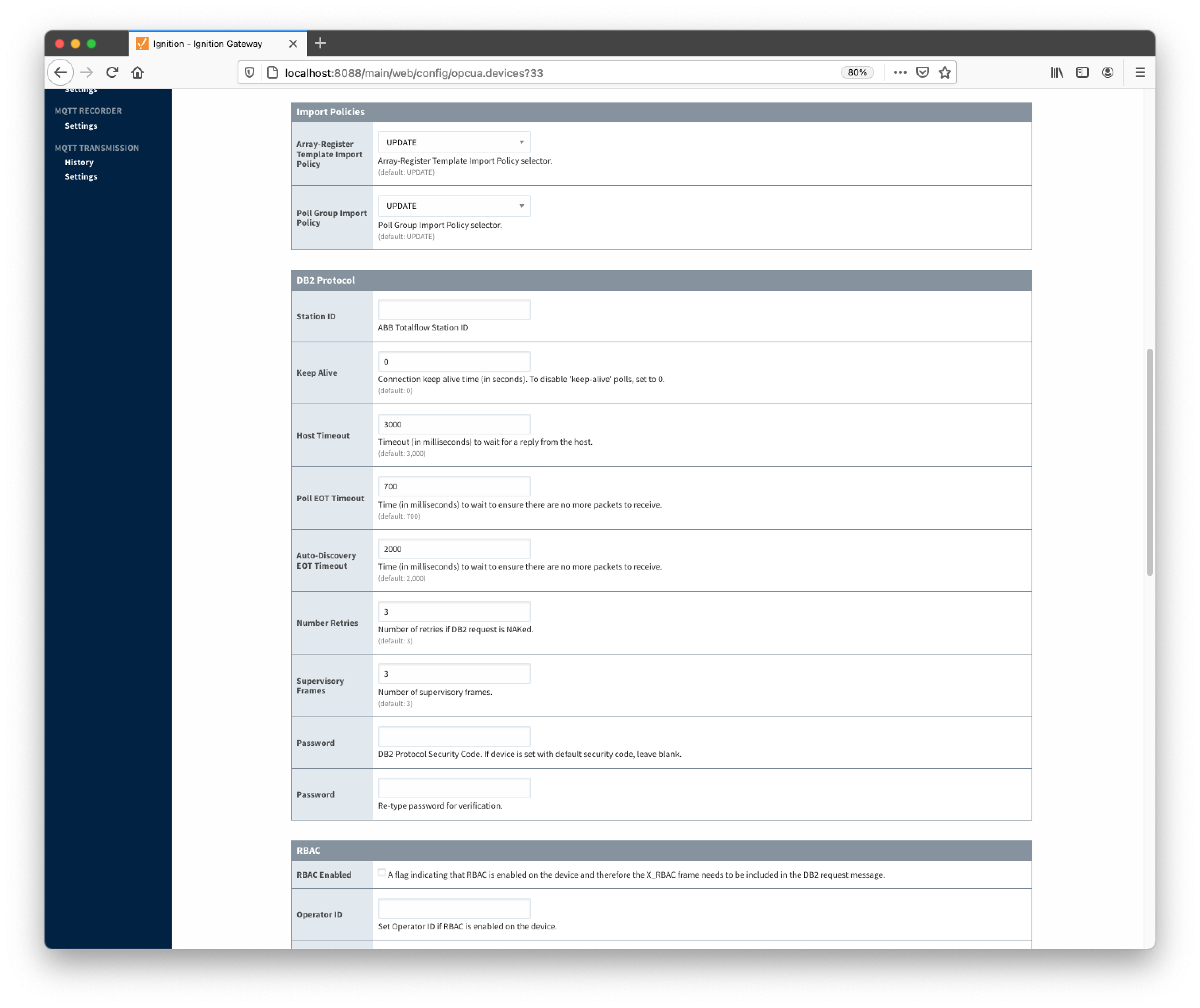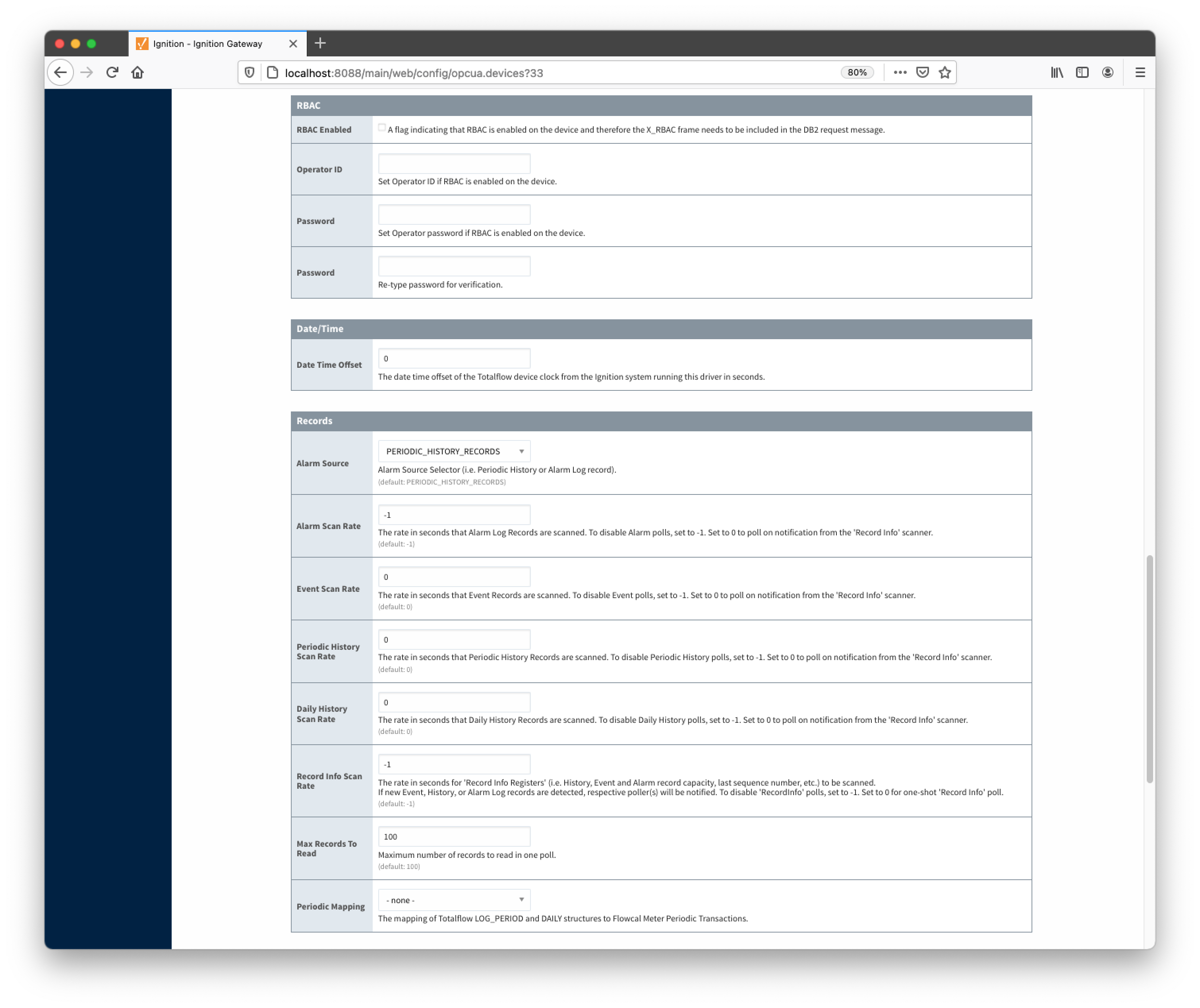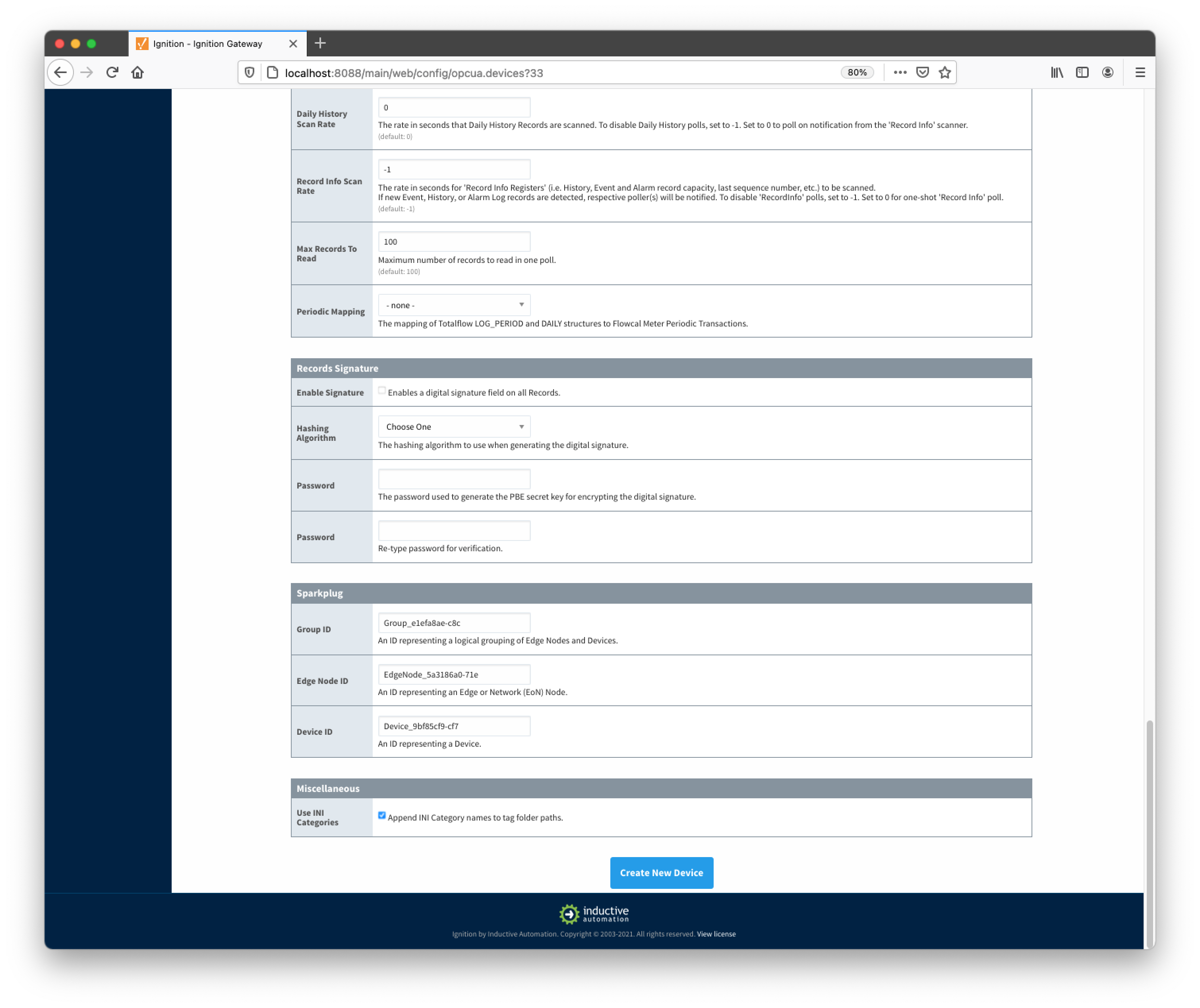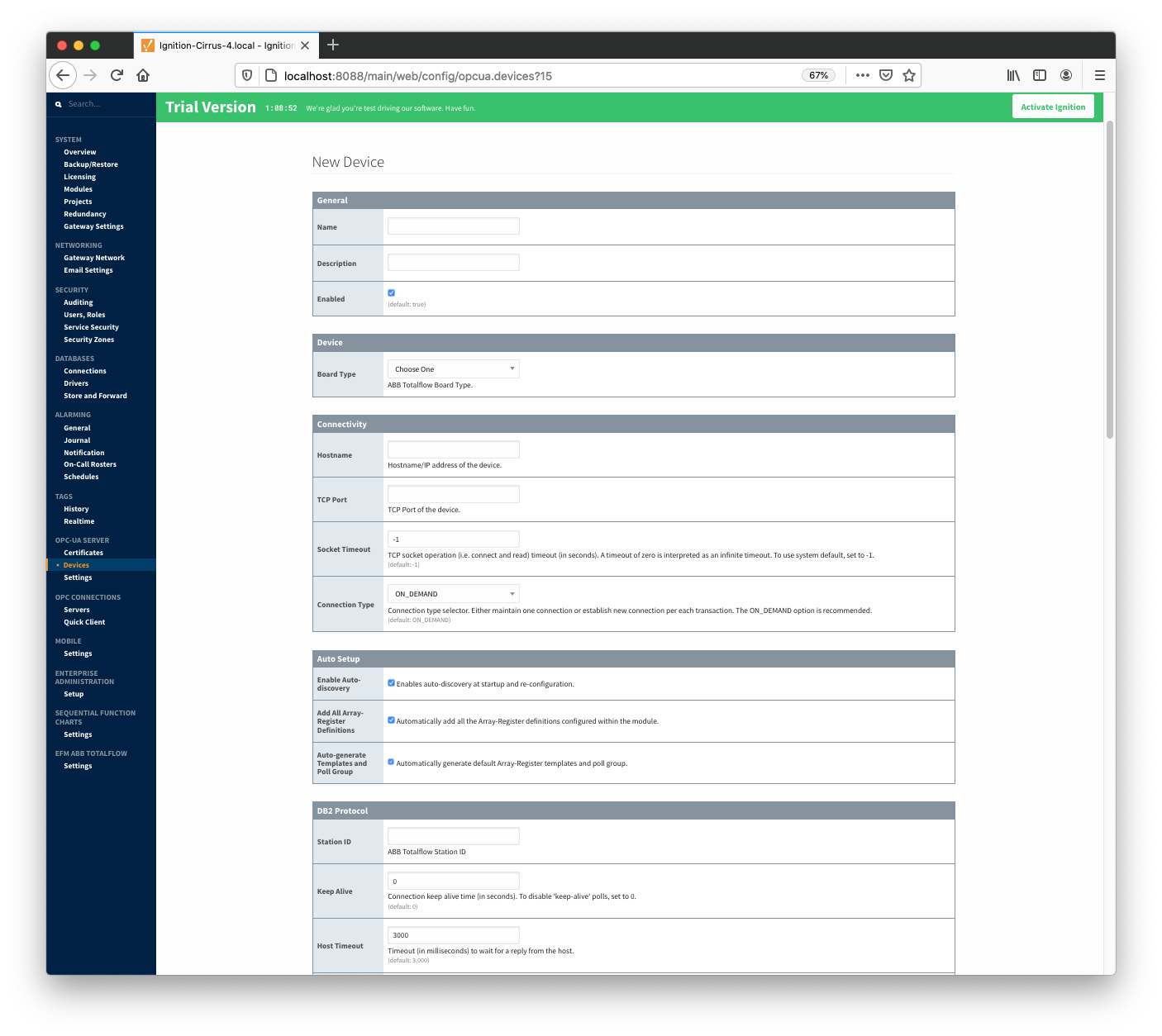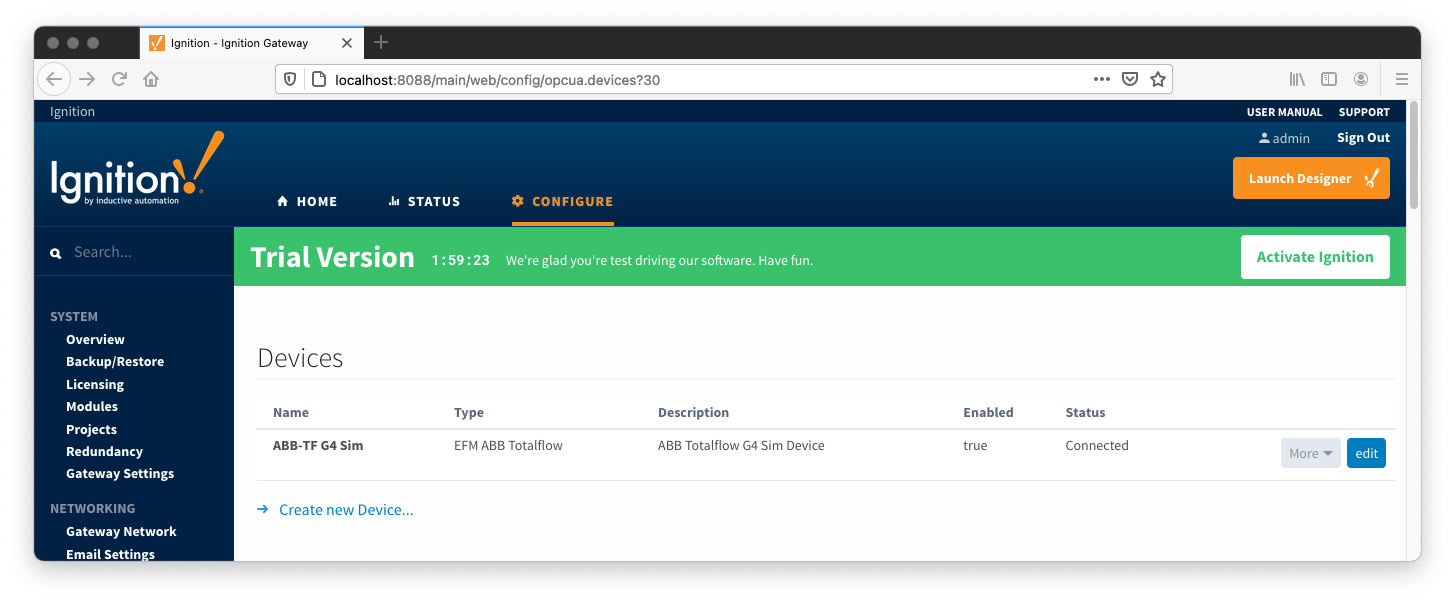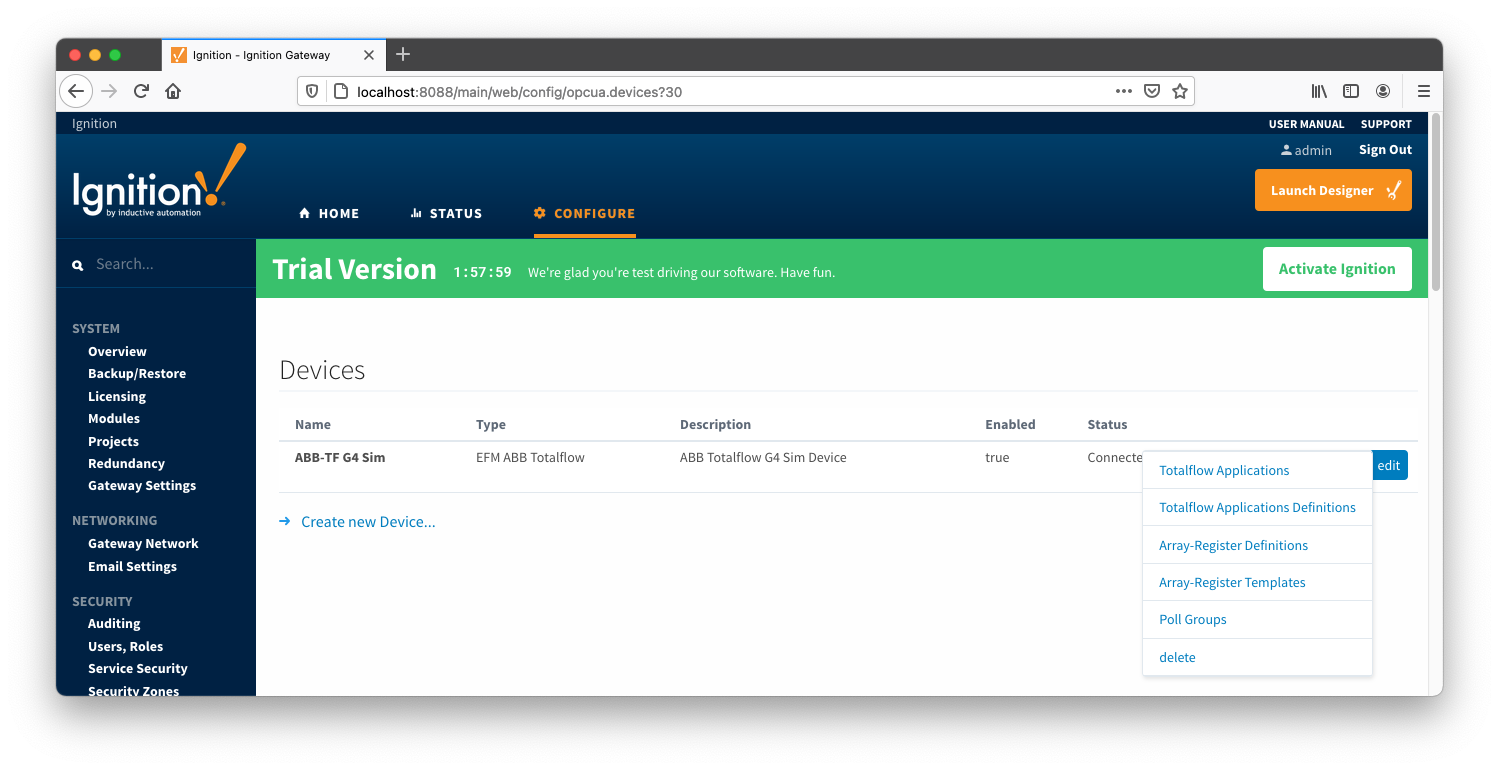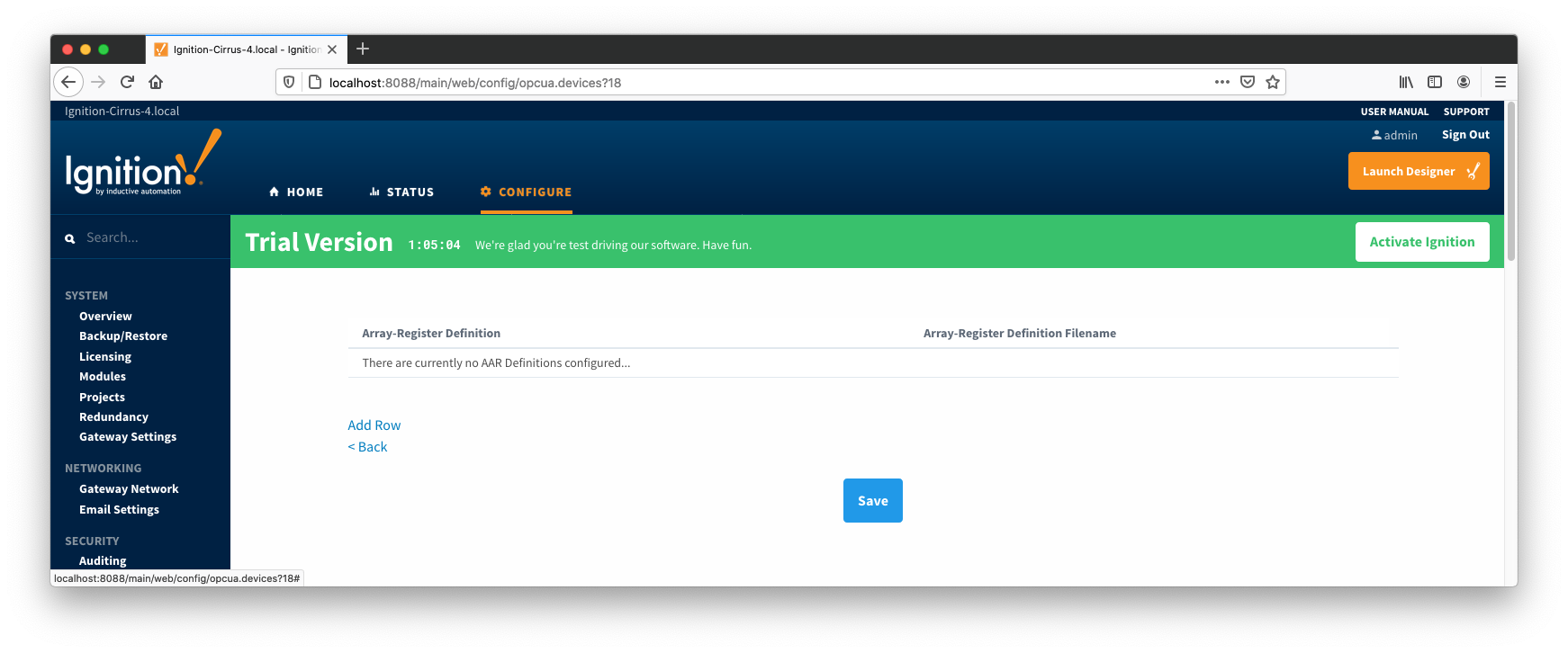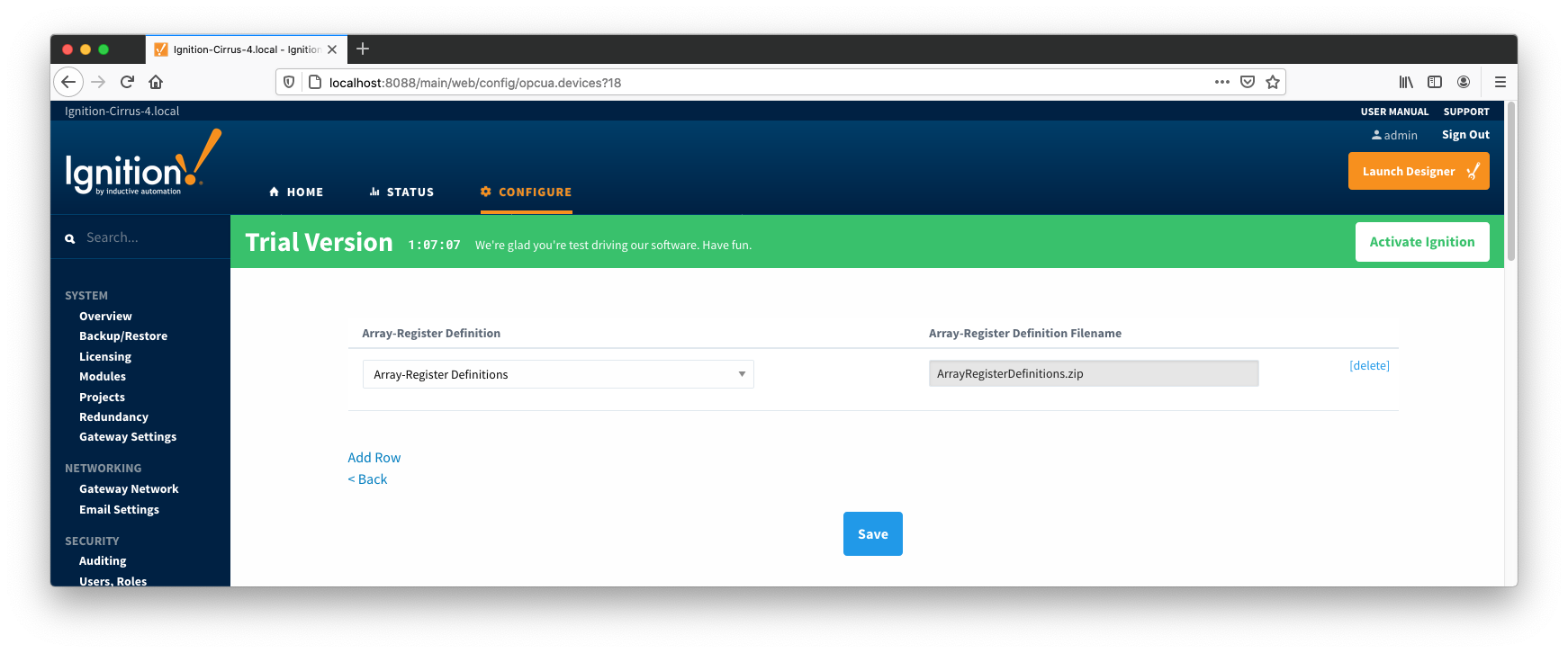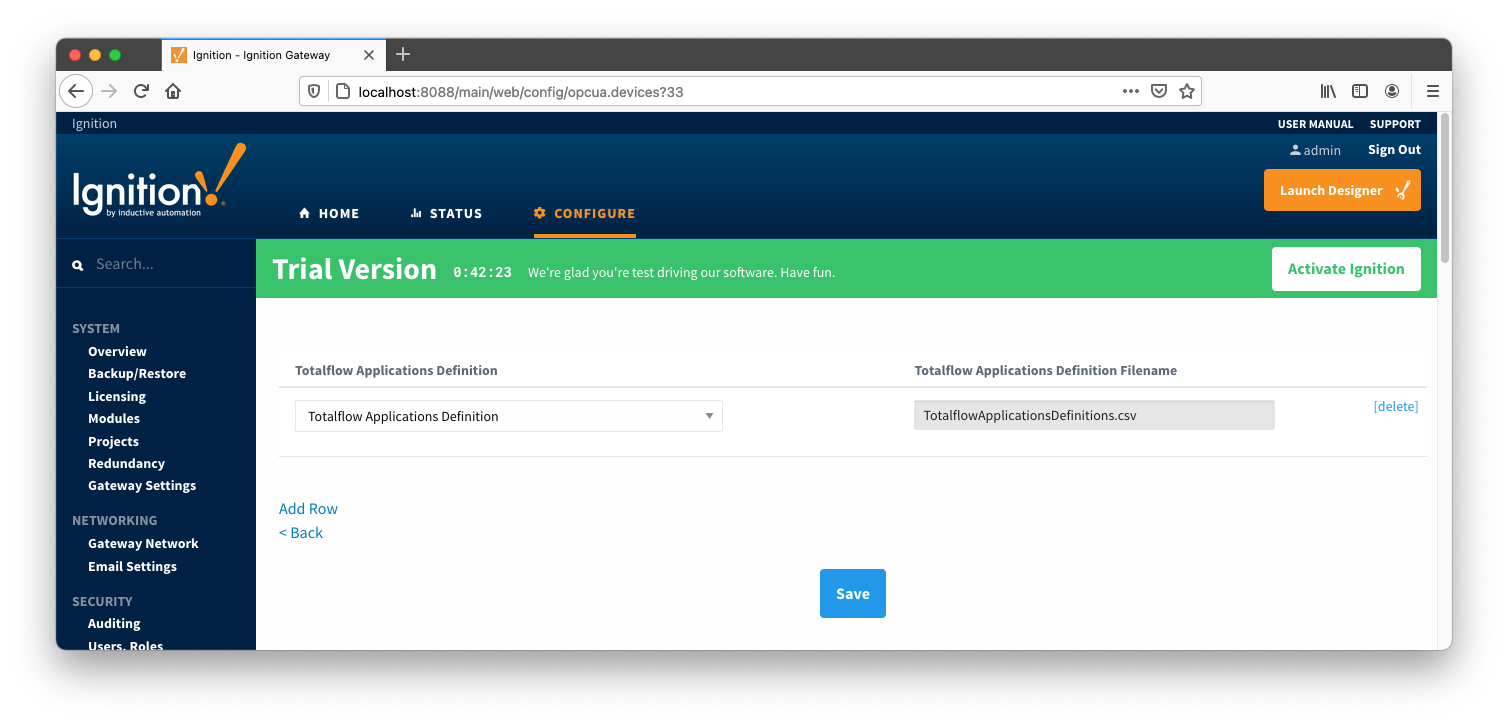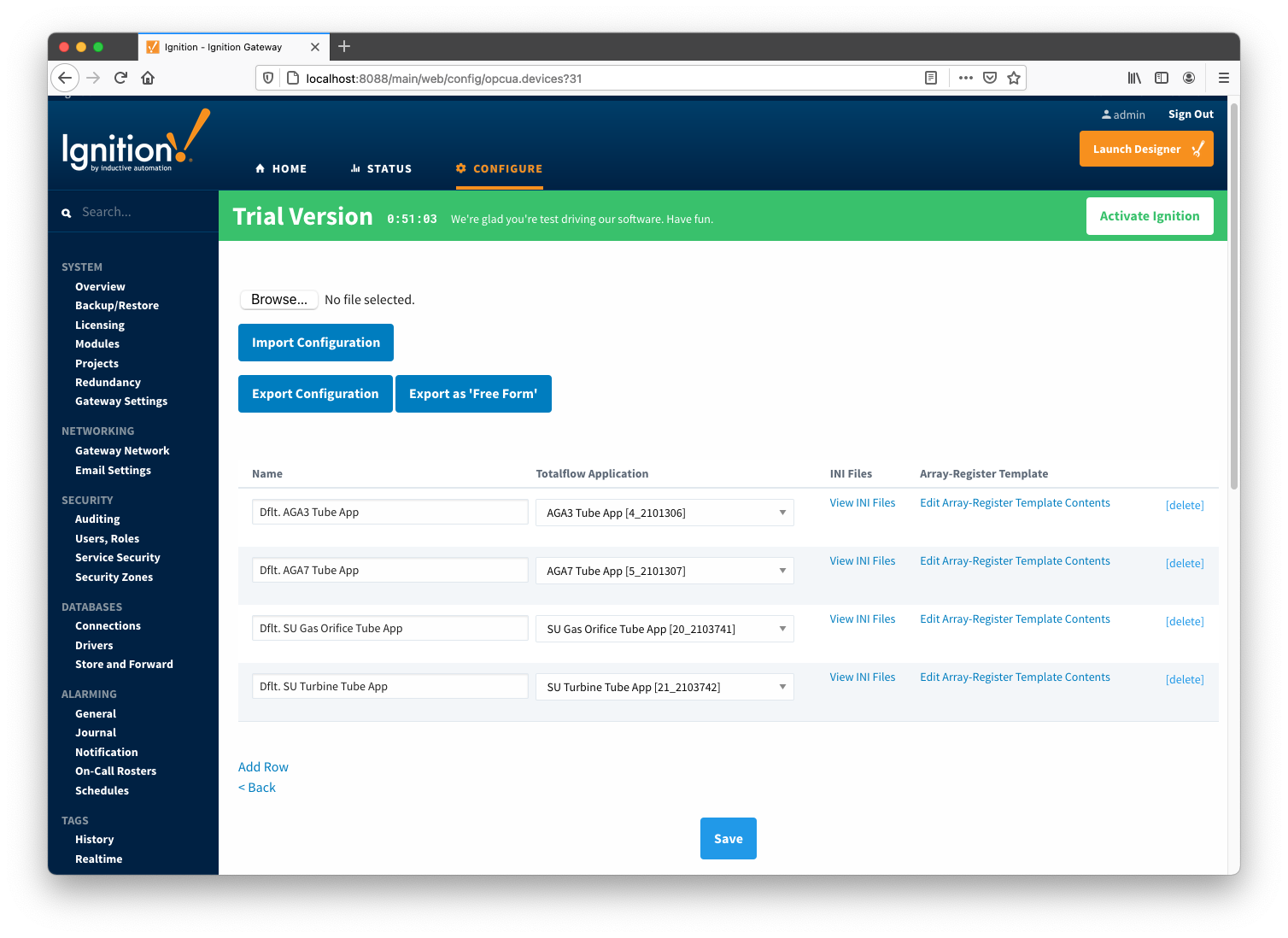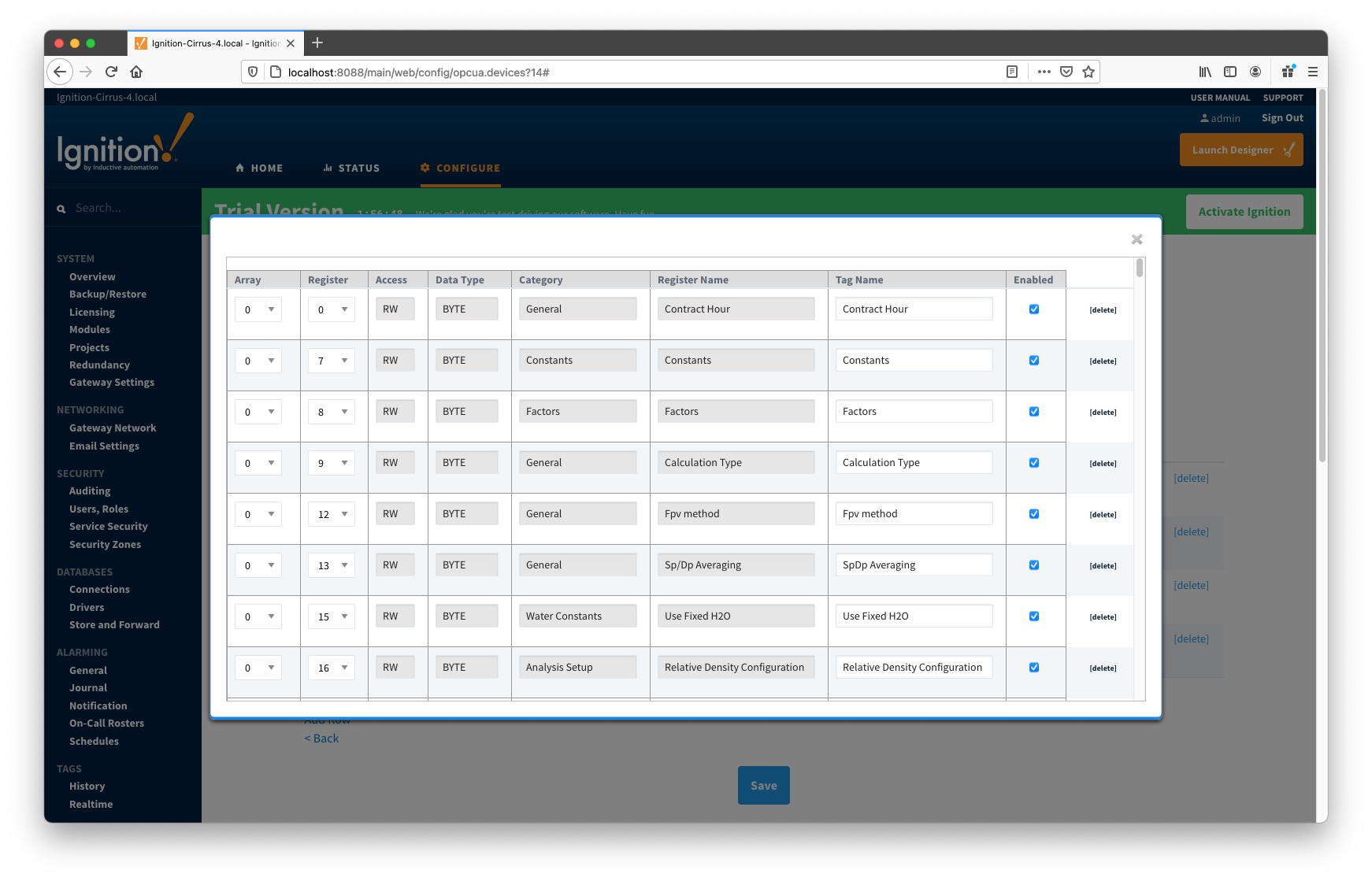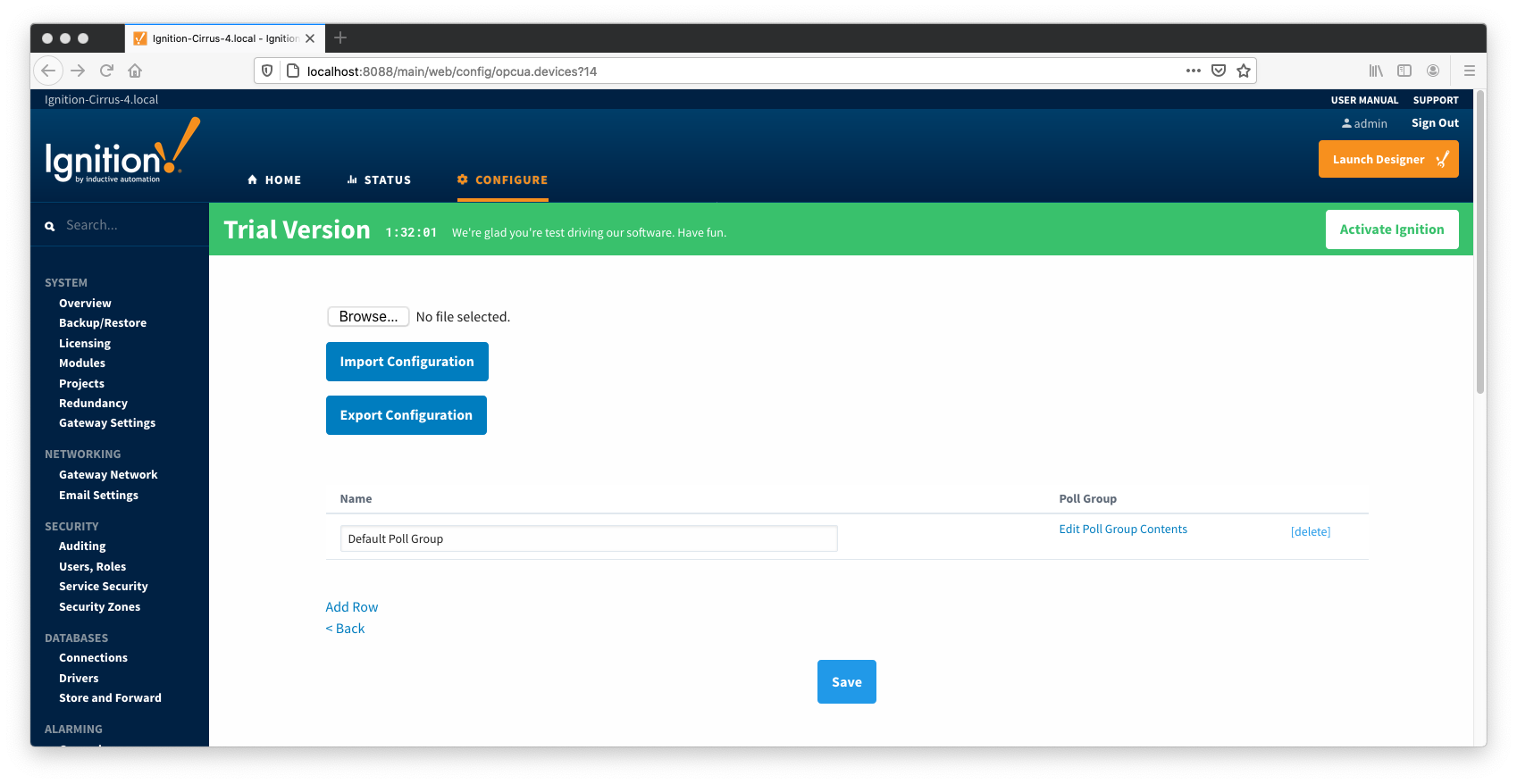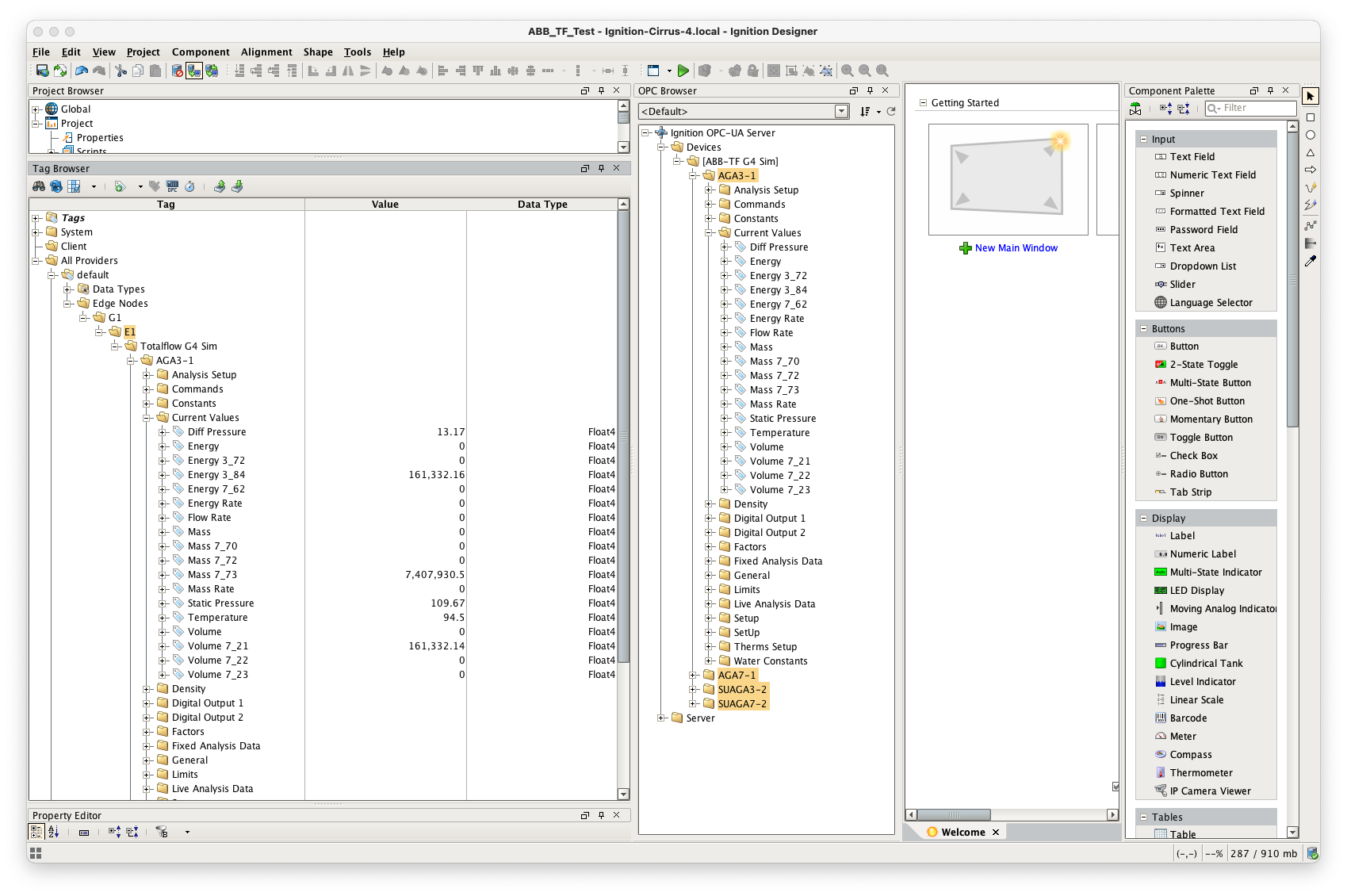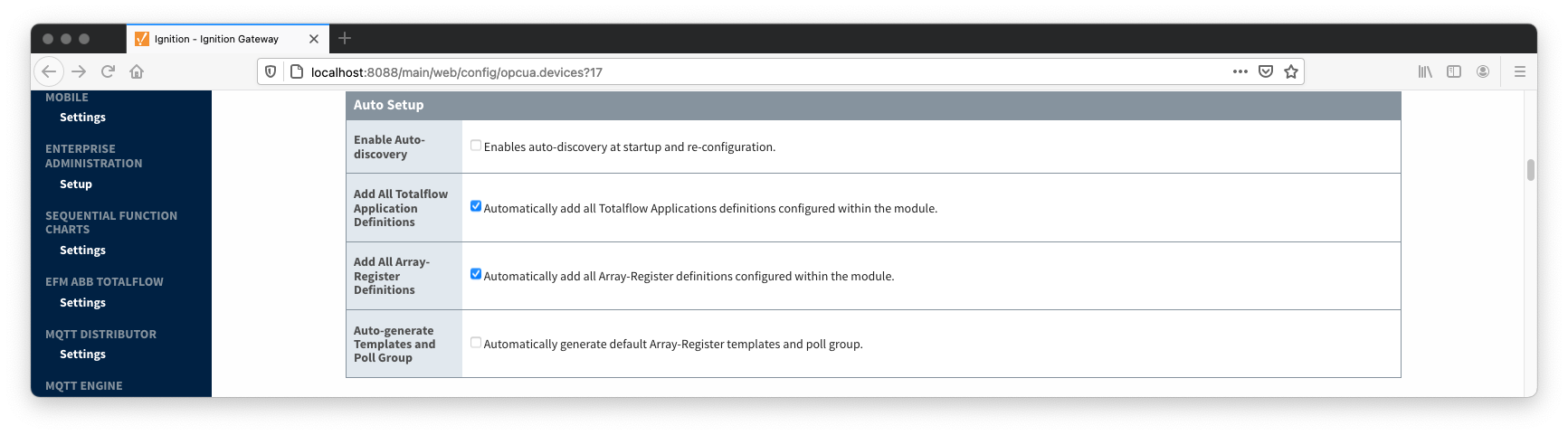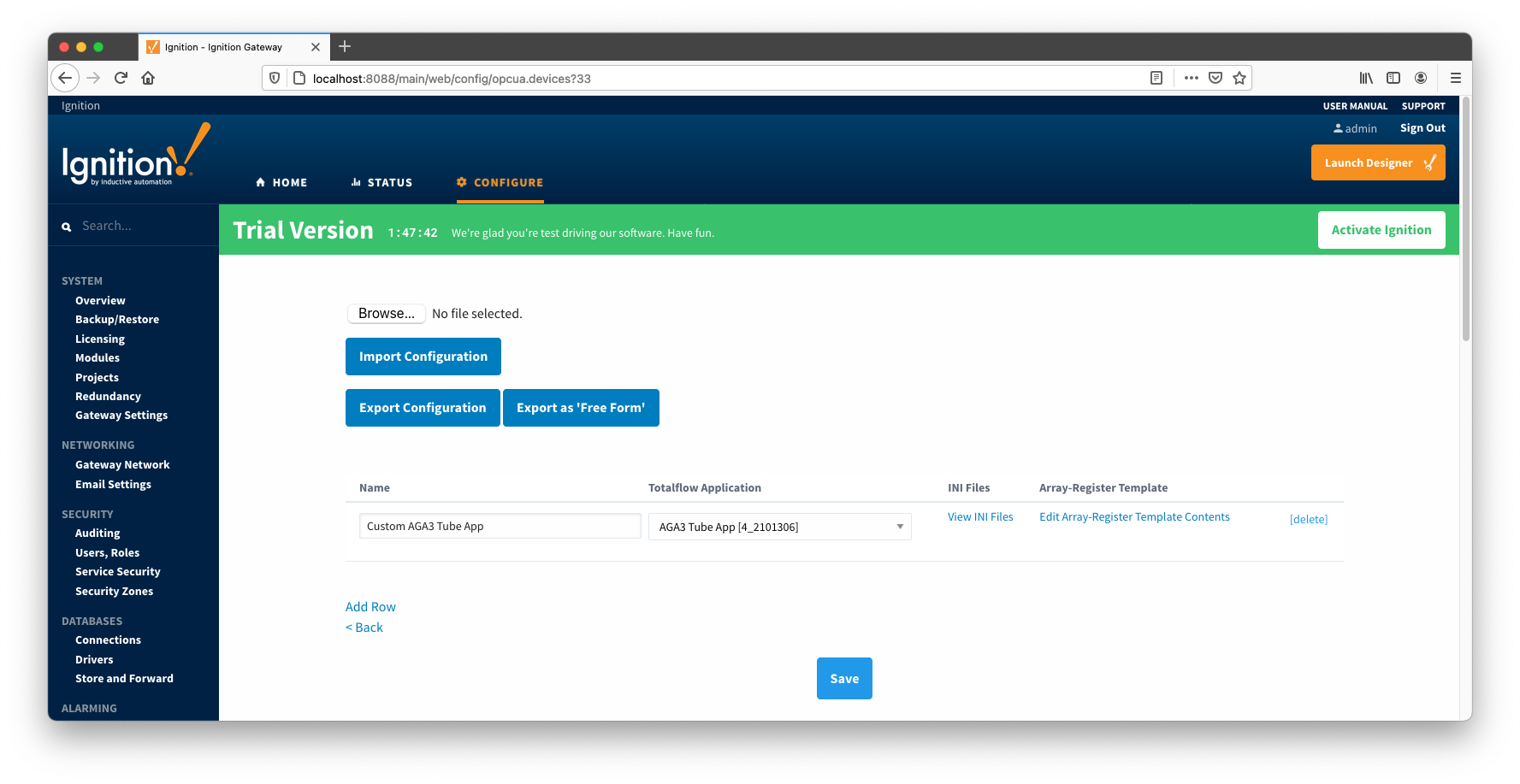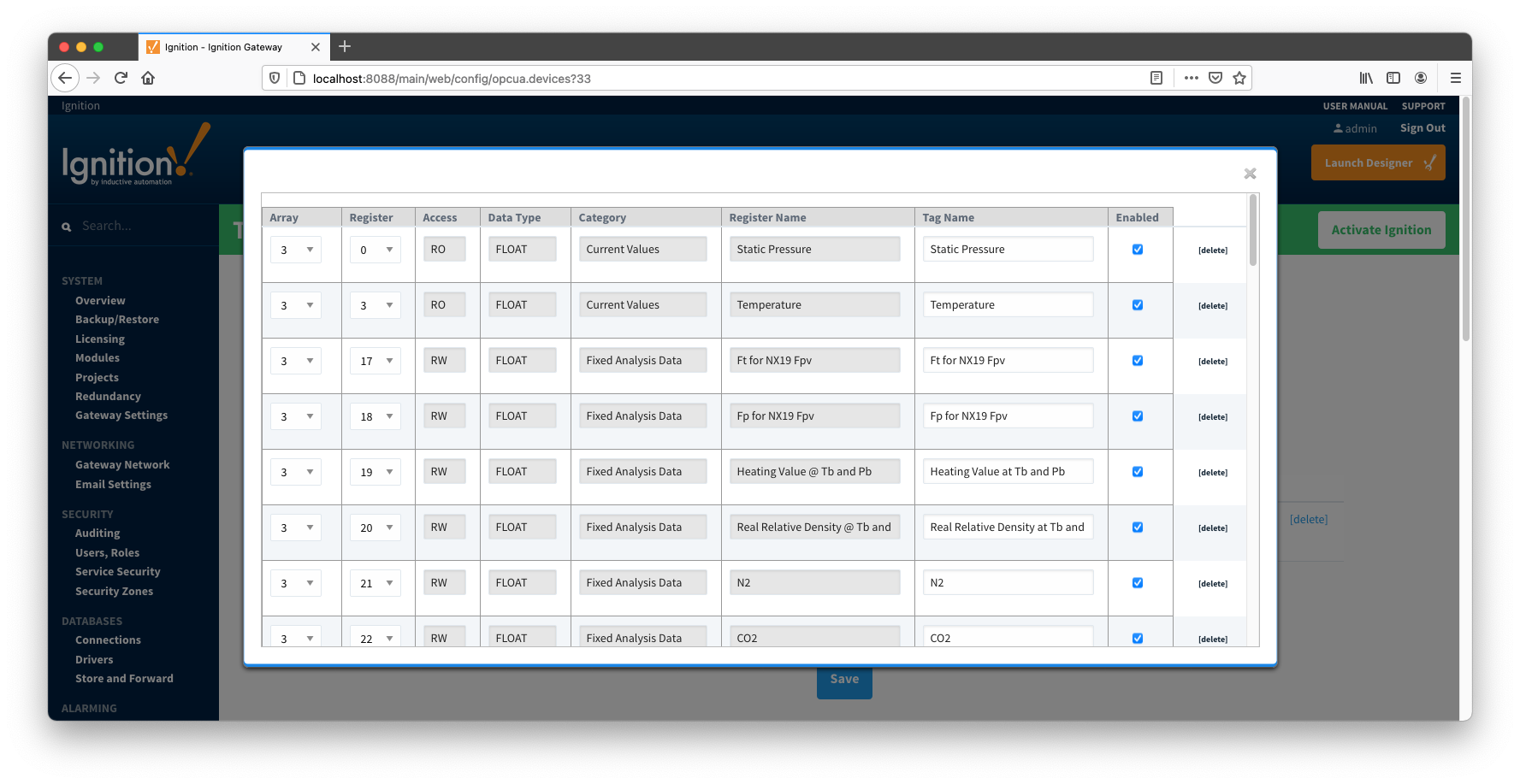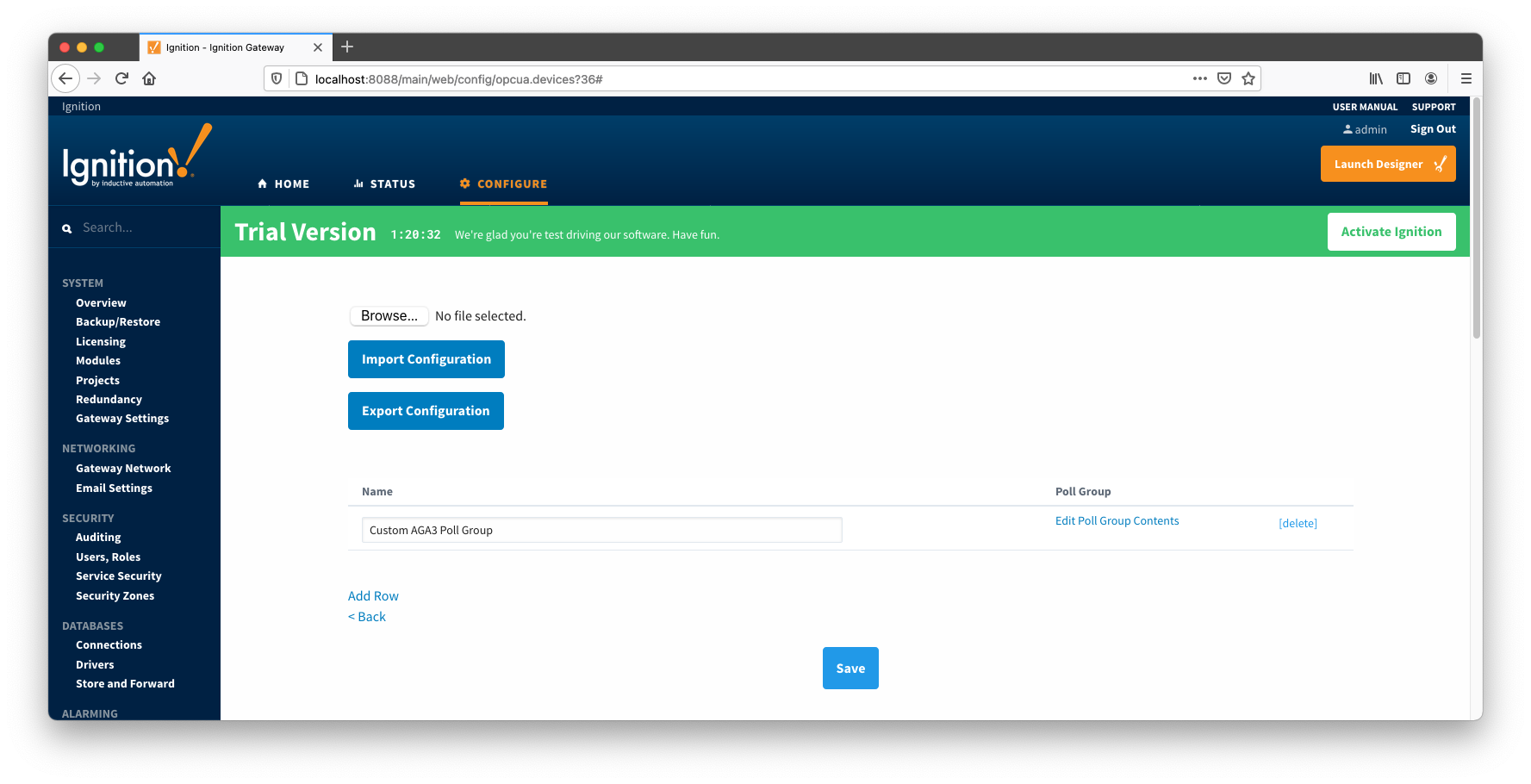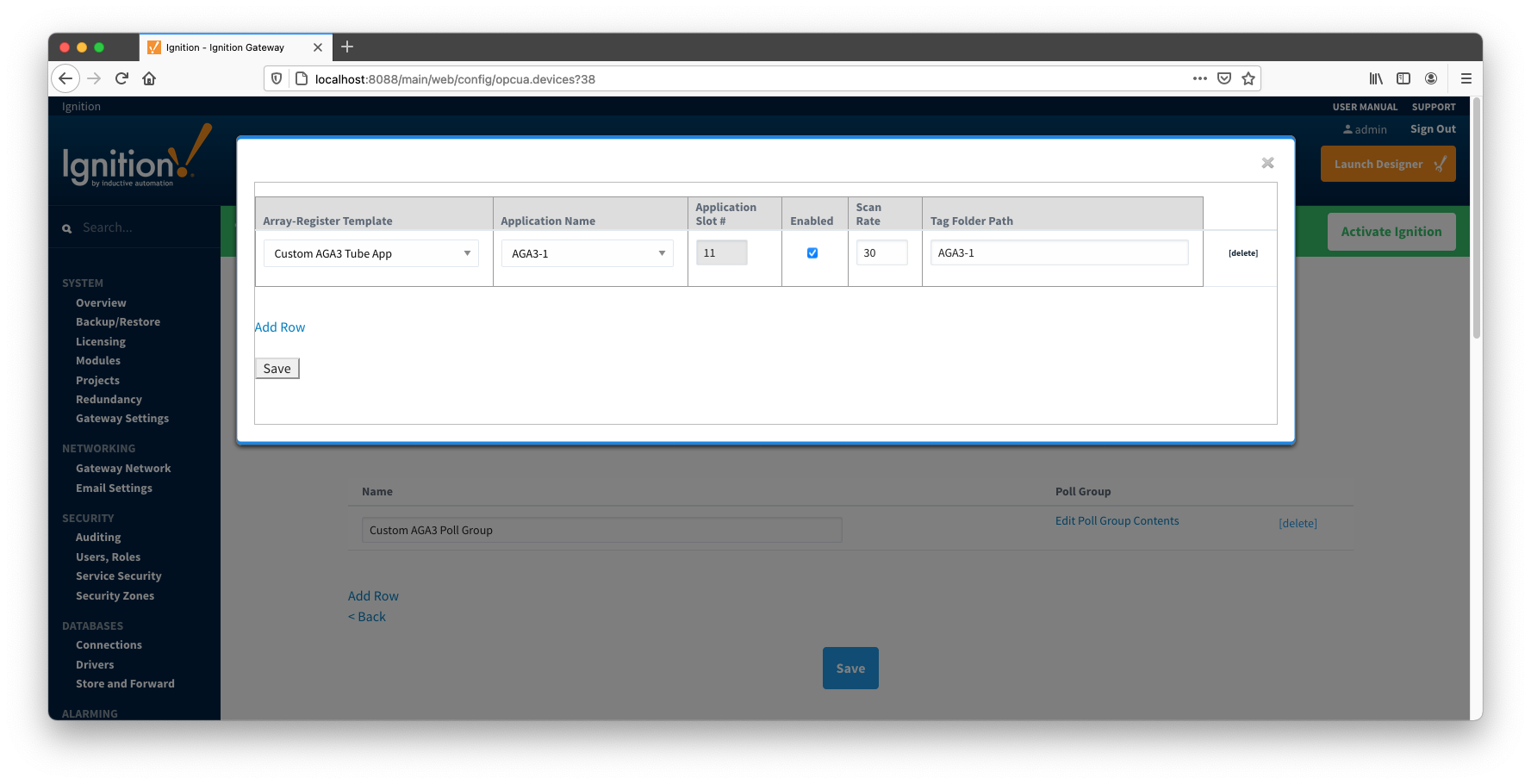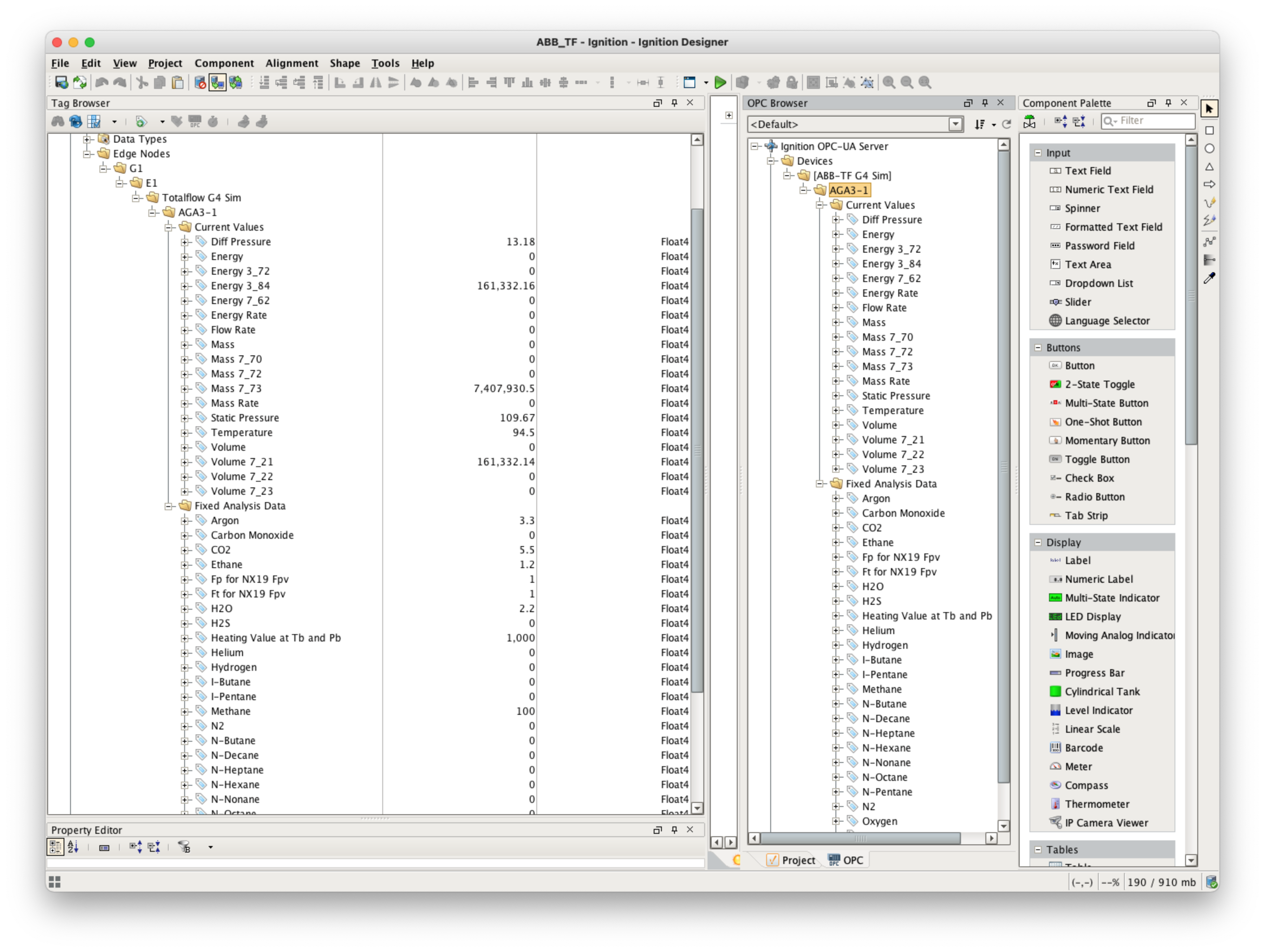...
When creating a new device you will see the following:
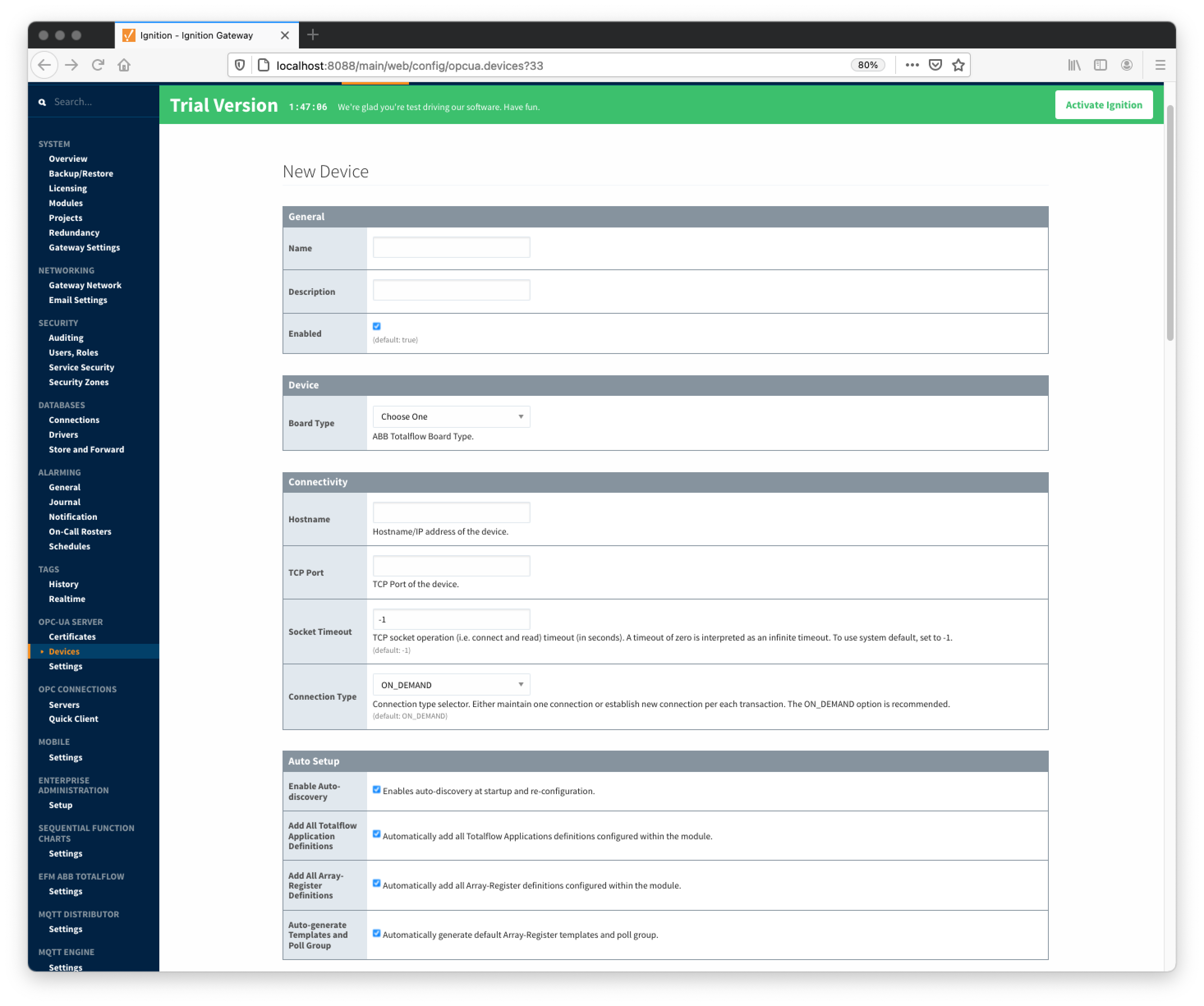 Image Added
Image Added
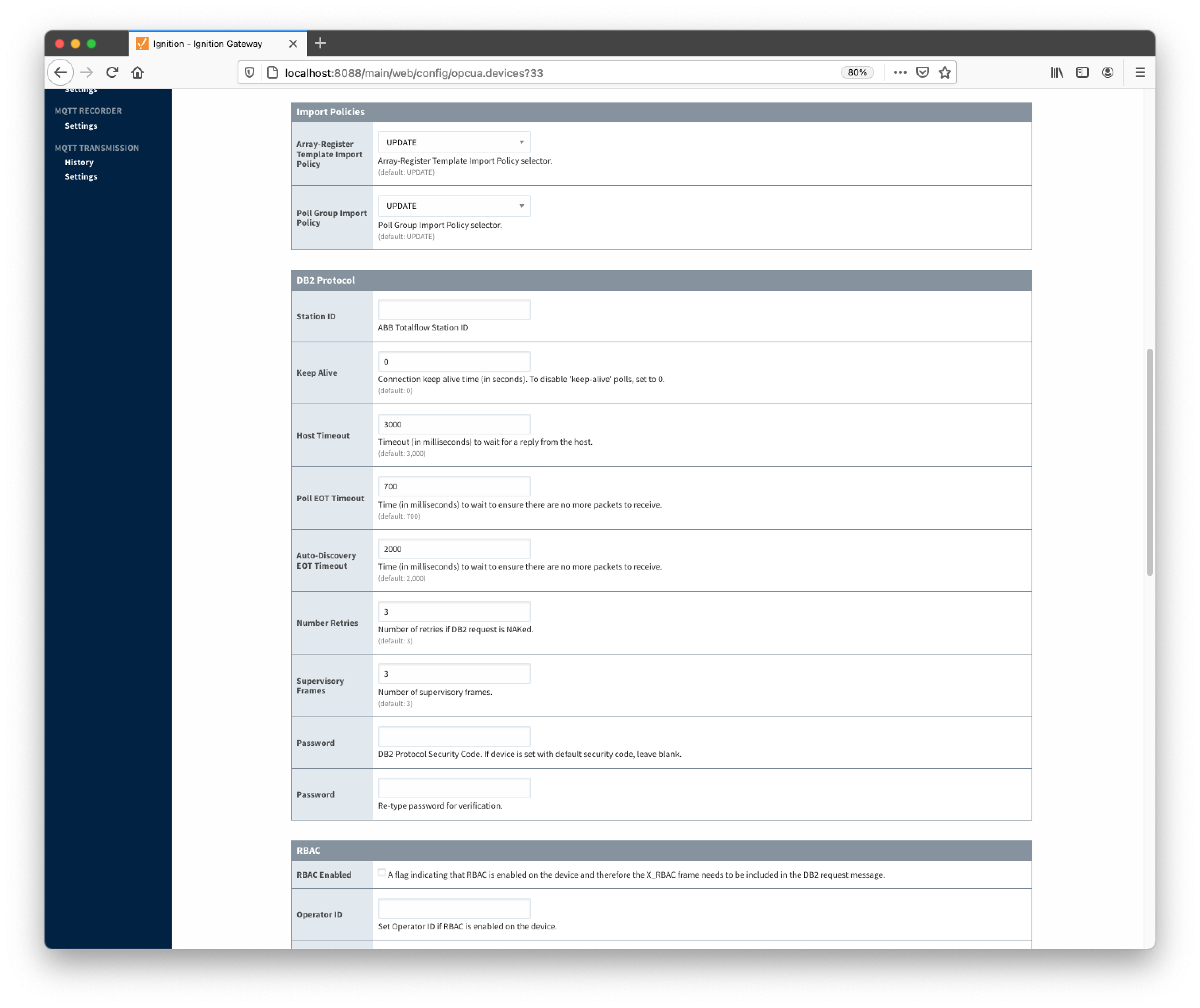 Image Added
Image Added
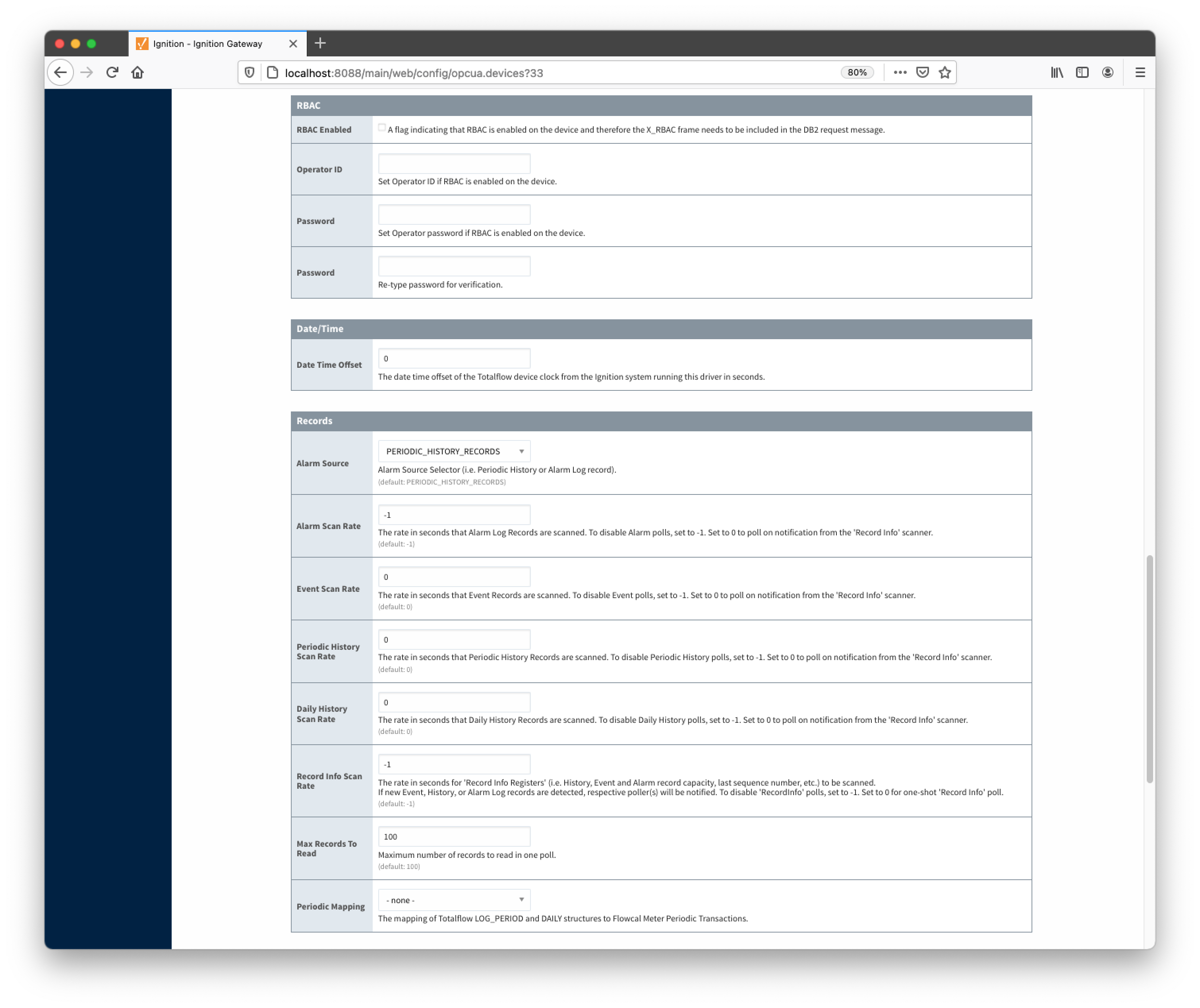 Image Added
Image Added
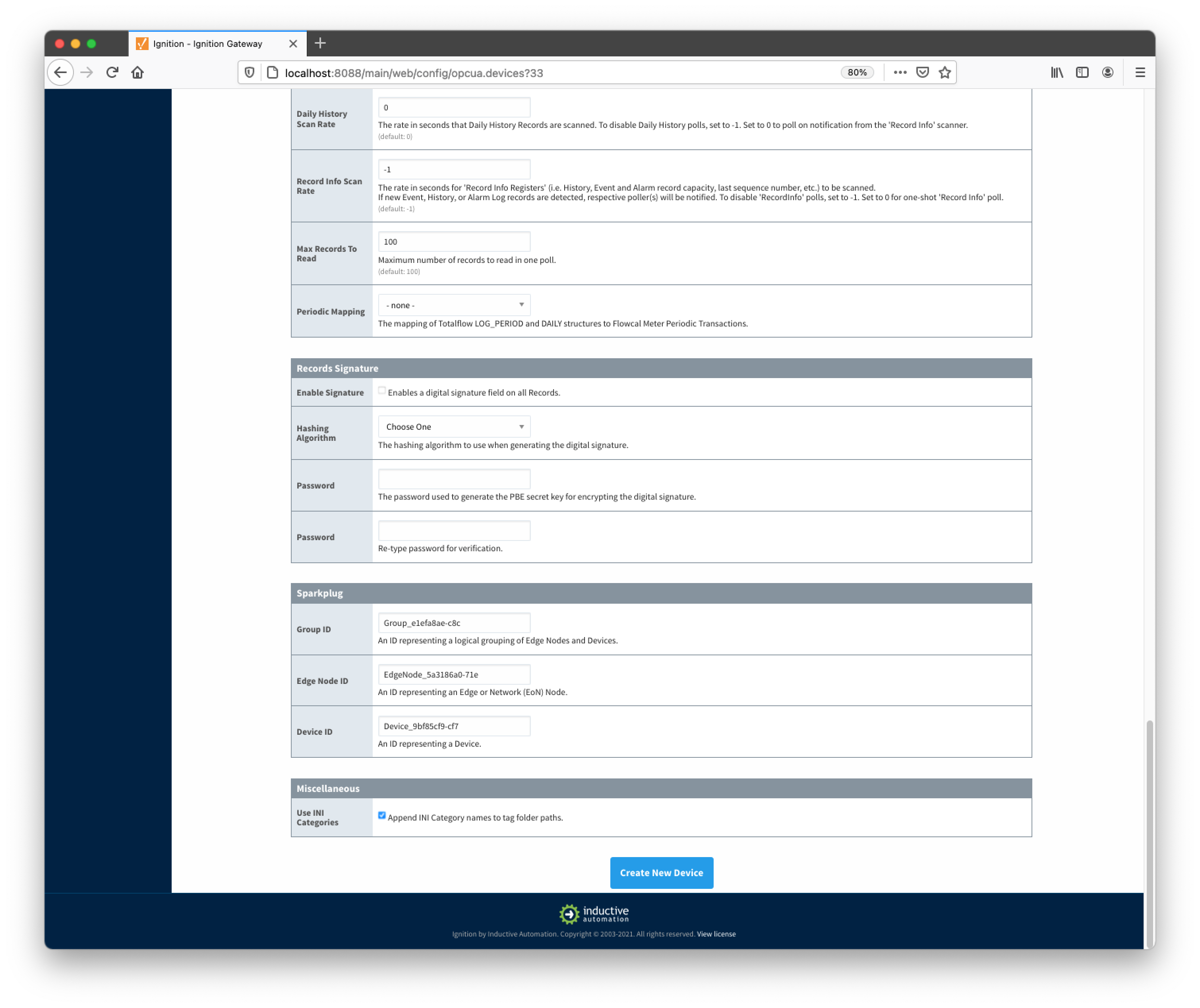 Image Added
Image Added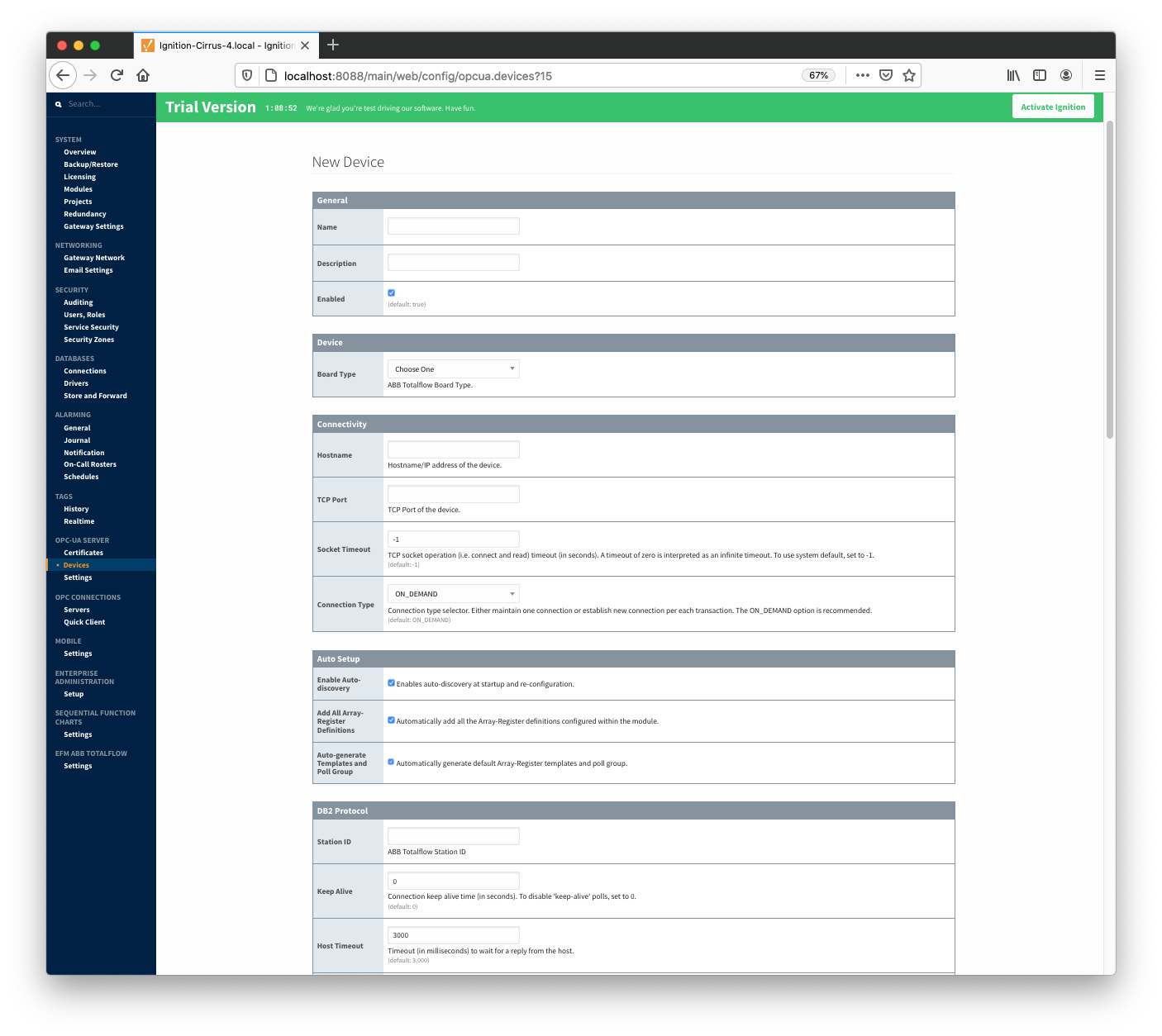 Image Removed
Image Removed
The following describes the parameters that can be set here:
...
- Enable auto-discovery
- Enables ABB Totalflow driver to run application auto-discovery at startup and re-configuration.
- Add All Totalflow Application Definitions
- Automatically add all Totalflow Applications definitions configured within the ABB Totoalflow driver module.
- Add All Array-Register Definitions
- Automatically add all the Array-Register definitions configured within the ABB Totoalflow driver module.
- Auto-Generate Templates and Poll Groups
- Automatically generates default Array-Register templates and default poll group on startup and reconfiguration. Note that default Array-Register template will be generated for specific application type (enumeration ) if polling is enabled (see the 'Totalflow Applications Panel' below) for at least one of applications of this type. Another requirement for the default Array-Register template to be generated is that there should not be no any custom template for this application type.
Import Policies
- Array-Register Template Import Policy
- UPDATE - update existing Array-Register Templates
- REPLACE - replace existing Array-Register Templates
- Poll Group Import Policy
- UPDATE - update existing poll groups
- REPLACE - replace existing poll groups
DB2 Protocol
- Station ID
- Station ID of this ABB Totalflow device
- Keep Alive
- Time interval (in seconds) between 'keep-alive' polls that may be required to maintain PERSISTENT connection if ABB Totalflow device is configured to disconnect on inactivity. To disable 'keep-alive' polls, set to 0.
- Host Timeout
- Timeout (in milliseconds) to wait for a reply from the host. The default value is 3000 milliseconds.
- Poll EOT Timeout
- Time (in milliseconds) to wait to ensure there are no more packets to receive. The default value is 700 milliseconds.
- Auto-Discovery EOT timeout
- Time (in milliseconds) to wait to ensure there are no more packets to receive during auto-discovery. The default value is 2000 milliseconds.
- Number Retries
- Number of retries if DB2 request is NAKed.
- Supervisory Frames
- Number of DB2 supervisory frames.
- Password
- DB2 Protocol Security Code. If device is set with default security code of 0000, leave blank.
...
- RBAC Enabled
- Enables Role-Based Access Control (RBAC) is enabled on the device and therefore the X_RBAC frame needs to be included in the DB2 request message.
- Operator ID
- Operator ID. If RBAC is not enabled on the device, leave blank.
- Password
- Operator password. If RBAC is enabled on the device, leave blank.
Records
Date/Time
- Date Time Offset
- The date time offset of the Totalflow device clock from the Ignition system running this driver in seconds.
Records
- Alarm Source
Alarm source selector.
- PERIODIC-HISTORY_RECORDS - alarms are obtained from Periodic History records.
- ALARM_LOG_RECORDS - alarms are obtained form Alarm Log records.
- Alarm Scan Rate
- The rate in seconds that Alarm Log Records are scanned. Set to 0 to poll on notification from the 'Record Info' scanner. To disable Alarm polls, set to -1.
- Event Scan Rate
- The rate in seconds that Event Records are scanned. Set to 0 to poll on notification from the 'Record Info' scanner. To disable Event polls, set to -1.
- Periodic History Scan Rate
- The rate in seconds that Periodic History Records are scanned. Set to 0 to poll on notification from the 'Record Info' scanner. To disable Periodic History polls, set to -1.
- Daily History Scan Rate
- The rate in seconds that Daily History Records are scanned. Set to 0 to poll on notification from the 'Record Info' scanner. To disable Daily History polls, set to -1.
- Record Info Scan Rate
- The rate in seconds for the 'Record Info Registers' (i.e. History, Event and Alarm record capacity, last sequence number, etc.) to be scanned.
If new Event, History, or Alarm Log records are detected, respective poller(s) will be notified. To disable 'RecordInfo' polls, set to -1. Set to 0 for one-shot 'Record Info' poll.
- Max. Records to Read
- Maximum number of records to read in one poll.
- Periodic Mapping
- The mapping of Totalflow LOG_PERIOD and DAILY structures to Flowcal Meter Periodic Transactions.
...
- Group ID
- An ID representing a logical grouping of Edge Nodes and Devices
- Edge Node ID
- An ID representing an Edge or Network (EoN) Node
- Device ID
- An ID representing a Device
Miscellaneous
- Use INI Categories
- Enables appending INI Category names to tag folder paths
Once the device is created, you should see it is listed in the devices section with a status of either 'Auto-discovery', or 'Connected' on success or "Not Connected" or "Security Failed" on failure.
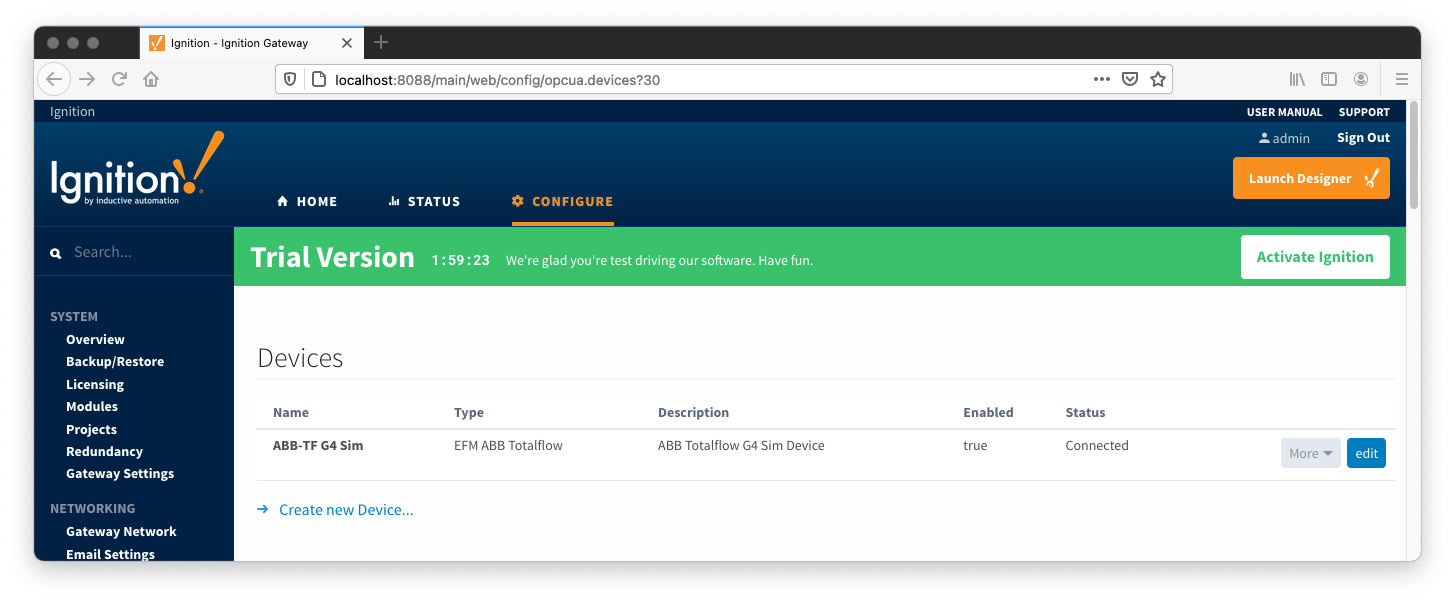 Image Modified
Image Modified
The next sections will show the rest of the configuration that will complete the setup. As a first step, go to the 'Devices' configuration page and click the 'More' button. A drop-down menu with the following five options options will be displayed as shown below:
- Totalflow Applications
- Totalflow Applications Definitions
- Array-Register Definitions
- Array-Register Templates
- Poll Groups
- delete
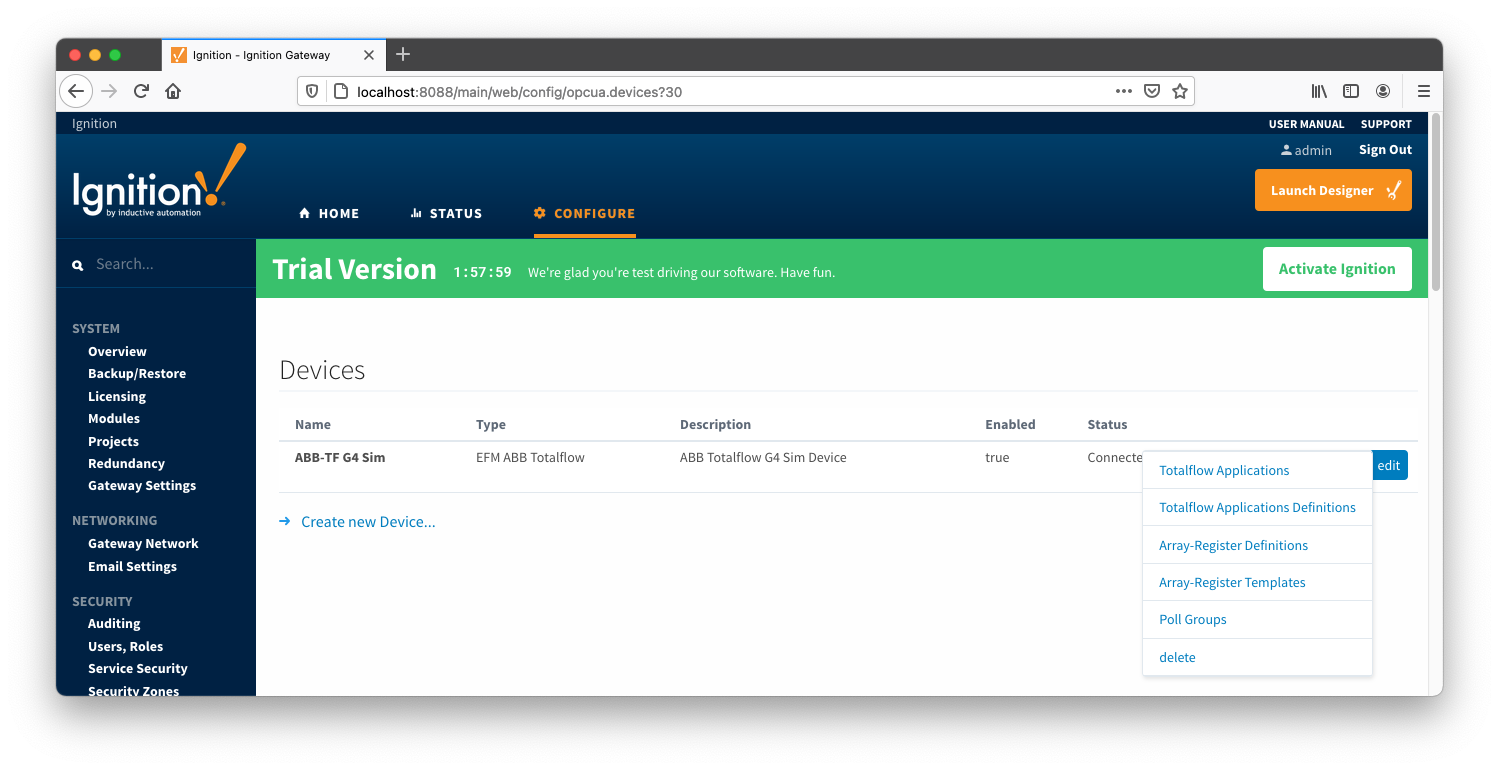 Image Modified
Image Modified
Configuring Totalflow Applications
...
At this point, user can enable or disable polling on any listed application and save the changes. Note that polling on all 'Tube' applications is enabled by default.
Specifying
...
Totalflow Applications Definitions for a Device
...
(Optional)
If there are any uploaded global Totalflow applications definition files, they can be applied The next step is to add appropriate global Array-Register definitions to this device connection. Do so by clicking the 'More' drop-down button and selecting 'Array-Register Totalflow Applications Definitions' as shown below:
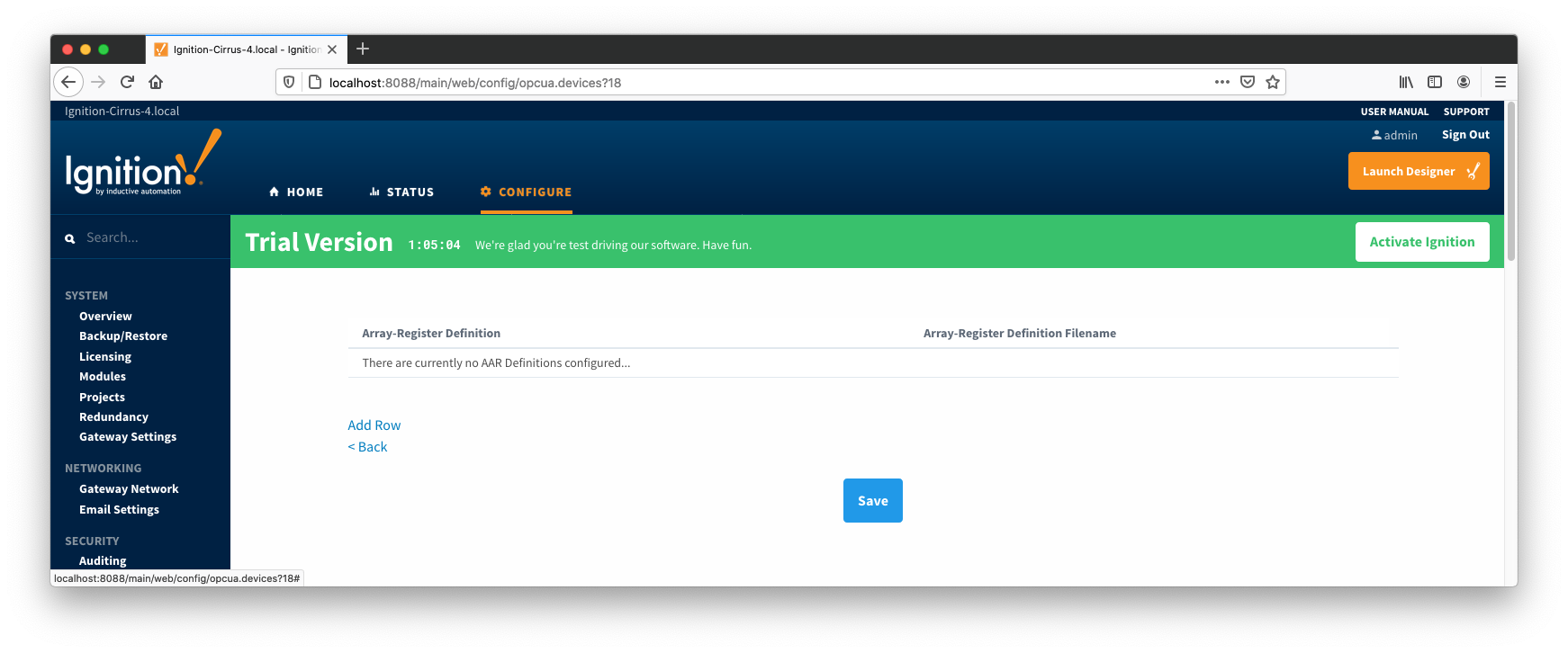 Image Removed
Image Removed Image Added
Image Added
You should now see an empty list of Array-Register Totalflow applications definitions (unless you used the "Add All Array-Register Totalflow Applications Definitions" setting). Click the 'Add Row' link that is shown below. This will show a new Array-Register Totalflow application definition with a select box to allow you to select which global Array-Register application definition you want to associate with this device. Add as many as are appropriate for your device as shown below:
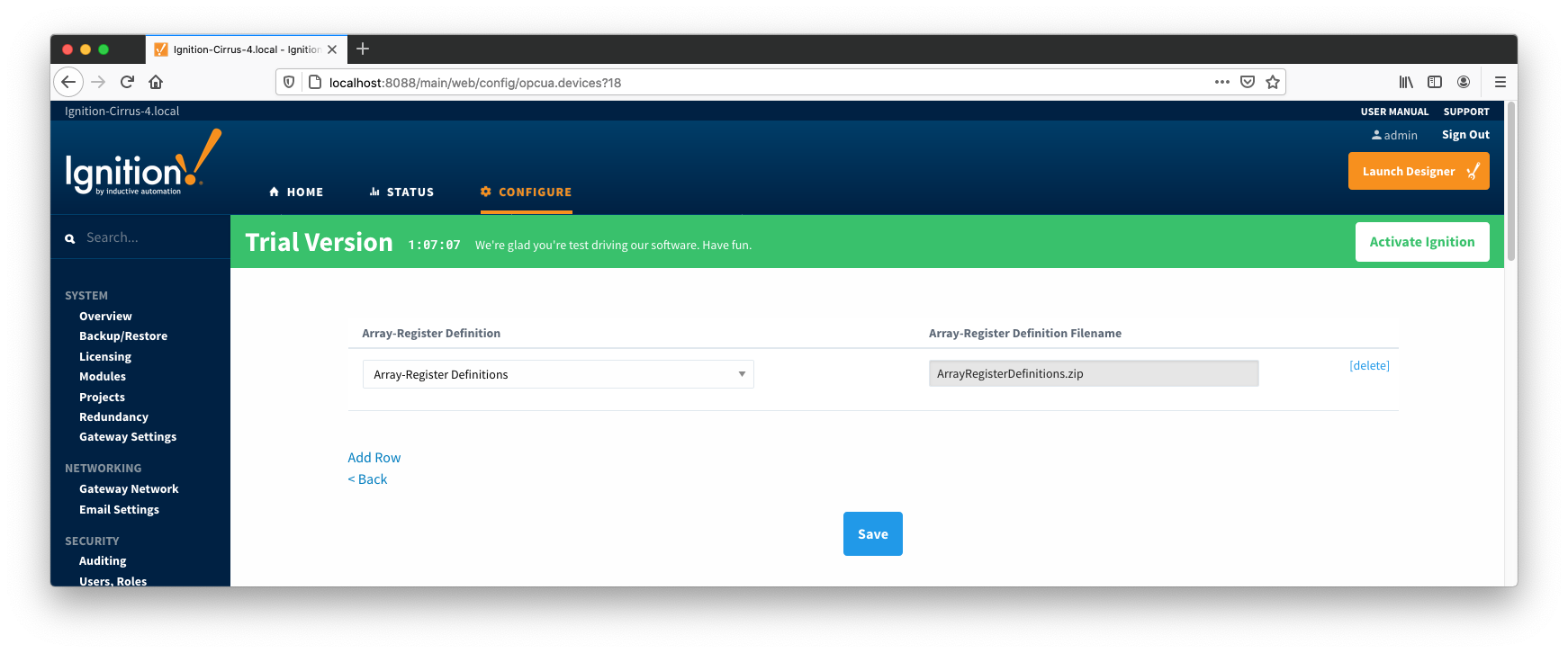 Image Removed
Image Removed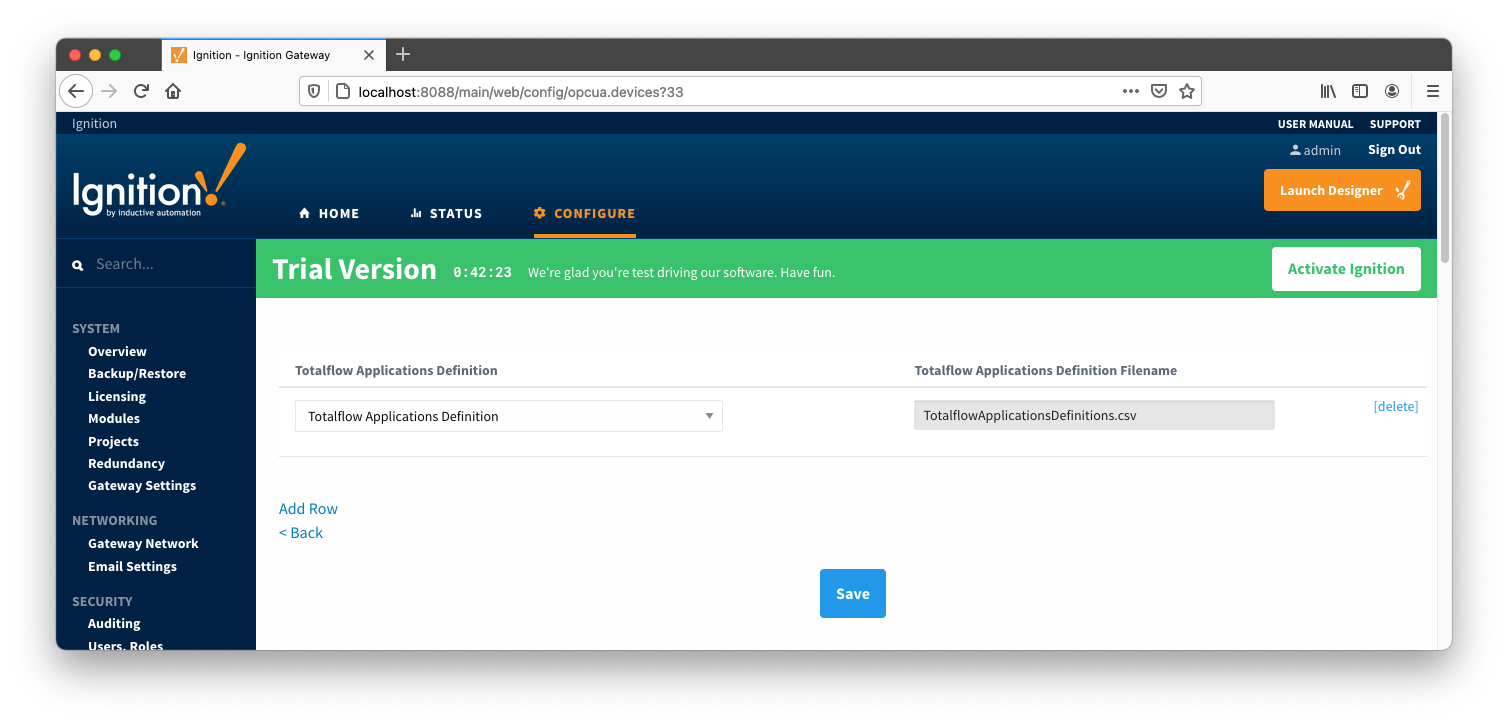 Image Added
Image Added
When complete, save the list and you will be taken back to the Devices list.
...
Specifying Array-Register
...
Definitions for a Device
With the The next step is to add appropriate global Array-Register definitions now defined for this device we can create some Array-Register templates to allow creation of Application-Array-Register (AAR) poll groups. Note that the ABB Totalflow driver is capable of generating default Array-Register templates - one per each enabled application type (i.e. application enumeration). If ABB Totalflow device connection was created with the 'Auto-generate Templates and Poll Group' setting turned on, the following default Array-Register templates will be generated for the Totalflow applications shown above:
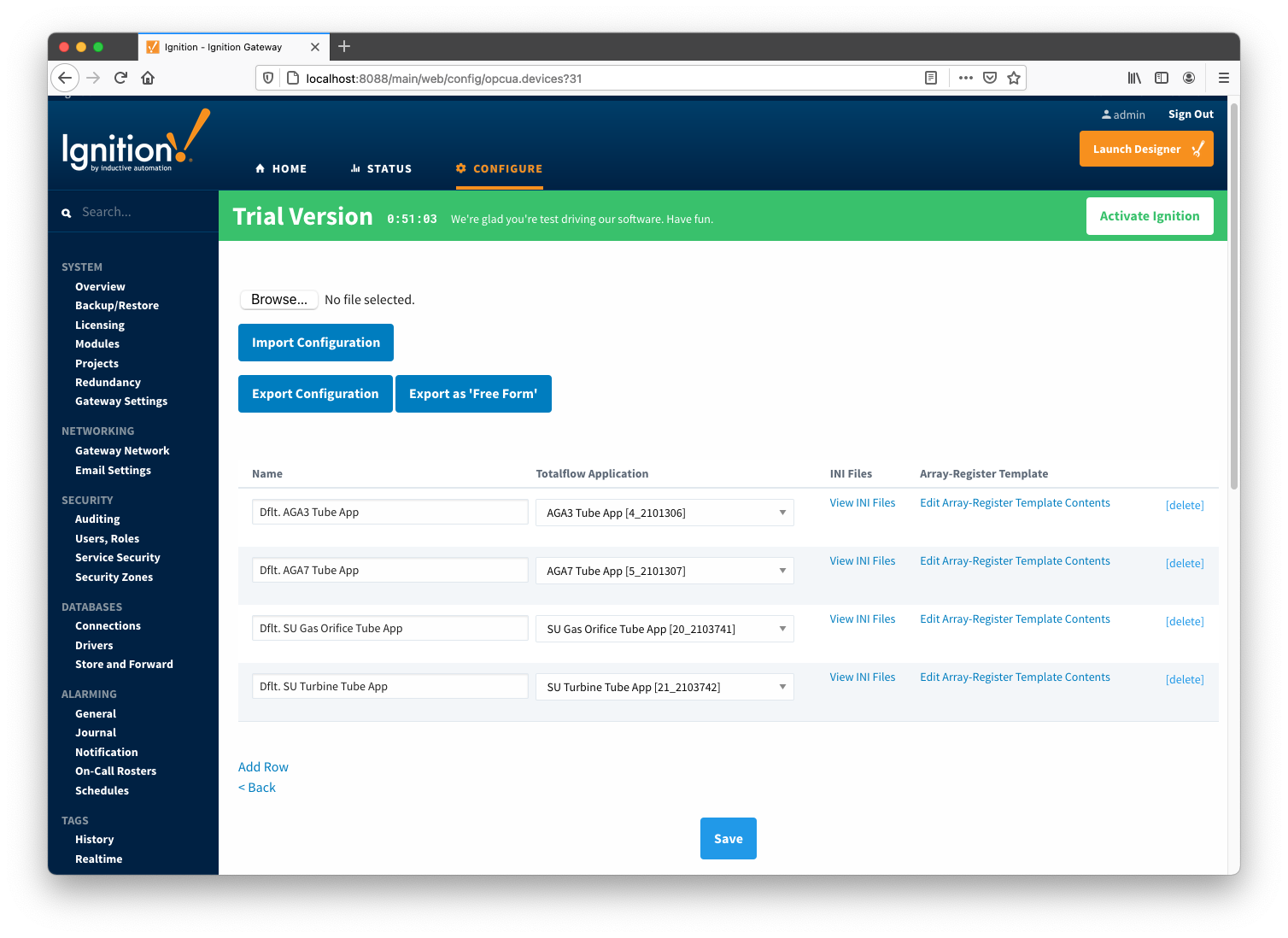 Image Removed
Image Removed
These default templates for each application type will contain all Array-Register points obtained from applied Array-Register definitions that are applicable for this application enumeration. An example of this default template entry page is shown below:
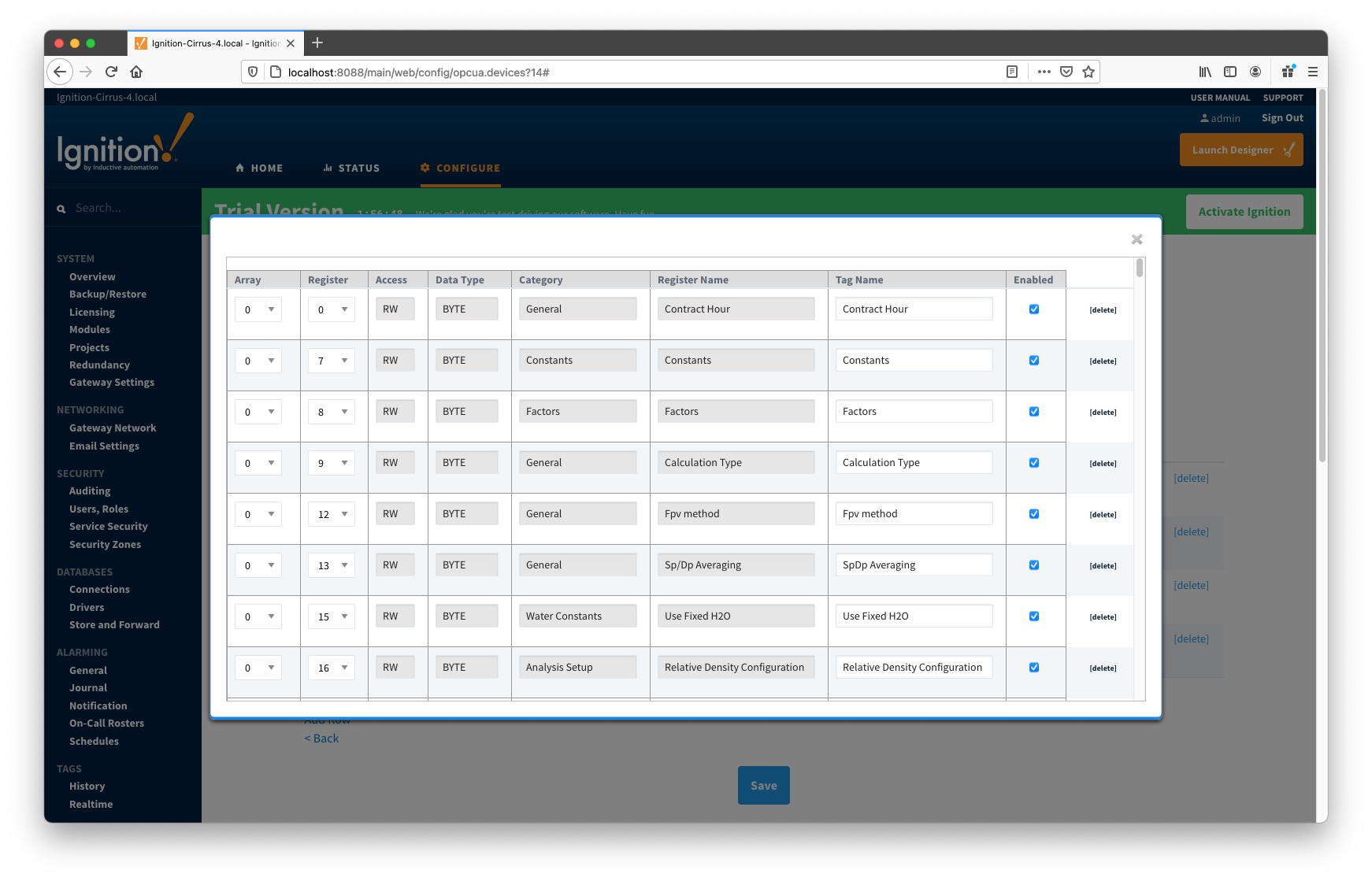 Image Removed
Image Removed
At this point you can do the following:
- Keep things as is.
- This approach will potentially create too many tags that are not really needed.
- Edit default template by either deleting or disabling rows.
- Export default templates as CSV file, edit this file (i.e. remove unwanted data points), and import it back. This approach can result in
- New Array-Register template if original template name was modified in CSV file. In this case original default template will remain untouched.
- Same Array-Register template will have less data points given that template name has not been modified in edited CSV file.
- Delete default Array-Register template and create a new one from scratch. Note that the best practice is to disable the 'Auto-generate Templates and Poll Group' option in device configuration before deleting any templates. Otherwise the driver will attempt to regenerate default template for application enumeration if the following is true:
- The 'Totalflow Application' configuration panel contains at least one application of this type (i.e. enumeration) with polling enabled.
- There is no other custom Array-Register template defined for this application.
Configuring Poll Groups for a Device
...
to this device connection. Do so by clicking the 'More' drop-down button and selecting 'Array-Register Definitions' as shown below:
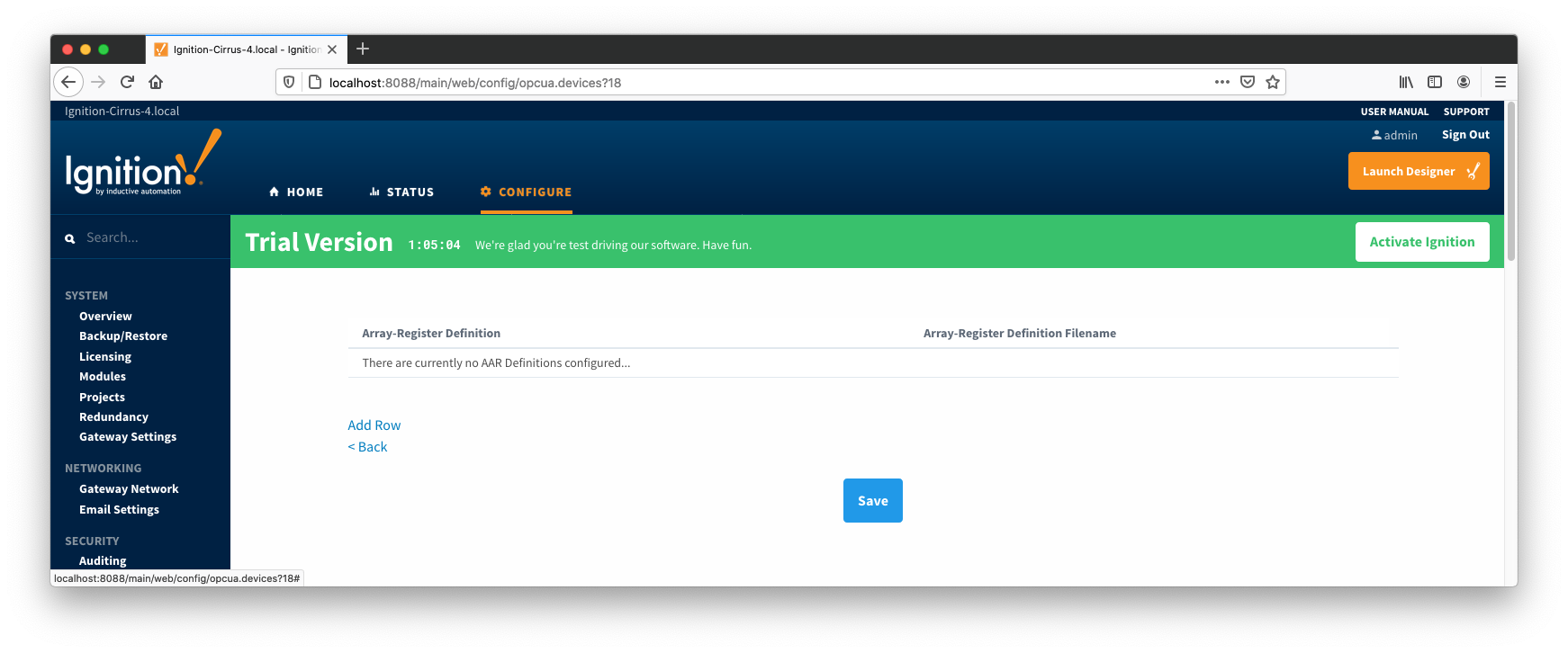 Image Added
Image Added
You should now see an empty list of Array-Register definitions (unless you used the "Add All Array-Register Definitions" setting). Click the 'Add Row' link that is shown below. This will show a new Array-Register definition with a select box to allow you to select which global Array-Register definition you want to associate with this device. Add as many as are appropriate for your device as shown below:
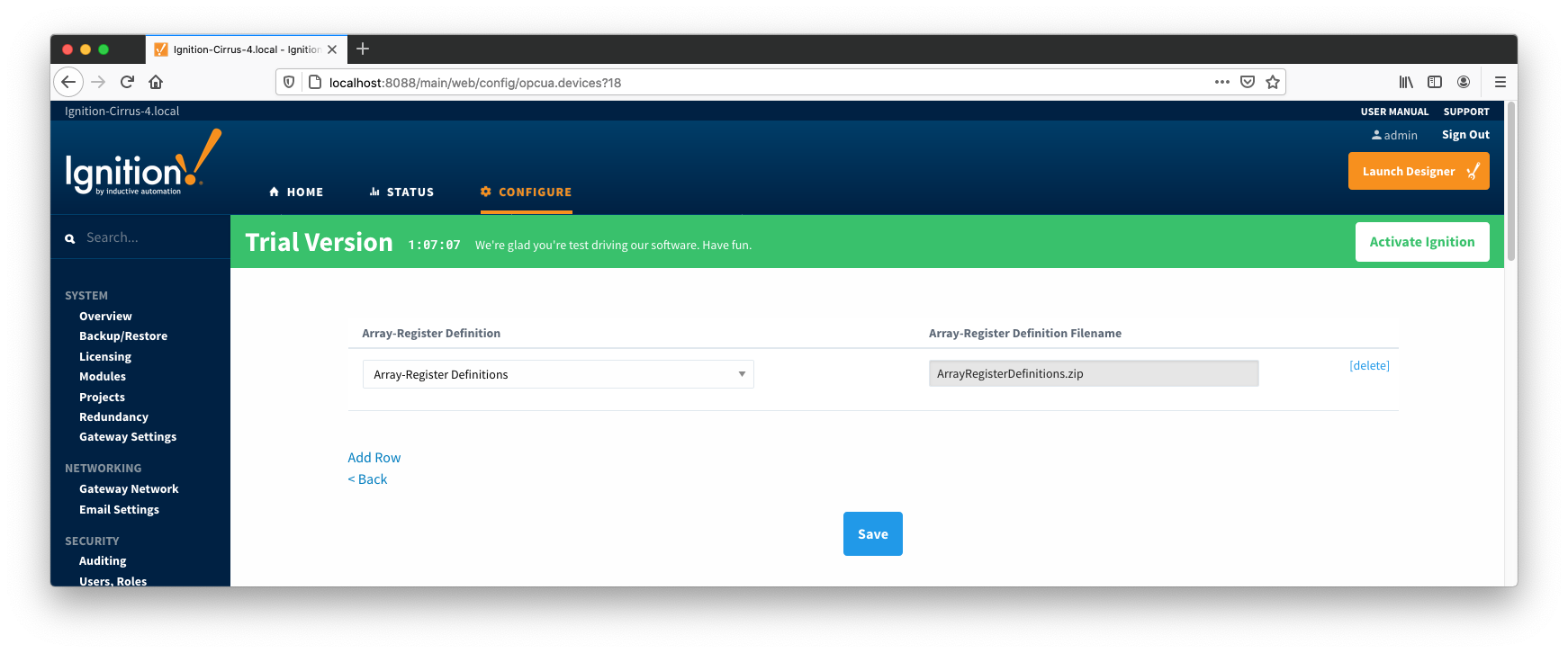 Image Added
Image Added
When complete, save the list and you will be taken back to the Devices list.
Configuring Array-Register Templates for a Device
With the Array-Register definitions now defined for this device we can create some Array-Register templates to allow creation of Application-Array-Register (AAR) poll groups. Note that the ABB Totalflow driver is capable of generating default Array-Register templates - one per each enabled application type (i.e. application enumeration). If ABB Totalflow device connection was created with the 'Auto-generate Templates and Poll Group' setting turned on, the following default Array-Register templates will be generated for the Totalflow applications shown above:
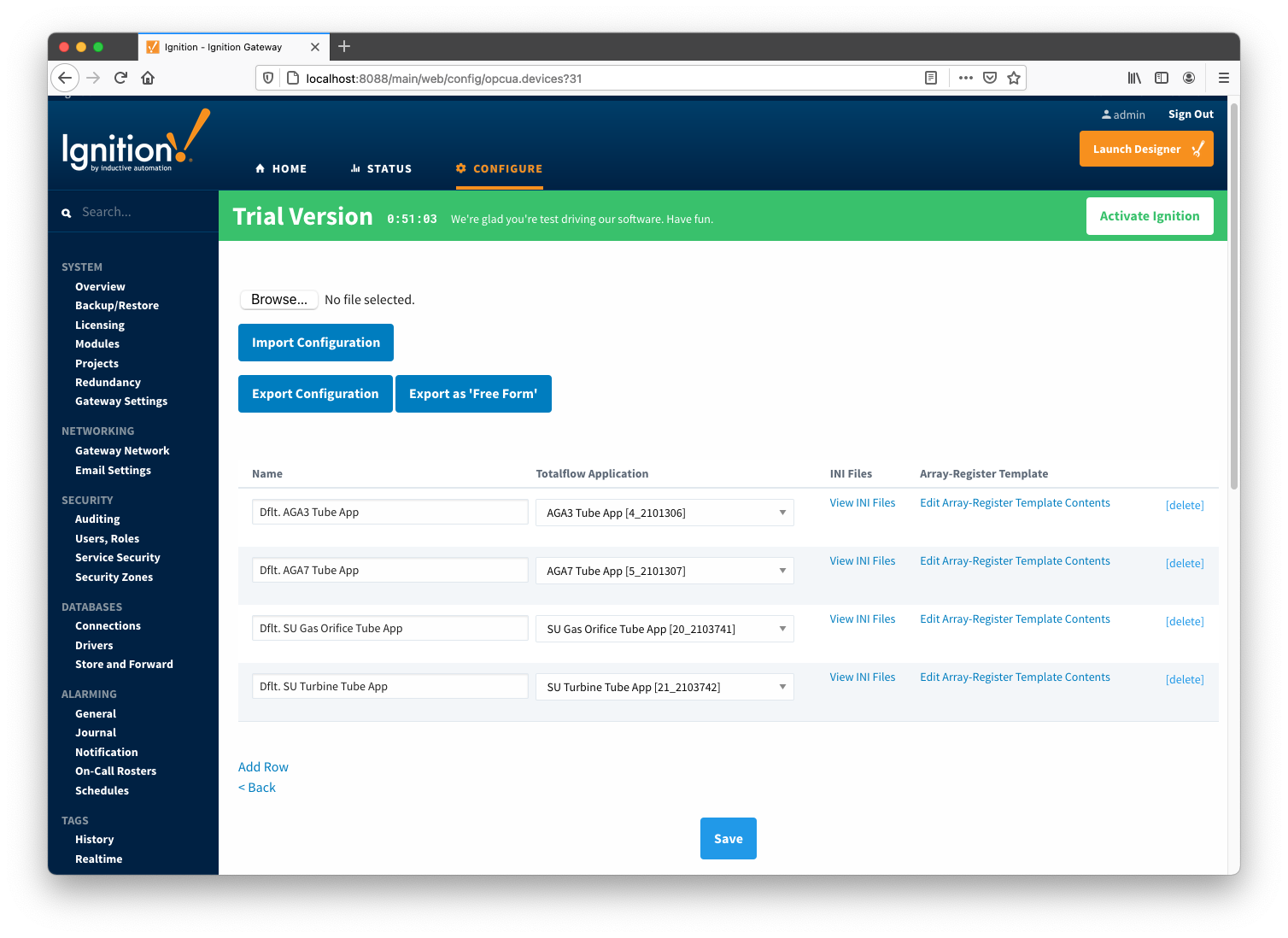 Image Added
Image Added
These default templates for each application type will contain all Array-Register points obtained from applied Array-Register definitions that are applicable for this application enumeration. An example of this default template entry page is shown below:
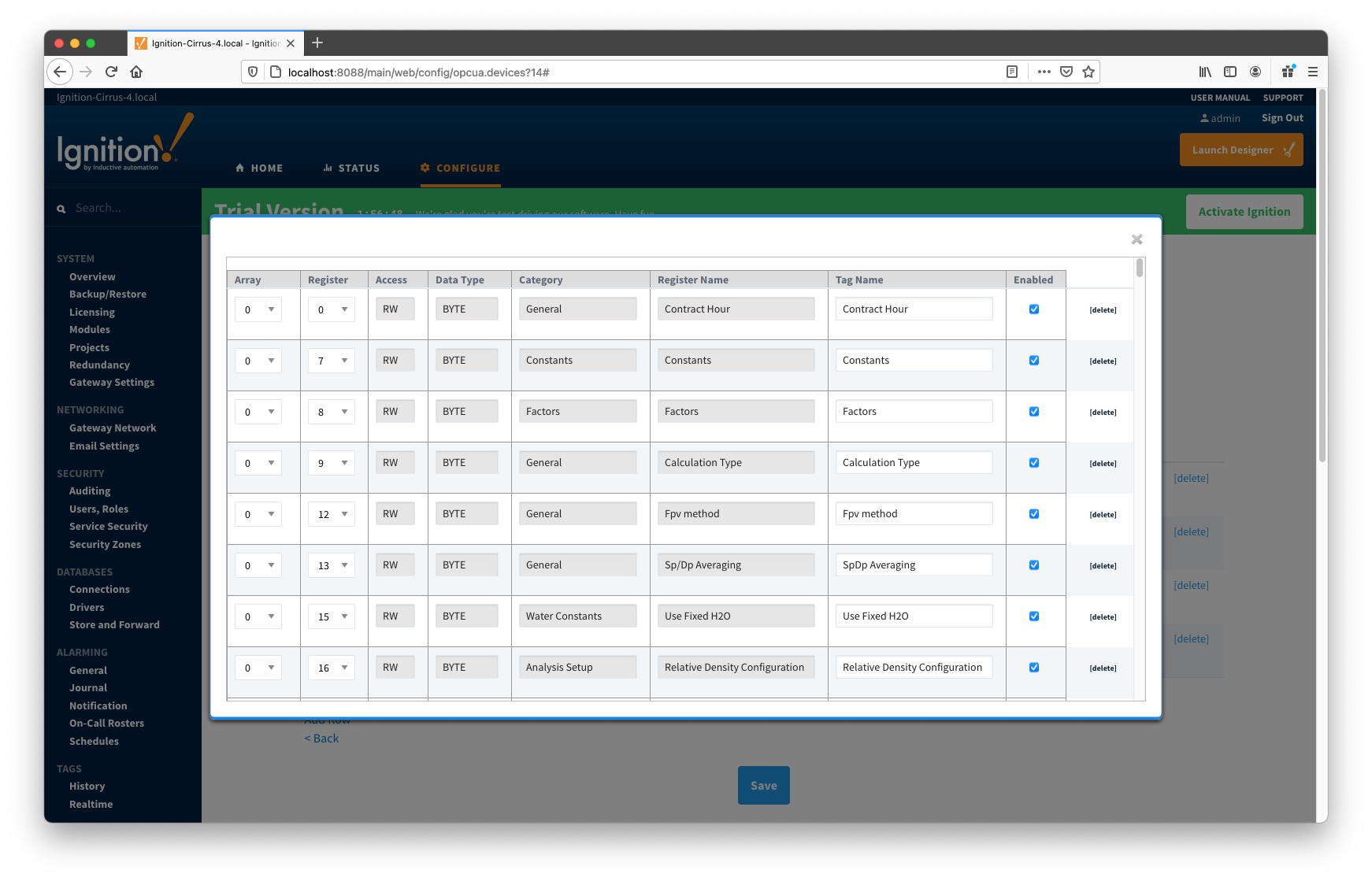 Image Added
Image Added
At this point you can do the following:
- Keep things as is.
- This approach will potentially create too many tags that are not really needed.
- Edit default template by either deleting or disabling rows.
- Export default templates as CSV file, edit this file (i.e. remove unwanted data points), and import it back. This approach can result in
- New Array-Register template if original template name was modified in CSV file. In this case original default template will remain untouched.
- Same Array-Register template will have less data points given that template name has not been modified in edited CSV file.
- Delete default Array-Register template and create a new one from scratch. Note that the best practice is to disable the 'Auto-generate Templates and Poll Group'
...
- option in device configuration before deleting any templates. Otherwise the driver will
...
- attempt to regenerate default template for application enumeration if the following is true:
- The 'Totalflow Application' configuration panel contains at least one application of this type (i.e. enumeration) with polling enabled.
- There is no other custom Array-Register template defined for this application.
Configuring Poll Groups for a Device
With Array-Register templates already defined, you can now create Application-Array-Register (AAR) poll groups. Note that if ABB Totalflow device connection was created with the 'Auto-generate Templates and Poll Group' setting turned on, the driver will create a default poll group. This default poll group will have one entry per each application enabled on the Totalflow Applications Configuration Panel as shown below:
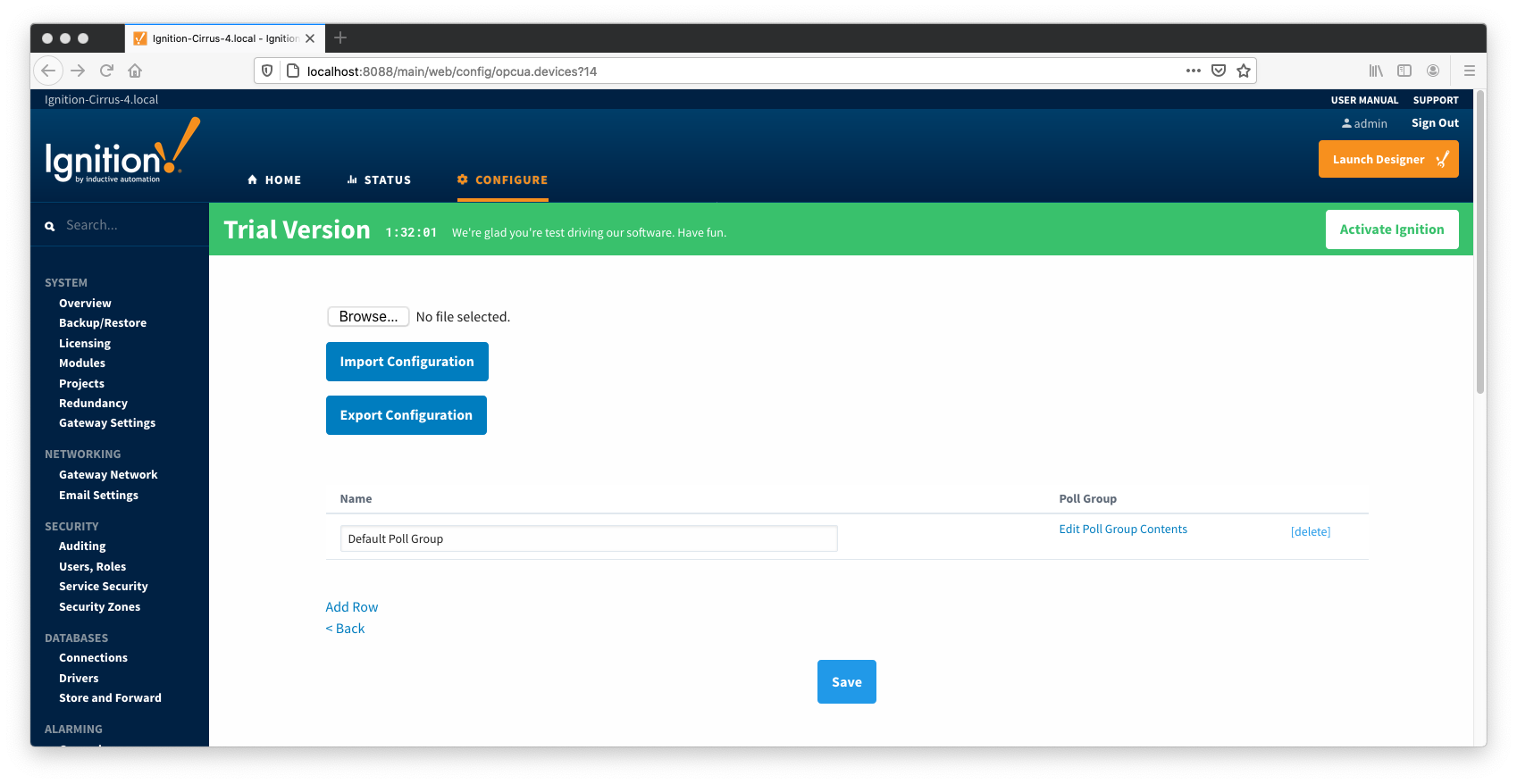 Image Added
Image Added
 Image Added
Image Added
As shown on the picture above, each poll group entry has the following fields:
- Array-Register Template
- This is a select box that allows to point to one of defined Array-Register templates.
- Application Name
- This is a select box that allows to select one of applications enabled on the Totalflow Applications Configuration Panel.
- Application Slot Number
- A slot number for selected Totalflow application
- Enabled
- Allows to enable or disable a polling thread for this polling entry. Note that all default polling entries created are initially disabled and need to be enabled manually.
- Scan Rate
- The scan rate (in seconds) for this polling thread.
- Tag Folder Path
- This is a text box where a tag directory needs to be defined.
When a poll group entry is enabled a polling thread is spawned, and this thread polls for data points defined in the Array-Register template this entry points to. And as with Array-Register templates, if a default poll group entry or entire poll group needs to be deleted, it is the best practice to turn the 'Auto-generate Templates and Poll Group' device configuration option off first.
Viewing Device Application-Array-Register (AAR) Data
At this point, the ABB Totalflow device should be fully configured. To view data in Ignition launch Ignition Designer and open the OPC Tag Browser as shown below. You should see the tags being polled from the ABB Totalflow device as shown below. You can use these tags as any standard OPC tags in Ignition.
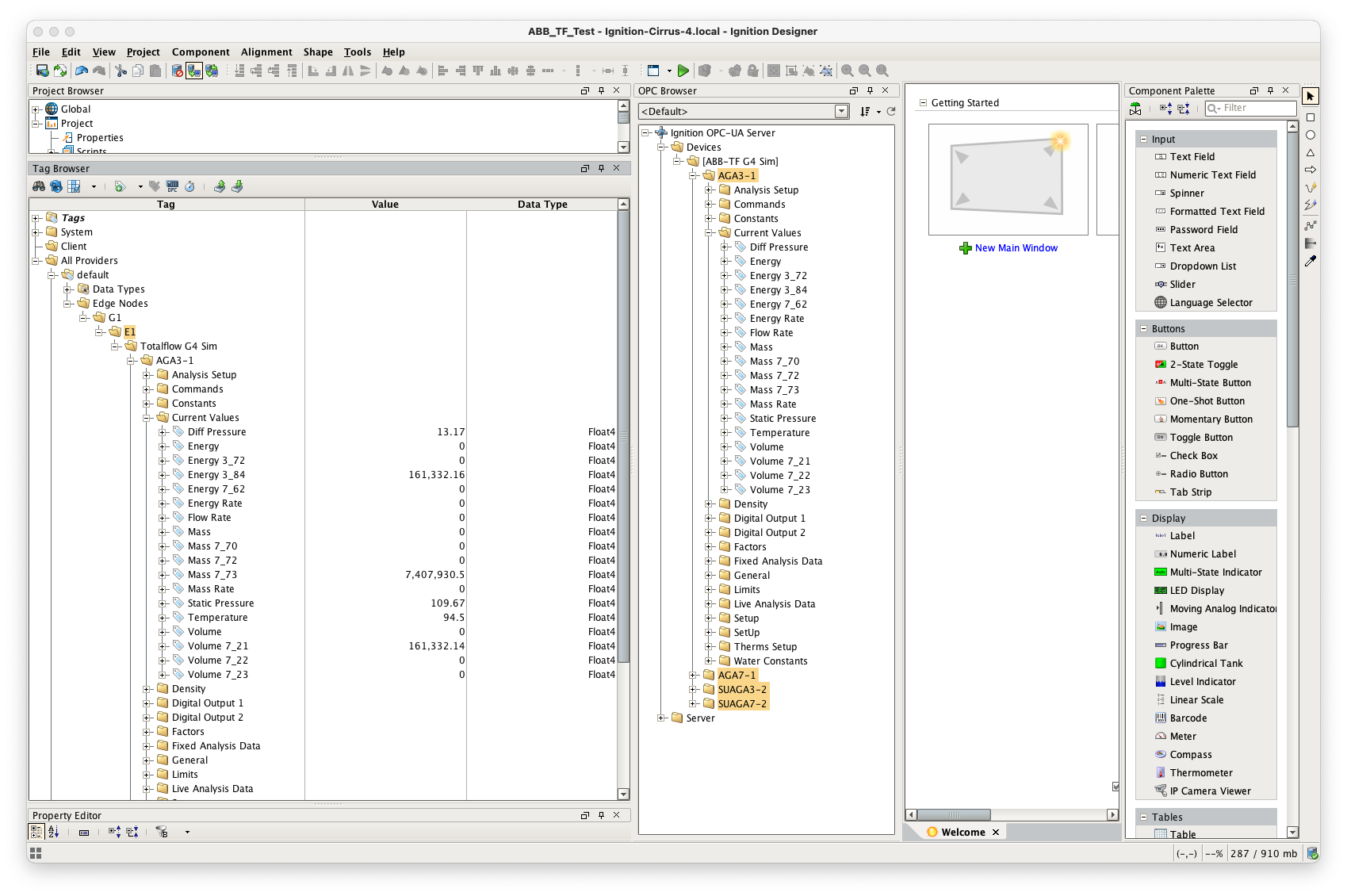 Image Added
Image Added
Customizing Array-Register Templates and Poll Groups
The previous sections of this document demonstrated how to:
- Install and set up the EFM ABB Totalflow driver module
- Configure device connection to do the following:
- Connect to the Totalflow device
- Auto-discover applications running on the device
- Generate default Array-Register Templates for all TUBE application enumerations based on information obtained from respective INI file(s)
- Generate default poll group that contains entries for all instantiated TUBE applications
- Poll default poll group
This section will describe how to use default Array-Register templates to generate custom templates and poll groups. For the purpose of this exercise, lets assume that we only want to poll the AGA3-1 application, and we are interested in 'Current Values' and 'Fixed Analysis' data points only. Here is how to do it:
- Go to the 'Auto Setup' section of the device configuration and disable auto-discovery and template auto generation as shown below:
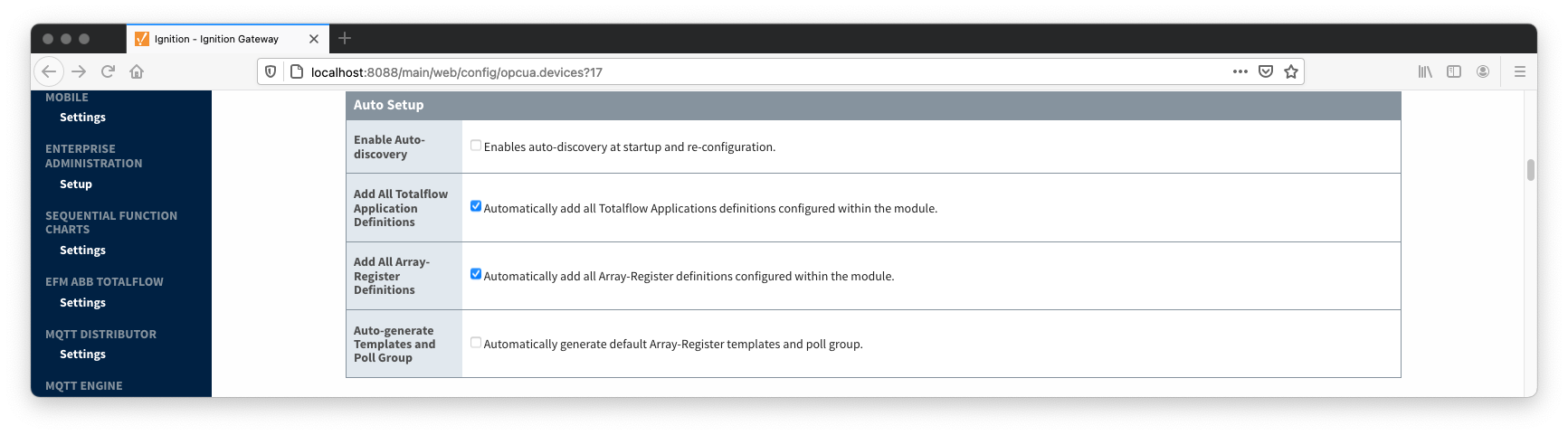 Image Added
Image Added
- Go to the 'Poll Group' configuration panel and delete the 'Default Poll Group'
- Go 'Array-Register Templates' configuration panel and delete the following default templates:
- Dflt. AGA7 Tube App
- Dflt. SU Gas Orifice Tube App
- Dflt. SU Turbine Tube App
- Click the 'Edit Array-Register Template Contents' link of the 'Dflt. AGA3 Tube App' template
- Edit Array-Register template entries by removing all unwanted entries. In other words, keep an entry only if its category is set to 'Current Values' and 'Fixed Analysis Data'
- Save updated template entries
- Rename the 'Dflt. AGA3 Tube App' to 'Custom AGA3 Tube App' and save the template. The 'Array-Register Templates' configuration panel now should look as shown below:
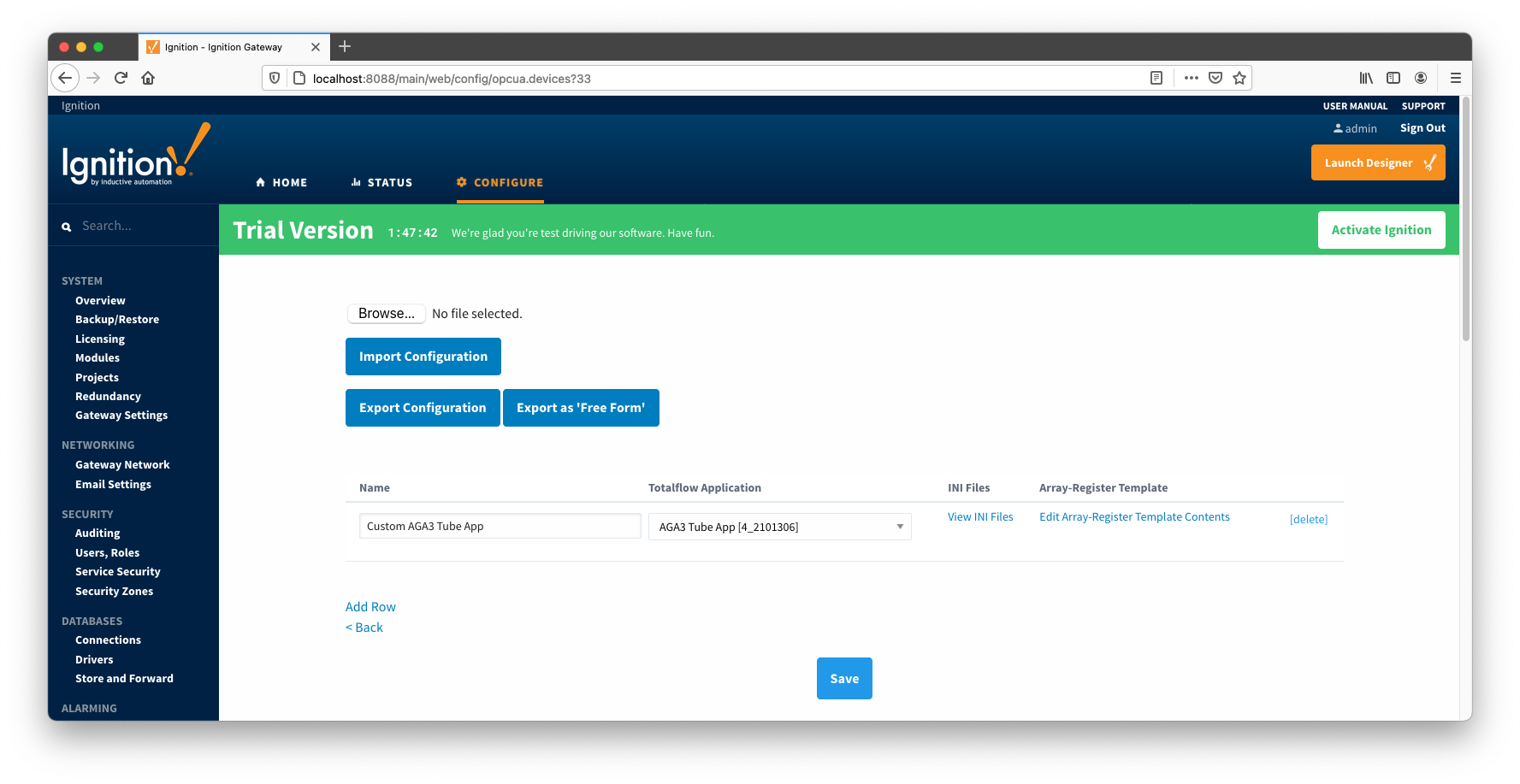 Image Added
Image Added
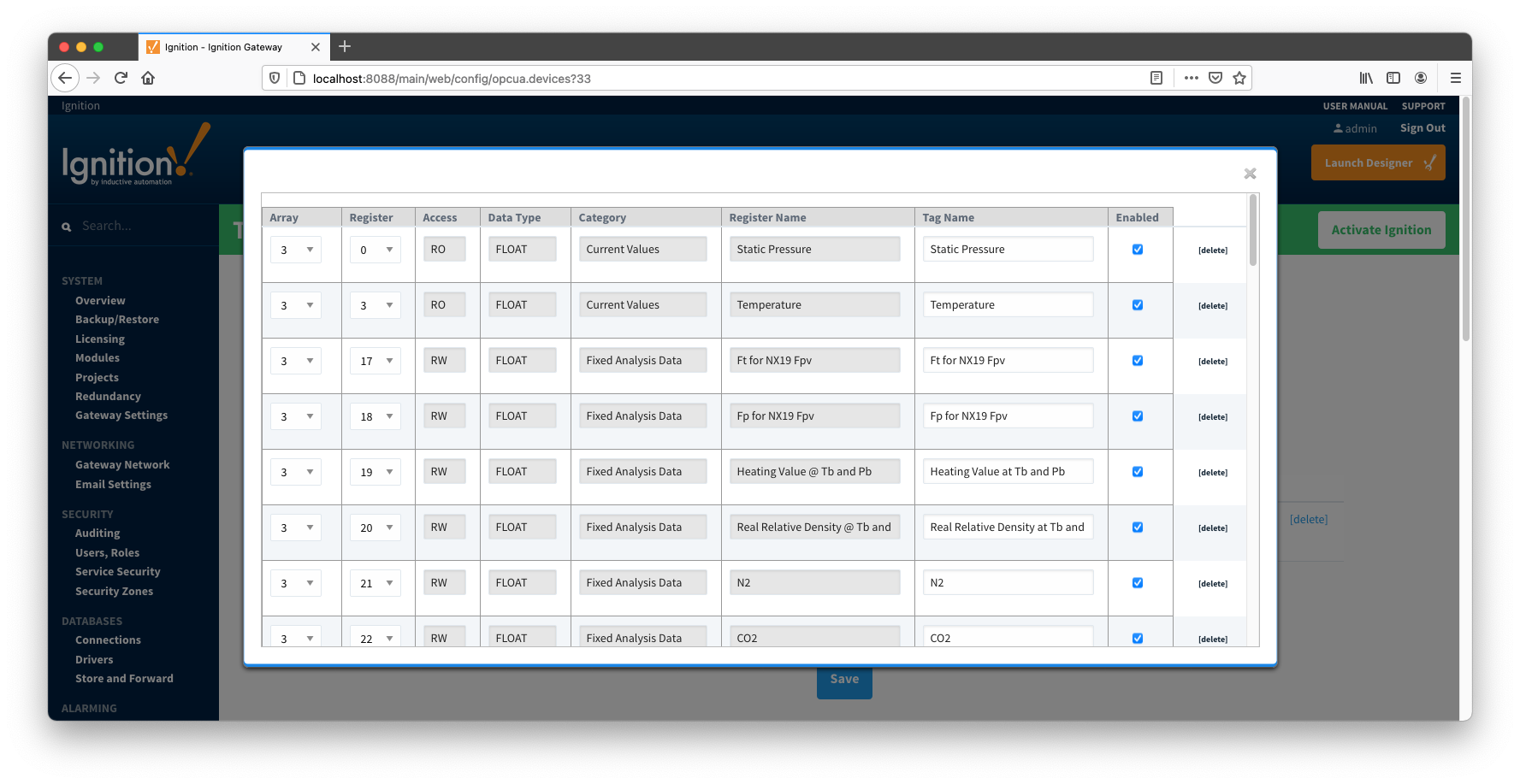 Image Added
Image Added
- Go to the 'Poll Group' configuration panel and add a poll group to point to the custom template as shown below:
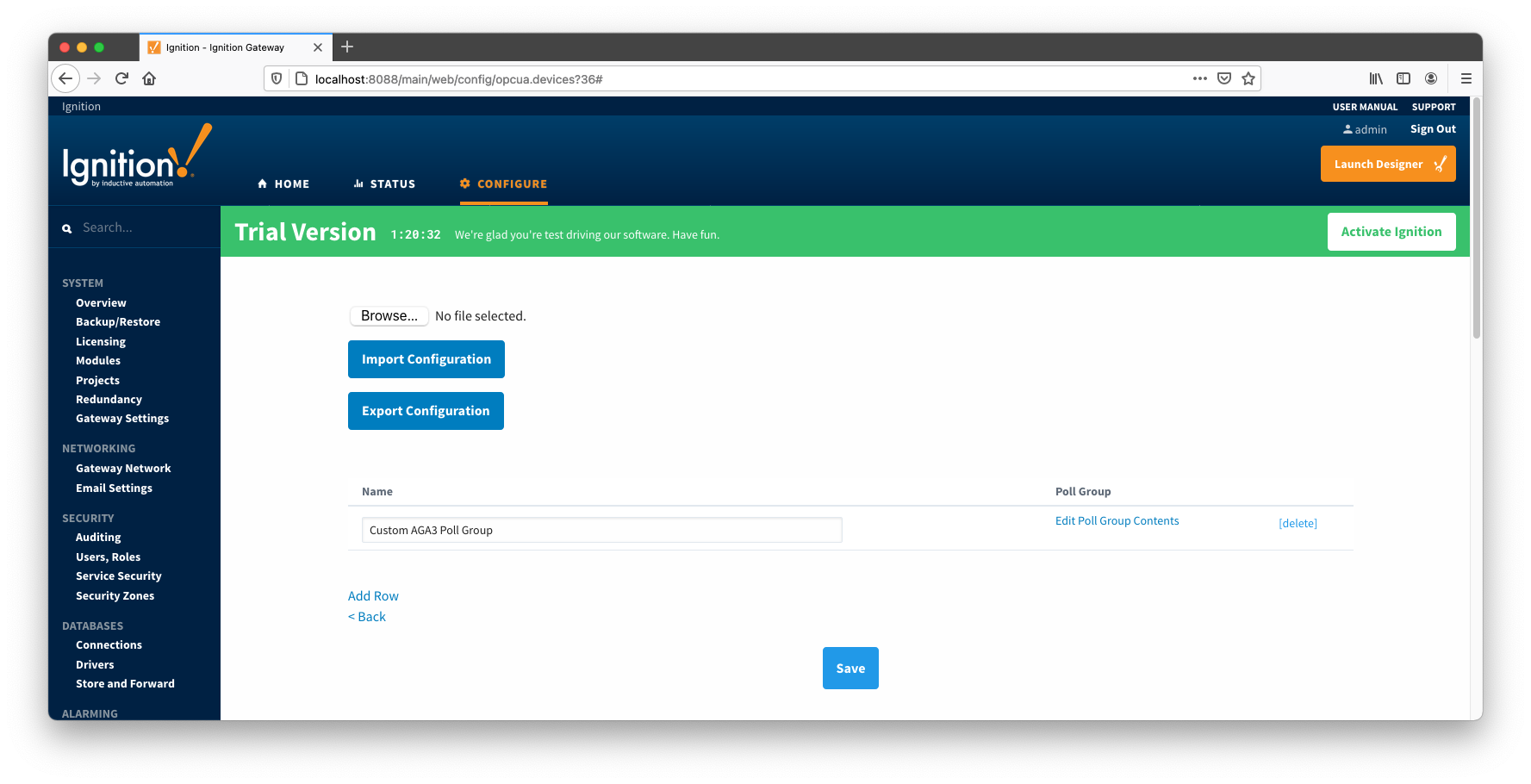 Image Added
Image Added
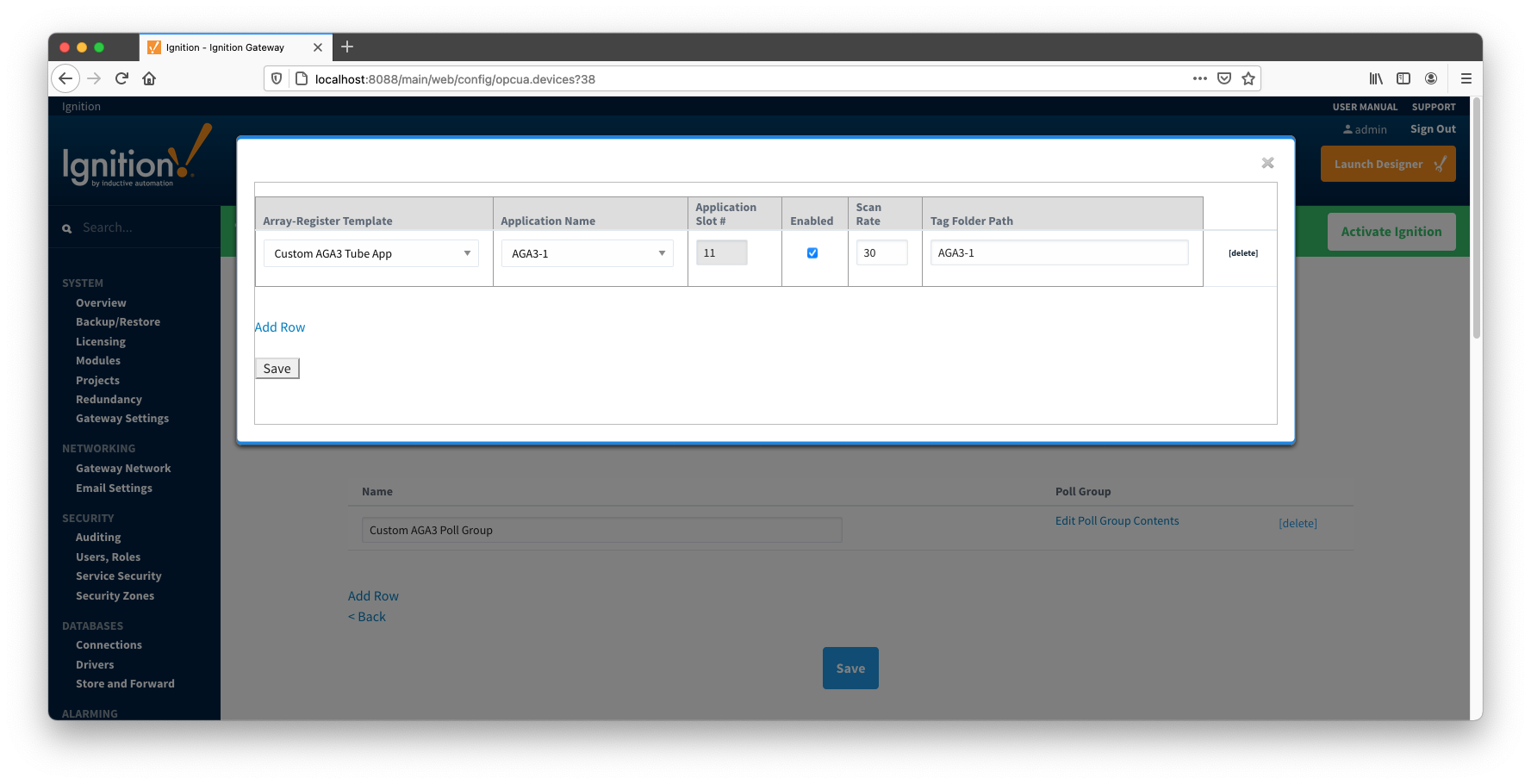 Image Added
Image Added
- Save poll group configuration and the device status should change from 'Connected' to "Polling"
- Open Ignition Designer and view the tags created:
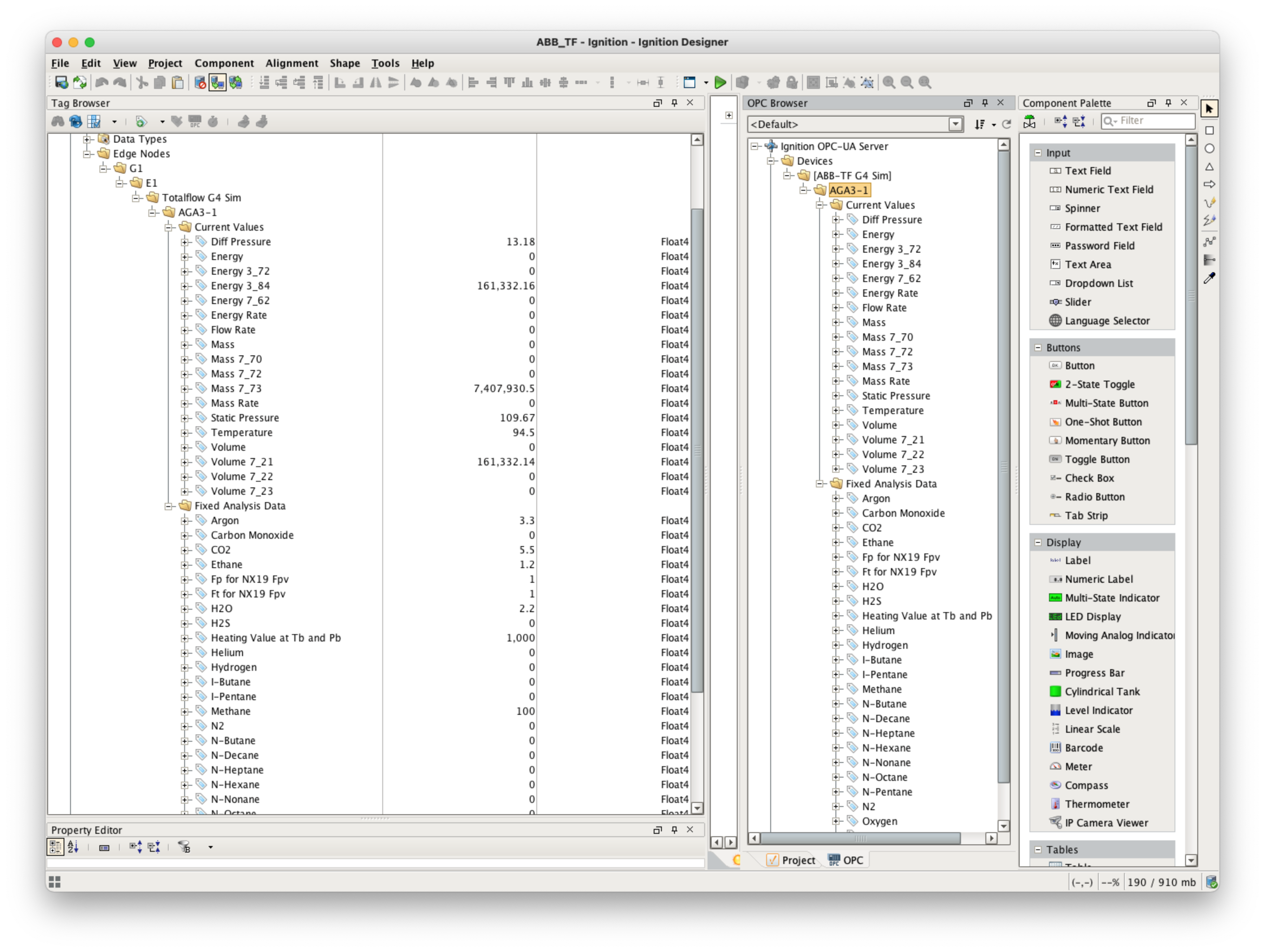 Image Added
Image Added
- At this point, custom Array-Register template and poll group cam be exported as CSV files so that they can be reused.
- Note that the 'Array-Register Templates' configuration panel has tow 'export' options:
- Export Configuration - exports Array-Register templates as is
- Export as 'Free Form' templates
- Note that current Array-Register template is INI backed. This means that user can only change the following fields: 'Array', 'Register', 'Tag Name', and 'Enabled'. Other fields such as 'Access', 'Data Type', 'Category', and 'Register Name' are read only and obtained from INI files.
- So if current Array-Register template is exported by clicking the 'Export Configuration' button, it will be exported as INI backed template. The INI-backed_ArrayRegisterTemplates.csv file is an example of such template.
- If current Array-Register template is exported by clicking the Export as 'Free Form' button, it is exported as a 'Free Form' template that can be used without INI file. The Free-Form_ArrayRegisterTemplates.csv file is an example of such template.
- At this point, we can replace an INI backed Array-Register template by the 'Free-Form' one as shown below:
- Go to the device configuration page and change the 'Array-Register Template Import Policy' from 'UPDATE' to 'REPLACE'.
- Import the Free-Form_ArrayRegisterTemplates.csv file and save configuration.
- The Array-Register template should now look like this:
 Image Added
Image Added
 Image Added
Image Added
- Note how the 'View INI Files' link is now disabled to reflect that template is not INI backed. Also note that the 'Access', 'Data Type', and 'Category' fields can now be edited.
...
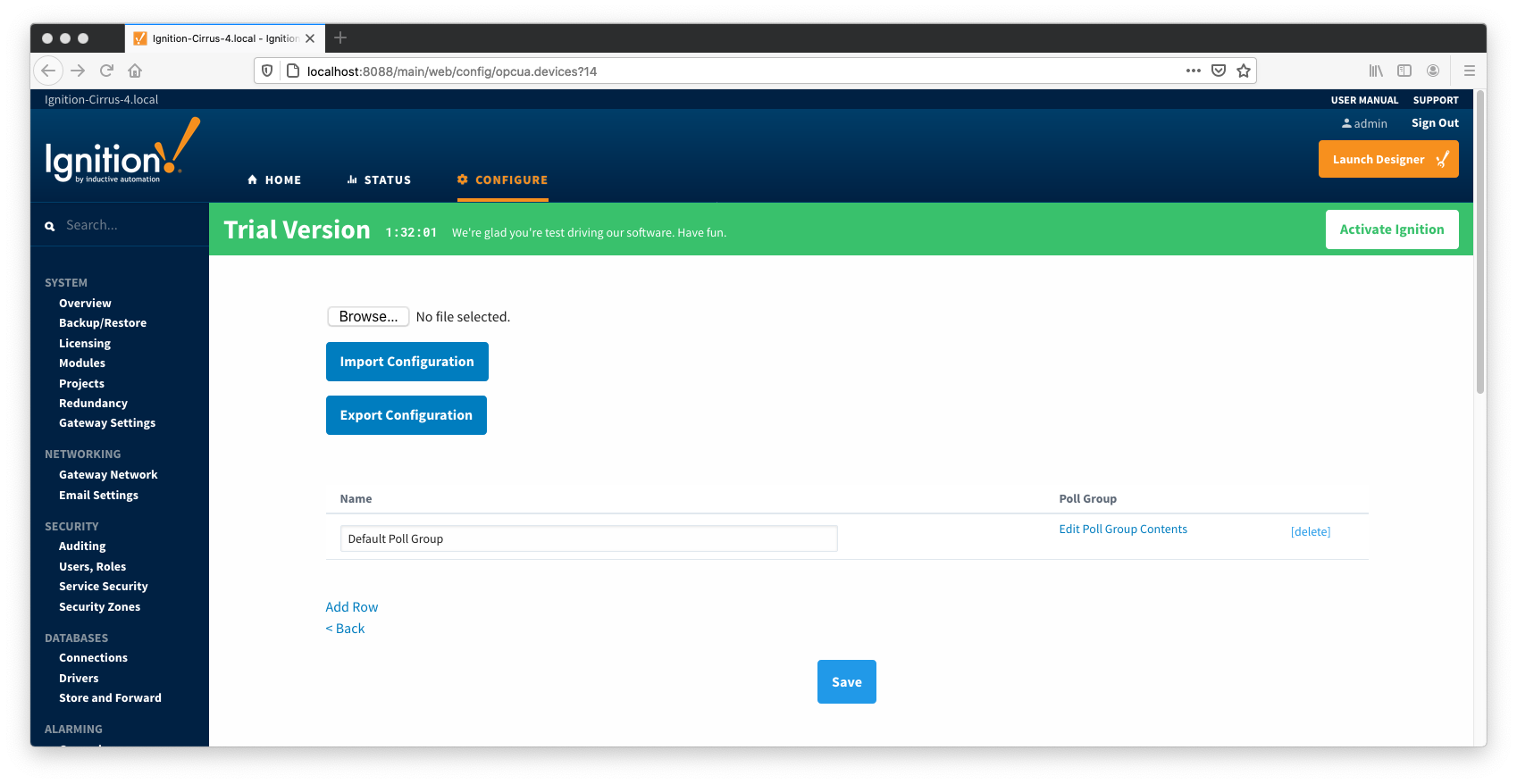 Image Removed
Image Removed
 Image Removed
Image Removed
As shown on the picture above, each poll group entry has the following fields:
- Array-Register Template
- This is a select box that allows to point to one of defined Array-Register templates.
- Application Name
- This is a select box that allows to select one of applications enabled on the Totalflow Applications Configuration Panel.
- Application Slot Number
- A slot number for selected Totalflow application
- Enabled
- Allows to enable or disable a polling thread for this polling entry. Note that all default polling entries created are initially disabled and need to be enabled manually.
- Scan Rate
- The scan rate (in seconds) for this polling thread.
- Tag Folder Path
- This is a text box where a tag directory needs to be defined.
When a poll group entry is enabled a polling thread is spawned, and this thread polls for data points defined in the Array-Register template this entry points to. And as with Array-Register templates, if a default poll group entry or entire poll group needs to be deleted, it is the best practice to turn the 'Auto-generate Templates and Poll Group' device configuration option off first.
Viewing Device Application-Array-Register (AAR) Data
At this point, the ABB Totalflow device should be fully configured. To view data in Ignition launch Ignition Designer and open the OPC Tag Browser as shown below. You should see the tags being polled from the ABB Totalflow device as shown below. You can use these tags as any standard OPC tags in Ignition.
...
Viewing Alarm, Event, and Periodic and Daily History data
...
![]()
![]()
![]()
![]()
![]()
![]()
![]()
![]()
![]()
![]()