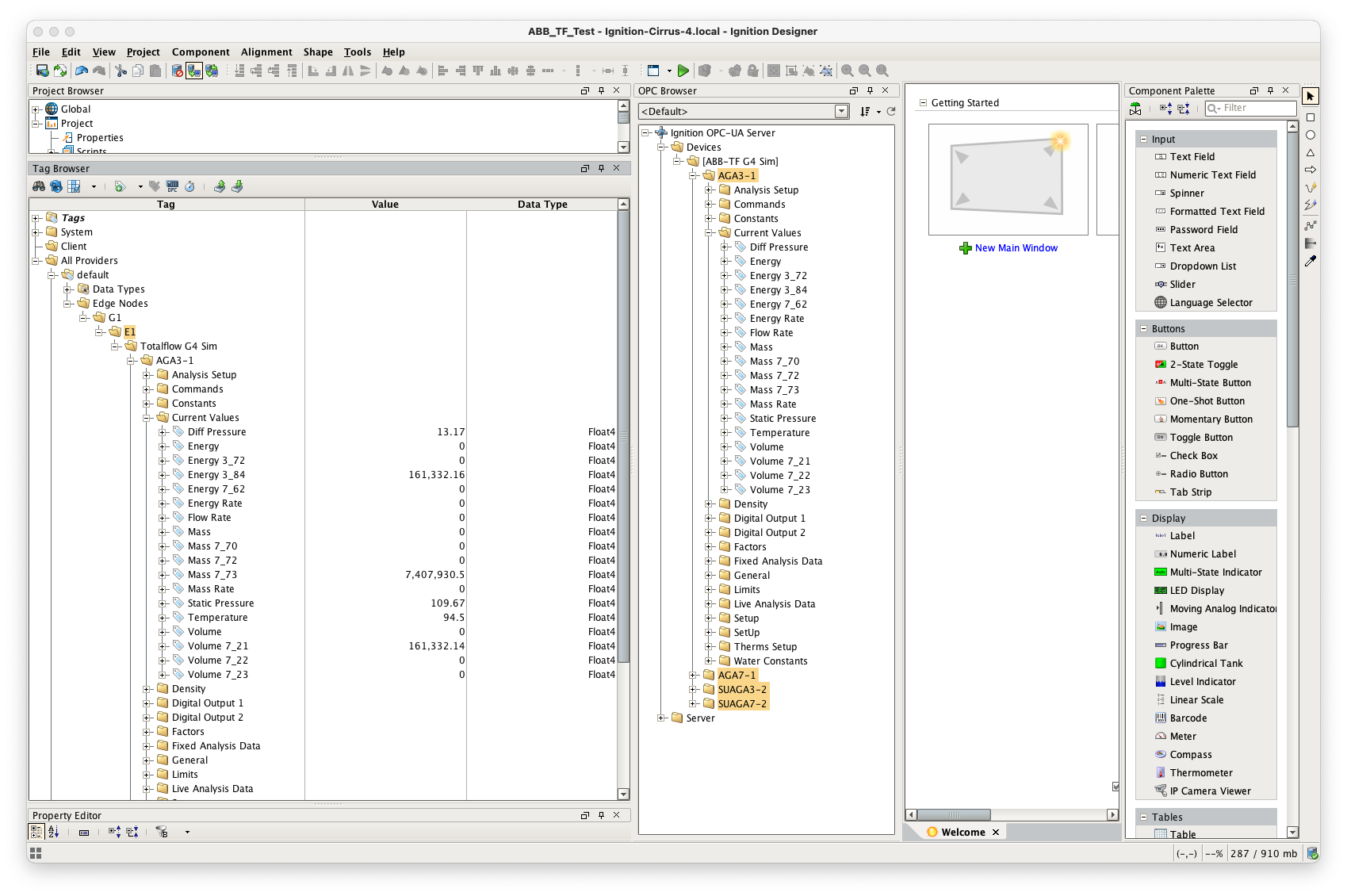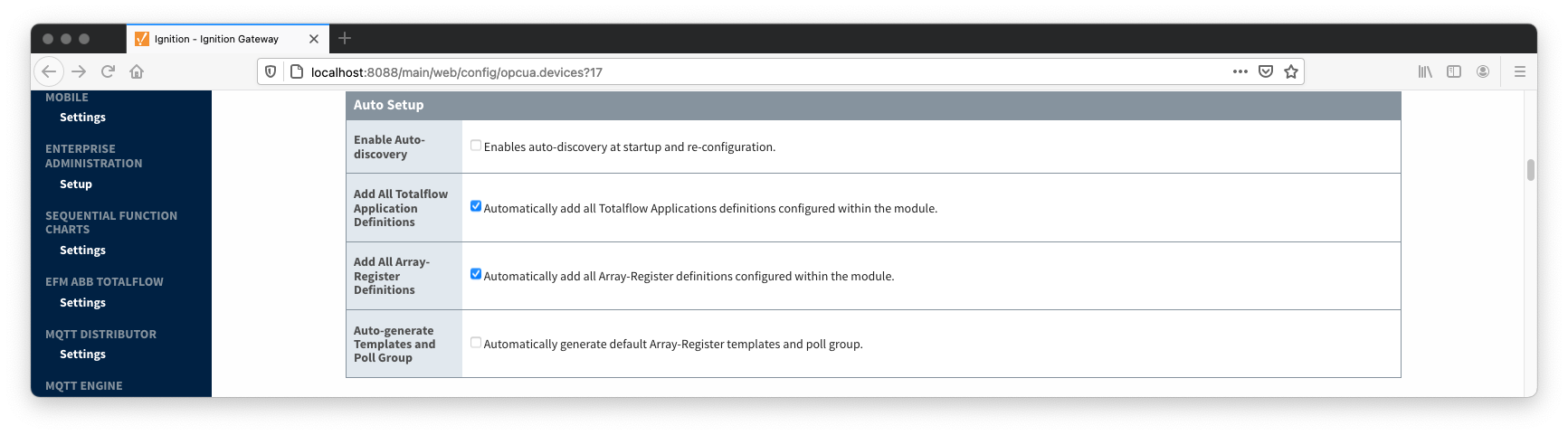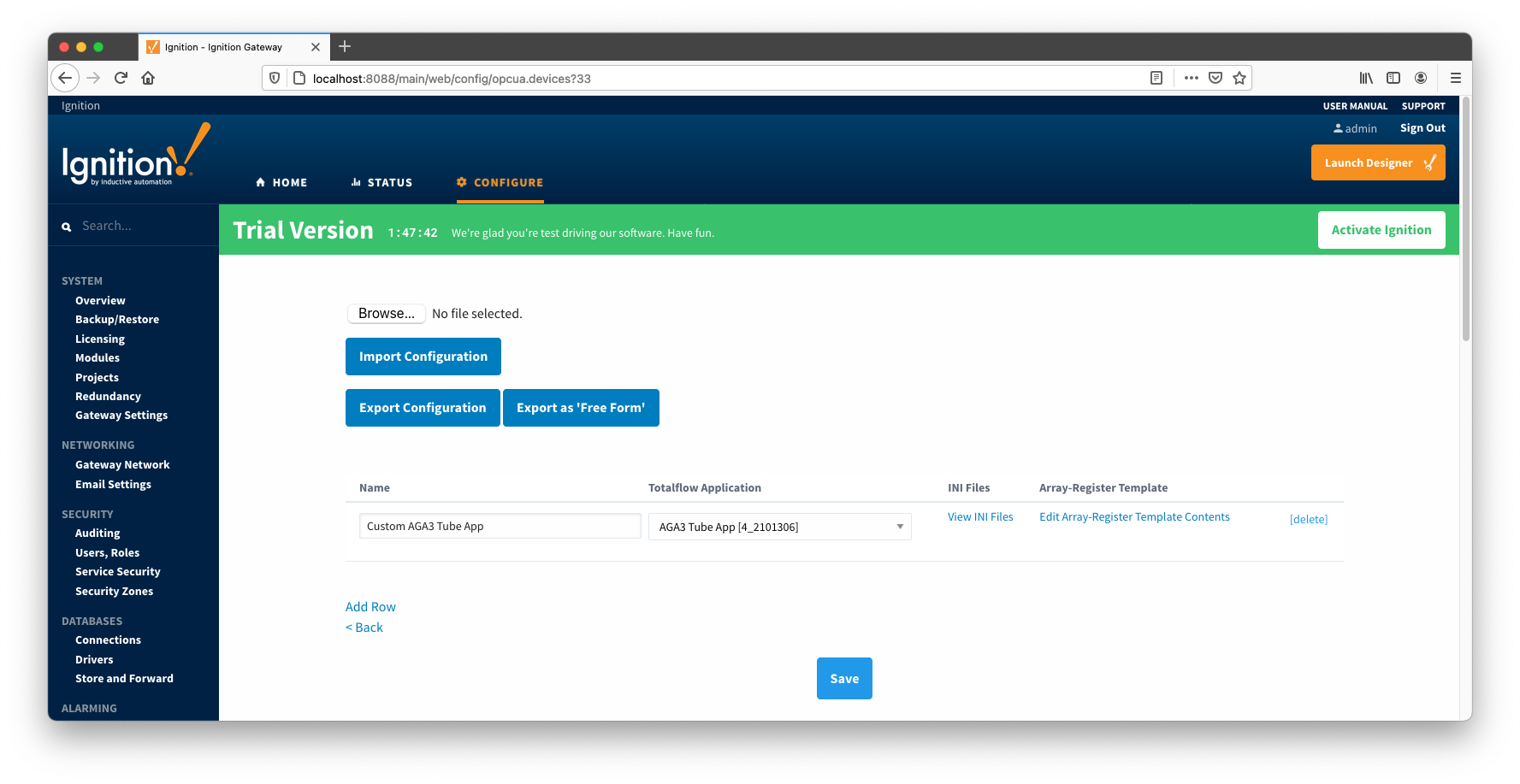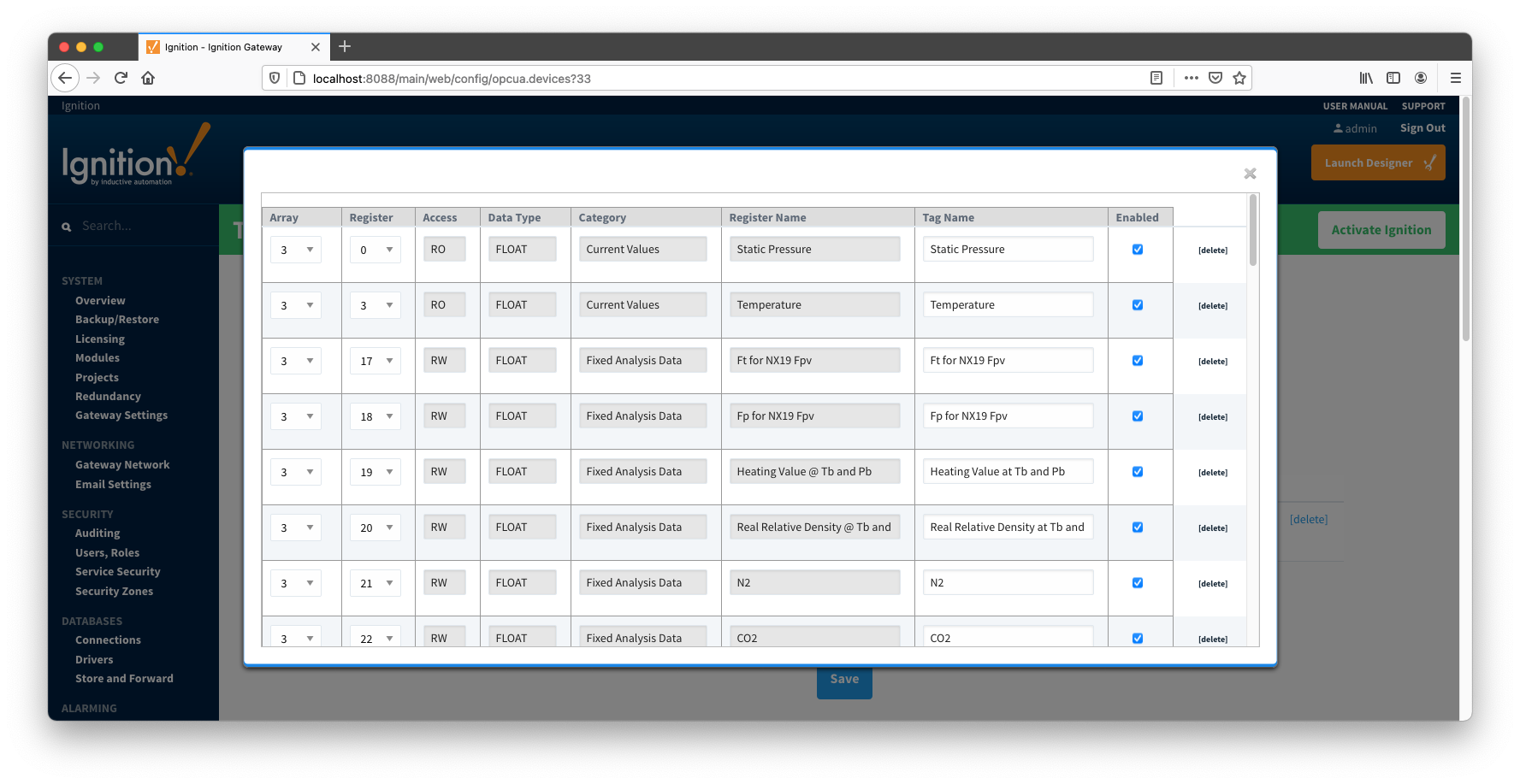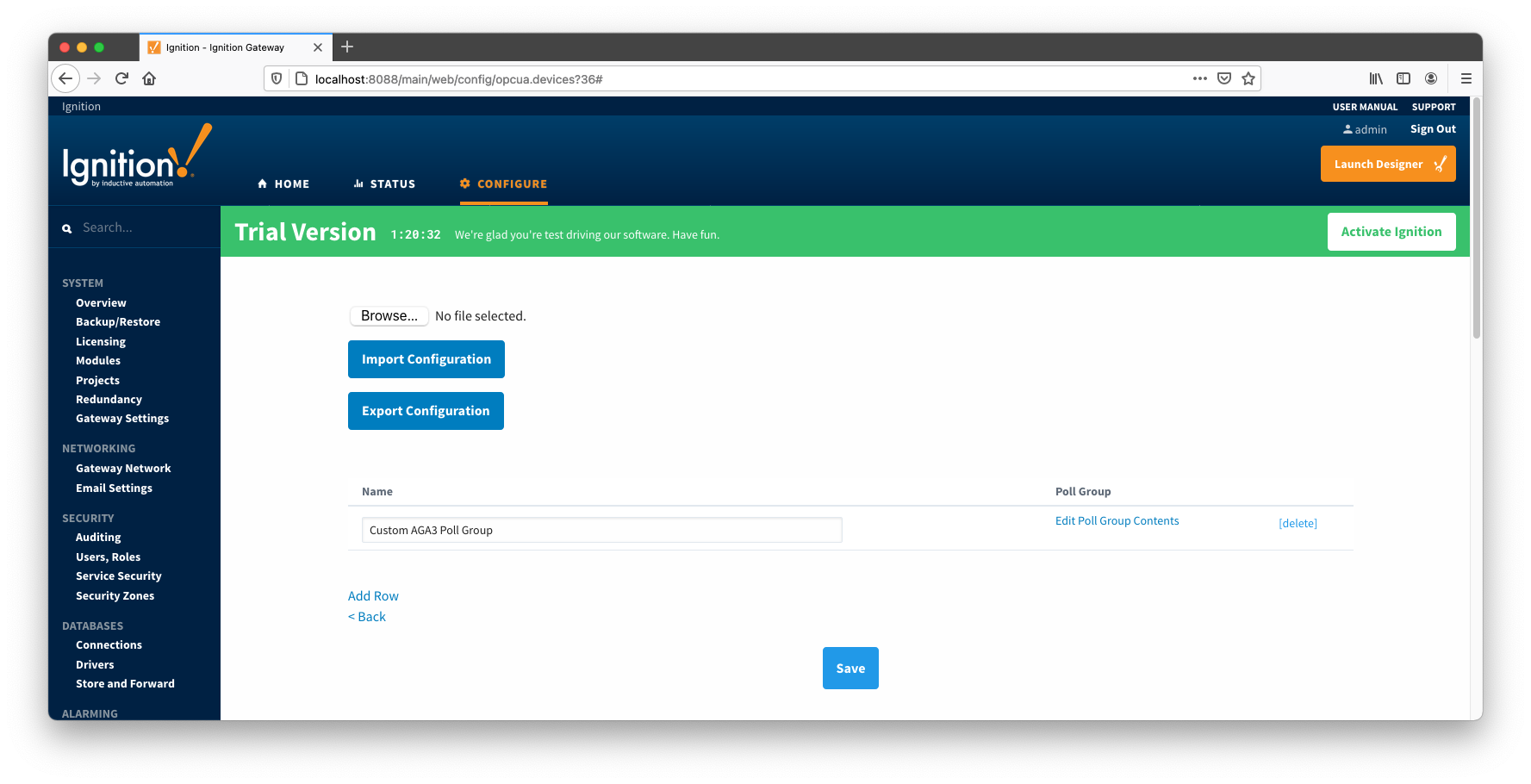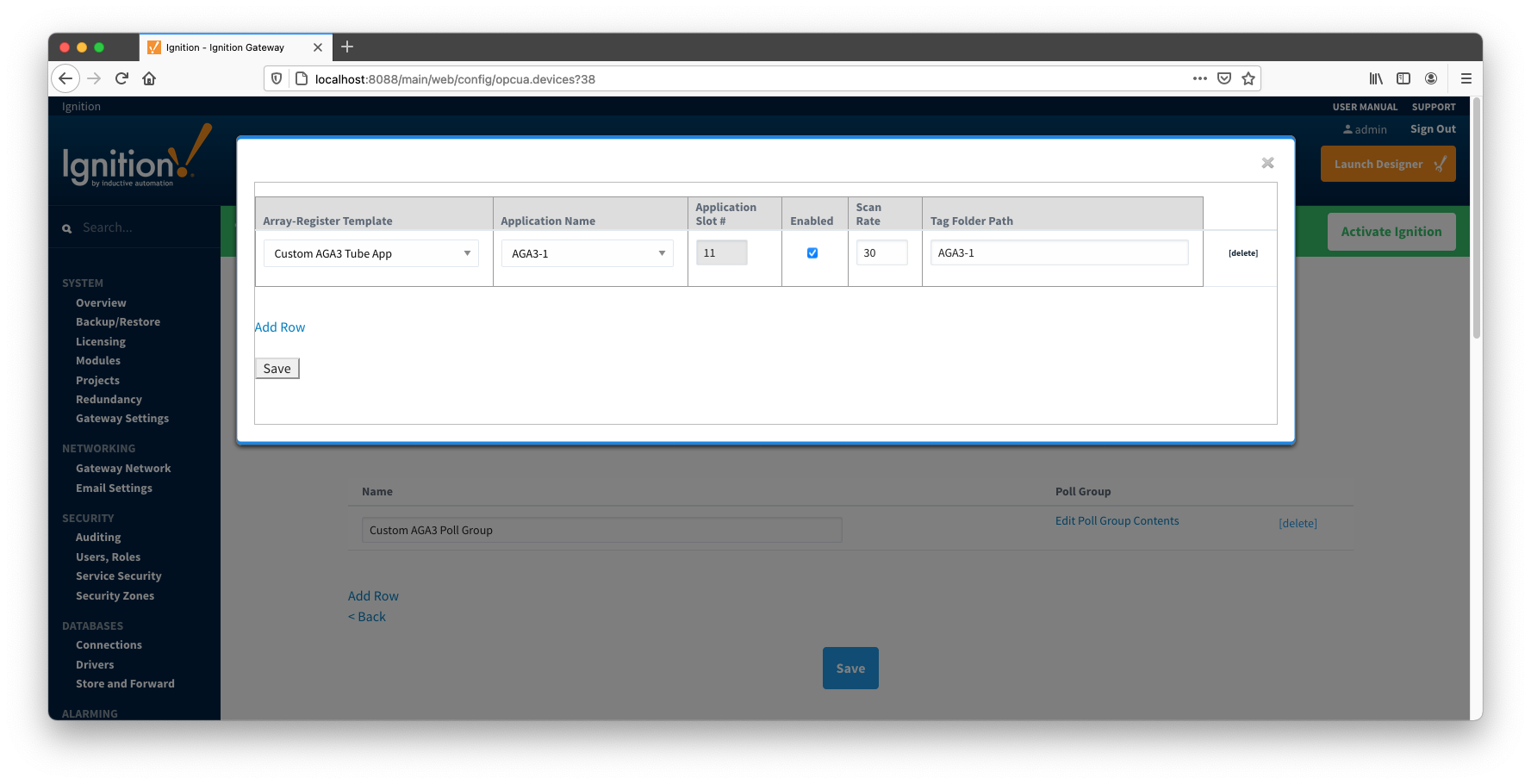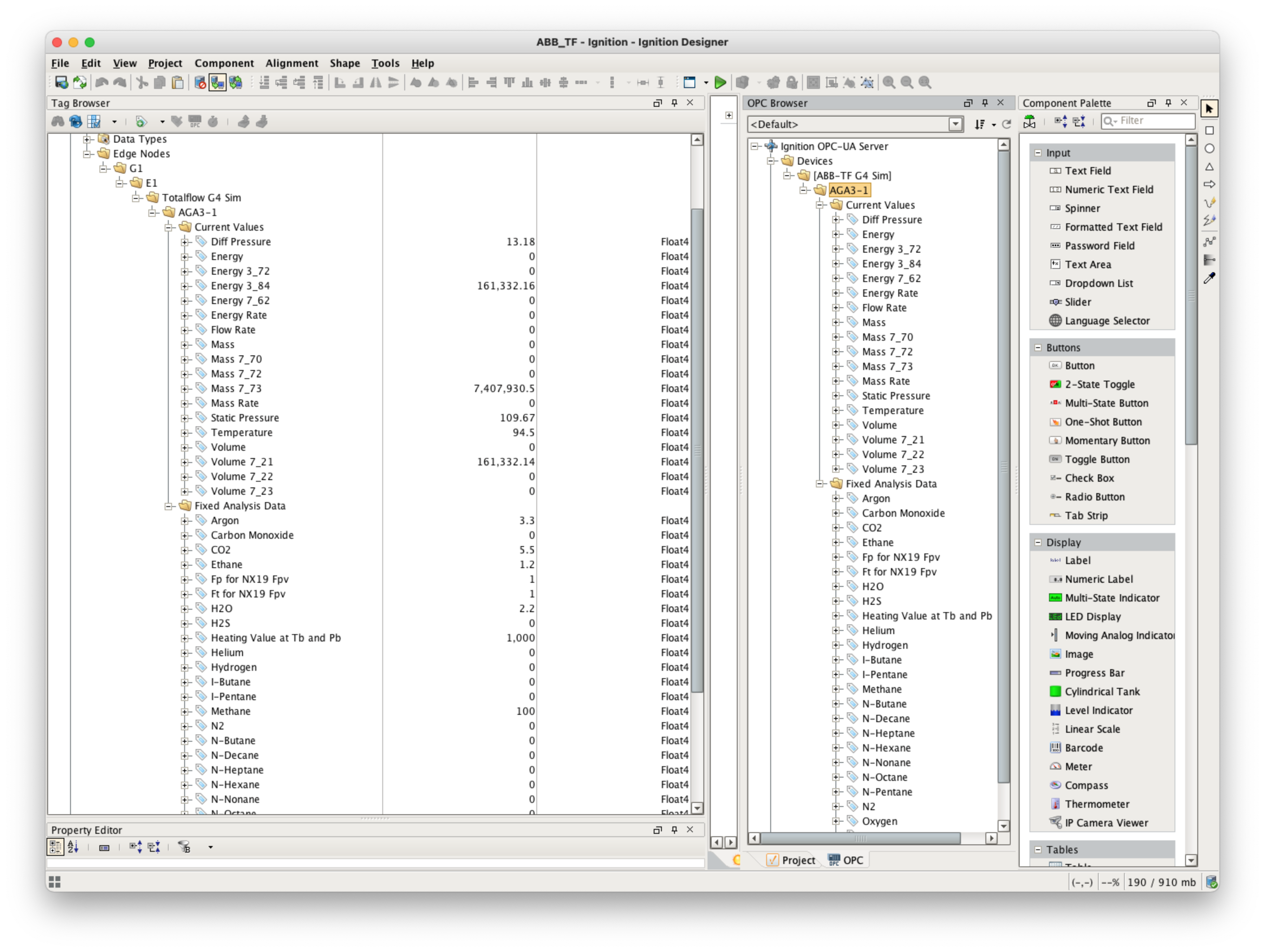...
At this point, the ABB Totalflow device should be fully configured. To view data in Ignition launch Ignition Designer and open the OPC Tag Browser as shown below. You should see the tags being polled from the ABB Totalflow device as shown below. You can use these tags as any standard OPC tags in Ignition.
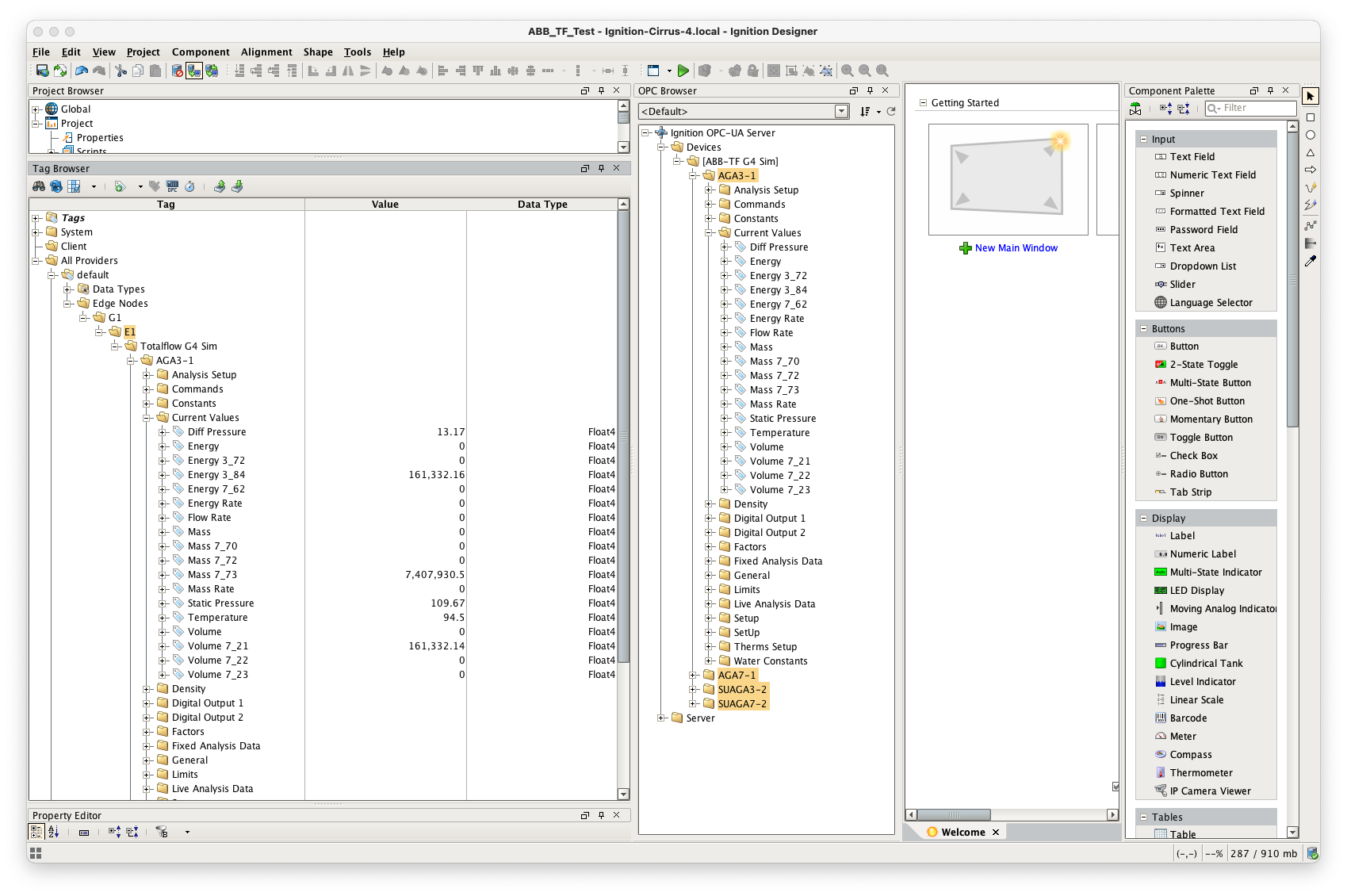
Customizing Array-Register Templates and Poll Groups
The previous sections demonstrated how to:
- Install end set up the EFM ABB Totalflow driver module
- Configure device connection to do the following:
- Connect to the Totalflow device
- Auto-discover applications running on the device
- Generate default Array-Register Templates for all TUBE application enumerations based on information obtained from respective INI file(s).
- Generate default poll group that contains entries for all instantiated TUBE applications.
- Poll default poll group.
This section will describe how to use default Array-Register templates to generate custom templates and poll groups. For the purpose of this exercise, lets assume that we only want to poll the AGA3-1 application, and we are interested only in 'Current Values' and 'Fixed Analysis' data points. Here is how to do it:
- Go to the 'Auto Setup' section of the device configuration and disable auto-discovery and template auto generation as shown below:
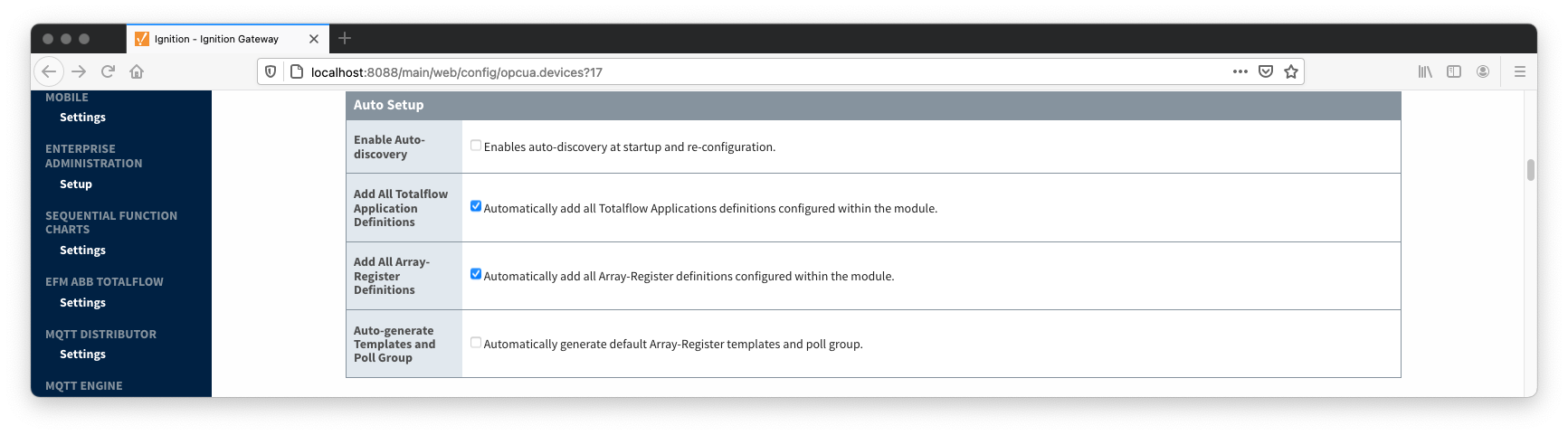 Image Added
Image Added
- Go to the 'Poll Group' configuration panel and delete the 'Default Poll Group'.
- Go 'Array-Register Templates' configuration panel and delete the following default templates:
- Dflt. AGA7 Tube App
- Dflt. SU Gas Orifice Tube App
- Dflt. SU Turbine Tube App
- Click the 'Edit Array-Register Template Contents' link of the 'Dflt. AGA3 Tube App' template
- Edit Array-Register template entries by removing all unwanted entries. In other words, keep an entry only if its category is set to 'Current Values' and 'Fixed Analysis Data'.
- Save updated template entries
- Rename the 'Dflt. AGA3 Tube App' to 'Custom AGA3 Tube App' and save the template. The 'Array-Register Templates' configuration panel now should look as shown below:
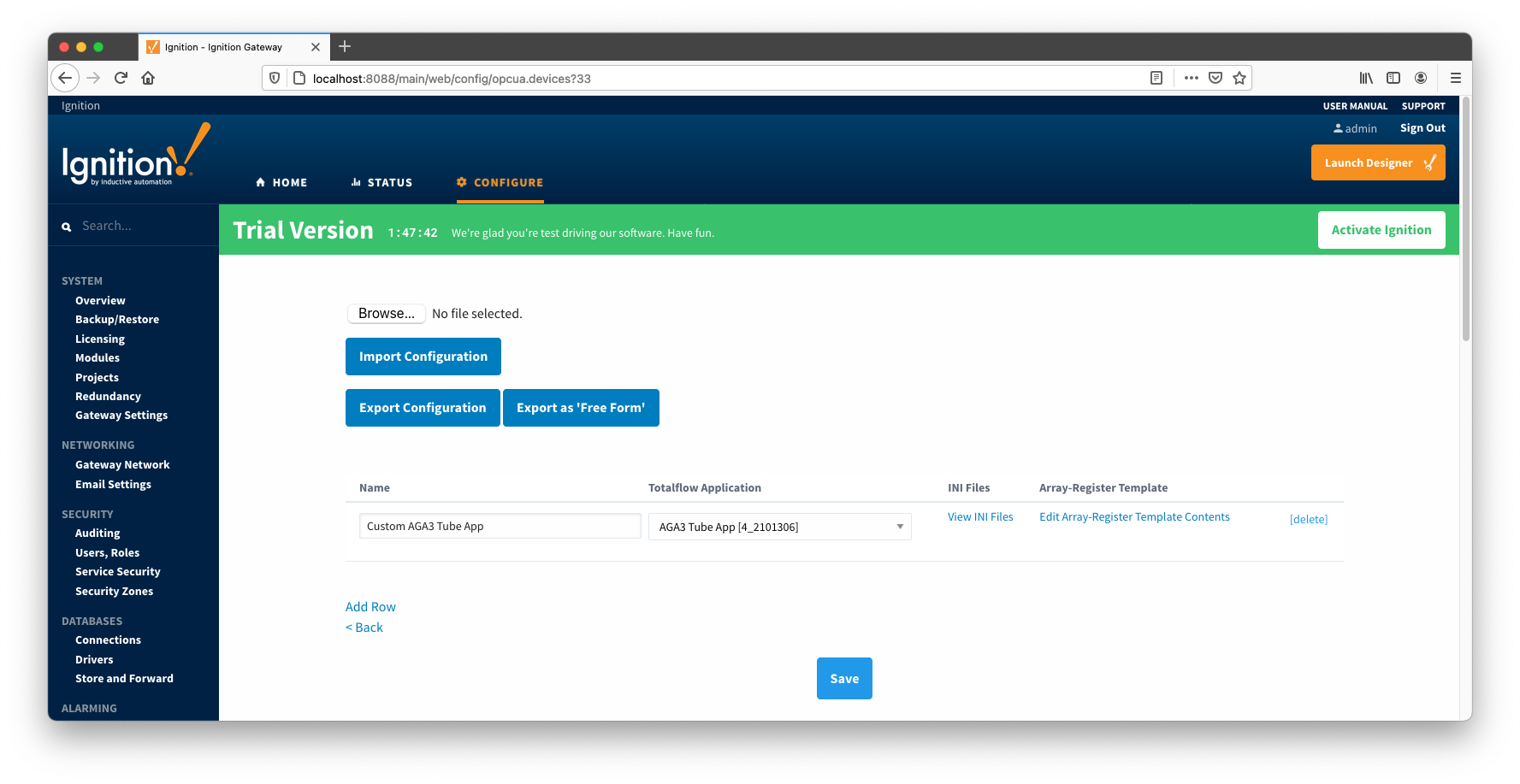 Image Added
Image Added
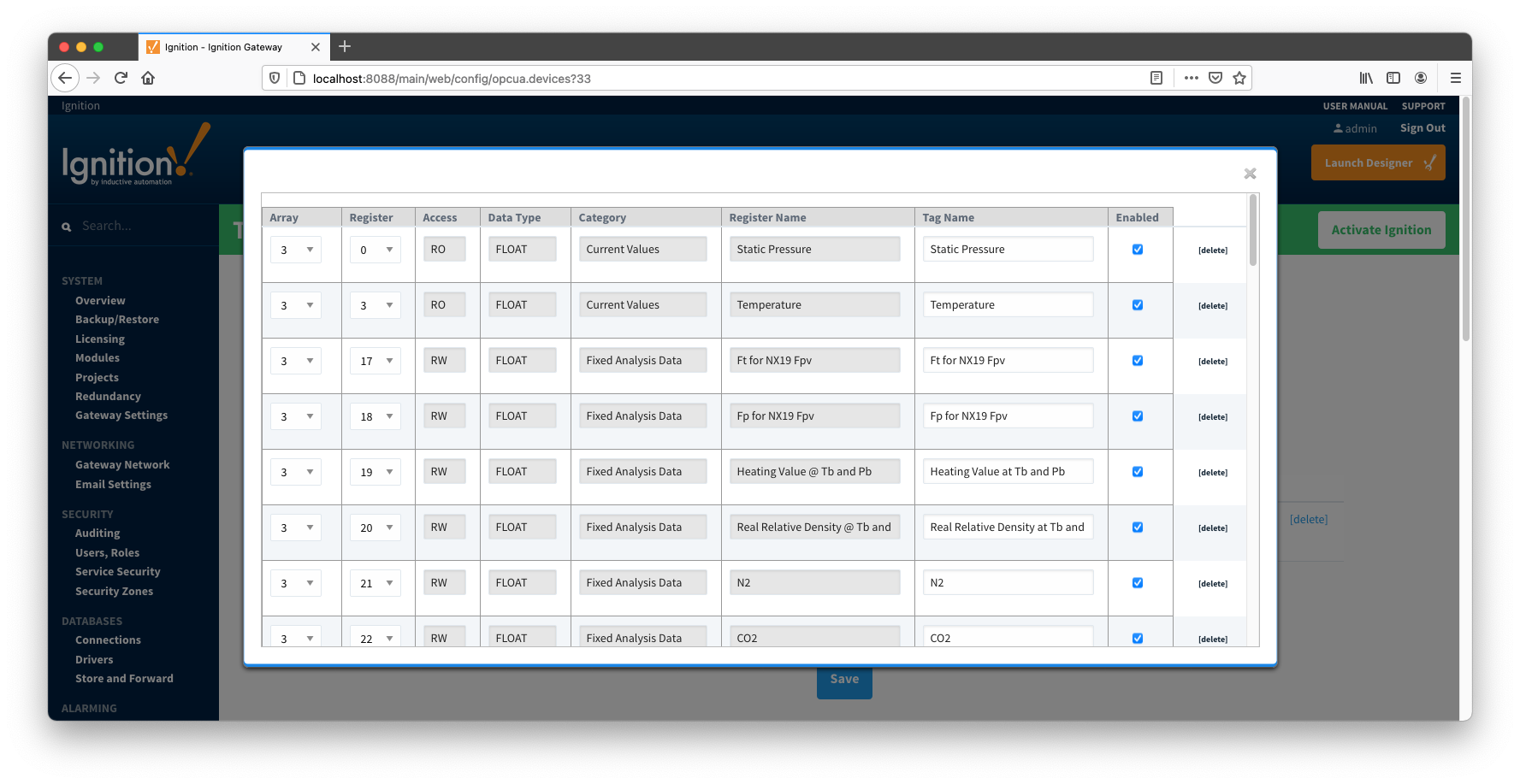 Image Added
Image Added
- Go to the 'Poll Group' configuration panel and add a poll group to point to the custom template as shown below:
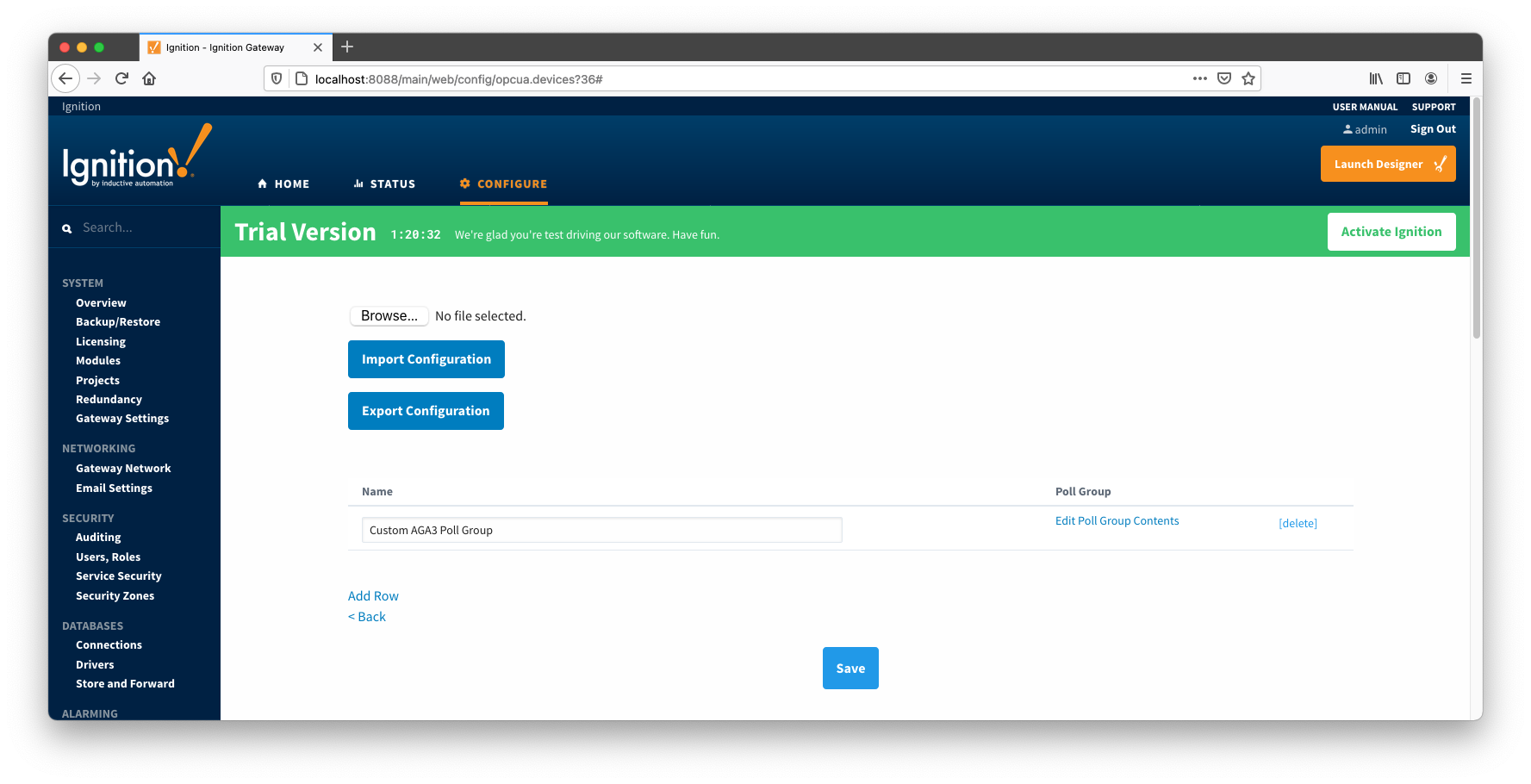 Image Added
Image Added
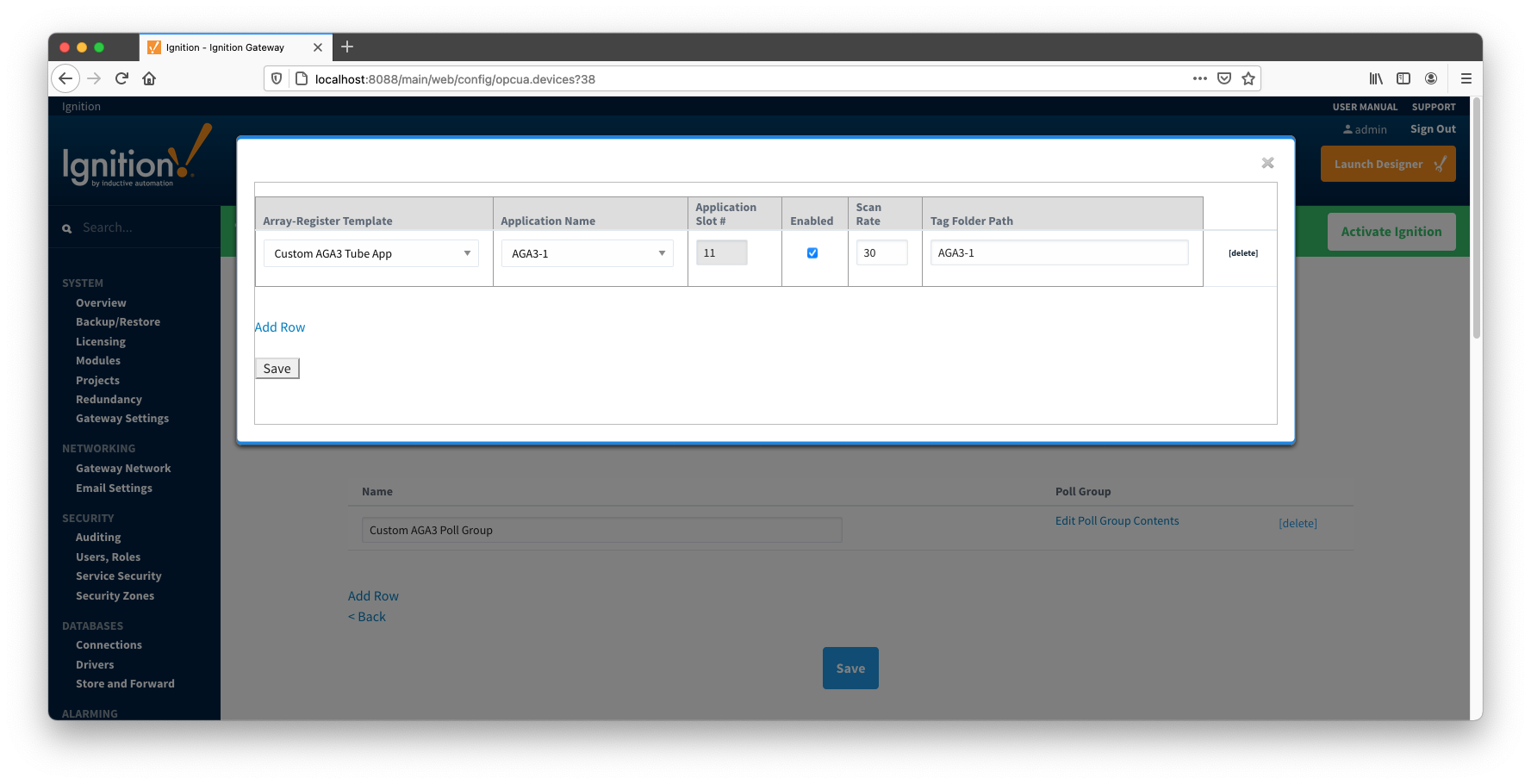 Image Added
Image Added
- Save poll group configuration and the device status should change from 'Connected' to "Polling".
- Open Ignition Designer and view the tags created:
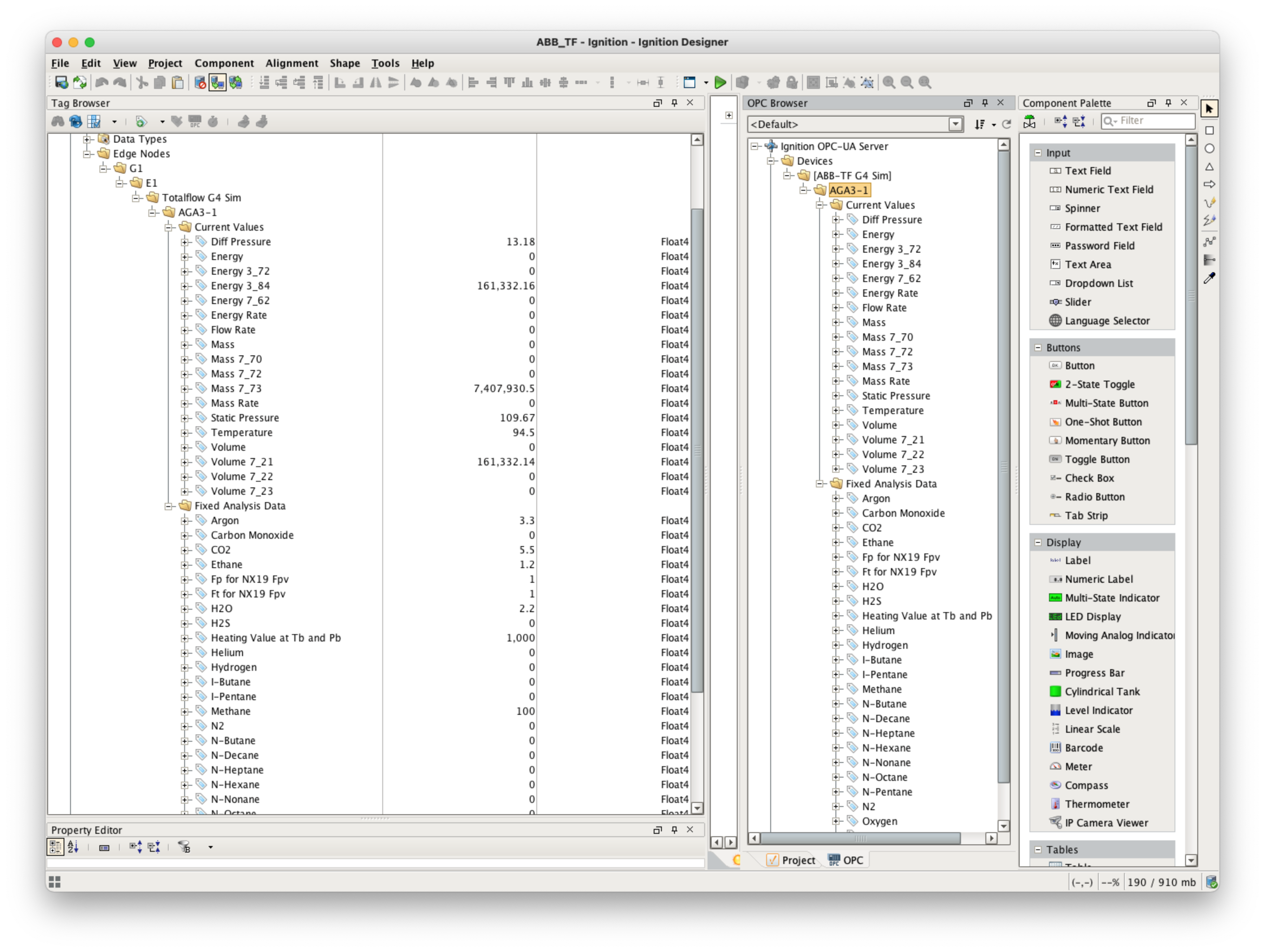 Image Added
Image Added
- At this point custom Array-Register template and poll group cam be exported as CSV files so that they can be reused.
- Note that the 'Array-Register Templates' configuration panel has tow 'export' options:
- Export Configuration - exports Array-Register templates as is.
- Export as 'Free Form' templates.
- Note that current Array-Register template is INI backed. This means that user can only change the following fields: 'Array', 'Register', 'Tag Name', and 'Enabled'. Other fields such as 'Access', 'Data Type', 'Category', and 'Register Name' are read only and obtained from INI files.
- So if current Array-Register template is exported by clicking the 'Export Configuration' button, it will be exported as INI backed template. The INI-backed_ArrayRegisterTemplates.csv file is an example of such template.
- On the other hand, if current Array-Register template is exported by clicking the Export as 'Free Form' button, it is exported as a free form template that can be used without INI file. The Free-Form_ArrayRegisterTemplates.csv file is an example of such template.
- At this point we can replace an INI backed Array-Register template by the 'Free-Form' one as shown below:
- Go to the device configuration page and change the 'Array-Register Template Import Policy' from 'UPDATE' to 'REPLACE'.
- Import the Free-Form_ArrayRegisterTemplates.csv file and save configuration.
- The Array-Register template should now look like this:
 Image Added
Image Added
 Image Added
Image Added
- Note how the 'View INI Files' link is now disabled to reflect that template is not INI backed. Also note that the 'Access', 'Data Type', and 'Category' fields can now be edited.
Viewing Alarm, Event, and Periodic and Daily History data
...
![]()
![]()
![]()
![]()
![]()
![]()
![]()
![]()
![]()
![]()