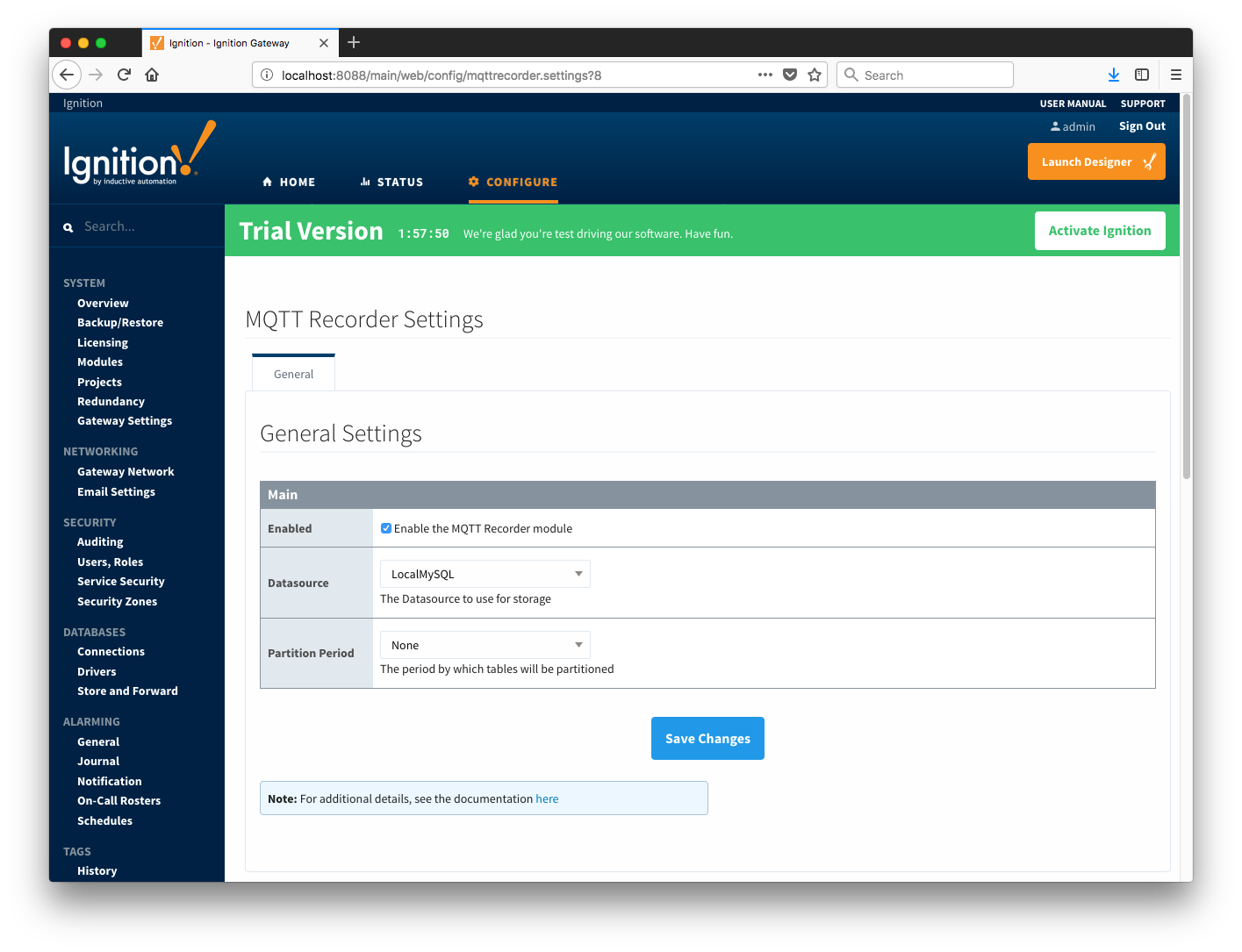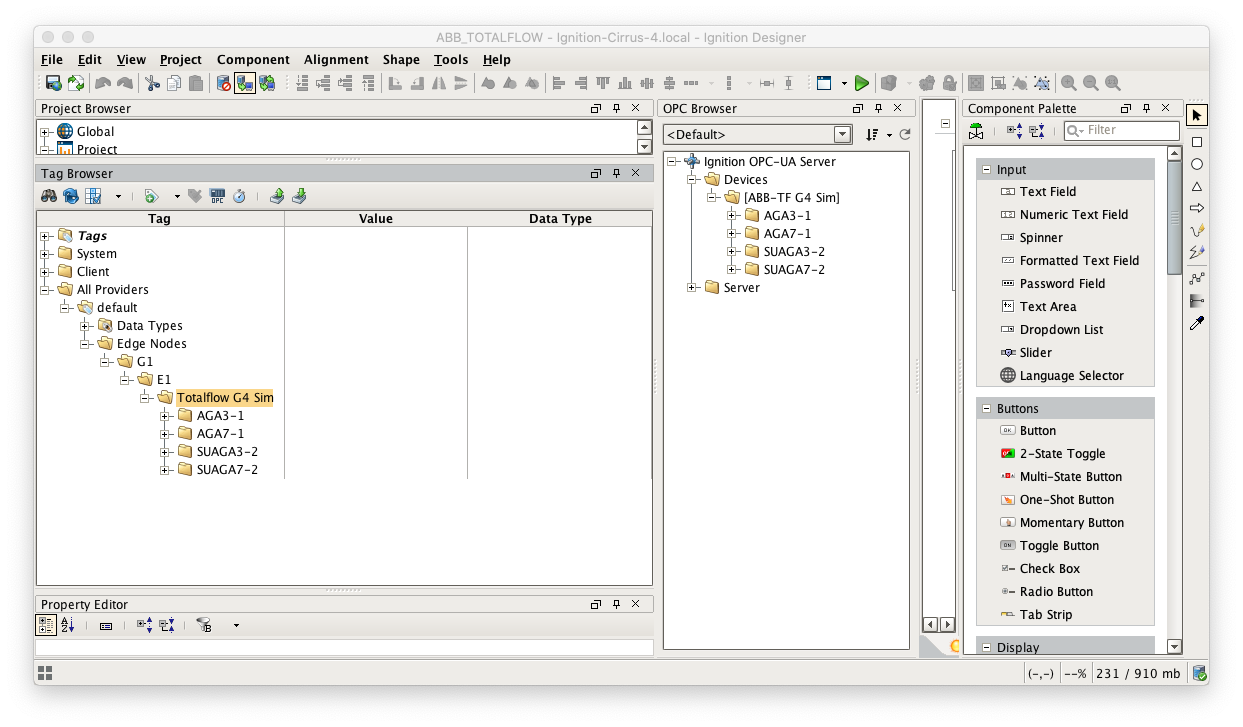...
The configuration of each of these modules is covered below based on the Ignition gateway they're installed on.
Central Ignition Gateway Setup
MQTT Distributor can be left in its default configuration. Note in a production system you would likely want to set up TLS especially if MQTT connections are using the Internet.
MQTT Engine can also be left in its default configuration.
MQTT Recorder requires that a database be set up in Ignition. That can be done as described in the 'Connect to a Database' section here. Note Ignition supports additional database types. For more detailed information about supported types, take a look at the information provided here. Once a database is set up, MQTT Recorder can be configured. Do so by opening the Ignition Gateway Web UI and browsing to the Configure tab at the top of the screen and then selecting 'MQTT Recorder → Settings' as shown in the lower left below.
Once there, select a Datasource as shown in the image below. This drop-down will be populated with any database connections set up in Ignition. Optionally, a Partition Period can be selected to segregated tables by time periods.
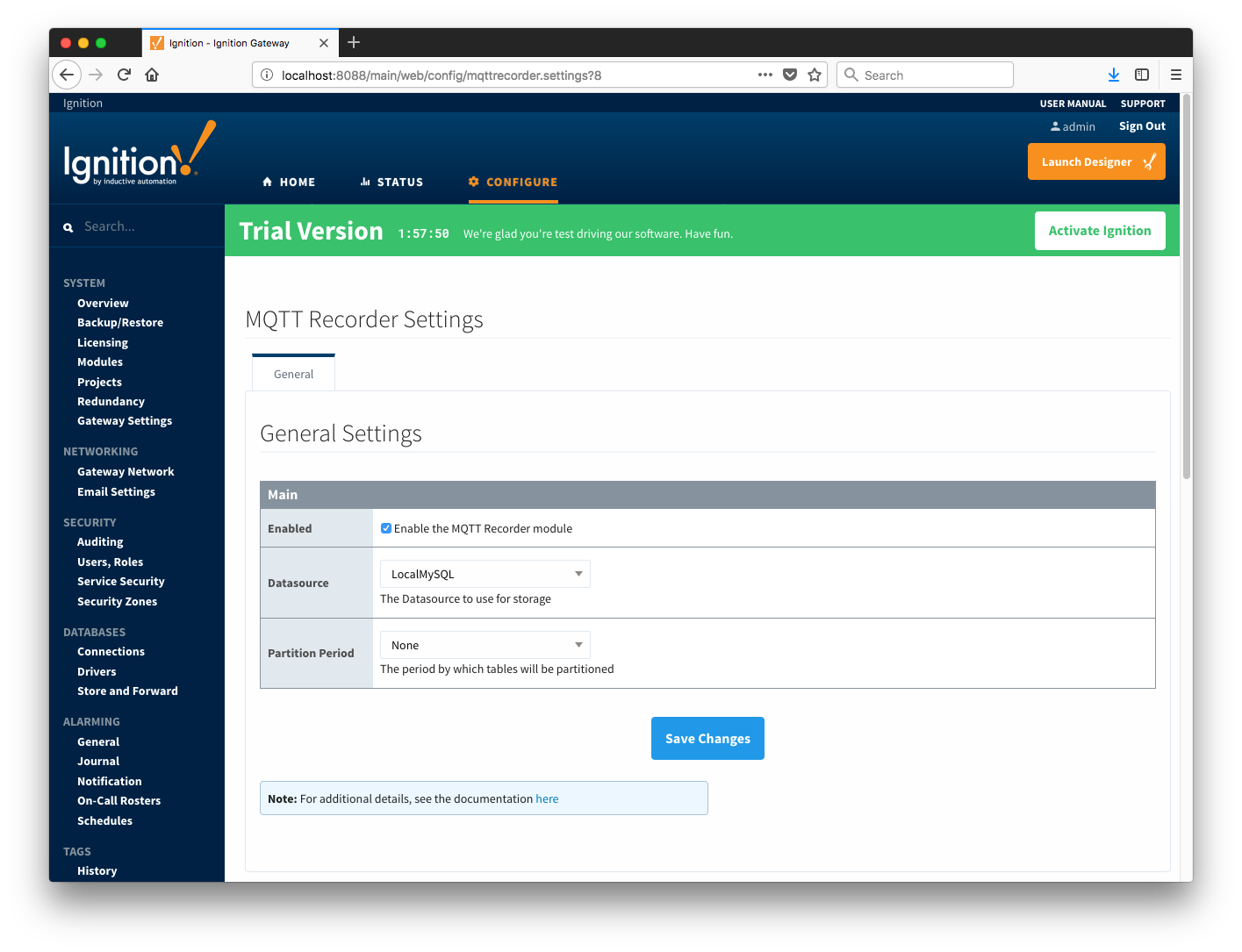 Image Modified
Image Modified
At this point, the Central Ignition Gateway with MQTT Distributor, MQTT Engine, and MQTT Recorder is fully configured and ready to receive MQTT Sparkplug messages from the Remote/Edge Ignition Gateway. MQTT Distributor listens on TCP port 1883 by default for inbound MQTT connections. Make sure the Operating System's Firewall, Antivirus, and Malware protection services allow inbound connections on port 1883/TCP before proceeding.
Remote/Edge Ignition Gateway Setup
With the Central Ignition Gateway ready to receive MQTT/Sparkplug RECORD objects, the EFM ABB Totalflow and MQTT Transmission modules can be configured on the Remote/Edge Ignition Gateway.
Start by configuring the MQTT Transmission module. Do so by opening Ignition Designer and creating a tag structure similar to what is shown below.
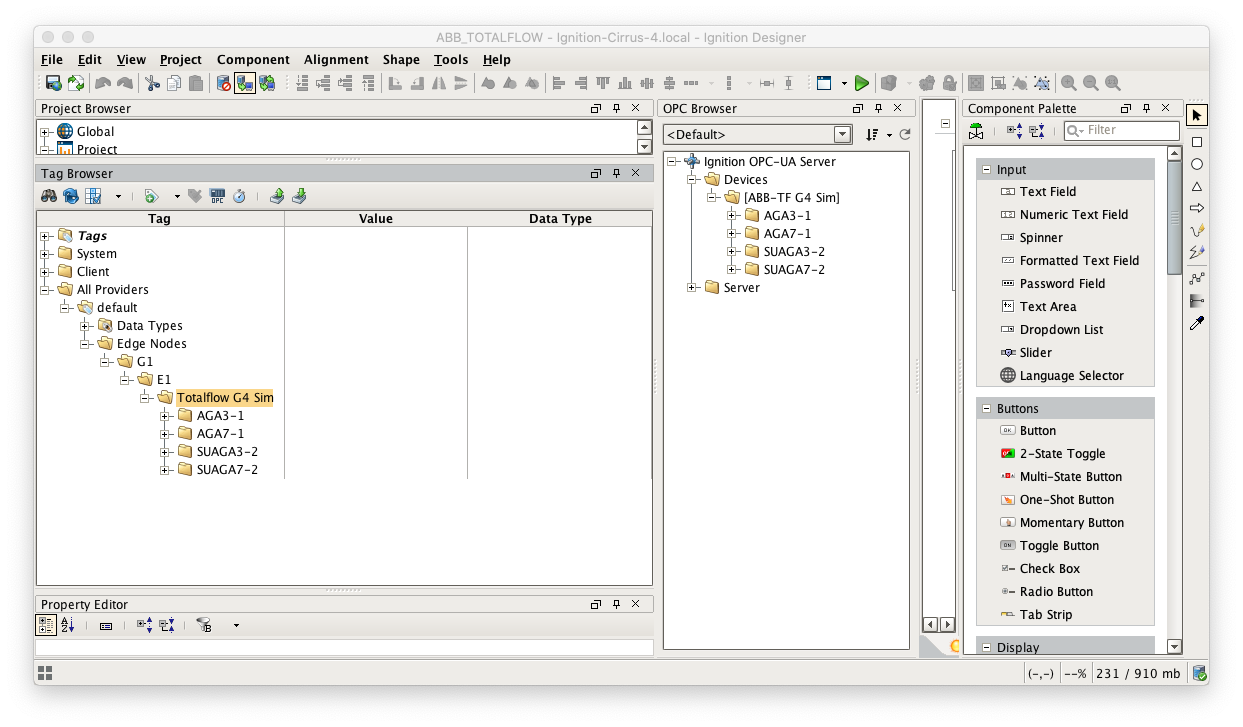 Image Added
Image Added
Note this structure is based on usage of the 'Default Transmitter' in MQTT Transmission. So, the directory structure is very important. Note the structure.
- tag provider/Edge Nodes/[Group ID]/[Edge Node ID]/[Device ID]/...
In the example below this implies the following definitions:
- [Group ID] = G1
- [Edge Node ID] = E1
- [Device ID] = Totalflow G4 Sim
These exact values will be used for the EFM ABB Totalflow connection Sparkplug parameters to tell the EFM ABB Totalflow which MQTT Transmission Transmitter configuration to use and, in turn, which MQTT connection to use to send the history data on.
Next the MQTT Transmission server configuration must be modified to point to the Central Ignition Gateway we set up earlier. To do so, in the Ignition Gateway Web UI browse to the Configure tab on the top and then to MQTT Transmission Settings in the lower left as shown below.
In the MQTT Transmission Settings configuration, click the Servers tab. Then click 'edit' on the Chariot SCADA MQTT Server definition. Modify the URL to match the URL of the Central Ignition Gateway. In this example, MQTT Distributor is installed on a Central Ignition Gateway at the IP address of 192.168.1.2. Once the URL is modified to match the configuration, there should be a '1 of 1' in the Connected column as shown below.
 Image Added
Image Added
The next step is configuring the ABB Totalflow module. This is done as described in the ABB Totalflow Configuration manual. In going through the basic setup and configuration for History configuration the following steps must be performed:
- Define the global Array-Registers definitions available for all ABB Totalflow devices in this Ignition instance
- This step can be skipped if not configuring the driver to poll for AAR data
- Upload the Periodic Mappings for all ABB Totalflow devices in this Ignition instance
- This step can be skipped if default mapping provided by the driver is ok.
- Create the base device connection to the ABB Totalflow device
- Specify the subset of global Array-Register definitions that this specific ABB Totalflow device uses
- This step can be skipped if not configuring the driver to poll for AAR data
- Reconfigure device connection to enable polling desired history data (i.e. Periodic, Daily or both)
![]()
![]()
![]()
![]()
![]()
![]()
![]()
![]()
![]()
![]()