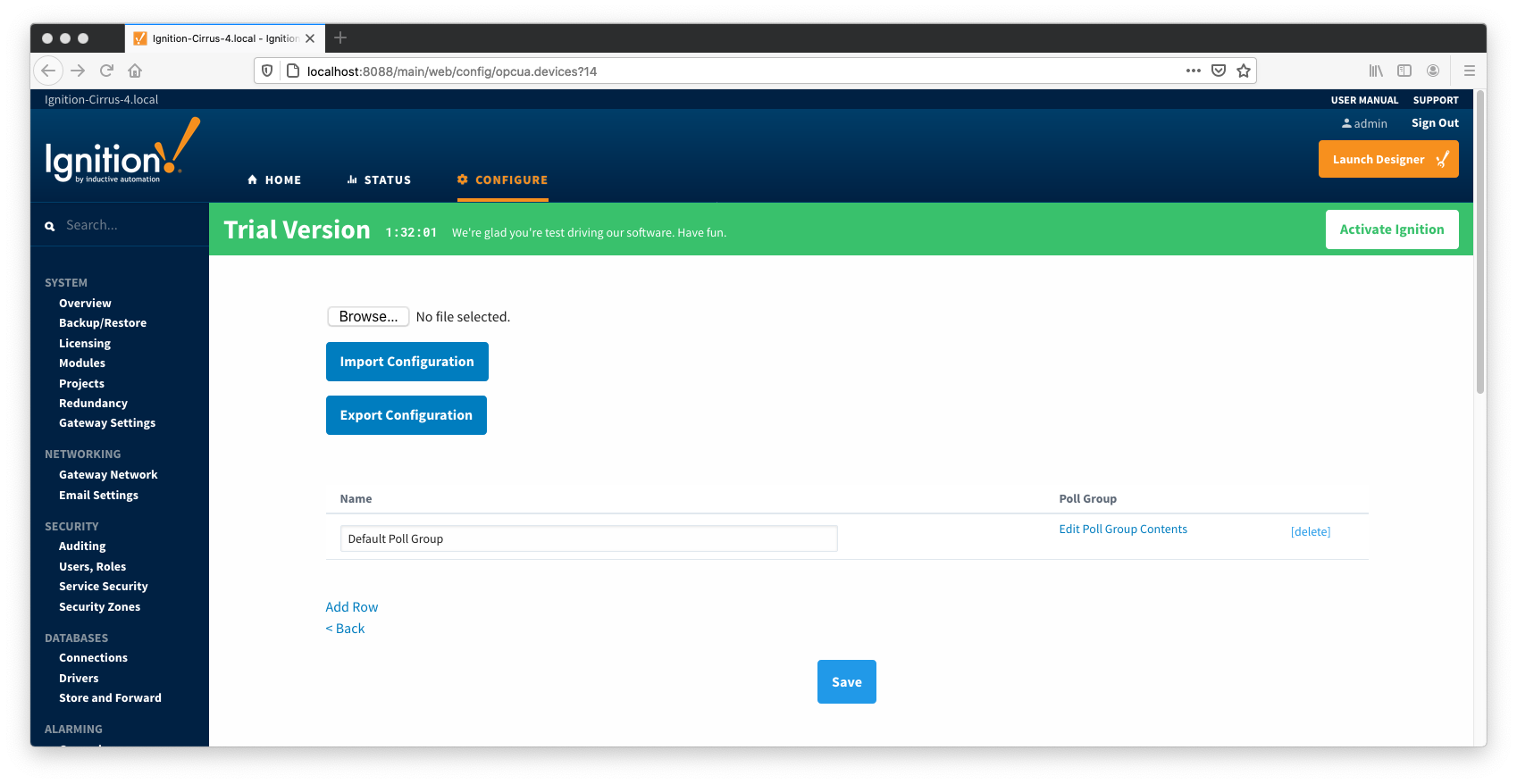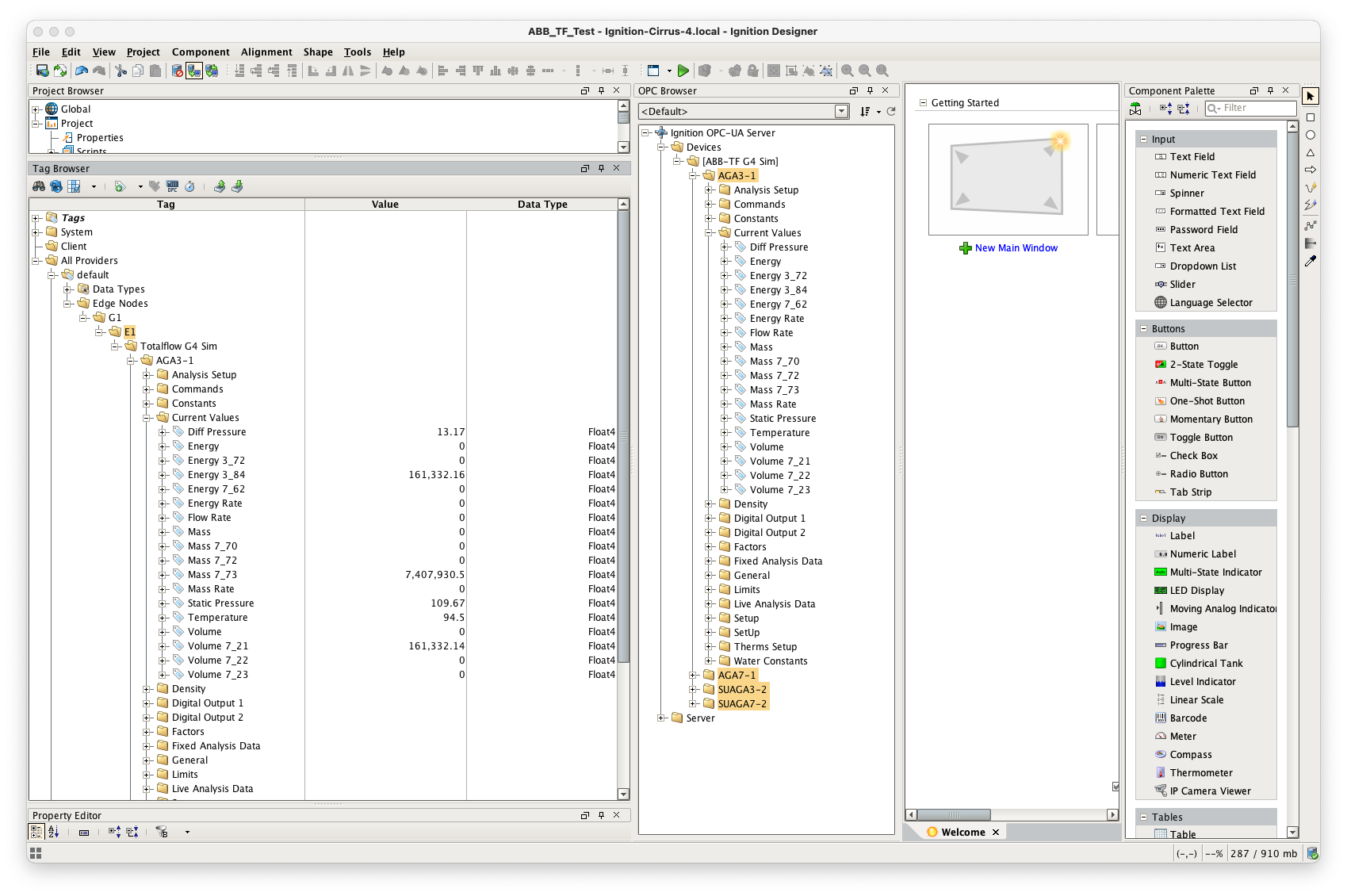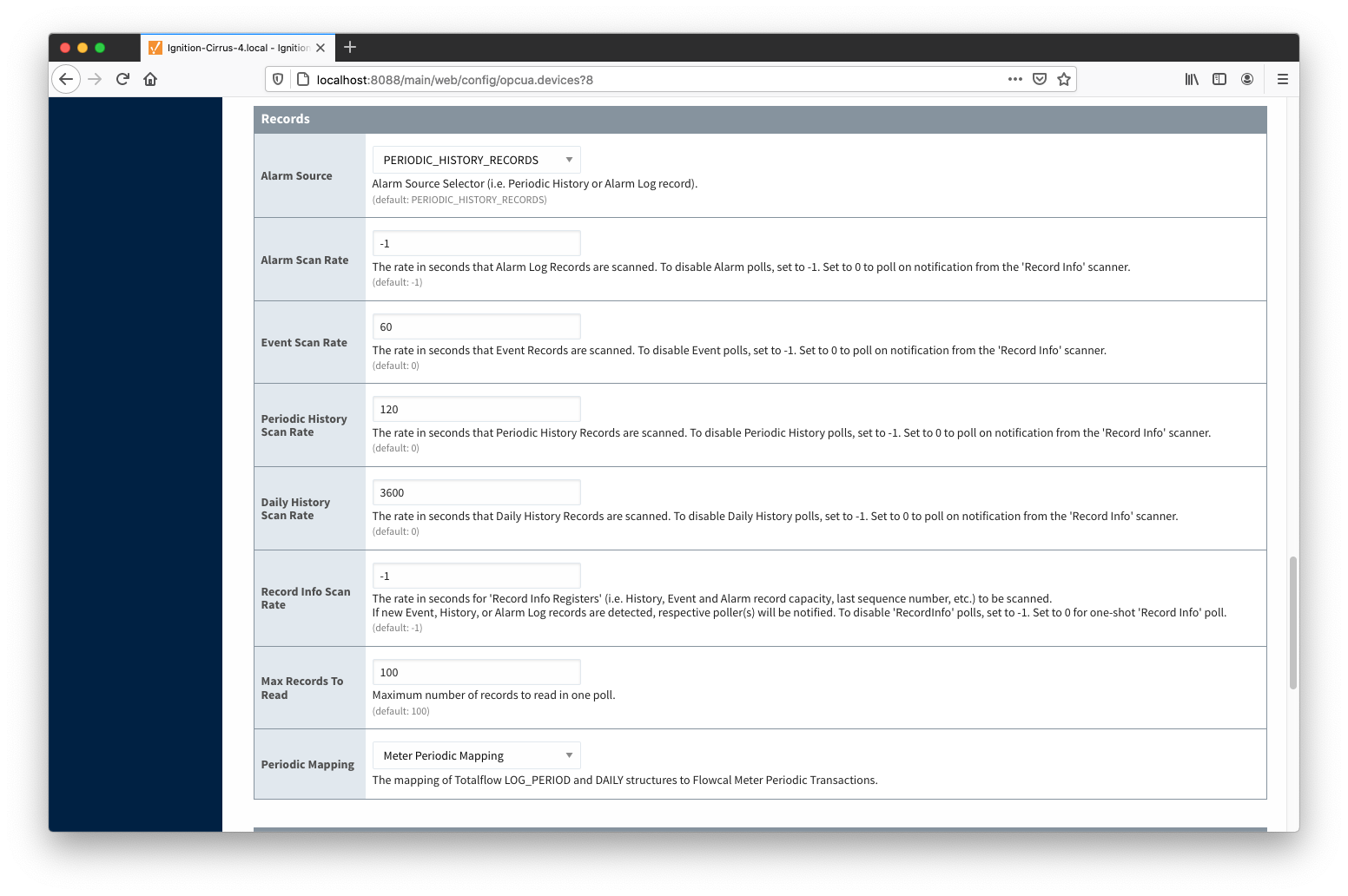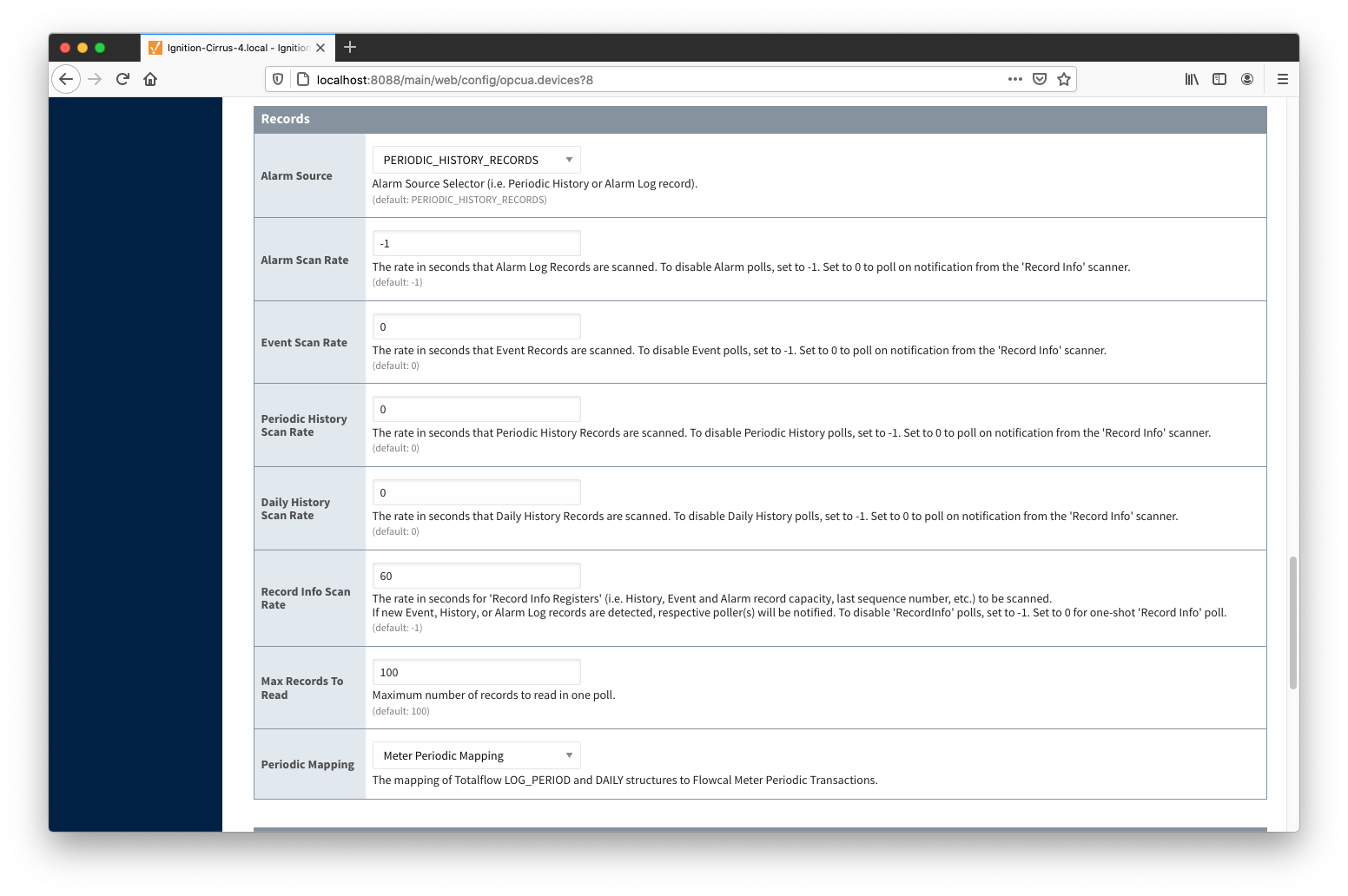...
Configuring Poll Groups for a Device
With Array-Register templates already defined, you can now create Application-Array-Register (AAR) poll groups. Note that if ABB Totalflow device connection was created with the 'Auto-generate Templates and Poll Group' setting turned on, the driver will create a default poll group. This default poll group will have one entry per each application enabled on the Totalflow Applications Configuration Panel as shown below:
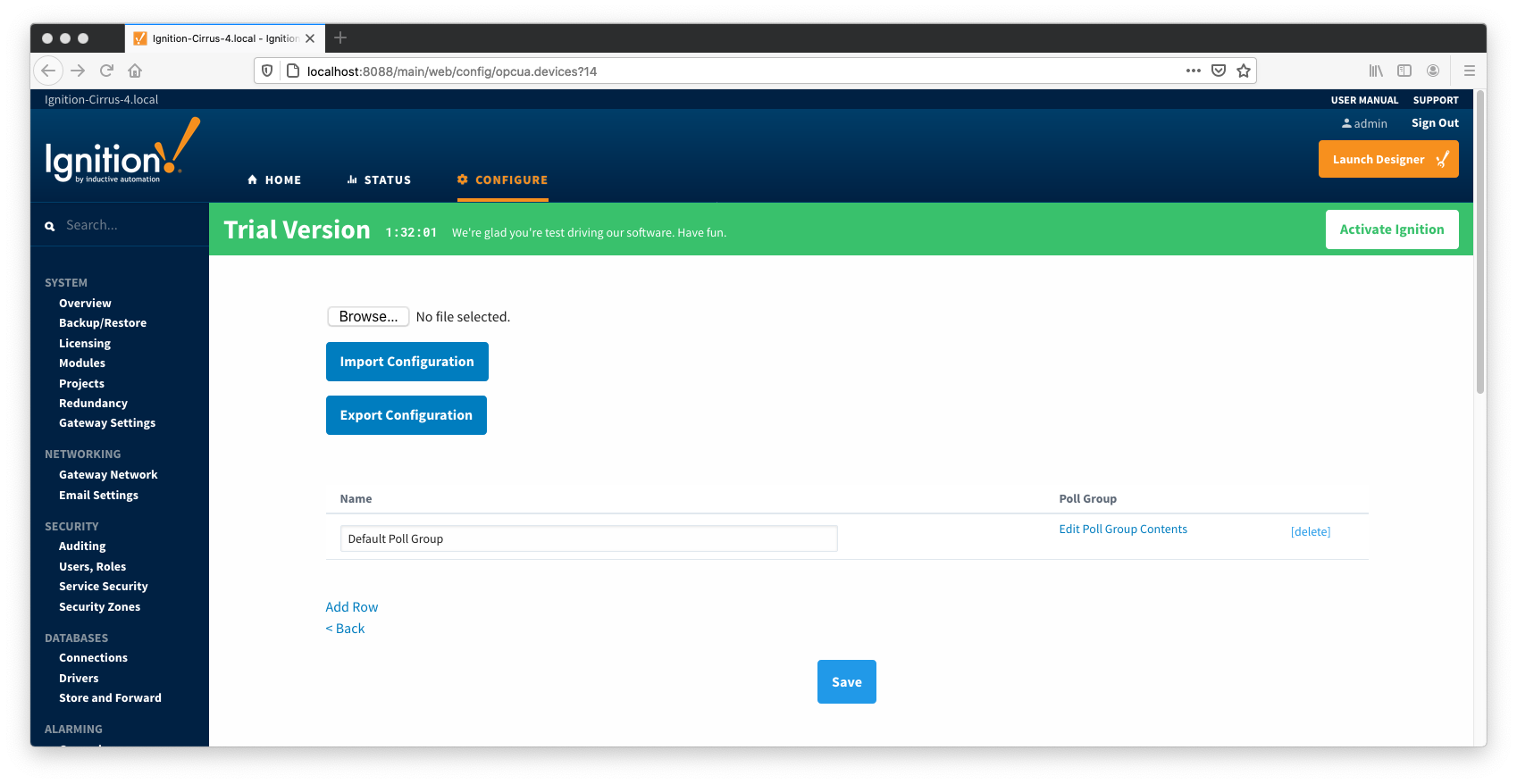 Image Modified
Image Modified
 Image Modified
Image Modified
As shown on the picture above, each poll group entry has the following fields:
- Array-Register Template
- This is a select box that allows to point to one of defined Array-Register templates.
- Application Name
- This is a select box that allows to select one of applications enabled on the Totalflow Applications Configuration Panel.
- Application Slot Number
- A slot number for selected Totalflow application
- Enabled
- Allows to enable or disable a polling thread for this polling entry. Note that all default polling entries created are initially disabled and need to be enabled manually.
- Scan Rate
- The scan rate (in seconds) for this polling thread.
- Tag Folder Path
- This is a text box where a tag directory needs to be defined.
So when a poll group entry is enabled a polling thread is spawned, and this thread polls for data point defined in the Array-Register template this entry points to. And as with Array-Register templates, if a default poll group entry or entire poll group needs to be deleted, it is the best practice to turn the 'Auto-generate Templates and Poll Group' device configuration option off first.
Viewing Device Application-Array-Register (AAR) Data
At this point, the ABB Totalflow device should be fully configured. To view data in Ignition launch Ignition Designer and open the OPC Tag Browser as shown below. You should see the tags being polled from the ABB Totalflow device as shown below. You can use these tags as any standard OPC tags in Ignition.
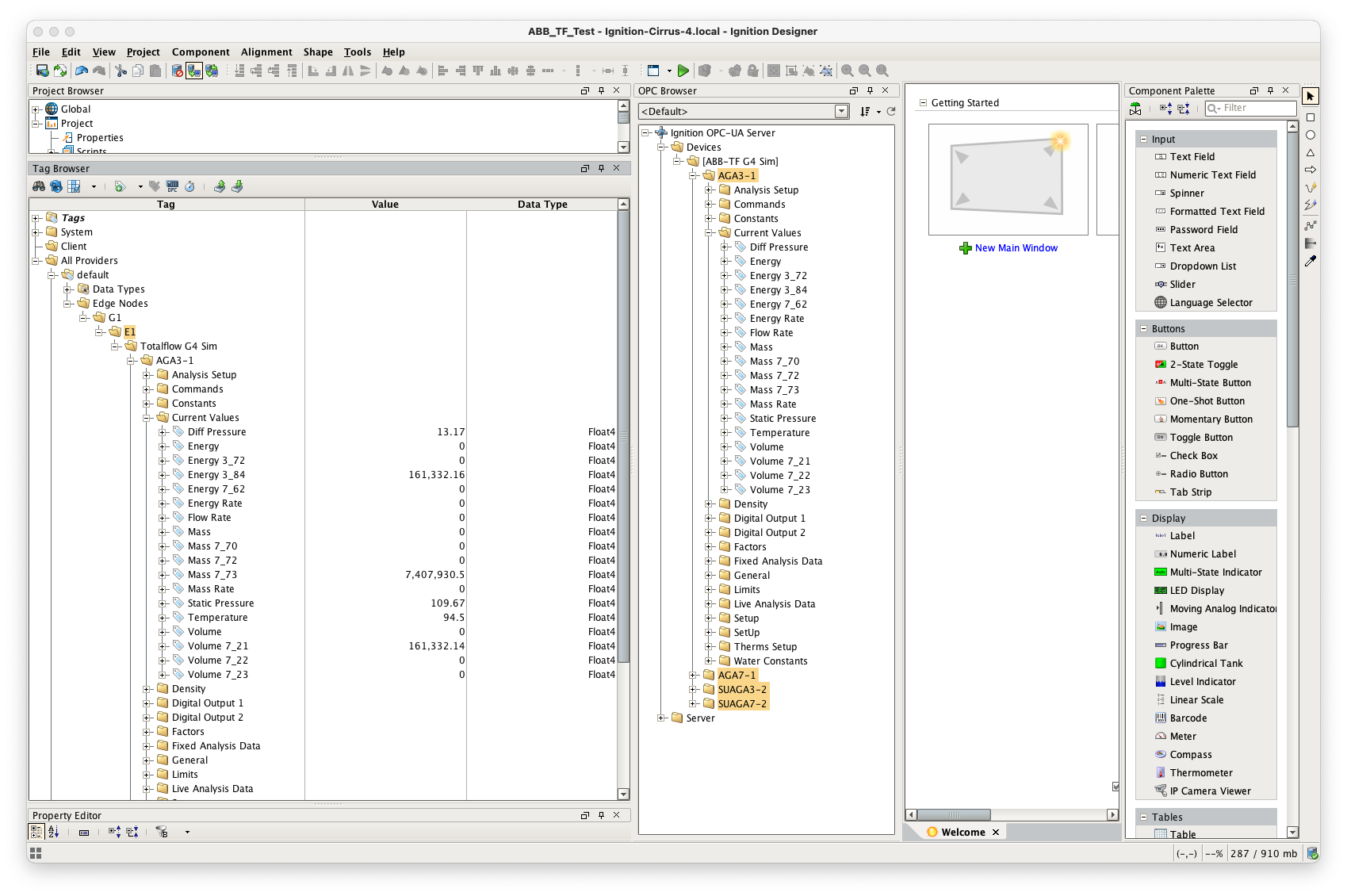 Image AddedTODO
Image AddedTODO
Viewing Alarm, Event, and Periodic and Daily History data
...
To view record data which includes ABB Totalflow alarms, events, and history data you must have MQTT Transmission installed on the instance with the EFM ABB Totalflow driver. In addition, the following must be set up.
- Central Gateway
- Install and configure MQTT Engine
- Add/update the Server configuration to point to the MQTT server
- Install MQTT Recorder and configure it to use SQL database connection (previously set up in the Ignition Gateway)
- Edge Gateway
- Install and configure MQTT Transmission
- Add/update the Transmitter configuration and/or the Tag folders so that an Edge Node is reporting with a Group ID, Edge Node ID, and Device ID (for example: G1, E1, D1)
- Add/update the Server configuration to point to the MQTT server
- Click the "Transmission Control/Refresh" Tag to make sure it is connected and reporting.
- Install and configure EFM ABB Totalflow module
- [IMPORTANT] Must have a Sparkplug Group ID, Edge Node ID, and Device ID specified in the device configuration that matches the Edge Node/Device that MQTT Transmission is reporting on
- The Event, and/or History poll rates in the ABB Totalflow driver device configuration must be greater than zero depending on which data you wish to collect. This is shown on the first picture below.
- Another option obtain Events, and/or History data is to set respective poll rates to zero and set the 'Record Info Scan Rate' option to a positive number as shown the second picture below:
- Also note that Alarms can come from two sources:
- PERIODIC_HISTORY_RECORDS
- In this case the 'Alarm Scan Rate' should be set to -1.
- ALARM_LOG_RECORDS
- Only on meters with the enhanced option turned on.
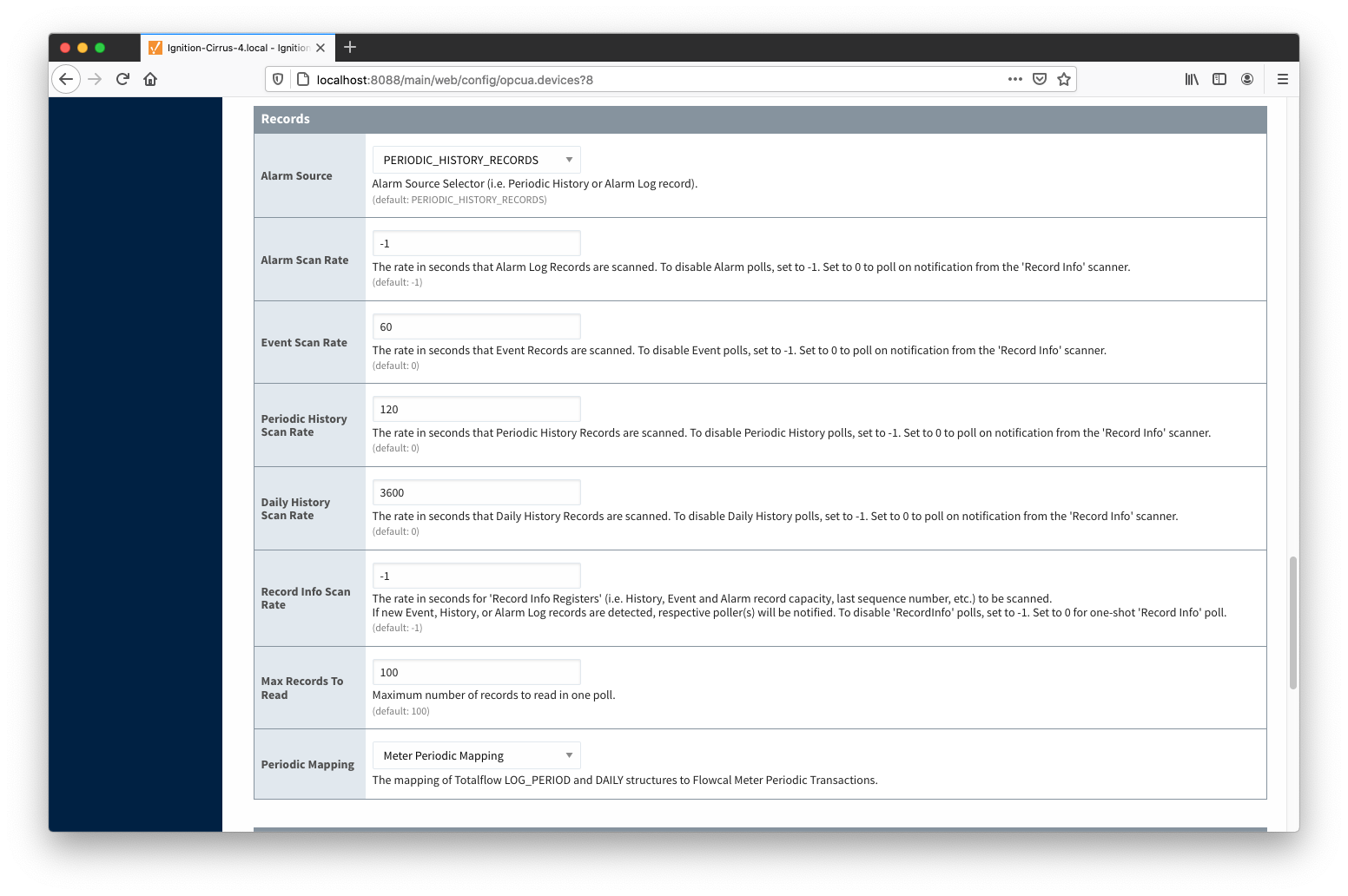 Image Added
Image Added
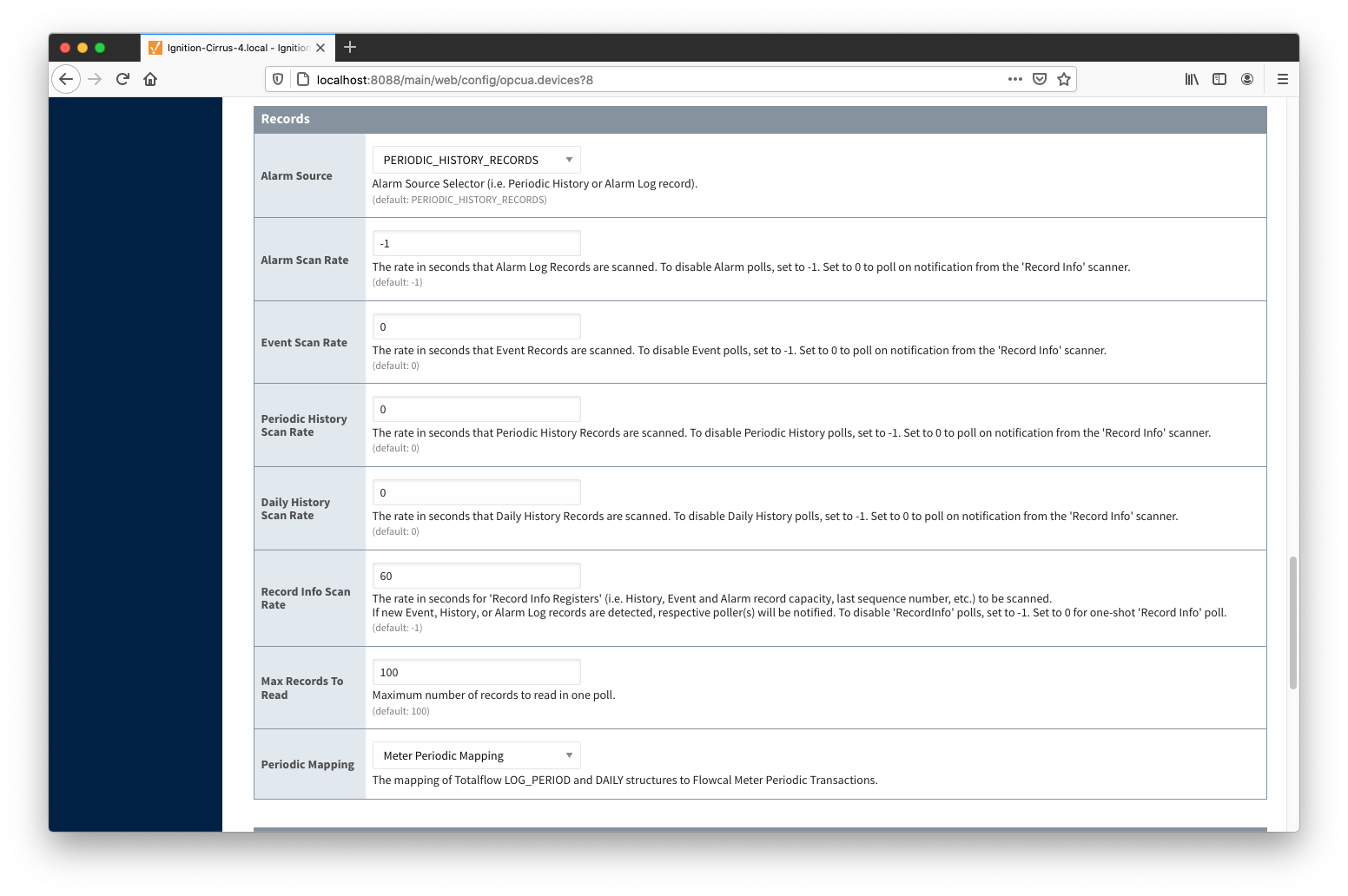 Image Added
Image Added
When all of these conditions are met, alarm, event, and/or history data will be collected, published, and stored via MQTT Recorder in the configured database.
![]()
![]()
![]()
![]()
![]()
![]()
![]()
![]()
![]()
![]()