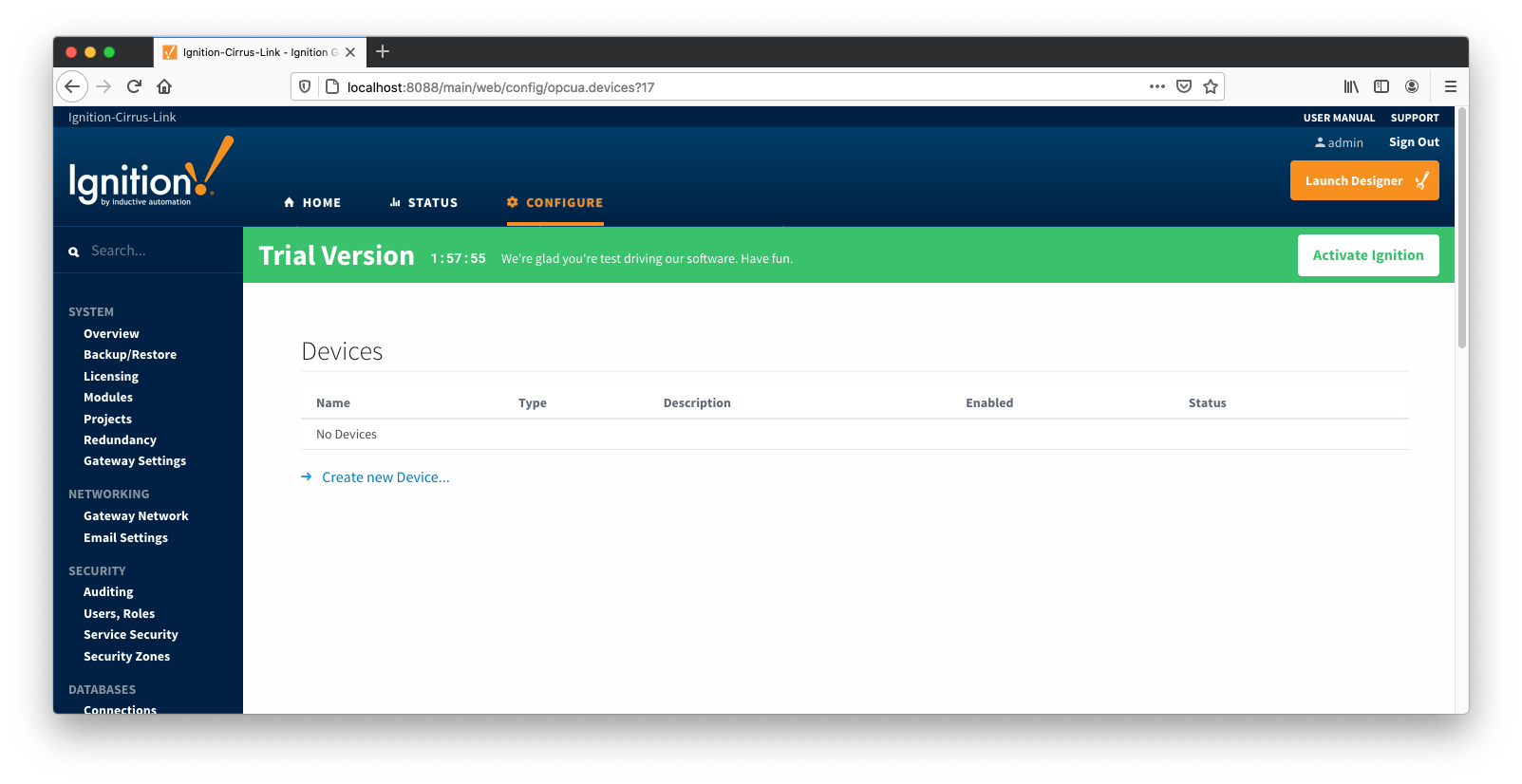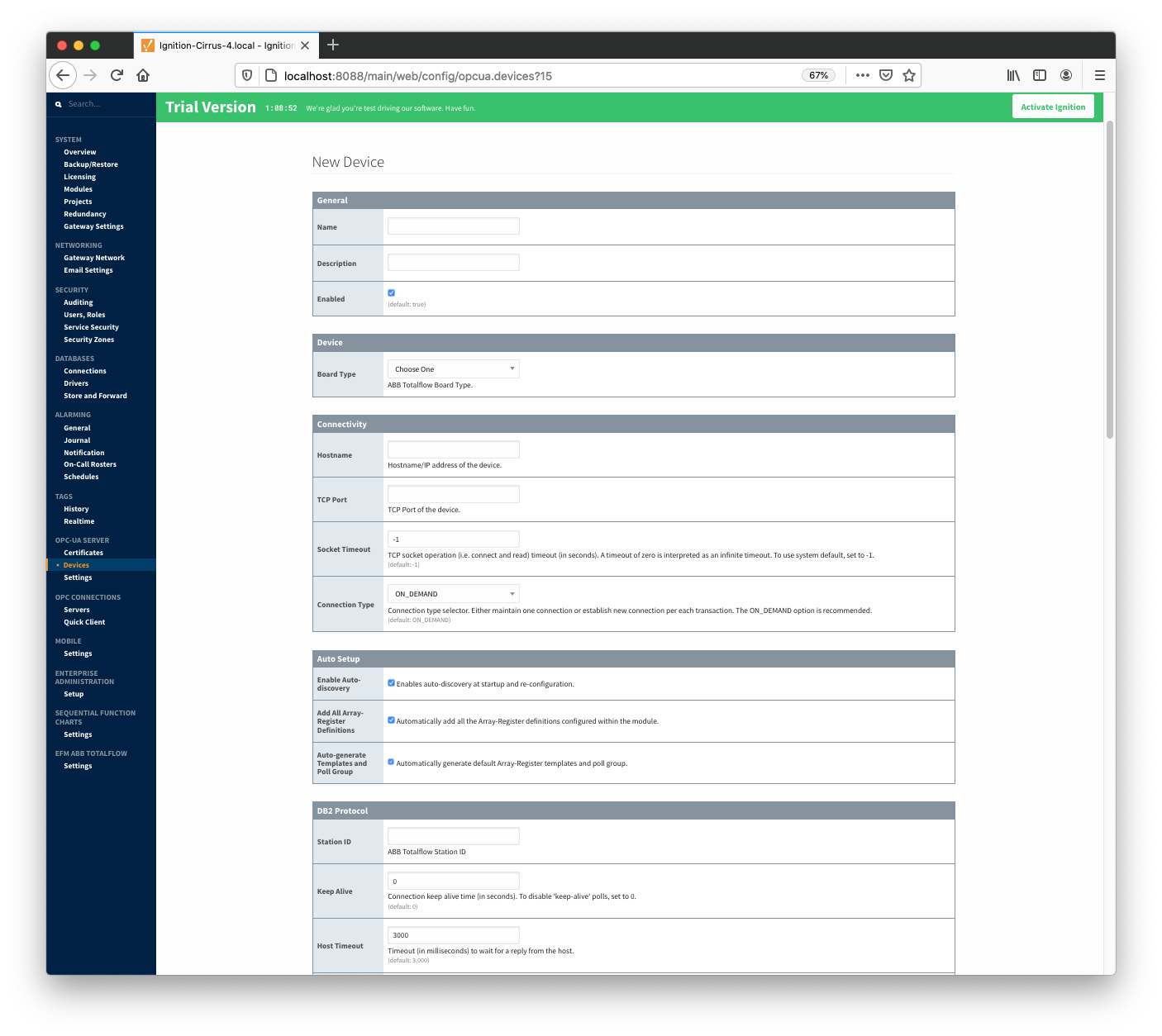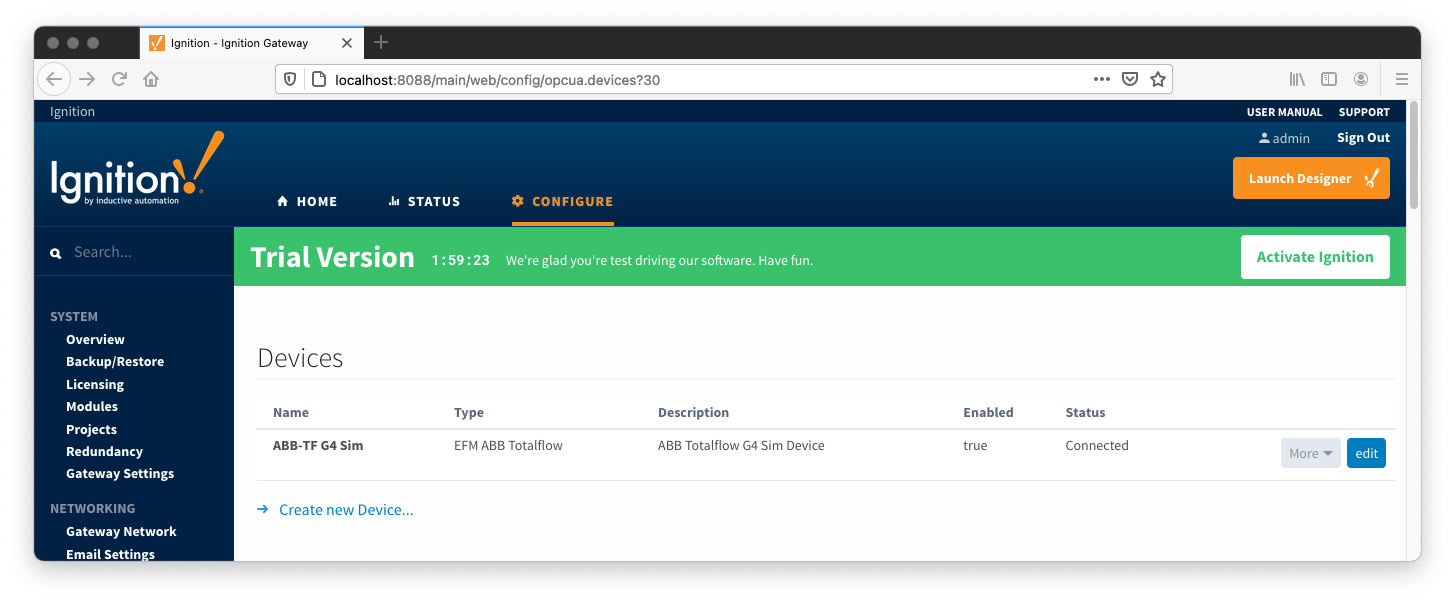...
At this point device connections can be created using these global TLP definitions.
Creating a Device Connection
Configuring an ABB Totalflow device connection is done as is with any other driver using the OPC-UA interface. Begin by clicking the Configure tab at the top of the Ignition Gateway web UI and scrolling down to the OPC-UA Server's Devices section and clicking it as shown below.
Once done you will see the following. Click the 'Create new Device...' link to create the ABB Totalflow device connection.
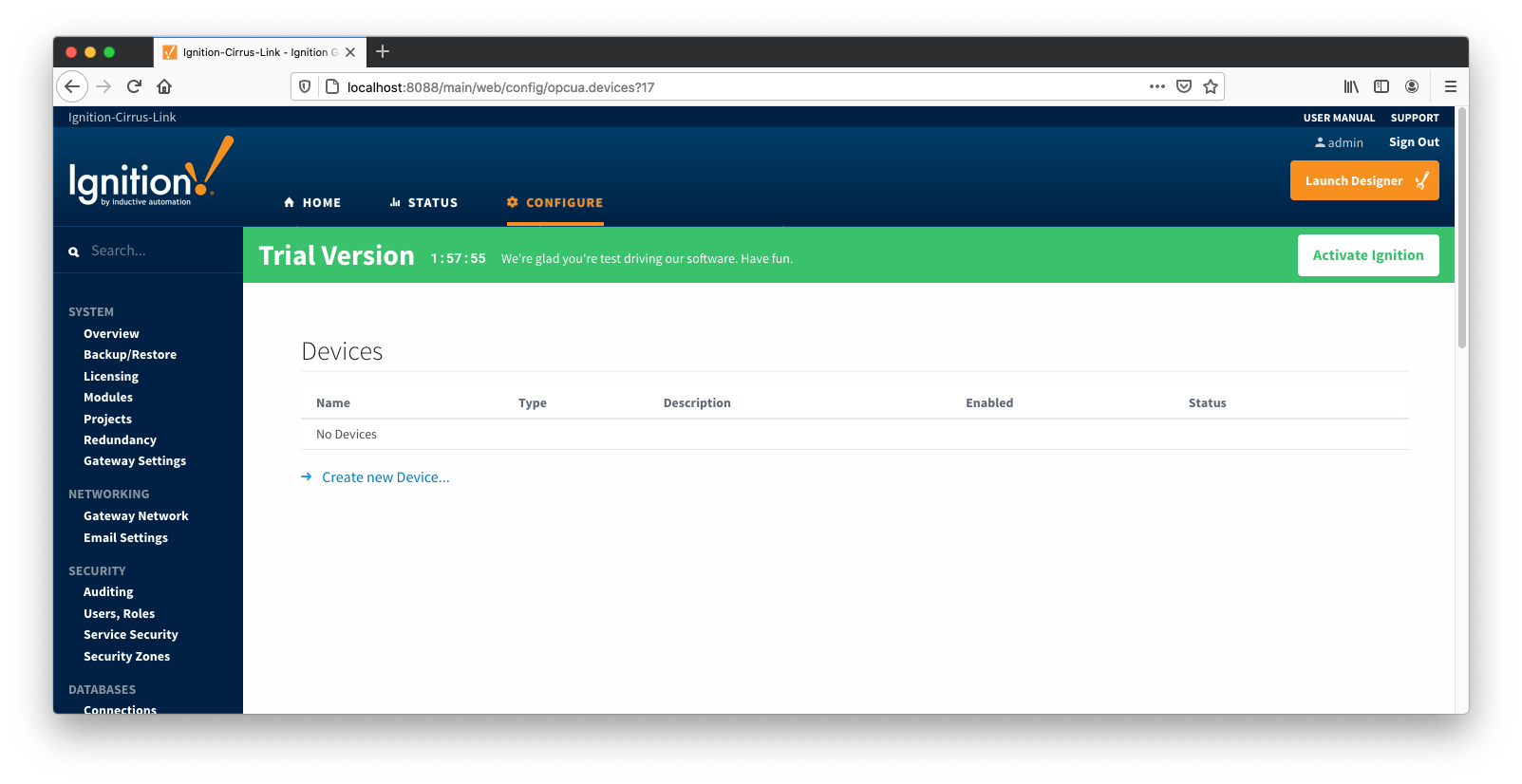 Image Modified
Image Modified
After clicking the 'Create new Device...' link you will see the following. Select the 'EFM ABB Totalflow' and click 'Next' at the bottom of the page.
 Image Modified
Image Modified
When creating a new device you will see the following:
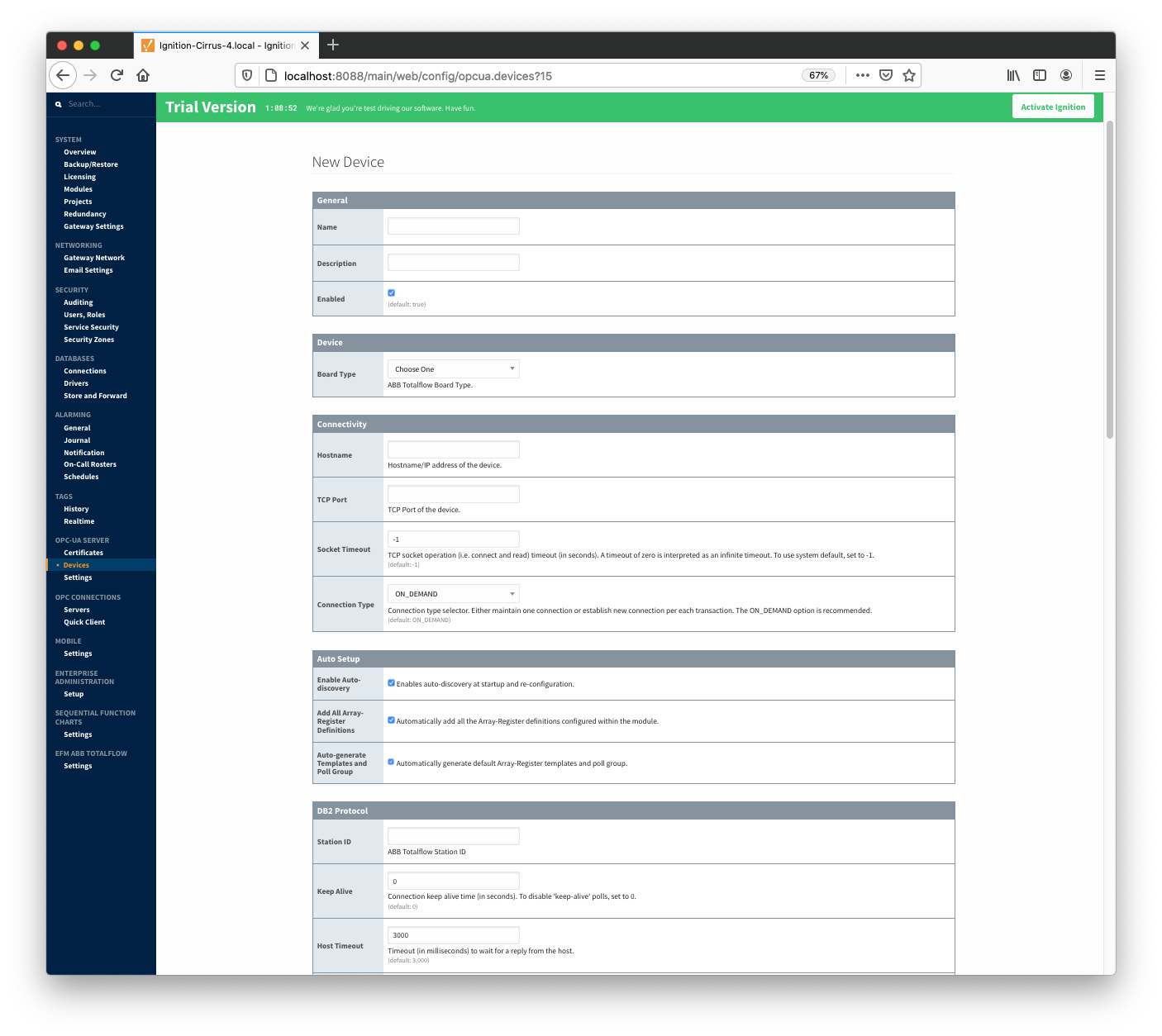 Image Modified
Image Modified
The following describes the parameters that can be set here:
General
Device
- Board Type
- G3 - ABB G3 Flow Computer
- G4 - ABB G4 Flow Computer
- NGC - ABB Natural Gas Chromatograph
Connectivity
- Hostname
- Hostname or IP address of the device
- TCP Port
- Socket Timeout
- TCP socket operation (i.e. connect and read) timeout in seconds. A timeout of zero is interpreted as an infinite timeout. To use system default, set to -1.
- Connection Type
- Connection type selector. Either maintain one connection or establish new connection per each transaction. The ON_DEMAND option is recommended.
- PERSISTENT - The ABB Totalflow driver keeps a TCP connection open and this connection is being shared by all polling threads.
- ON DEMAND - A TCP connection is opened by each polling thread when it needs to poll and closed upon completion. Note that ABB Totalflow device still allows only one connection at a time.
Auto Setup
- Enable auto-discovery
- Enables ABB Totalflow driver to run application auto-discovery at startup and re-configuration.
- Add All Array-Register Definitions
- Automatically add all the Array-Register definitions configured within the ABB Totoalflow driver module.
- Auto-Generate Templates and Poll Groups
- Automatically generates default Array-Register templates and default poll group on startup and reconfiguration. Note that default Array-Register template will be generated for specific application type (enumeration ) if polling is enabled (see the 'Totalflow Applications Panel' below) for at least one of applications of this type. Another requirement for the default Array-Register template to be generated is that there should not be no any custom template for this application type.
DB2 Protocol
- Station ID
- Station ID of this ABB Totalflow device
- Keep Alive
- Time interval (in seconds) between 'keep-alive' polls that may be required to maintain PERSISTENT connection if ABB Totalflow device is configured to disconnect on inactivity. To disable 'keep-alive' polls, set to 0.
- Host Timeout
- Timeout (in milliseconds) to wait for a reply from the host. The default value is 3000 milliseconds.
- Poll EOT Timeout
- Time (in milliseconds) to wait to ensure there are no more packets to receive. The default value is 700 milliseconds.
- Auto-Discovery EOT timeout
- Time (in milliseconds) to wait to ensure there are no more packets to receive during auto-discovery. The default value is 2000 milliseconds.
- Number Retries
- Number of retries if DB2 request is NAKed.
- Supervisory Frames
- Number of DB2 supervisory frames.
- Password
- DB2 Protocol Security Code. If device is set with default security code of 0000, leave blank.
RBAC
- RBAC Enabled
- Enables Role-Based Access Control (RBAC) is enabled on the device and therefore the X_RBAC frame needs to be included in the DB2 request message.
- Operator ID
- Operator ID. If RBAC is not enabled on the device, leave blank.
- Password
- Operator password. If RBAC is enabled on the device, leave blank.
Records
- Alarm Source
Alarm source selector.
- PERIODIC-HISTORY_RECORDS - alarms are obtained from Periodic History records.
- ALARM_LOG_RECORDS - alarms are obtained form Alarm Log records.
- Alarm Scan Rate
- The rate in seconds that Alarm Log Records are scanned. Set to 0 to poll on notification from the 'Record Info' scanner. To disable Alarm polls, set to -1.
- Event Scan Rate
- The rate in seconds that Event Records are scanned. Set to 0 to poll on notification from the 'Record Info' scanner. To disable Event polls, set to -1.
- Periodic History Scan Rate
- The rate in seconds that Periodic History Records are scanned. Set to 0 to poll on notification from the 'Record Info' scanner. To disable Periodic History polls, set to -1.
- Daily History Scan Rate
- The rate in seconds that Daily History Records are scanned. Set to 0 to poll on notification from the 'Record Info' scanner. To disable Daily History polls, set to -1.
- Record Info Scan Rate
- The rate in seconds for the 'Record Info Registers' (i.e. History, Event and Alarm record capacity, last sequence number, etc.) to be scanned.
If new Event, History, or Alarm Log records are detected, respective poller(s) will be notified. To disable 'RecordInfo' polls, set to -1. Set to 0 for one-shot 'Record Info' poll.
- Max. Records to Read
- Maximum number of records to read in one poll.
- Periodic Mapping
- The mapping of Totalflow LOG_PERIOD and DAILY structures to Flowcal Meter Periodic Transactions.
Records Signature
- Enable Signature
- Algorithm
- The hashing algorithm to use when generating the digital signature.
- Password
- The password used to generate the PBE secret key for encrypting the digital signature.
Sparkplug
- Group ID
- An ID representing a logical grouping of Edge Nodes and Devices
- Edge Node ID
- An ID representing an Edge or Network (EoN) Node
- Device ID
- An ID representing a Device
Once the device is created, you should see it is listed in the devices section with a status of either 'Auto-discovery', or 'Connected' on success or "Not Connected" or "Security Failed" on failure.
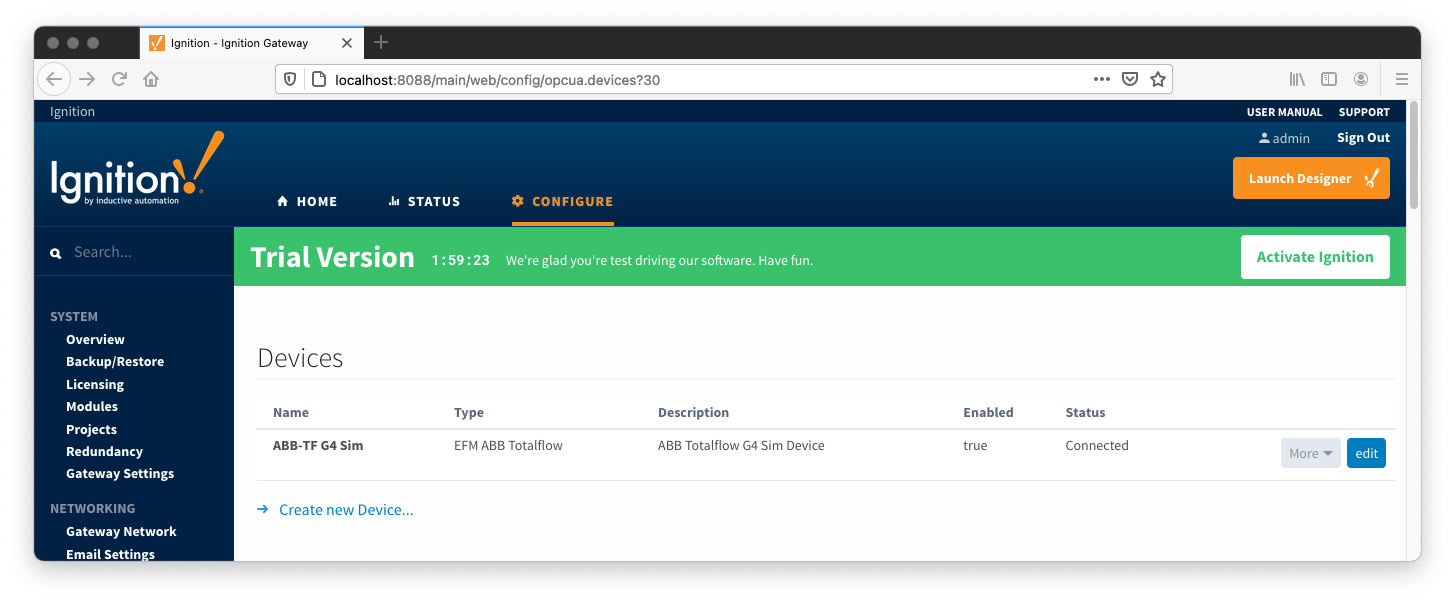 Image Added
Image Added
The next sections will show the rest of the configuration that will complete the setup.
Configuring Totalflow Applications
TODO
Specifying TLP Definitions for a Device
TODO
Configuring Array-Register Templates for a Device
TODO
Configuring Poll Groups for a Device
TODO
Viewing Device Application-Array-Register (AAR) Data
TODO
Viewing Alarm, Event, and Periodic and Daily History data
TODO
![]()
![]()
![]()
![]()
![]()
![]()
![]()
![]()
![]()
![]()