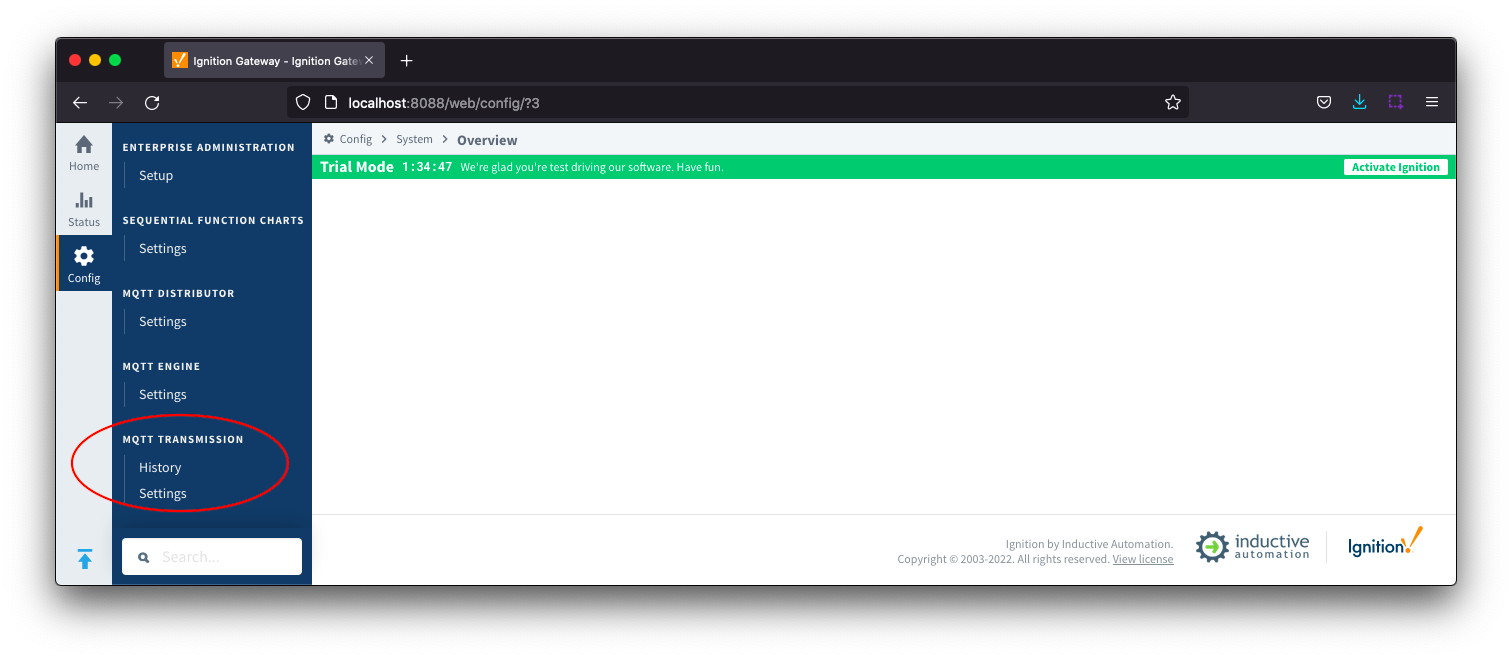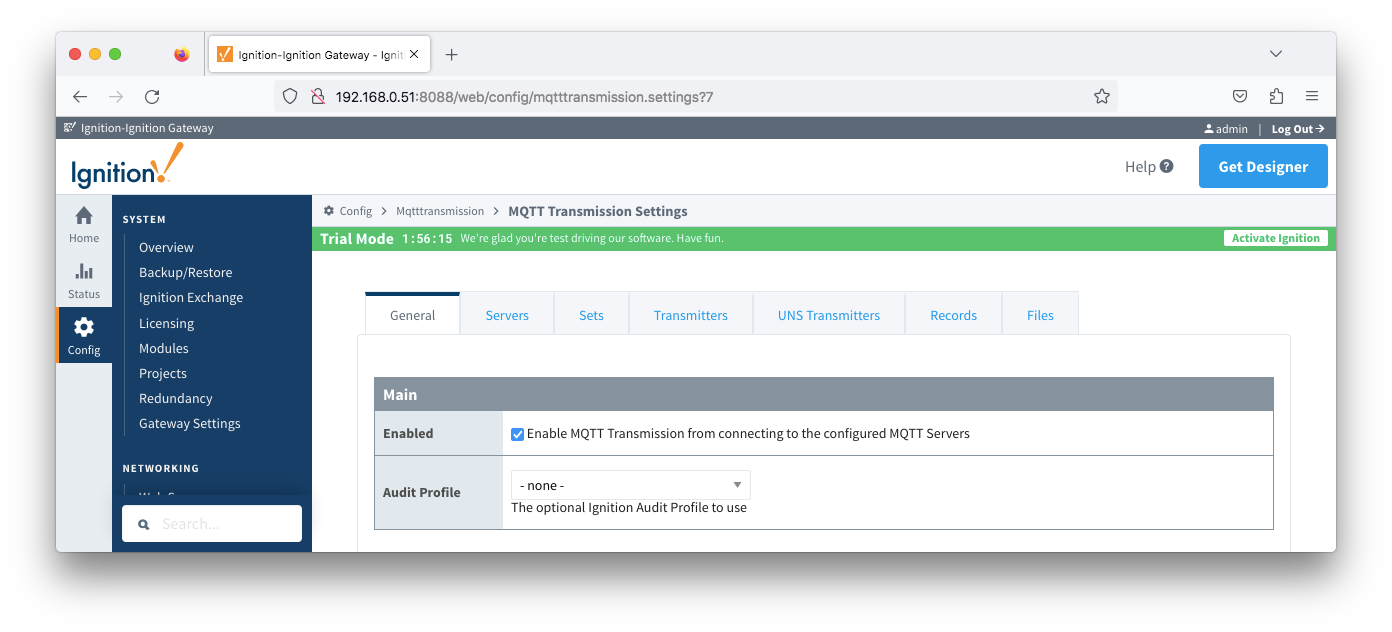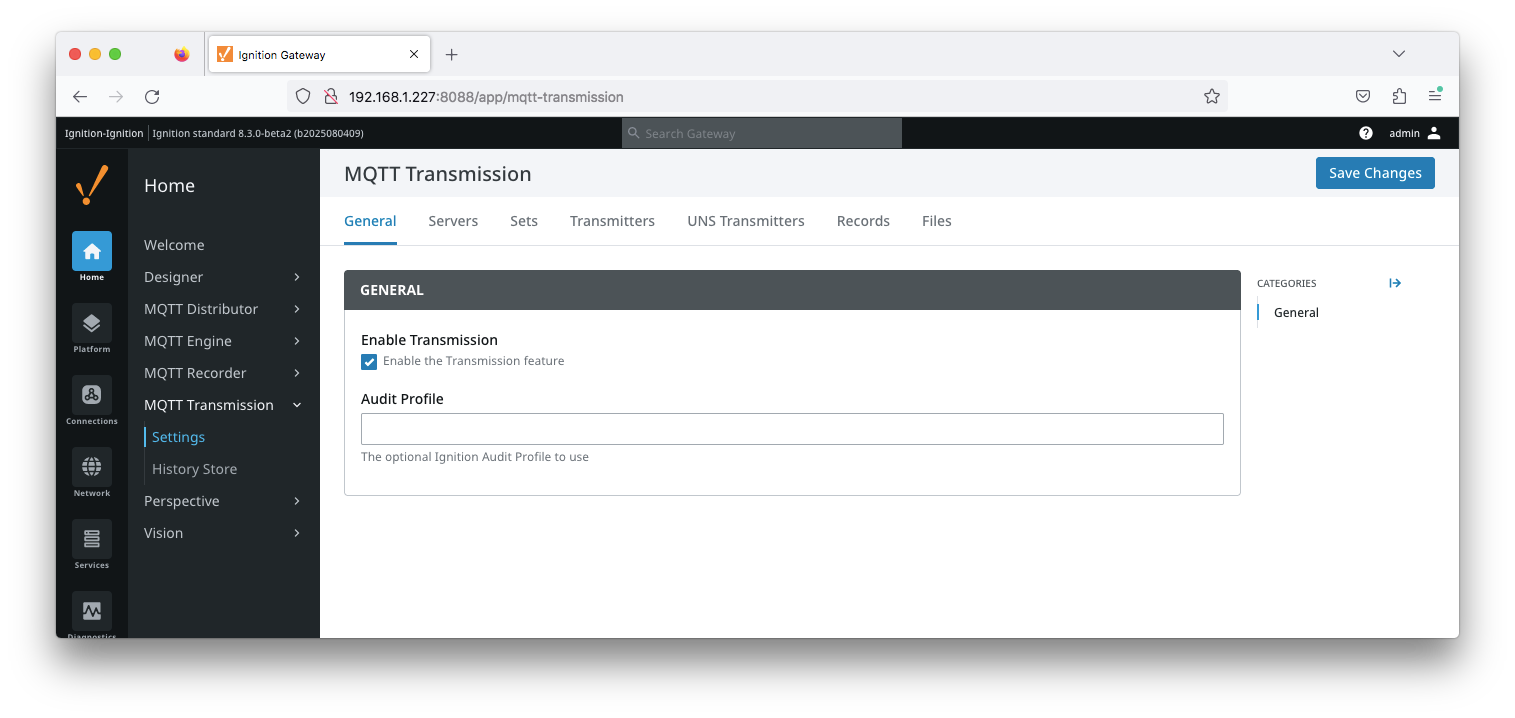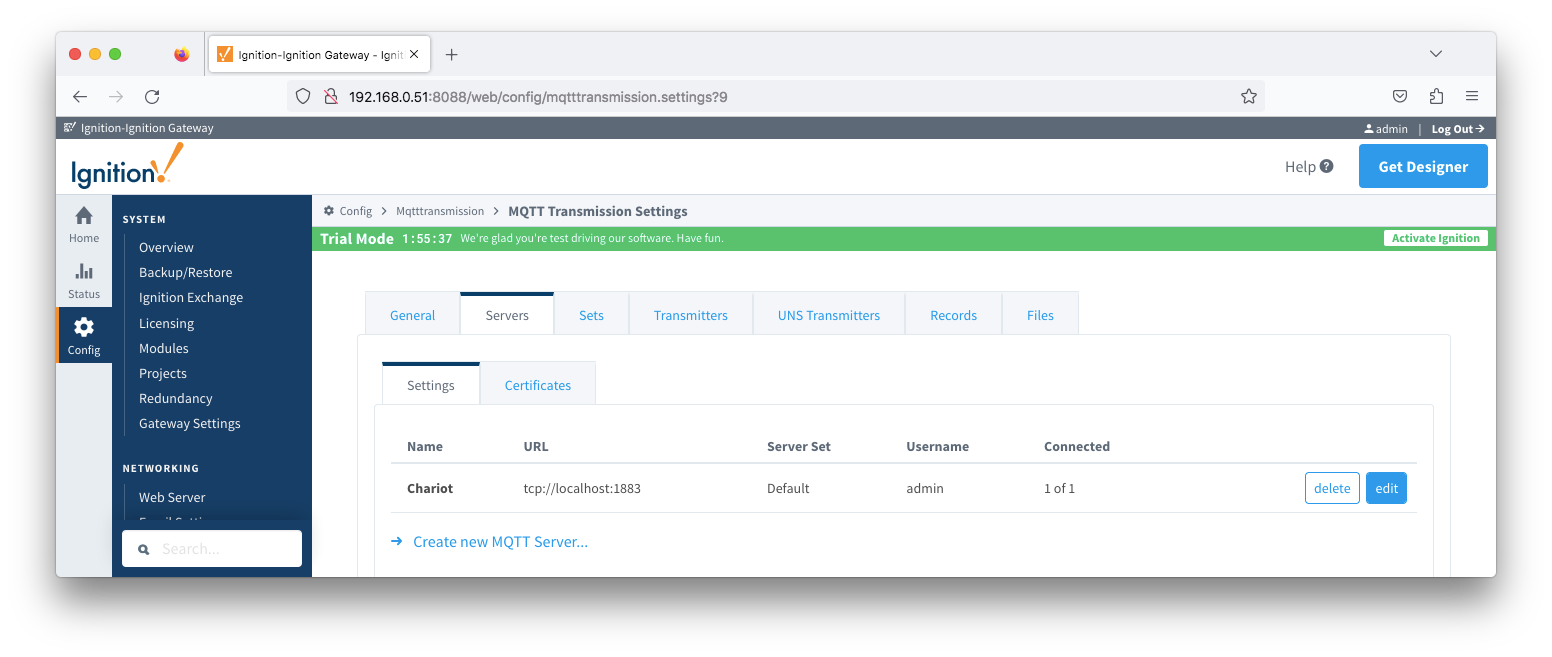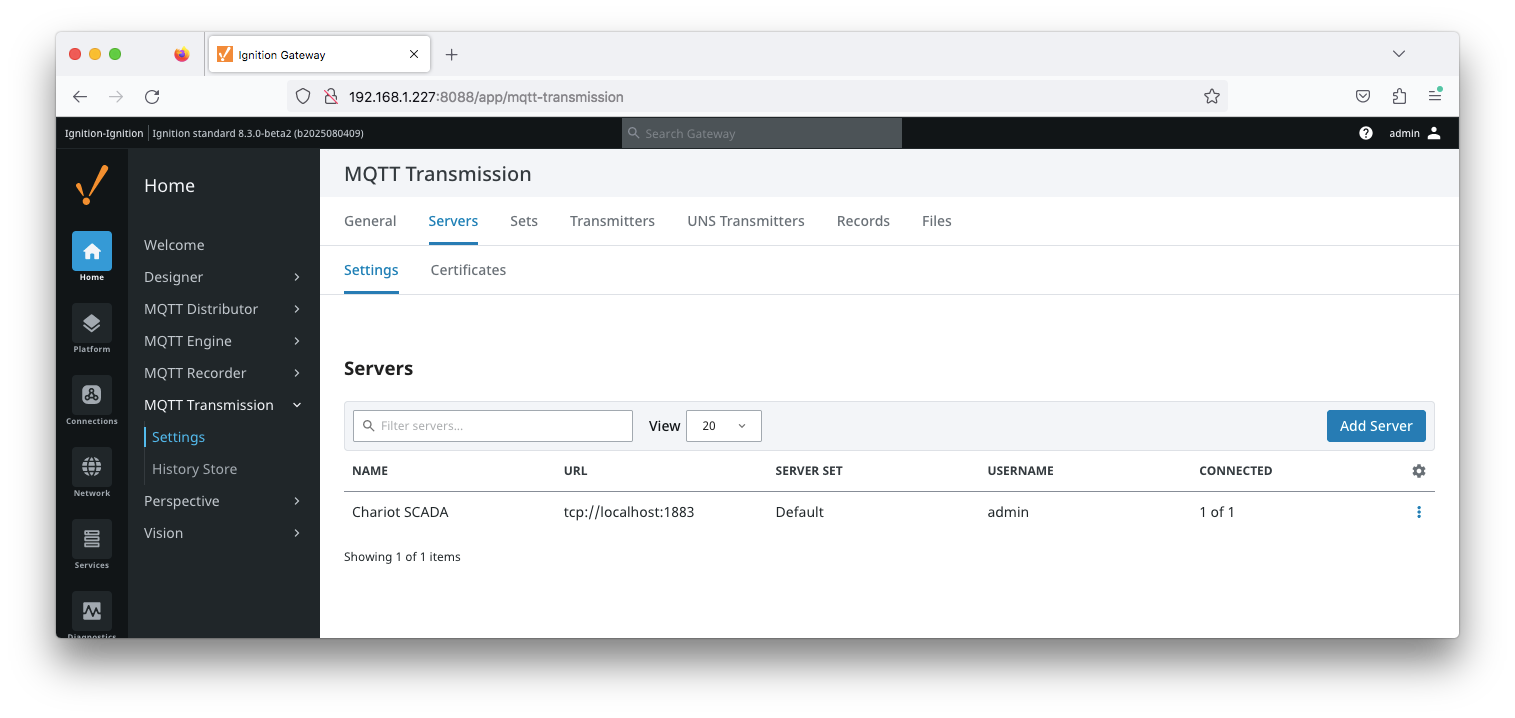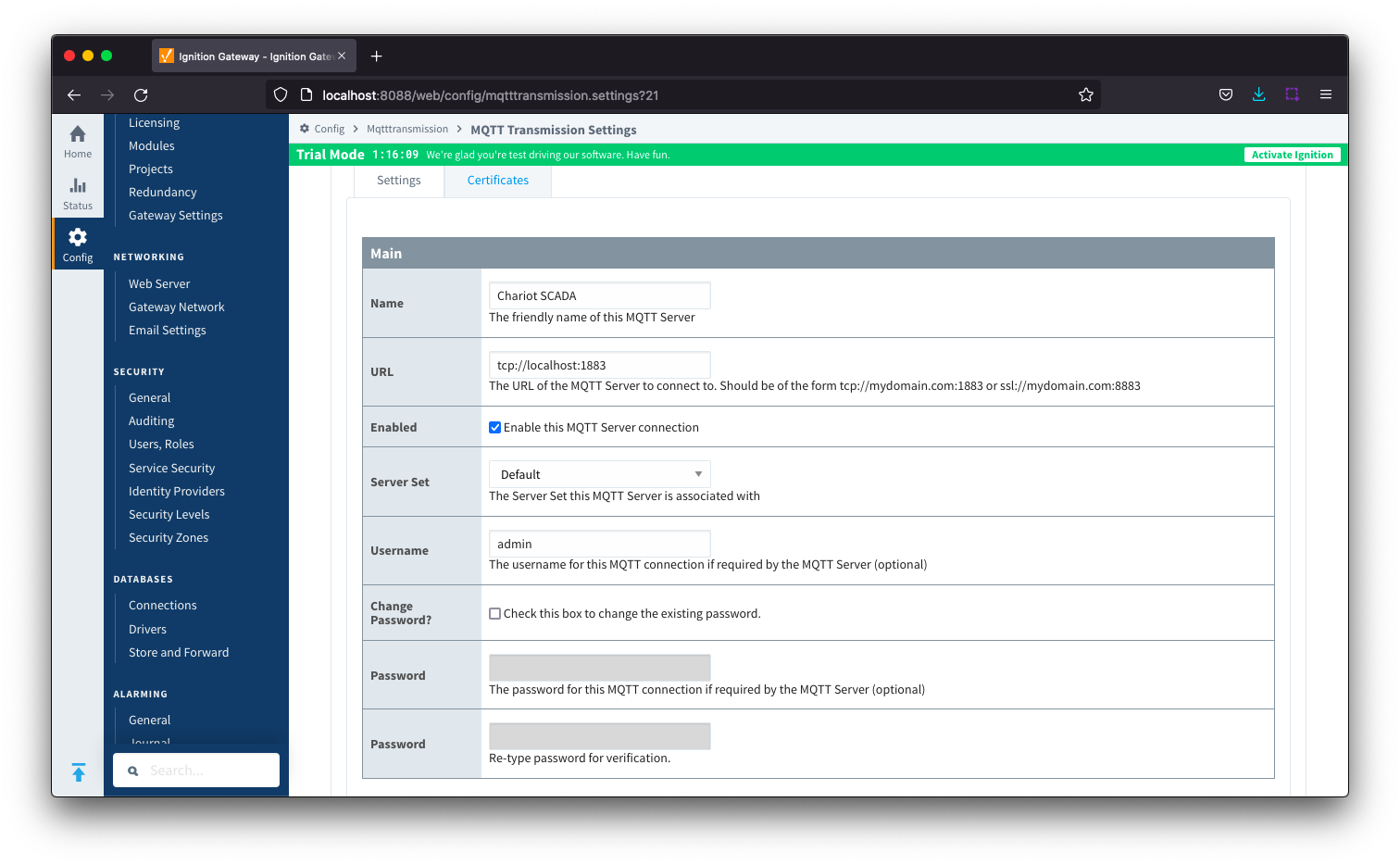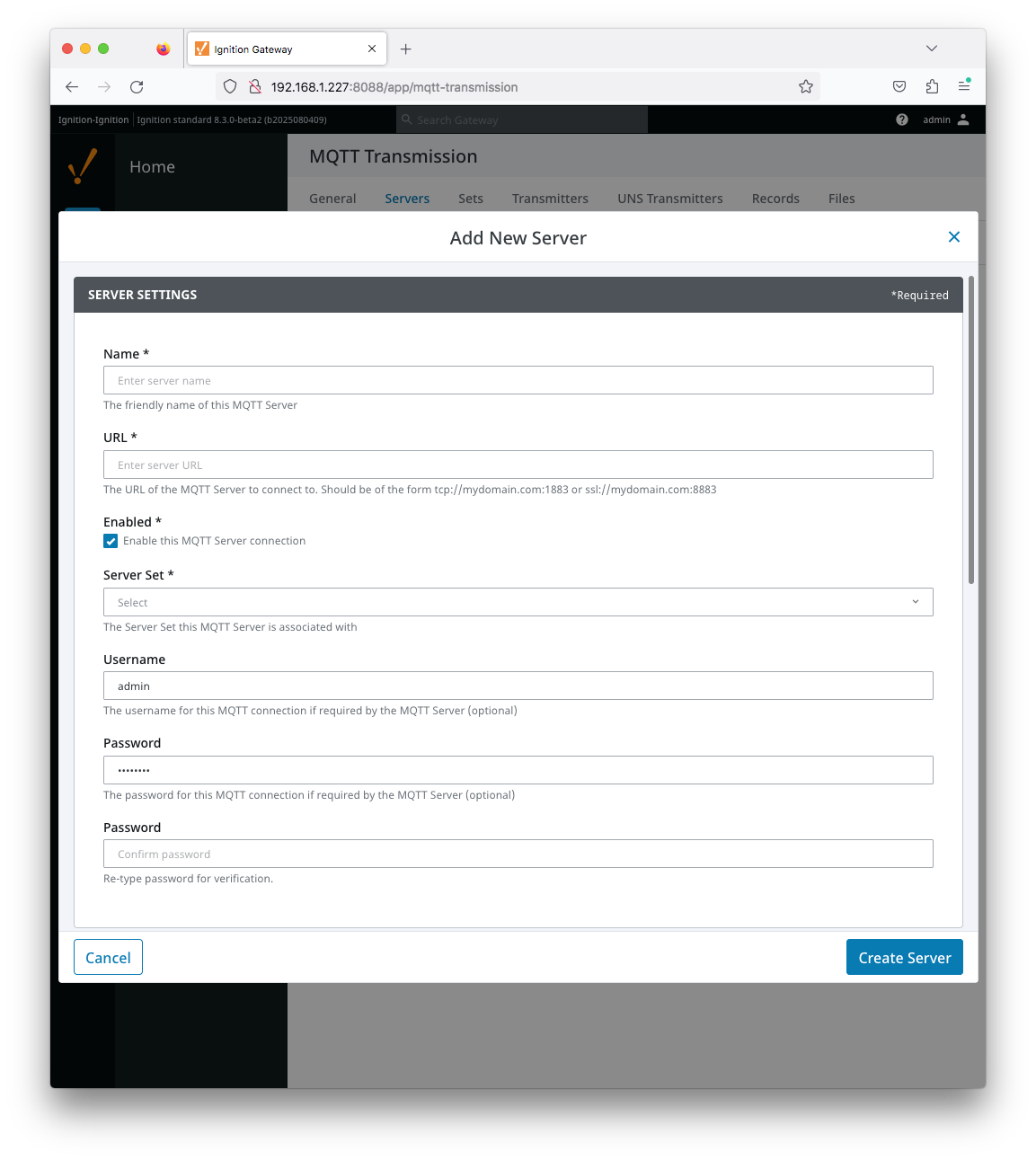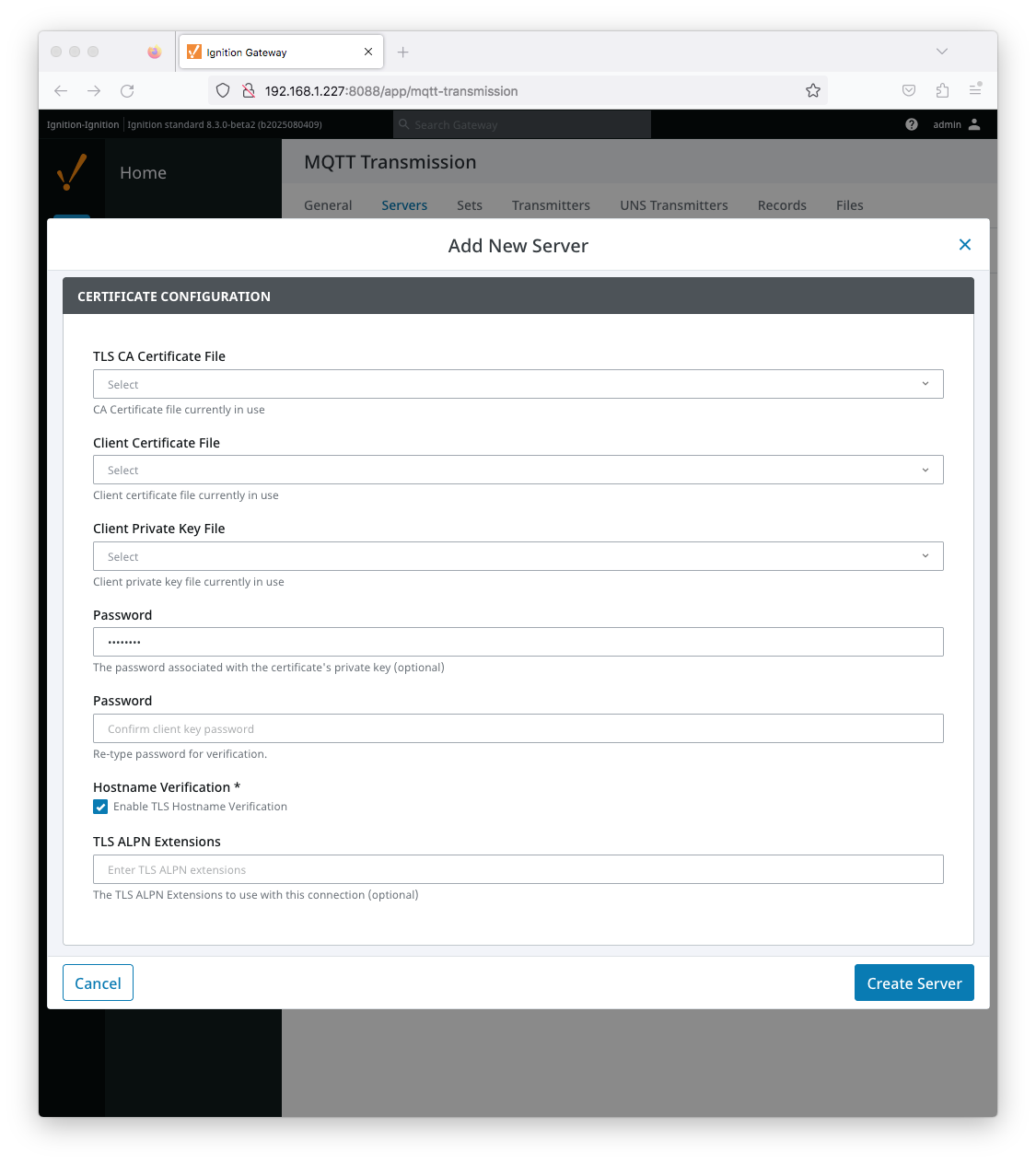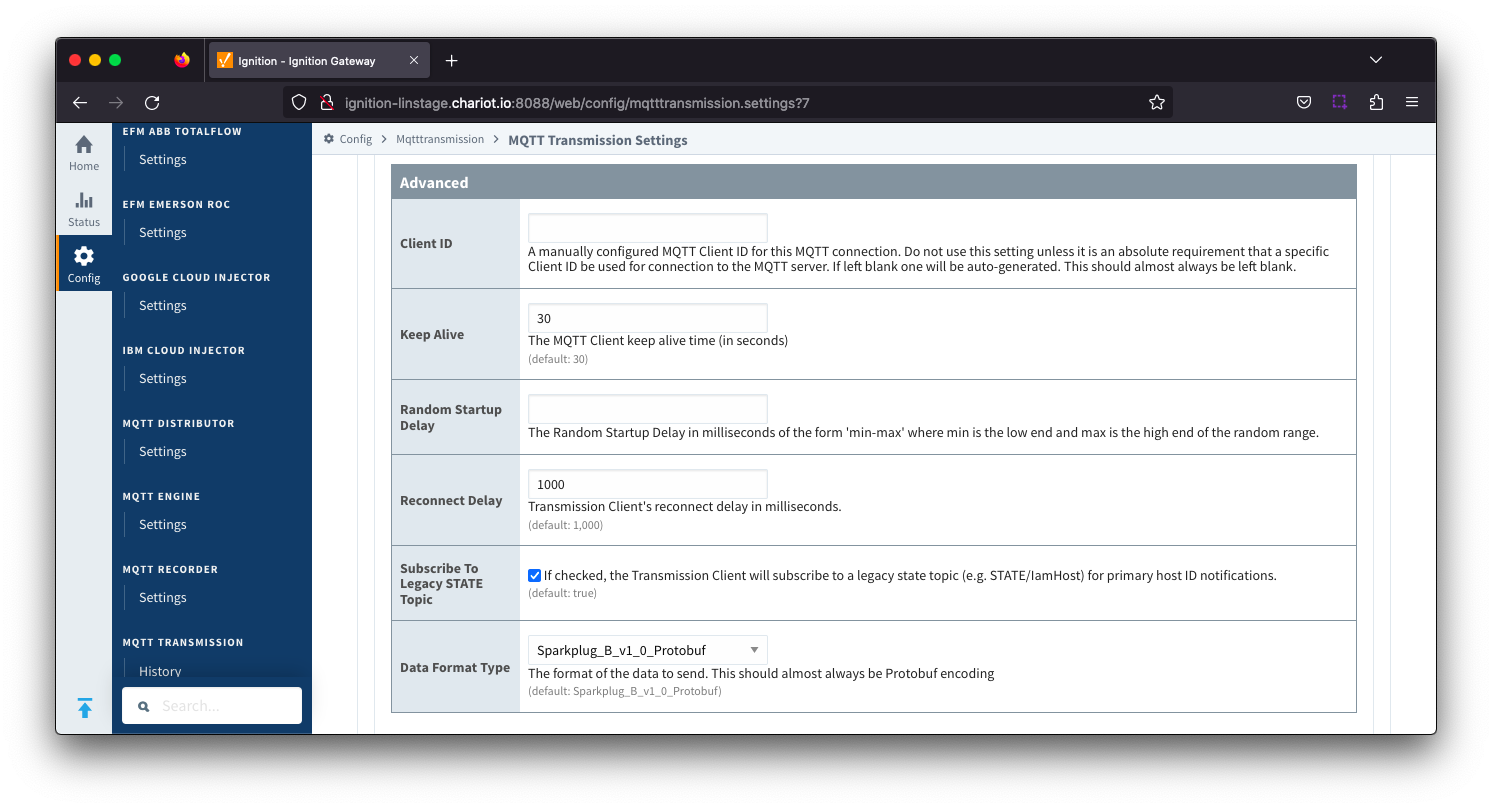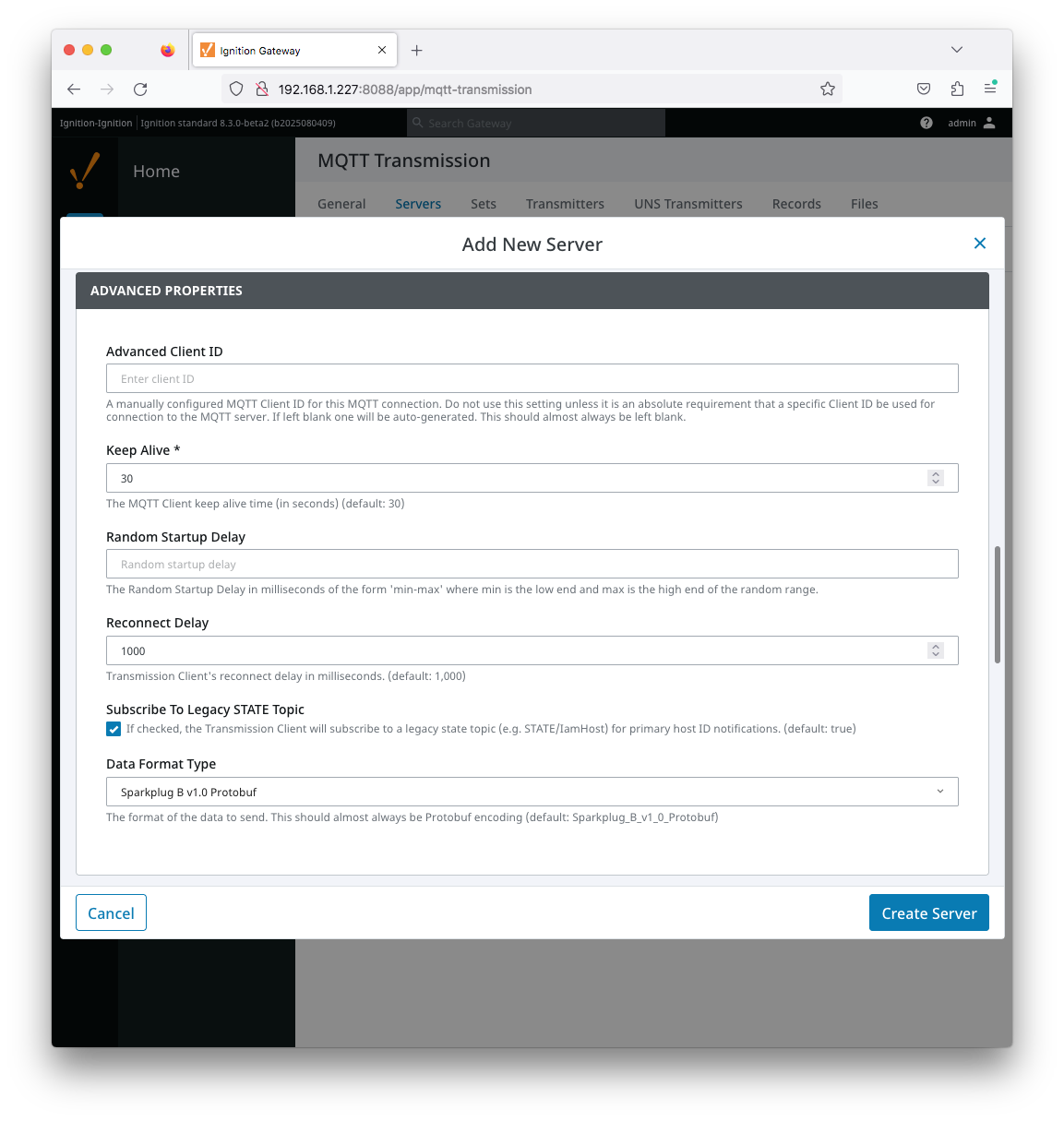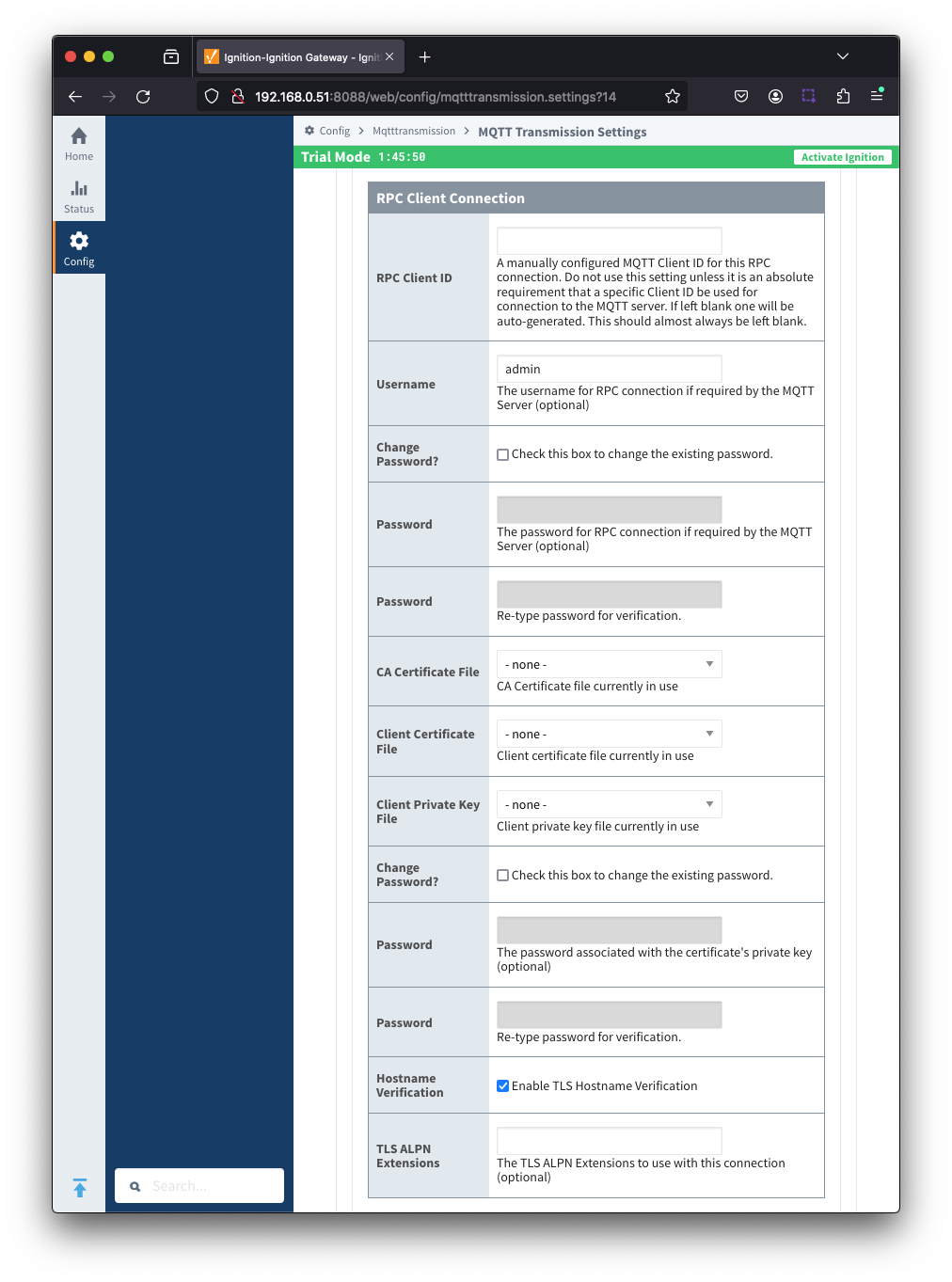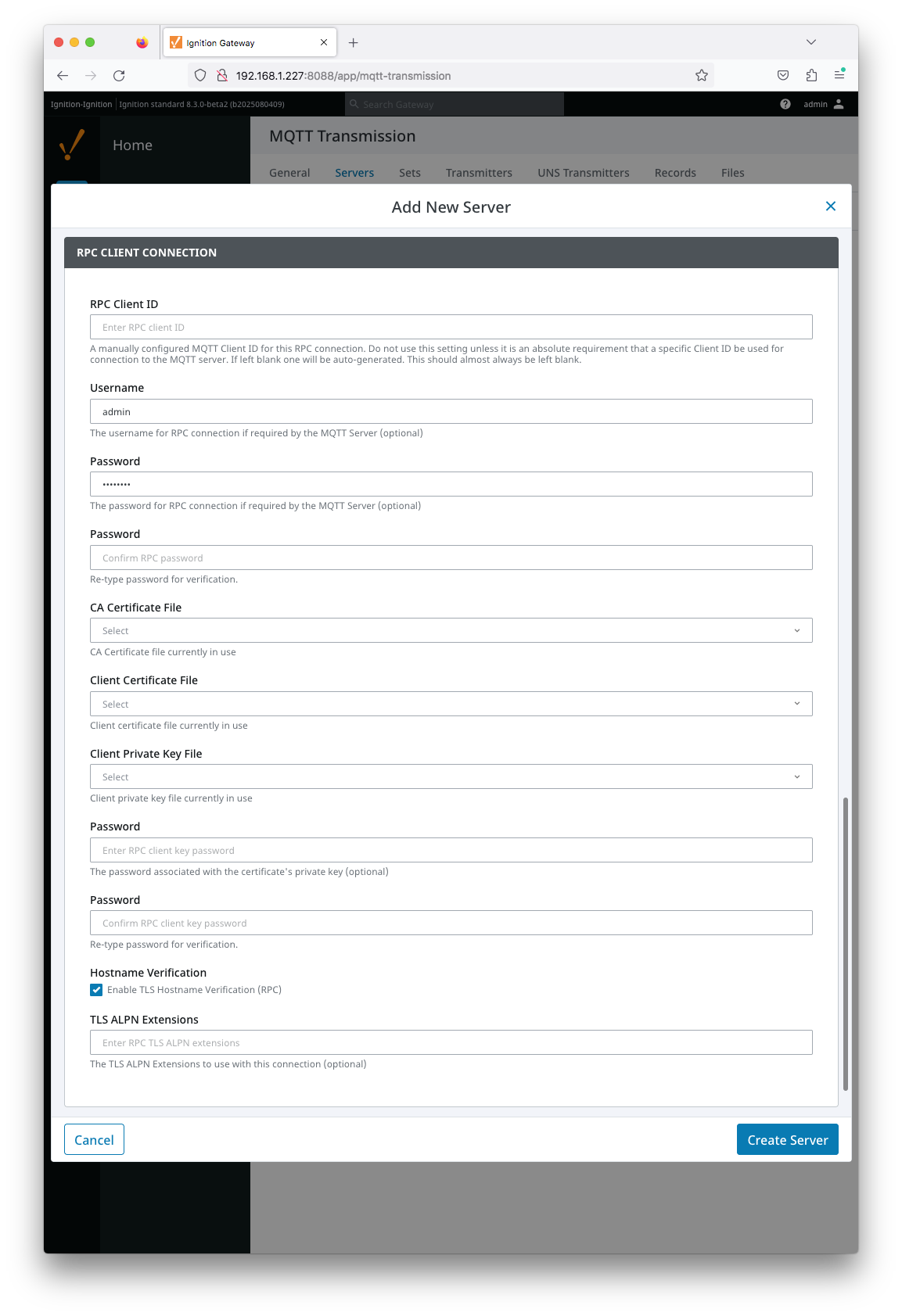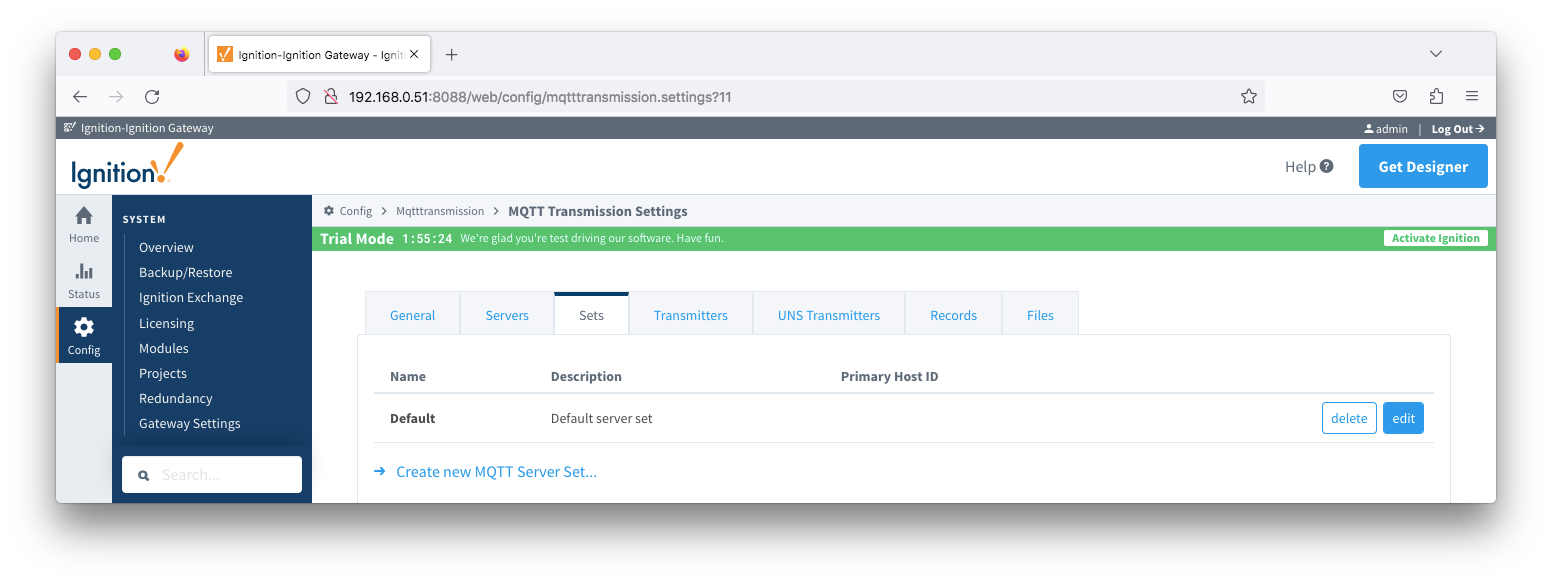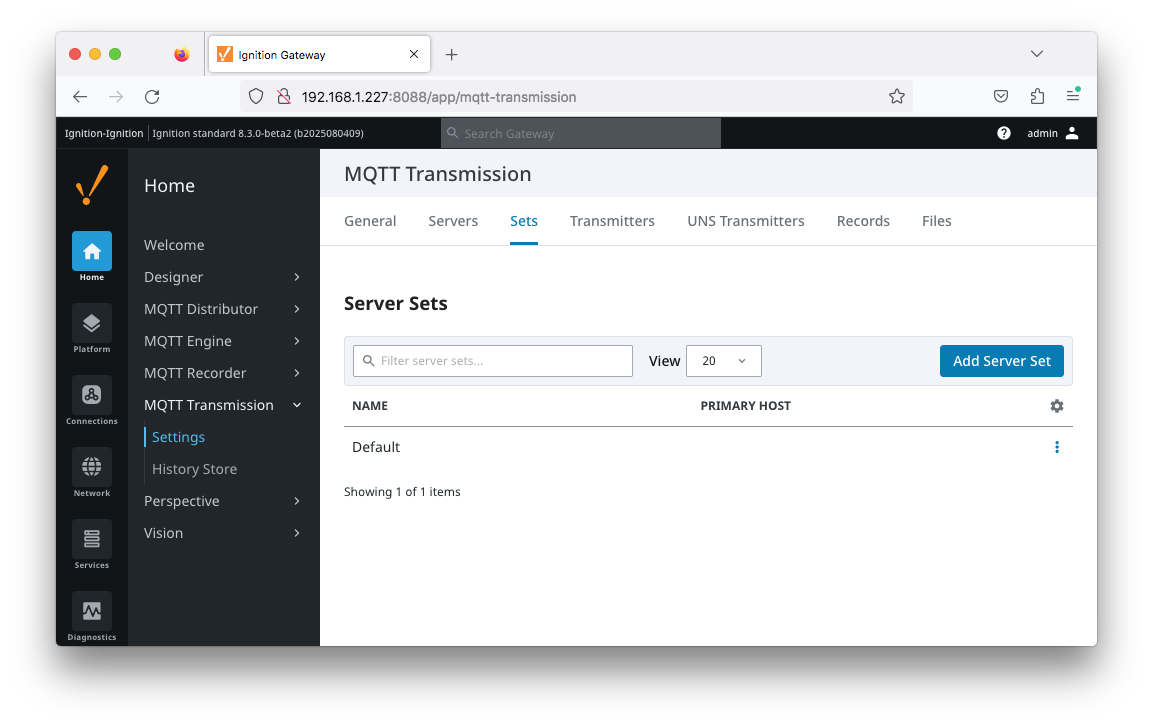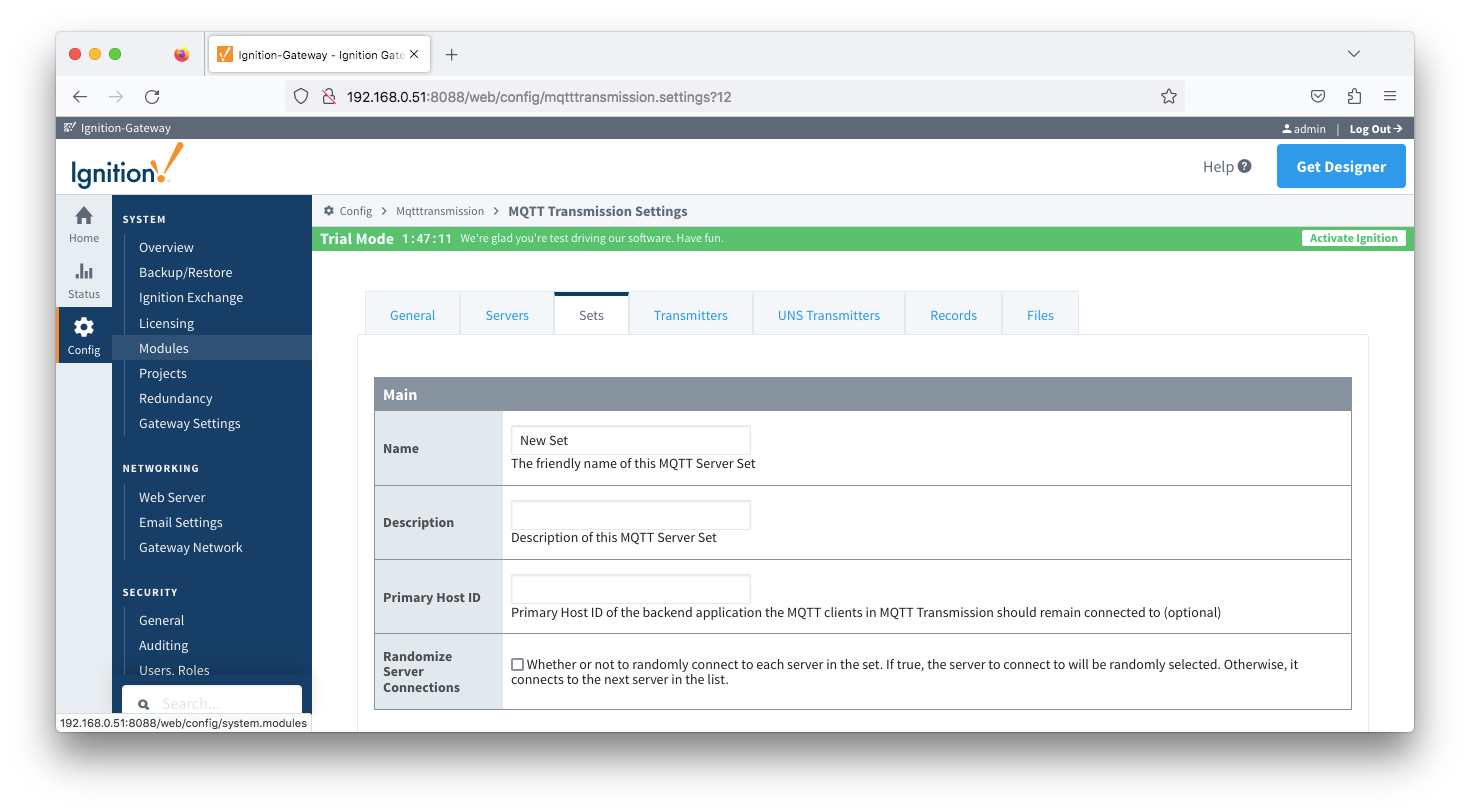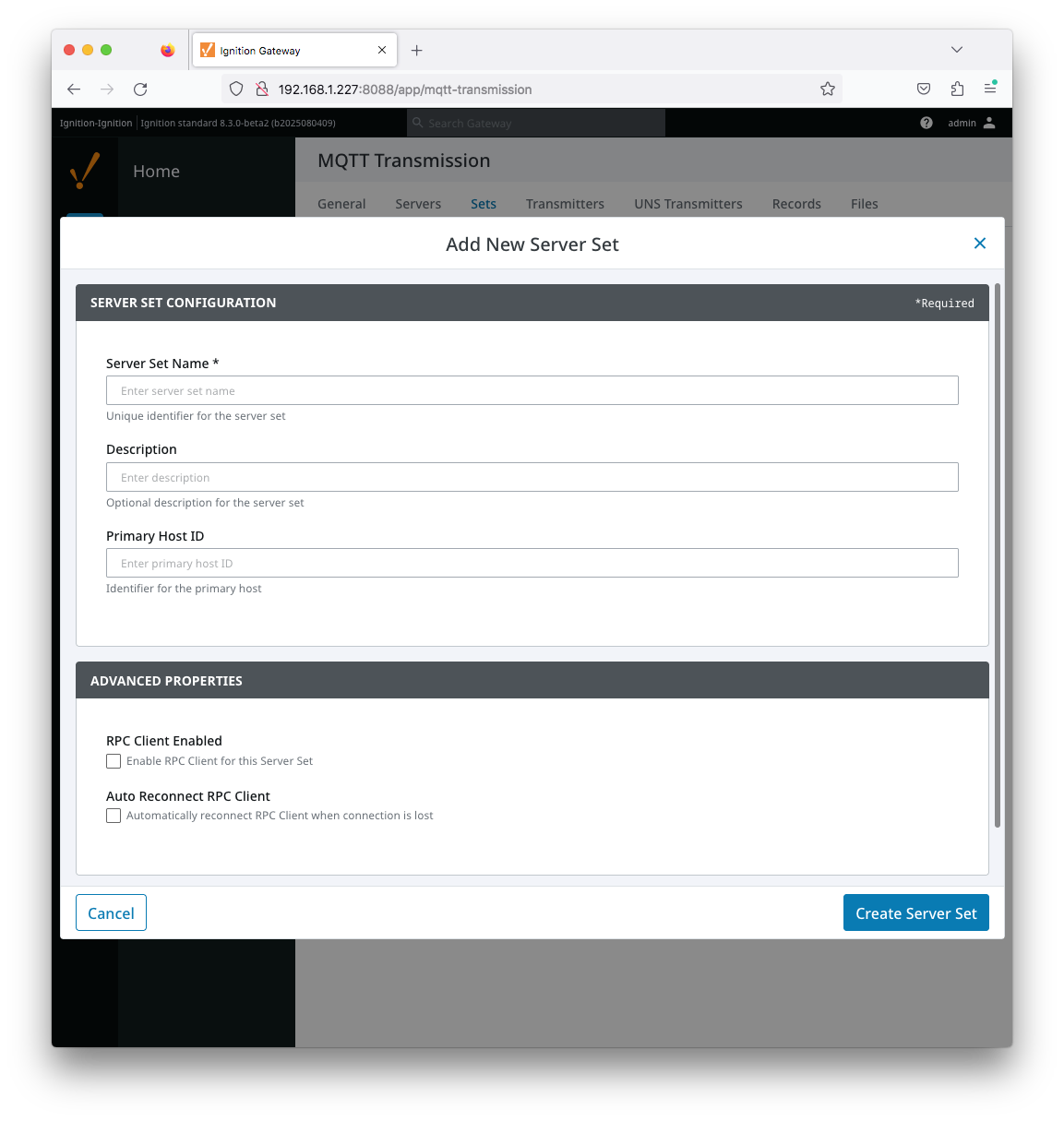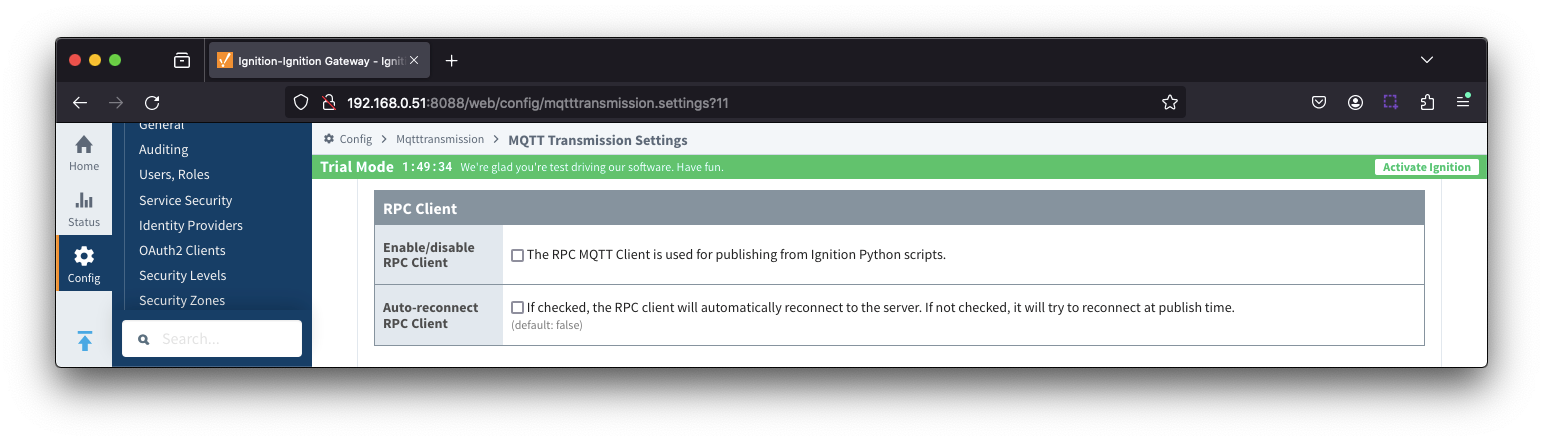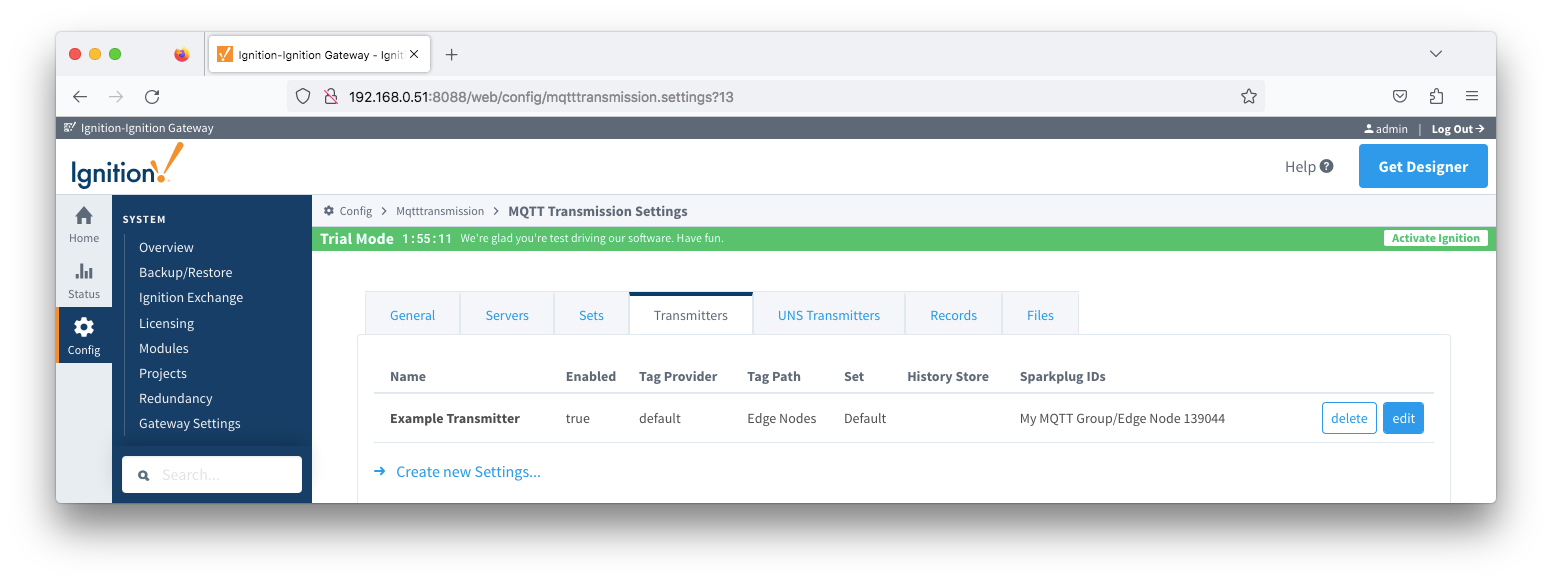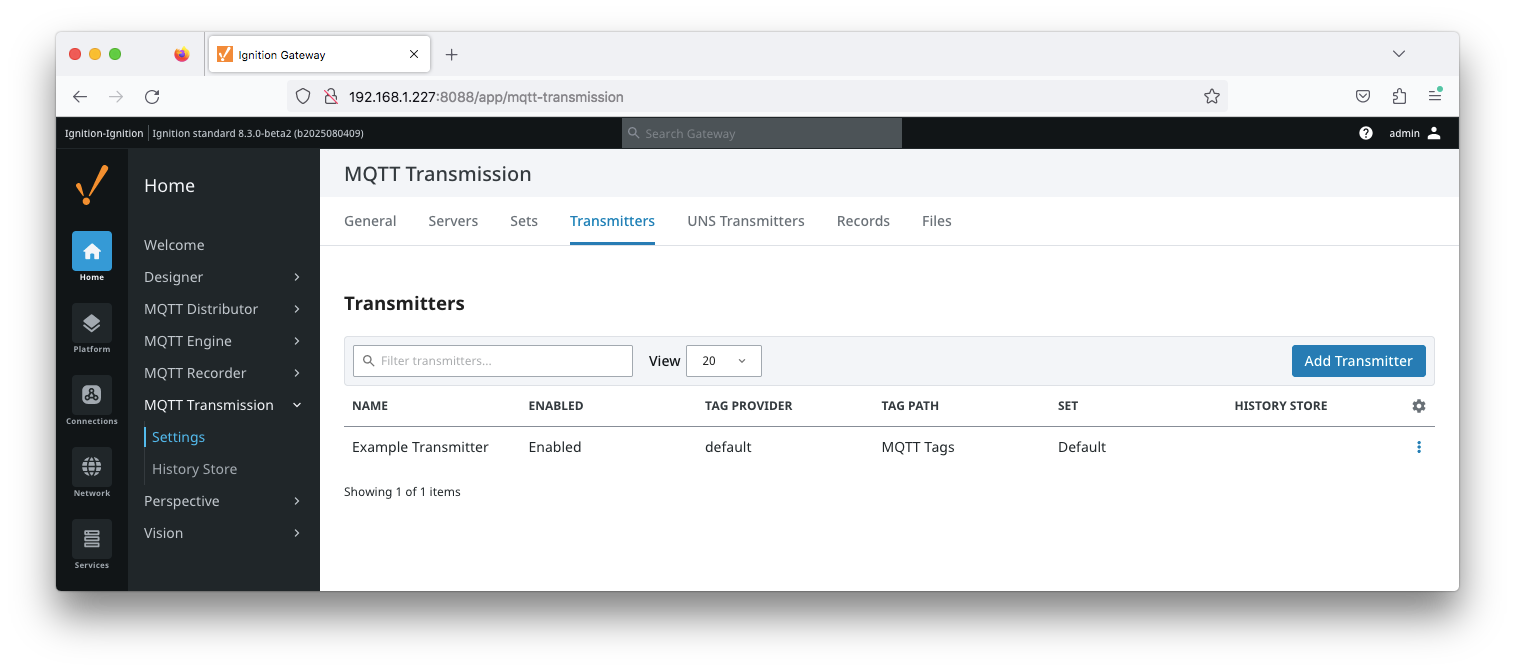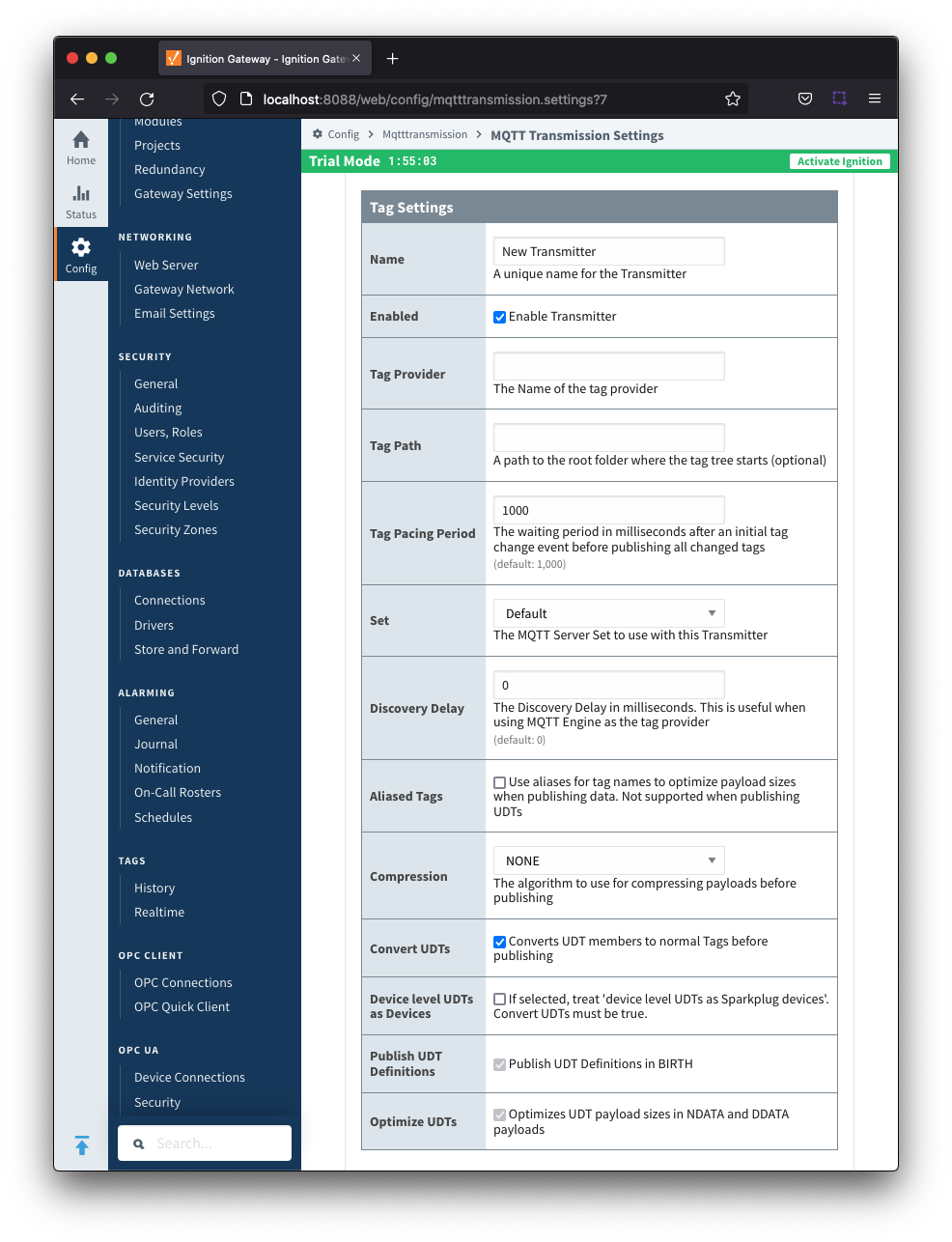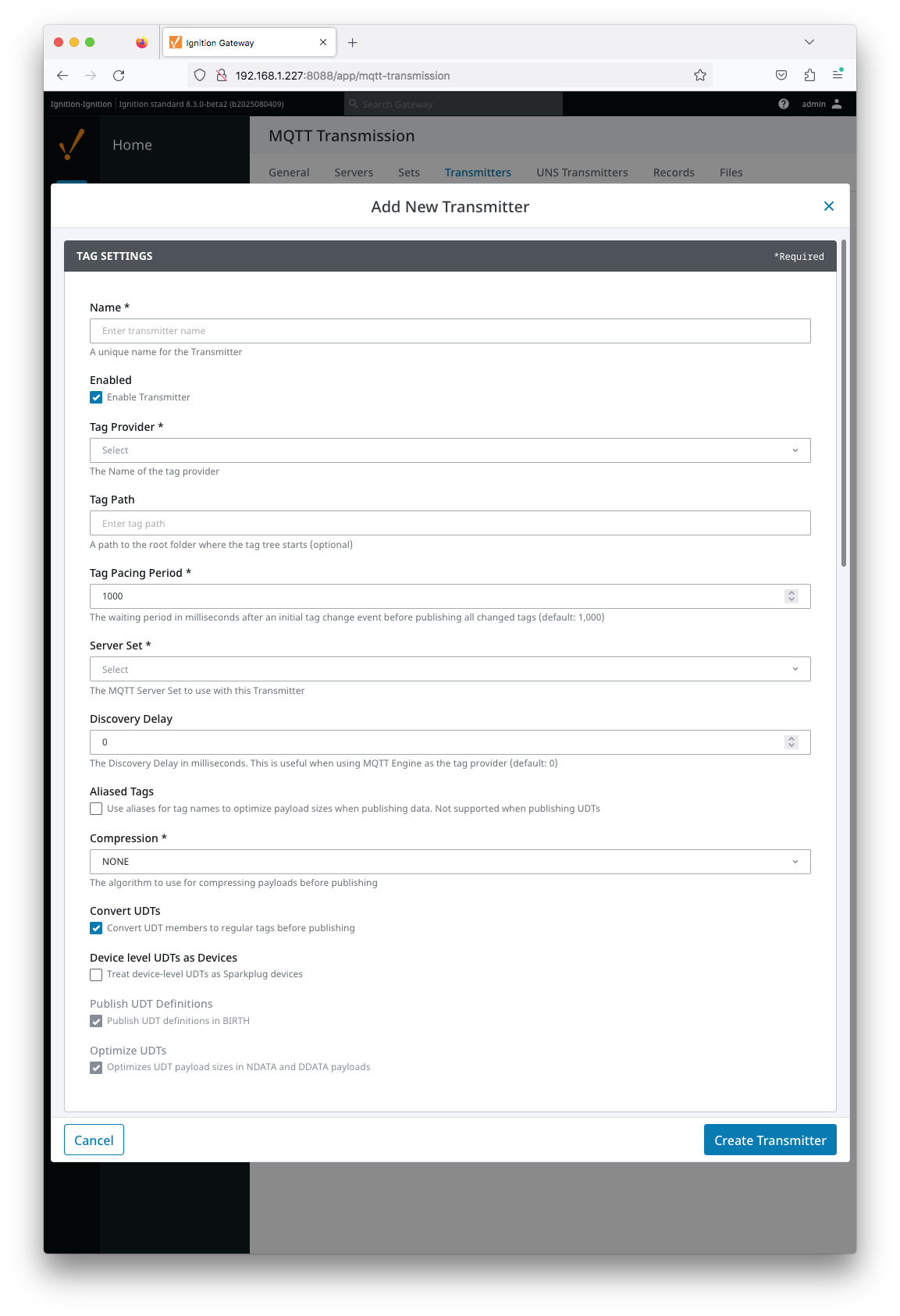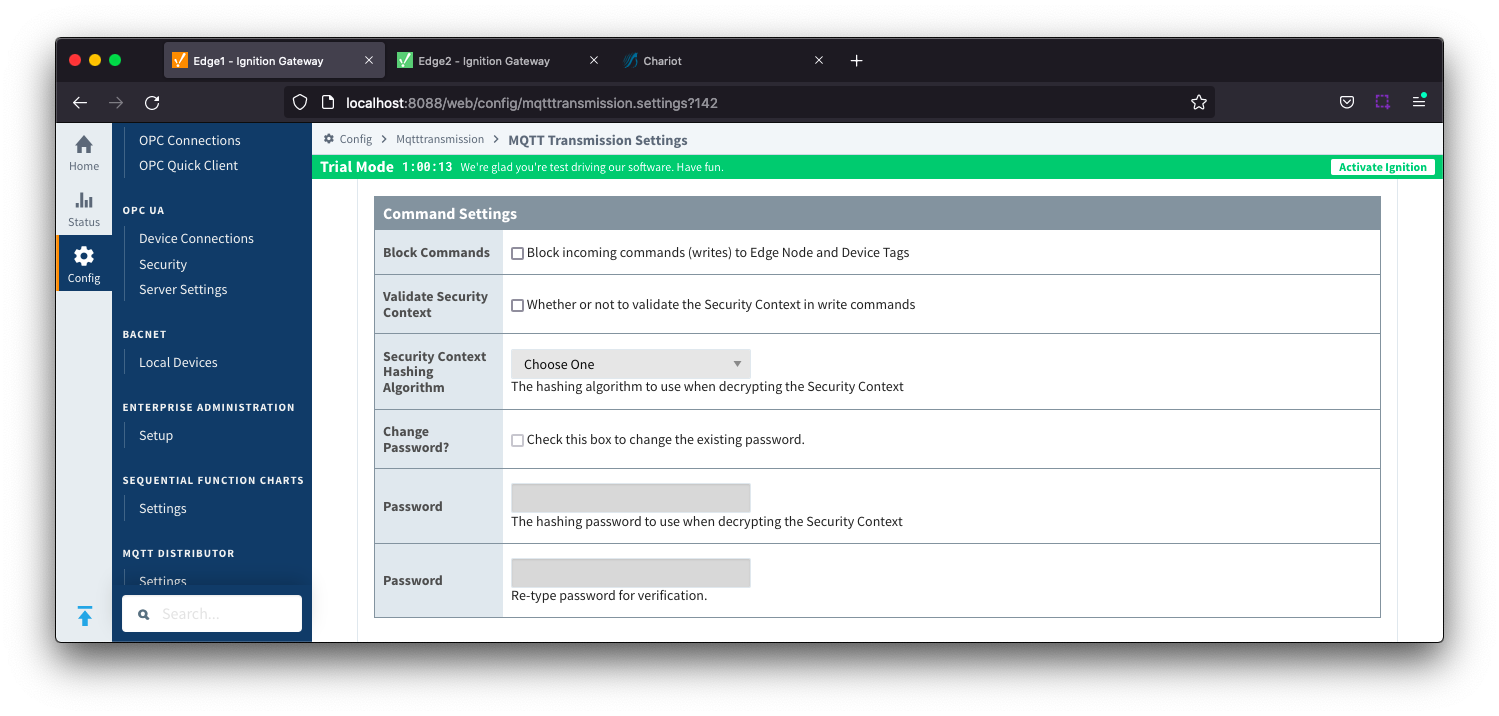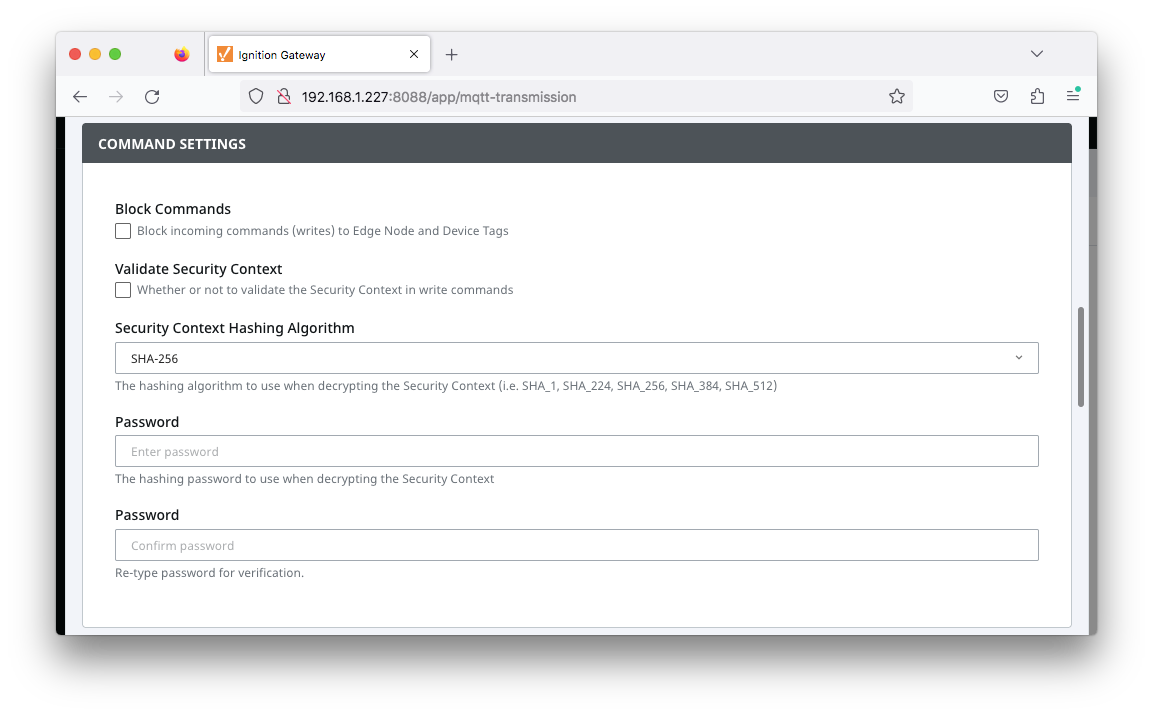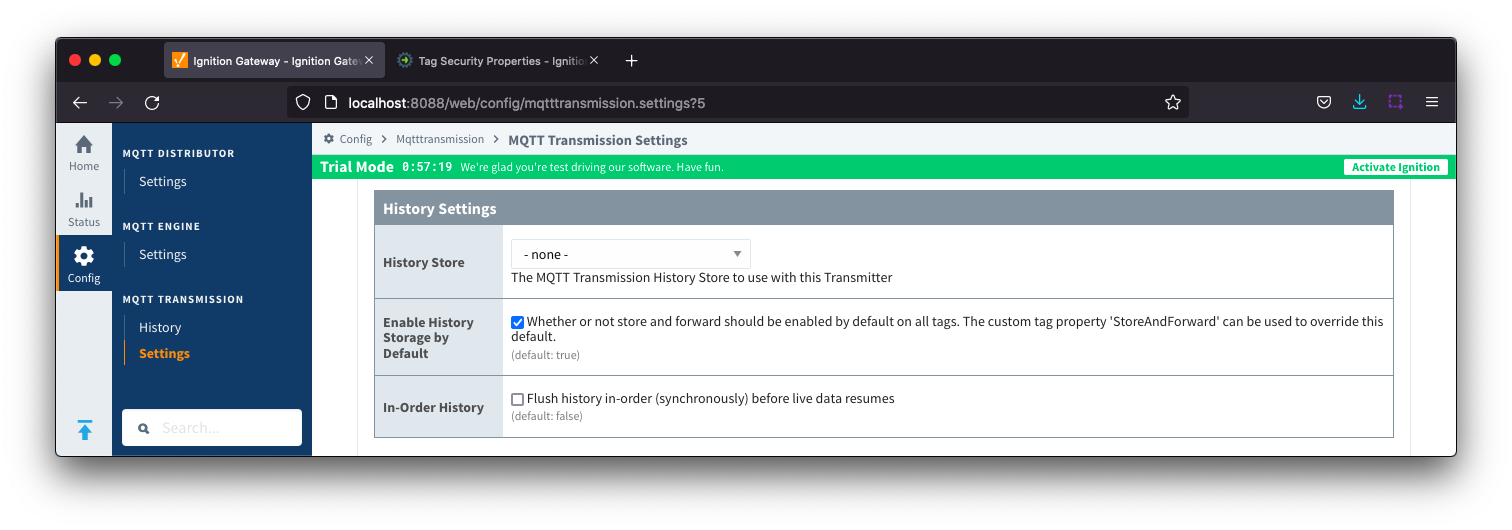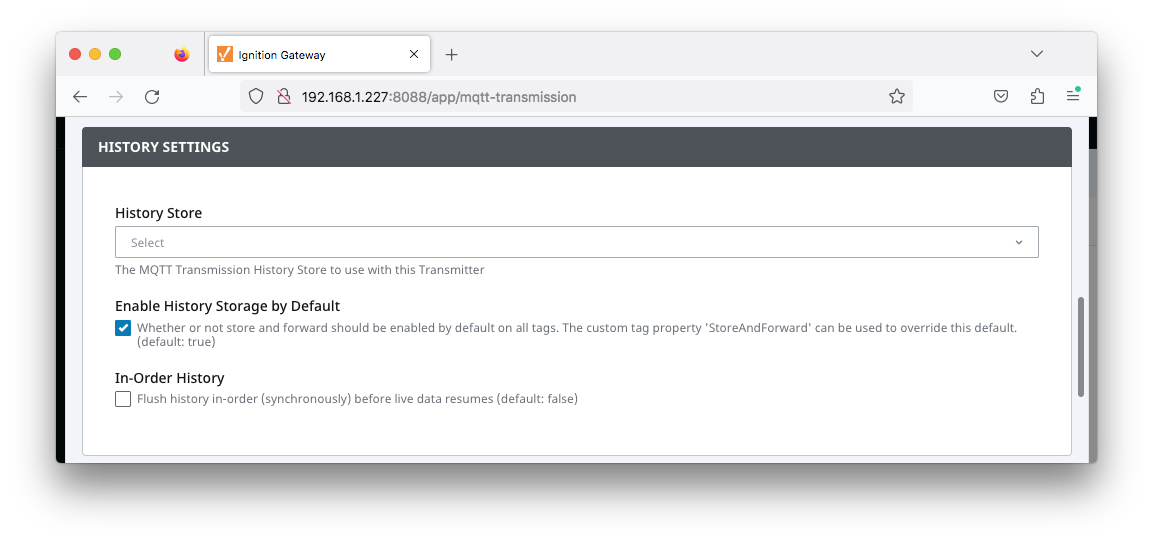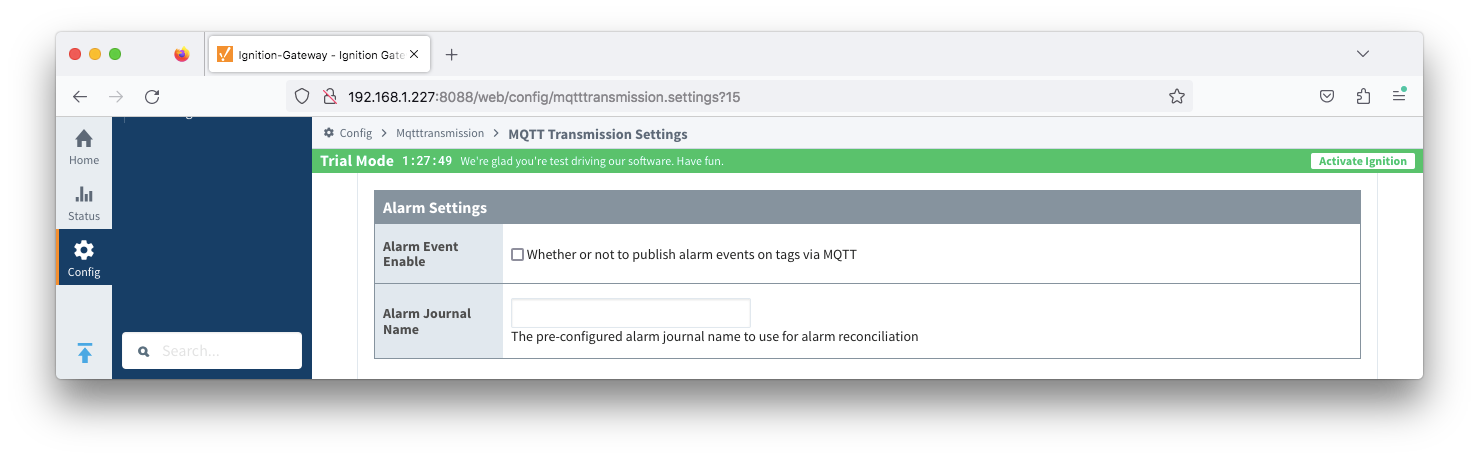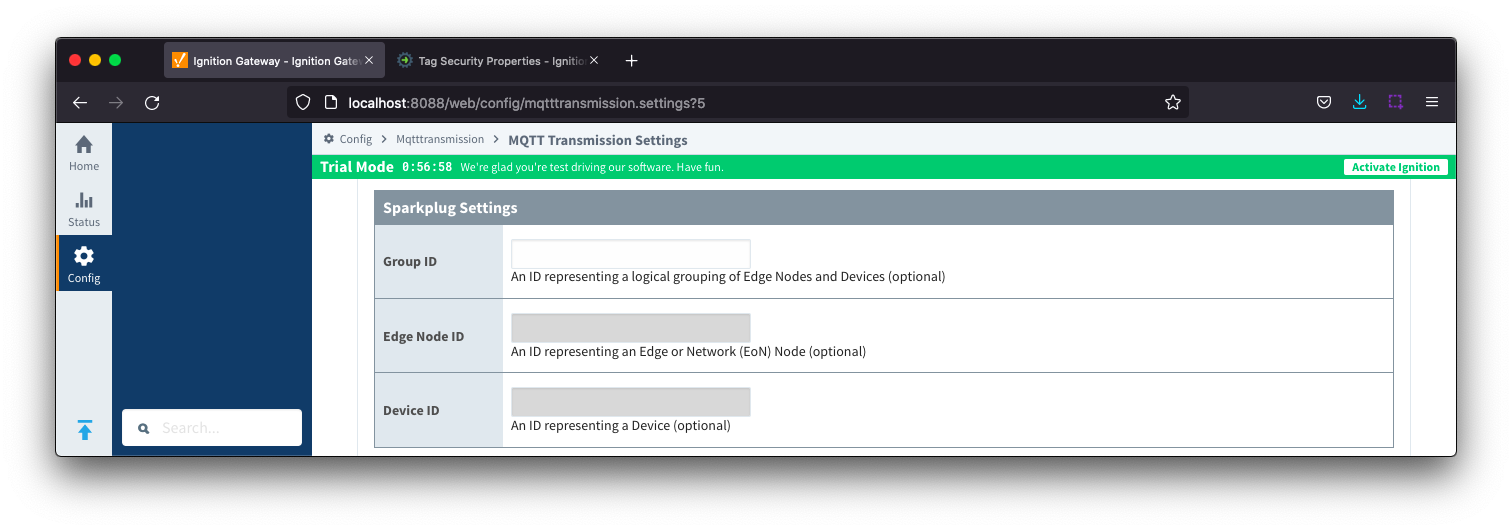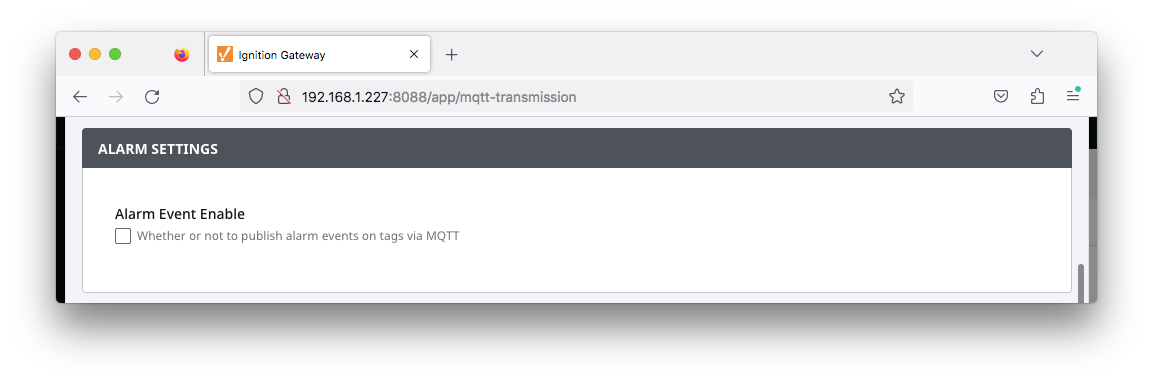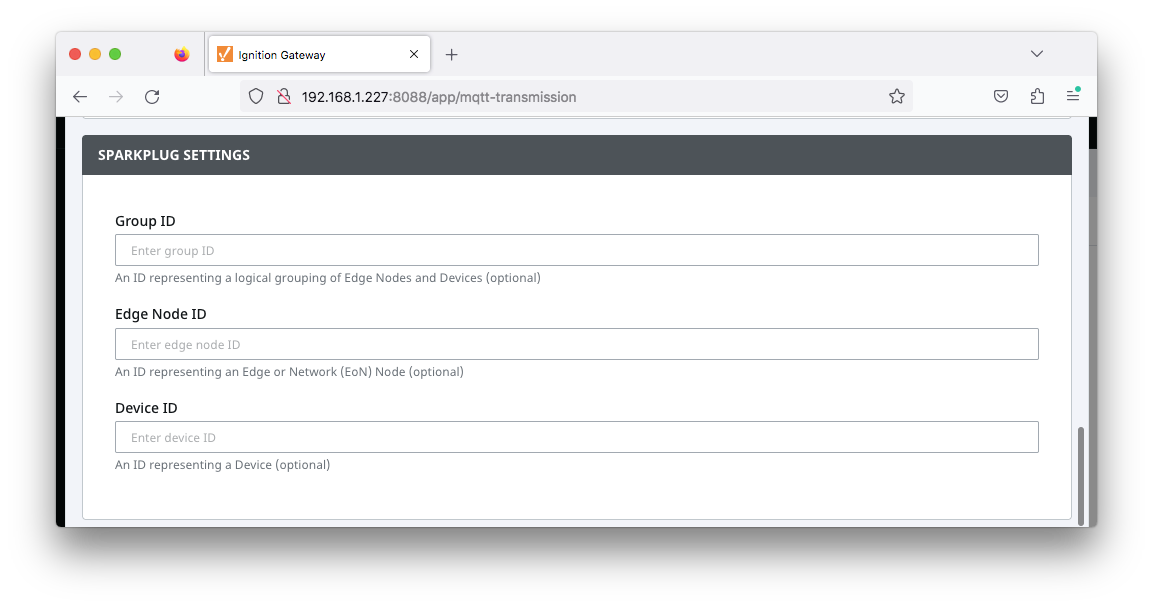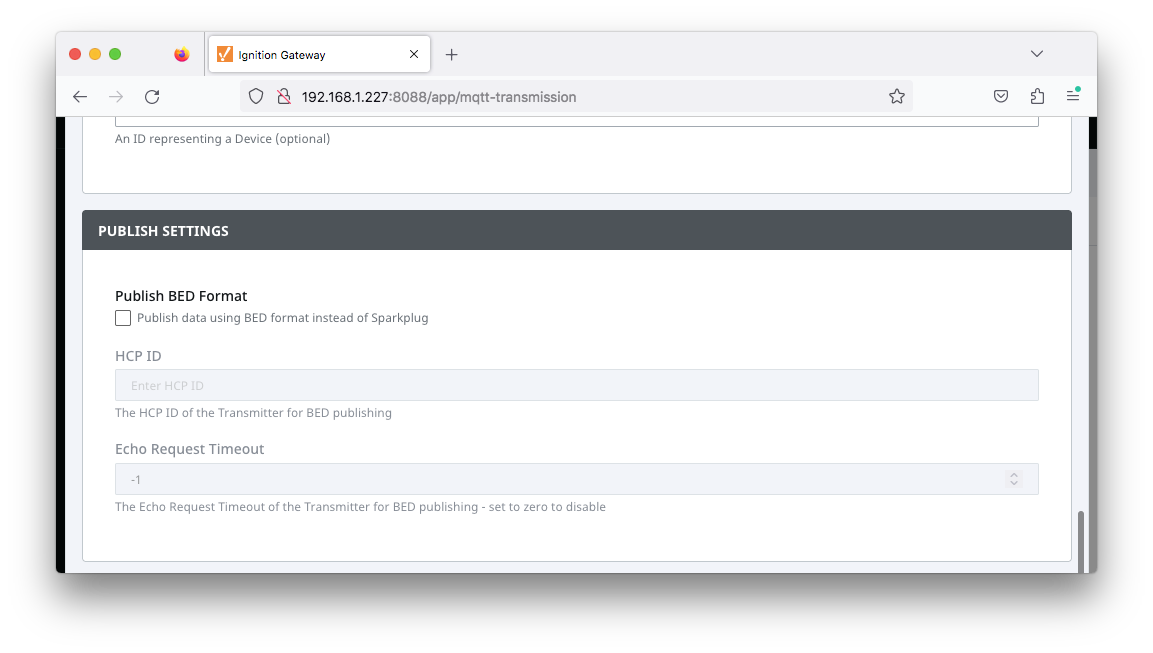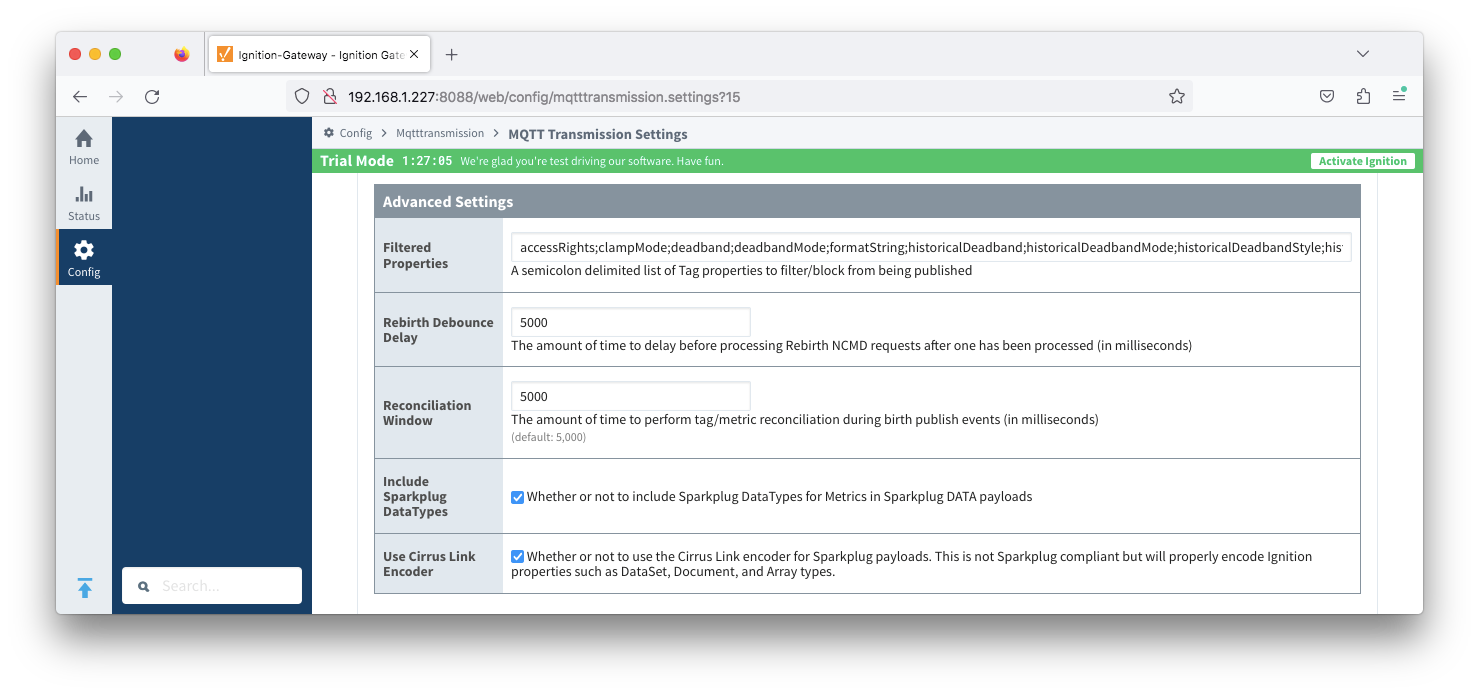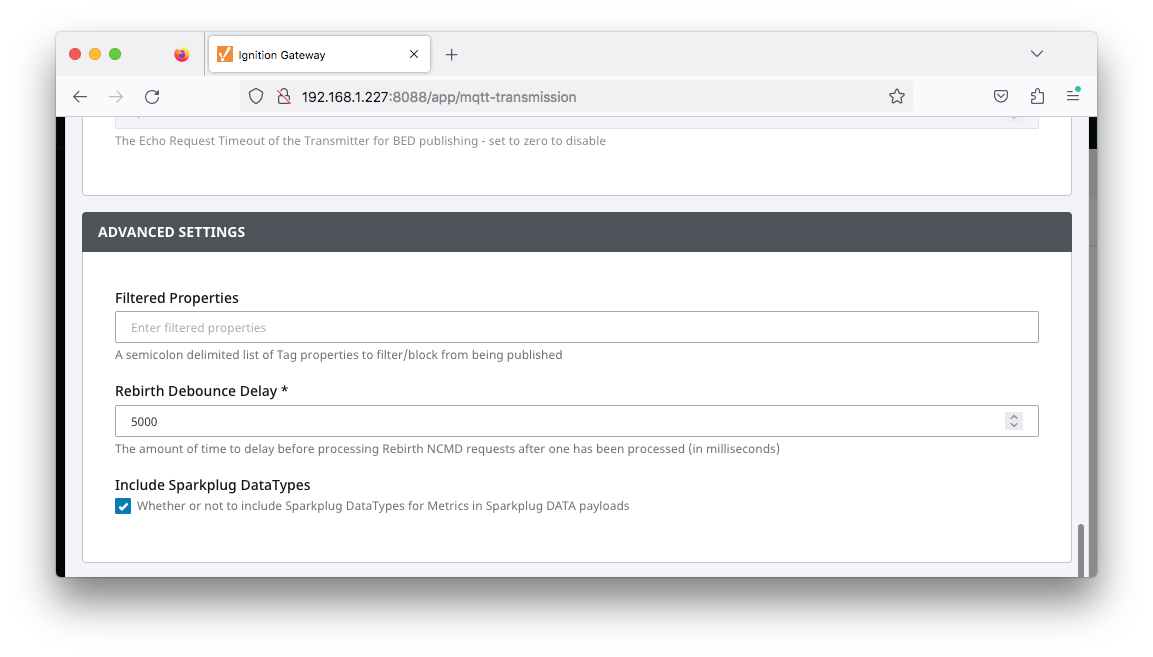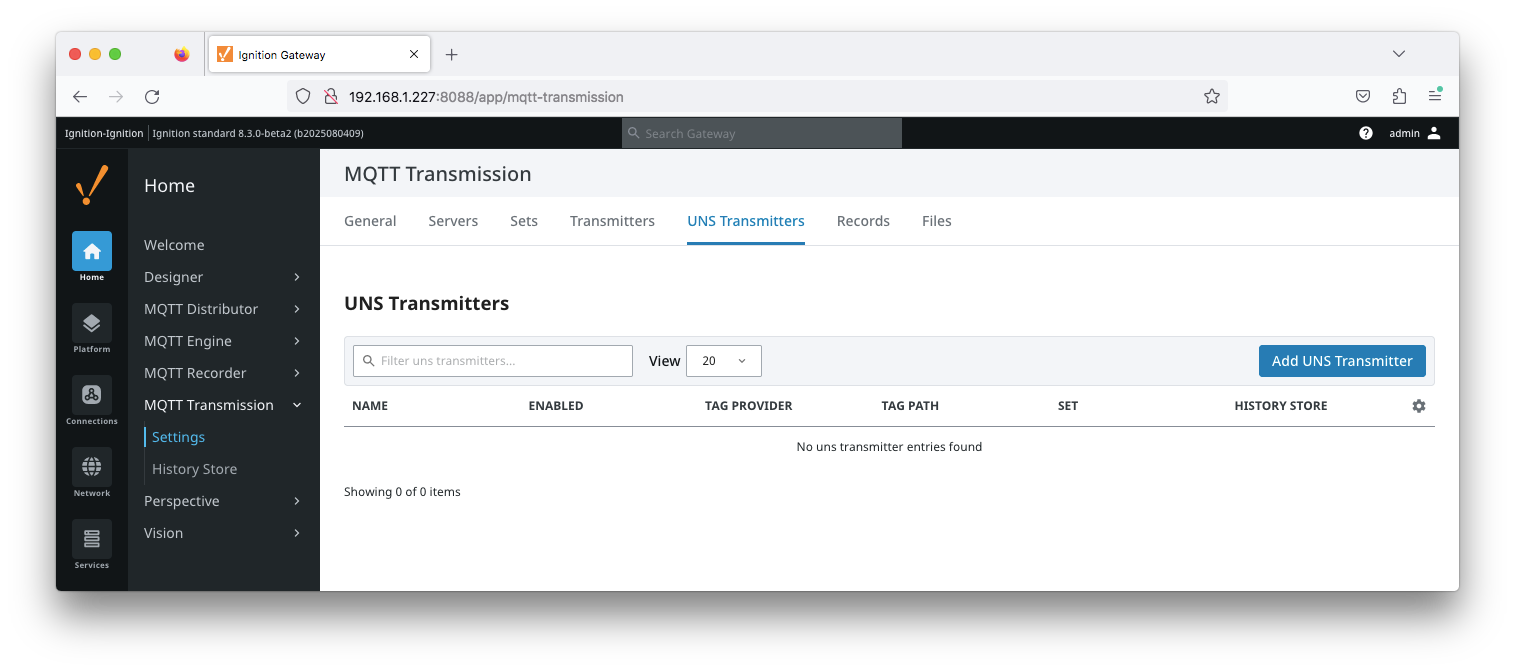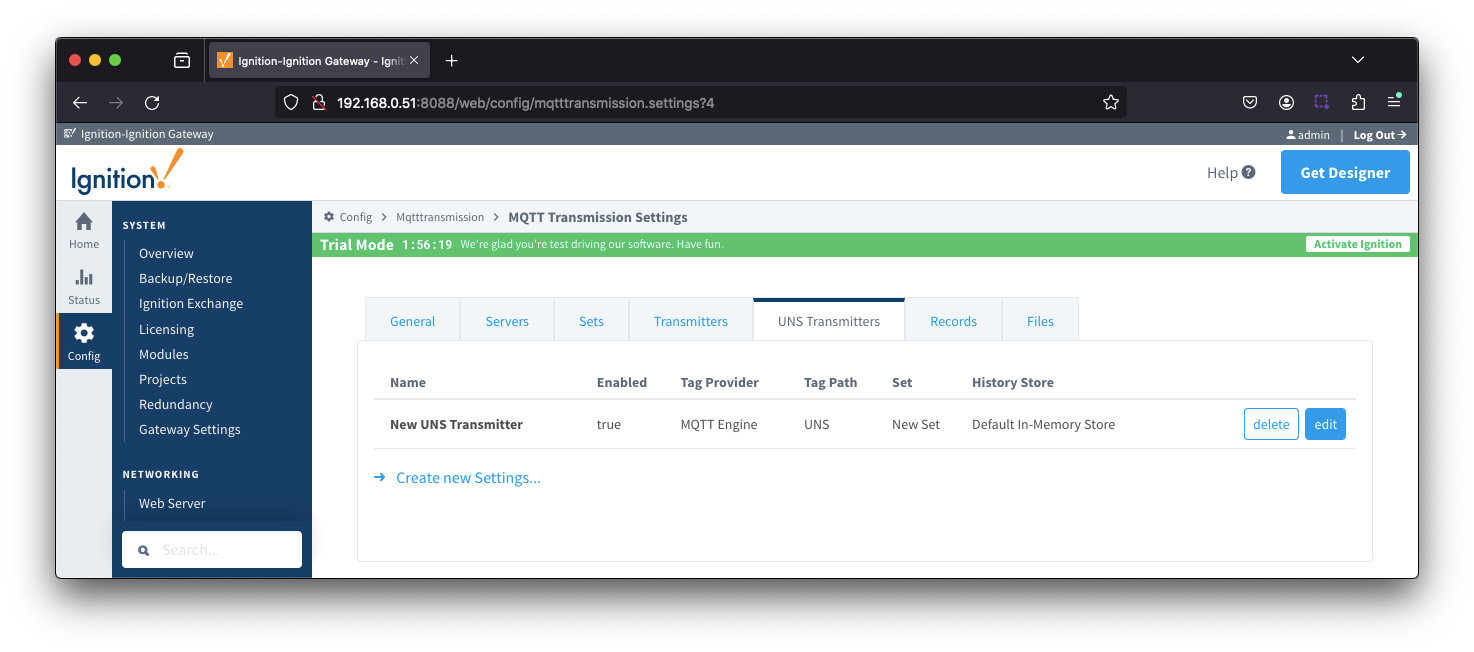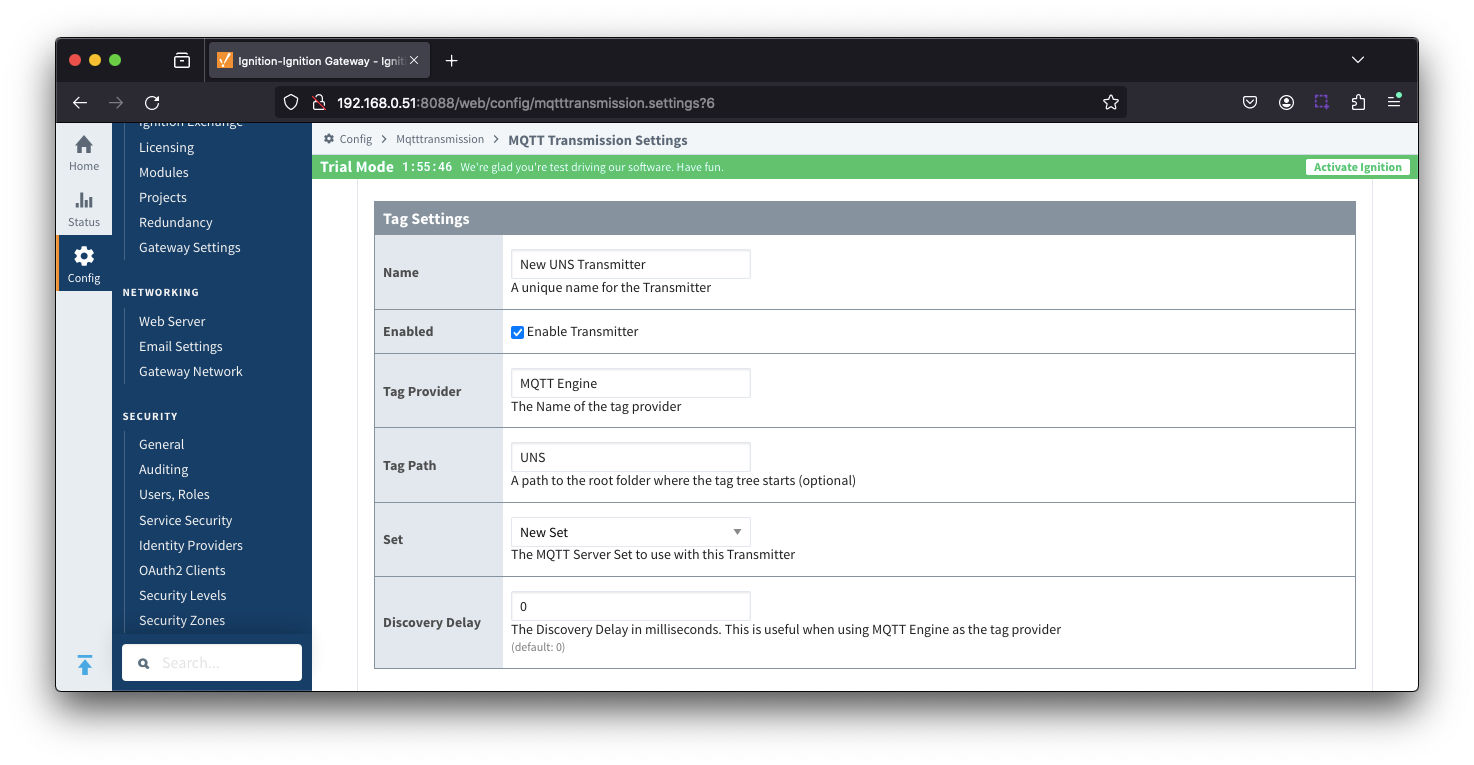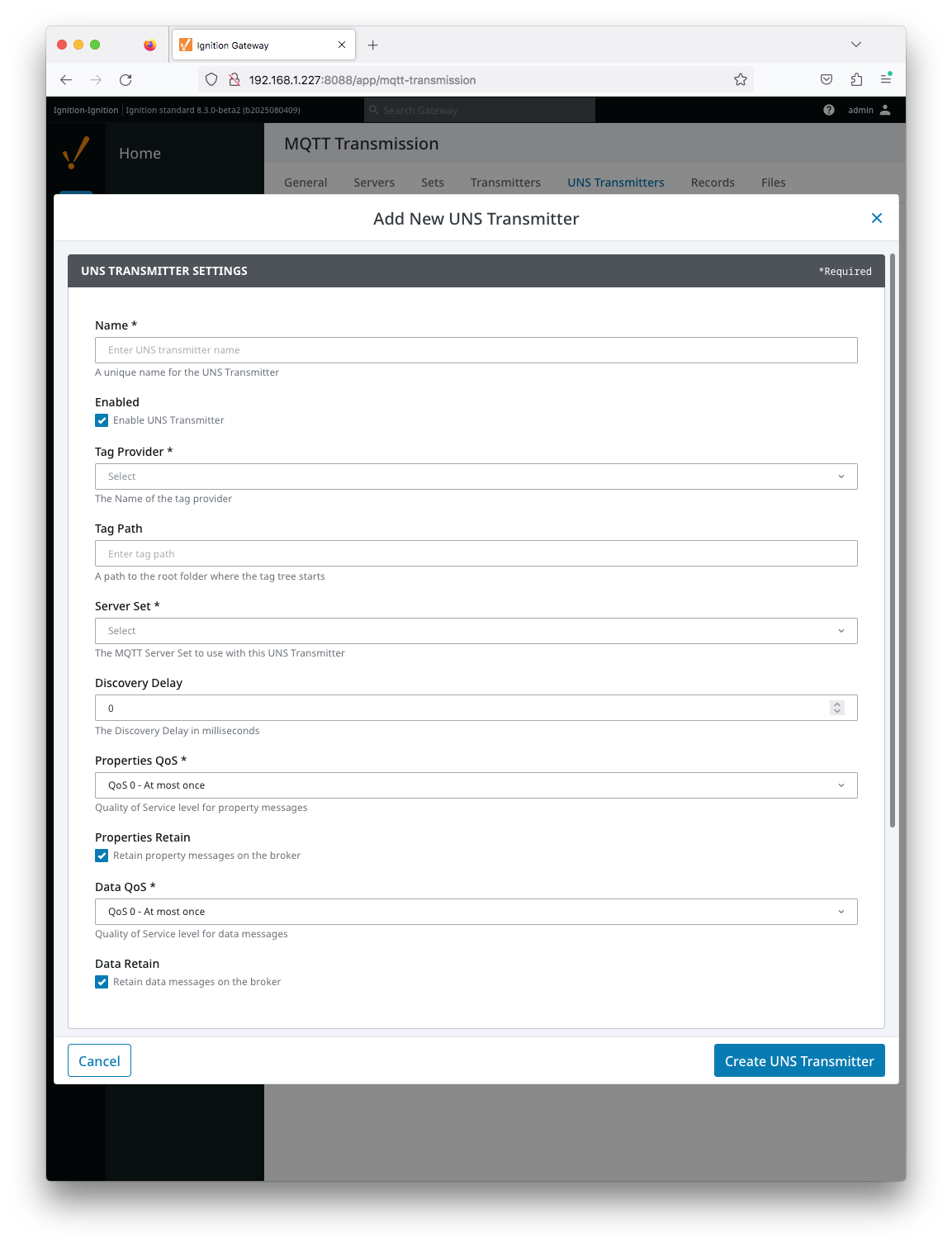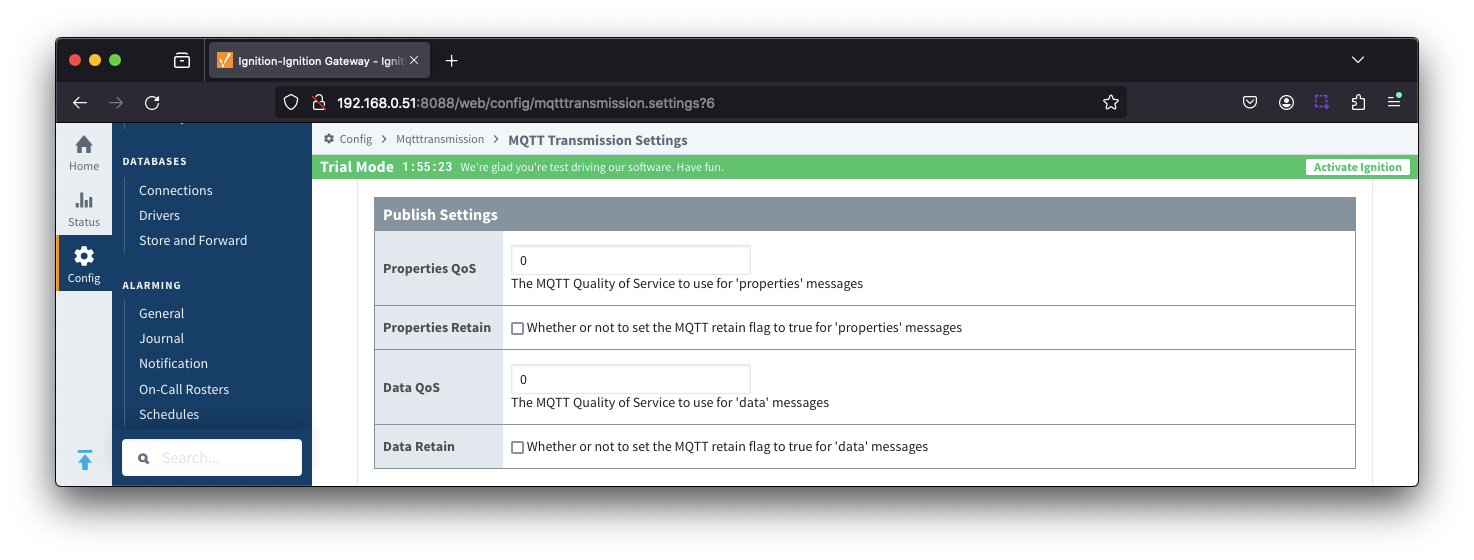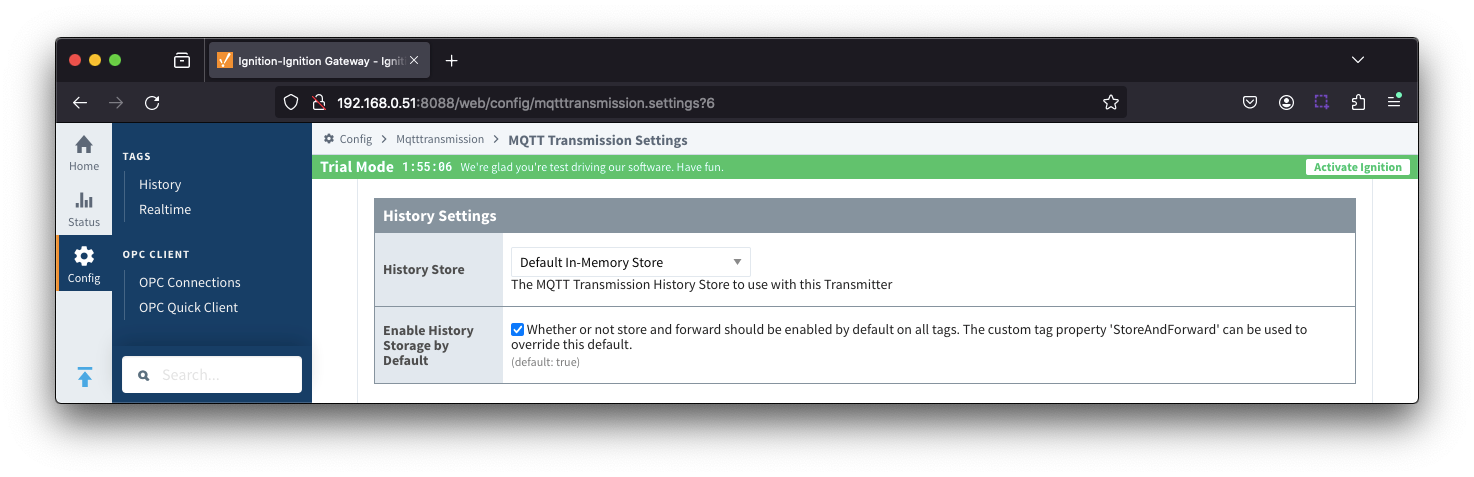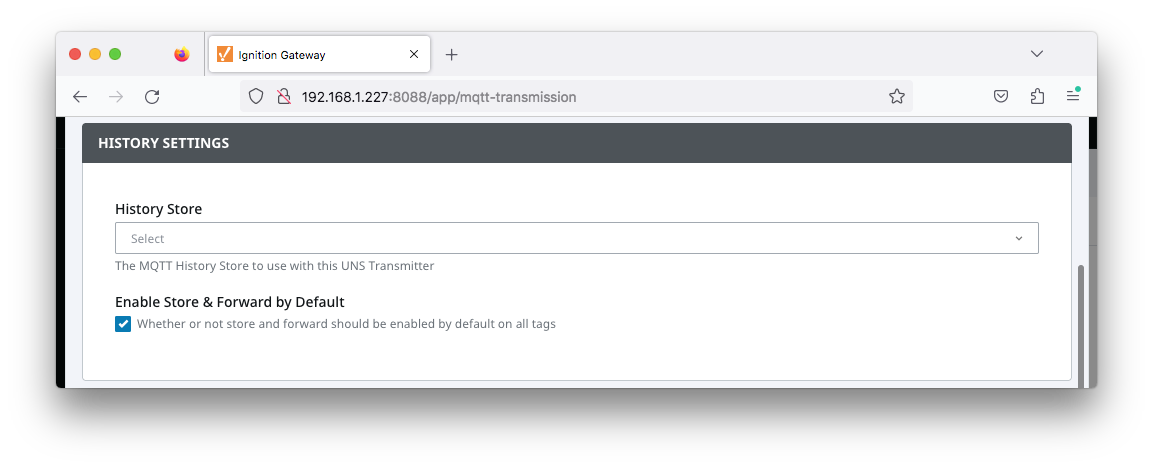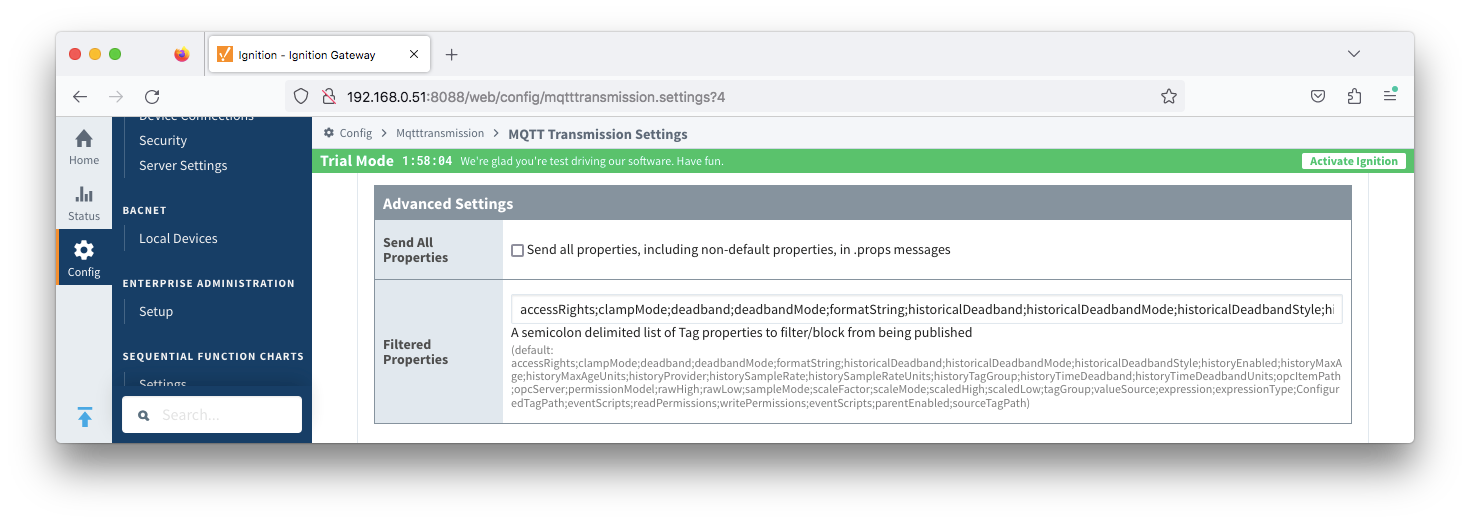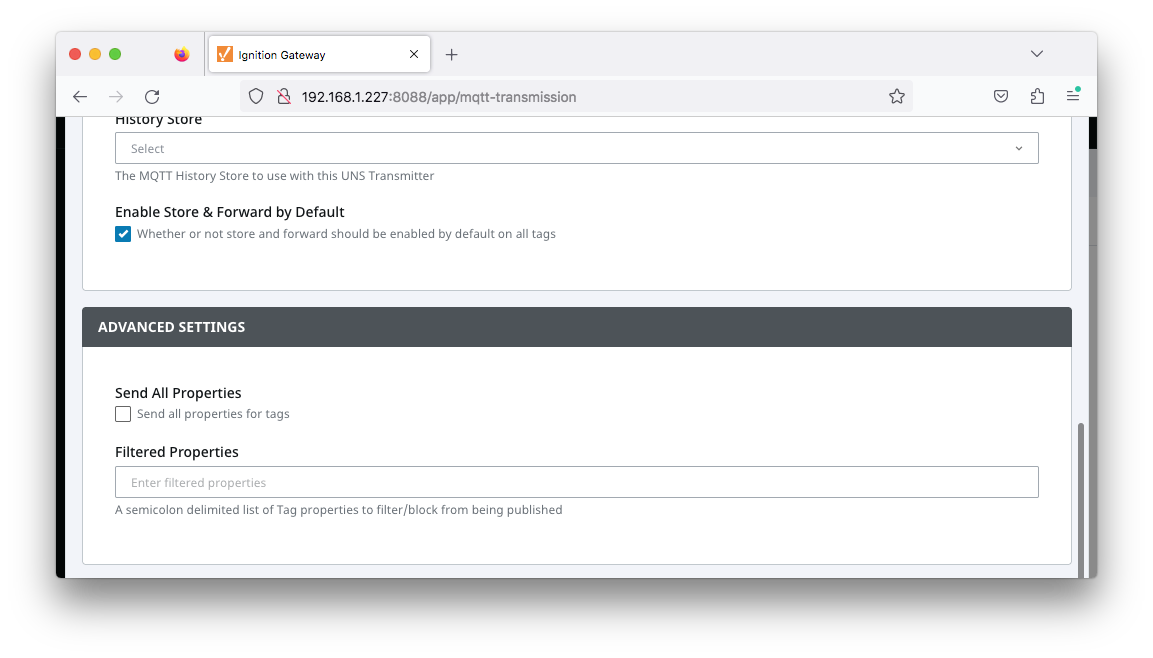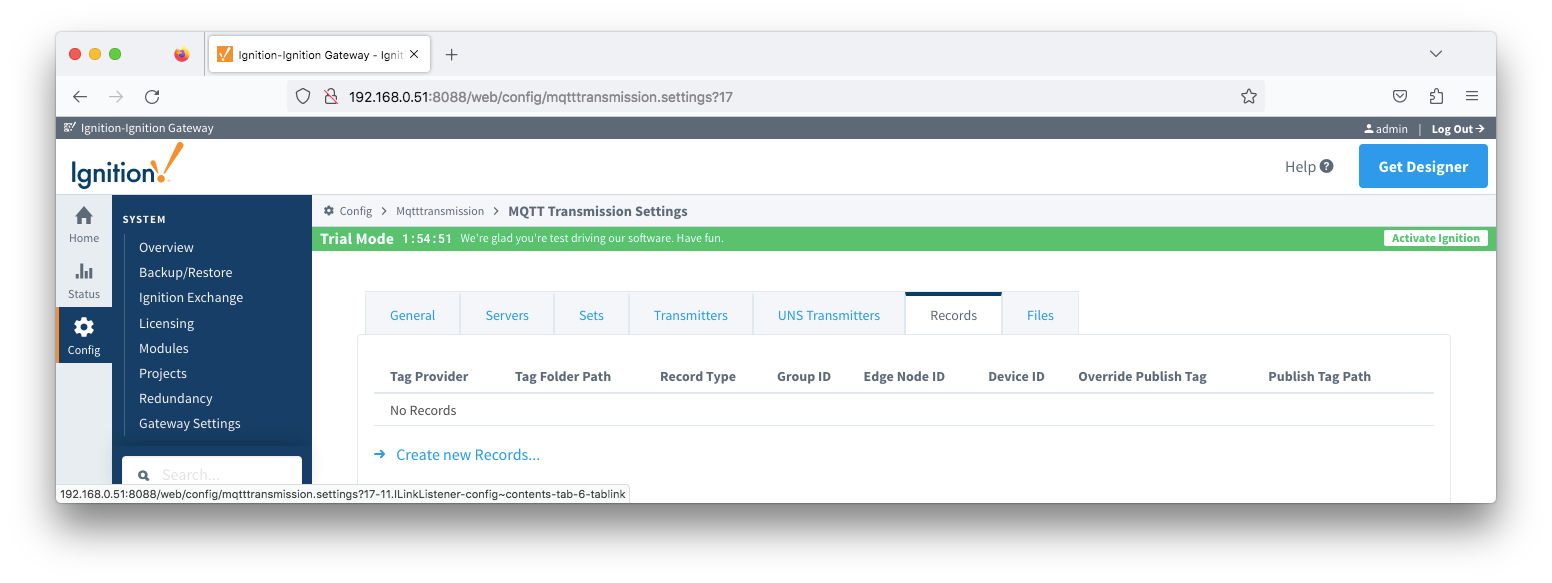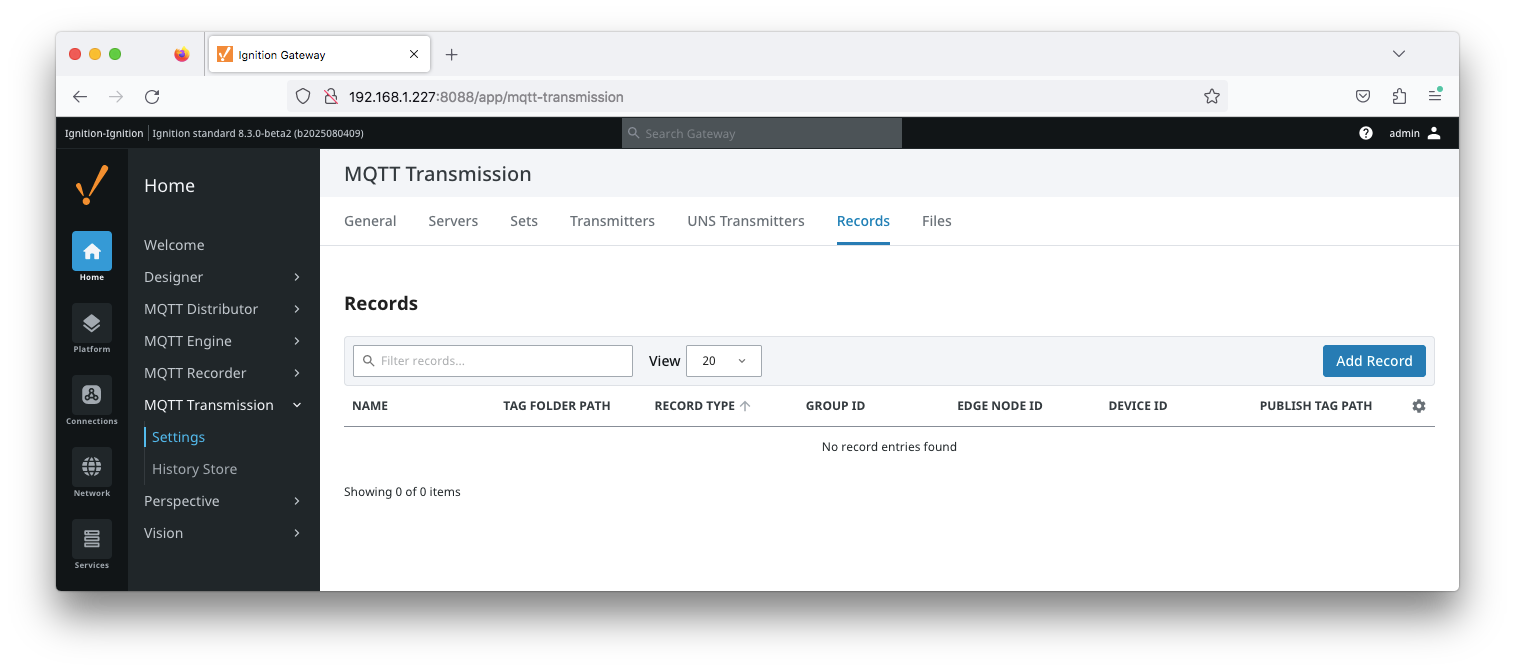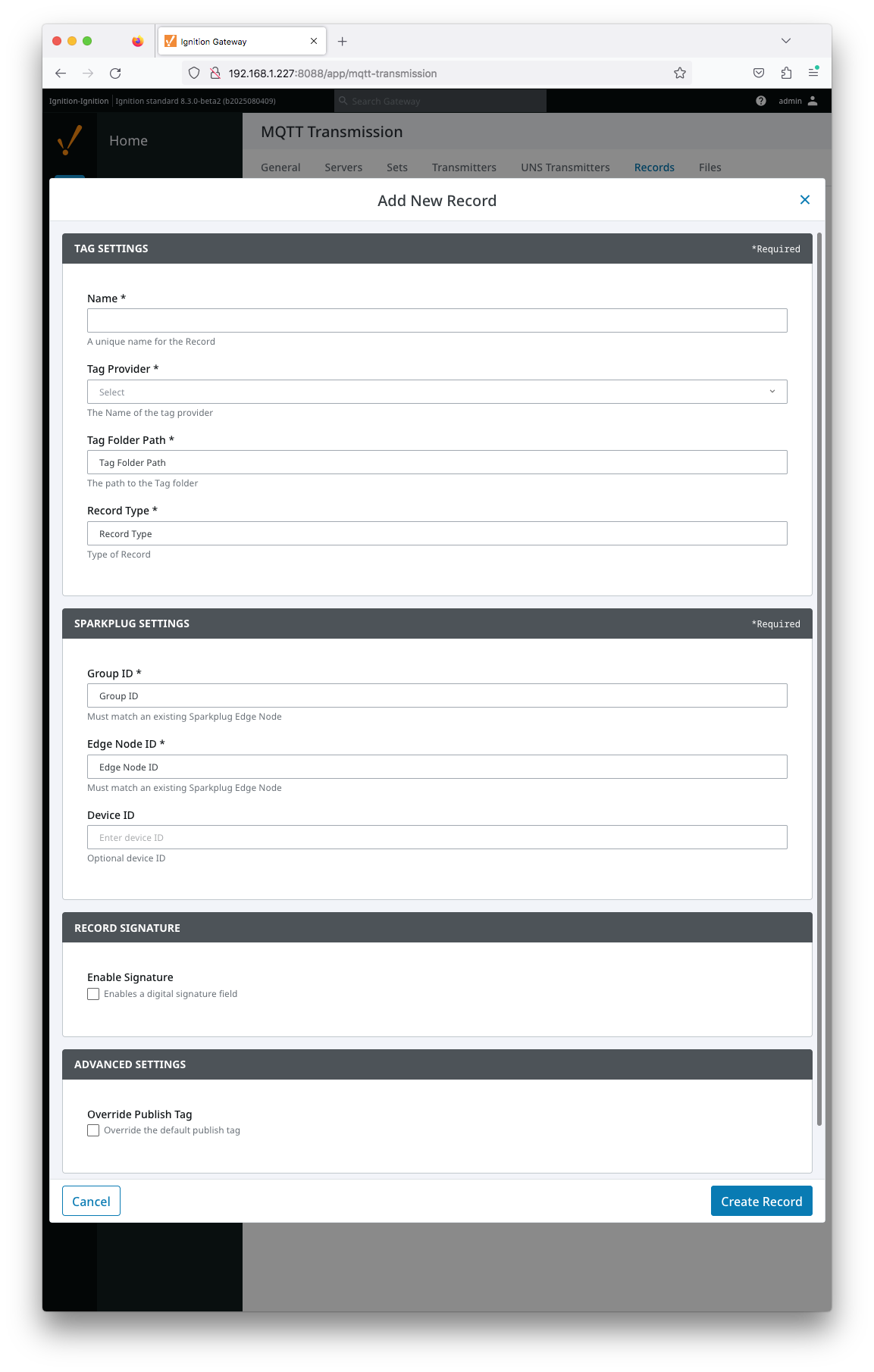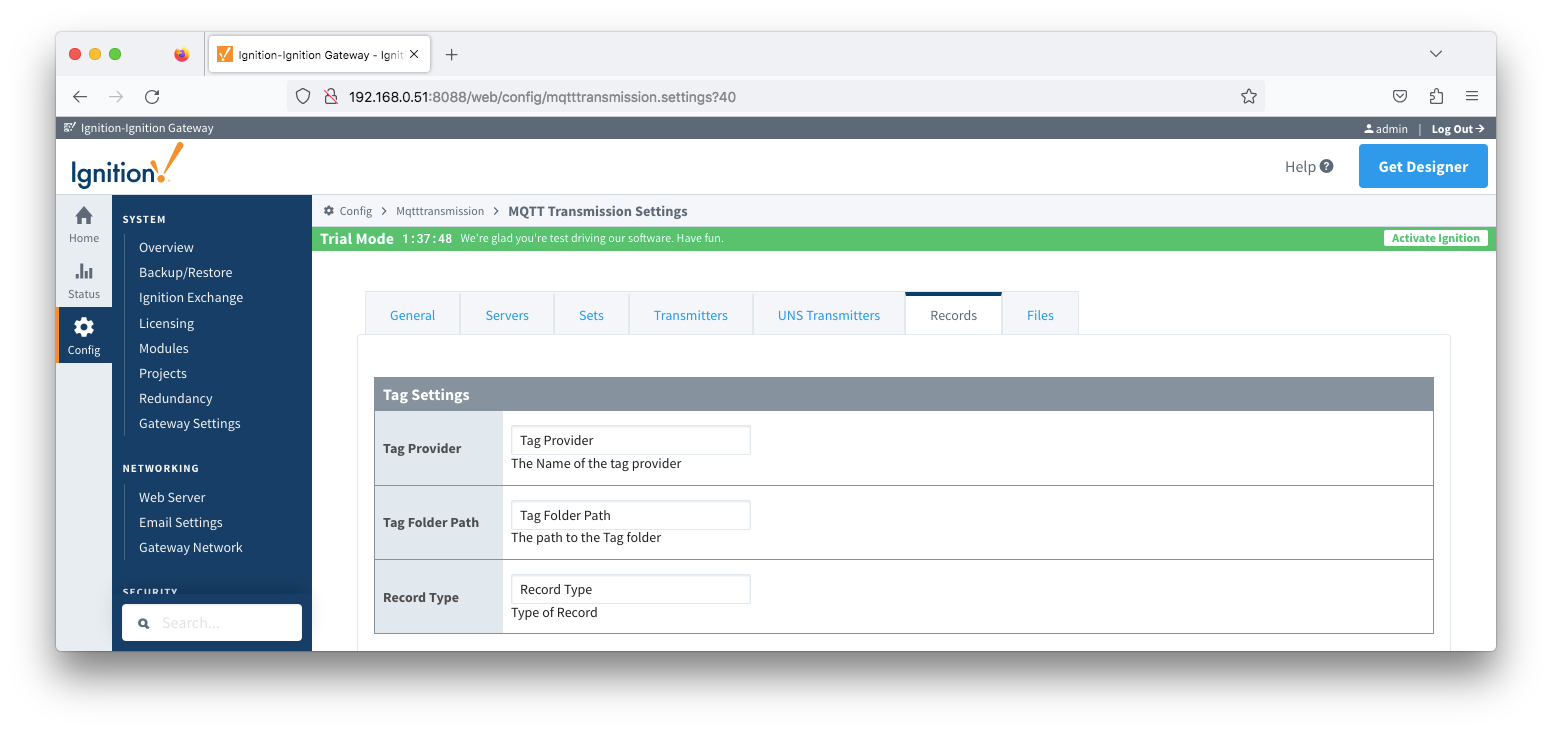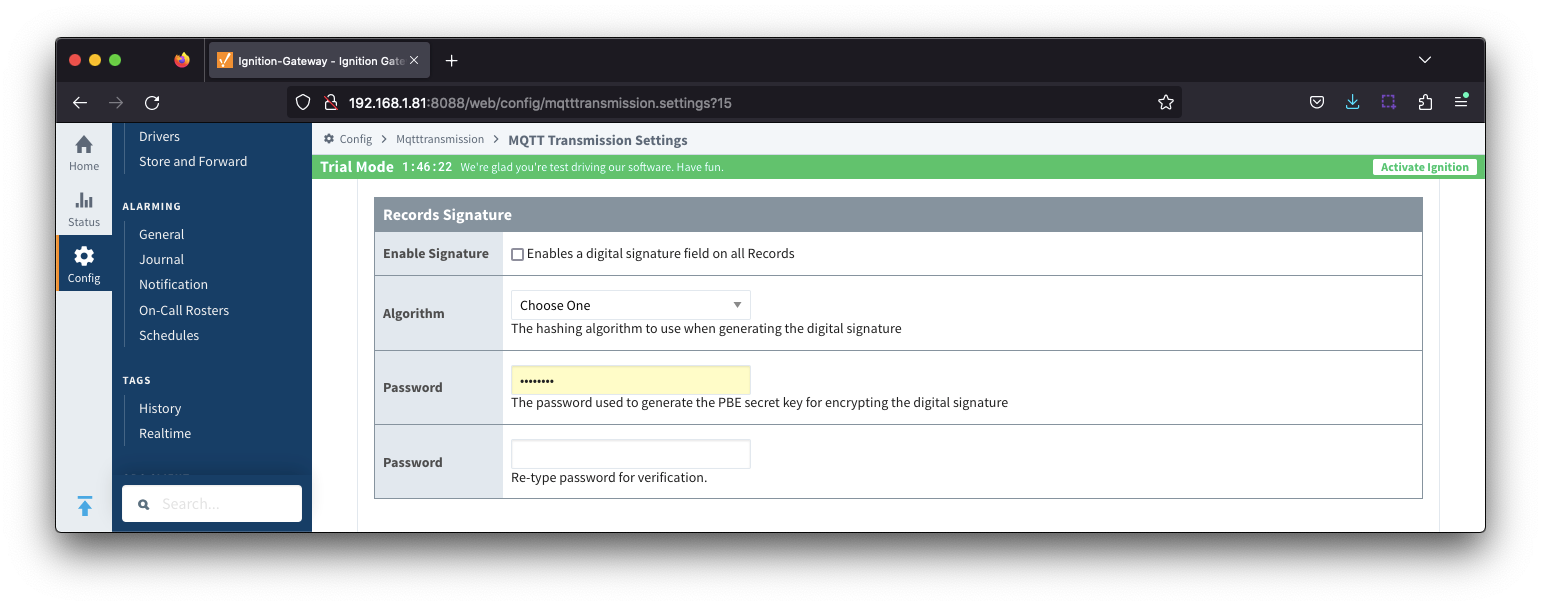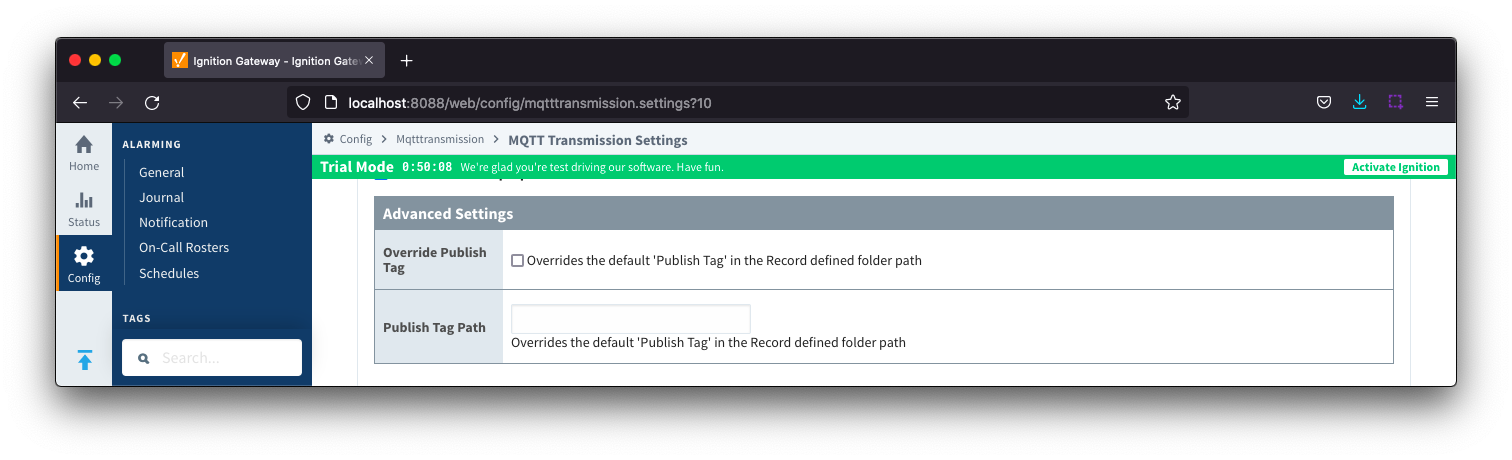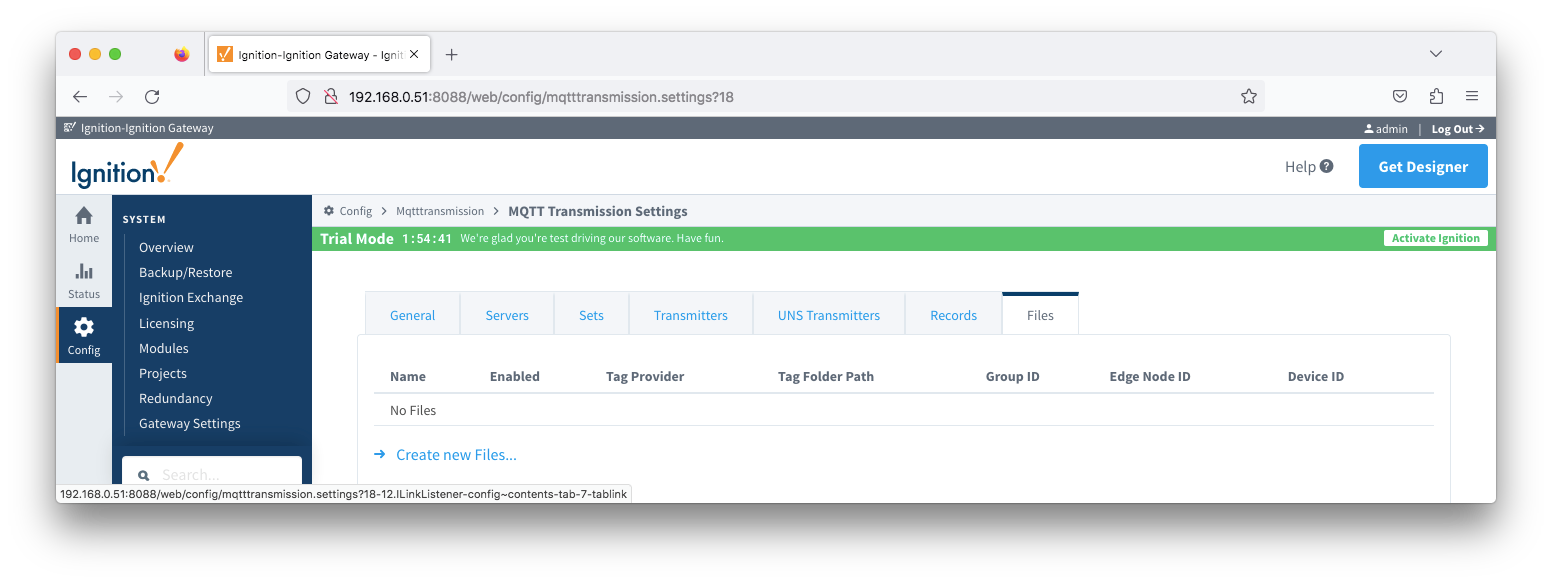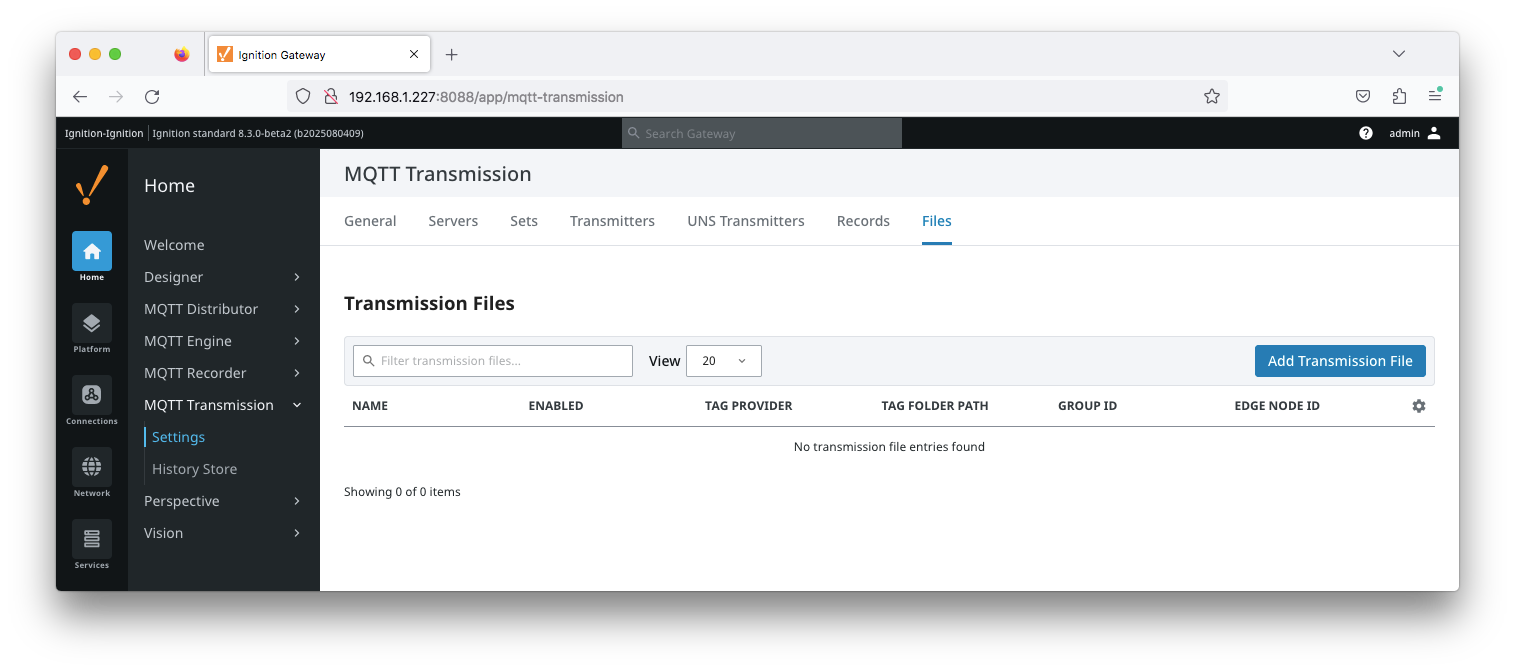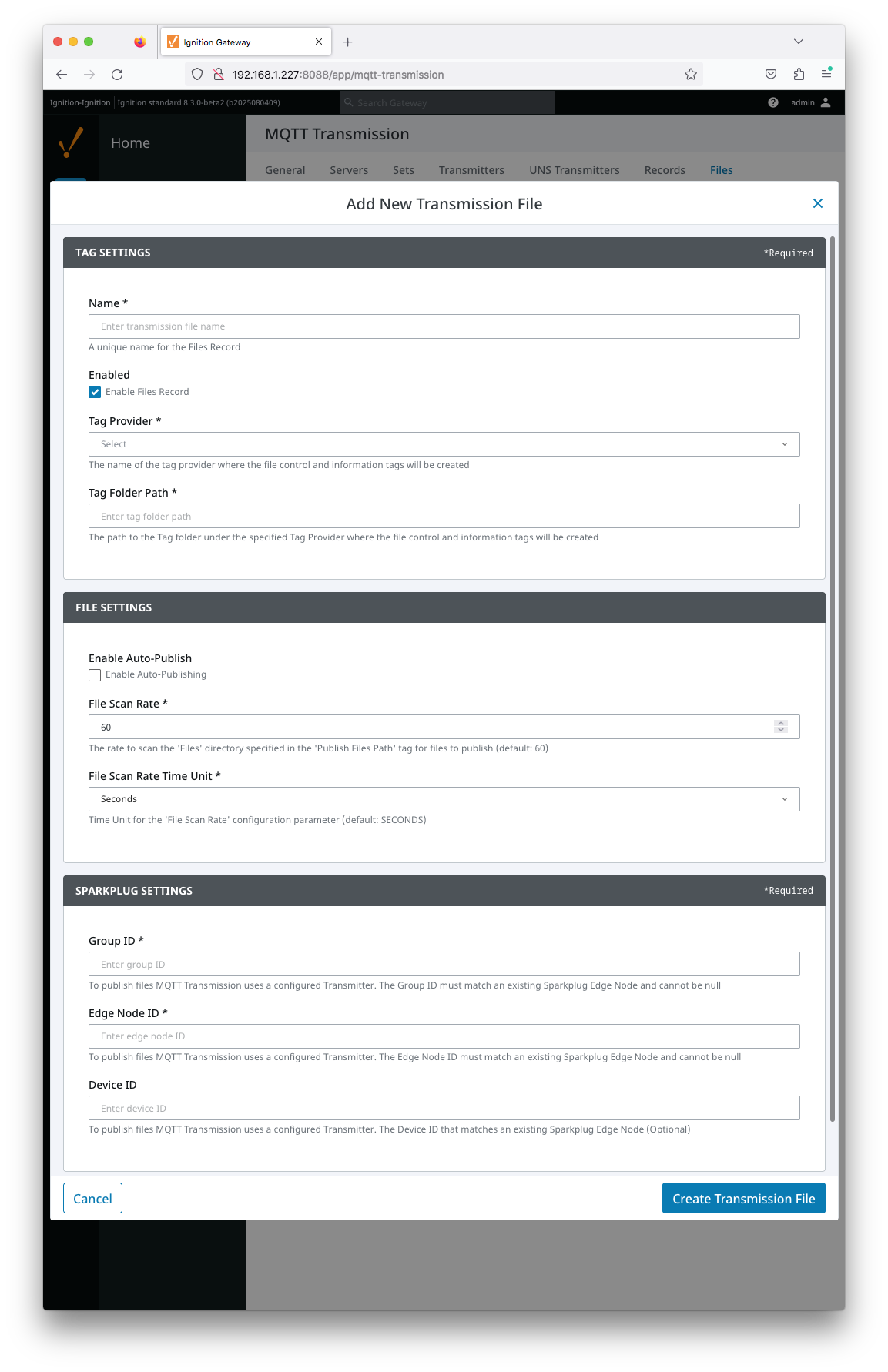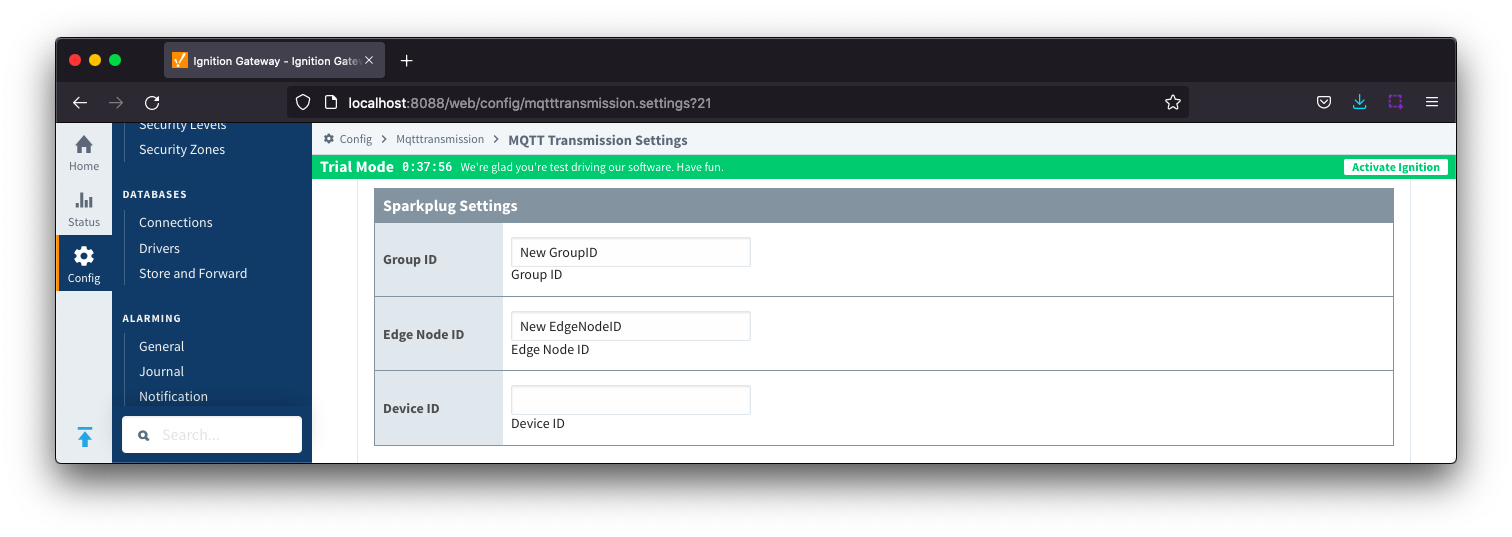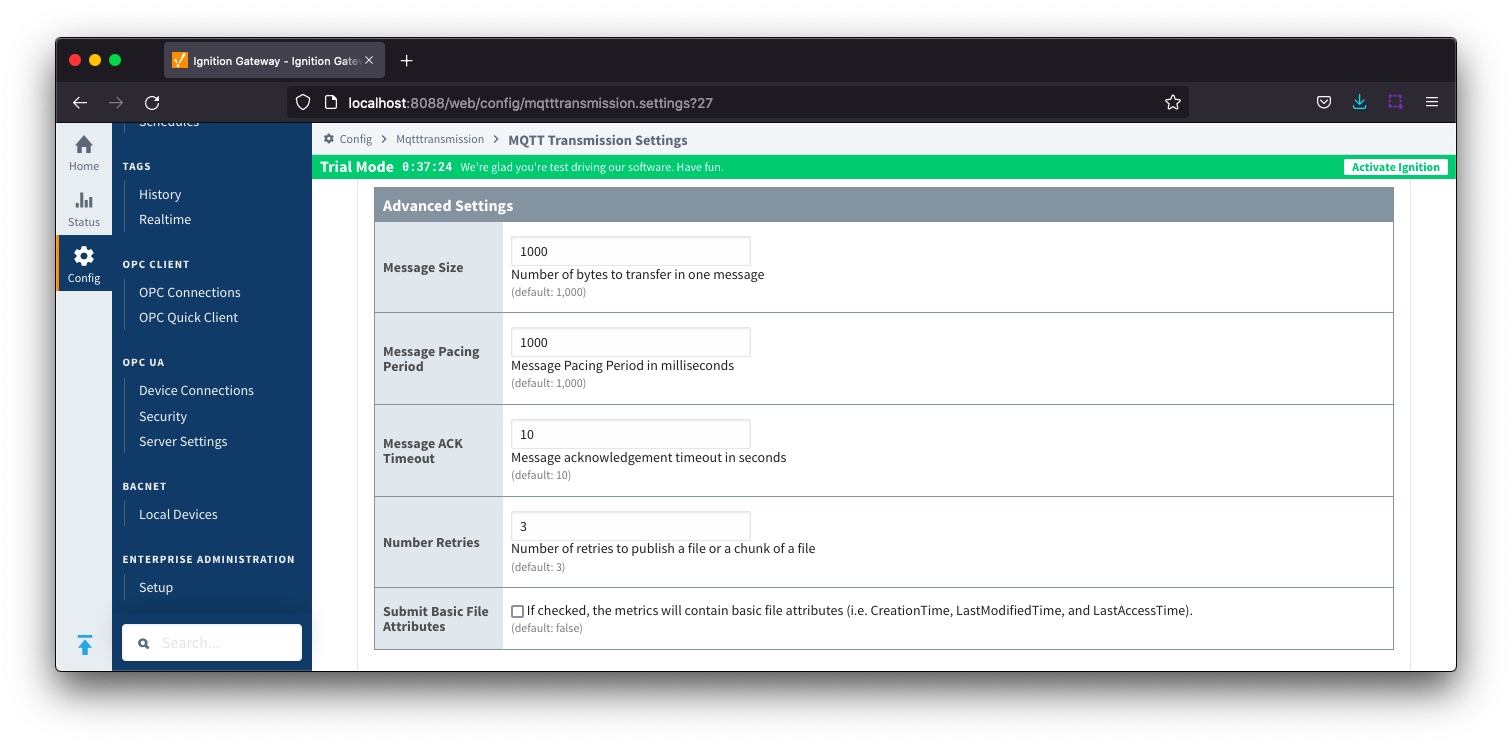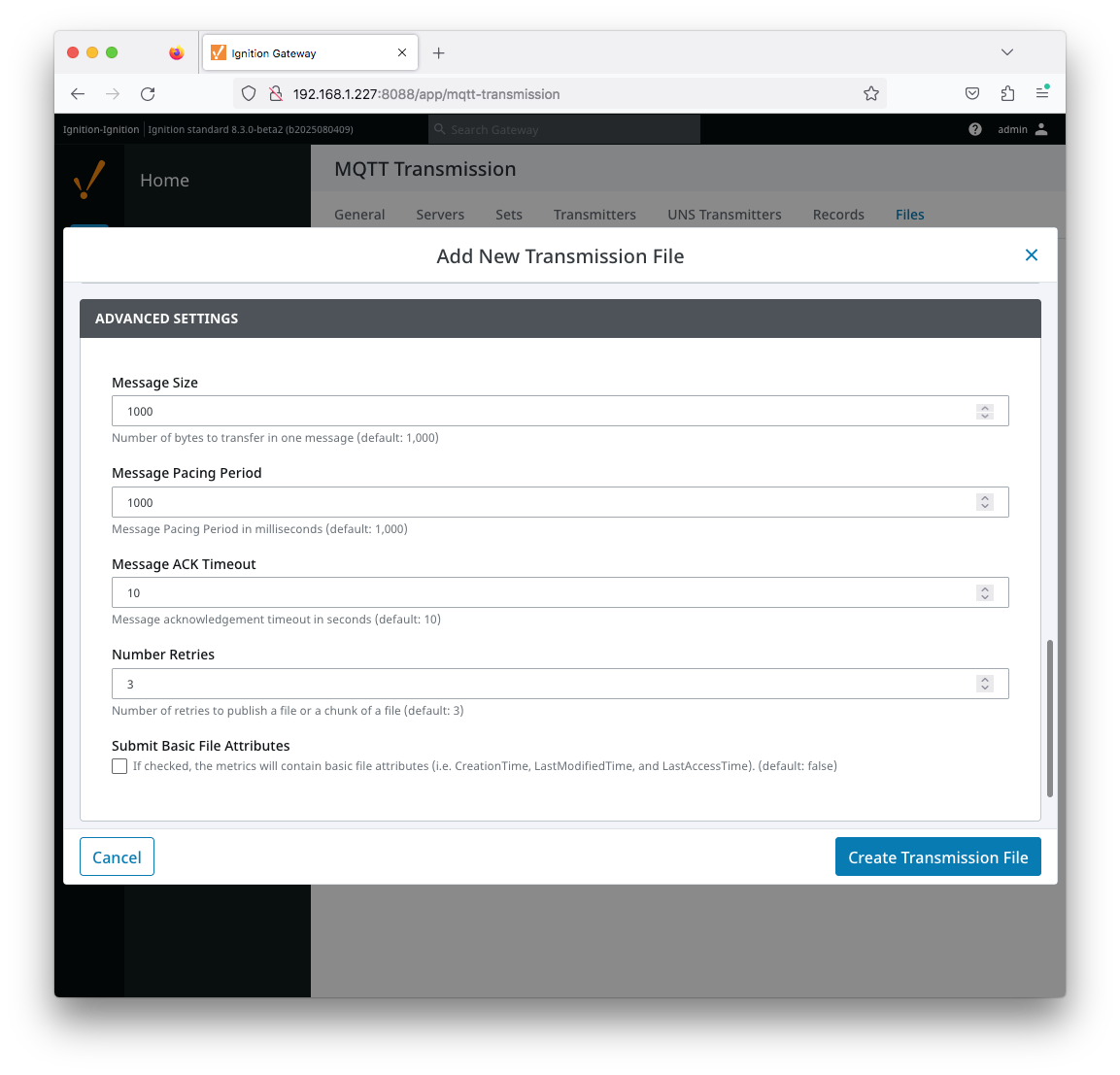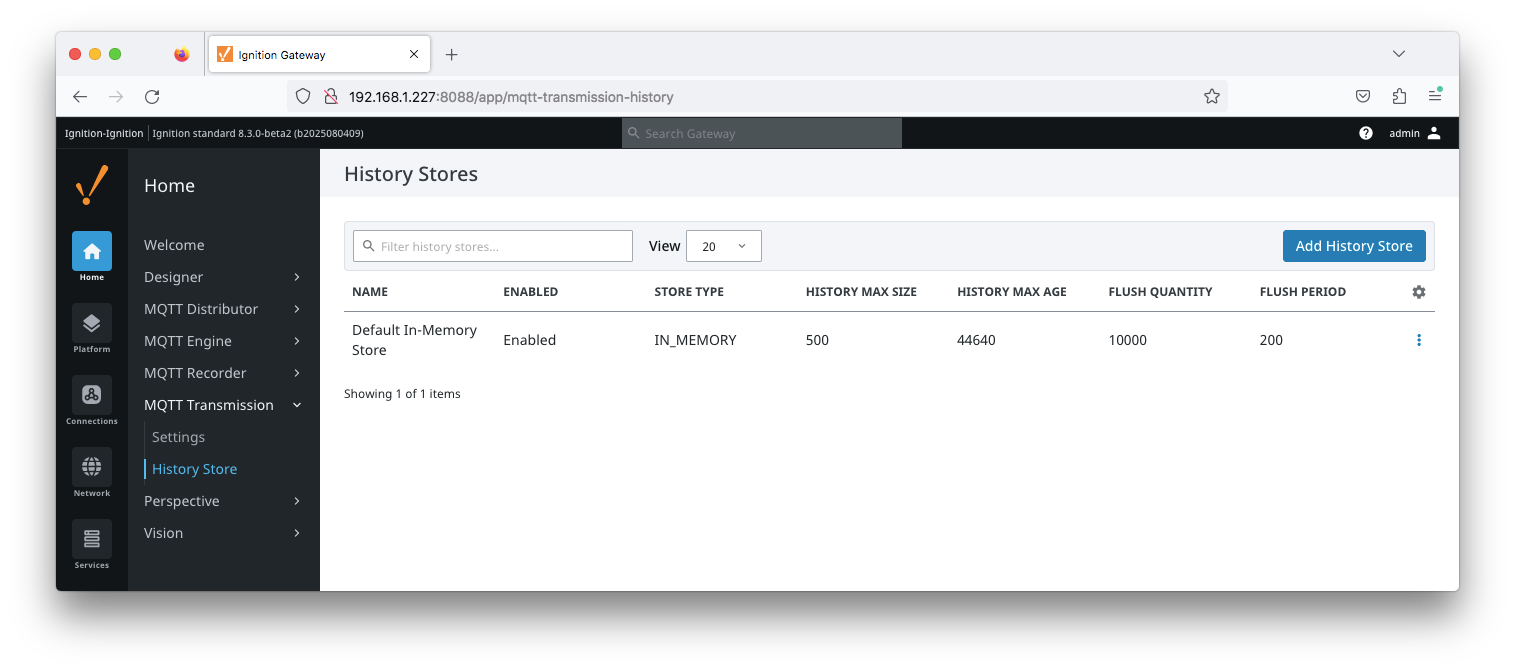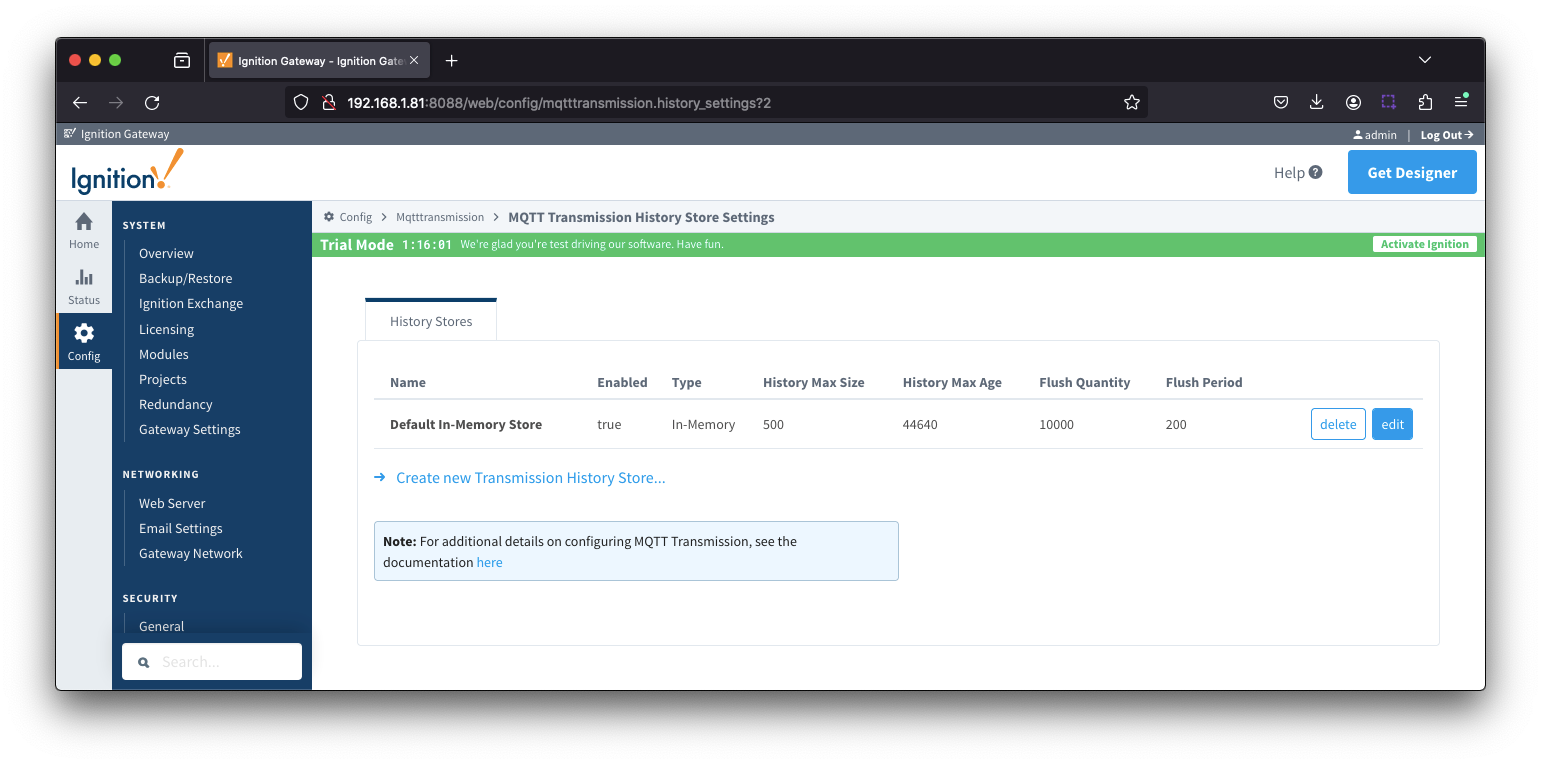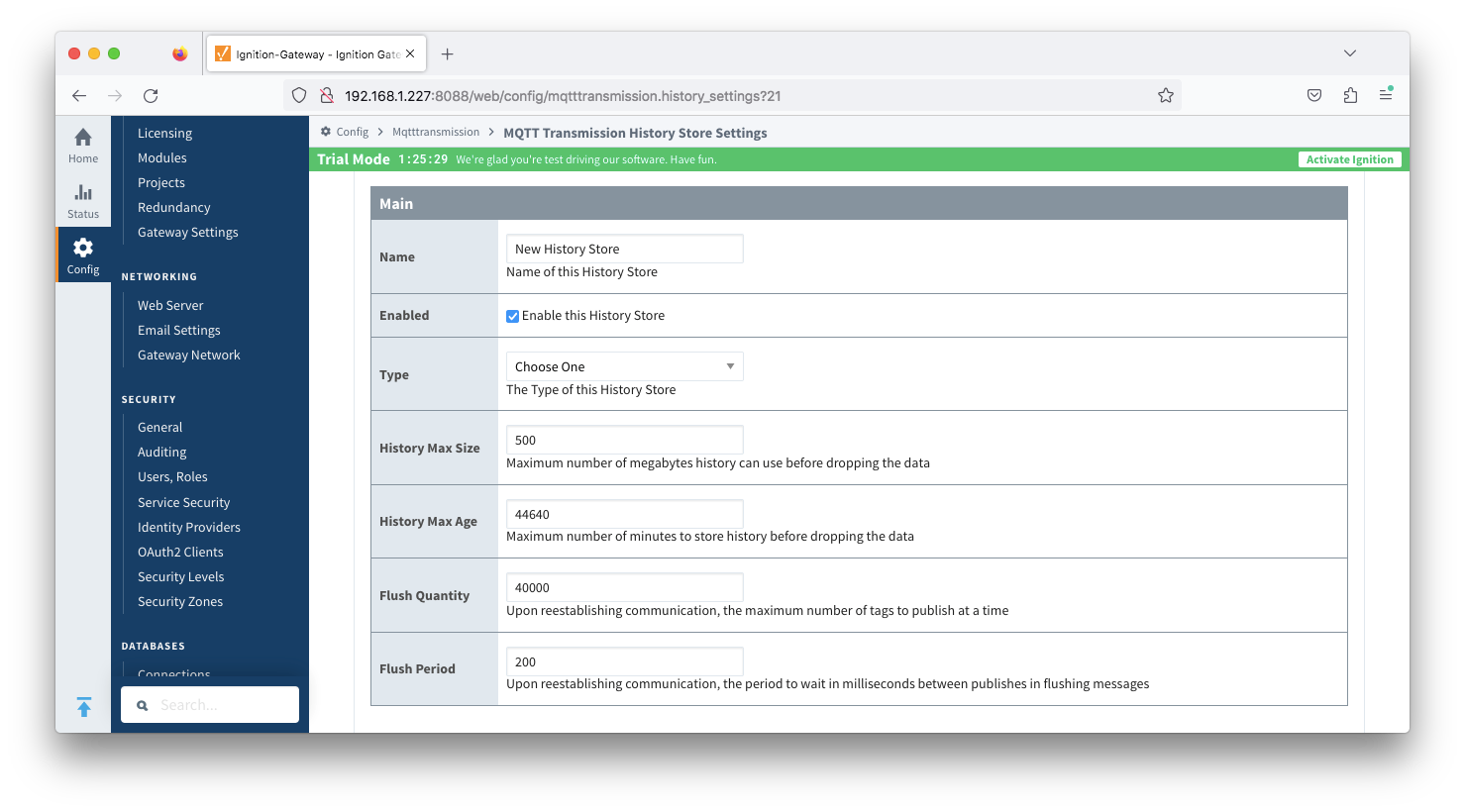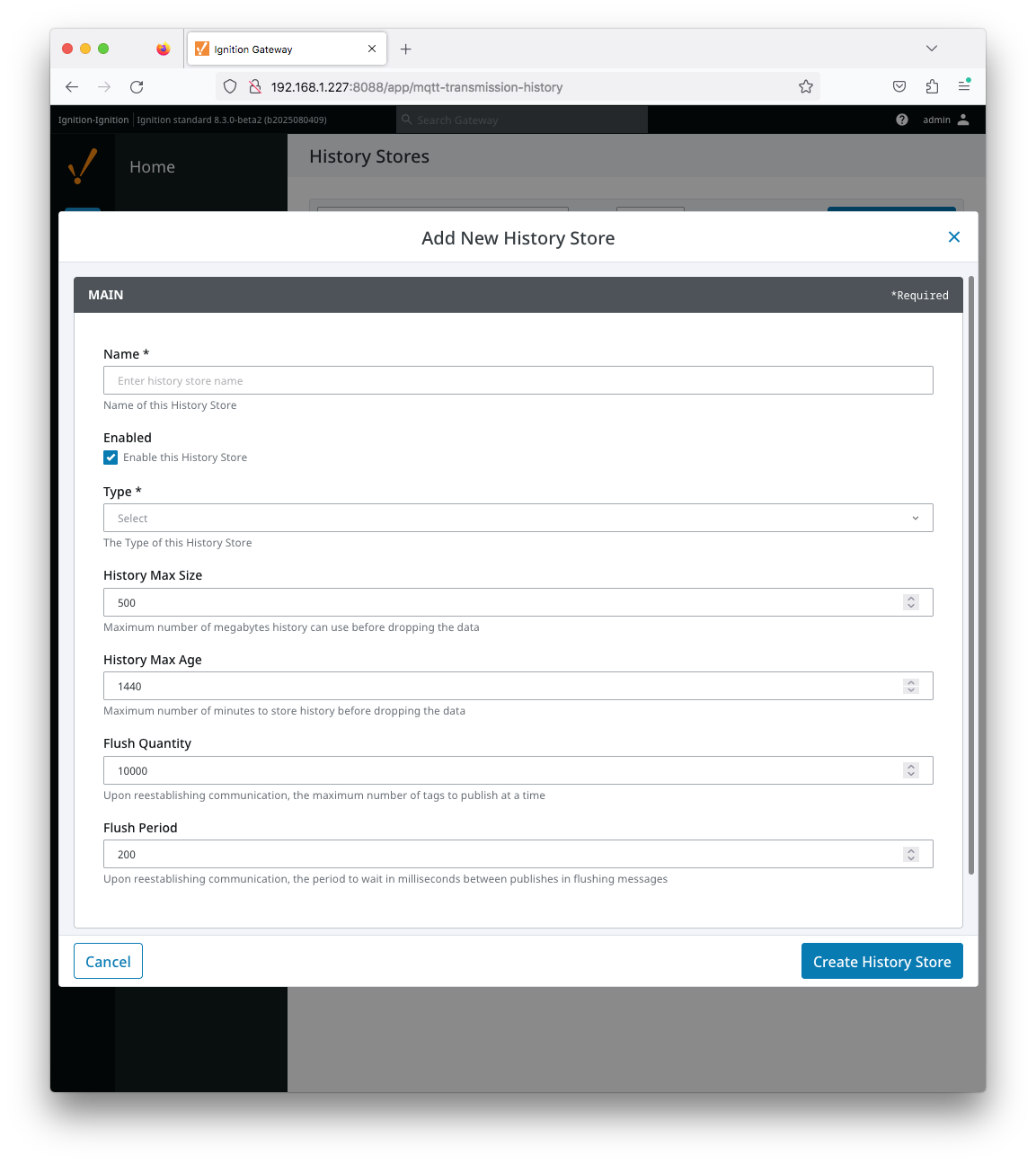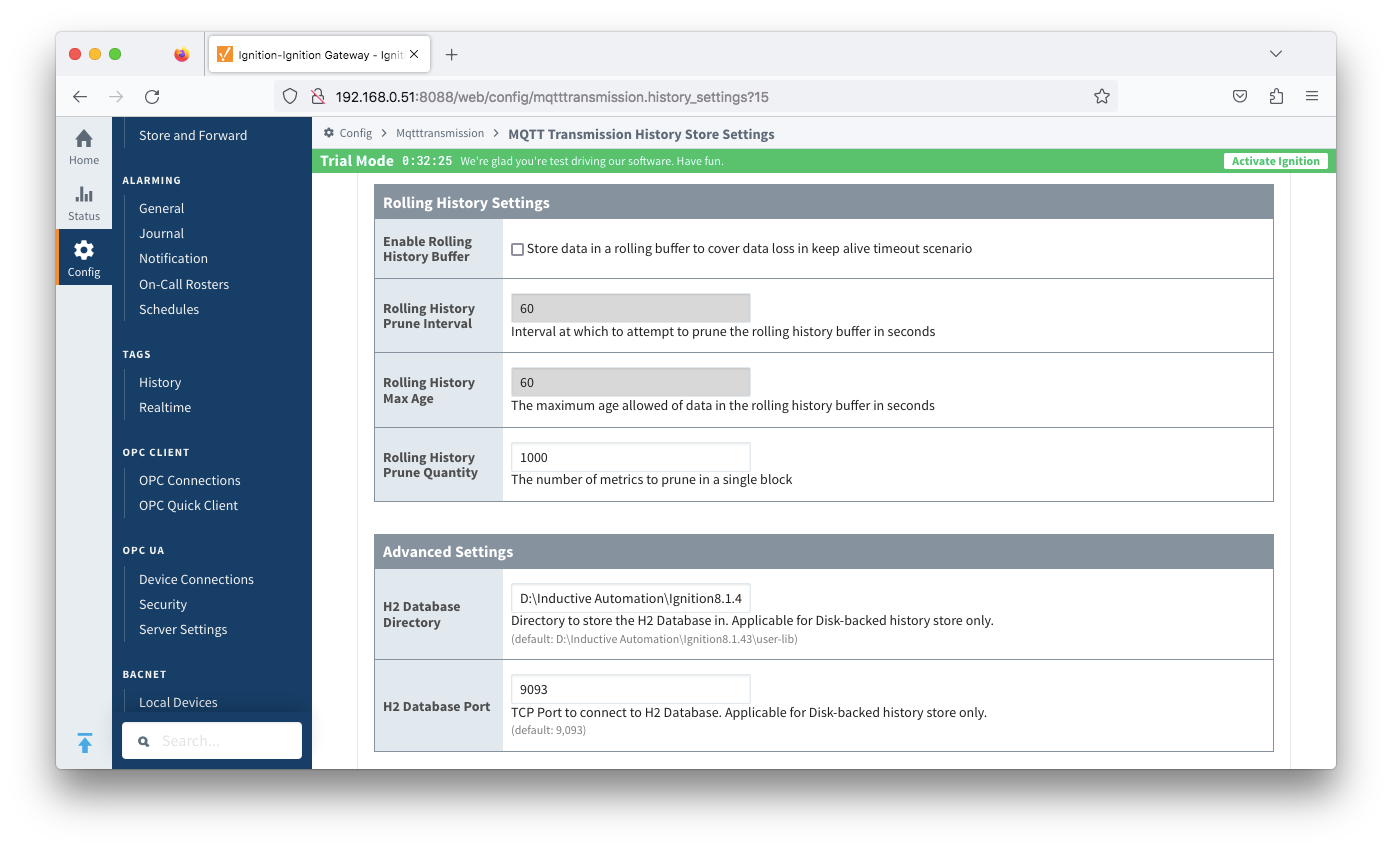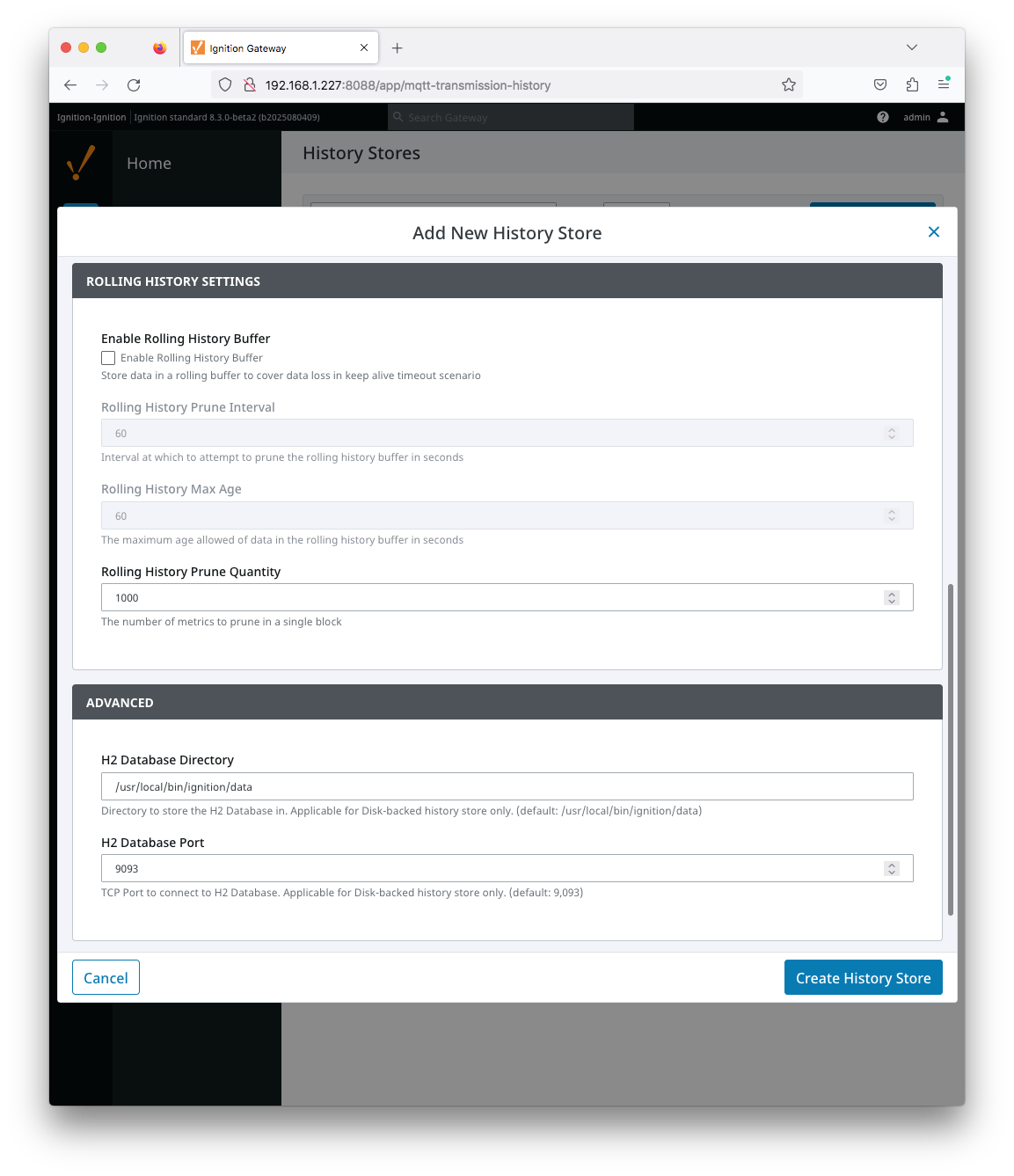...
There are two configuration pages "History" and "Settings". 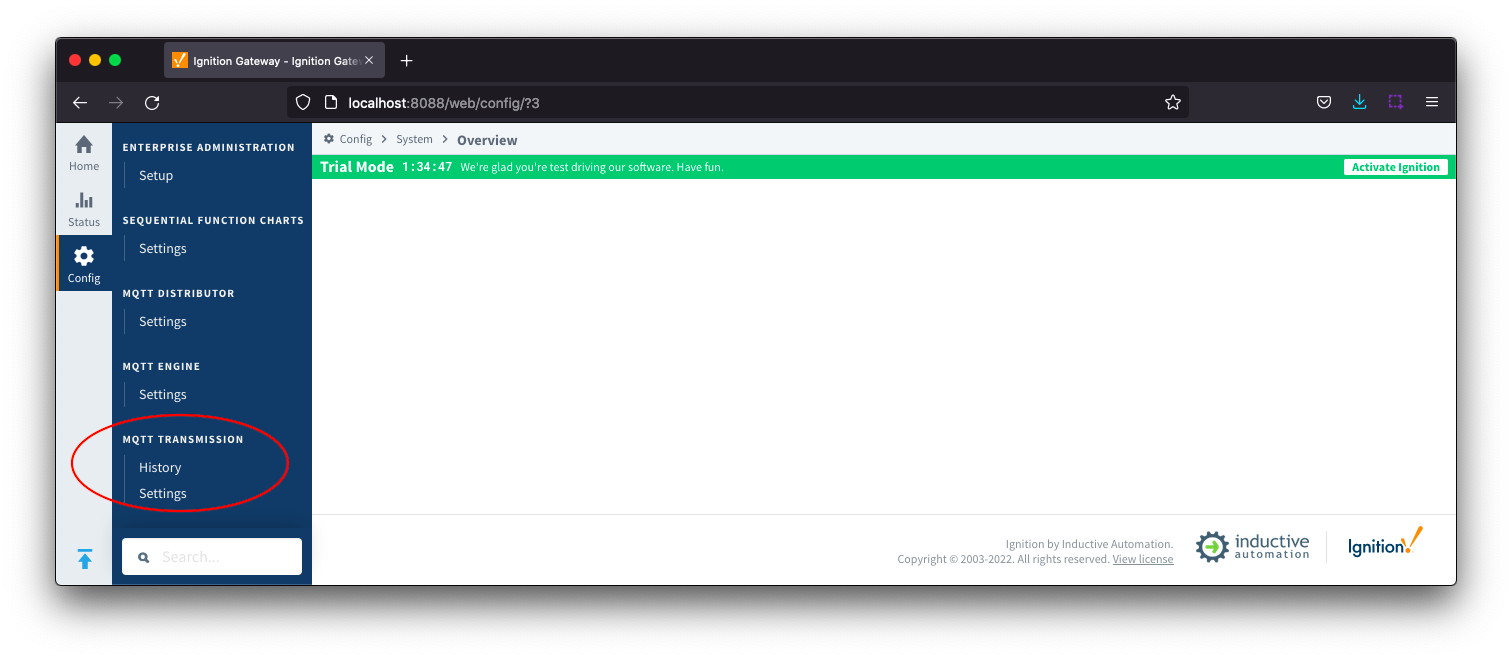 Image Removed
Image Removed
...
The General Settings tab contains a single Main section.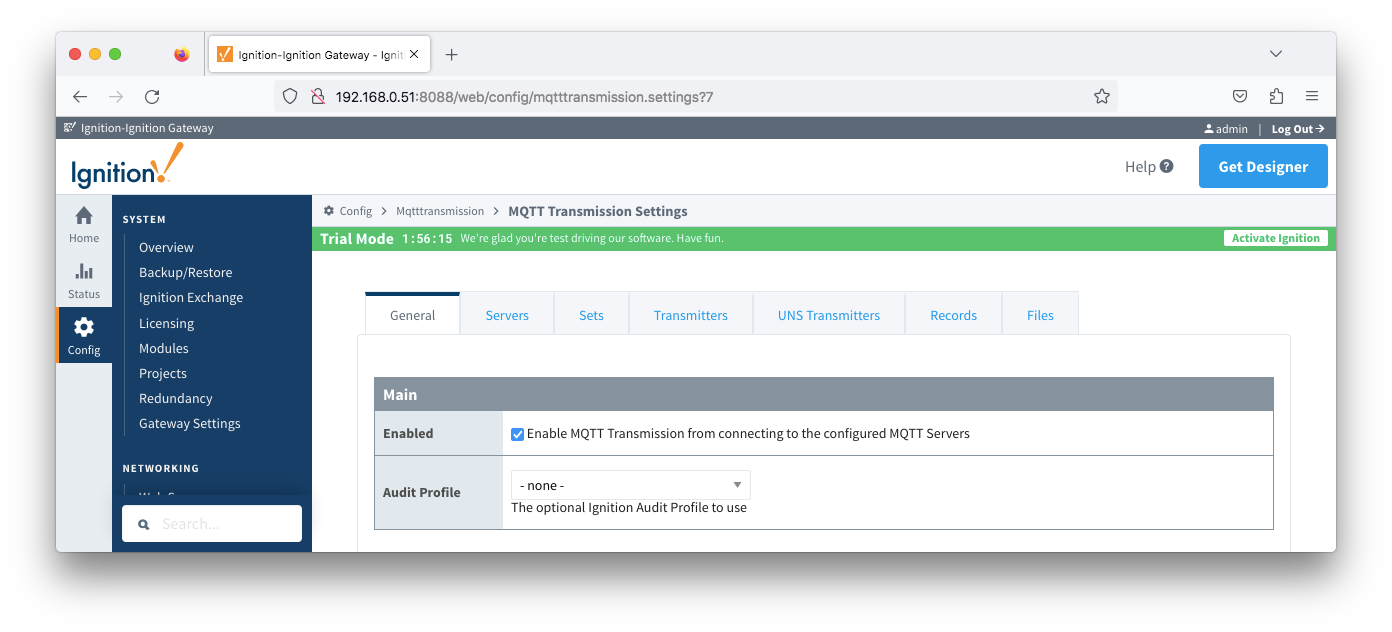 Image Removed General section.
Image Removed General section.
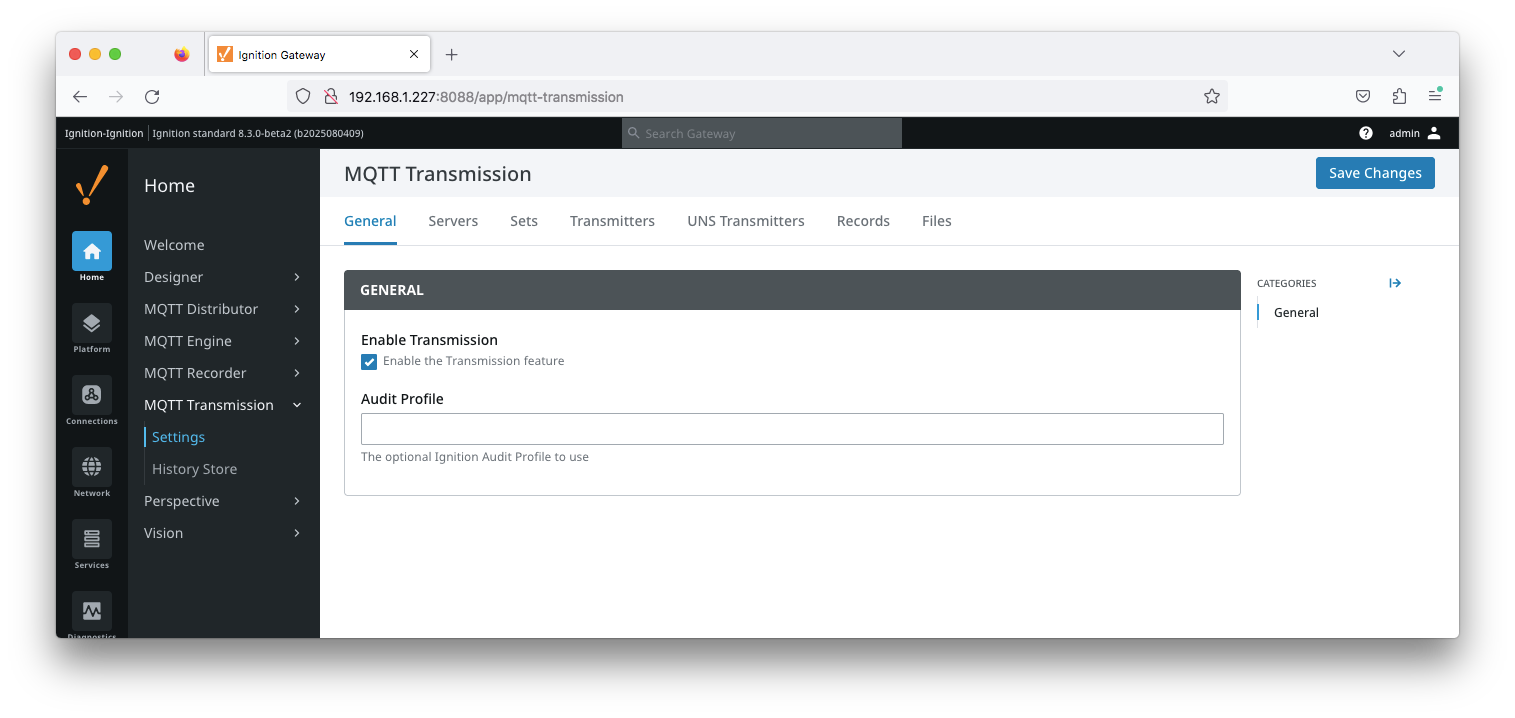 Image Added
Image Added
General...
- Enable TransmisionEnabled
- Whether or not to enable or disable MQTT Transmission from connecting to the configured MQTT Servers.
- Audit Profile
- Selection of a configured Ignition Audit Profile for Transmission to use.
- Available in release 4.0.16 and limited to auditing tag writes from MQTT Engine to MQTT Transmission if Validate Security Context is enabled
...
- Not Licensed
- The connection status of each MQTT Client with the MQTT Server in the format number of connected clients of total number of clients
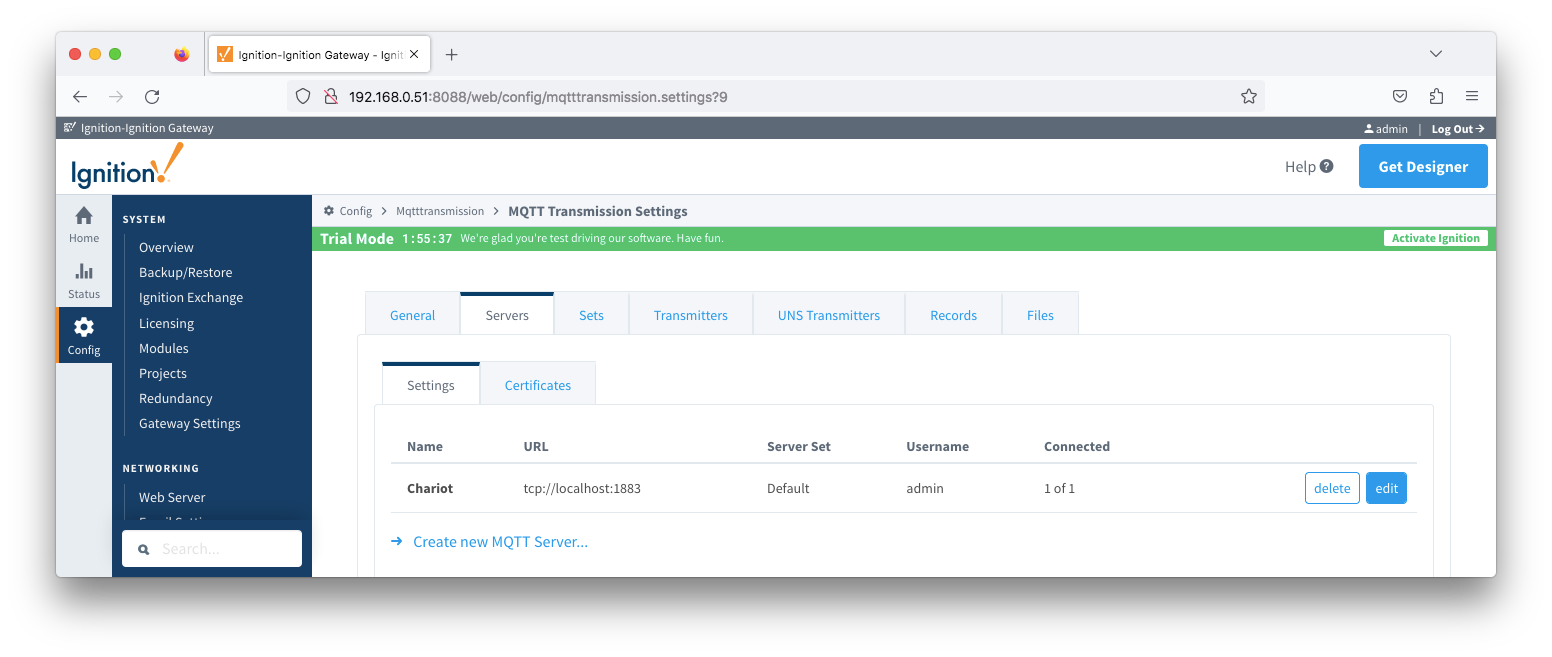 Image Removed
Image Removed
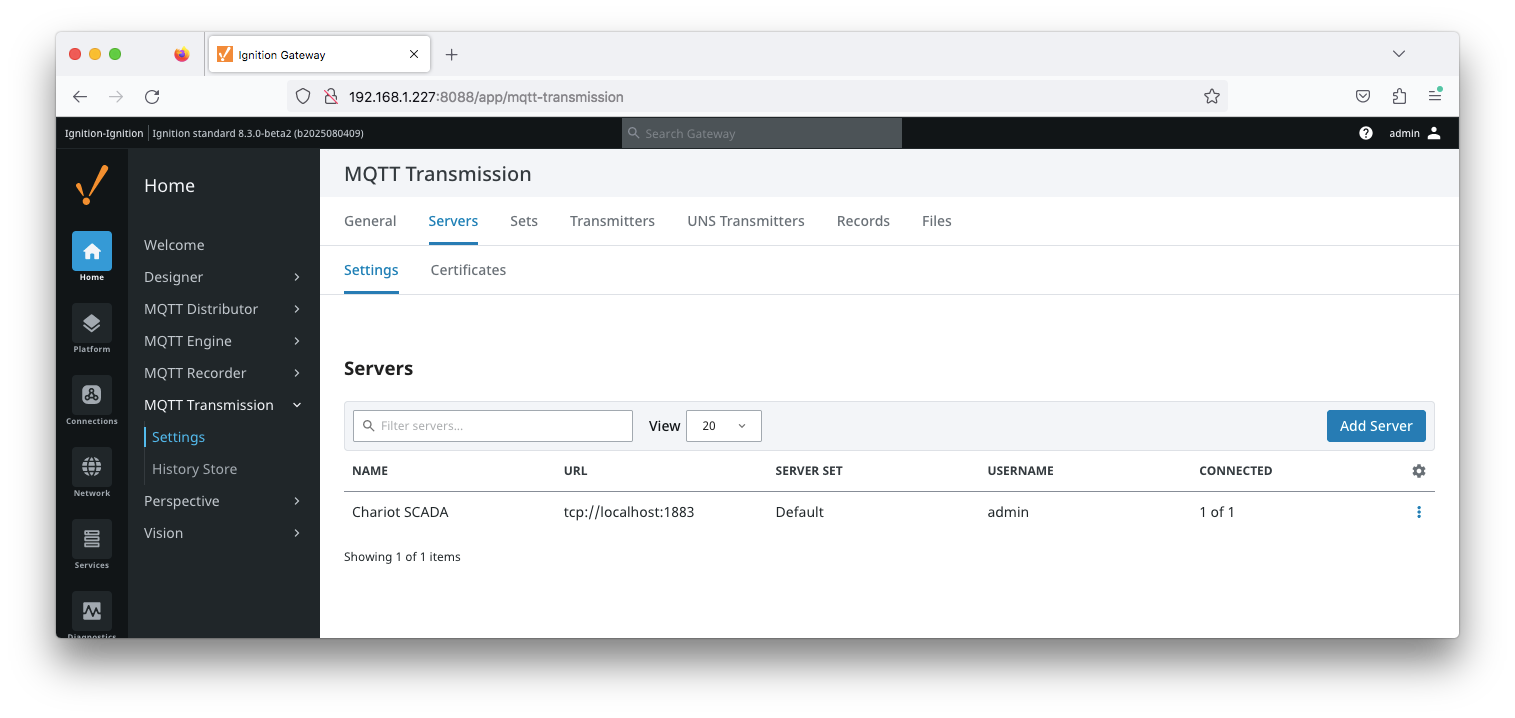 Image Added
Image Added
The configuration sections available are Main Server Settings, TLS Certificate Configuration, Advanced and RPC Client Connection
| Anchor |
|---|
| ServerSettingsMain |
|---|
| ServerSettingsMain |
|---|
|
Server Settings
...
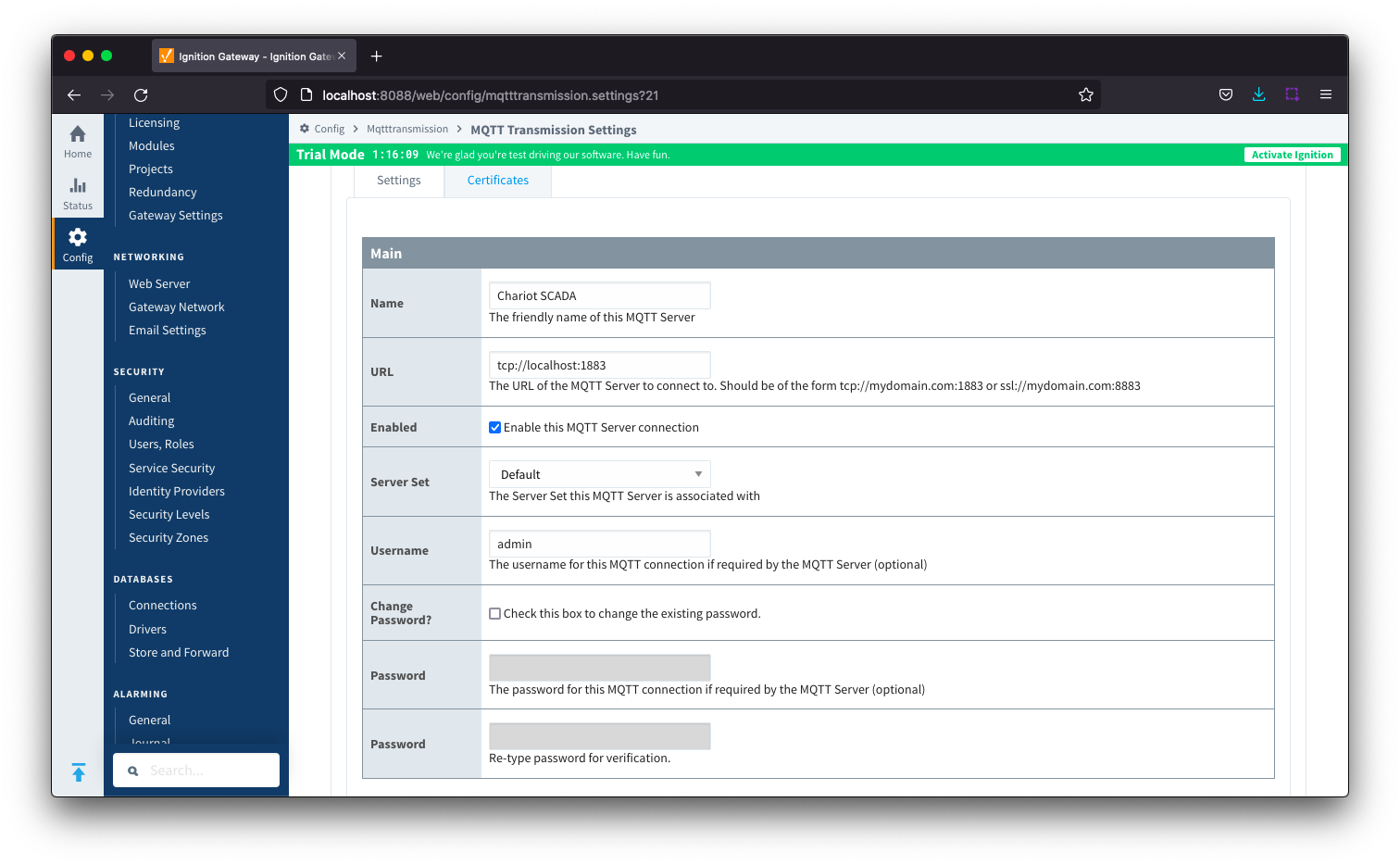 Image Removed
Image Removed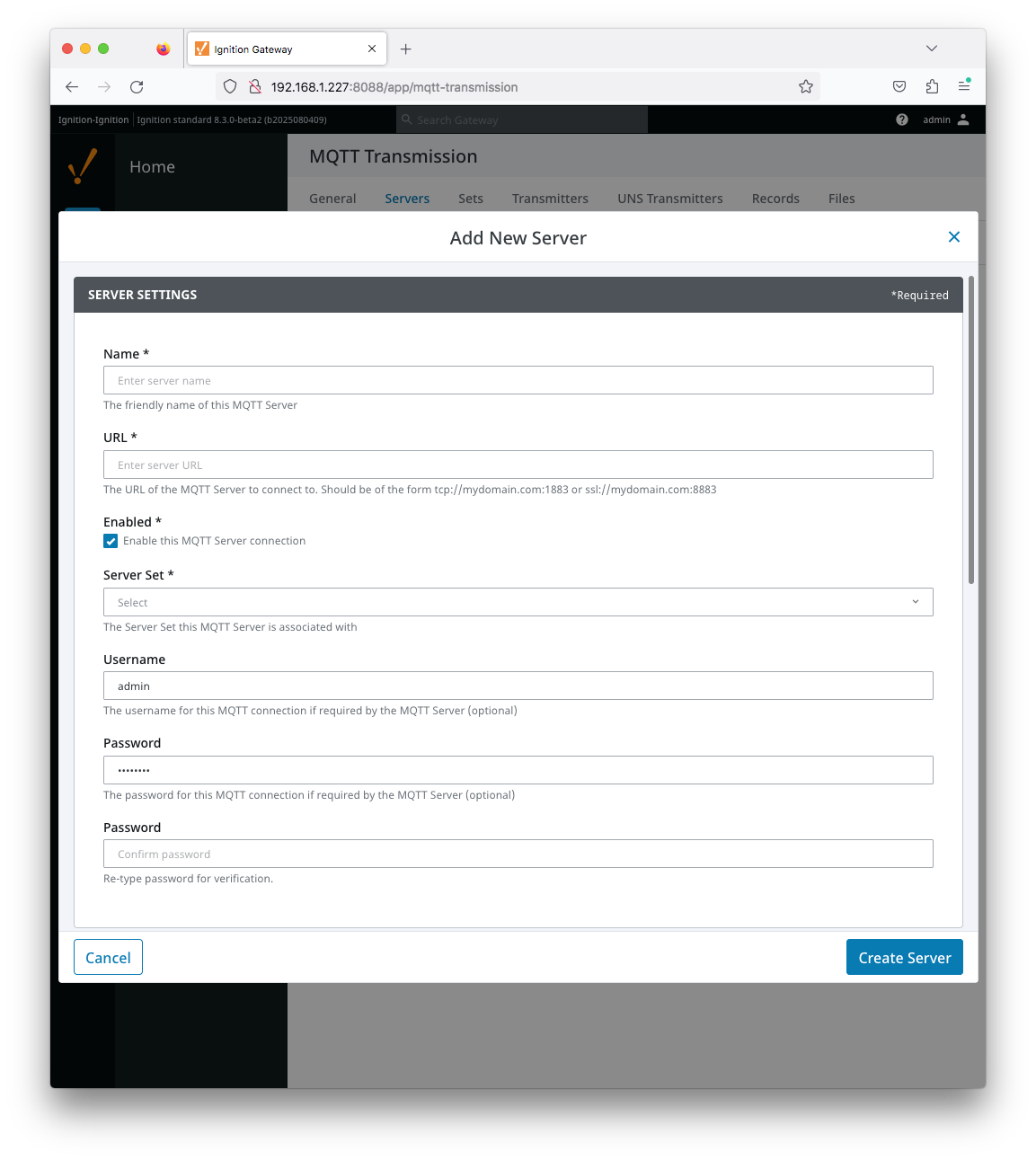 Image Added
Image Added
- Name
- This is the friendly name of the MQTT Server used to easily identify it
- URL
- This is the URL of the MQTT server. Its format is as follows: [protocol]://[location]:[port]. Each of these are shown below
- protocol - Either tcp or ssl
- location - The server location. e.g. localhost, myserver.chariot.io, mydomain.com, IPaddress, etc
- port - The port the MQTT Server is listening on. Generally this is 1883 if using TCP or 8883 if using SSL
- Server Set
- The Set that this server is a member of.
- Username
- Optional MQTT username to use in the MQTT connect packet. This is required if the MQTT Server to connect to requires it.
Change Password?
- Check box to enable changing of the optional password
- Password
- Optional MQTT password to use in the MQTT connect packet. This is required if the MQTT Server to connect to requires it.
| Anchor |
|---|
| ServerSettingsTLS |
|---|
| ServerSettingsTLS |
|---|
|
Server Settings - ...
Certificate Configuration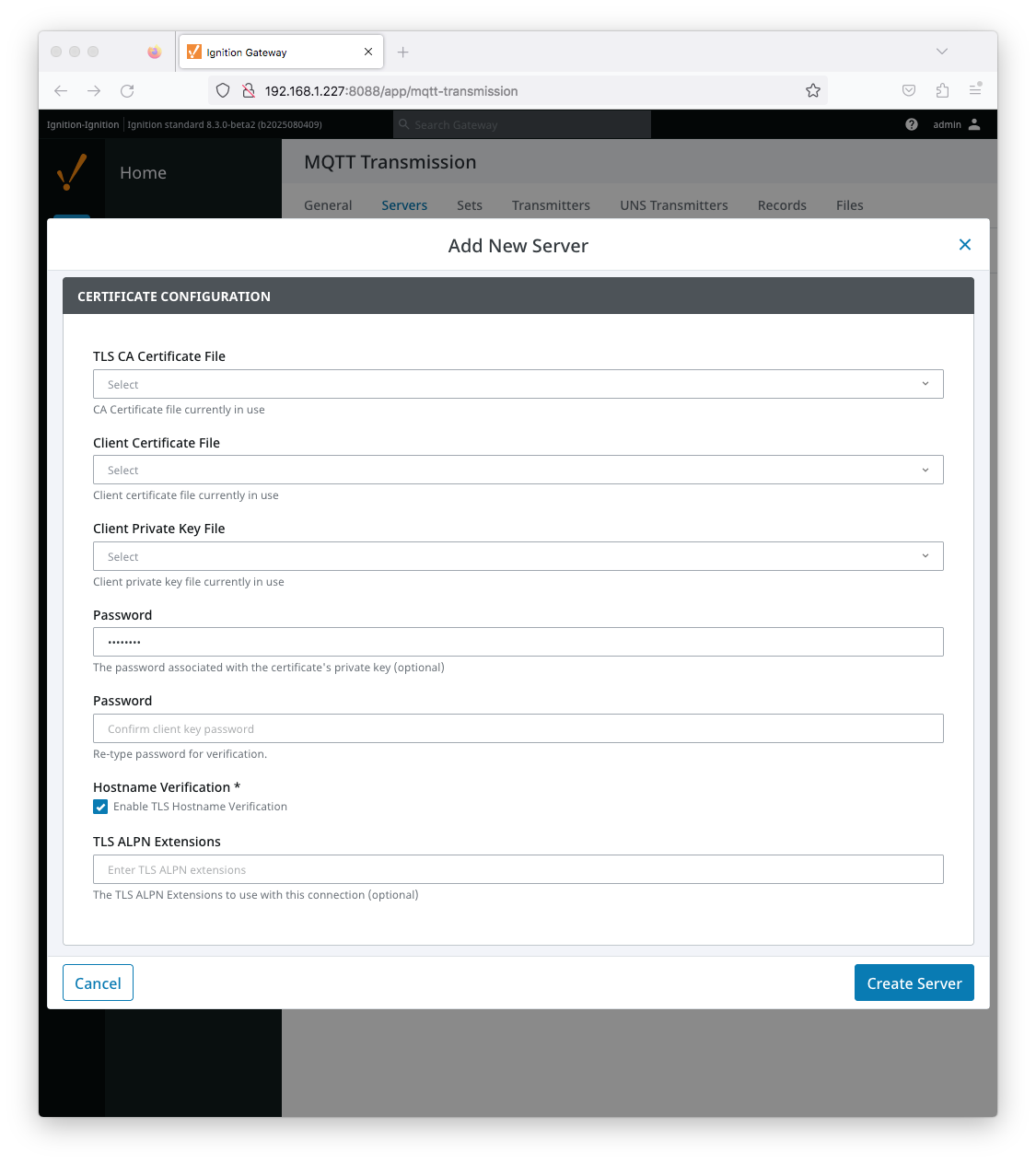 Image Added
Image Added
| Tip |
|---|
| See this document for TLS configuration: Configuring Secure MQTT Communication |
- TLS CA Certificate File
- CA Certificate file currently in use.
- Client Certificate File
- Client Certificate file currently in use.
- Client Private Key File
- Client Private Key file currently in use
- Change Password?
- Check box to enable changing of the optional password.
- Password
- Optional password associated with the certificate's private key.
- Hostname Verification
- Enable TLS Hostname Verification. This is true by default.
- TLS ALPN Extensions
- Optional TLS ALPN Extensions to use with this connection
| Anchor |
|---|
| ServerSettingsAdvanced |
|---|
| ServerSettingsAdvanced |
|---|
|
Server Settings - Advanced
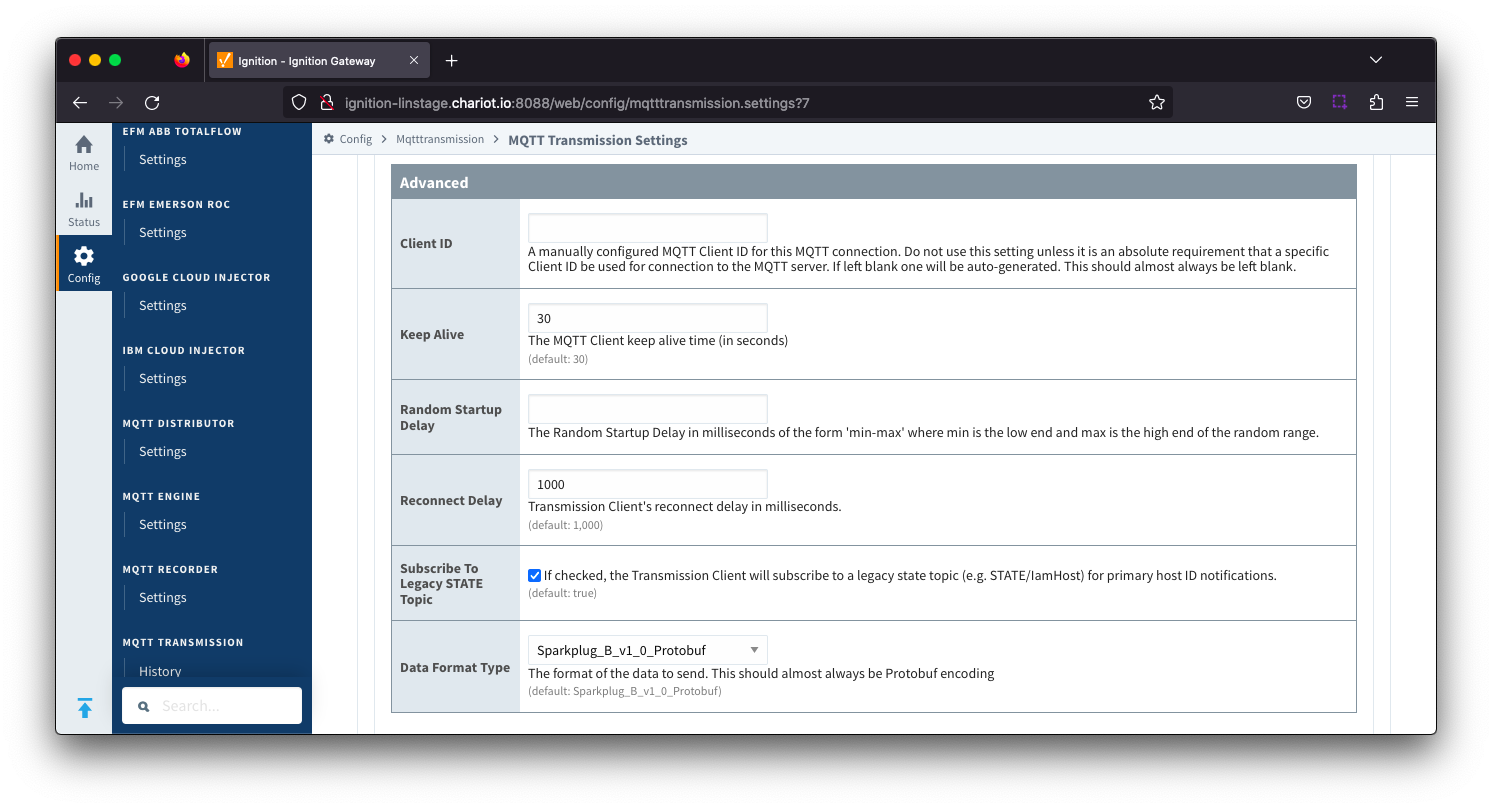 Image Removed
Image Removed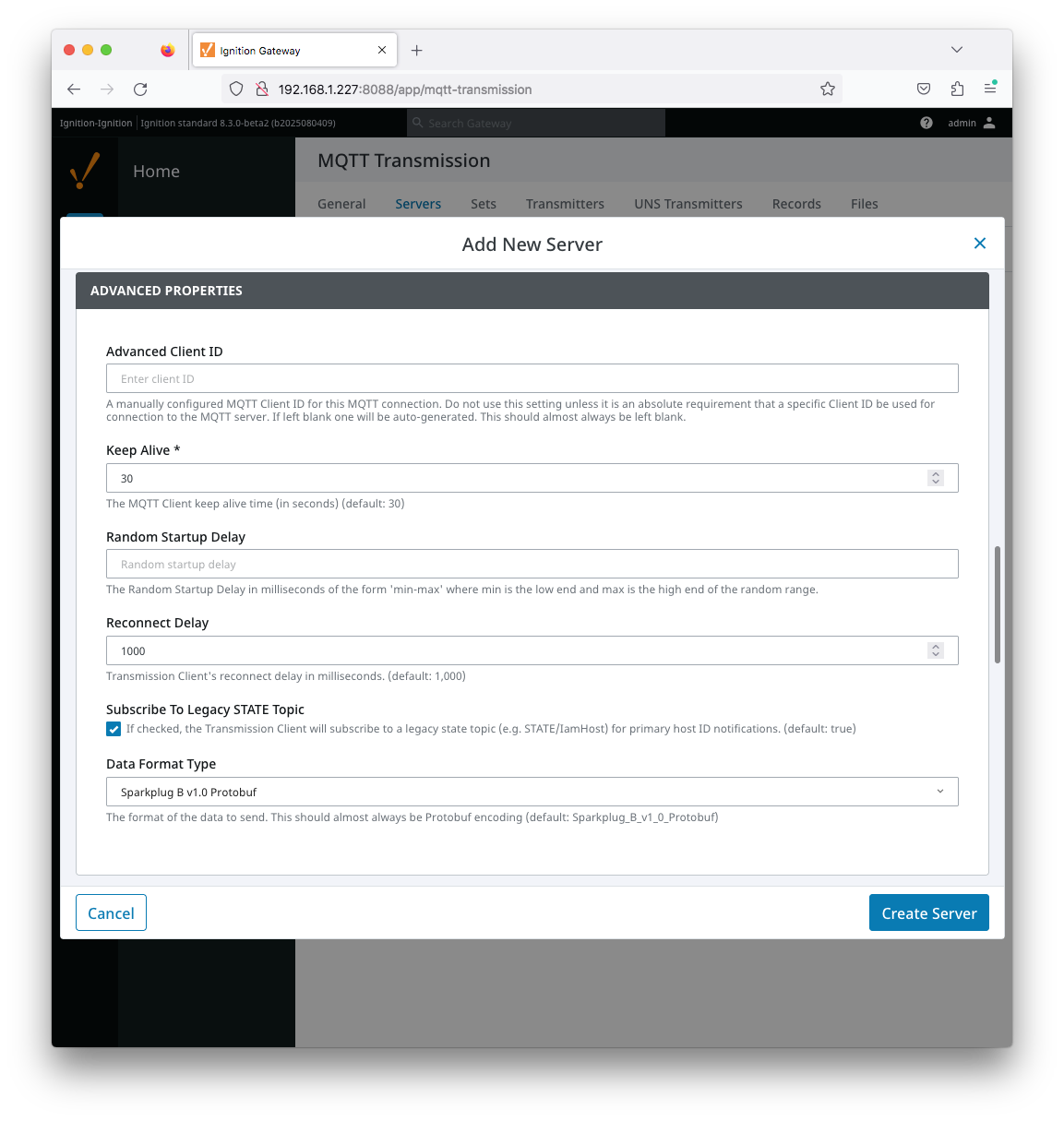 Image Added
Image Added
- Advanced Client ID
- Keep Alive
- The maximum interval in seconds (5-65,535) between any two MQTT protocol control packets sent by the client to the server.
- The minimum Keep Alive for MQTT Transmission is 5.
- If the client is idle and has no control packets to send, it will send PINGREQ protocol packet and the server is required to respond with a PINGRESP packet. If no response is received from the server within 1.5 times the Keep Alive, the client will close the connection.
If the server does not receive, at minimum, a PINGREQ message from a client within 1.5 times the Keep Alive, it will terminate the connection and send the client's Sparkplug NDEATH message to denote the client is now offline.
For MQTT Transmission, this is an DEATH message.
- Random Startup Delay
- A clients variable delay between reconnect attempts in milliseconds - not configured by default
- Entered in the format of 'min-max' where min is the low end and max is the high end of the random range. e.g. '10-1000'
- Used to minimise "NBIRTH message storms" on reconnect from Edge nodes with many clients
- Reconnect Delay
- A clients fixed delay between reconnect attempts in milliseconds with a default of 1000
- Subscribe to Legacy STATE Topic
- Data Format Type
- The format of the data to send
- Default is Sparkplug_B_v1_0_Protobuf and should be used when the subscribing client is Sparkplug aware such as MQTT Engine
- Sparkplug_B_v1_0_JSON should only be used when the subscribing client is not Sparkplug aware and requires the payload in a JSON format. For example some AWS IoT Core consumers.
...
| Anchor |
|---|
| ServerSettingsRPCClient |
|---|
| ServerSettingsRPCClient |
|---|
|
Server Settings - RPC Client Connection
This section was added in release 4.0.18 - previously configuration for the Auto-reconnect RPC Client property was under the Advanced section
This section was updated in 4.0.23 to move the Enable/disable RPC Client and Auto-reconnect RPC Client to the Sets RPC Client configuration
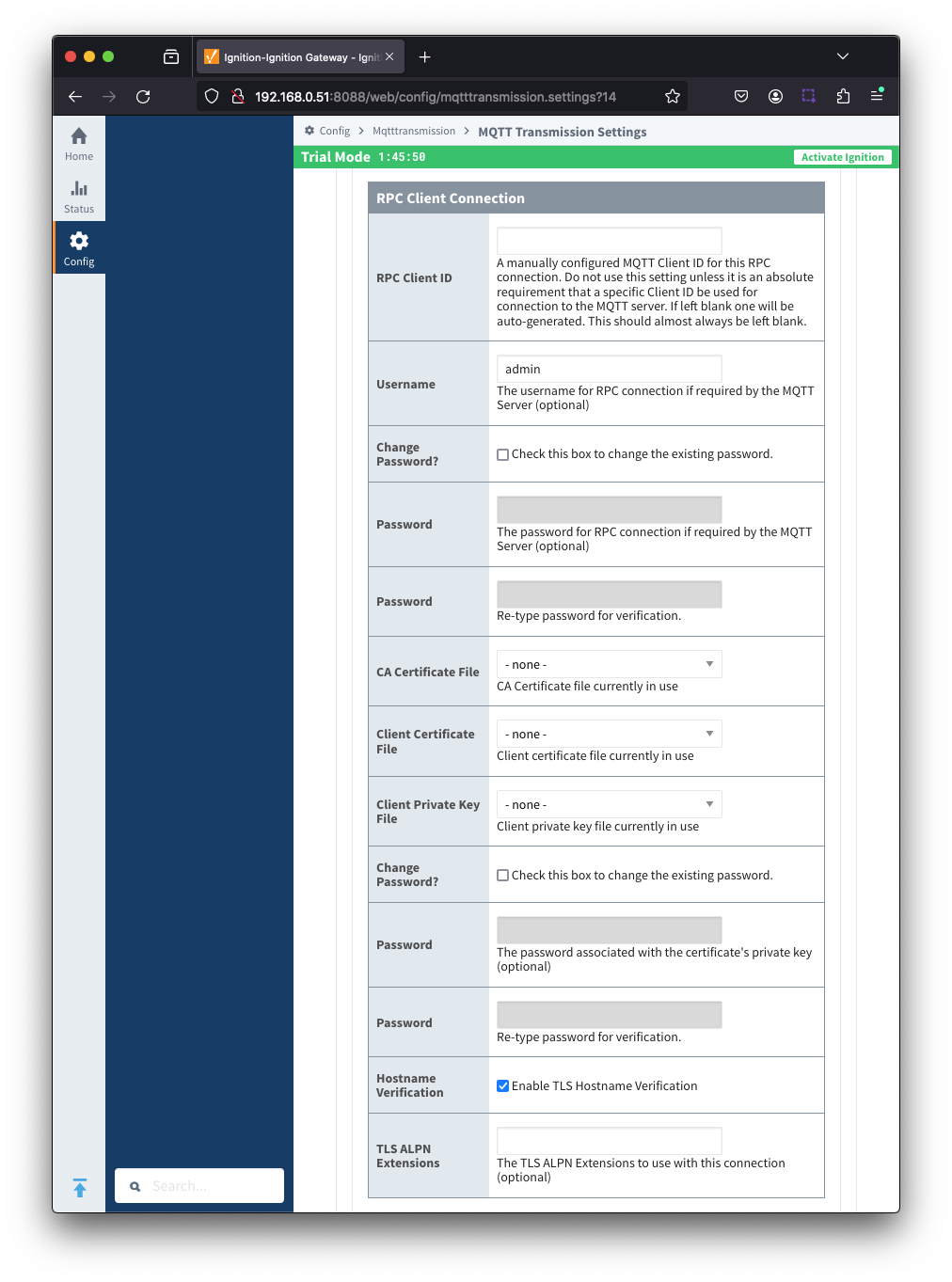 Image Removed
Image Removed
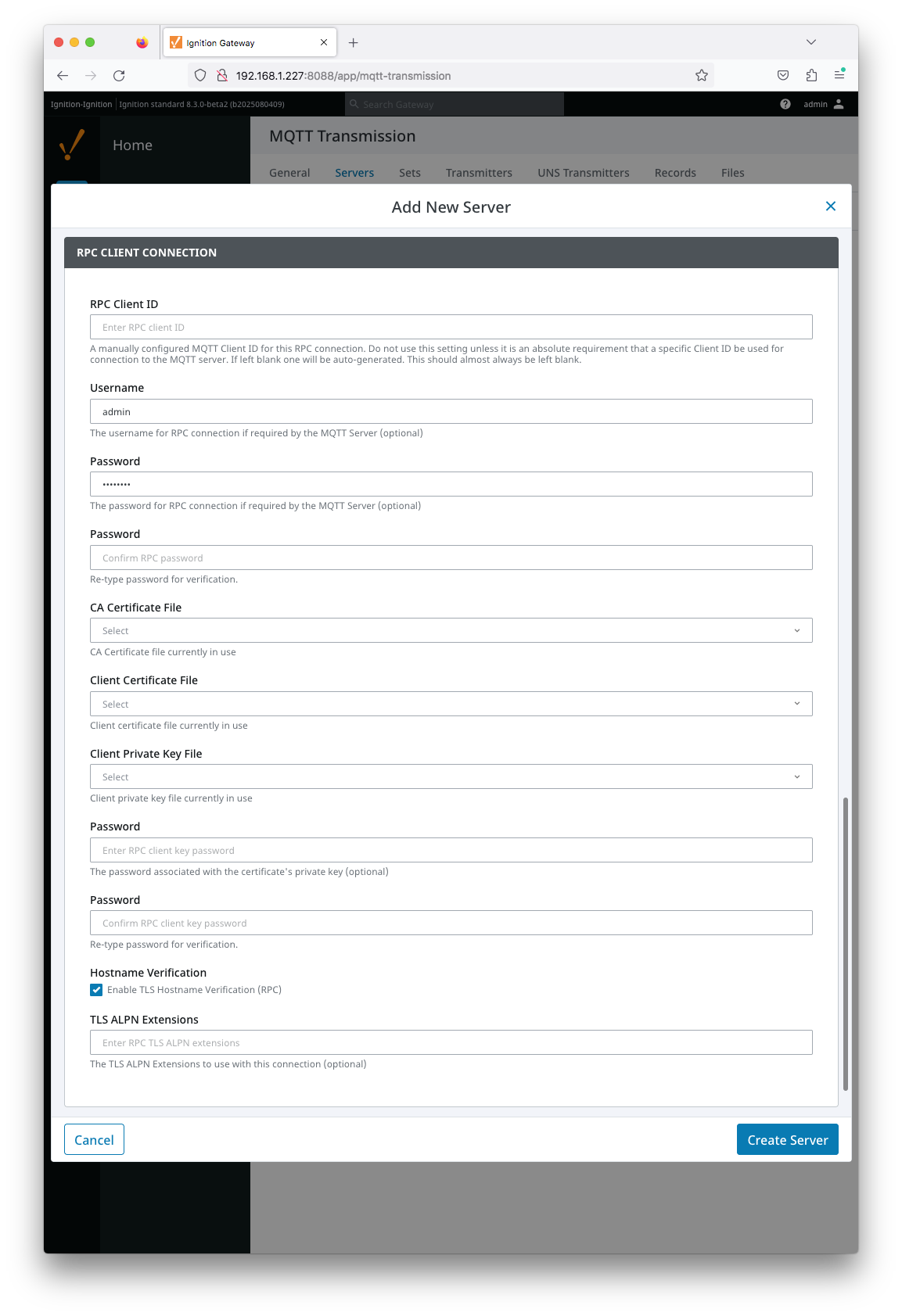 Image Added
Image Added
- RPC Client ID
- A manually configured MQTT Client ID for this RPC
RPC Client ID- A manually configured MQTT Client ID for this RPC connection
- Do not use this setting unless it is an absolute requirement that a specific Client ID be used for the connection to the MQTT Server. If left blank, one will be auto-generated.
- Username
- Optional username for this RPC connection if required by the MQTT Server
- Password
- Optional password for this RPC connection if required by the MQTT Server
- CA Certification File
- CA Certificate file currently in use
- Client Certificate File
- Client certificate file currently in use
- Client Private Key File
- Client private key file currently in use
- Password
- Optional password associated with the certificates private key
- Hostname Verification
- Enable hostname verification. Enabled by default
- TLS ALPN Extensions
- Optional TLS ALPN Extensions to use with this connection
...
The Sets tab contains a list of server sets. Each set represents a logical grouping of MQTT servers. When a set is referenced by a Transmitter configuration, a single connection to one of the servers in the set will be maintained. The other servers will act as failover in the case that a connection with the first is lost. Server sets cannot have common elements meaning that a single MQTT server cannot be in more than one set.
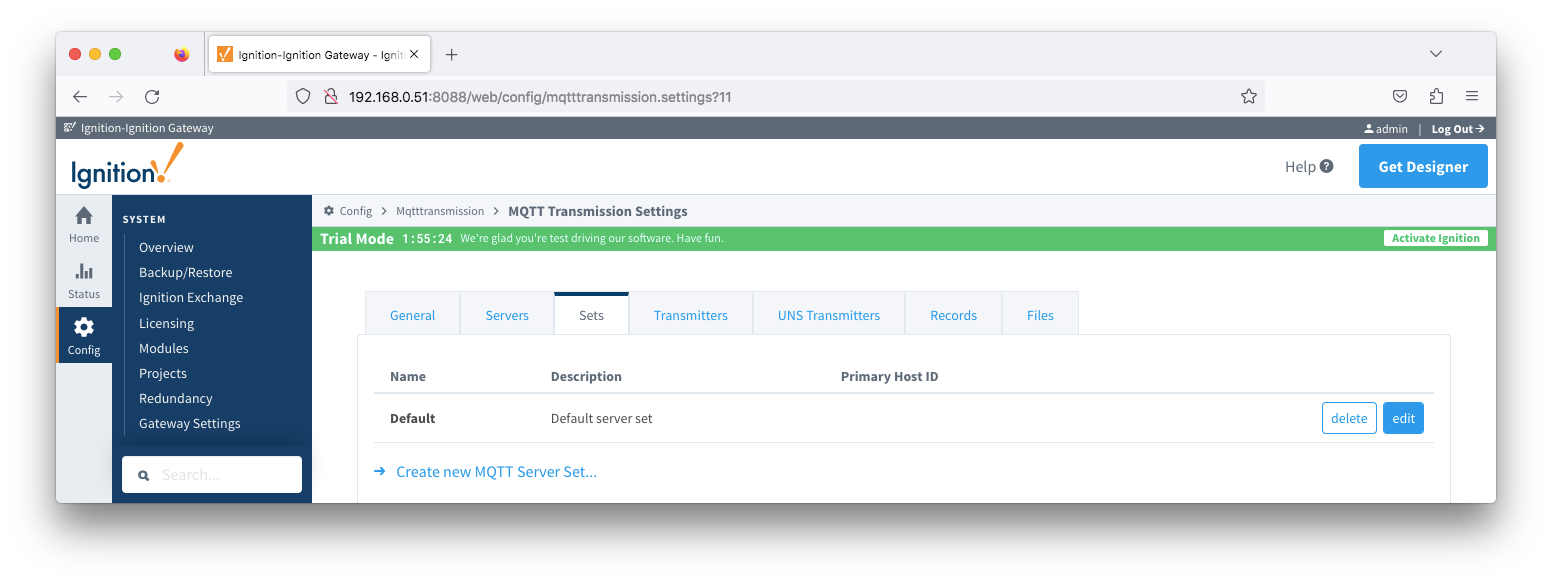 Image Removed
Image Removed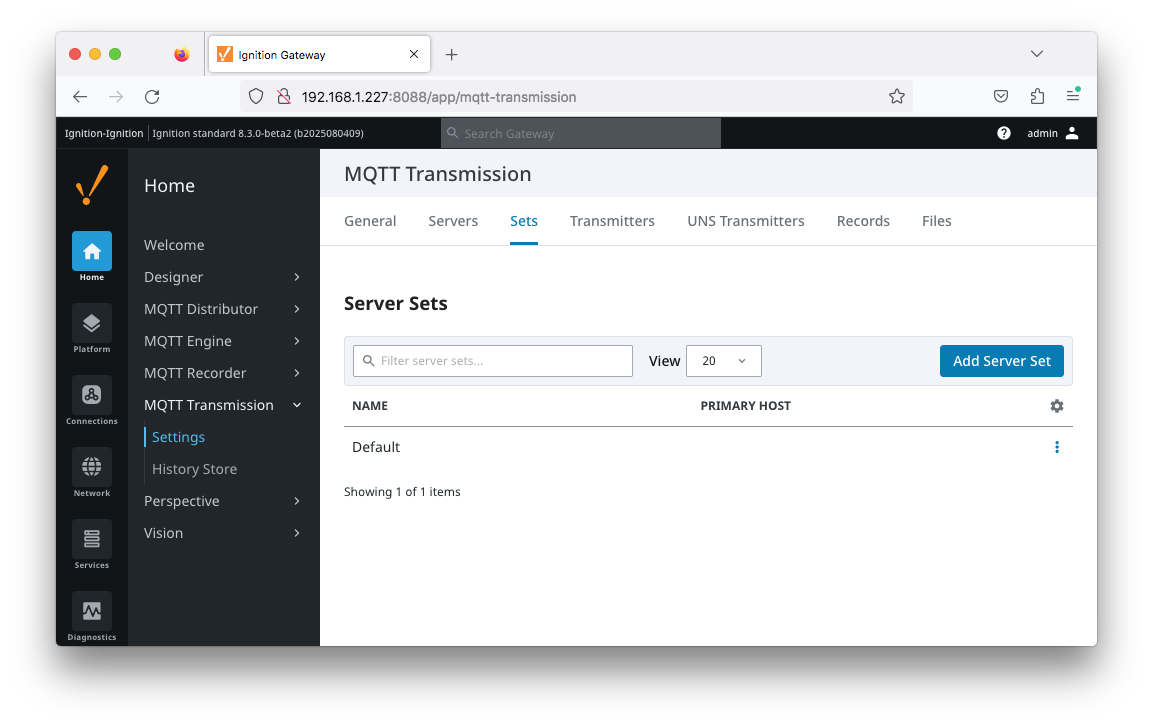 Image Added
Image Added
The Sets tab contains Main and RPC Client Server Set Configuration and Advanced Properties sections.
...
Sets
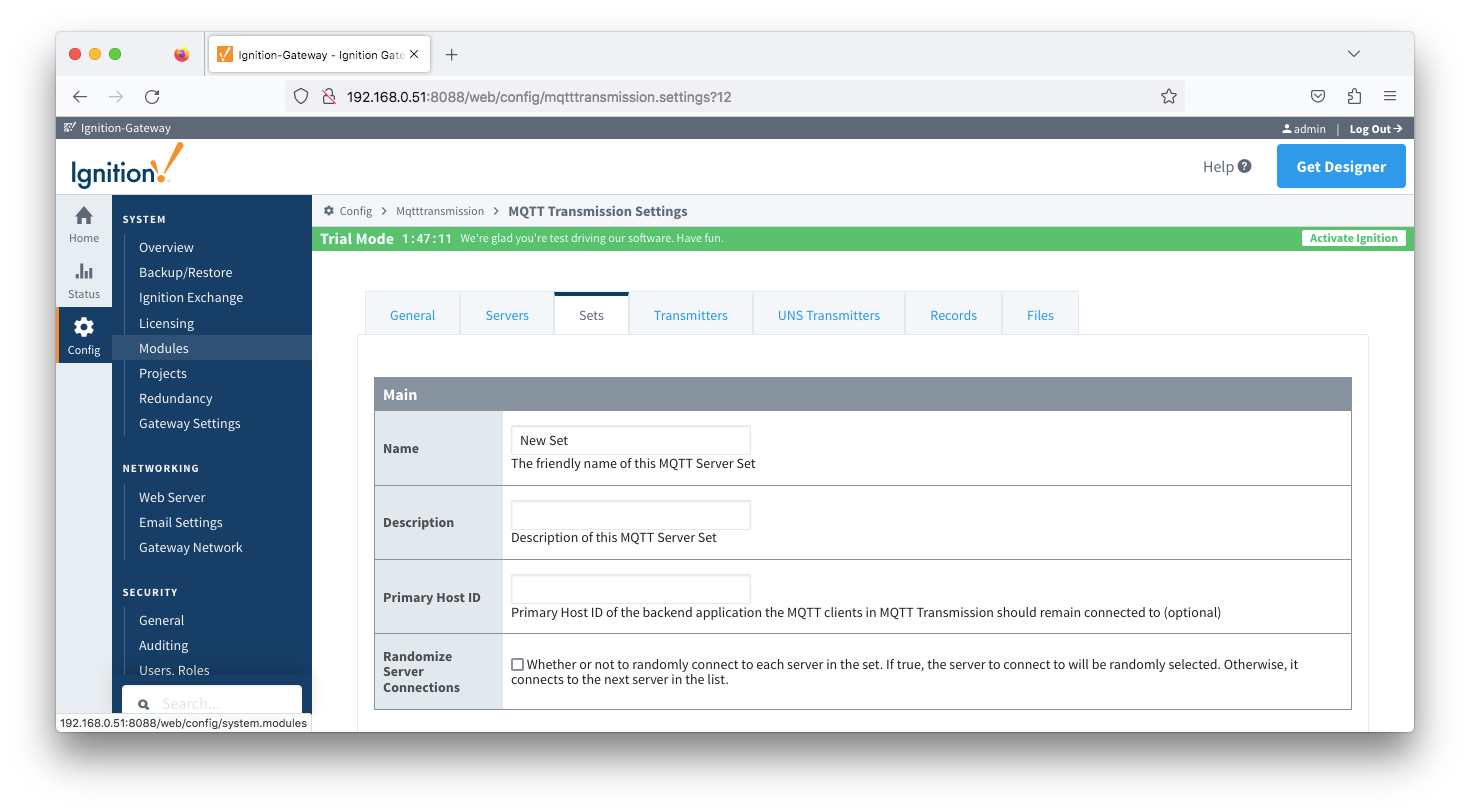 Image Removed
Image Removed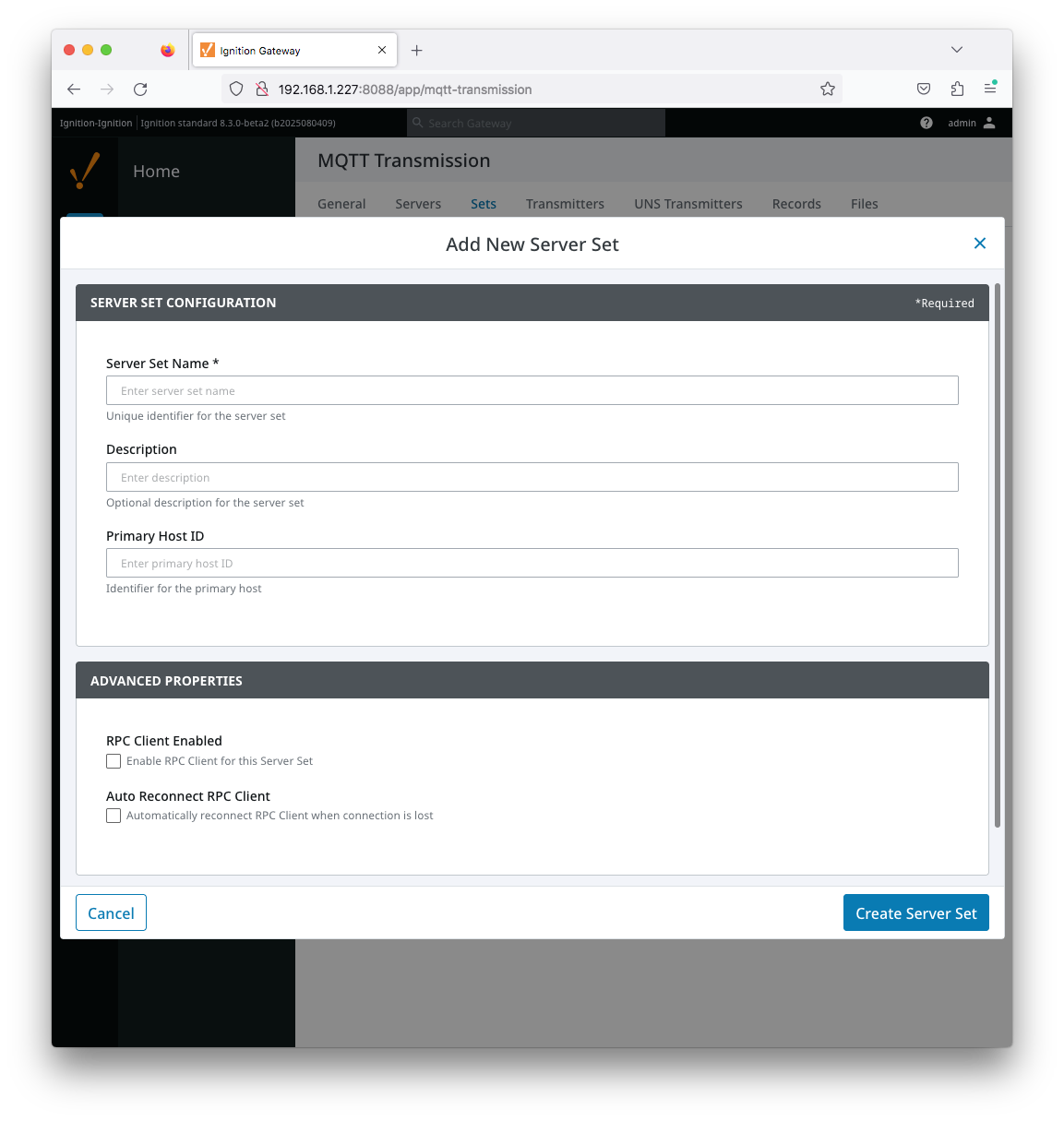 Image Added
Image Added
- Server Set Name
- This is the friendly name of the set used to easily identify it.
- Description
- This is a friendly description of the set.
- Primary Host ID
- The primary host ID to use for 'state' notifications.
- If configured, MQTT Transmission will subscribe on 'state' notification topics. If MQTT Transmission is notified that the primary backend application has gone 'offline', it will close it's client connection with the MQTT server and walk to the next MQTT server defined in the set. If the primary host ID is not set, MQTT Transmission will not subscribe on the notification topics and not receive any 'state' notifications.
- This must contain only letters, numbers, or any of the following special characters: . $ % @ ! - _ ^ *
- Randomize Server Connections (added 4.0.28)
- Whether or not to randomly connect to each server in the set. If enabled, the server to connect to will be randomly selected. Otherwise, a connection will be made to the next server in the list.
...
| Anchor |
|---|
| SetsRPCClient |
|---|
| SetsRPCClient |
|---|
|
Sets - RPC Client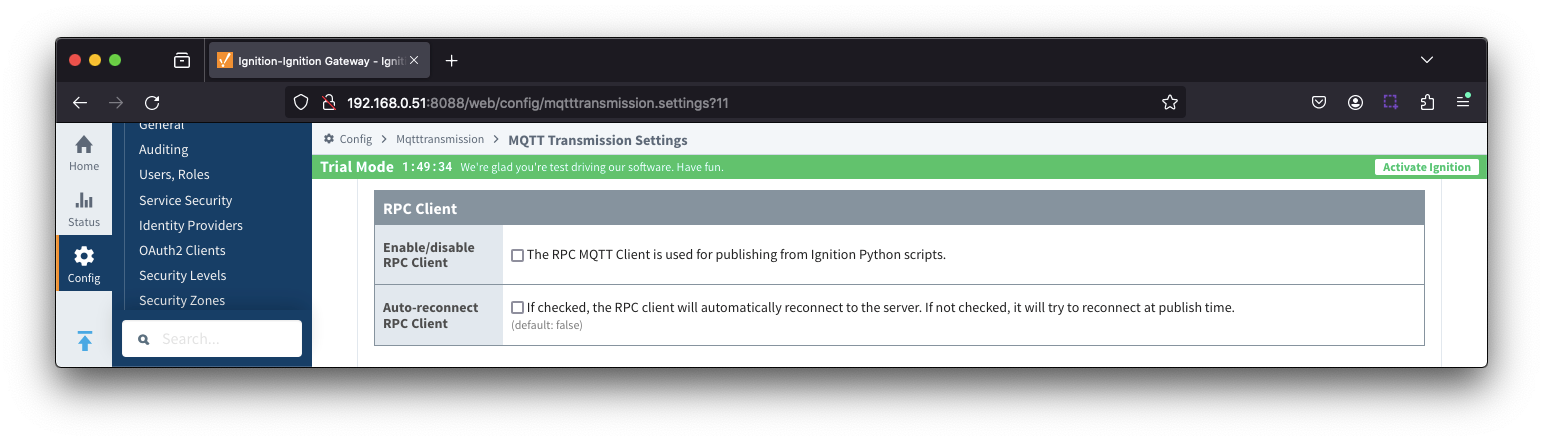 Image Removed
Image Removed
- Enable/disable RPC Client
- Auto-reconnect RPC Client
- If checked, the RPC client will automatically reconnect to the server.
- If unchecked, the RPC client will try to connect at publish time
...
If your tag folder hierarchy does not conform to this structure, you can explicitly define these required elements under theSparkPlug Settings section and the elements will be prepended to your tag string.
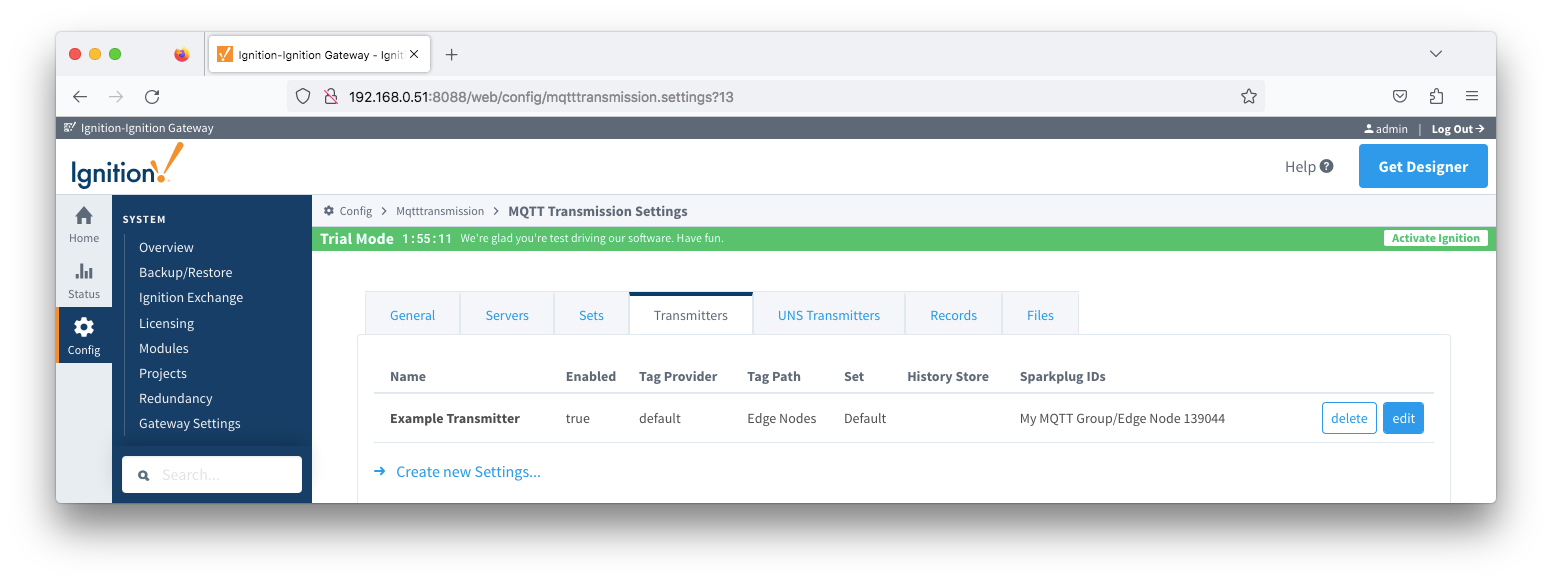 Image Removed
Image Removed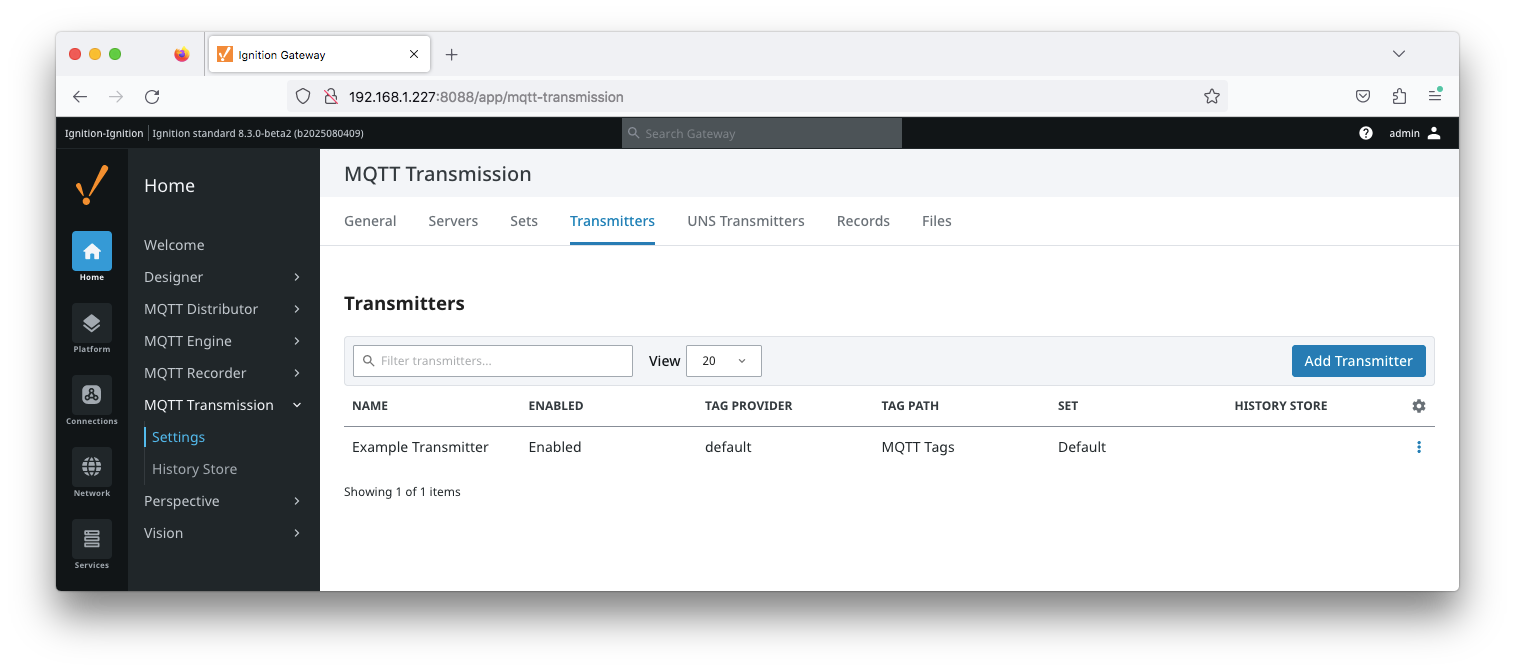 Image Added
Image Added
The configuration sections available are Tag Settings, Command Settings, History Settings, Alarm Settings, Sparkplug Settings and Advanced Settings.
| Anchor |
|---|
| TransmittersTagSettings |
|---|
| TransmittersTagSettings |
|---|
|
Transmitters - Tag Settings
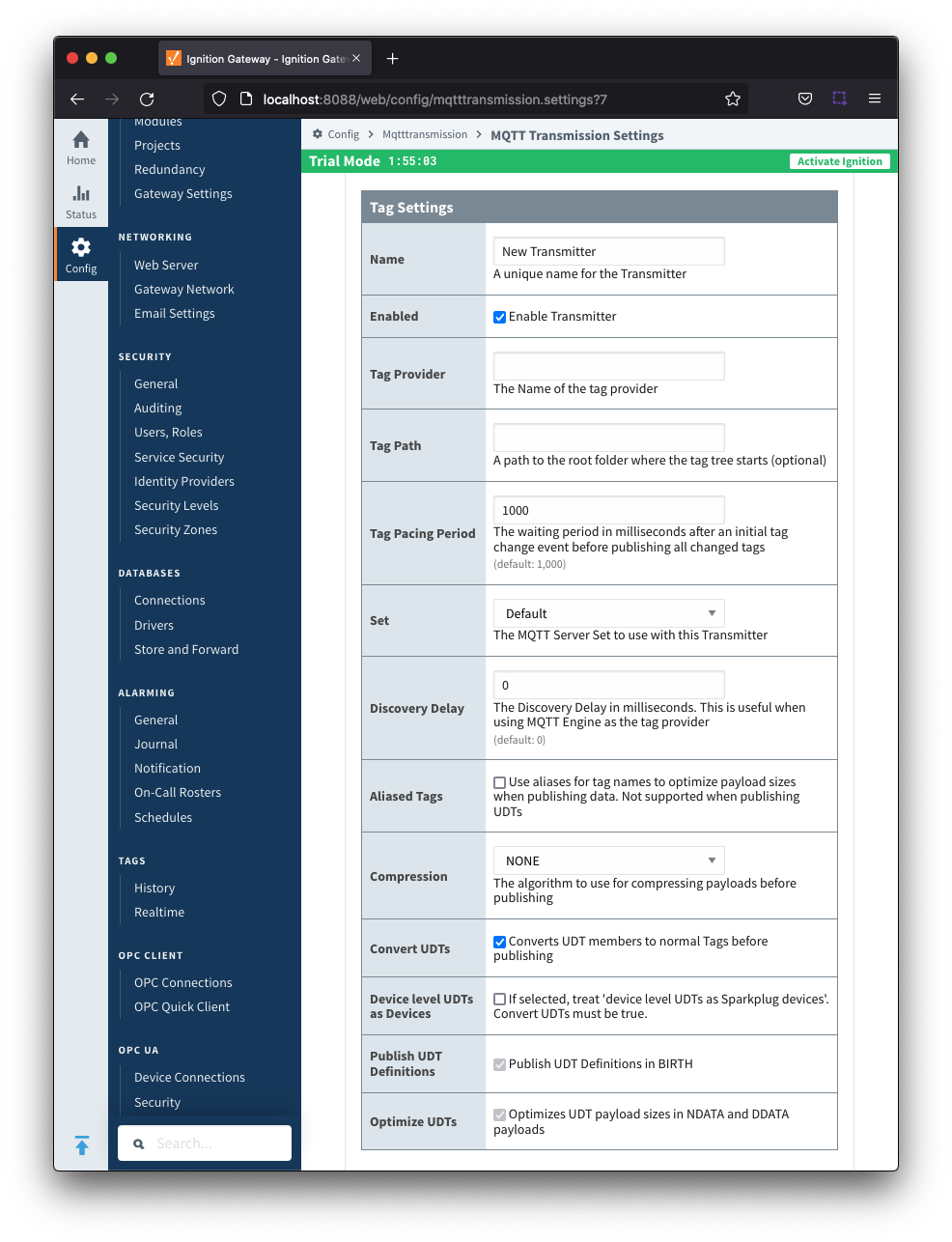 Image Removed
Image Removed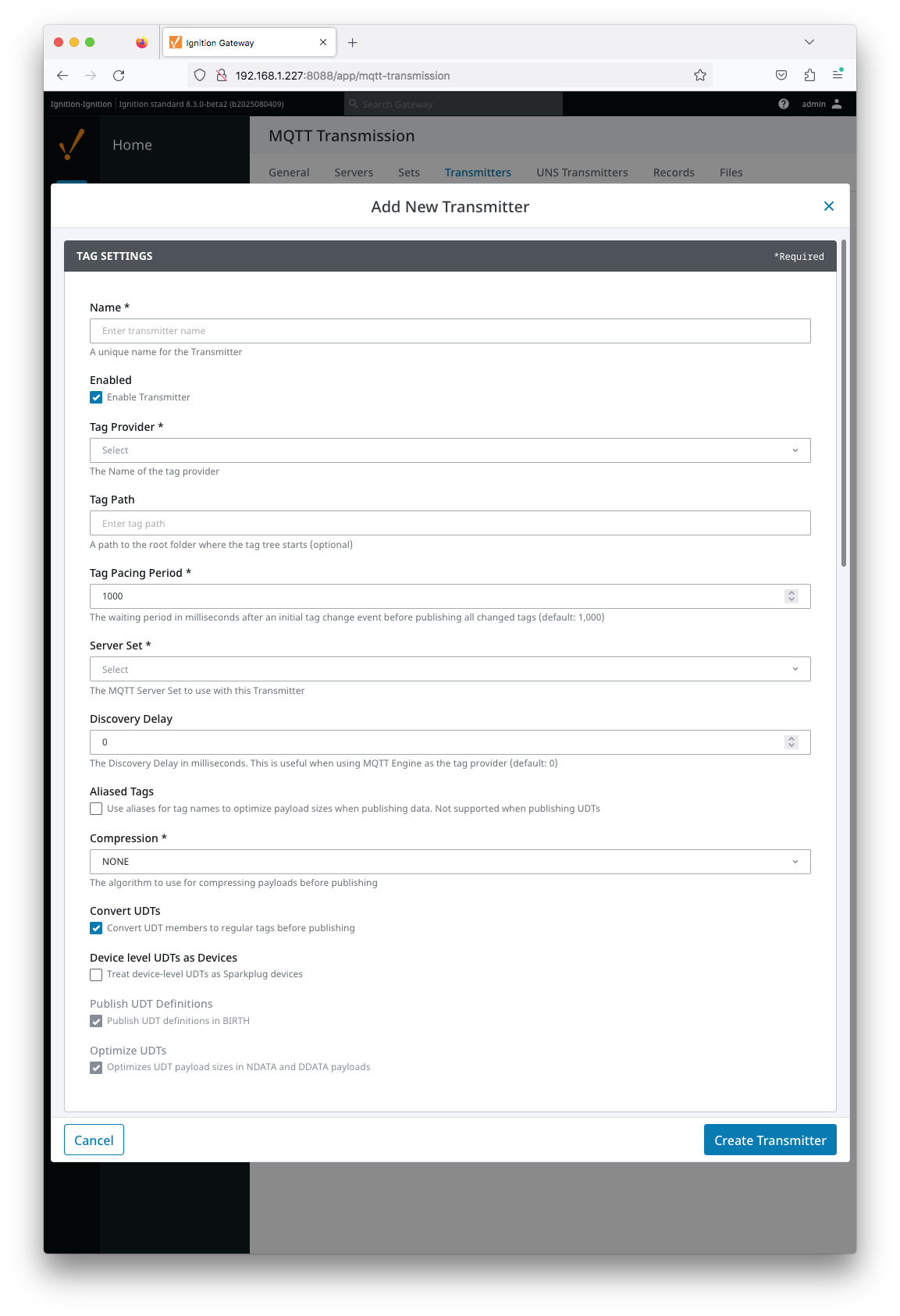 Image Added
Image Added
- Name
- Unique name for the Transmitter
- Enabled
- Checkbox to enable/disable the Transmitter. Selected by default.
- Tag Provider
- The name of the tag provider that Transmission will monitor. By default this is the Ignition 'default' provider.
- Tag Path
- Optional path to the root folder where the tag tree starts.
- Transmitters also support a multi-tag path configuration. Reference the Transmitters with Multi-Tag Paths tutorial for configuration assistance.
- Tag Pacing Period
- The buffer period for outgoing Transmission messages in milliseconds. The default is 1000ms. This means when a tag change event is detected 1000ms will elapse before an MQTT message is sent. This allows additional tag change events to be buffered and put into the message and in turn reduce the number of generated MQTT messages.
- Server Set
- The Set that the default MQTT Transmission client will connect to.
- Discovery Delay
- An optional startup delay, in milliseconds, to wait before scanning for Tags to monitor. This is useful when Tags are dynamically created on initial startup, as is the case when using the MQTT Engine module.
- Aliased Tags
- Checkbox to enable/disable using aliases for tag names when published data messages as tag values change in order to optimize payload size when publishing data. Not selected by default.
- Compression
- The algorithm to use to compress payloads before they are published to the MQTT Server. If 'NONE' is selected then compression is disabled.
- Convert UDTs
- Checkbox to enable/disable converting UDT members to normal Tags before publishing. If enabled the Tags representing the UDT member will retain their member path prefixed by the UDT Instance name. Selected by default.
- Device level UDTs as Devices
- Treat 'device level UDTs as Sparkplug devices'. Not selected by default and 'Convert UDTs' must be selected
- Publish UDT Definitions
- Checkbox to enable/disable publishing UDT Definitions in BIRTH. Selected by default and not editable.
- Optimize UDTs
- Checkbox to enable/disable optimizing UDT payload sizes in NDATA and DDATA payloads. Selected by default and not editable.
| Anchor |
|---|
| TransmittersCommandSettings |
|---|
| TransmittersCommandSettings |
|---|
|
Transmitters - Command Settings
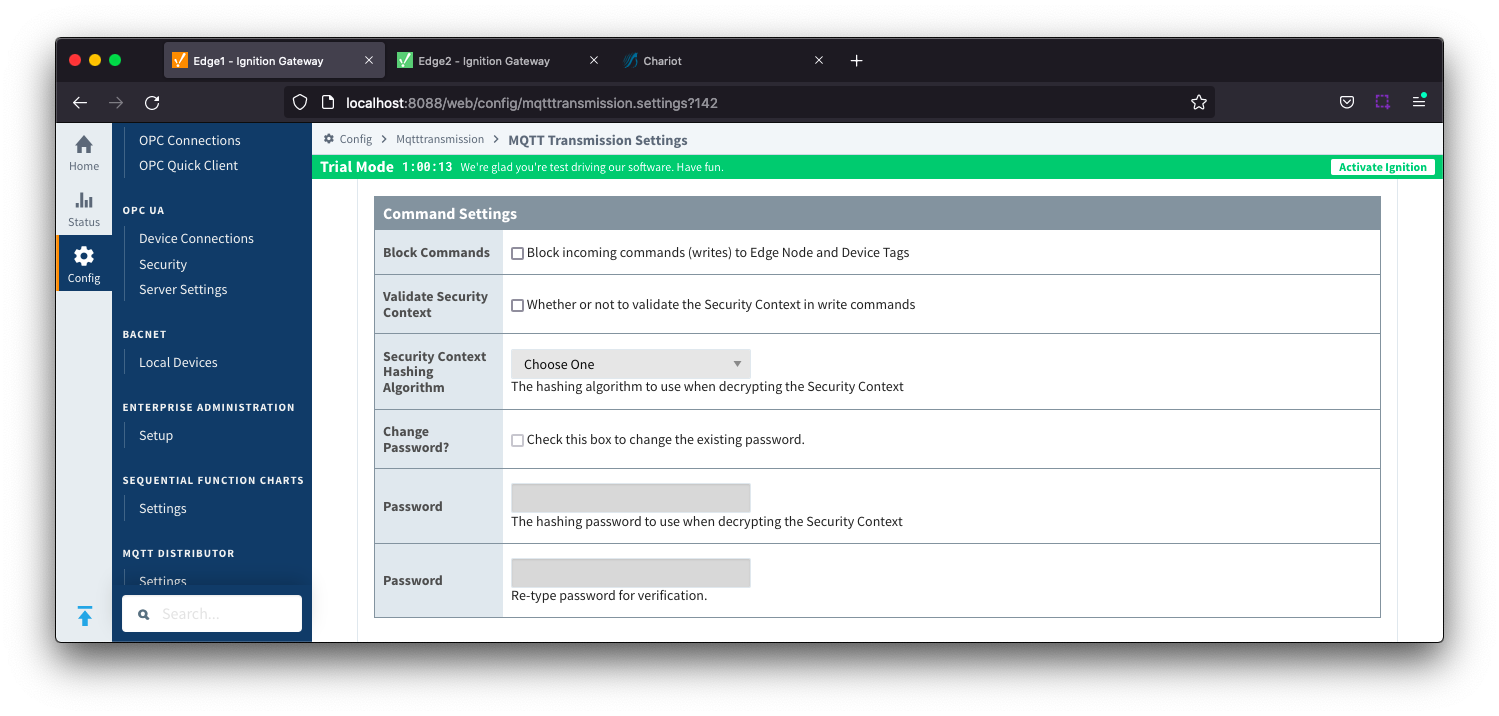 Image Removed
Image Removed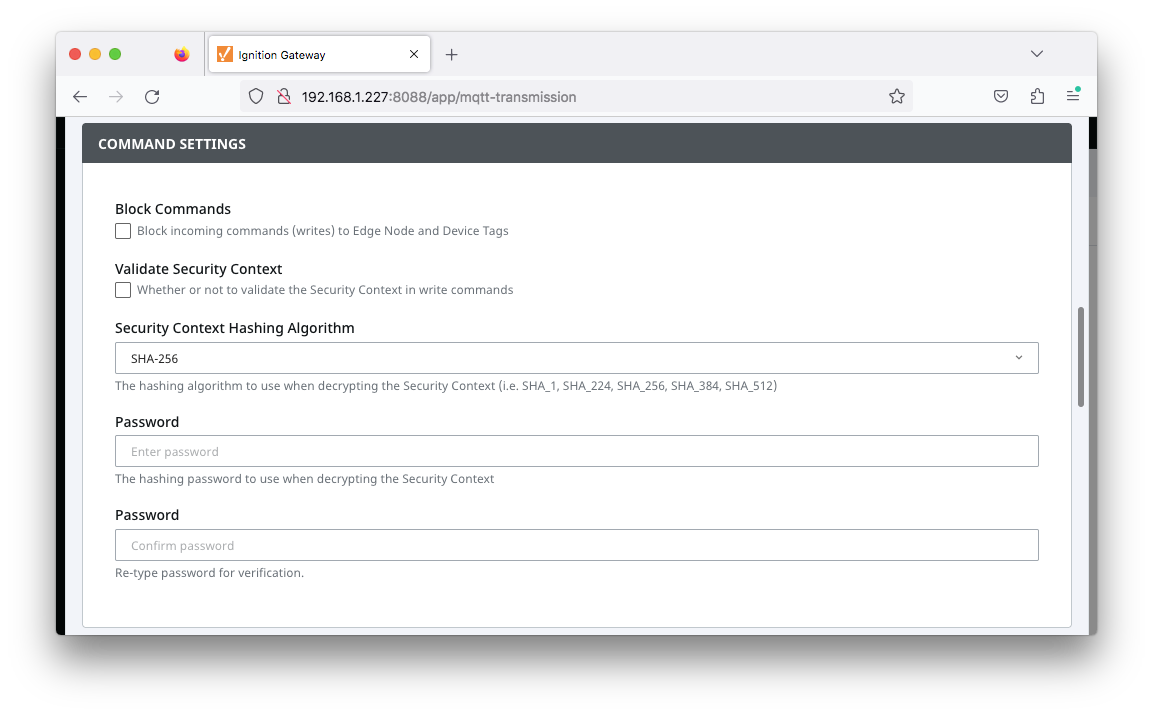 Image Added
Image Added
- Block Commands
- Checkbox to enable/disable the ability to block commands and tag writes received as messages from the MQTT server. Not selected by default.
- Validate Security Context
- Checkbox to enable/disable the ability to validate the Security Context in write commands. Not selected by default.
- Reference the Ignition MQTT Security Context HowTo for additional details on how to use this configuration.
- Security Context Hashing Algorithm
- The hashing algorithm to use when decrypting the Security Context. Available if "Validate Security Context" is enabled.
- Change Password?
- Checkbox to allow existing password to be changed
- Password
- The hashing password to use when decrypting the Security Context. Available if "Validate Security Context" is enabled.
| Anchor |
|---|
| TransmittersHistorySettings |
|---|
| TransmittersHistorySettings |
|---|
|
Transmitters - History Settings
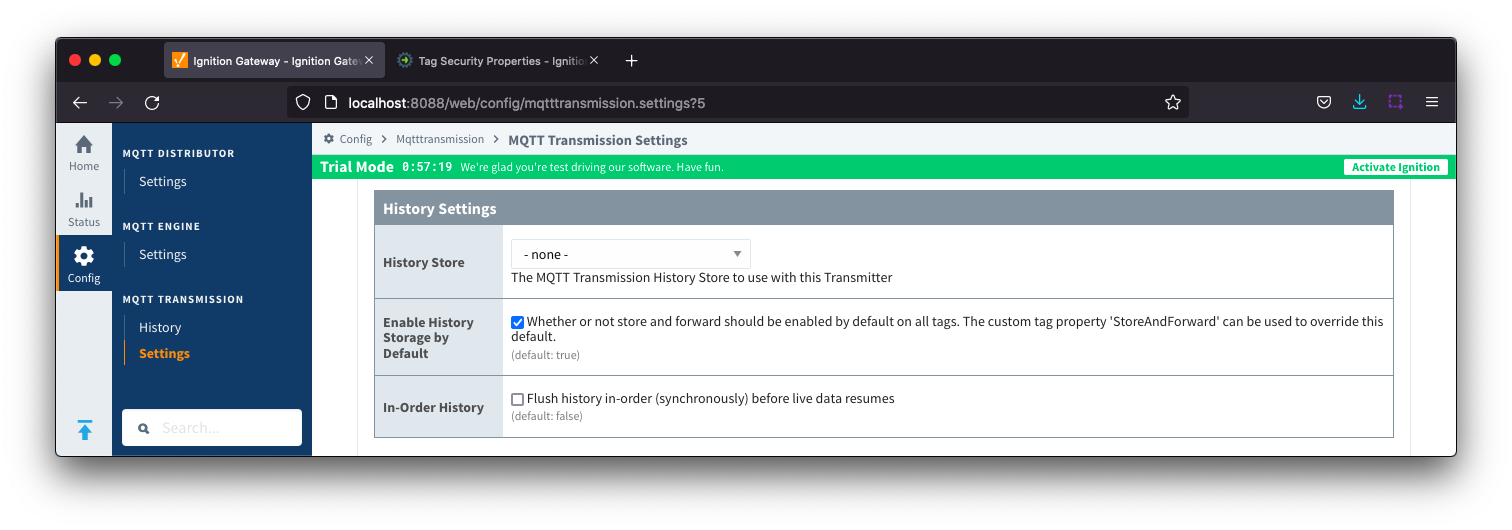 Image Removed
Image Removed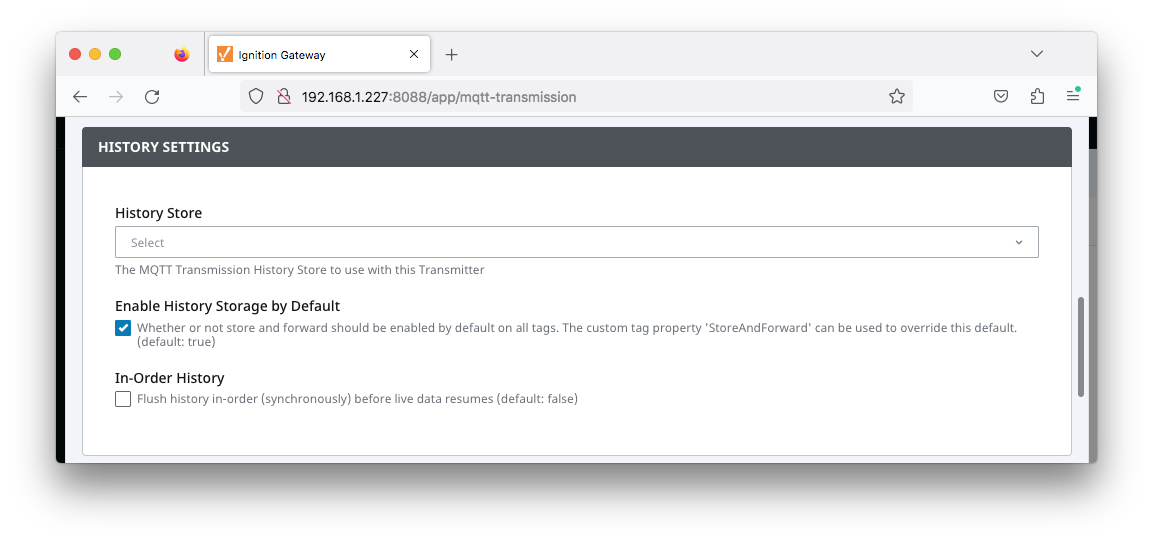 Image Added
Image Added
Note: Store and Forward does not guarantee all data is stored and forwarded. There are some edge cases that are not currently handled with regard to data loss in the event of connection failures related to MQTT keep alive timeouts. This window of potential missed data can be reduced by decreasing MQTT Transmission and MQTT Engine configurable keep alive timeouts.
...
| Anchor |
|---|
| TransmittersAlarmSettings |
|---|
| TransmittersAlarmSettings |
|---|
|
Transmitters - Alarm Settings
| Tip |
|---|
MQTT Transmission 4.0.16 through 4.0.22 support the propagation of alarm events from the Edge to MQTT Engine on the Central Gateway to be inserted in the Ignition Alarm Journal but do not support the remote acknowledgment of those alarms MQTT Transmission 4.0.23 and newer support the propagation of alarm events from the Edge to MQTT Engine on the Central Gateway to be inserted in the Ignition Alarm Journal along with acknowledgements from the Central Gateway back to the Edge Review the Alarm Event Propagation document for system configuration details including the changes needed to the data/ignition.conf file and MQTT Engine |
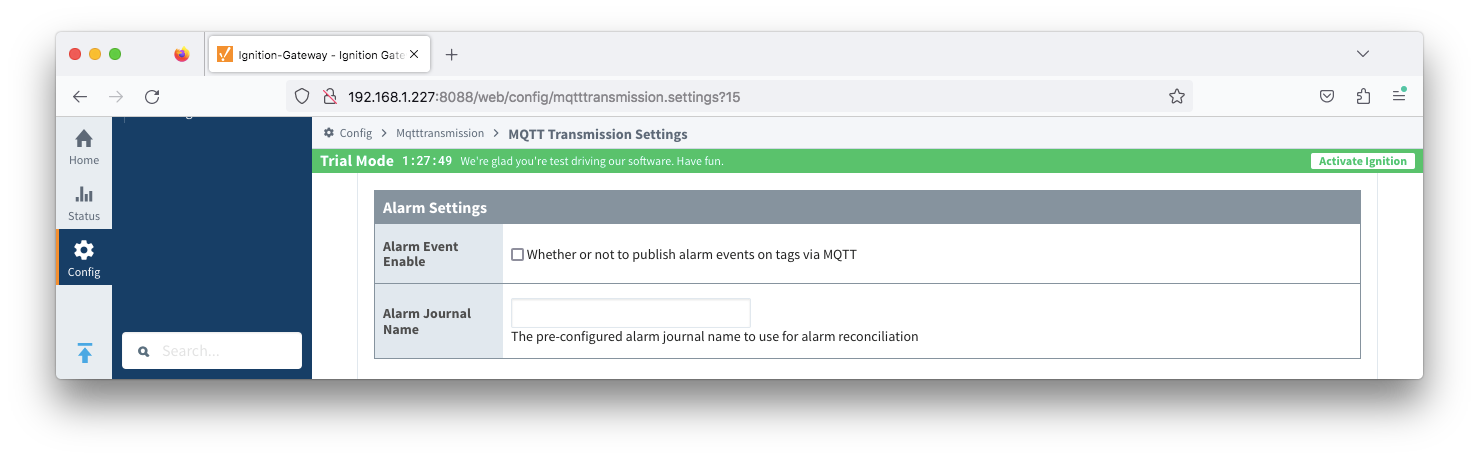 Image Removed
Image Removed
- Alarm Event Enable
- Alarm Journal Name - added in release 4.0.30
...
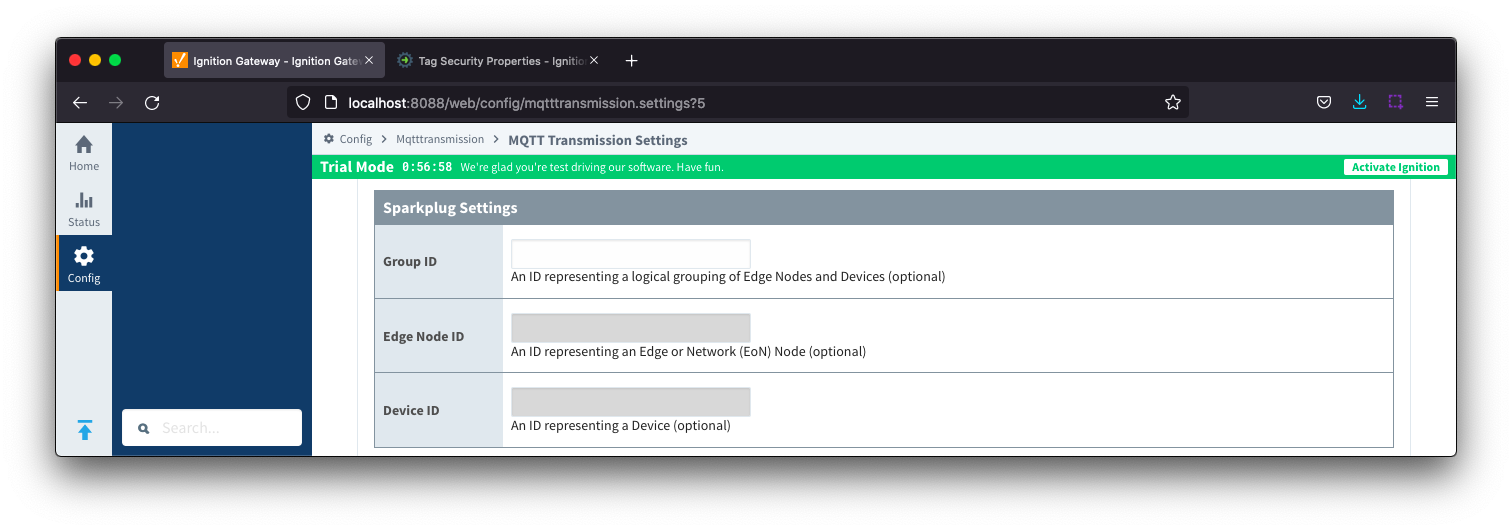 Image Removed
Image Removed
- Group ID
- An ID representing a logical grouping of MQTT Edge Of Network (EoN) Nodes and Devices into the infrastructure.
- Edge Node ID
- An ID that uniquely identifies the MQTT Edge Of Network (EoN) Node within the infrastructure.
- Device ID
- An optional ID that uniquely identifies a Device within the infrastructure.
...
Review the Alarm Event Propagation document for system configuration details including the changes needed to the data/ignition.conf file and MQTT Engine |
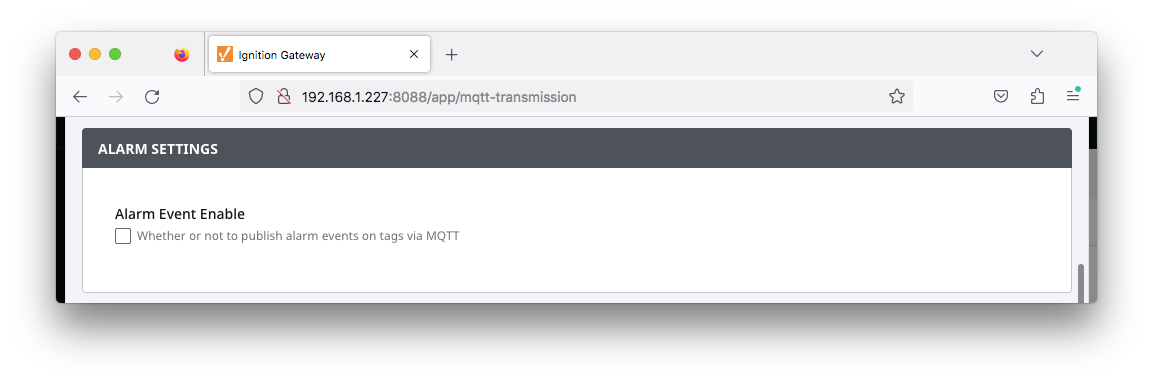 Image Added
Image Added
| Anchor |
|---|
| TransmittersSparkplugSettings |
|---|
| TransmittersSparkplugSettings |
|---|
|
Transmitters - Sparkplug Settings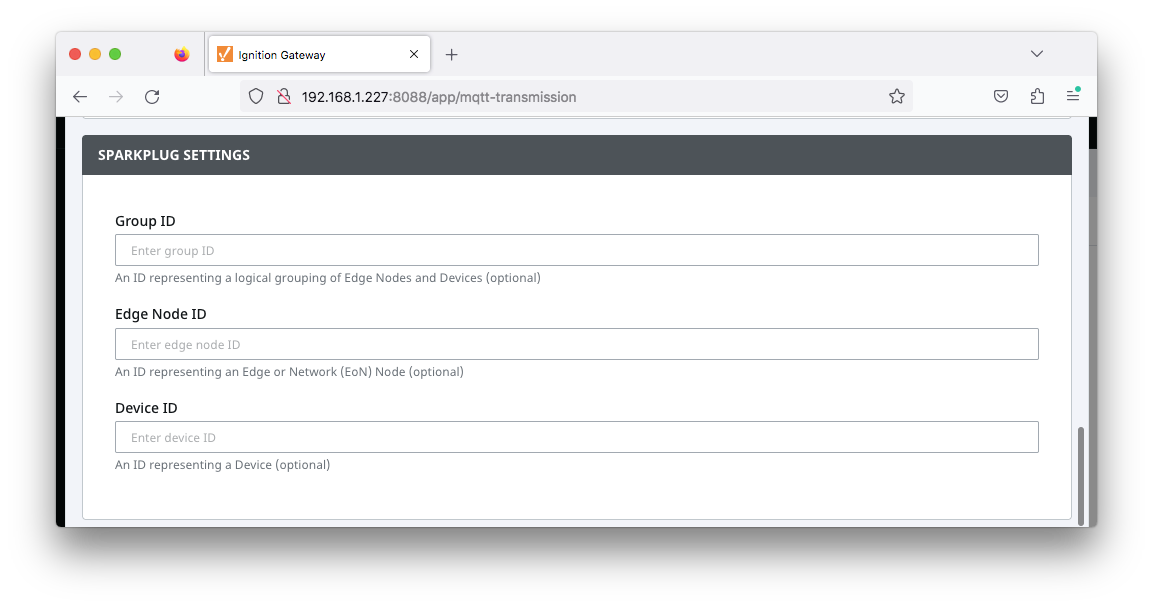 Image Added
Image Added
- Group ID
- An ID representing a logical grouping of MQTT Edge Of Network (EoN) Nodes and Devices into the infrastructure.
- Edge Node ID
- An ID that uniquely identifies the MQTT Edge Of Network (EoN) Node within the infrastructure.
- Device ID
- An optional ID that uniquely identifies a Device within the infrastructure.
Note that if a 'Device ID' is not specified, any folder within the folder specified by the Tag Path will be considered a device folder and any Tags within it will be published as device Tags.
Transmitters - Publish Settings
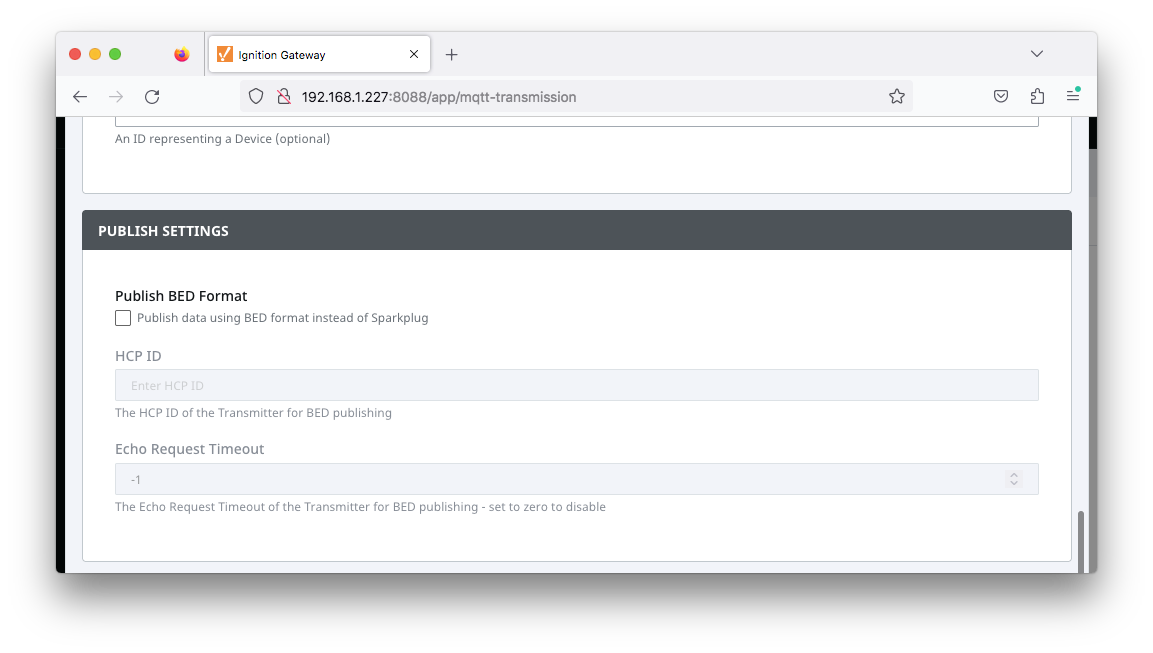 Image Added
Image Added
- Publish BED Format
- Publish data using BED format instead of Sparkplug
- HCP IS
- The HCP ID of the Transmitter for BED publishing
- Echo Request Timeout
- The Echo Request Timeout of the Transmitter for BED publishing
- Set to zero to disable
| Anchor |
|---|
| TransmittersAdvancedSettings |
|---|
| TransmittersAdvancedSettings |
|---|
|
Transmitters - Advanced Settings
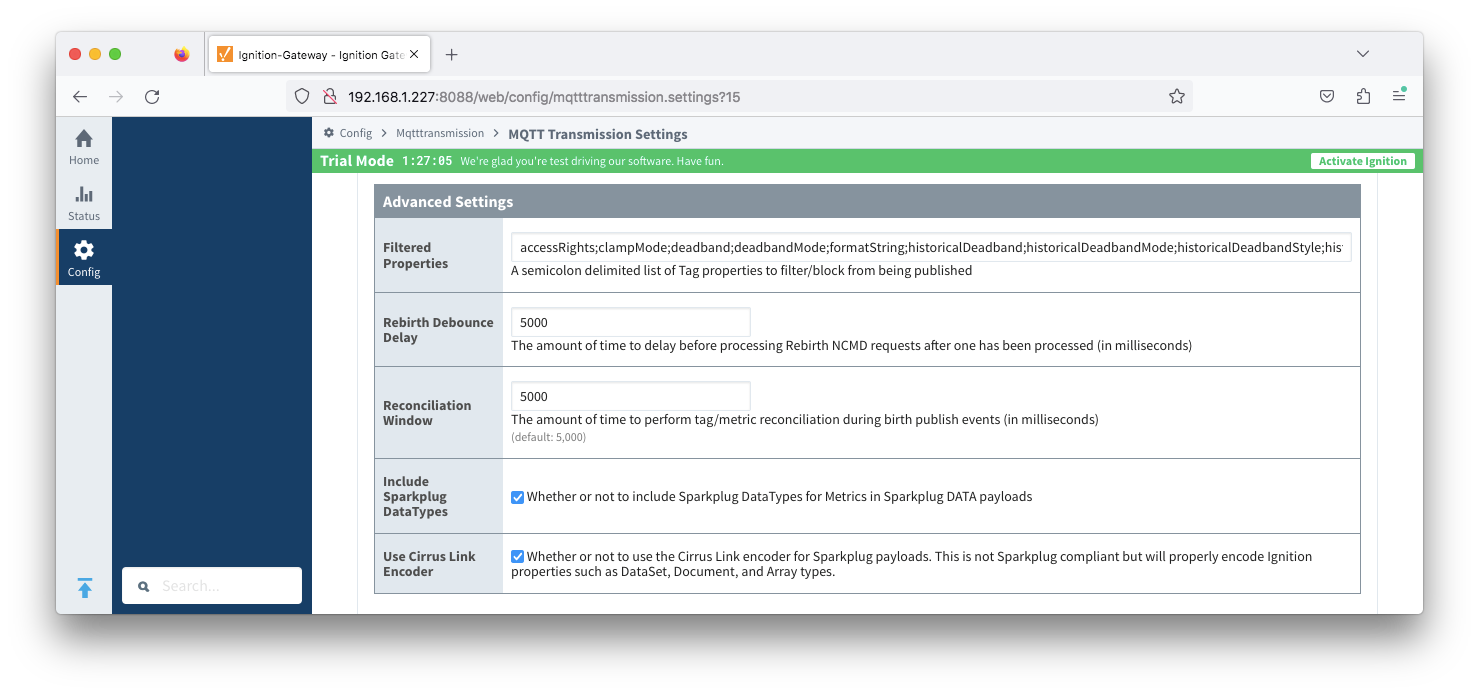 Image Removed
Image Removed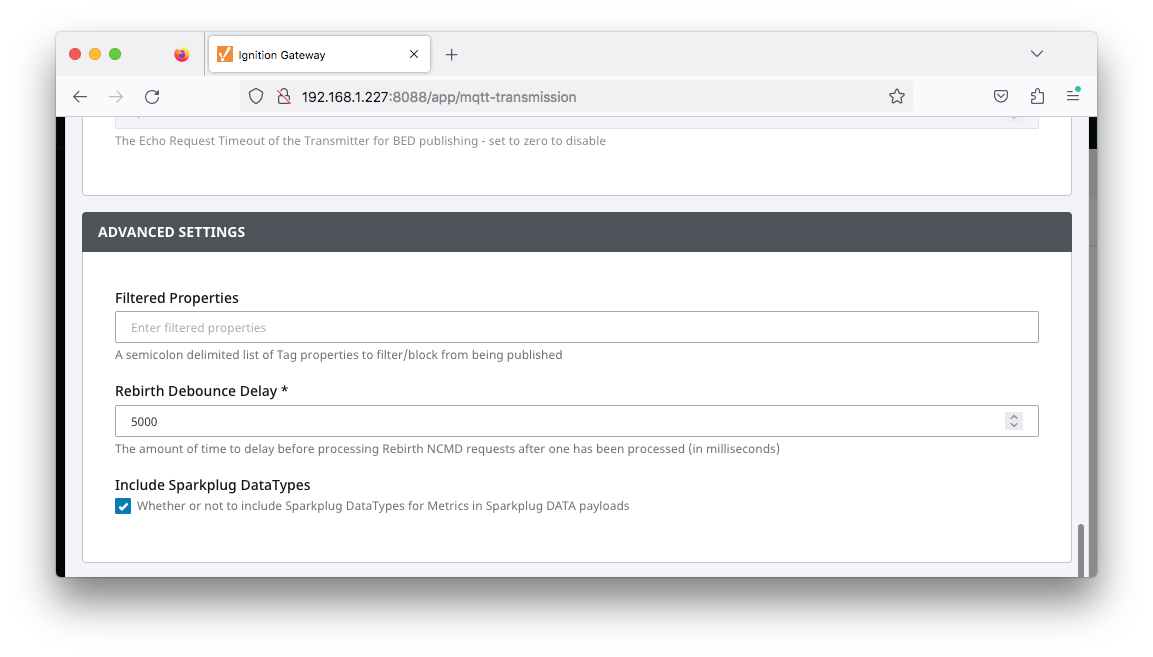 Image Added
Image Added
- Filtered Properties
- Rebirth Debounce Delay
- The amount of time, in milliseconds, to delay before processing Rebirth NCMD requests after one has been processed. Default of 5000 milliseconds.
Reconciliation Window - added in release 4.030- The amount of time to perform tag/metric reconciliation during birth publish events (in milliseconds)
- Default is 5000
- Include Sparkplug DataTypes
- Whether or not to include Sparkplug DataTypes for Metrics in Sparkplug DATA payloads
- Enabled by default
- Use Cirrus Link Encoder - added in release 4.0.30
- Whether or not to use the Cirrus Link encoder for Sparkplug payloads. This is not Sparkplug compliant but will properly encode Ignition properties such as Dataset, Document and Array types.
- Enabled by default
| Anchor |
|---|
| unstransmitter |
|---|
| unstransmitter |
|---|
|
UNS Transmitters
...
| Note |
|---|
The UNS Transmitter MQTT Client has no subscriptions and so will not receive commands from Enterprise consuming clients |
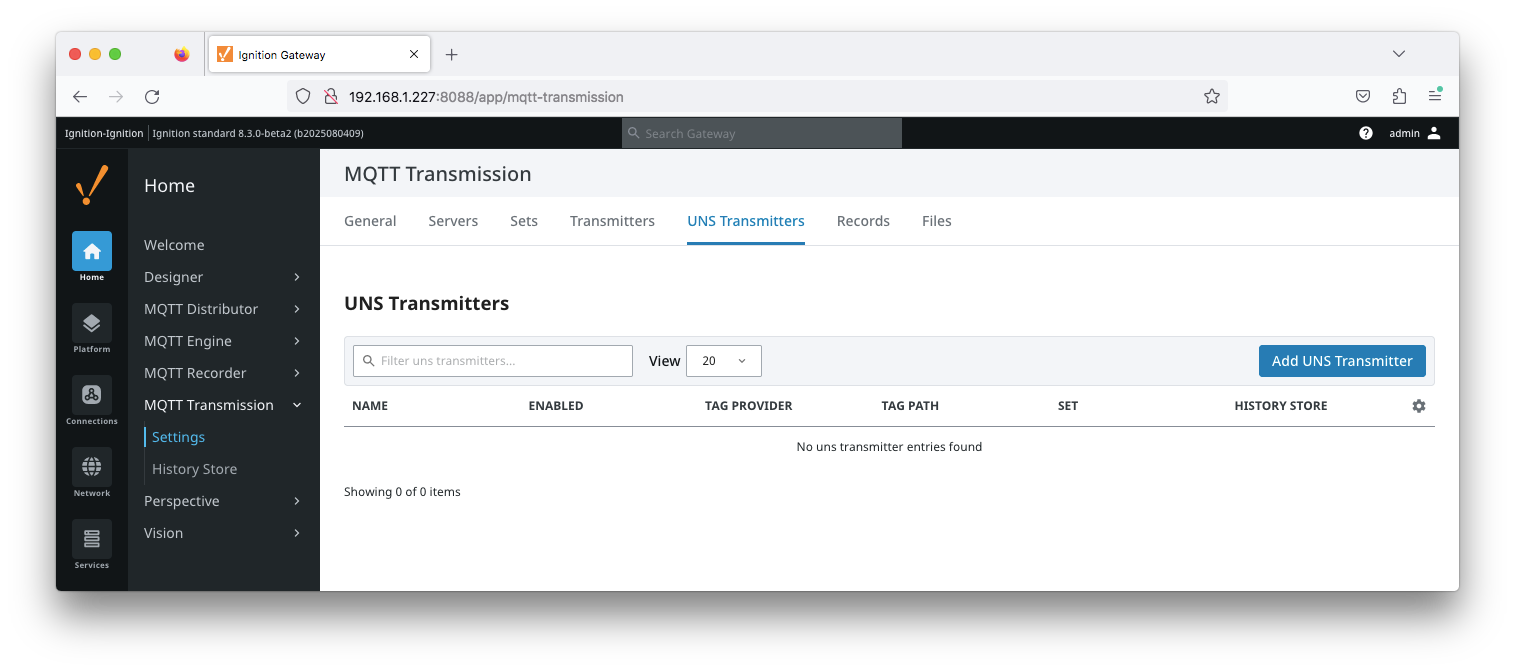 Image Added
Image Added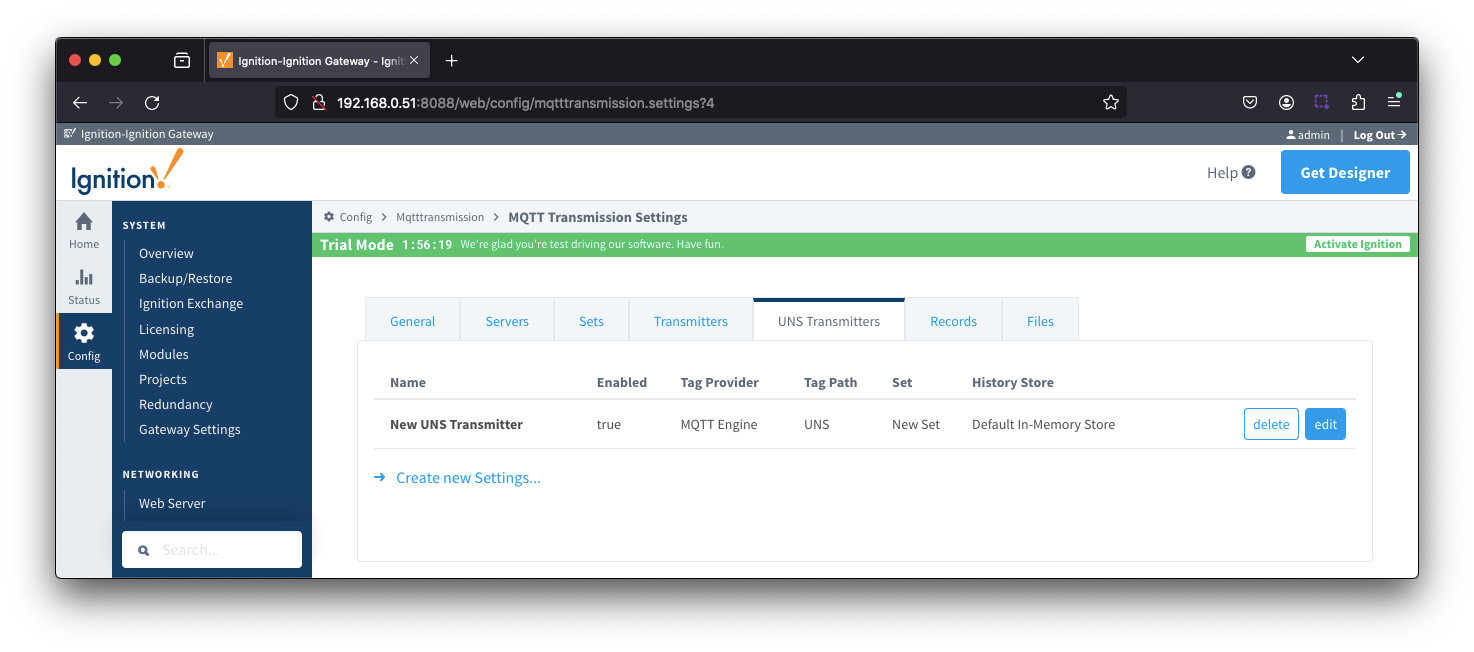 Image Removed
Image Removed
The configuration sections available are Tag Settings,Publish UNS Transmitter Settings,History Settings and Advanced Settings.
| Anchor |
|---|
| unstagsettings |
|---|
| unstagsettings |
|---|
|
UNS Transmitters -
...
UNS Transmitter Settings
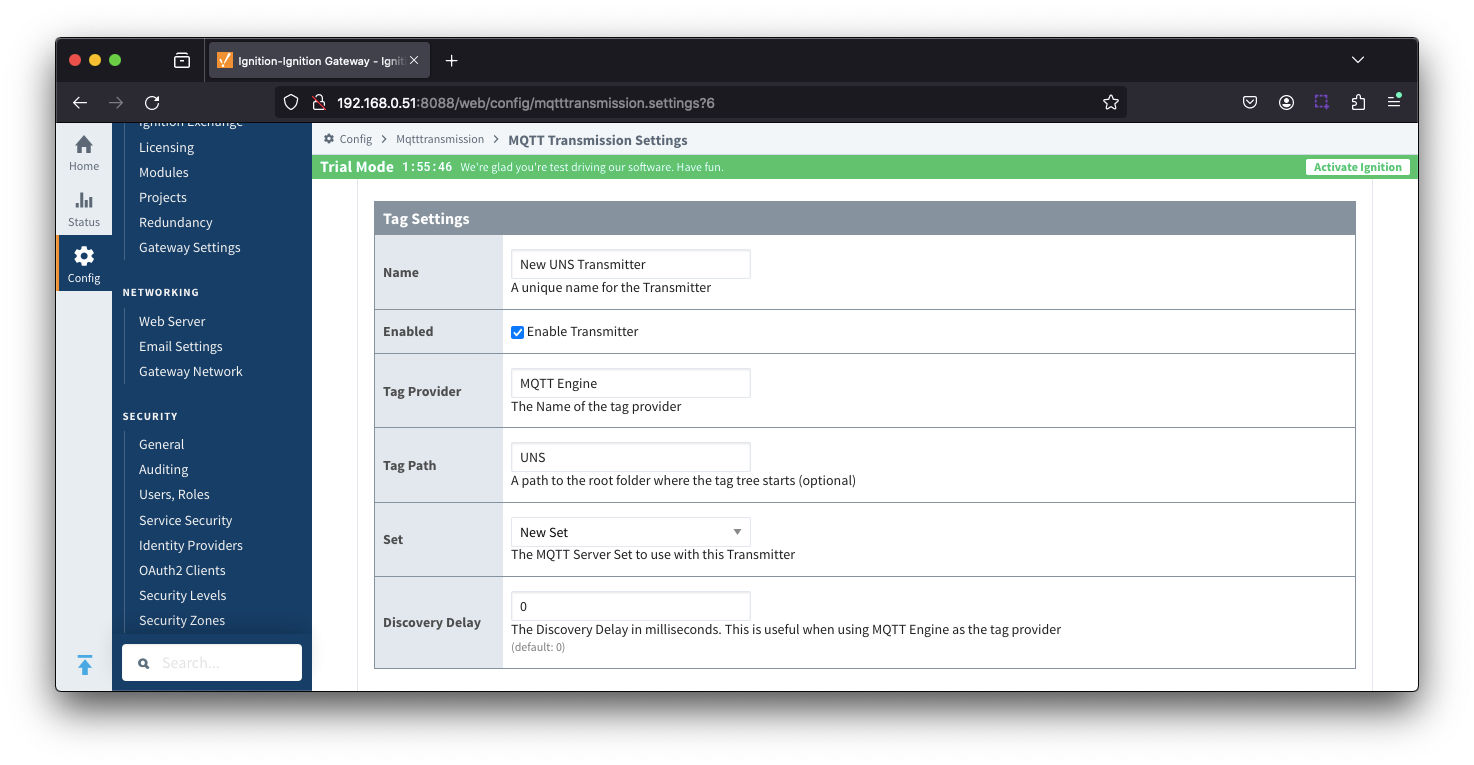 Image Removed
Image Removed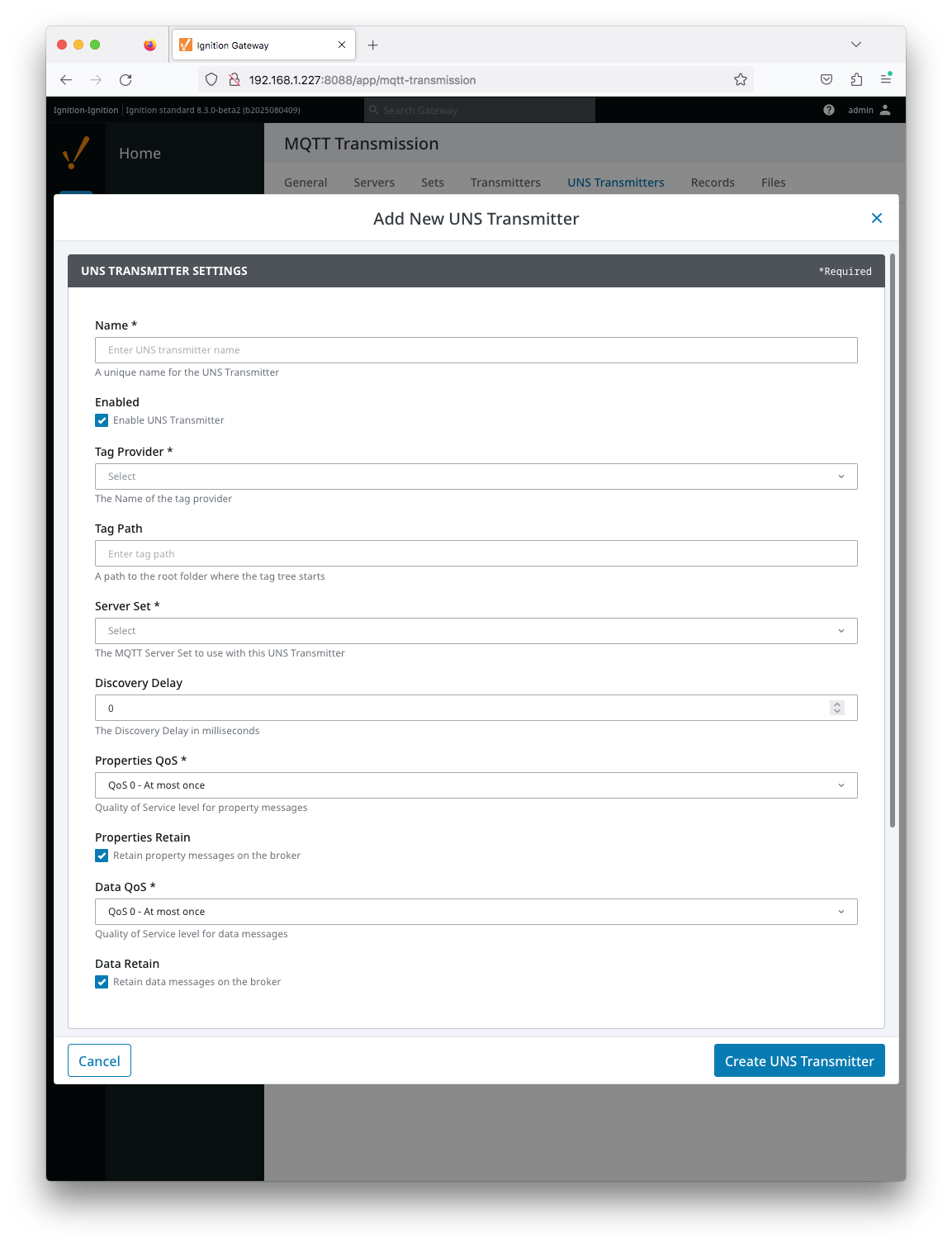 Image Added
Image Added
- Name
- Unique name for the UNS Transmitter
- Enabled
- Checkbox to enable/disable the UNS Transmitter. Selected by default.
- Tag Provider
- The name of the tag provider that Transmission will monitor.
- Tag Path
- Optional path to the root folder where the tag tree starts.
- Transmitters also support a multi-tag path configuration. Reference the Transmitters with Multi-Tag Paths tutorial for configuration assistance.
- Server Set
- The Set that the UNS Transmitter client will connect to.
- Discovery Delay
- An optional startup delay, in milliseconds, to wait before scanning for Tags to monitor. This is useful when Tags are dynamically created on initial startup, as is the case when using the MQTT Engine module.
...
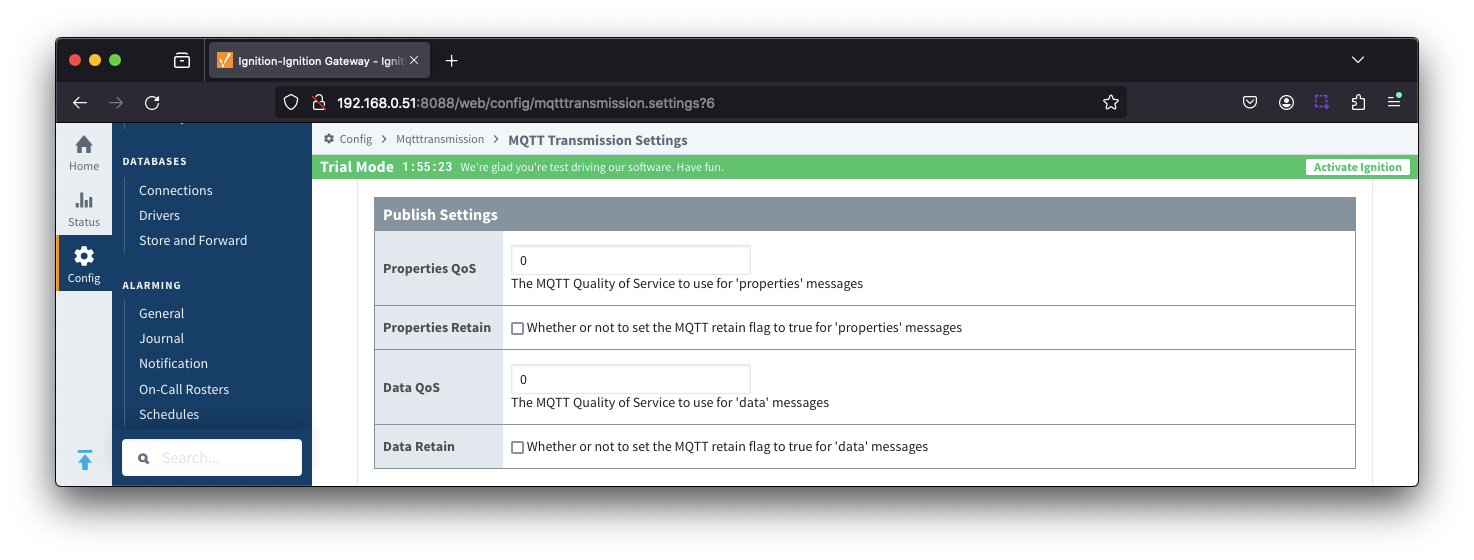 Image Removed
Image Removed
- Properties QoS
- The MQTT Quality of Service to use for 'properties' messages
- Properties Retain
- Whether or not to set the MQTT retain flag to true for 'properties' messages
- Data QoS
- The MQTT Quality of Service to use for 'data' messages
- Data Retain
- Whether or not to set the MQTT retain flag to true for 'data' messages
...
| Anchor |
|---|
| unshistorysettings |
|---|
| unshistorysettings |
|---|
|
UNS Transmitters - History Settings
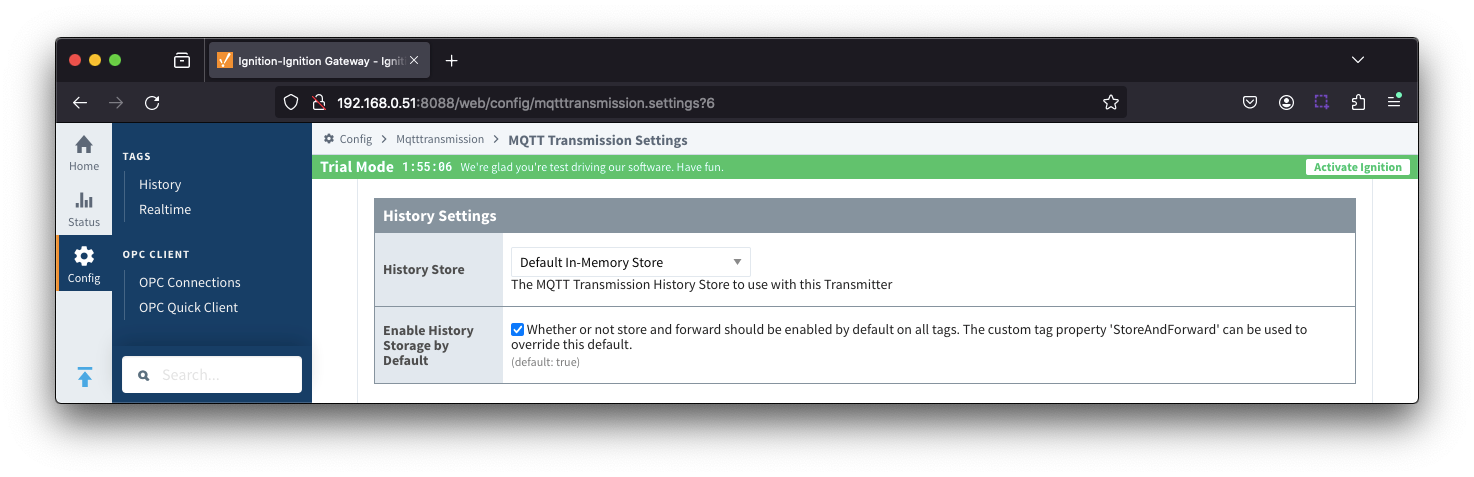 Image Removed
Image Removed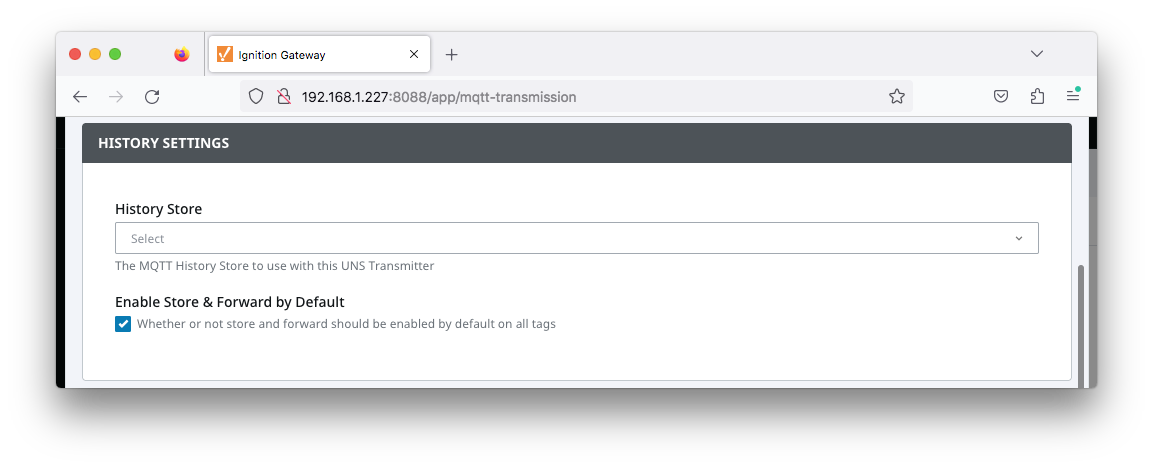 Image Added
Image Added
- History Store
- The MQTT Transmission History Store to use with the UNS Transmitter.
- Enable History Storage Store & Forward by Default
- Checkbox to enable/disable store and forward for all tags. Selected by default.
- Store and forward controls whether or not a tag is stored in the configured History Store when Transmission is offline. To override the global setting, individual tags will require a custom tag property 'StoreAndForward' (type: boolean) to be created and set to the reverse state of the global setting.
| Anchor |
|---|
| unsadvancedsettings |
|---|
| unsadvancedsettings |
|---|
|
UNS Transmitters - Advanced Settings
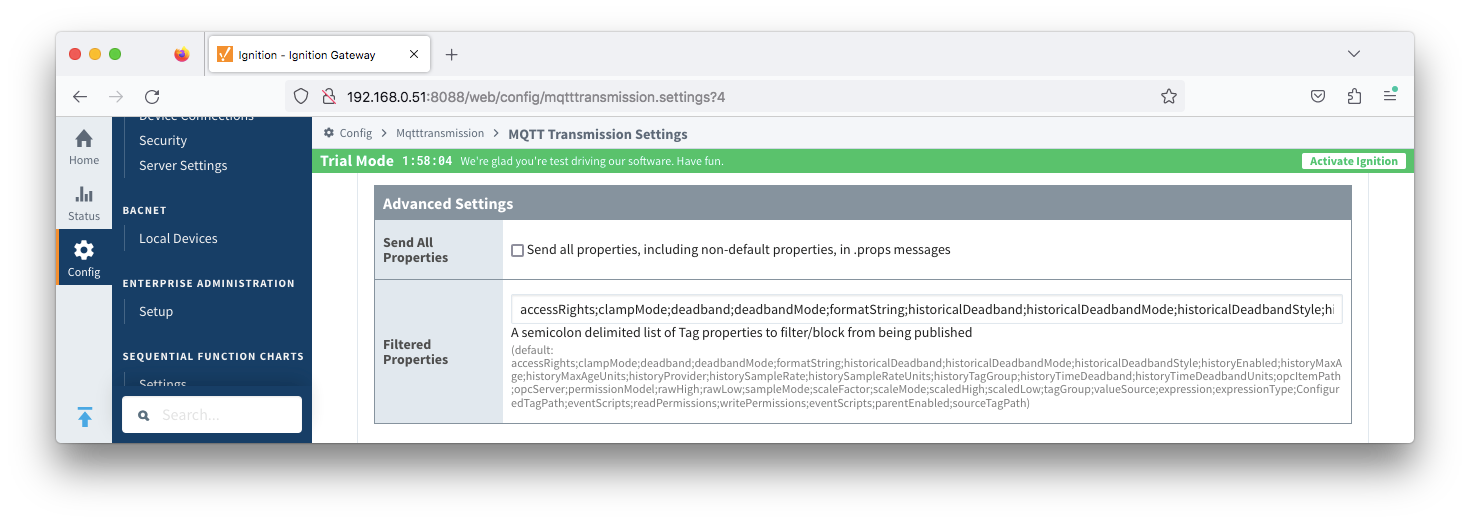 Image Removed
Image Removed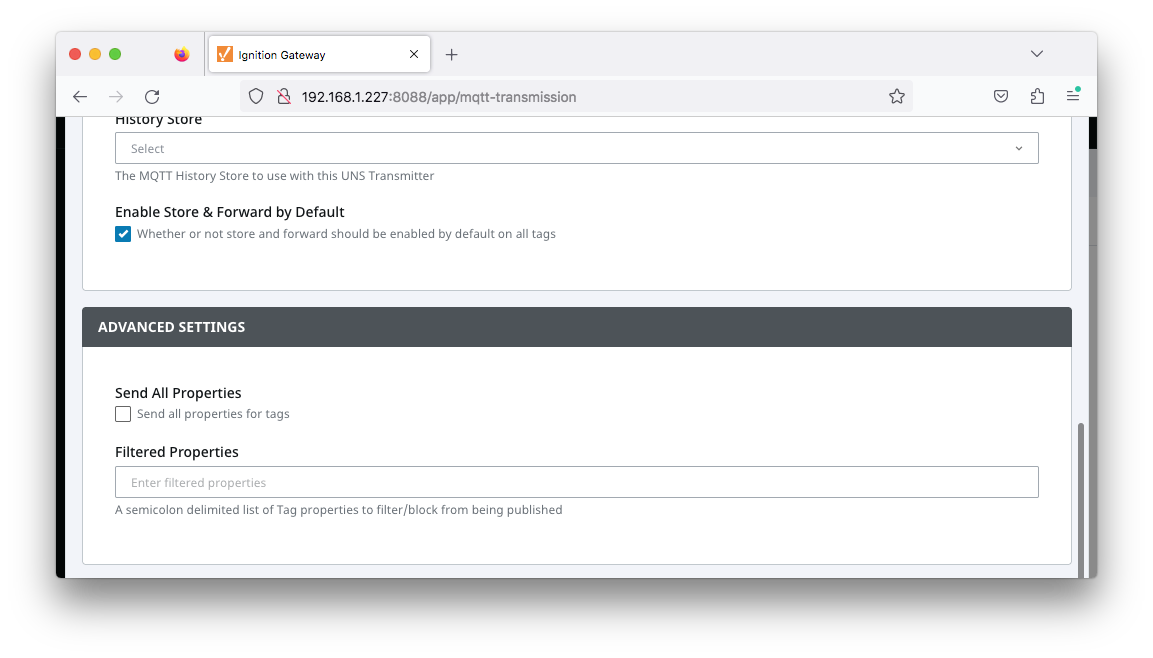 Image Added
Image Added
- Send All Properties
- Send all properties, including default properties, in .props messages
- A single UNS Properties Message is published for each tag on every client connection
- Filtered Properties
...
Records are published via an MQTT client using a Sparkplug-like format such as spBv1.0/Group/NRECORD/Edge or spBv1.0/Group/DRECORD/Edge/Device
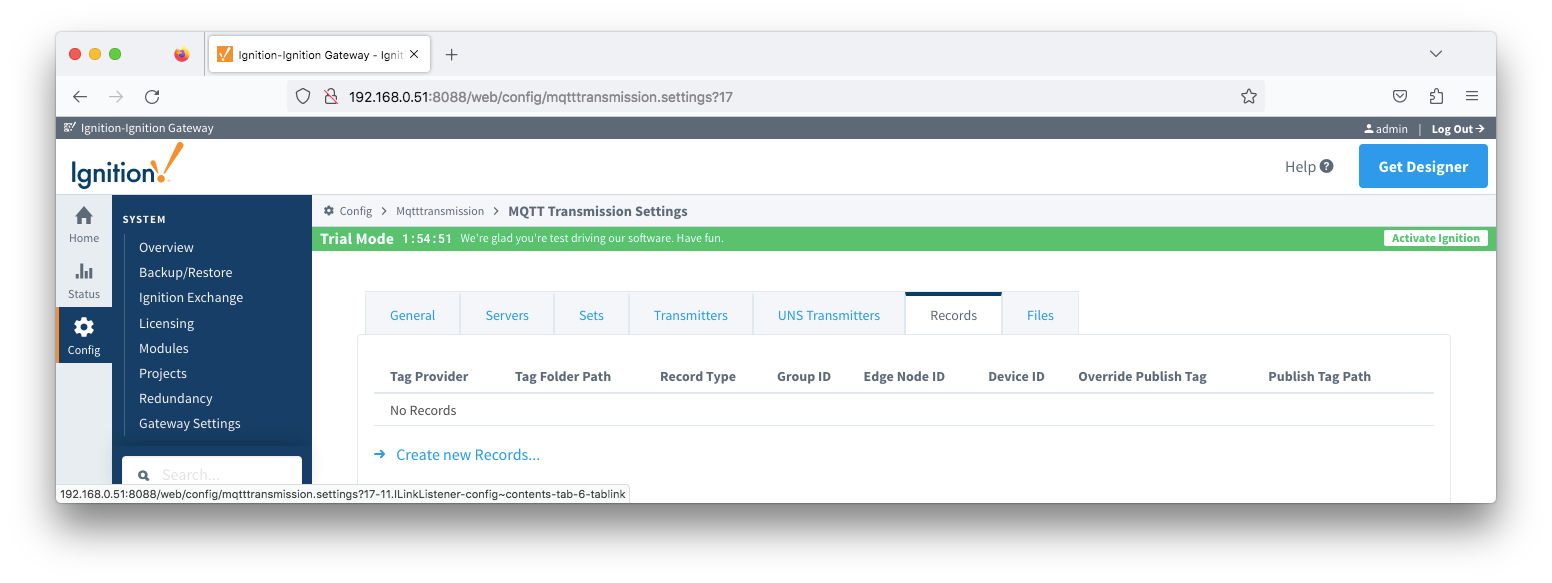 Image Removed
Image Removed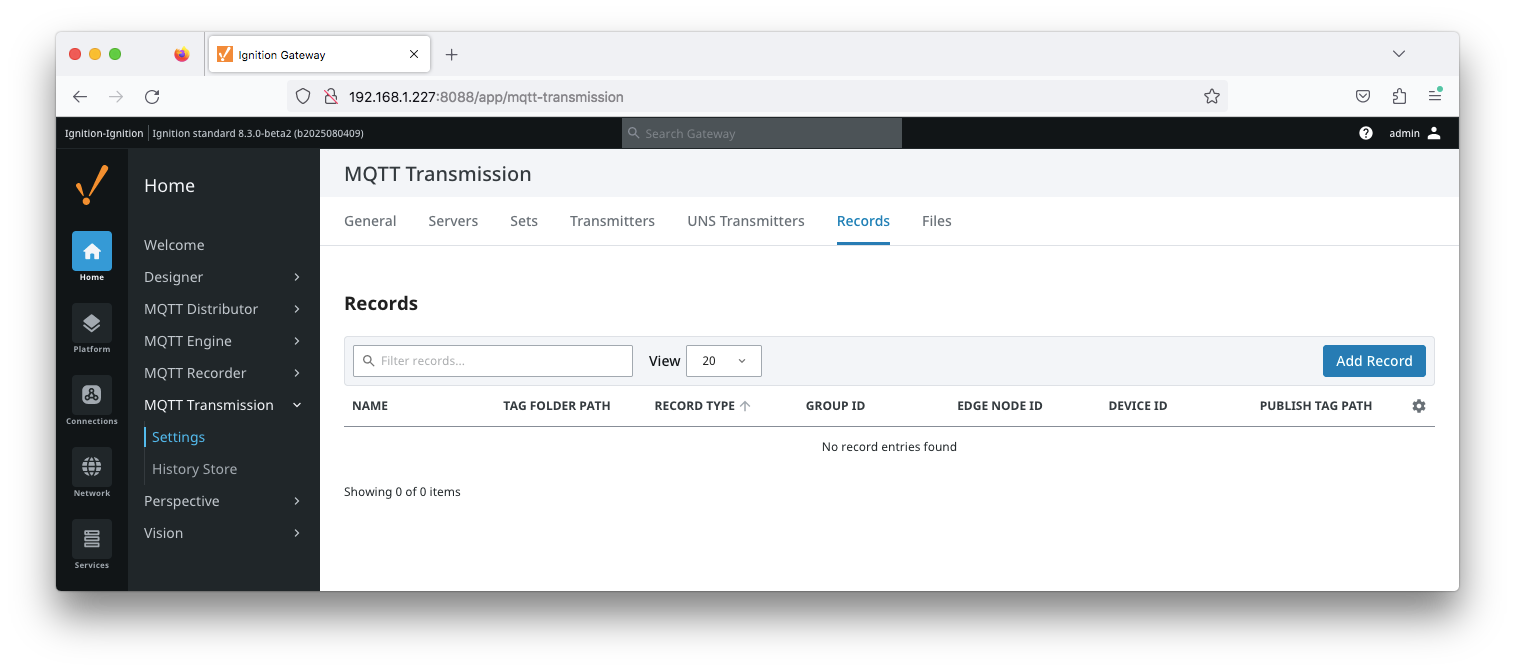 Image Added
Image Added
The configuration sections available are Tag Settings, Sparkplug Settings, Records Signature and Advanced Settings.
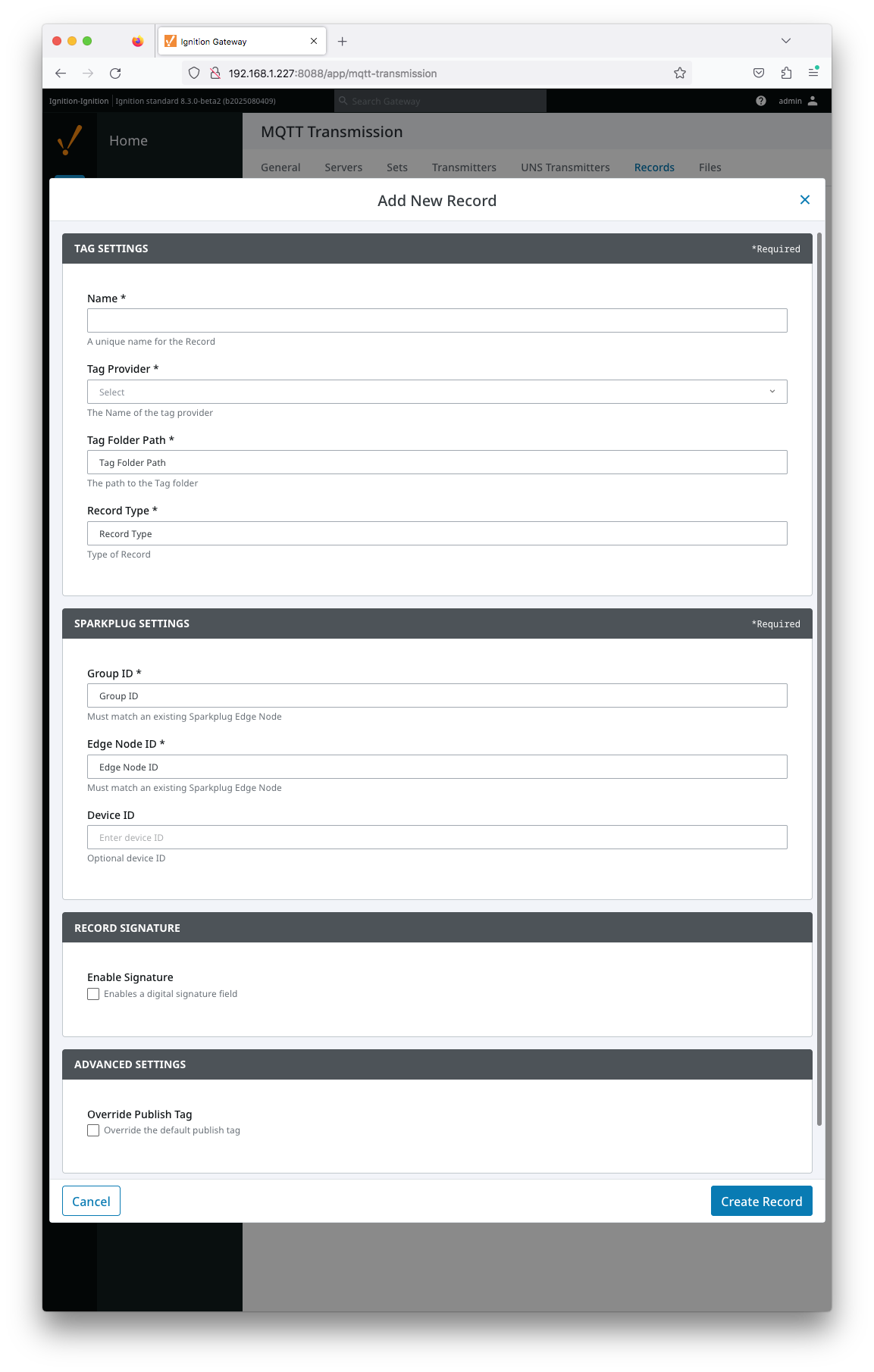 Image Added
Image Added
| Anchor |
|---|
| RecordsTagSettings |
|---|
| RecordsTagSettings |
|---|
|
Records -
Tag Settings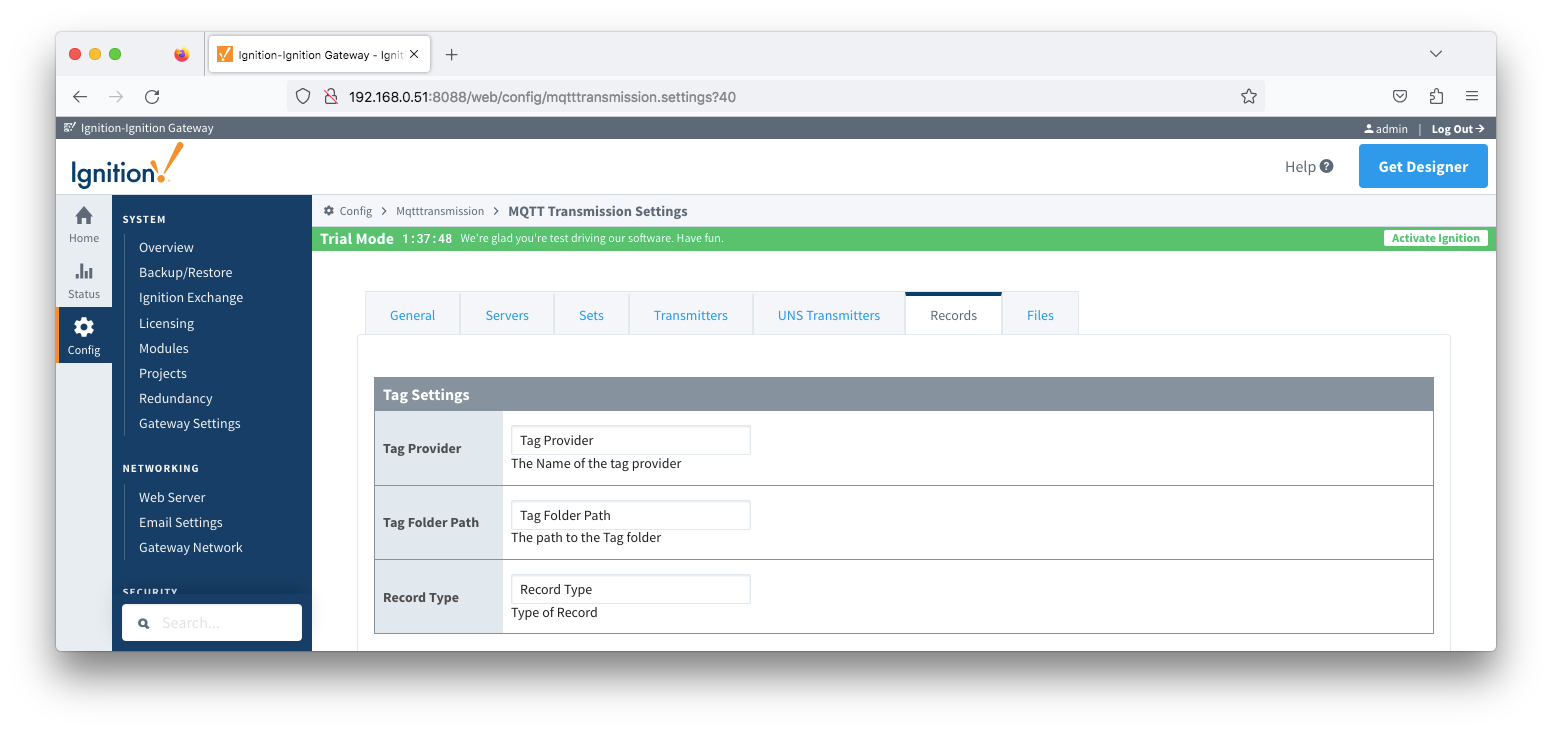 Image Removed
Image Removed- Tag Provider
- Free form field for the name of the tag provider where the record tags reside (i.e. default)
- Tag Folder Path
- Free form field for the path to the tag folder under specified tag provider where the record tags reside
- Do not include the provider name. For a tag path of [default]Edge Nodes/G1/E1/MyRecord, enter Edge Nodes/G1/E1/MyRecord
- Record Type
- Free form field for the type of record represented by the tags in the folder path
- This will be included in the NRECORD or DRECORD data and used by MQTT Recorder when creating DB tables or filtering the data inserted into the DB
...
| Note |
|---|
To publish records, MQTT Transmission uses a configured Transmitter. The properties entered into the Sparkplug settings for Group ID, Edge ID and Device ID (optional) must match an existing Sparkplug Edge Node based on a Transmitter and tag tree configuration. |
...
- Group ID
- The Group ID that matches an existing Sparkplug Edge Node.
- Edge Node ID
- The Edge Node ID that matches an existing Sparkplug Edge Node.
- Device ID
- The Device ID that matches an existing Sparkplug Edge Node. (Optional)
| Anchor |
|---|
| RecordsRecordsSignature |
|---|
| RecordsRecordsSignature |
|---|
|
Records - Records Signature
...
...
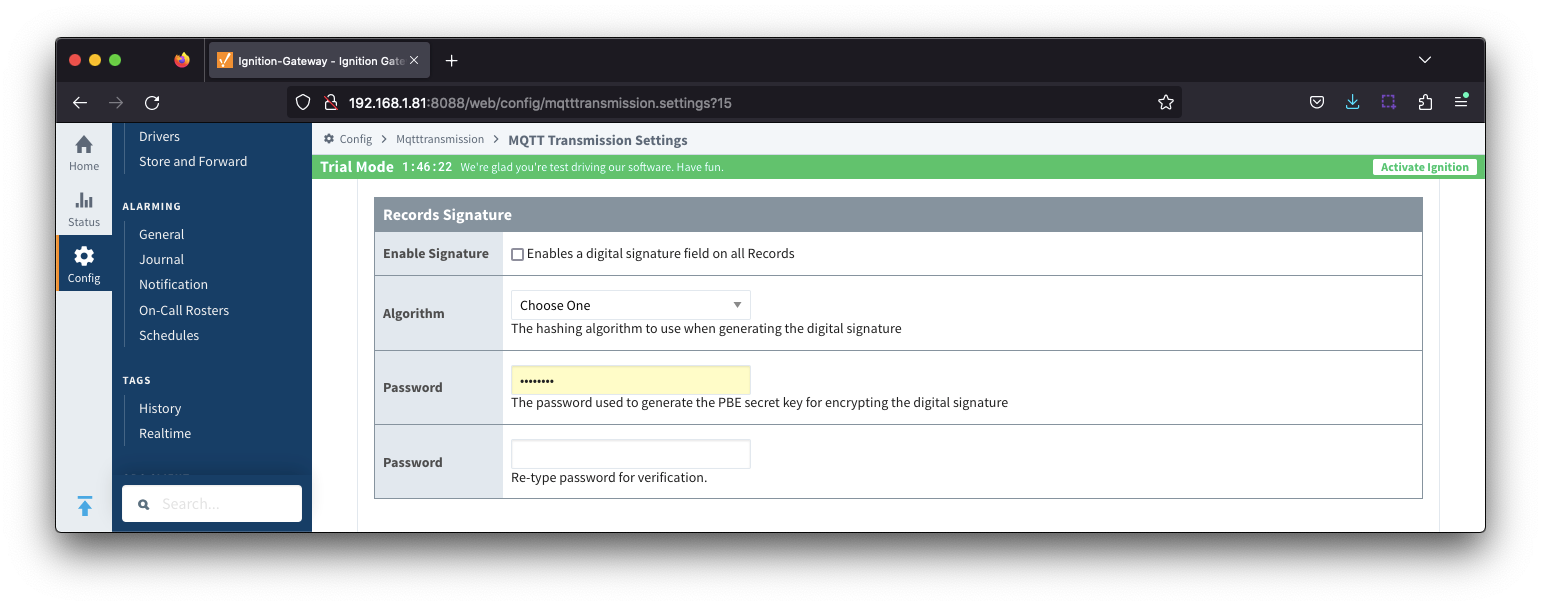 Image Removed
Image Removed
- Enable Signature
- Checkbox to enable a digital signature field on all Records. Default is de-selected
...
- The hashing algorithm to use when generating the digital signature
- Options are SHA_1,SHA_224,SHA_256,SHA_384 and SHA_512
...
- The password used to generate the PBE secret key for encrypting the digital signature
| RecordsAdvancedSettings |
|---|
| RecordsAdvancedSettings |
|---|
|
Records - Advanced Settings...
Each record will have an associated boolean tag that is used to trigger the on demand publish of the record. The Advanced settings manage the location and naming of this boolean tag.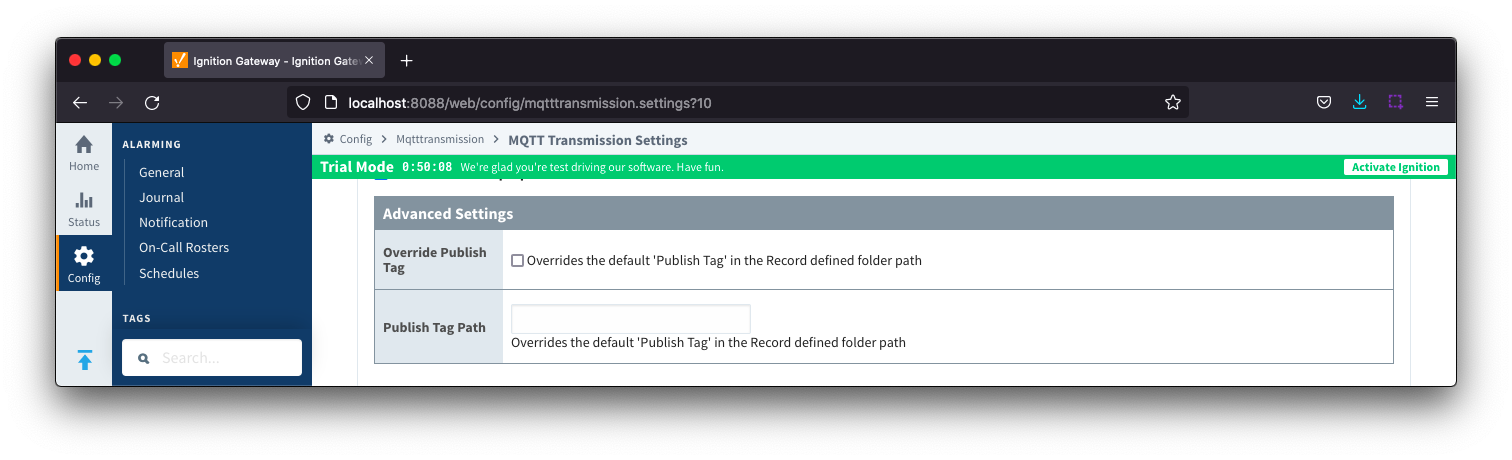 Image Removed
Image Removed
- Override Publish Tag
- When unchecked, the tag used to control the record publish will be created within the record defined folder path and named "Publish"
- When checked, the tag used to control the record publish will be created using the Publish Tag Path property
- Publish Tag Path
- Defines the tag path for the boolean tag used to control the record publish
- This can be used to create a tag in the record defined file folder with an alternate name to "Publish" or to have the tag located in a separate folder
- The full tag path, including the tag provider, needs to be used for example: [default]Edge Nodes/G1/E1/RecordControl/PublishEvents or [default]Edge Nodes/G1/E1/D1/Alarm/PublishAlarms
...
The 'Files' tab allows for the configuration to publish files which are transferred using Sparkplug over MQTT.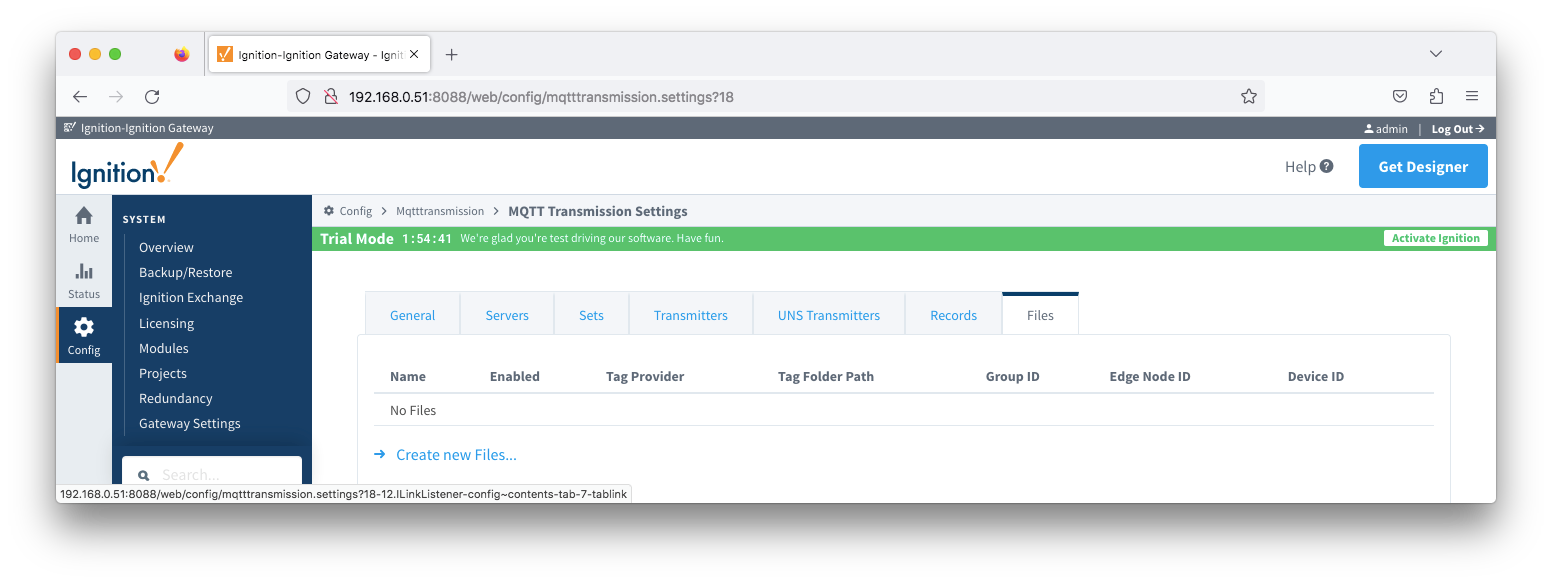 Image Removed
Image Removed
The configuration for file record creates a set of control tags (which specify where to locate the file to publish and a manual trigger option) along with information tags publish status and history.
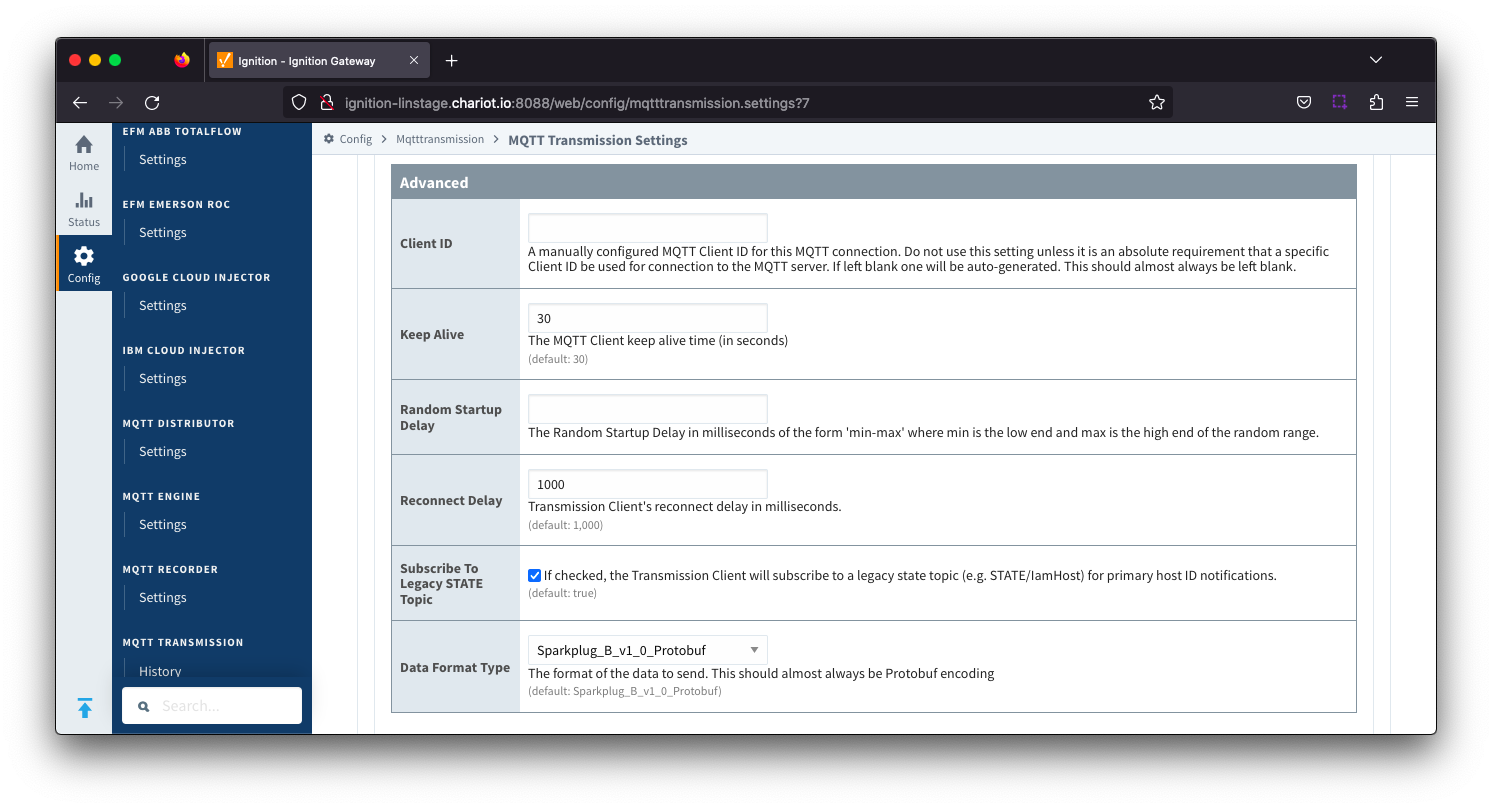 Image Removed
Image Removed
The configuration sections available are Tag Settings, File Settings, Sparkplug Settings and Advanced Settings.
...
FilesThe 'Files' tab allows for the configuration to publish files which are transferred using Sparkplug over MQTT.
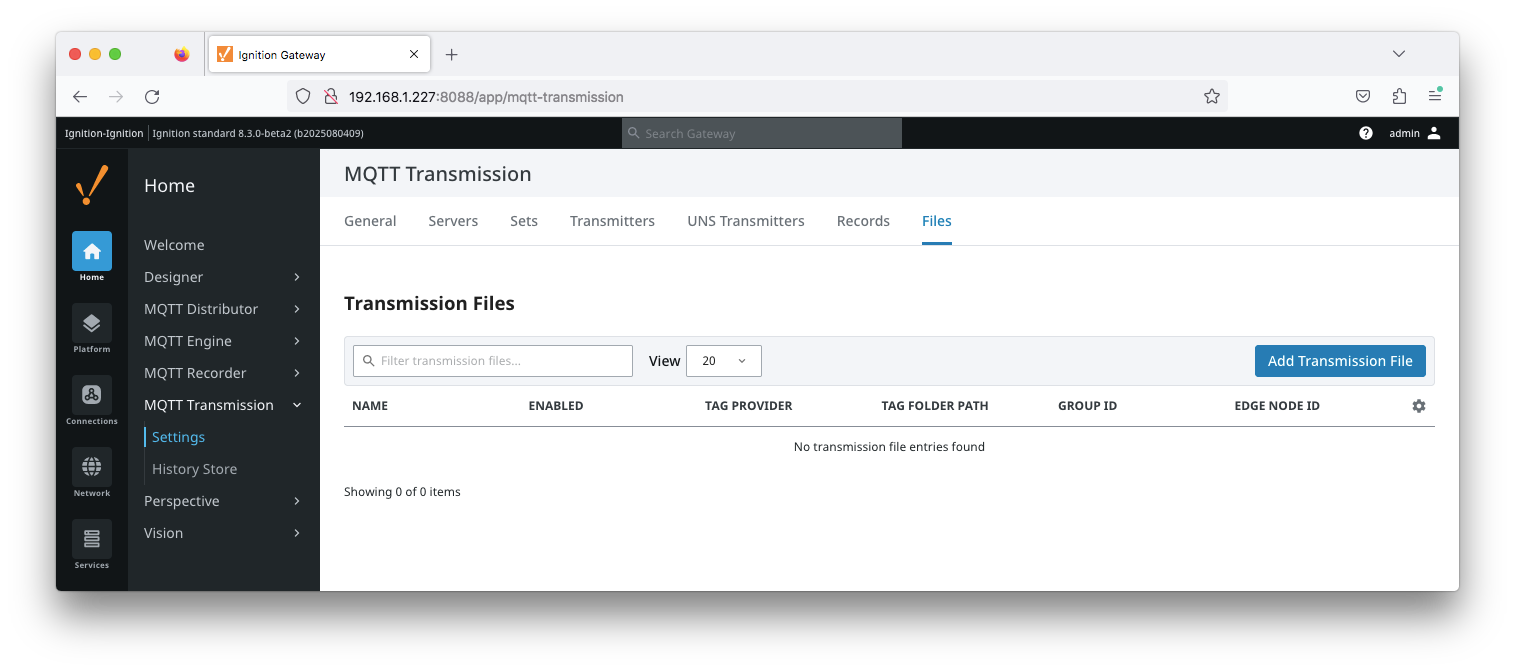 Image Added
Image Added
The configuration for file record creates a set of control tags (which specify where to locate the file to publish and a manual trigger option) along with information tags publish status and history.
The configuration sections available are Tag Settings, File Settings, Sparkplug Settings and Advanced Settings.
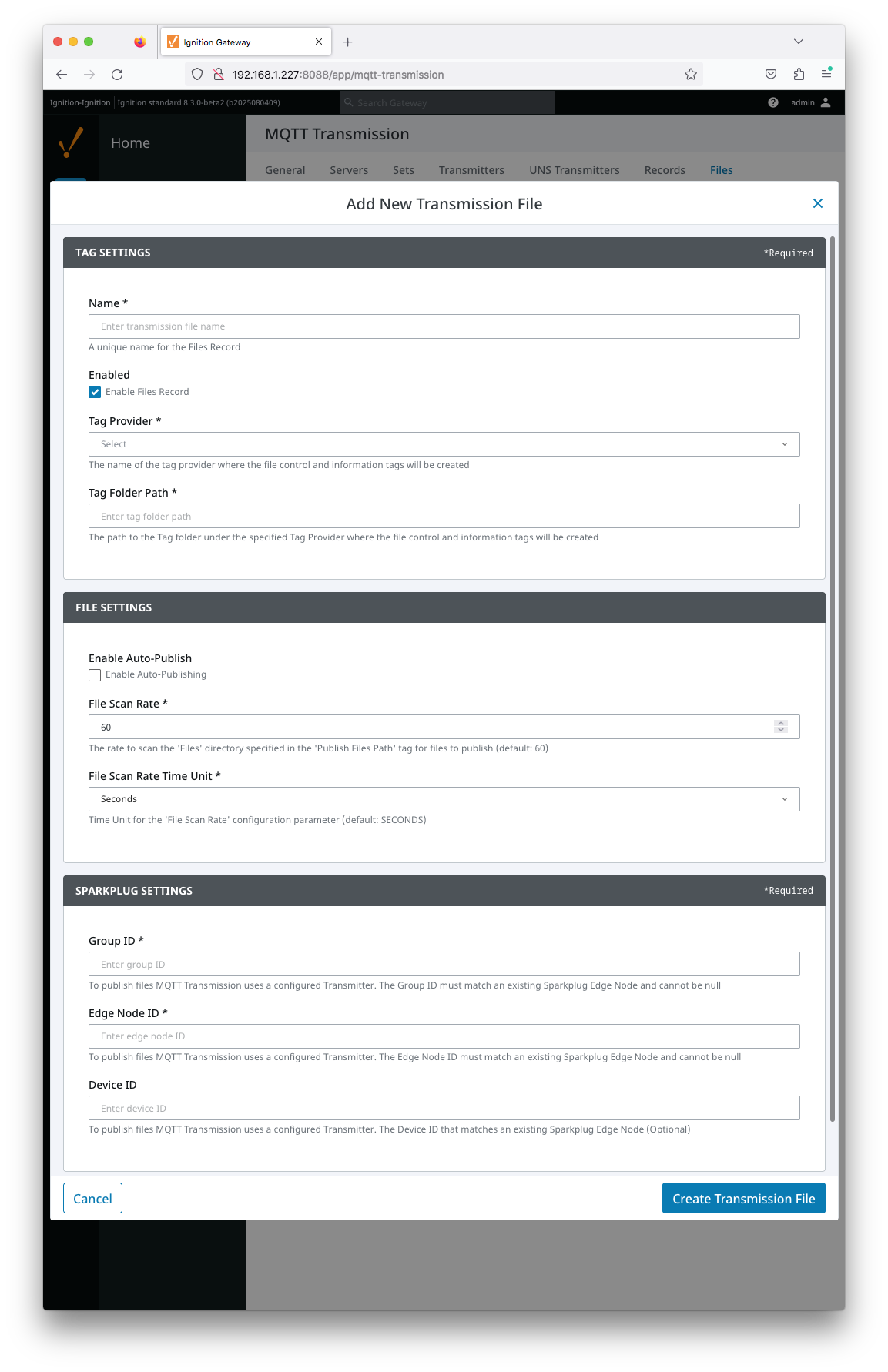 Image Added
Image Added
| Anchor |
|---|
| FilesTagSettings |
|---|
| FilesTagSettings |
|---|
|
Files - Tag Settings
- Name
- A friendly name for File Records which must be unique. Name is prepopulated
- Enabled
- Tag Provider
- Free form field for the path to the name of the tag provider where the file control and information tags will be created
- Tag Folder Path
- Free form field for the path to the tag
...
- Tag Name
- A friendly name for File Records which must be unique. Name is prepopulated
- Tag Provider
- Free form field for the path to the name of the tag provider where the file control and information tags will be created
- Tag Folder Path
- Free form field for the path to the tag folder under the specified tag provider where the file control and information tags will be created
- Do not include the provider name. For a tag path of [default]MyFiles, enter MyFiles
...
| Anchor |
|---|
| FilesFileSettings |
|---|
| FilesFileSettings |
|---|
|
Files - File Settings
...
- Enable Auto-Publish
- Checkbox to enable/disable auto-publish of files. Not selected by default.
- When set to enable, any new files identified in directory specified in the 'Publish File Path' tag will automatically be published
- If set to disabled for manual publish of files, Primary Host ID must be configured for MQTT Transmission and MQTT Engine
- File Scan Rate
- The rate to scan the files directory specified in the 'Publish Files Path' tag for files to publish. Default is 60 seconds.
- File Scan Rate Time Unit
- Time unit for 'File Scan Rate' parameter. Default is SECONDS
- Options are: MILLISECONDS, SECONDS, MINUTES, HOURS and DAYS
...
| Note |
|---|
To publish files, MQTT Transmission uses a configured Transmitter. The properties entered into the Sparkplug settings for Group ID, Edge ID and Device ID (optional) must match an existing Sparkplug Edge Node based on a Transmitter and tag tree configuration. |
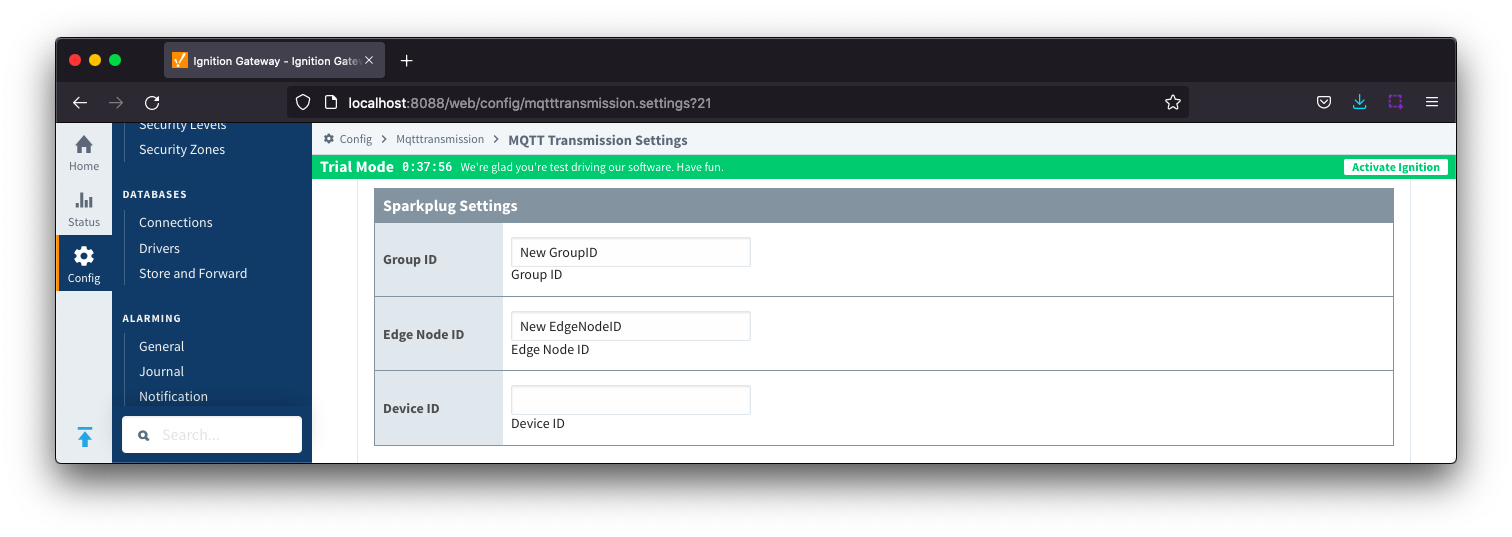 Image Removed
Image Removed
- Group ID
- The Group ID that matches an existing Sparkplug Edge Node. Cannot be NULL
- Edge Node ID
- The Edge Node ID that matches an existing Sparkplug Edge Node. Cannot be NULL
- Device ID
- The Device ID that matches an existing Sparkplug Edge Node. (Optional).
| Anchor |
|---|
| FilesAdvancedSettings |
|---|
| FilesAdvancedSettings |
|---|
|
Files - Advanced Settings
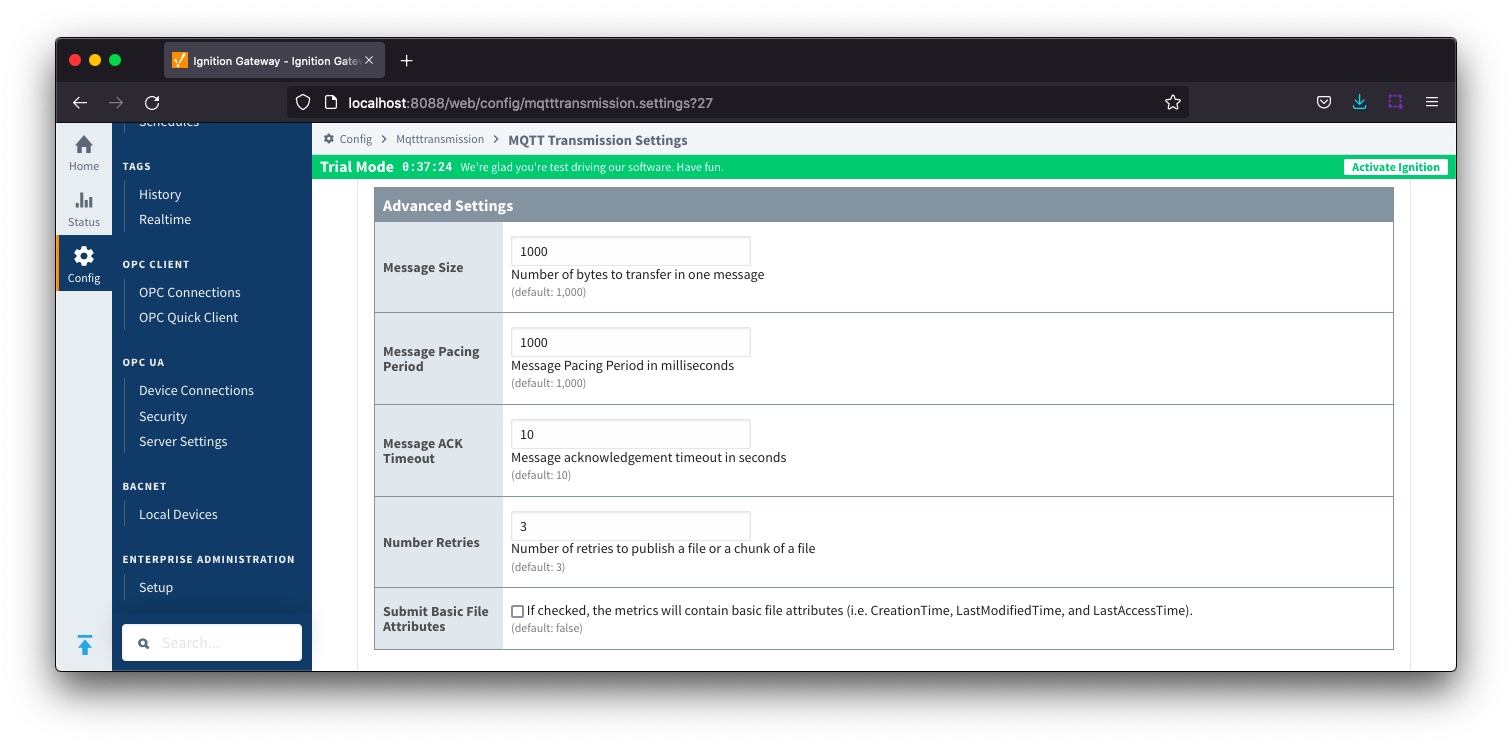 Image Removed
Image Removed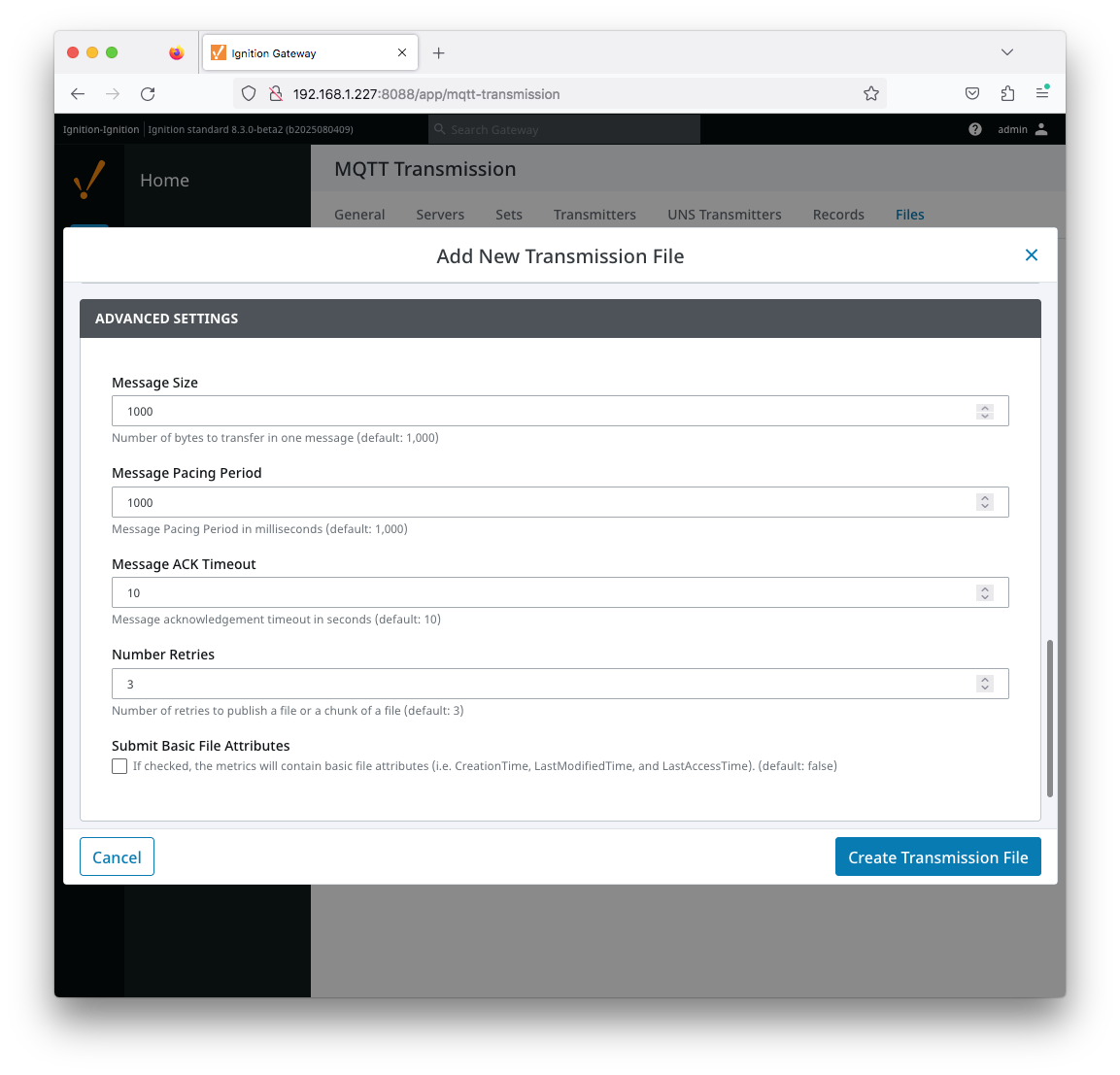 Image Added
Image Added
- Message Size
- Number of bytes to transfer in one message, Default 1000 bytes.
- Message Pacing Period
- Message Pacing Period is milliseconds. Default 1000 milliseconds.
- Message ACK Timeout
- Message acknowledgement timeout in seconds. Default 10 seconds.
- Number Retries
- Number of retries to publish a file or chunk or a file
- Submit Basic File Attributes
- Checkbox to enable/disable the basic file attributes to be included in the metrics. Not selected by default.
...
- /disable the basic file attributes to be included in the metrics. Not selected by default.
HistoryThe "History" page allows for the configuration of MQTT Transmission History Stores.
When a Transmitter is configured to use an MQTT Transmission History Store, data is written to the History Store once MQTT Transmission has determined that there is a connection failure. Once a connection with an MQTT server is re-established the History Store will publish the stored messages with a flag set to indicate that the messages are "historical" to prevent confusion with live data values. Determination of a connection failure can be up to 1.5 times the configured keep alive. and, as such, any data published during this time can be lost.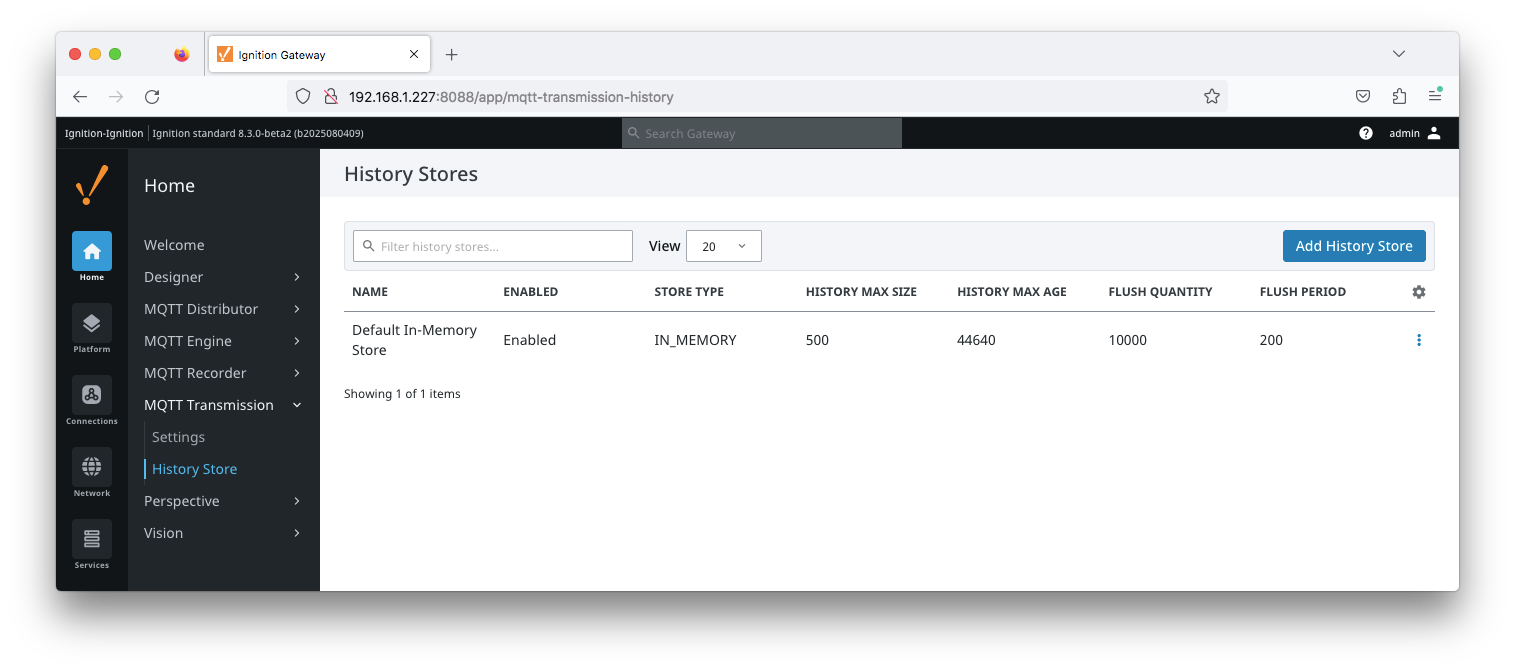 Image Added
Image Added
...
The "History" page allows for the configuration of MQTT Transmission History Stores.
When a Transmitter is configured to use an MQTT Transmission History Store, data is written to the History Store once MQTT Transmission has determined that there is a connection failure. Once a connection with an MQTT server is re-established the History Store will publish the stored messages with a flag set to indicate that the messages are "historical" to prevent confusion with live data values. Determination of a connection failure can be up to 1.5 times the configured keep alive. and, as such, any data published during this time can be lost.
| Note |
|---|
| From release 4.0.17, in order to cover data loss during a keep alive timeout scenario, the MQTT Transmission History Store includes a Rolling History Buffer that can be configured in the Advanced Properties configuration section. When the Rolling History Buffer is enabled, all tag changes will be written to the History Store regardless of connection status. |
| Note |
|---|
| From release 4.0.19, major improvements have been made to the disk-backed History Store. Details on configuring pre 4.0.19 modules can be found here. |
| Tip |
|---|
Prior to release 4.0.22, Disk-Backed History stores are located here ~yourIgnitionInstance\user-lib\cls\data\h2 From release 4.0.22, Disk-Backed History store are located here ~yourIgnitionInstance\data\modules\com.cirrus-link\com.cirruslink.mqtt.transmission.gateway\h2 From release 4.0.25, the base path for the database location of the Disk-Backed History store is configurable. - The default base path for Linux is ~yourIgnitionInstance\data\modules and the database will be included in the Ignition GWBK
- The default location for Windows Linux is ~yourIgnitionInstance\user-lib\modules and the database will not be included in the Ignition GWBK
- The database file will be created in this directory under the base path com.cirrus-link\com.cirruslink.mqtt.transmission.gateway\h2
|
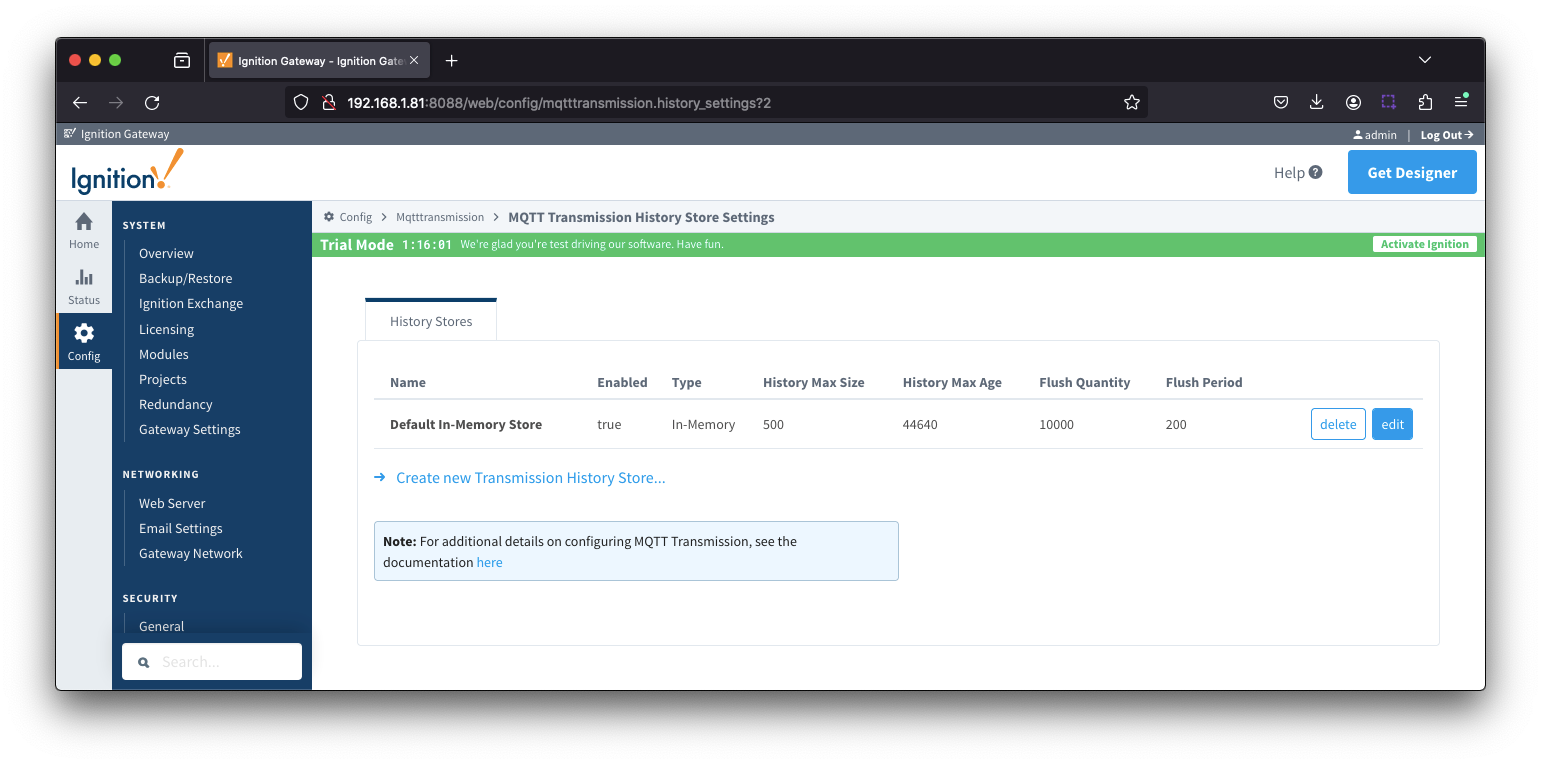 Image Removed
Image Removed
The History tab contains a Main section and an Advanced section.
History - Main
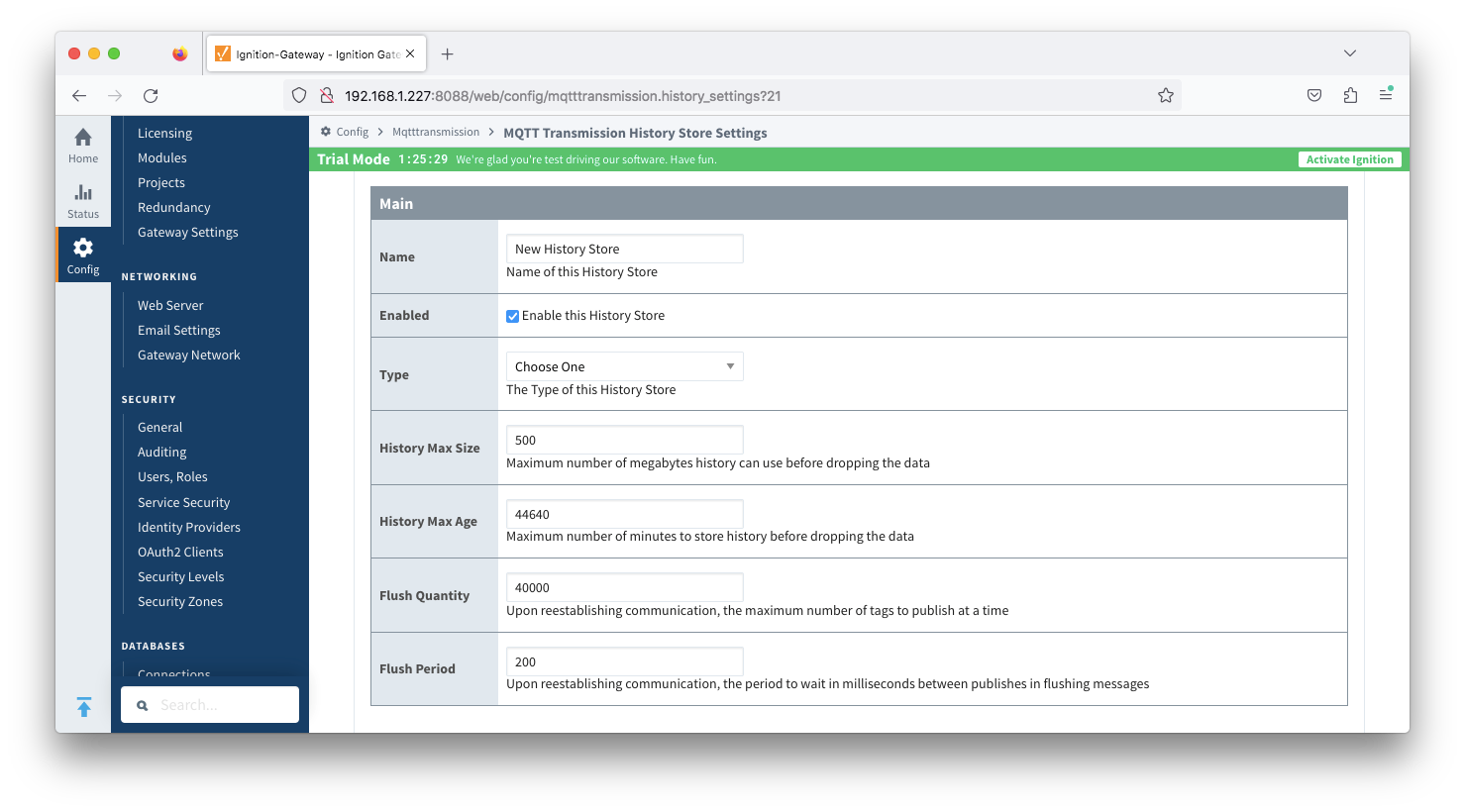 Image Removed
Image Removed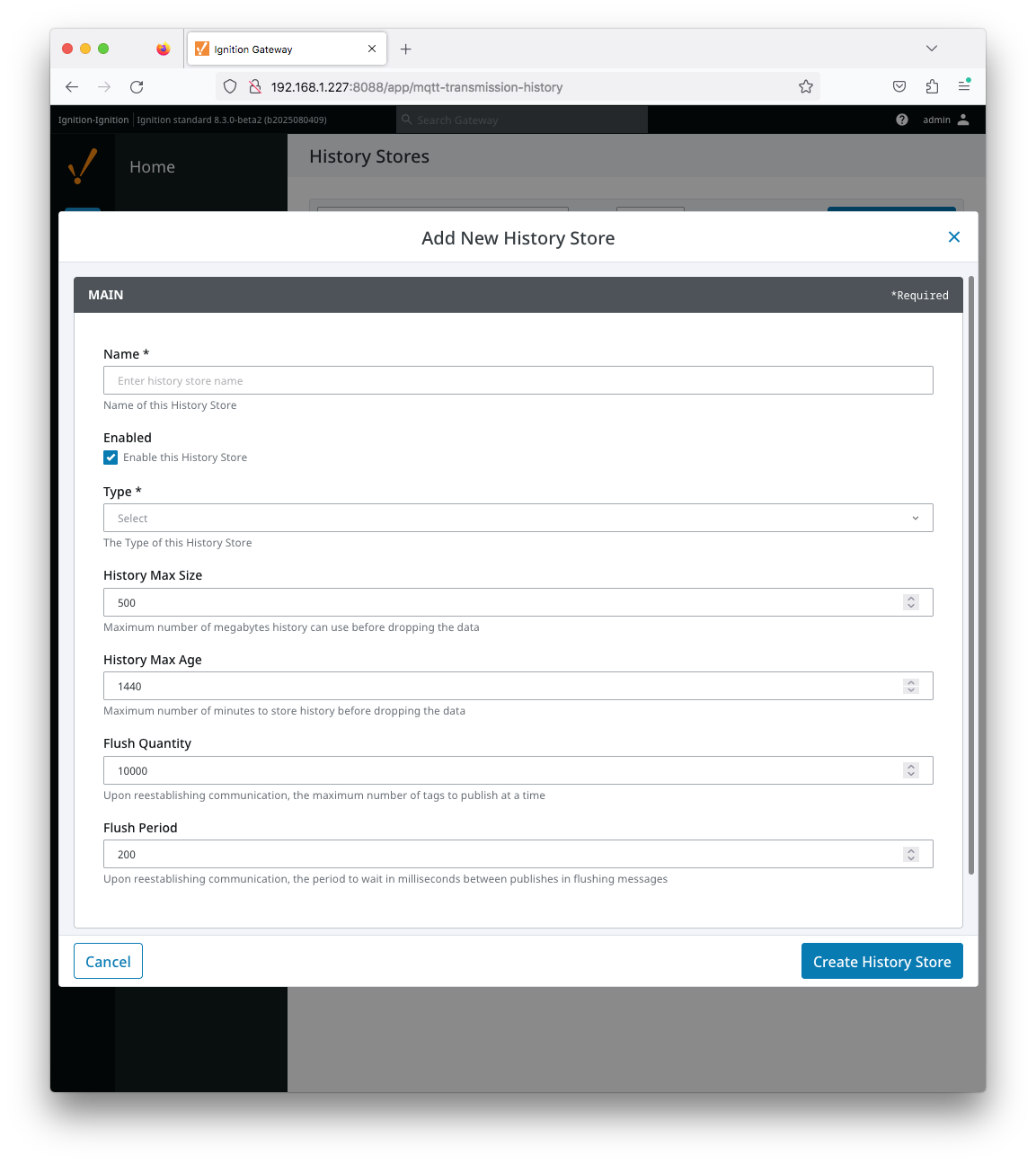 Image Added
Image Added
- Name
- The name of the History Store.
- Enabled
- Checkbox to enable/disable the History Store. Not selected by default.
- Type
- The type of History Store.
- Data stored in an In-Memory History Store will not be persisted across a module configuration change, module disable/enable, module restart or power loss.
- Data stored in a Disk-Backed History Store will persist across a module configuration change, module disable/enable, module restart or power loss.
- History Max Size
- Maximum number of megabytes history can use before dropping the data
- An In-Memory History store will use the Ignition Java Heap memory
- History Max Age
- Maximum number of minutes to store history before dropping the data.
- Flush Quantity
- The maximum number of tags to publish in a single message upon reestablishing communication.
- Default is 40,000
- Flush Period
- The period to wait in milliseconds between acquisition and publishing of the historical data when flushing messages upon re-establishing communication
- MQTT Transmission queries the history store and builds up a publish, and publishes it, and then delays by the Flush Period.
The actual message publish frequency is not deterministic as the time to gather the publish from the history store can vary depending on the frequency tag change events occurring, disk speed, CPU availability, etc. For example, if it takes 5s to gather up and publish that payload, the actual message publish frequency will be it will be 5s + the flush period
| Anchor |
|---|
| HistoryAdvanced |
|---|
| HistoryAdvanced |
|---|
|
History - Advanced
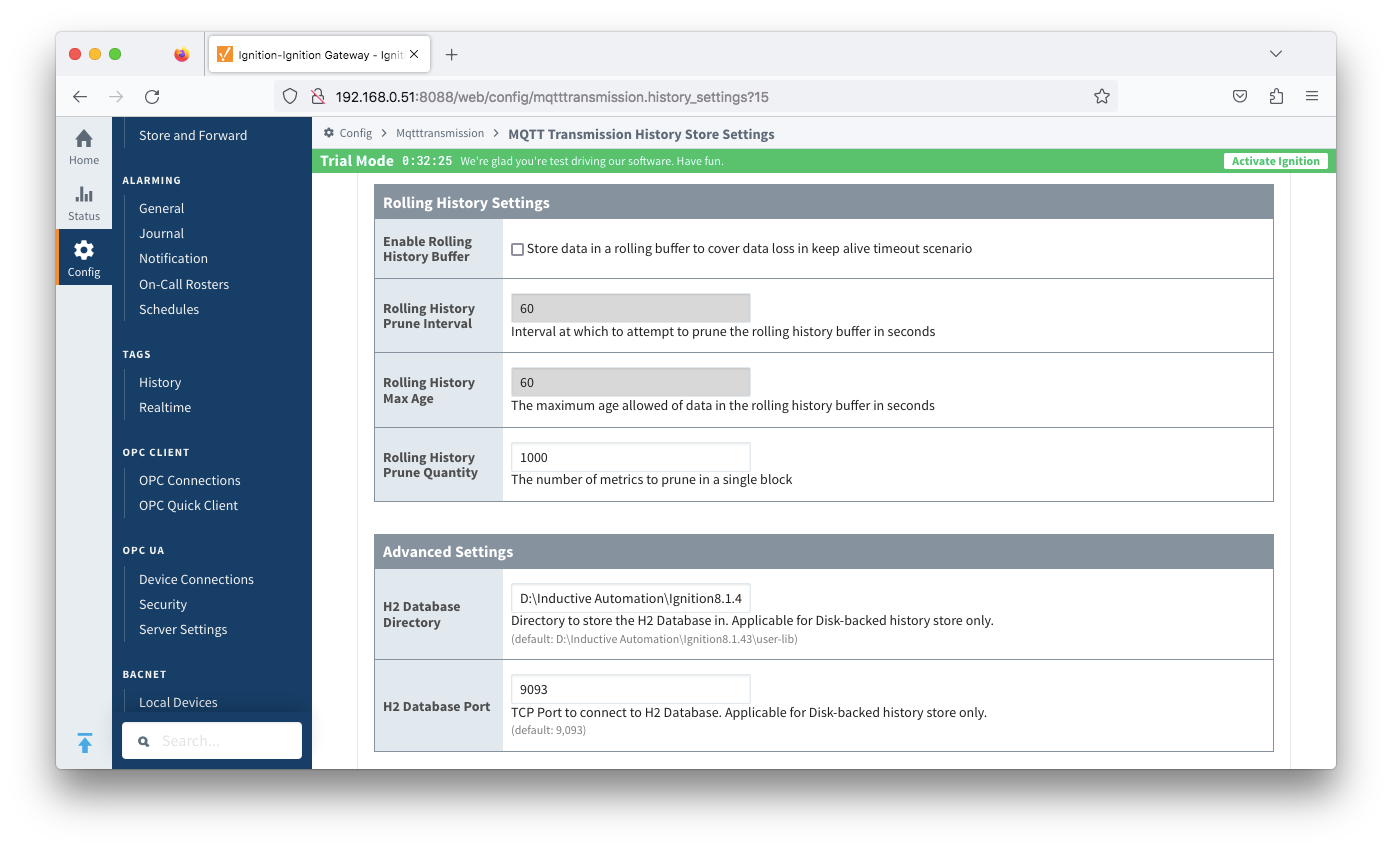 Image Removed
Image Removed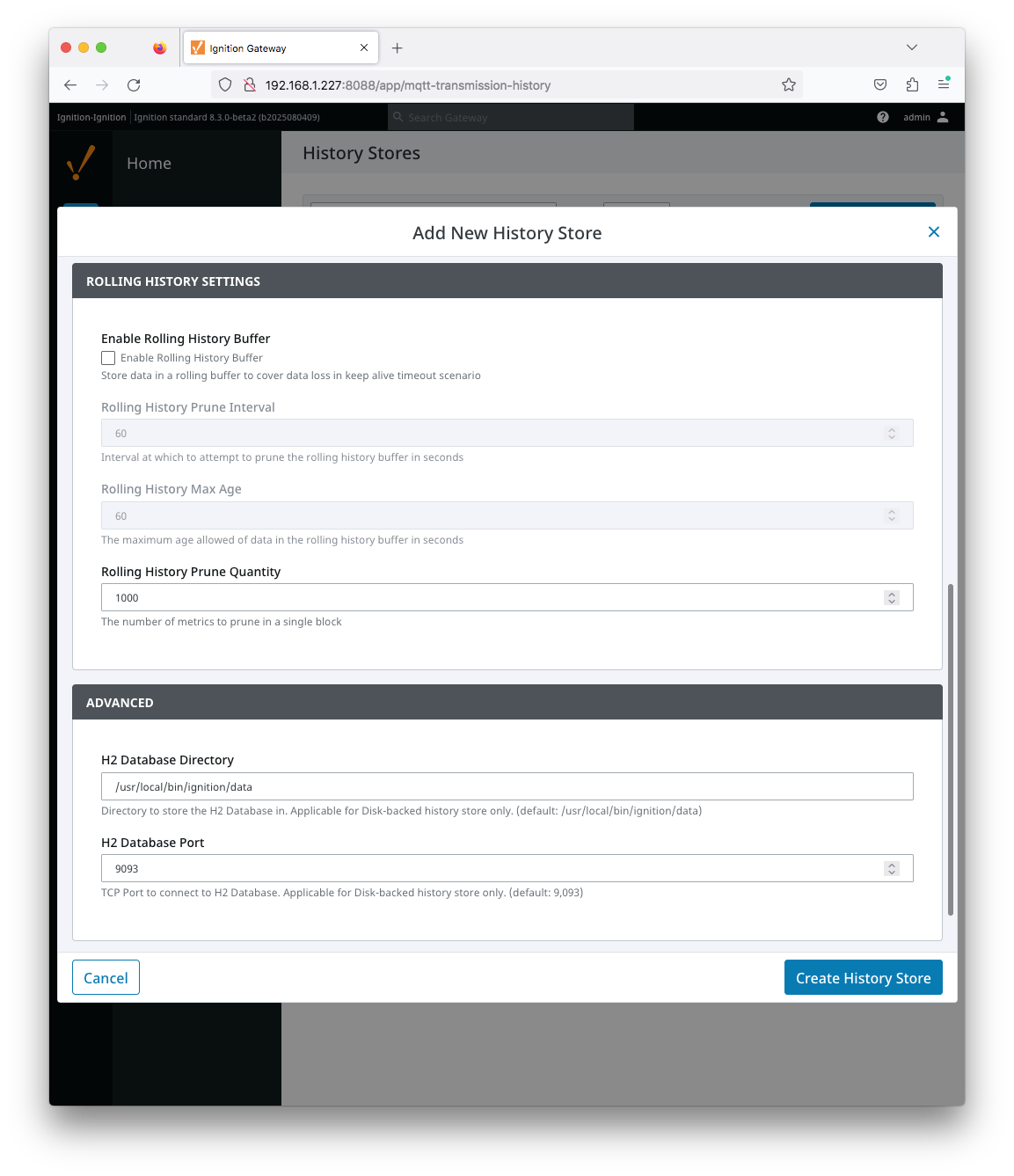 Image Added
Image Added
Rolling History Settings
...
Advanced Settings
- H2 Database Directory - added in 4.0.25
- Directory to store the H2 Database in. Applicable for Disk-backed history store only
- The default base path for Linux is ~yourIgnitionInstance\data\modules and the database will be included in the Ignition GWBK
- The default location for Windows Linux is ~yourIgnitionInstance\user-lib\modules and the database will not be included in the Ignition GWBK
- The database file will be created in this directory under the base path com.cirrus-link\com.cirruslink.mqtt.transmission.gateway\h2
- H2 Database Port
- TCP Port to connect to H2 Database for Disk-Backed History Store
...
![]()
![]()
![]()
![]()
![]()
![]()
![]()
![]()
![]()
![]()