...
| Tip |
|---|
Prior to release 4.0.22, Disk-Backed History stores are located here ~yourIgnitionInstance\user-lib\cls\data\h2 From release 4.0.22, Disk-Backed History store stores are located here ~yourIgnitionInstance\data\modules\com.cirrus-link\com.cirruslink.injector.azure.gateway\h2 |
...
The configuration section available is Main. 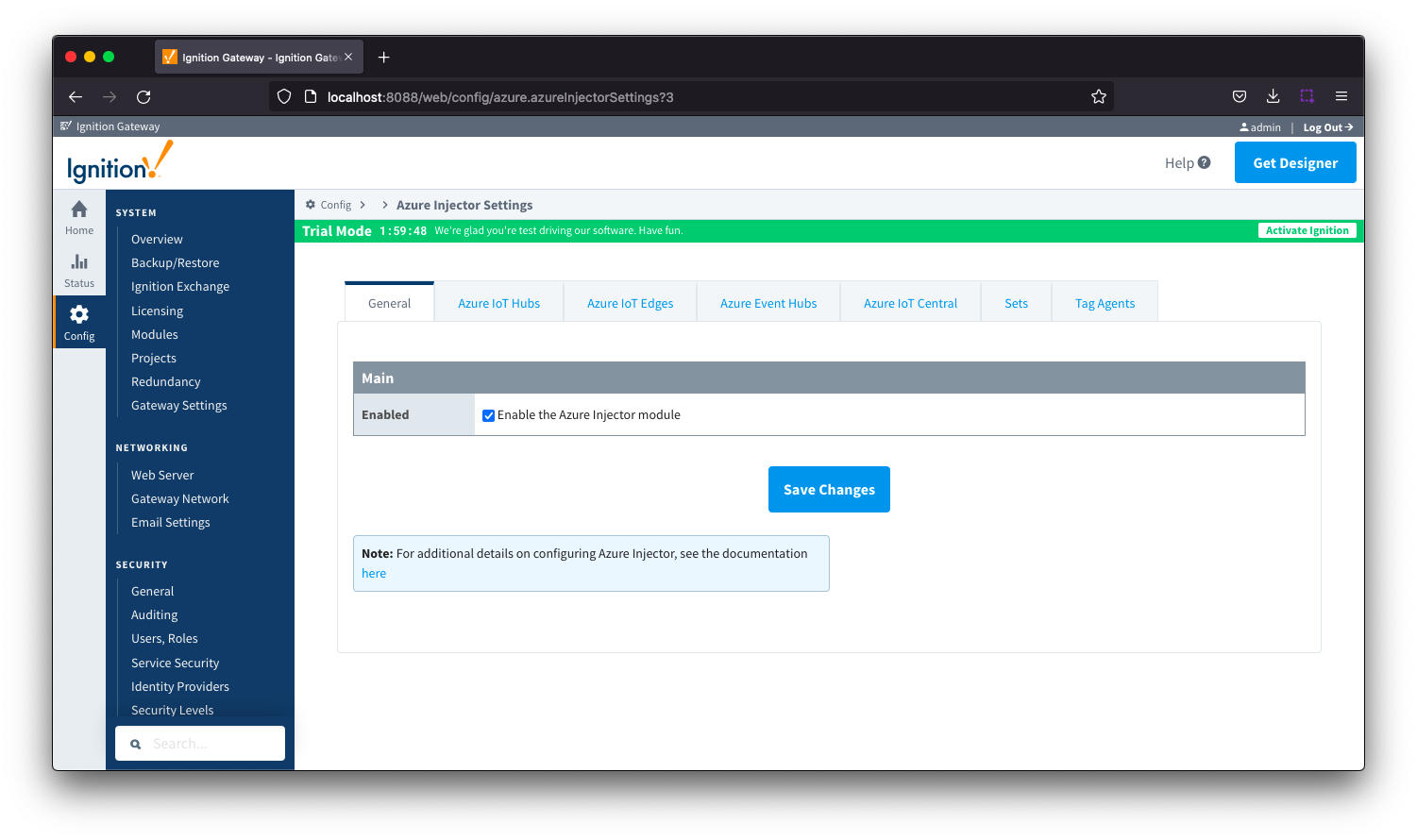 Image Removed
Image Removed
- Enabled
- Sets whether the module is enabled or disabled. If disabled, the Tag Agents will not run and now data will be pushed to any configured endpoints.
...
From release 4.0.25, the base path for the database location of the Disk-Backed History store is configurable. - The default base path for Linux is ~yourIgnitionInstance\data\modules and the database will be included in the Ignition GWBK
- The default location for Windows Linux is ~yourIgnitionInstance\data\user-lib and the database will not be included in the Ignition GWBK
- The database file will be created in this directory under the base path com.cirrus-link\com.cirruslink.injector.azure.gateway\h2
|
GeneralThe configuration section available is Main. 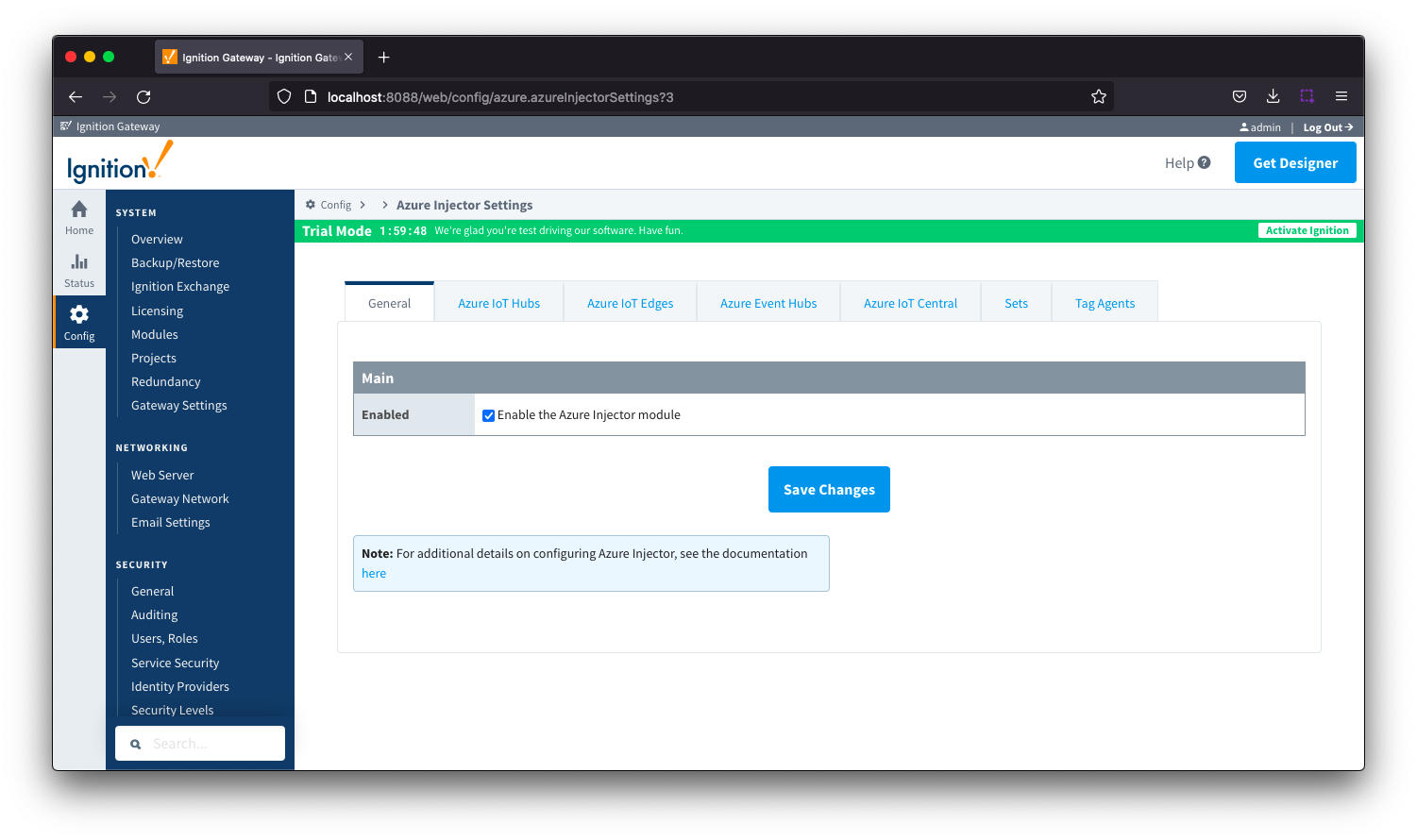 Image Added
Image Added
- Enabled
- Sets whether the module is enabled or disabled. If disabled, the Tag Agents will not run and now data will be pushed to any configured endpoints.
Azure IoT HubsThe Azure IoT Hubs The Azure IoT Hubs tab has two parts - Settings and Certificates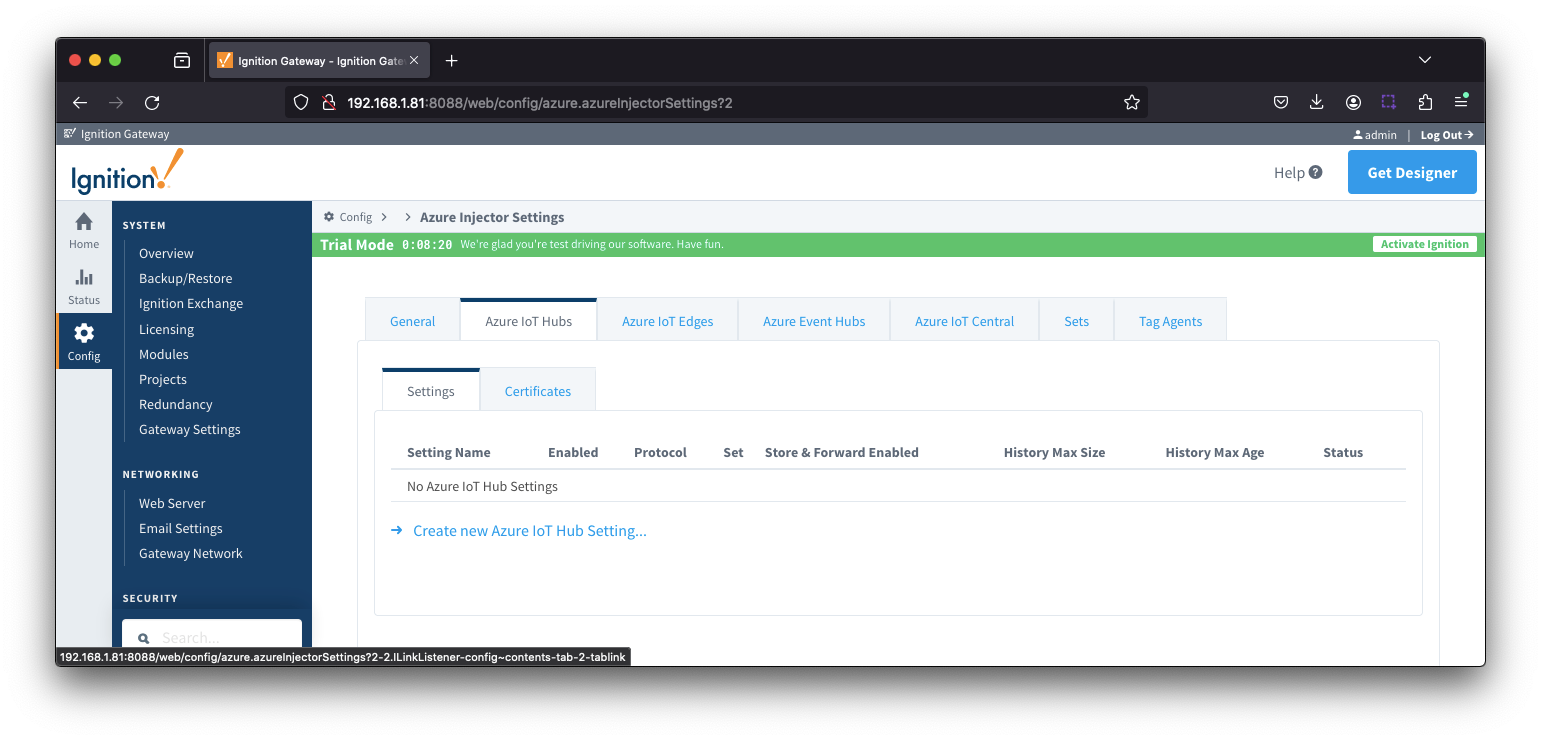
...
Azure IoT Hub Settings - Advanced Store & Forward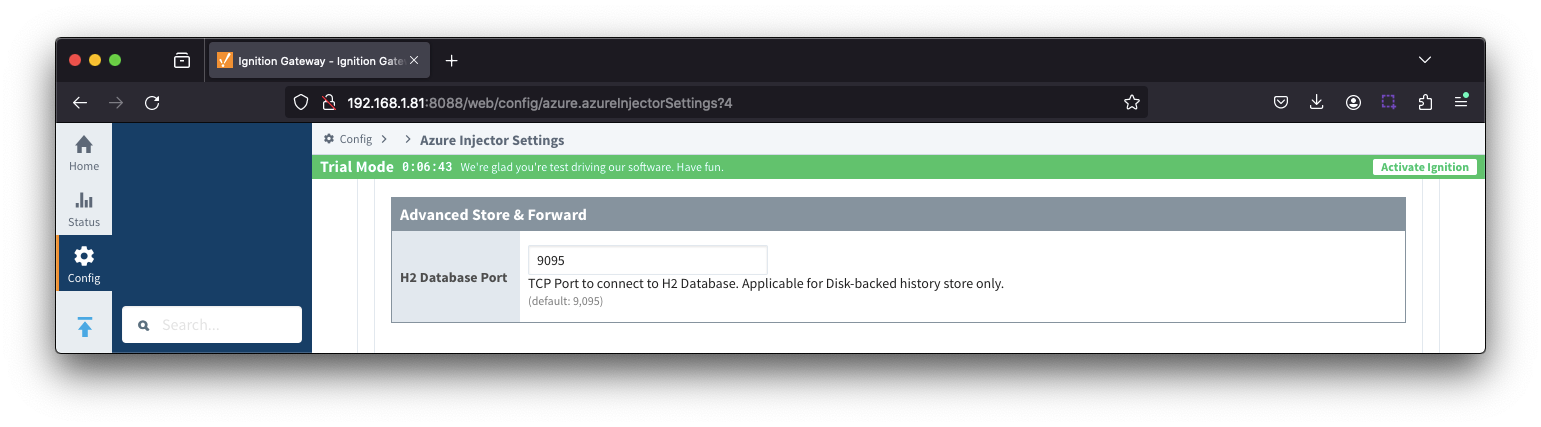
- H2 Database Port
- TCP Port to connect to H2 Database for Disk_Backed History Store
...
- Directory - added in 4.0.25
- Directory to store the H2 Database in. Applicable for Disk-backed history store only
- The default base path for Linux is ~yourIgnitionInstance\data\modules and the database will be included in the Ignition GWBK
- The default location for Windows Linux is ~yourIgnitionInstance\data\user-lib and the database will not be included in the Ignition GWBK
- The database file will be created in this directory under the base path com.cirrus-link\com.cirruslink.injector.azure.gateway\h2
- H2 Database Port
- TCP Port to connect to H2 Database for Disk_Backed History Store
| Anchor |
|---|
| azureiothubscertificates |
|---|
| azureiothubscertificates |
|---|
|
Azure IoT Hubs - CertificatesThis tab provides a list of the certificate or private keys if loaded and available for certificate based authentication.
This will include the CA Certificate that signed the SSL cert being used on the IoTHub server along with any device(s) certificate and private key files.
| Note |
|---|
All certificate or private keys must be in PEM format. For modules pre 4.0.9, only RSA PKCS1 format private keys are supported. For modules 4.0.9 to 4.0.16, RSA PKCS8 format private keys are also supported. For modules 4.0.17 or higher, password encrypted PKCS8 private keys are also supported. |
 Image Added
Image Added
Clicking on the 'Create new Certificate ..' link
This tab provides a list of the certificate or private keys if loaded and available for certificate based authentication.
This will include the CA Certificate that signed the SSL cert being used on the IoTHub server along with any device(s) certificate and private key files.
| Note |
|---|
All certificate or private keys must be in PEM format. For modules pre 4.0.9, only RSA PKCS1 format private keys are supported. For modules 4.0.9 to 4.0.16, RSA PKCS8 format private keys are also supported. For modules 4.0.17 or higher, password encrypted PKCS8 private keys are also supported. |
 Image Removed
Image Removed
Clicking on the 'Create new Certificate ..' link will bring up the following form to add a new Certificate. The Certificates tab contains a single Main section.
...
Azure IoT Edges Settings - Advanced Store & Forward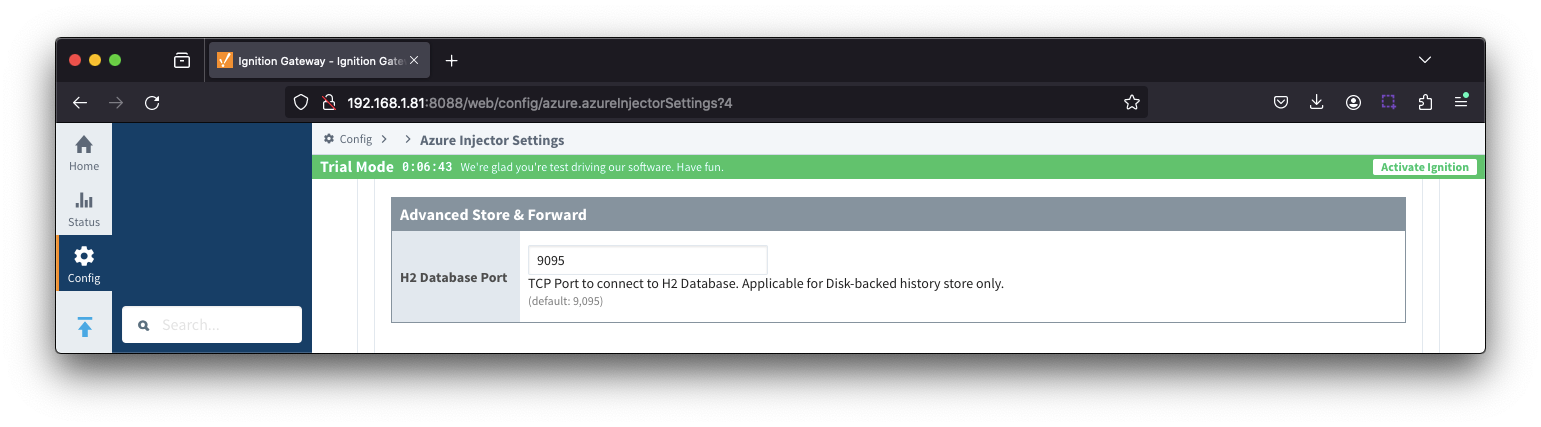
- H2 Database Port
- TCP Port to connect to H2 Database for Disk_Backed Store & Forward
...
This tab provides a list of the certificate or private keys loaded and available for certificate based authentication. This should generally include the root CA for your IoT Edge, the client certification file and the client private key file.
| Note |
|---|
| All certificate or private keys must be in PEM format. If using modules pre 4.0.9, any private key must also be in RSA PKCS1 format. If using modules 4.0.9 or greater, any private key must also be in either RSA PKCS1 or PKCS8 format. |
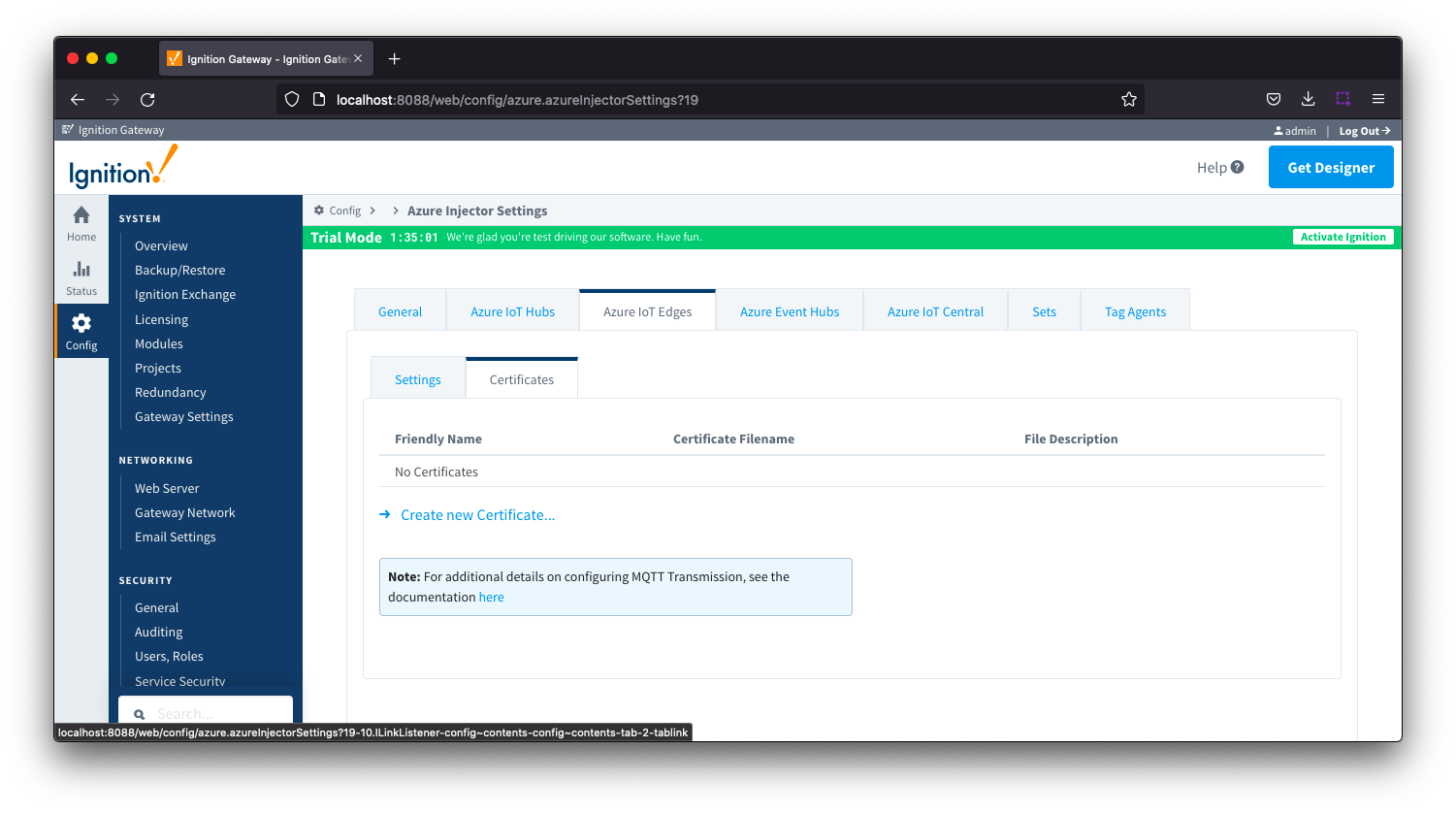 Image Removed
Image Removed
Clicking on the 'Create new Certificate...' will bring up the following form to add a new certificate. The Certificates tab contains only a single Main section.
...
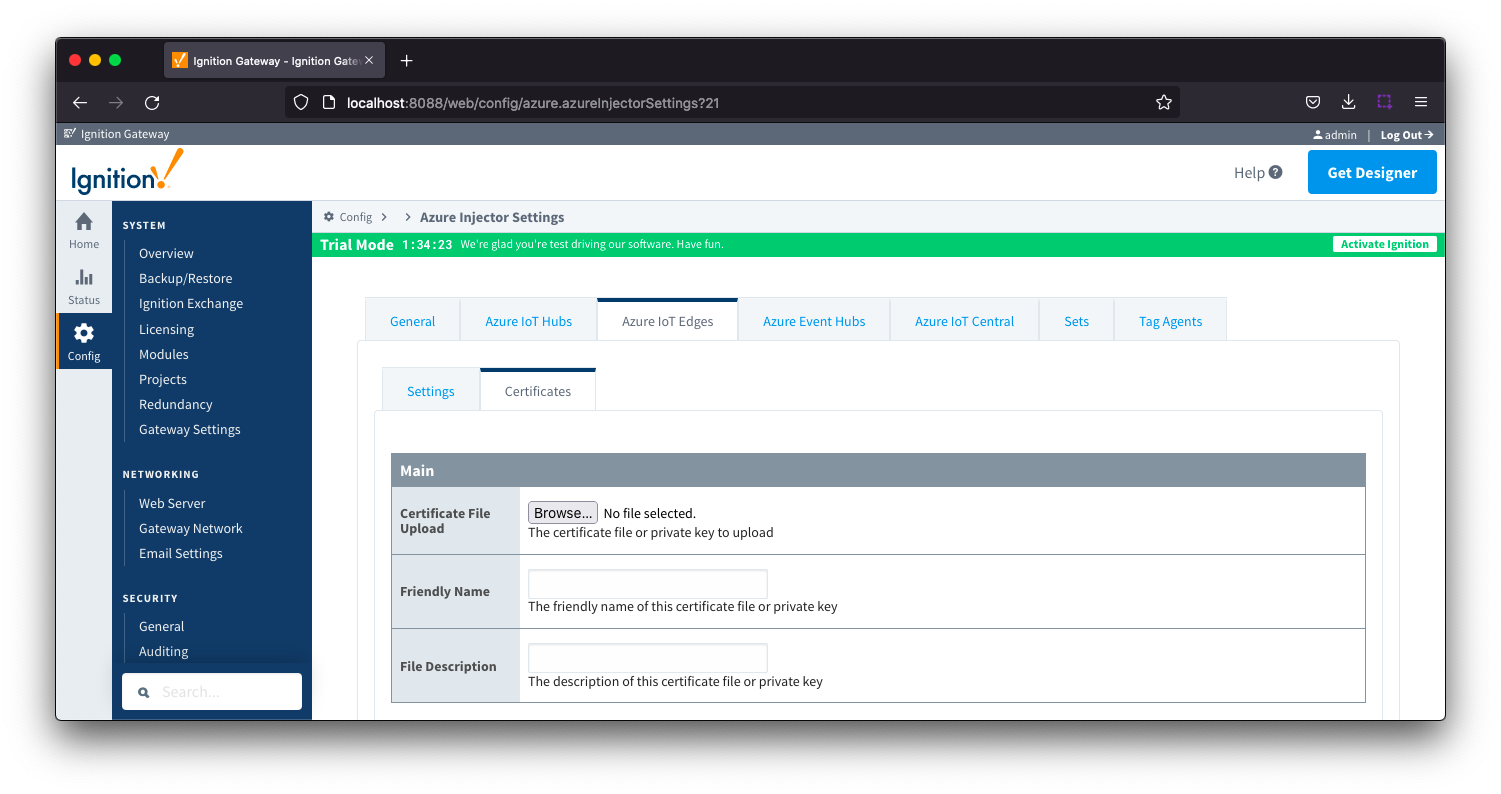 Image Removed
Image Removed
- Certificate File Upload
- Browse to the certificate or private key to upload
- Friendly Name
- The friendly name of the certificate file or private key
- File Description
- The description of the certificate file or private key
...
- Directory - added in 4.0.25
- Directory to store the H2 Database in. Applicable for Disk-backed history store only
- The default base path for Linux is ~yourIgnitionInstance\data\modules and the database will be included in the Ignition GWBK
- The default location for Windows Linux is ~yourIgnitionInstance\data\user-lib and the database will not be included in the Ignition GWBK
- The database file will be created in this directory under the base path com.cirrus-link\com.cirruslink.injector.azure.gateway\h2
- H2 Database Port
- TCP Port to connect to H2 Database for Disk_Backed Store & Forward
| Anchor |
|---|
| azureiotedgecertificates |
|---|
| azureiotedgecertificates |
|---|
|
Azure IoT Edges - CertificatesThis tab provides a list of the certificate or private keys loaded and available for certificate based authentication. This should generally include the root CA for your IoT Edge, the client certification file and the client private key file.
| Note |
|---|
| All certificate or private keys must be in PEM format. If using modules pre 4.0.9, any private key must also be in RSA PKCS1 format. If using modules 4.0.9 or greater, any private key must also be in either RSA PKCS1 or PKCS8 format. |
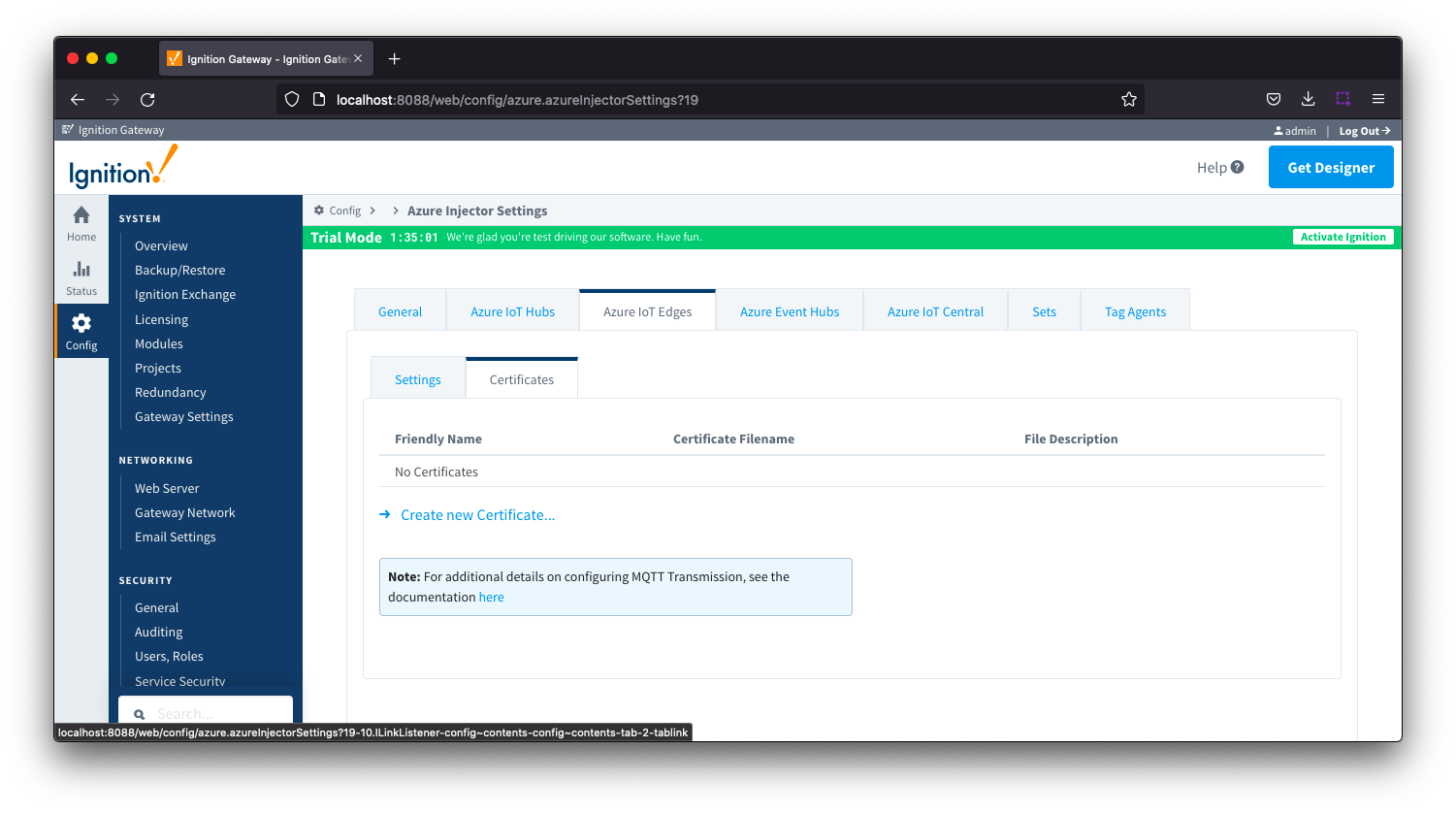 Image Added
Image Added
Clicking on the 'Create new Certificate...' will
This tab provides a list of Azure Event Hub endpoints that the module should connect to to push tag data. One or more Azure Event Hub endpoints can be configured on this tab. 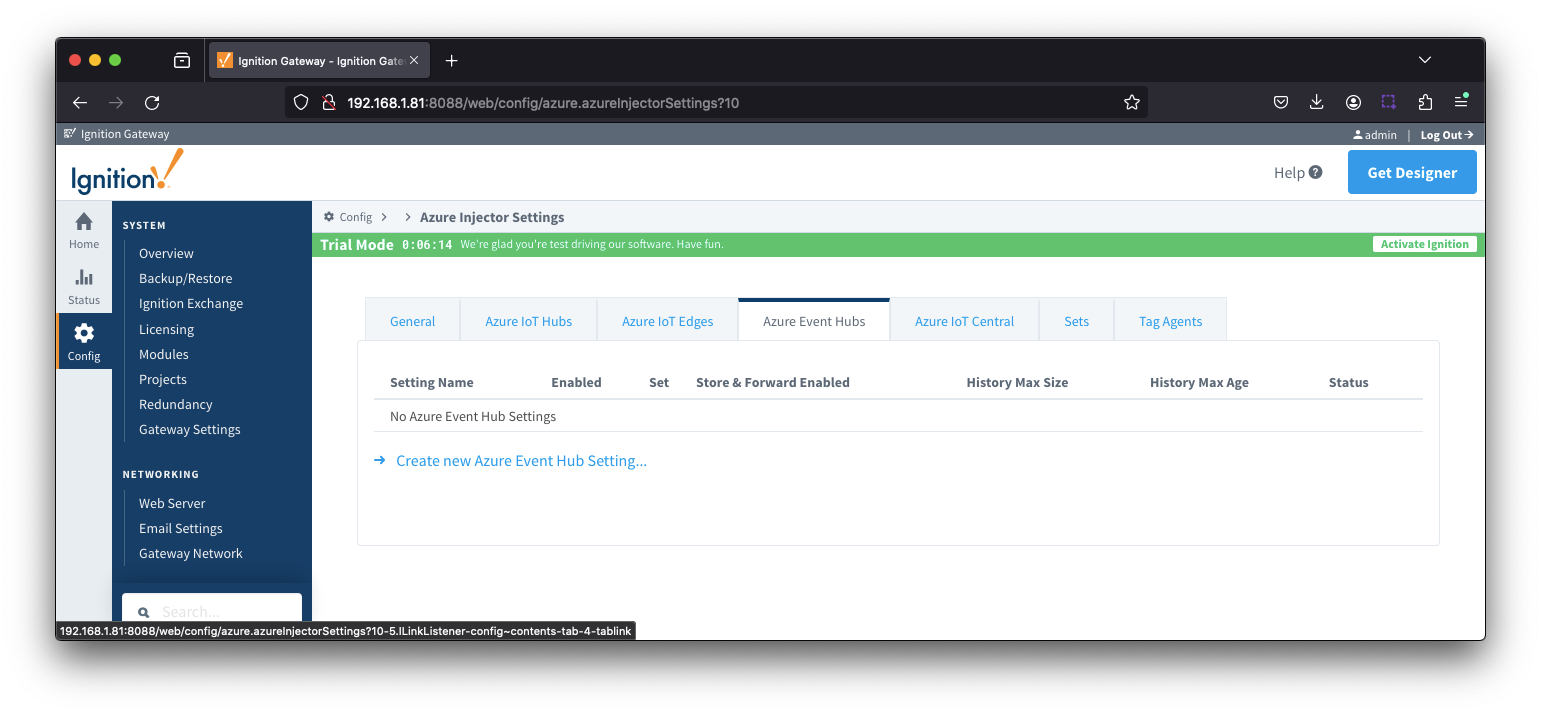 Image Removed
Image Removed
Clicking on the 'Create new Azure Event Hub ..' link will bring up the following form to add a new Azure Event Hubcertificate. The configuration sections available are Main, Store & Forward and AdvancedCertificates tab contains only a single Main section.
...
| azureiotedgescertificatesmain |
|---|
|
...
| azureiotedgescertificatesmain |
|---|
|
Azure ...
IoT Edges Certificates - Main
...
- Setting Name
- This is a friendly name of the Azure Event Hub used to easily identify it. This must also be unique.
- Enabled
- Whether or not this connection is enabled.
- Password/Connection String
- Set
- The Set to associate this Azure Event Hub connection with.
...
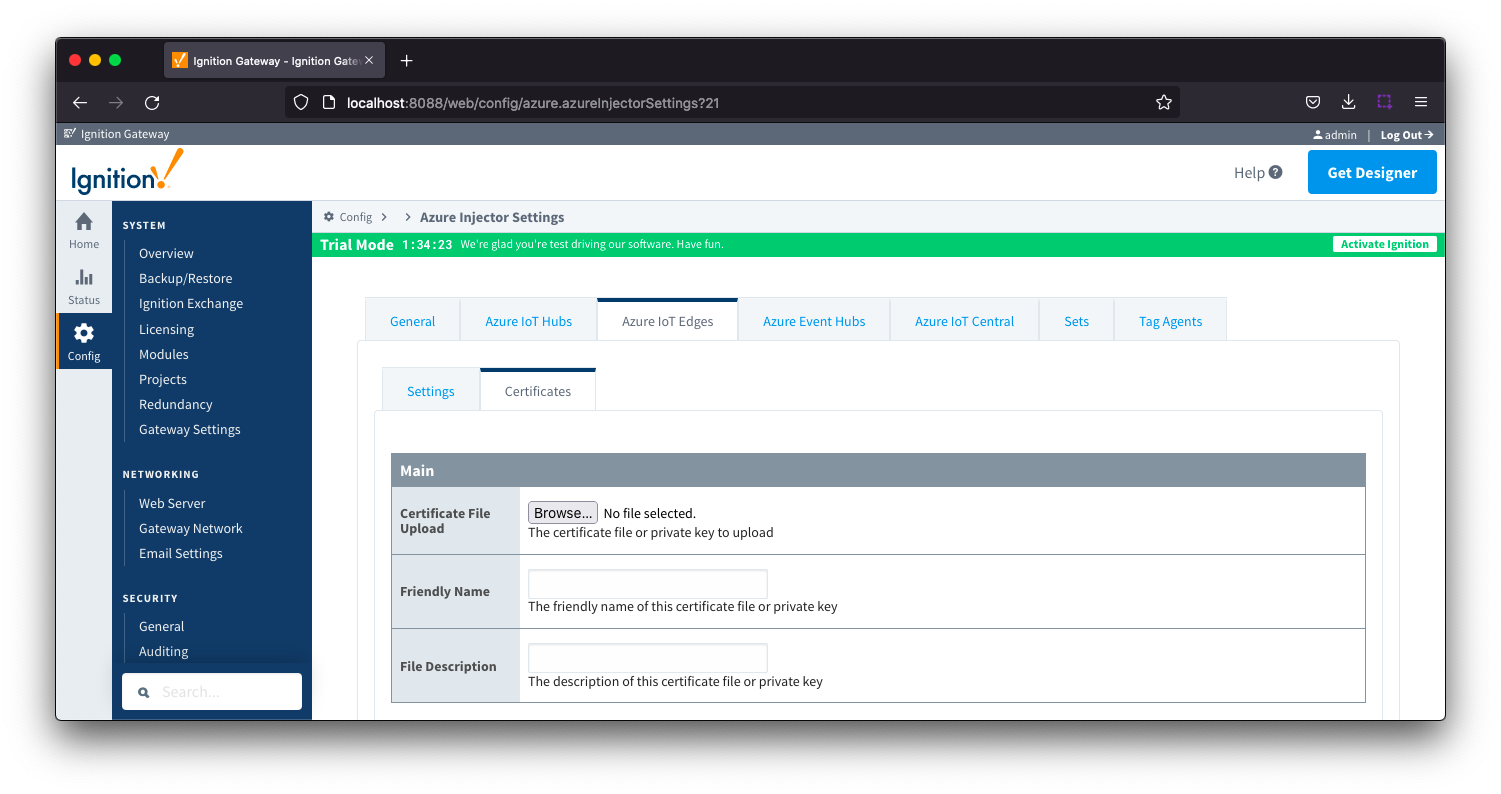 Image Added
Image Added
- Certificate File Upload
- Browse to the certificate or private key to upload
- Friendly Name
- The friendly name of the certificate file or private key
- File Description
- The description of the certificate file or private key
| Anchor |
|---|
| azureeventhubs |
|---|
| azureeventhubs |
|---|
|
Azure Event HubsThis tab provides a list of Azure Event Hub endpoints that the module should connect to to push tag data. One or more Azure Event Hub endpoints can be configured on this tab. 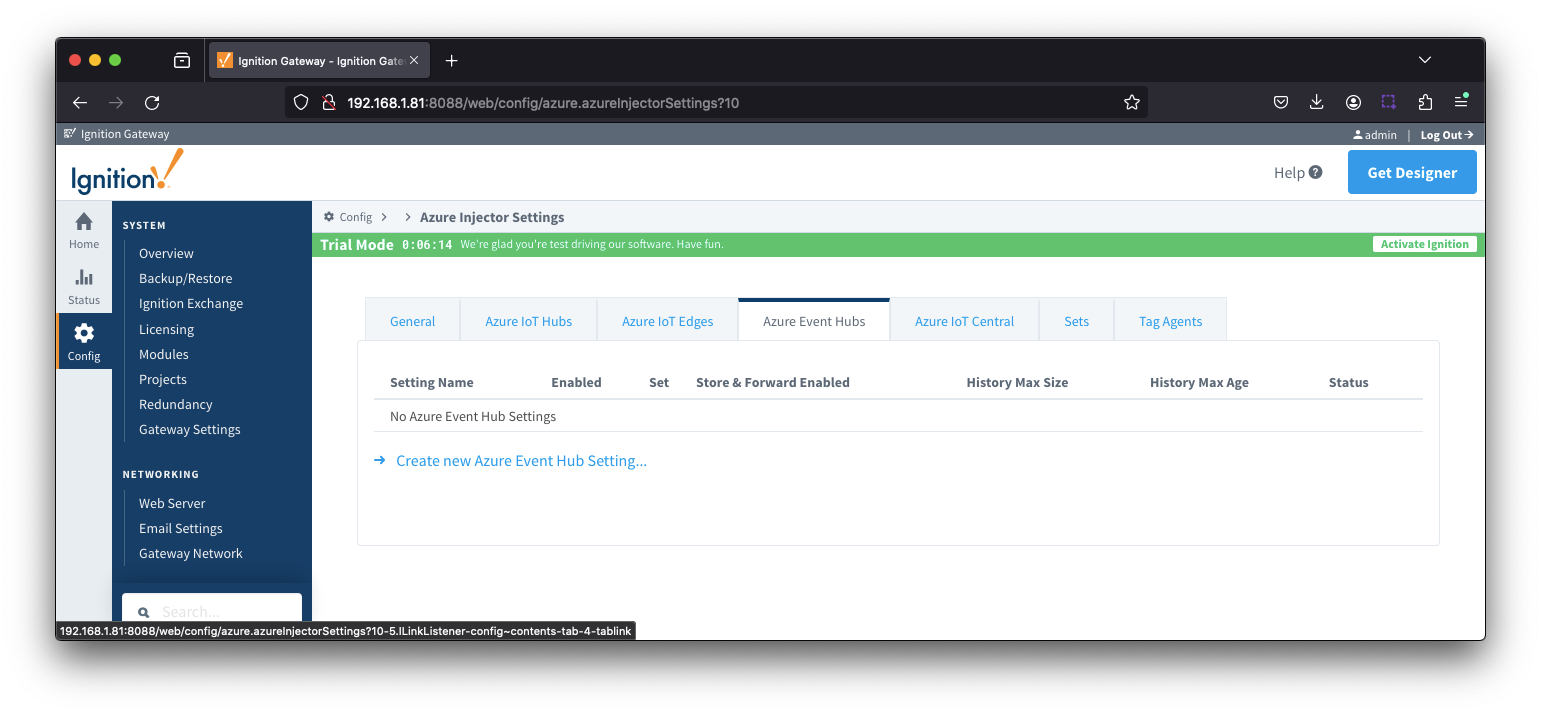 Image Added
Image Added
Clicking on the 'Create new Azure Event Hub ..' link will bring up the following form to add a new Azure Event Hub. The configuration sections available are Main, Store & Forward and Advanced
| Anchor |
|---|
| eventhubssettingsmain |
|---|
| eventhubssettingsmain |
|---|
|
Azure Event Hub - Main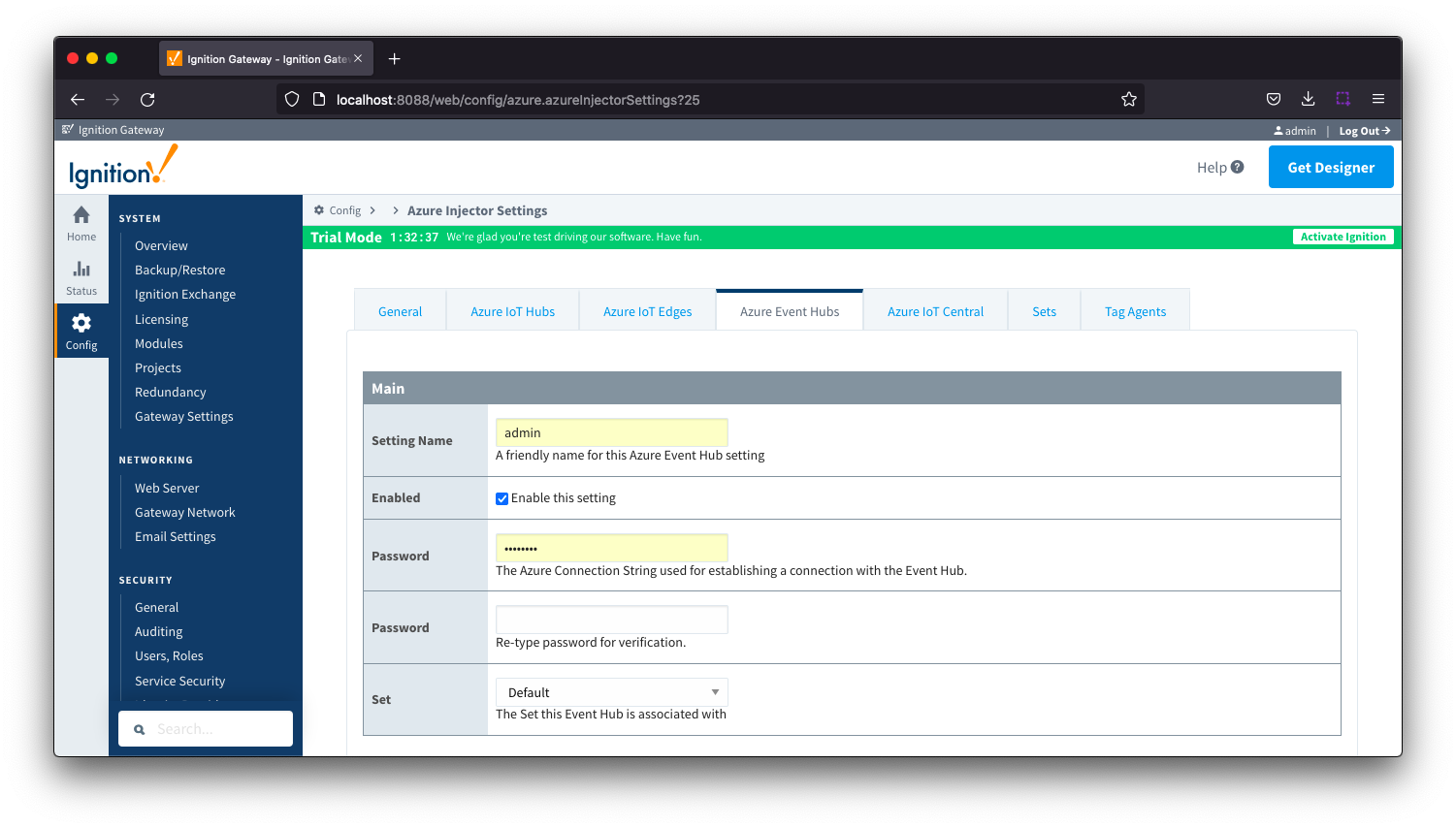 Image Added
Image Added- Setting Name
- This is a friendly name of the Azure Event Hub used to easily identify it. This must also be unique.
- Enabled
- Whether or not this connection is enabled.
- Password/Connection String
- Set
- The Set to associate this Azure Event Hub connection with.
| Anchor |
|---|
| eventhubssettingsstoreandforward |
|---|
| eventhubssettingsstoreandforward |
|---|
|
Azure Event Hub Settings - Store & Forward
| Note |
|---|
From release 4.0.19, major improvements have been made to the disk-backed History Store. As a result, Message Capacity has been deprecated and History Max Age added |
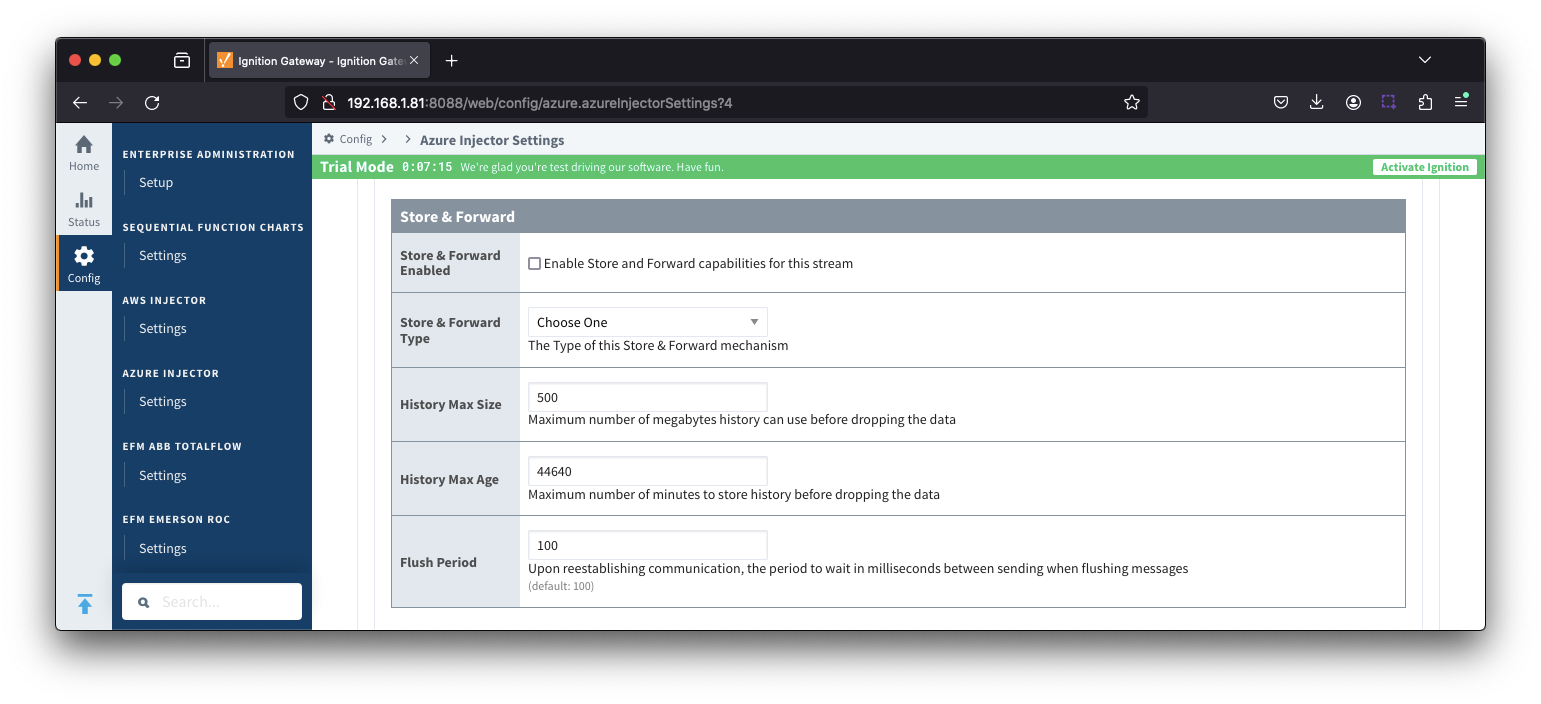 Image Added
Image Added
- Store & Forward Enabled
- Whether to enable Store & Forward capabilities for this endpoint
- Store & Forward Type
- The type of the Store & Forward mechanism options: In_Memory and Disk_Backed (available in release 4.0.17 and higher)
- Data stored with an In_Memory Store & Forward will not be persisted across a module configuration change, module disable/enable, module restart or power loss.
- Data stored with a Disk_Backed Store & Forward will persist across a module configuration change, module disable/enable, module restart or power loss
- Message Capacity - deprecated in 4.0.19
- The maximum number of messages to store before dropping the oldest historical messages
- History Max Size
- The maximum number of megabytes history can use before dropping the data
- In_Memory Store & Forward will use the Ignition Java Heap memory
- History Max Age
- The maximum number of minutes to store history before dropping the data
- Flush Period
- The period of time to wait (in
| Note |
|---|
From release 4.0.19, major improvements have been made to the disk-backed History Store. As a result, Message Capacity has been deprecated and History Max Age added |
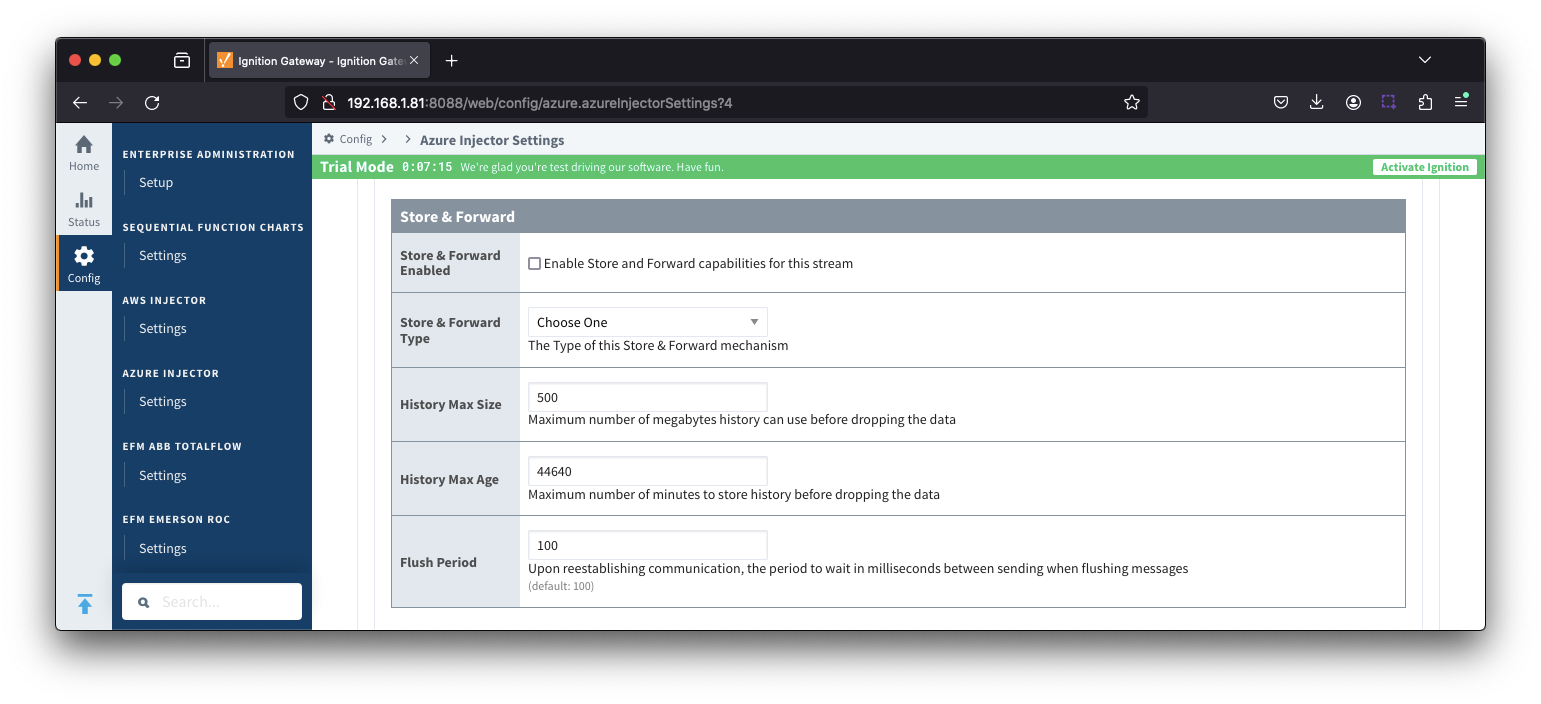 Image Removed
Image Removed
- Store & Forward Enabled
- Whether to enable Store & Forward capabilities for this endpoint
- Store & Forward Type
- The type of the Store & Forward mechanism options: In_Memory and Disk_Backed (available in release 4.0.17 and higher)
- Data stored with an In_Memory Store & Forward will not be persisted across a module configuration change, module disable/enable, module restart or power loss.
- Data stored with a Disk_Backed Store & Forward will persist across a module configuration change, module disable/enable, module restart or power loss
- Message Capacity - deprecated in 4.0.19
- The maximum number of messages to store before dropping the oldest historical messages
- History Max Size
- The maximum number of megabytes history can use before dropping the data
- In_Memory Store & Forward will use the Ignition Java Heap memory
- History Max Age
- The maximum number of minutes to store history before dropping the data
- Flush Period
- The period of time to wait (in milliseconds) between sending when flushing messages
...
- Max Message Size
- The maximum message size for the Azure Event Hub. Default is 262144 bytes (256KB). Generally, this should match the max message size allowed by the Event Hub.
- EventHub Basic: 262144 bytes (256KB)
- EventHub Standard or better: 1048576 bytes (1MB)
- Content Encoding
- The content encoding of the data to push to Event Hub.
- Current options are UTF_8, UTF_16 and UTF_32
- Azure Date/Time Format
- The date/time format to use when pushing messages to IoT Hub
- LONG_MS_SINCE_EPOCH (default) - The timestamp values will all be as numbers in milliseconds since epoch (Jan 1, 1970) in UTC
- STRING_AZURE_COMPAT - The timestamp will be pushed as described here. This is useful when wanting to use 'edge' timestamps in Azure Time Series insights.
- See Pushing Data to Azure Time Series Insights tutorial for more detail
...
- the Event Hub.
- EventHub Basic: 262144 bytes (256KB)
- EventHub Standard or better: 1048576 bytes (1MB)
- Content Encoding
- The content encoding of the data to push to Event Hub.
- Current options are UTF_8, UTF_16 and UTF_32
- Azure Date/Time Format
- The date/time format to use when pushing messages to IoT Hub
- LONG_MS_SINCE_EPOCH (default) - The timestamp values will all be as numbers in milliseconds since epoch (Jan 1, 1970) in UTC
- STRING_AZURE_COMPAT - The timestamp will be pushed as described here. This is useful when wanting to use 'edge' timestamps in Azure Time Series insights.
- See Pushing Data to Azure Time Series Insights tutorial for more detail
Azure Event Hub Settings - Advanced Store & Forward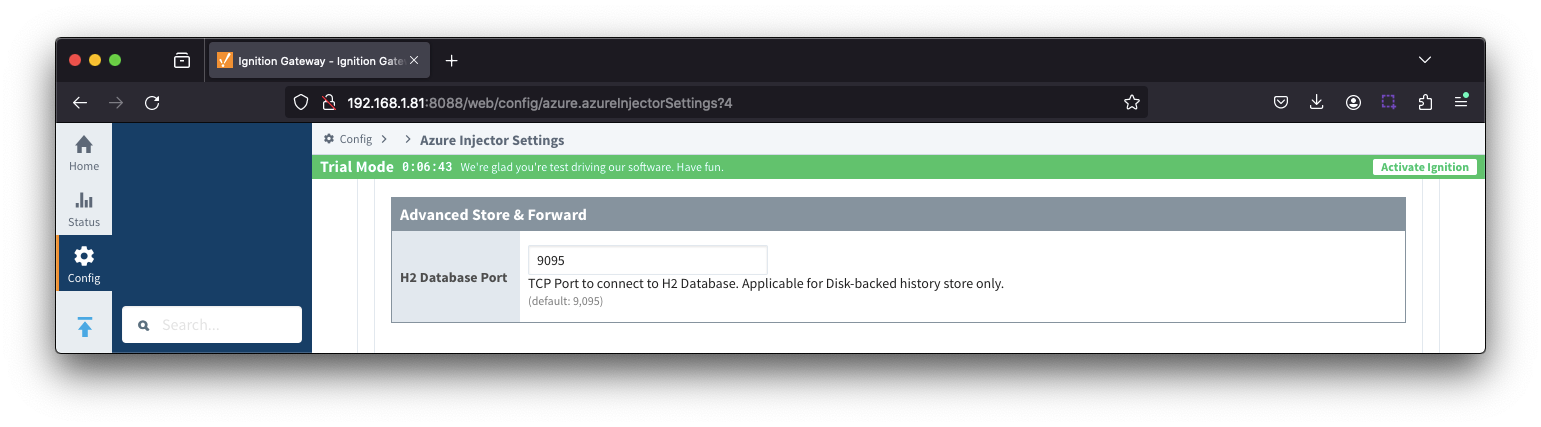 Image Added
Image Added
- H2 Database Directory - added in 4.0.25
- Directory to store the H2 Database in. Applicable for Disk-backed history store only
- The default base path for Linux is ~yourIgnitionInstance\data\modules and the database will be included in the Ignition GWBK
- The default location for Windows Linux is ~yourIgnitionInstance\data\user-lib and the database will not be included in the Ignition GWBK
- The database file will be created in this directory under the base path com.cirrus-link\com.cirruslink.injector.azure.gateway\h2
- H2 Database Port
- TCP Port to connect to H2 Database for Disk_Backed Store & Forward
...
- Store & Forward Enabled
- Whether to enable Store & Forward capabilities for this endpoint
- Store & Forward Type
- The type of the Store & Forward mechanism options: In_Memory and Disk_Backed (available in release 4.0.17 and higher)
- Data stored with an In_Memory Store & Forward will not be persisted across a module configuration change, module disable/enable, module restart or power loss.
- Data stored with a Disk_Backed Store & Forward will persist across a module configuration change, module disable/enable, module restart or power loss
- Message Capacity - deprecated in 4.0.19
- The maximum number of messages to store before dropping the oldest historical messages
- History Max Size
- The maximum number of megabytes history can use before dropping the data
- In_Memory Store & Forward will use the Ignition Java Heap memory
- History Max Age
- The maximum number of minutes to store history before dropping the data
- Flush Period
- The period of time to wait (in milliseconds) between sending when flushing messages
...
- use the Ignition Java Heap memory
- History Max Age
- The maximum number of minutes to store history before dropping the data
- Flush Period
- The period of time to wait (in milliseconds) between sending when flushing messages
| Anchor |
|---|
| iotcentraladvanced |
|---|
| iotcentraladvanced |
|---|
|
Azure IoT Central - Advanced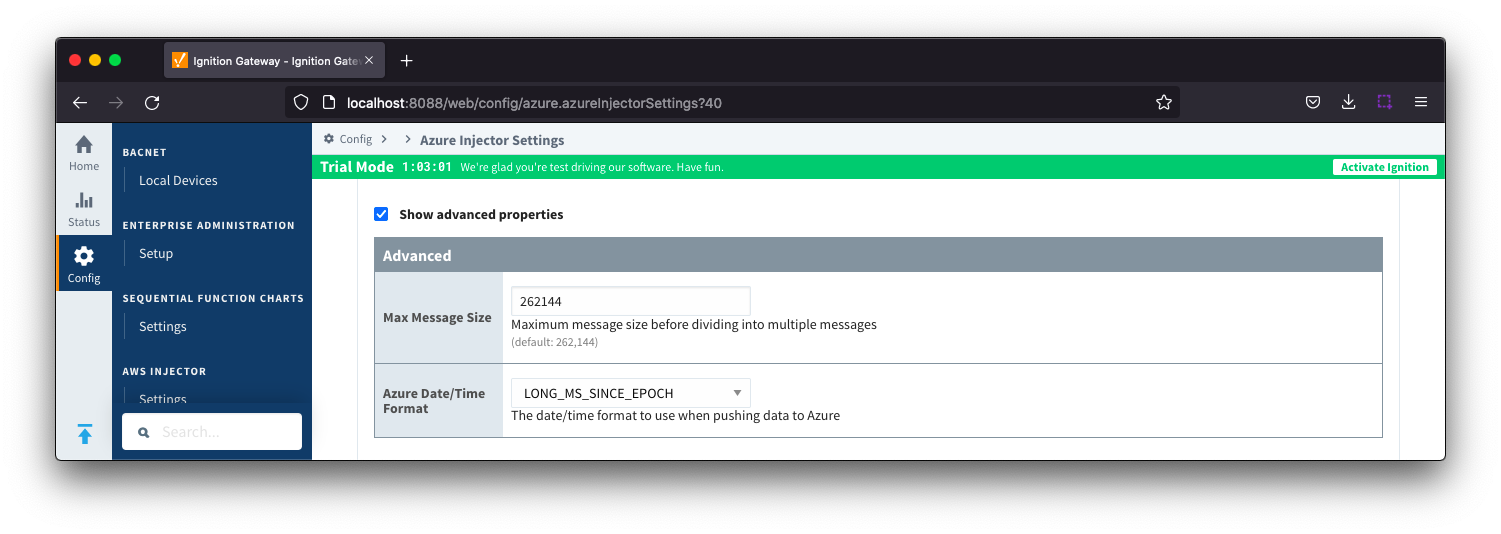 Image Added
Image Added- Max Message Size
- The maximum message size in bytes that any message can be when pushing to IoT Central.
- Azure Date/Time Format
- The date/time format to use when pushing messages to IoT Hub
- LONG_MS_SINCE_EPOCH (default) - The timestamp values will all be as numbers in milliseconds since epoch (Jan 1, 1970) in UTC
- STRING_AZURE_COMPAT - The timestamp will be pushed as described here. This is useful when wanting to use 'edge' timestamps in Azure Time Series insights.
- See Pushing Data to Azure Time Series Insights tutorial for more details
Azure IoT Central - Advanced Store & Forward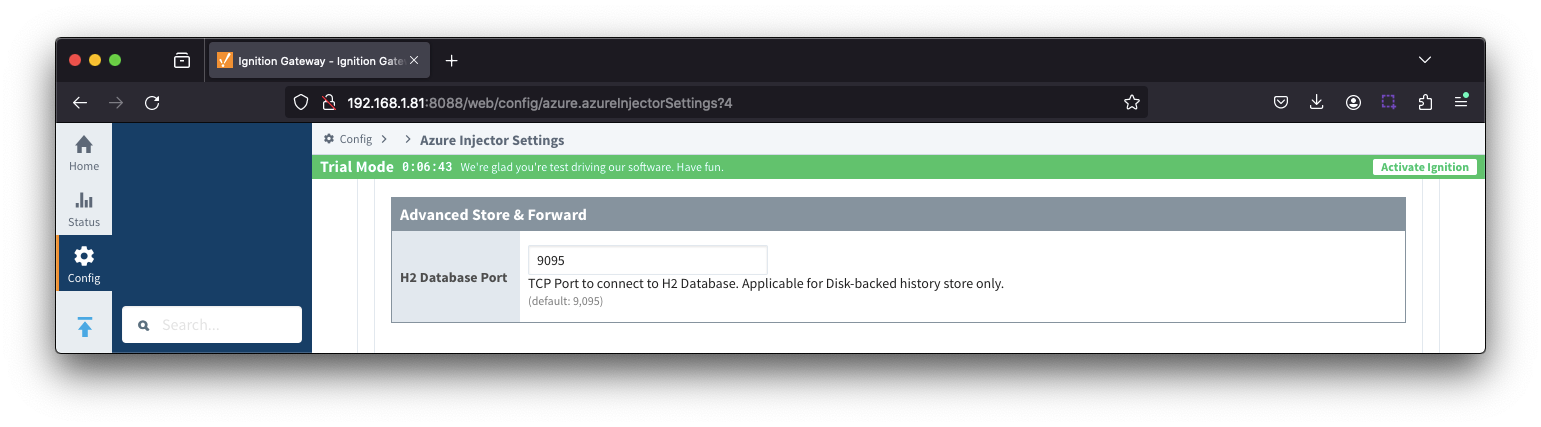 Image Added
Image Added
- H2 Database Directory - added in 4.0.25
- Directory to store the H2 Database in. Applicable for Disk-backed history store only
- The default base path for Linux is ~yourIgnitionInstance\data\modules and the database will be included in the Ignition GWBK
- The default location for Windows Linux is ~yourIgnitionInstance\data\user-lib and the database will not be included in the Ignition GWBK
- The database file will be created in this directory under the base path com.cirrus-link\com.cirruslink.injector.azure.gateway\h2
- Max Message Size
- The maximum message size in bytes that any message can be when pushing to IoT Central.
- Azure Date/Time Format
- The date/time format to use when pushing messages to IoT Hub
- LONG_MS_SINCE_EPOCH (default) - The timestamp values will all be as numbers in milliseconds since epoch (Jan 1, 1970) in UTC
- STRING_AZURE_COMPAT - The timestamp will be pushed as described here. This is useful when wanting to use 'edge' timestamps in Azure Time Series insights.
- See Pushing Data to Azure Time Series Insights tutorial for more details
...
- H2 Database Port
- TCP Port to connect to H2 Database for Disk_Backed Store & Forward
...
| Anchor |
|---|
| tagagentsadvanced |
|---|
| tagagentsadvanced |
|---|
|
Tag Agents - Advanced
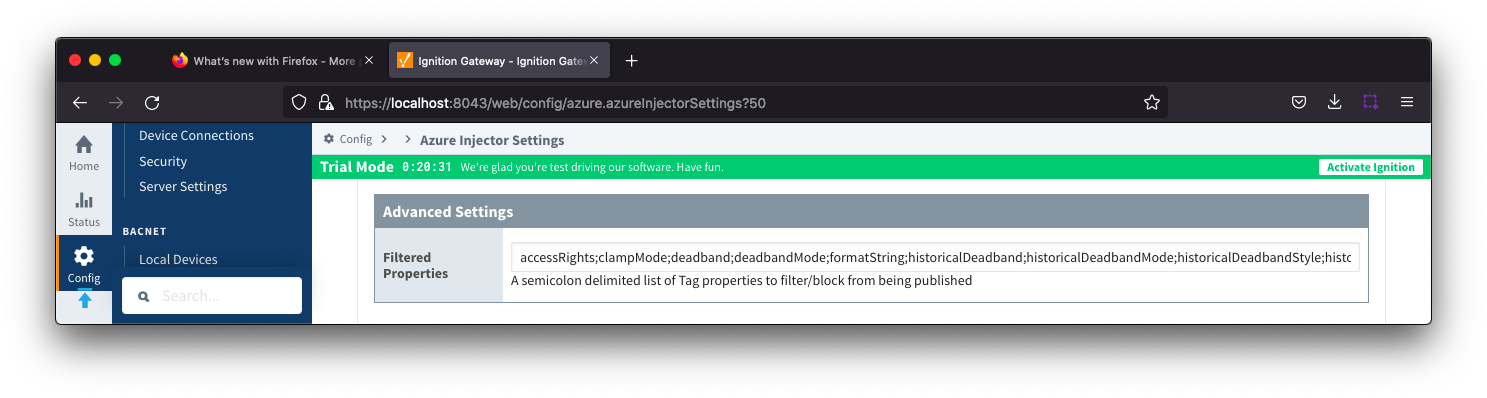
- Send All Properties - added in 4.0.25
- Send all properties, including non-default properties, in Sparkplug BIRTH messages
- Filtered Properties
- A semicolon delimited list of Tag properties to filter/block from being published. These should typically not be modified unless there is an explicit requirement that a specific property is needed to be added or removed from the default.
...
![]()
![]()
![]()
![]()
![]()
![]()
![]()
![]()
![]()