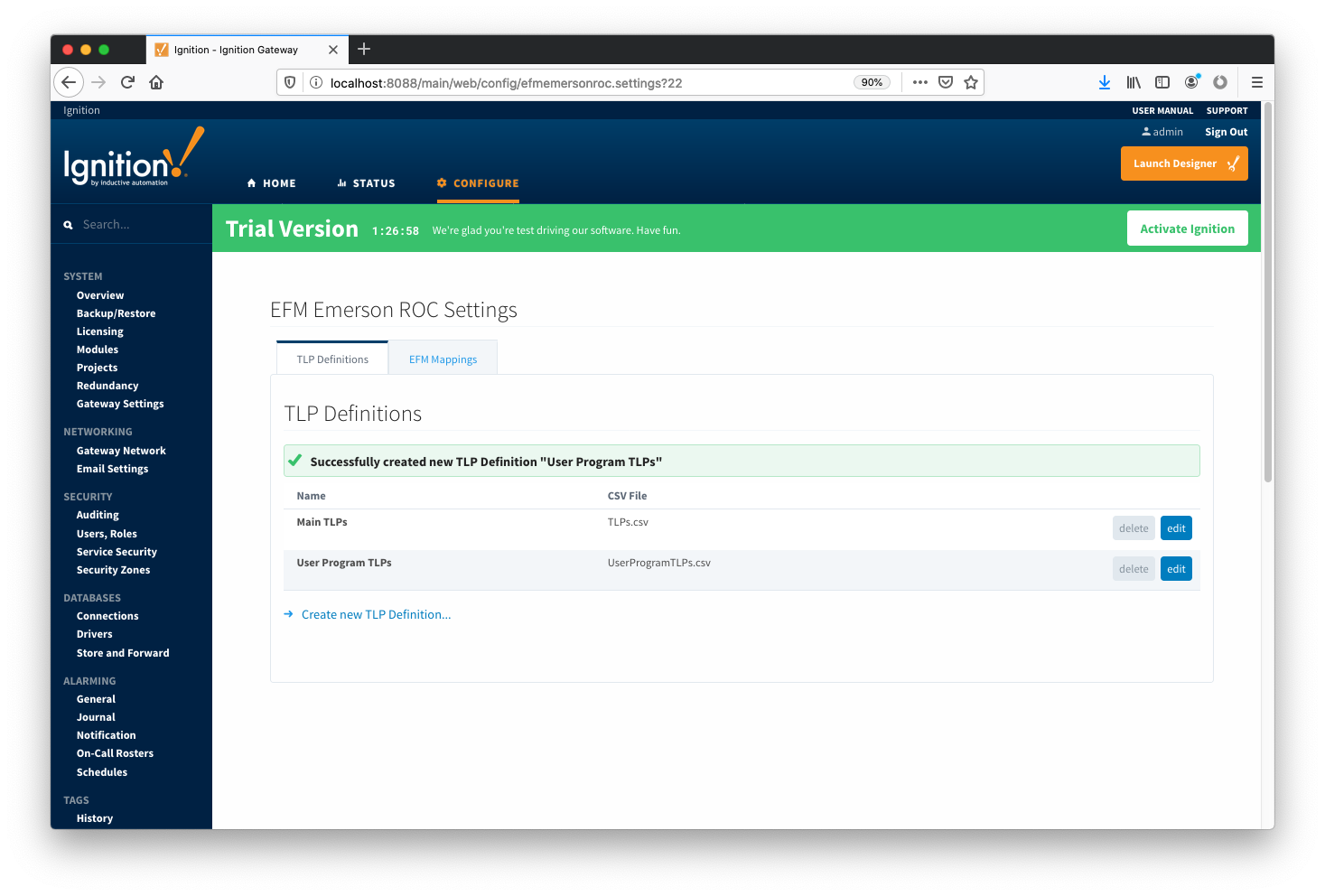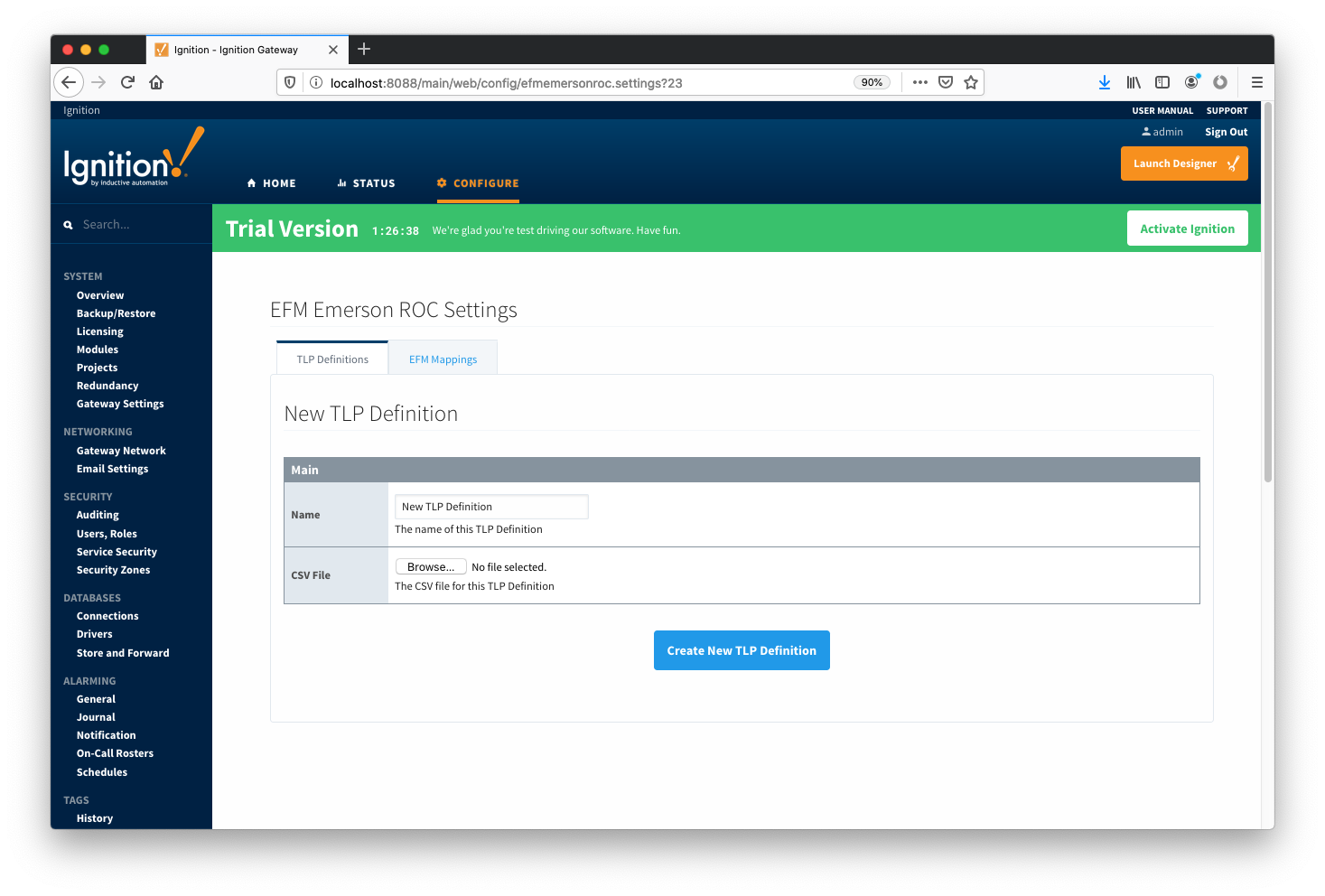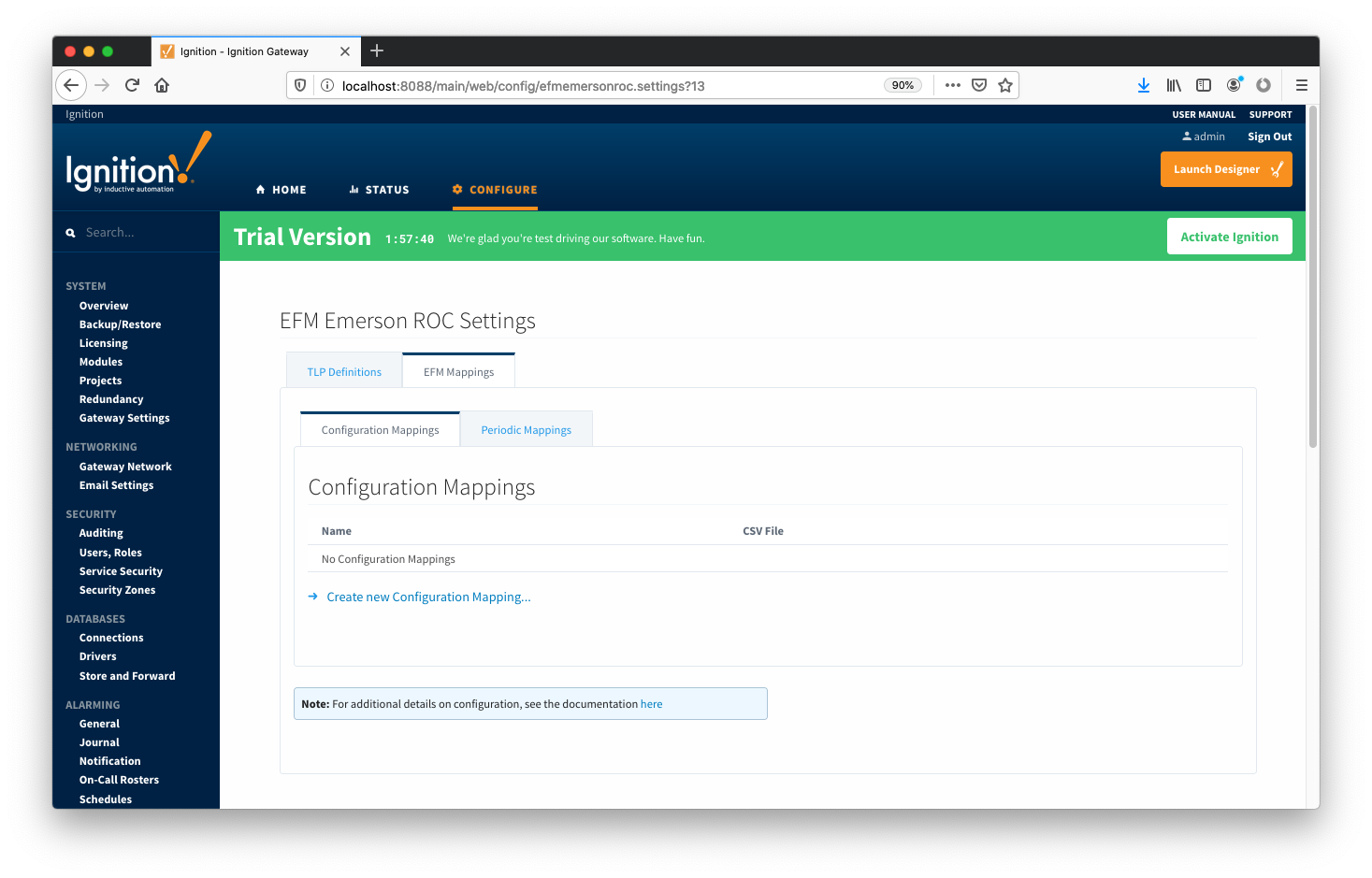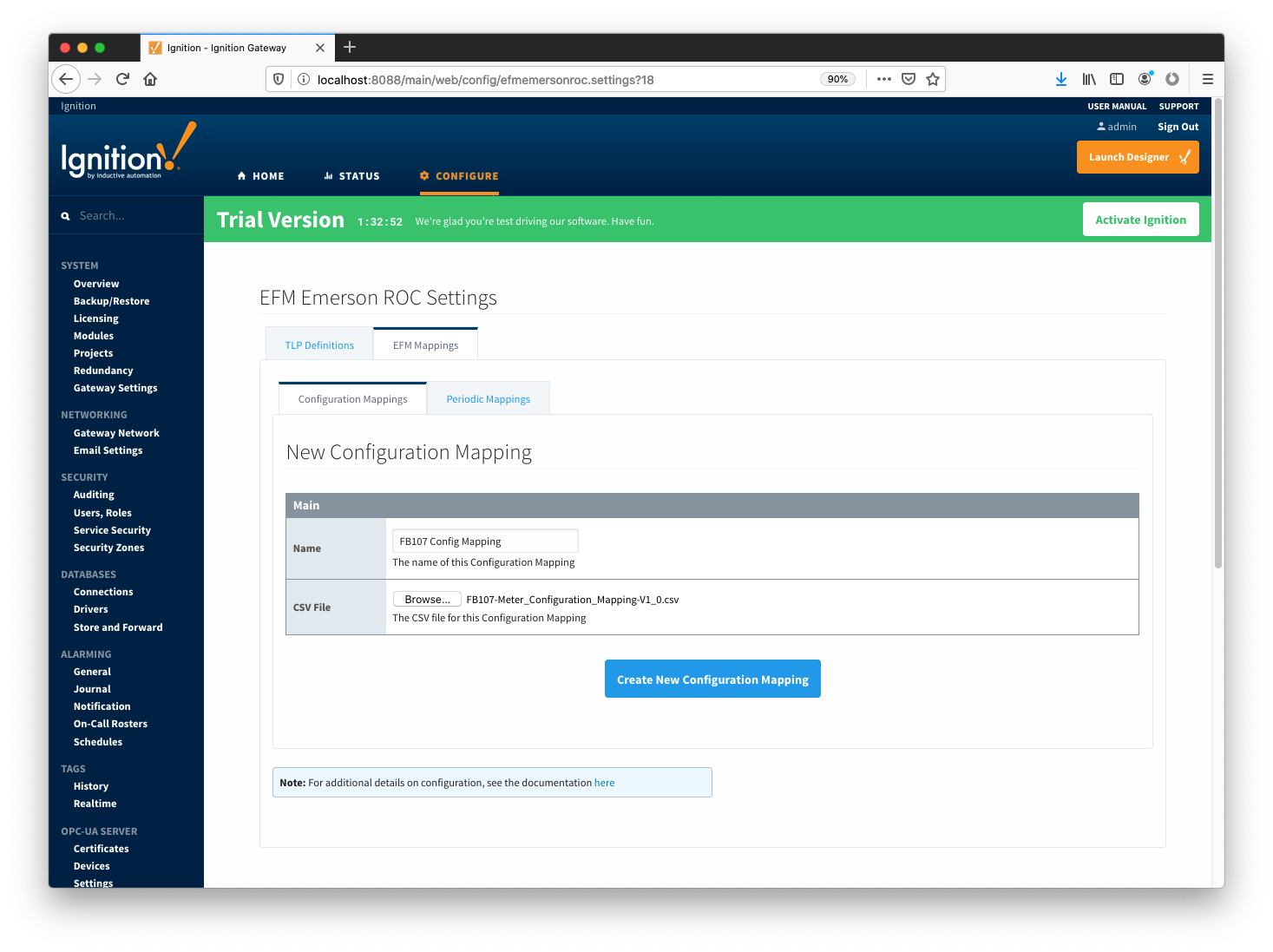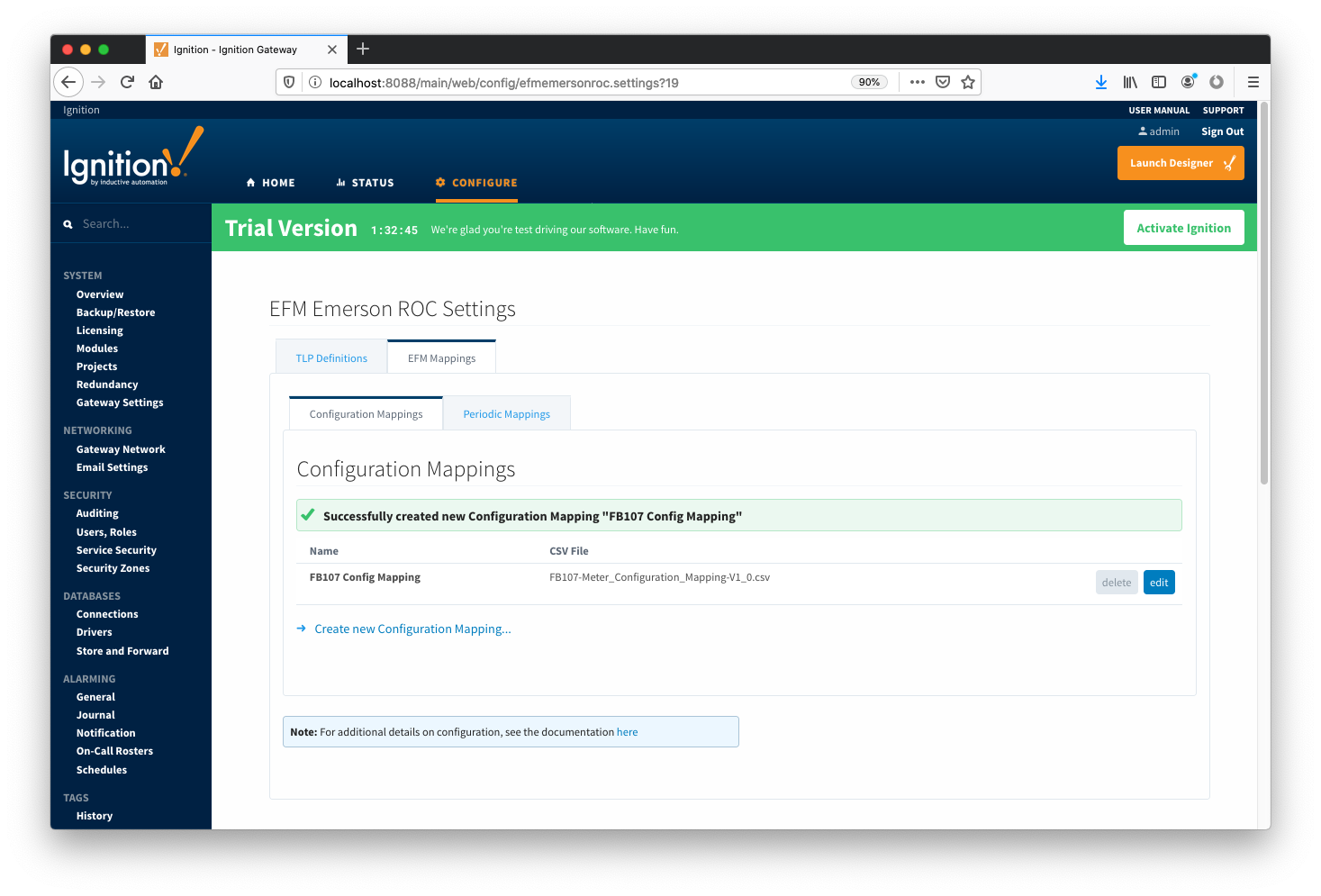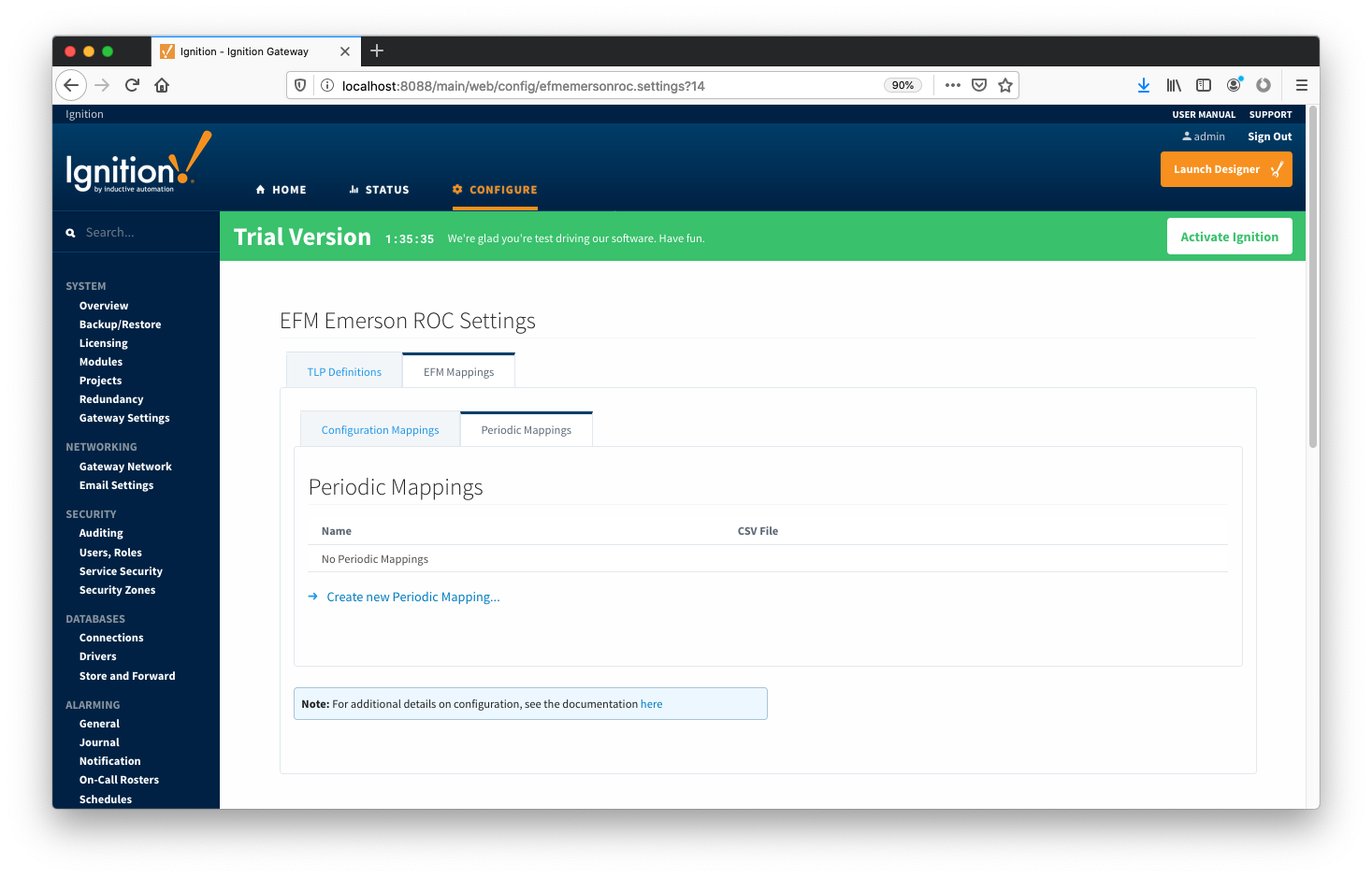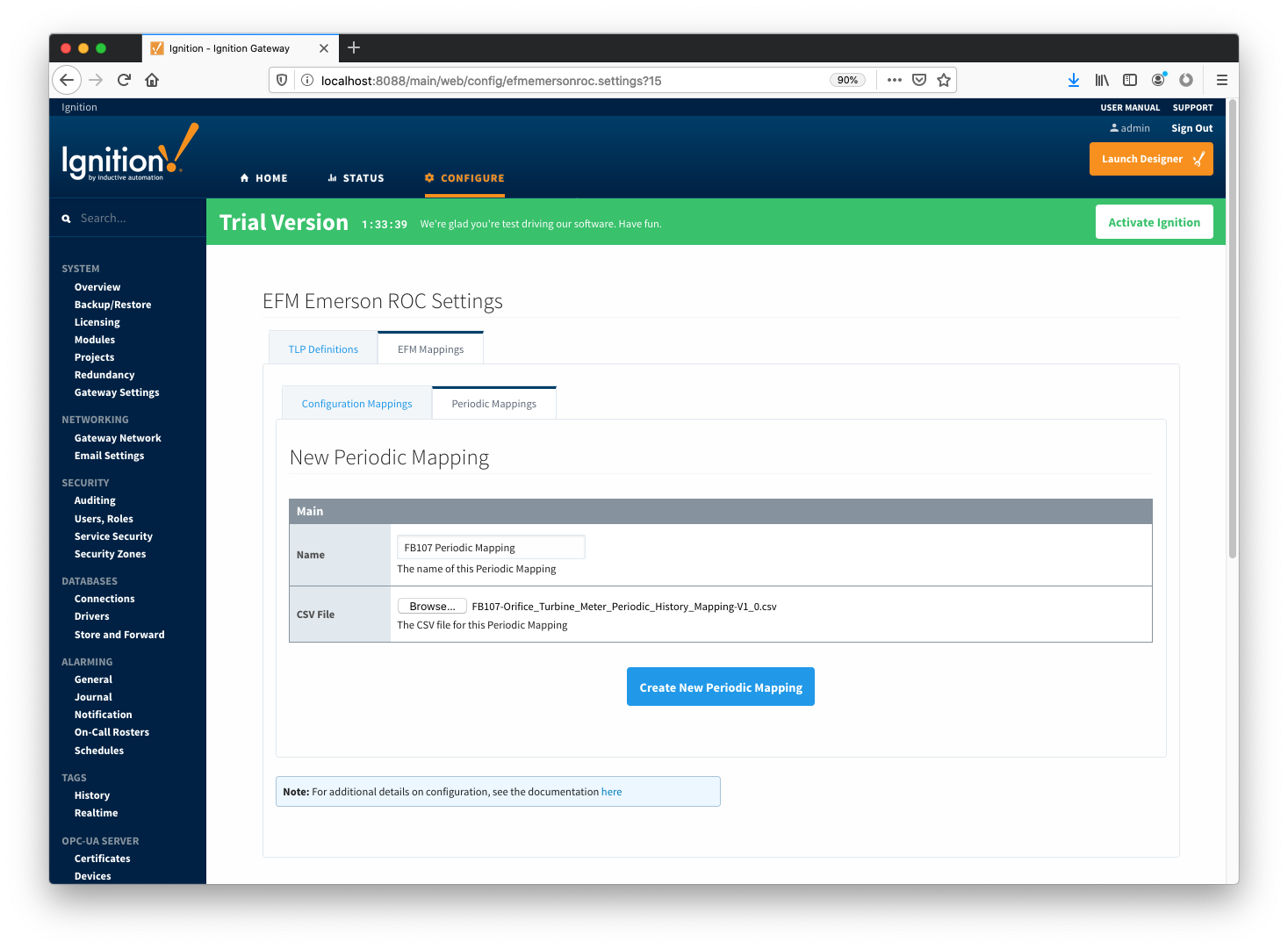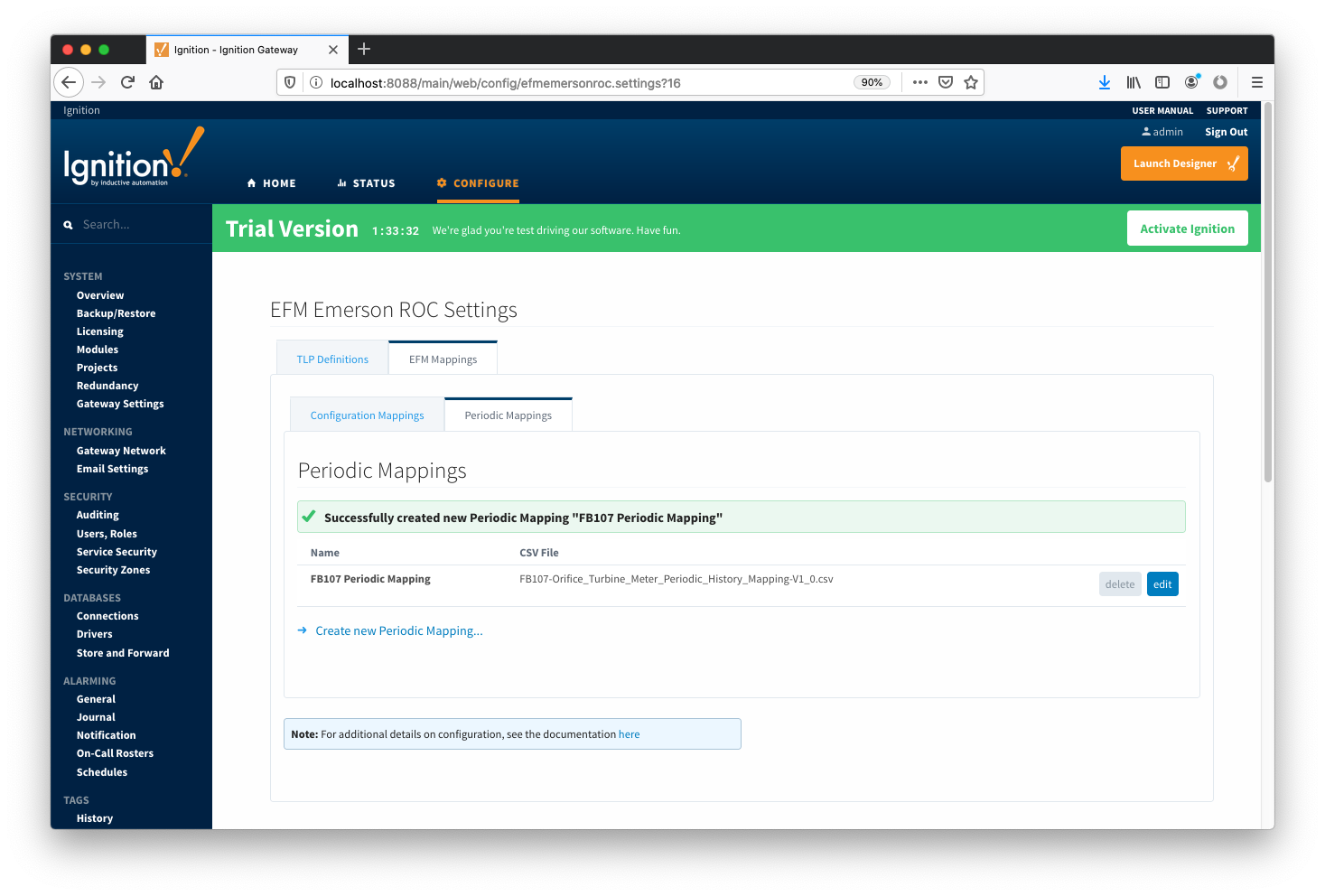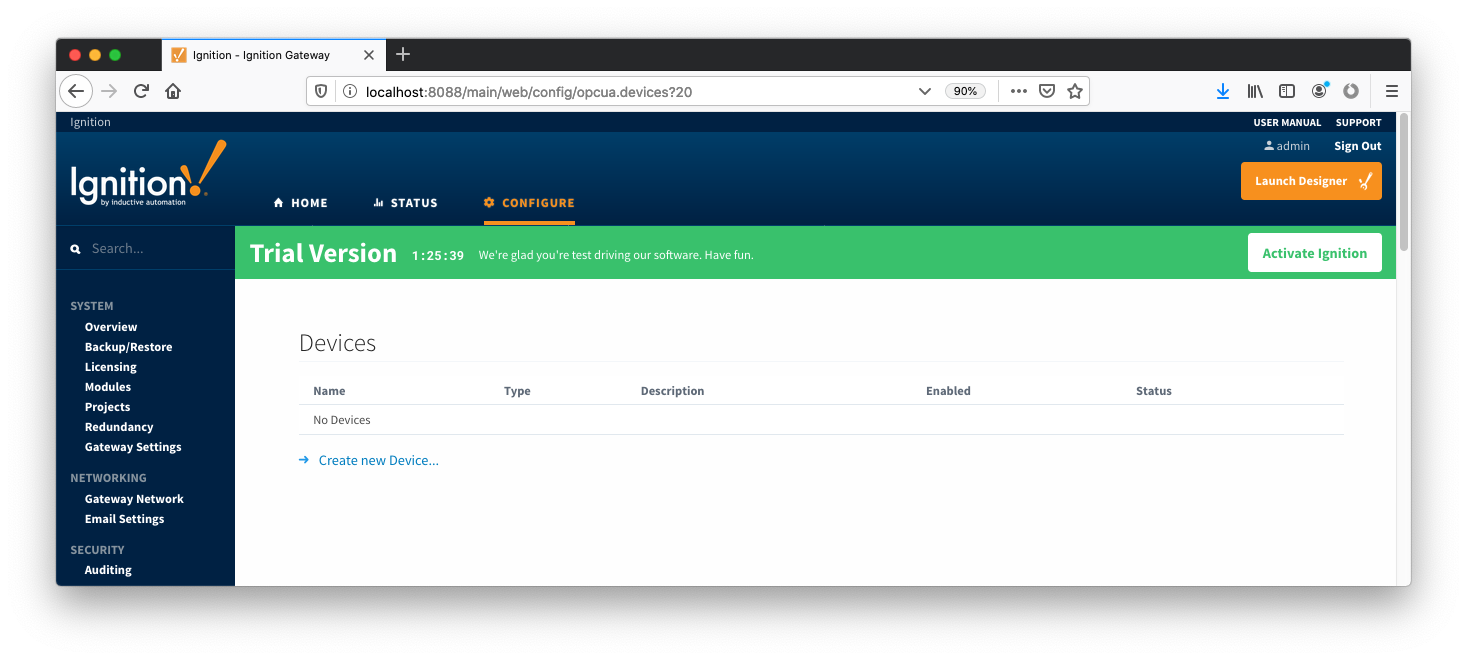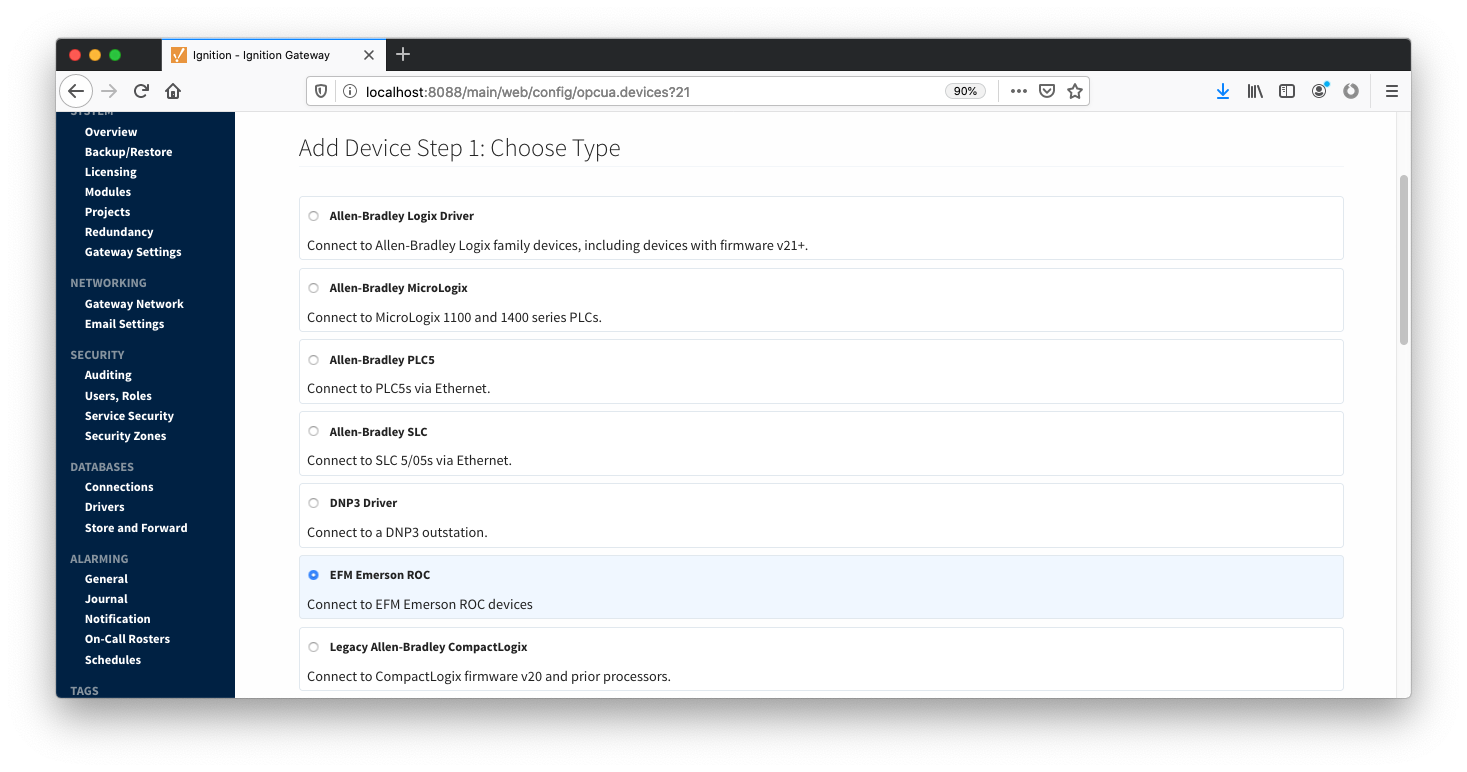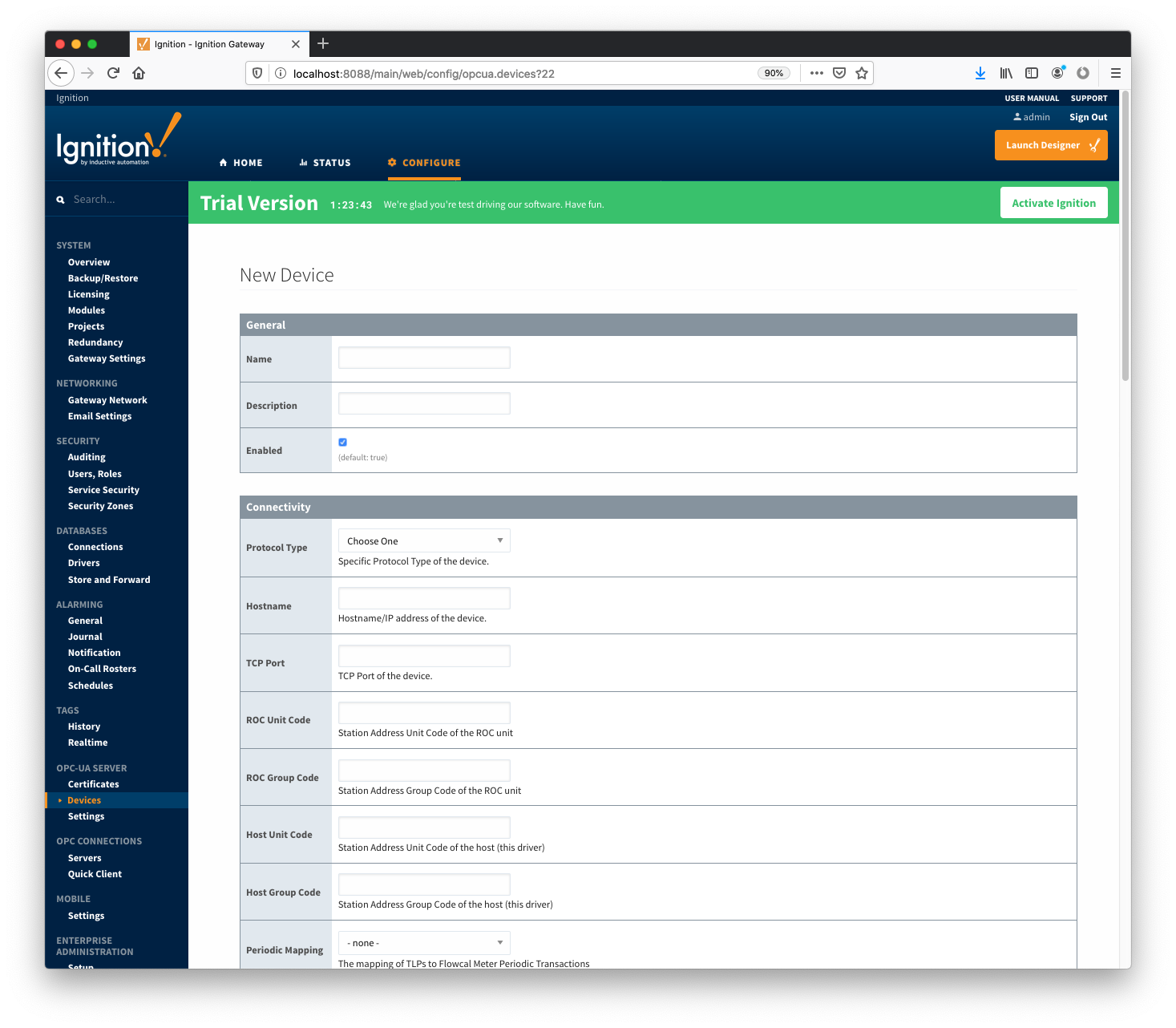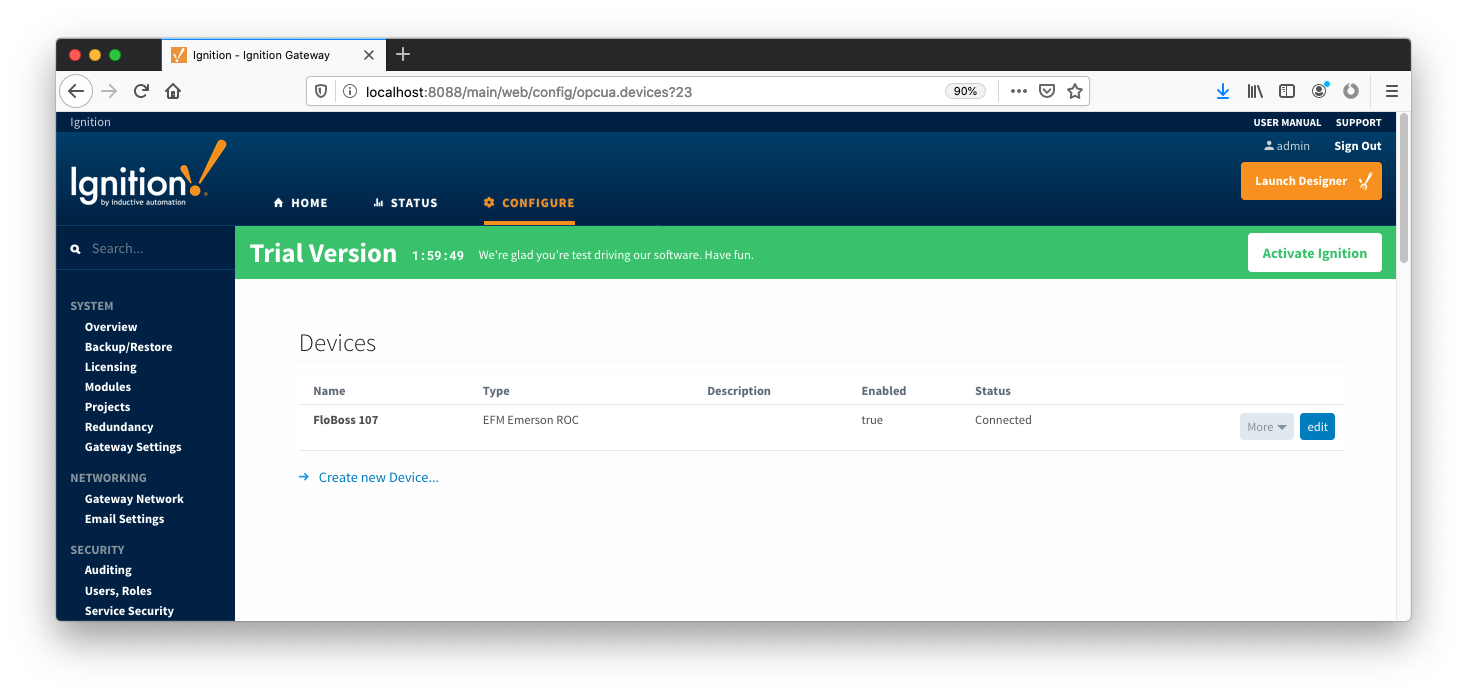EFM Emerson ROC provides a configuration section to the Ignition Gateway that can be seen in the Configure section of the Ignition Gateway web UI. There is one configuration page - EFM Emerson ROC → Settings. The page contains two tabs: TLP Definitions and EFM Mappings.
Support Files
The Cirrus Link default TLP Definitions and EFM Mapping files can be used as a starting point for configuring the EFM Emerson ROC module.
Download Here
(Note these need to be thoroughly tested and reviewed in your application before they are put into production)
Zip file contents:
- TLP Definitions
- FB107-TLPs-V1_0.csv
- ROC800-TLPs-V1_0.csv
- UserProgram-TLPs-V1_0.csv
- EFM Mappings
- Configuration Mappings
- FB107-Meter_Configuration_Mapping-V1_0.csv
- ROC800-Meter_Configuration_Mapping-V1_0.csv
- Periodic Mappings
- FB107-Orifice_Turbine_Meter_Periodic_History_Mapping-V1_0.csv
- ROC800-Orifice_Turbine_Meter_Periodic_History_Mapping-V1_0.csv
TLP Definitions
The first tab contains settings for creating sets of TLP Definitions:
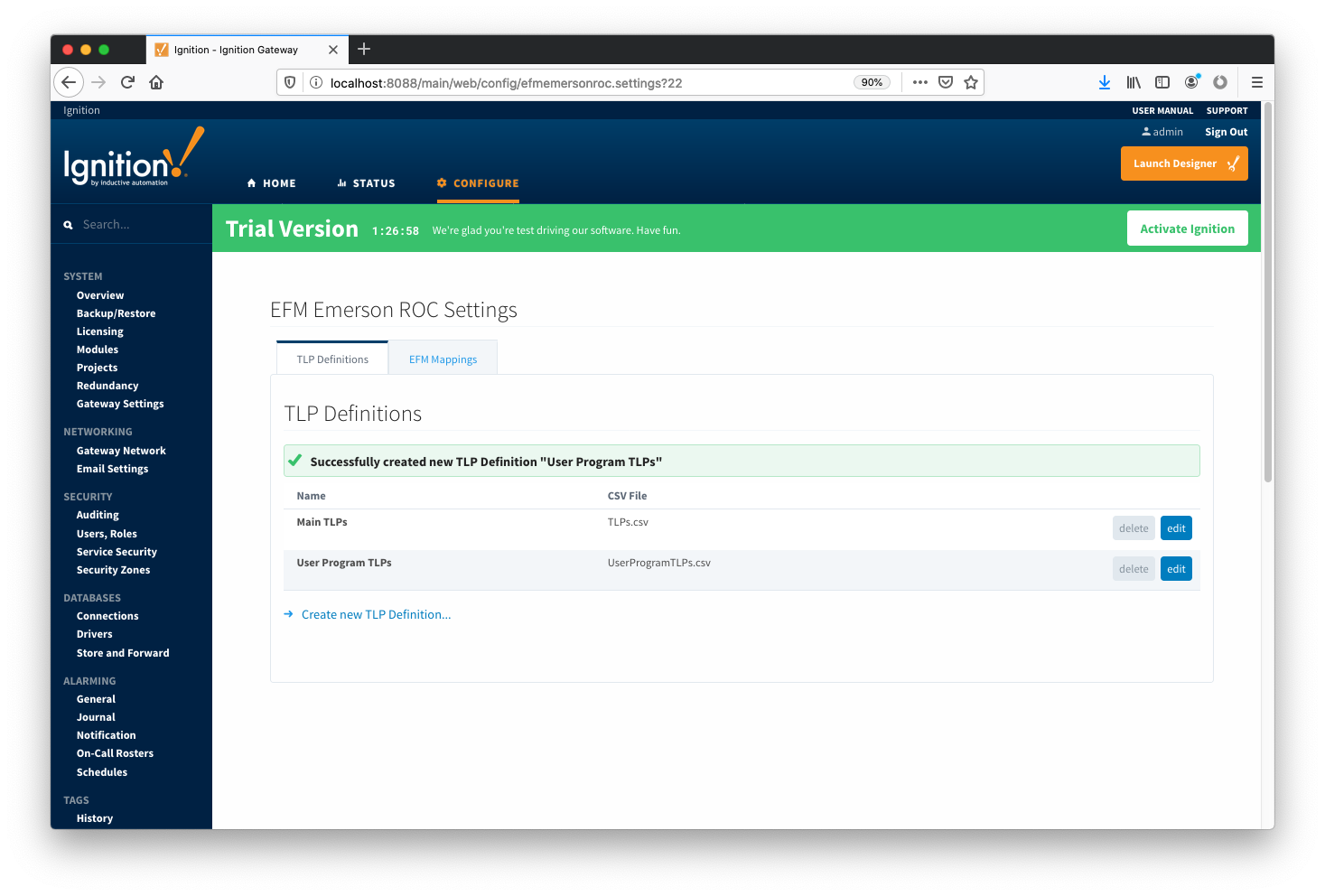 New TLP Definitions can be created by following the 'Create new TLP Definition' link as shown below:
New TLP Definitions can be created by following the 'Create new TLP Definition' link as shown below:
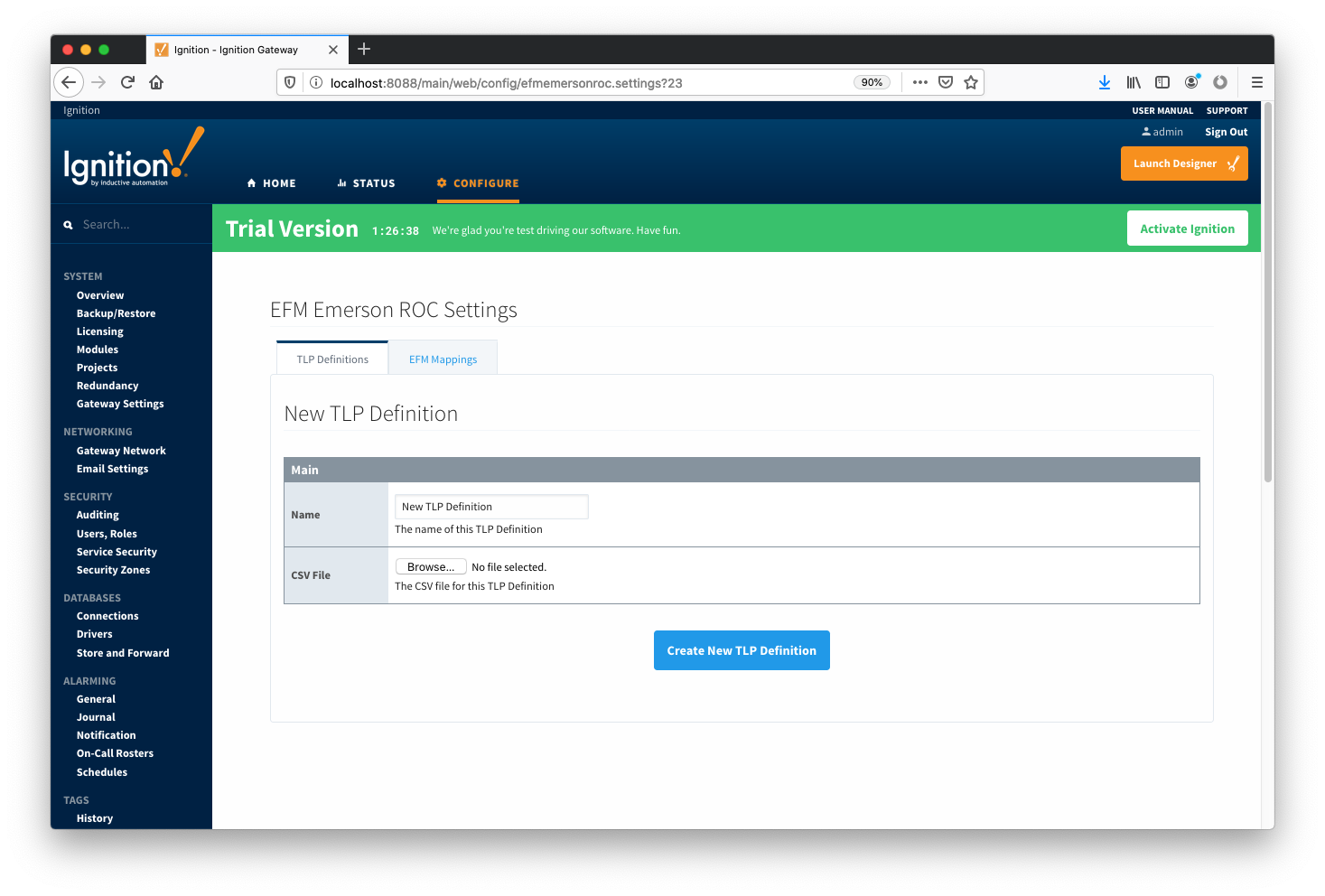
Main Properties
EFM Mappings
The EFM Mappings are used for publishing EFM Records representing Events, Alarms, Configuration, and History entries that are polled from a device.
Configuration Mappings
The configuration mapping files are used for building up EFM Configuration Records. They define which TLPs map to which fields (columns) in an EFM Configuration Record. Additionally they can provide bit and/or value mappings for the TLP values.
Click here for more details on the content of these mapping files.
The Configuration Mappings tab shows all uploaded Configuration Mapping files.
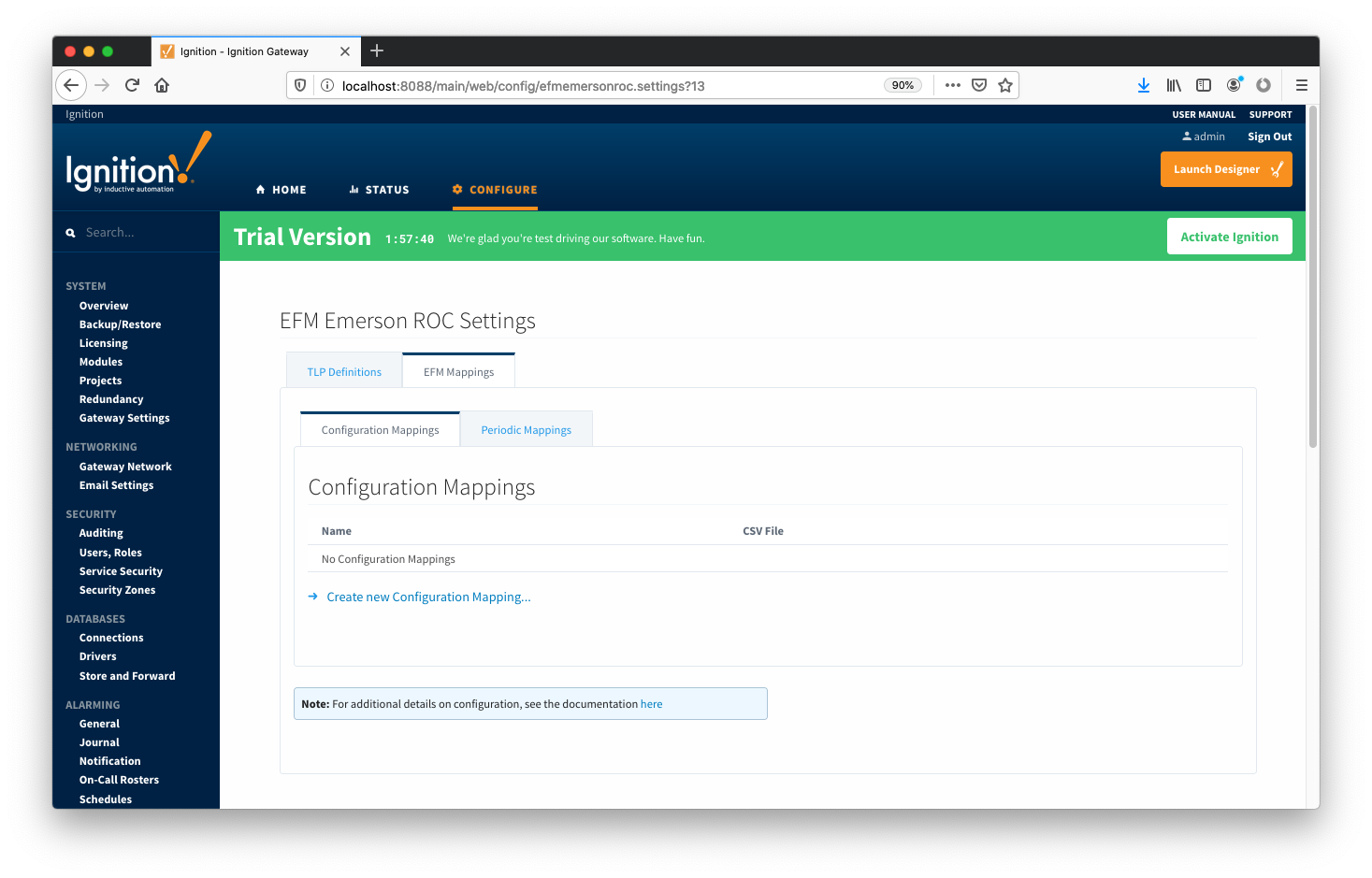 A new Configuration Mapping can be added by clicking on the "Create New Configuration Mapping..." link.
A new Configuration Mapping can be added by clicking on the "Create New Configuration Mapping..." link.
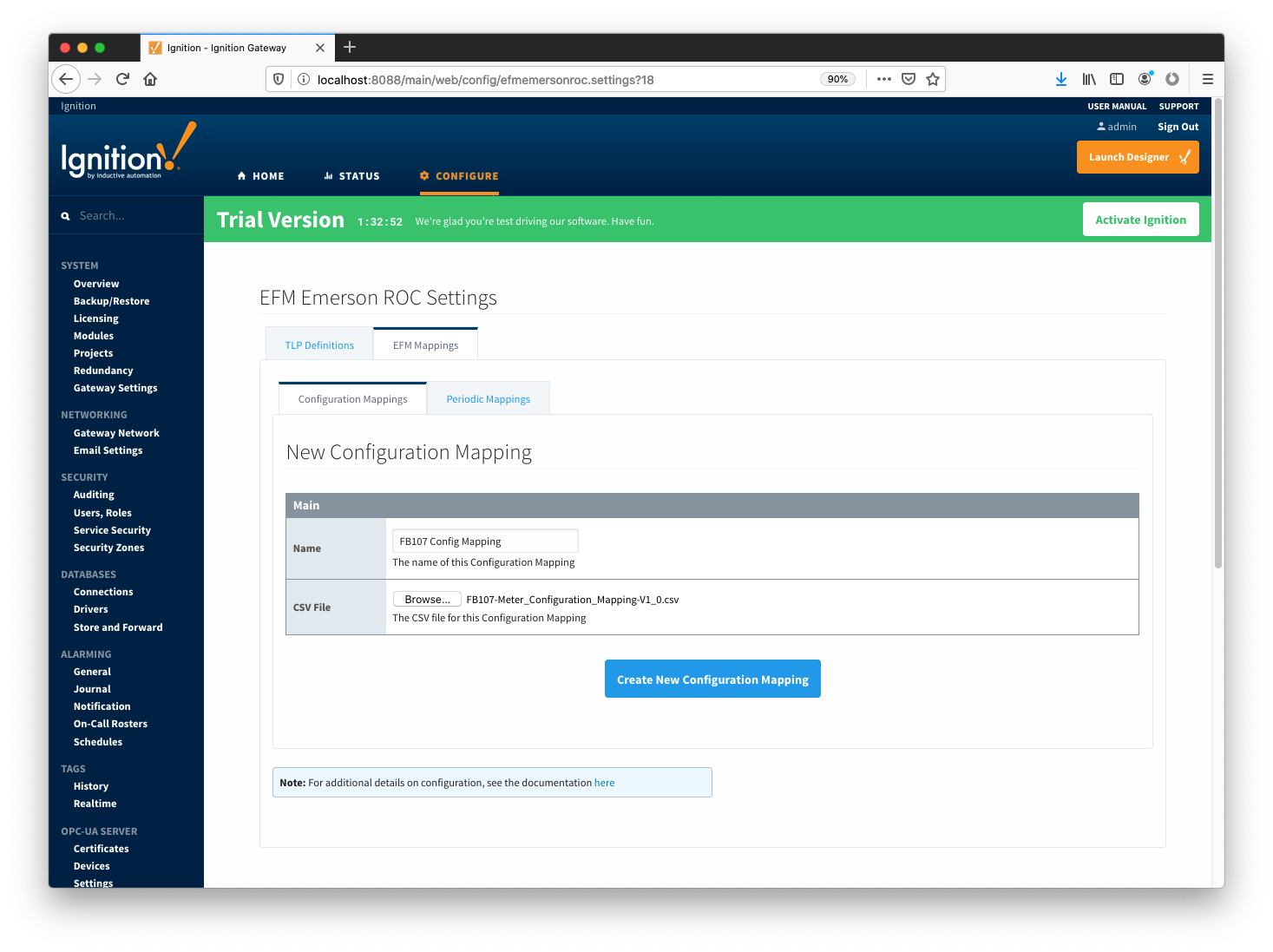
Main Properties
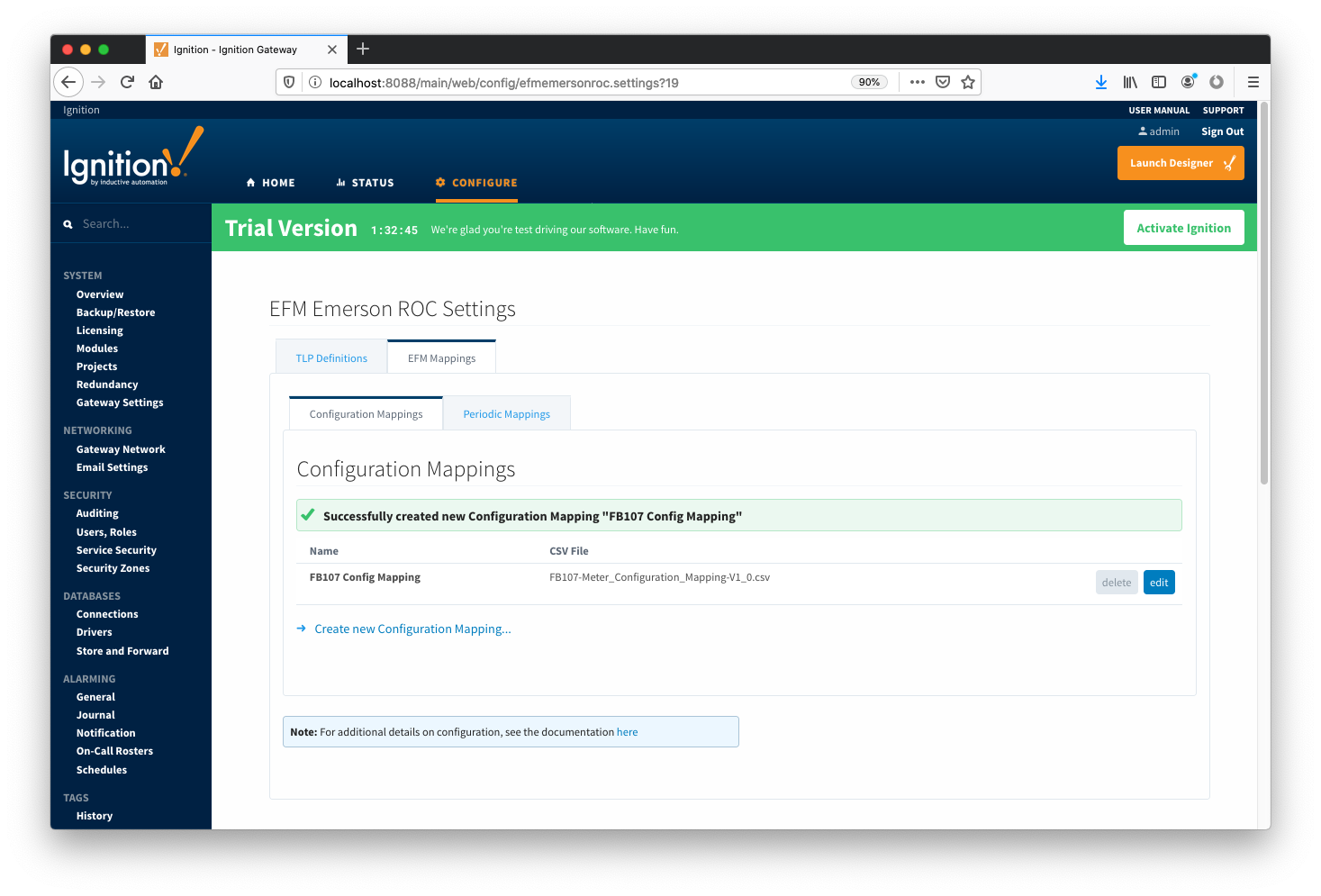
Periodic Mappings
The periodic mapping files are used for building up EFM Periodic History Records. They define which TLPs map to which fields (columns) in an EFM Periodic History Record, the logical type of the point type table (meter, station, or input), and an archive type of the value.
Click here for more details on the content of these mapping files.
The Periodic Mappings tab shows all uploaded Periodic Mapping files.
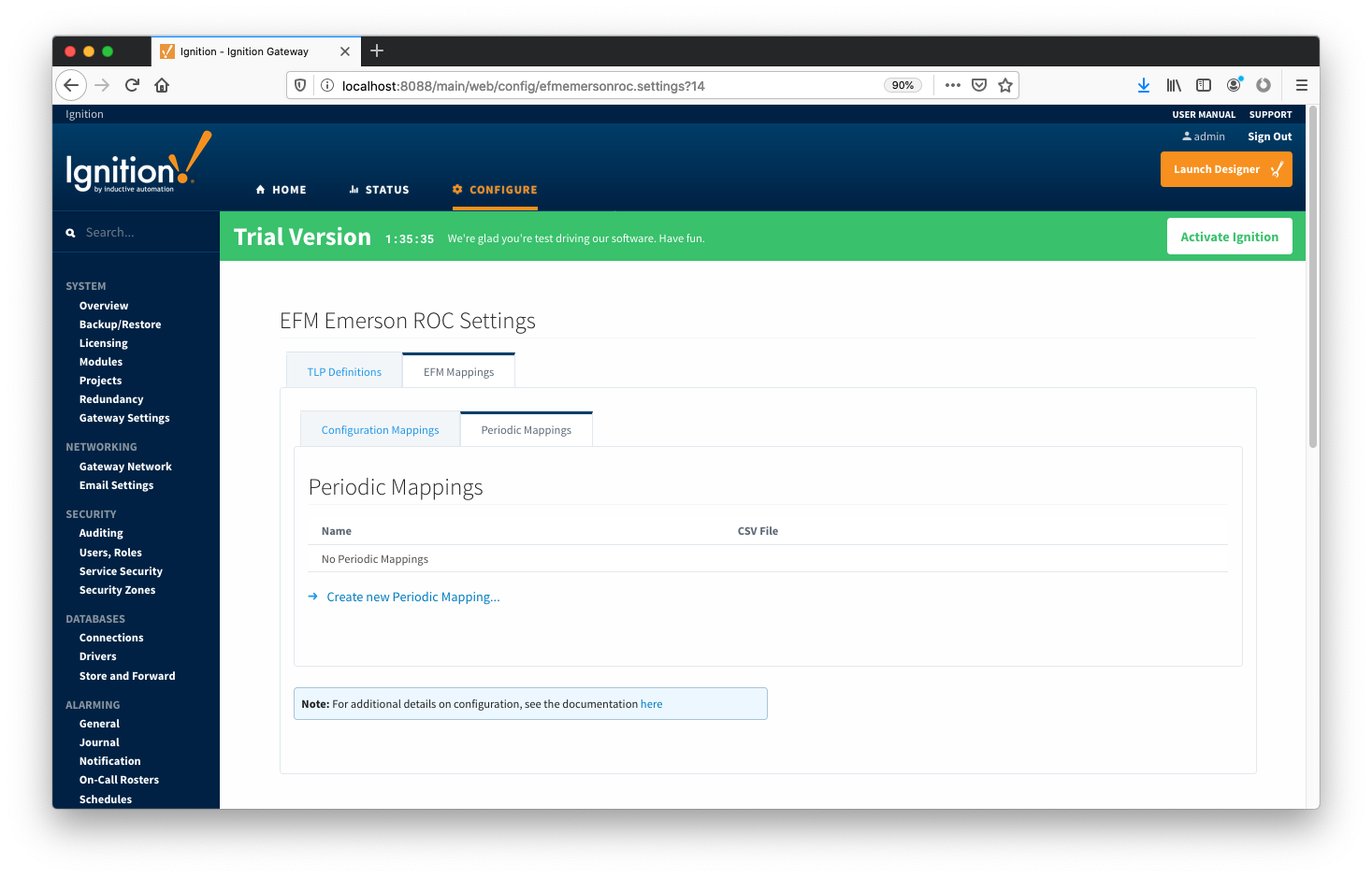 A new Periodic History Mapping can be added by clicking on the "Create New Periodic Mapping..." link.
A new Periodic History Mapping can be added by clicking on the "Create New Periodic Mapping..." link.
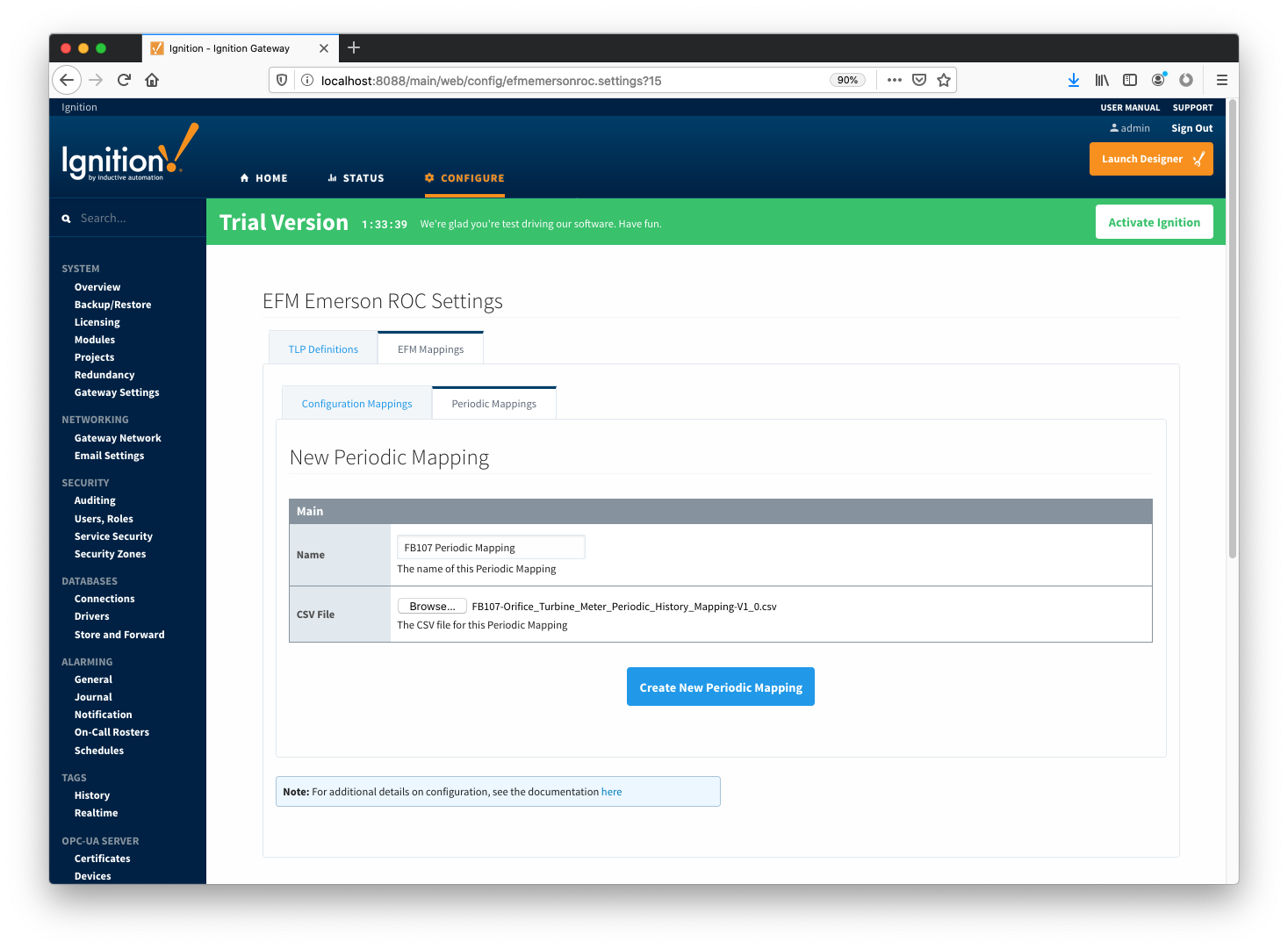
Main Properties
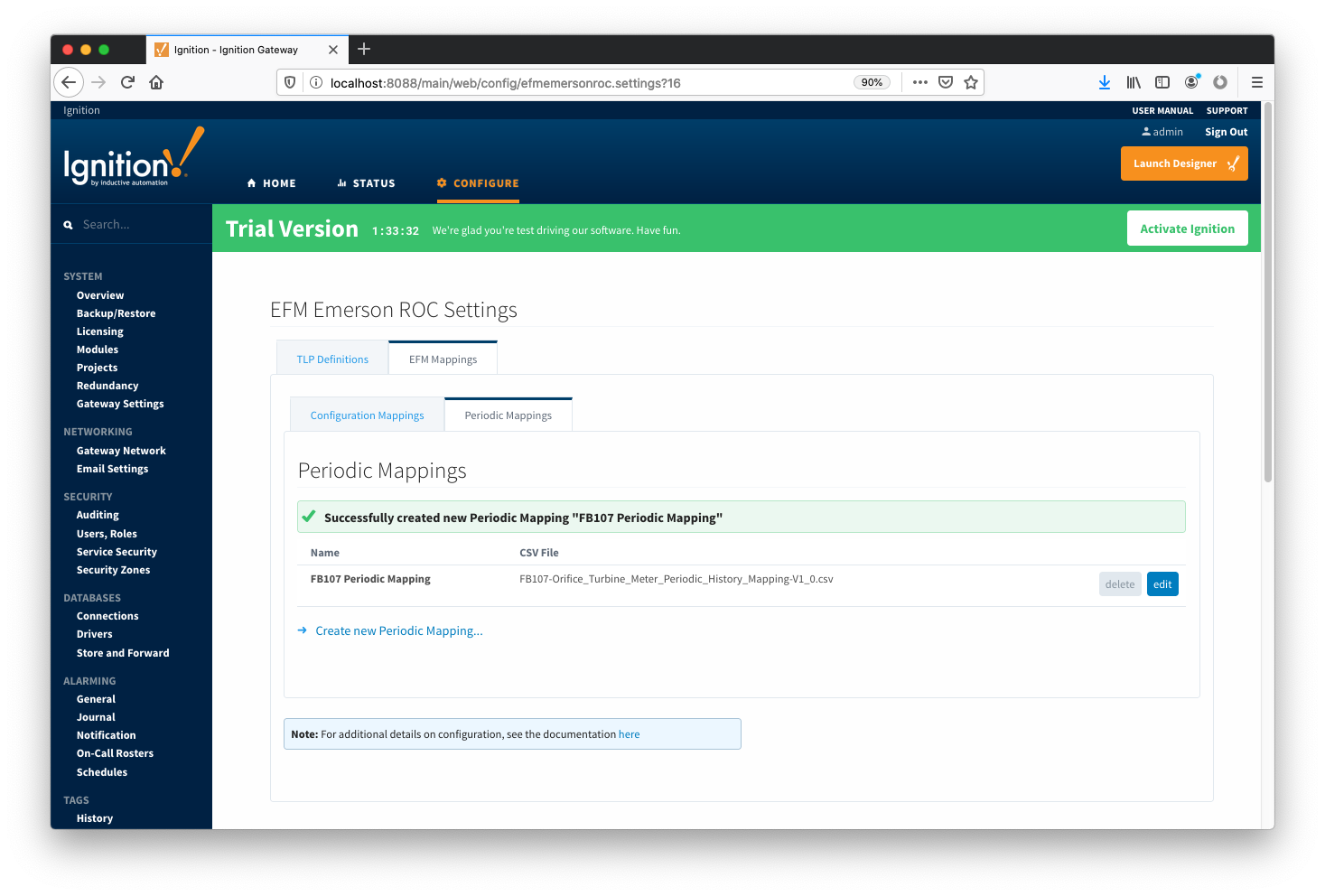
Emerson ROC Device Connection
Device connection for Emerson ROC module can be configured via OPC-UA SERVER. Selecting OPC-UA SERVER → Devices opens respective configuration page as shown below:
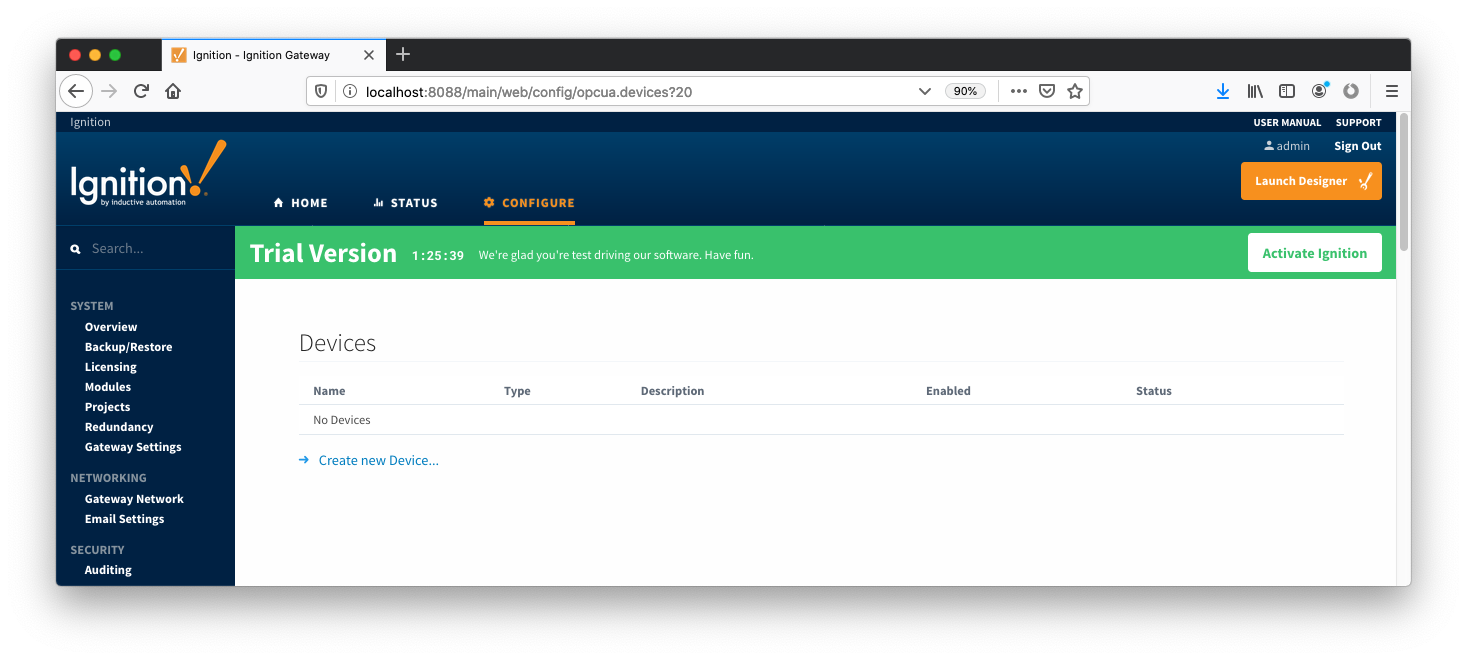
New Emerson ROC device can be created by following the 'Create new Device...' link and choosing 'EFM Emerson ROC' device as shown below:
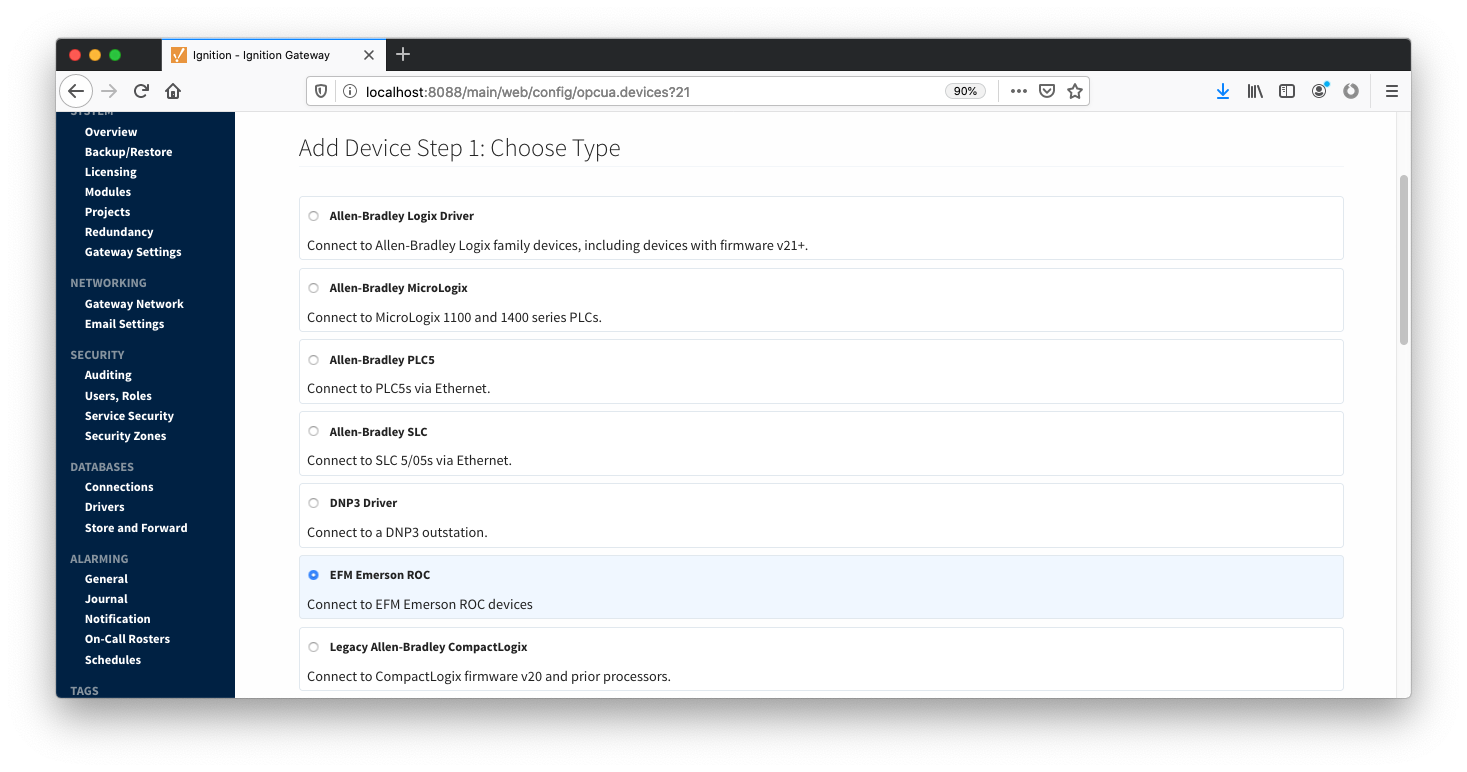
This opens the 'New Device' configuration mage for EFM Emerson ROC Device:
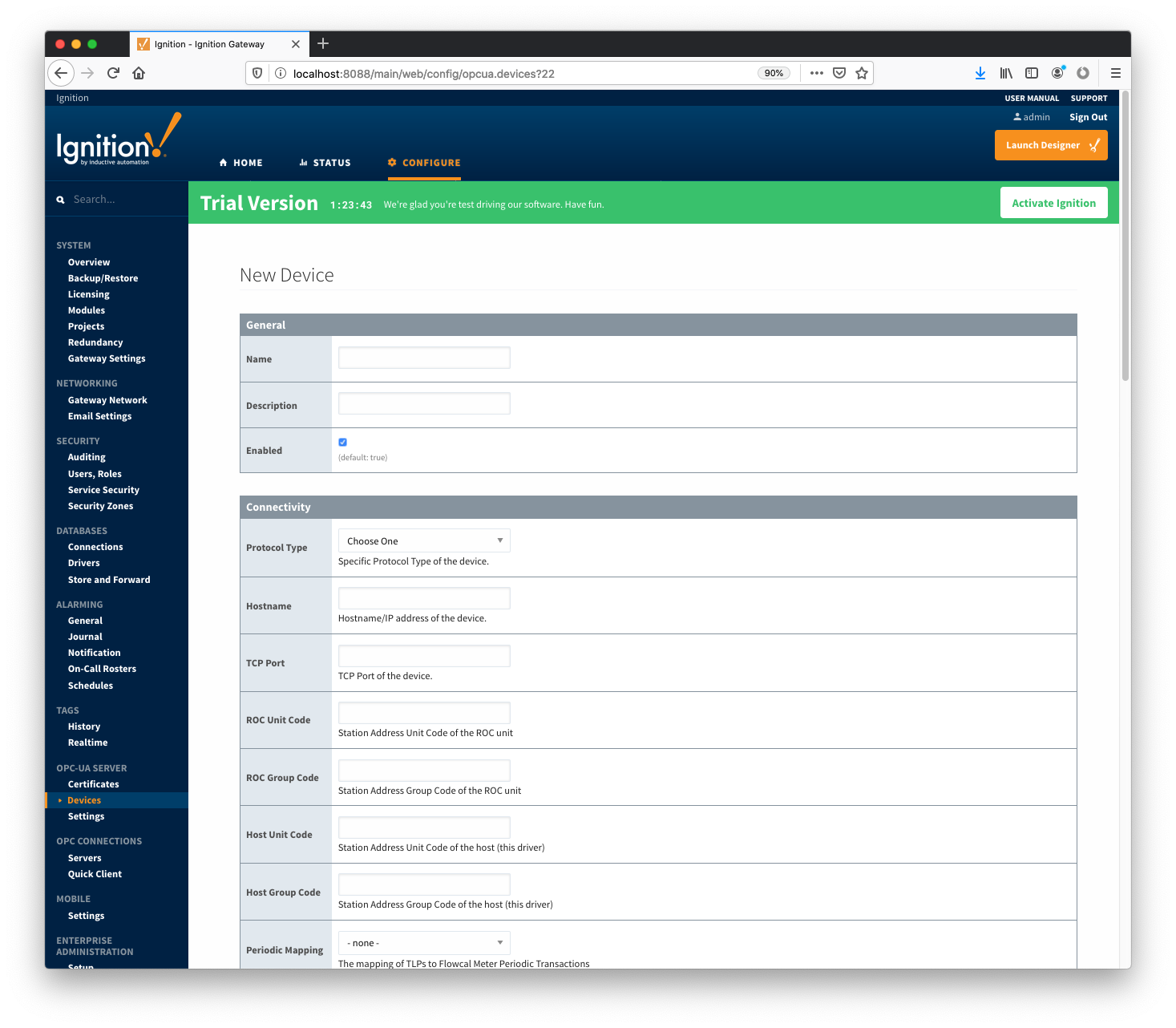
General
Connectivity
- Protocol Type
- Specific Protocol Type of the device
- Hostname
- Hostname or IP address of the device
- TCP Port
- ROC Unit Code
- Station Address Unit Code of the ROC unit
- ROC Group Code
- Station Address Group Code of the ROC unit
- Host Unit Code
- Station Address Unit Code of the host (this driver)
- Host Group Code
- Station Address Group Code of the host (this driver)
- Periodic Mapping
- Select a Periodic History Mapping (see above) if History polling will be enabled
- Configuration Mapping
- Select a Configuration Mapping (see above) if any Configuration, Event, or History polling will be enabled
- Add All TLP Definitions
- If selected, all TLP definitions configured within the module (see above) will be automatically added to this Device configuration. This is a convenient way to easily add TLP definitions to a Device without having to manually add them after the Device has been initially configured. If the module contains one or more TLP definitions that are not compatible with the device being configured, leave this option disabled and configure the TLP Definitions manually after the device has been configured.
Security
- Security Enabled
- Whether security is enabled on the ROC device
- Operator ID
- A three character operator ID
- Password
- Access Level Enabled
- Whether of not the Access Level is enabled for the above operator on the ROC device
- Access Level
- The Access Level to use (0-5) if enabled
Date/Time
- Date Time Offset
- The date time offset of the ROC clock from the Ignition system running this driver in seconds
- Sync ROC RTC
- Sync Expression
Records
- Alarm Scan Rate
- The rate in seconds that alarm records are scanned
- Set to -1 to disable alarm scanning (default)
- Event Scan Rate
- The rate in seconds that event records are scanned
- Set to -1 to disable event scanning (default)
- Minute History Scan Rate
- The rate in seconds that minute history records are scanned
- Set to -1 to disable minute history scanning (default)
- Periodic History Scan Rate
- The rate in seconds that periodic history records are scanned
- Set to -1 to disable periodic history scanning (default)
- Daily History Scan Rate
- The rate in seconds that daily history records are scanned
- Set to -1 to disable daily history scanning (default)
Sparkplug
- Group ID
- An ID representing a logical grouping of Edge Nodes and Devices
- Edge Node ID
- An ID representing an Edge or Network (EoN) Node
- Device ID
- An ID representing a Device
Advanced
- Serial Number
- The serial number to include in Records for uniqueness. Can be manually configured (example: '0001234556') or a TLP can be specified to be read from the device (example: '[15,0,14]').
- History Time Stamp
- If enabled the history time stamp will be at the beginning of the period (leading), otherwise at the end of the period (trailing)
- Read Delay
- The Polling Read Delay in milliseconds when polling response may be slow (recommend when using a terminal server)
When all EFM Emerson ROC devices are configured, the Devices page will look as shown below:
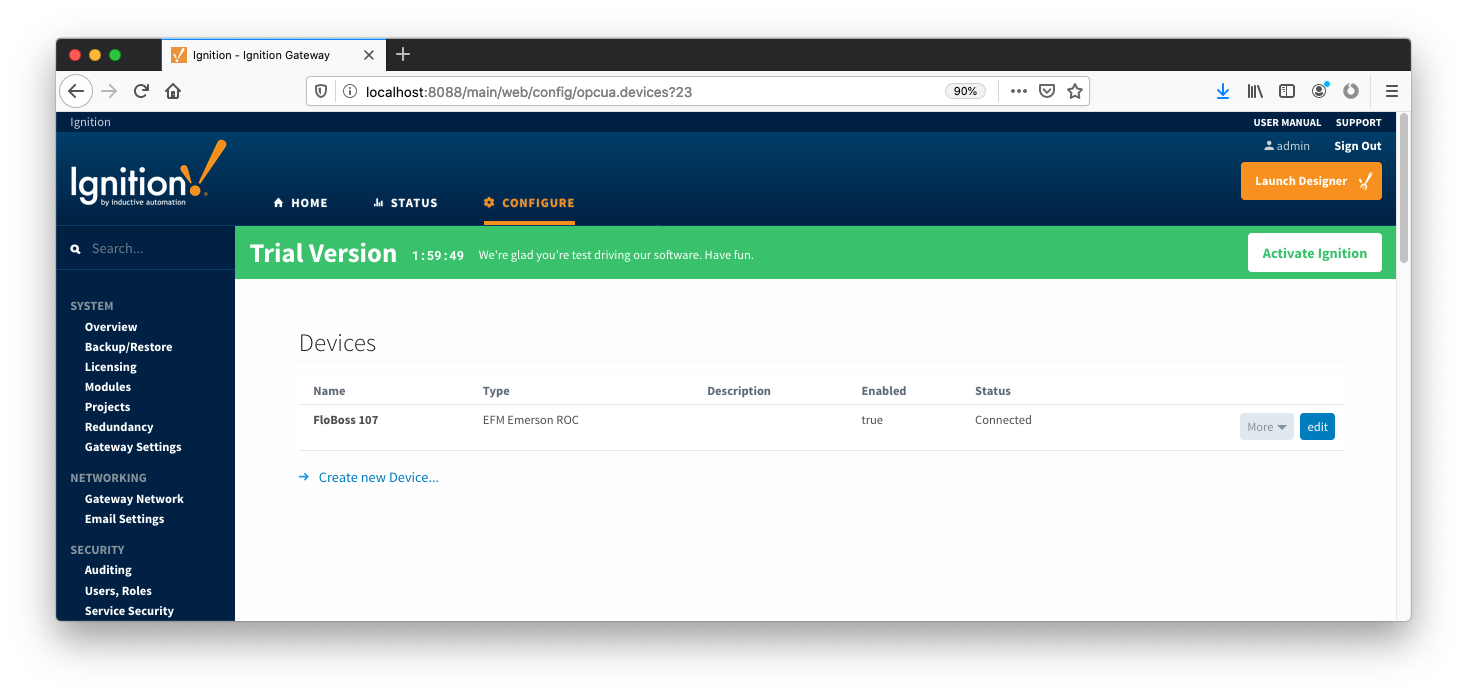 To finish configuring Emerson ROC device, the following three things (as detailed in EFM Emerson ROC Quickstart document) need to be done:
To finish configuring Emerson ROC device, the following three things (as detailed in EFM Emerson ROC Quickstart document) need to be done:
- Specify TLP Definitions (only if the "Add All TLP Definitions" was not enabled)
- Provide TLP Templates by importing TLP-template CSV file
- Configure TLP Poll Groups by importing TLP-poll-group CSV file
When this is done, the 'Devices' configuration page will show the 'Status' of each device set to 'Connected'.
![]()
![]()
![]()
![]()
![]()
![]()
![]()
![]()
![]()
![]()