You are viewing an old version of this page. View the current version.
Compare with Current
View Page History
« Previous
Version 2
Next »
Opto 22 SNAP PAC Driver Module Configuration
NOTES:
For the versions of Ignition recommended for this driver, see Cirrus Link’s Module Installation.
To download the driver module:
- Go to Inductive Automation’s Ignition Downloads webpage.
- Scroll down to Third Party Modules.
- Under Cirrus Link Solution MQTT Modules for Ignition, select Opto-22-SNAP-PAC-Driver-signed.modl.
Basic steps
- Add the Opto 22 SNAP PAC Driver module as a New OPC-UA Server Device.
- Select Opto 22 SNAP-PAC to open its configuration settings.
- Enter a name for the device and its hostname or IP address. (Configuration options are describe in step 5.)
Skip ahead to Using the Opto 22 SNAP PAC Driver.
Instructions
Step 1
In the Ignition Gateway Configuration webpage, find the Devices link (under OPC-UA Server).
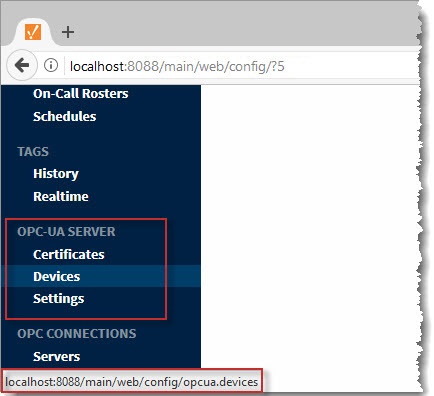
Step 2
Click the Devices link. The Devices webpage opens.
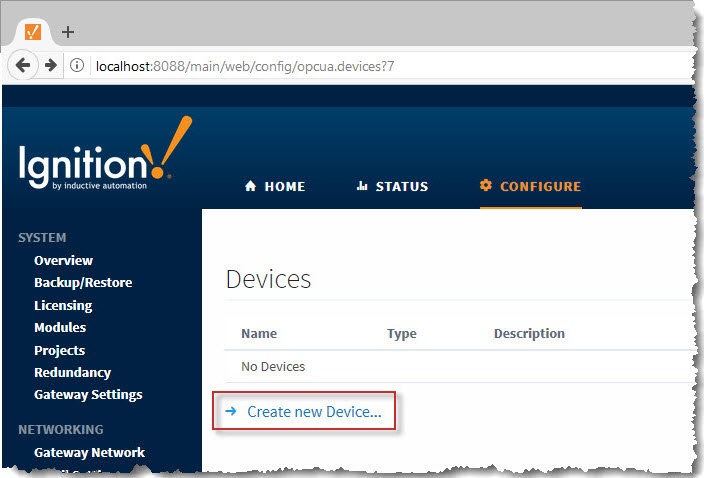
Step 3
On the Devices webpage, click Create new Device. Then, on the Add Device Step 1: Choose Type webpage, select Opto 22 SNAP-PAC.
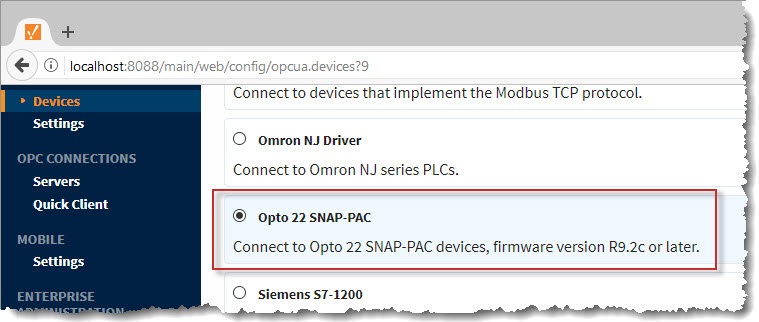
TIP: If you can't find the module, check the following:
- You uploaded the correct module (.modl) file.
- Youíre running the minimum required version of Ignition.
- Youíre using a supported Opto 22 product and firmware version.
For more information, see the Ignition Logs.
Step 4
Click the Next button (at the bottom of the webpage). The New Device webpage opens.
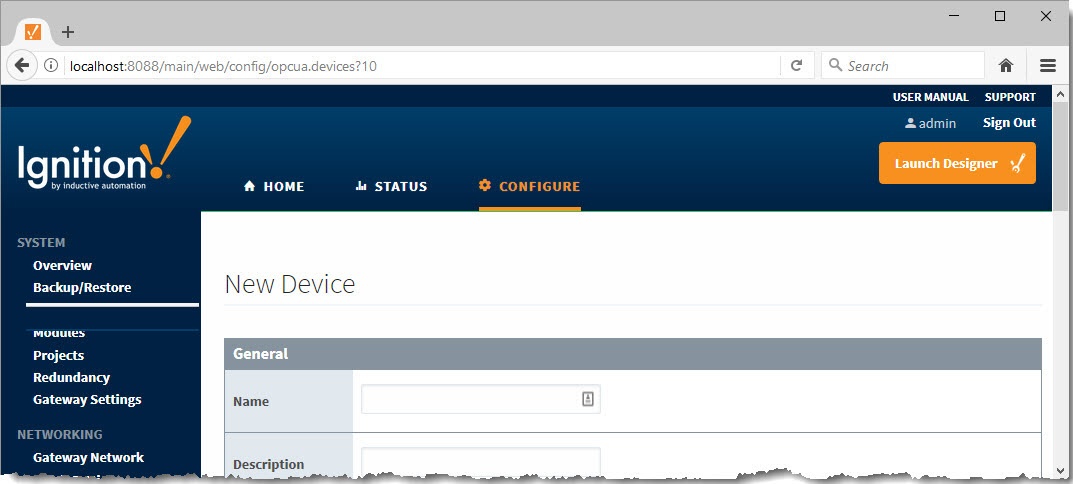
Step 5
Complete the fields.
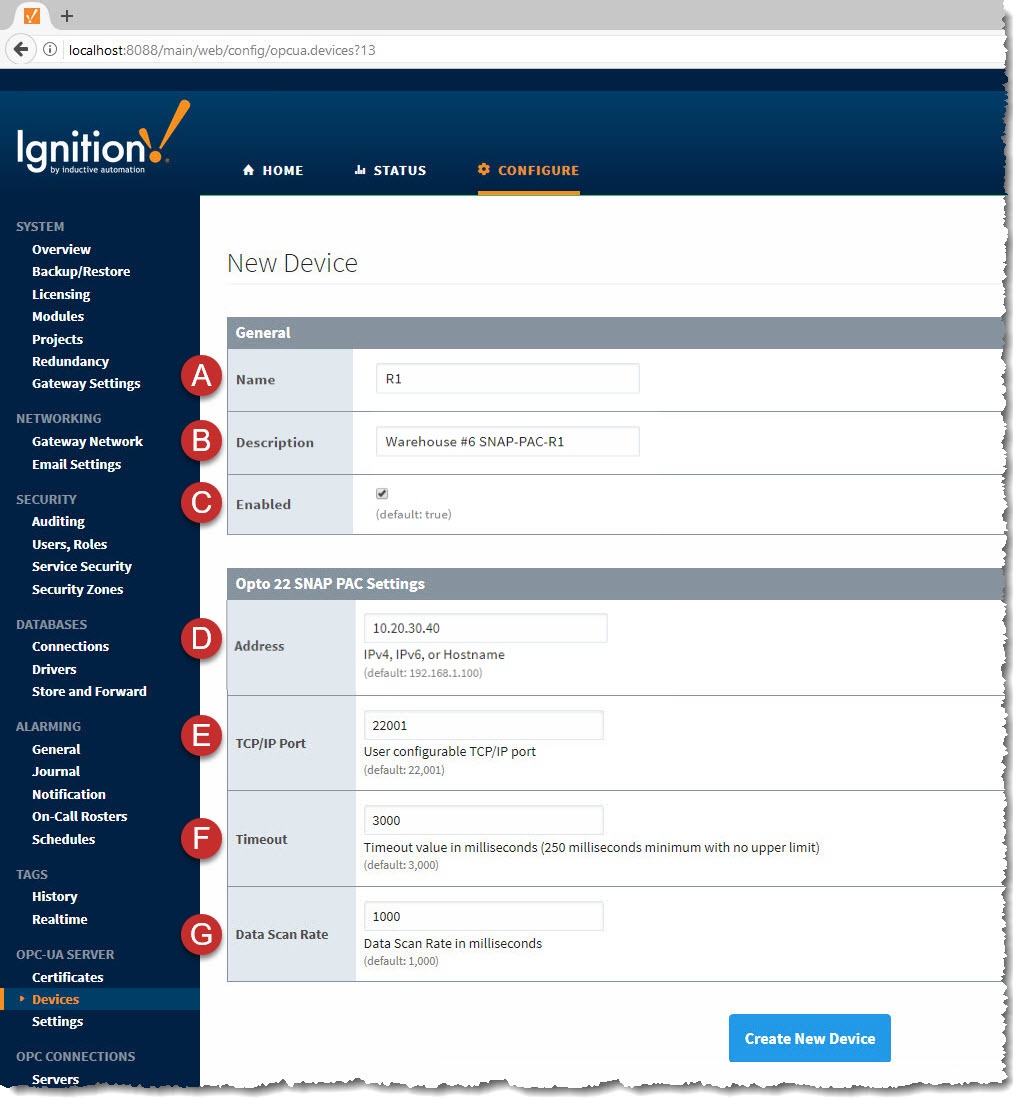
- Name
- Friendly name for the Opto 22 device. Ignition uses this value to identify the device within the OPC-UA server.
- Description
- Enabled
- (Selected by default.) Enable reading and writing of the deviceís tags.
- Address
- Hostname or IP address of the Opto 22 device.
- Note: The module does not support controller redundancy.
- TCP/IP Port
- Timeout
- Amount of time the module waits for a response from the device. Value is in milliseconds; minimum timeout: 250 msec; no maximum.
- Data Scan Rate
- Controls the poll rate (that is, how often the module scans the device).
Step 6
Click Create New Device. The Devices webpage opens.
Make sure that Enabled is "true"
Wait until the Status is "Connected" (This may several seconds, depending on the source and number of tags.)
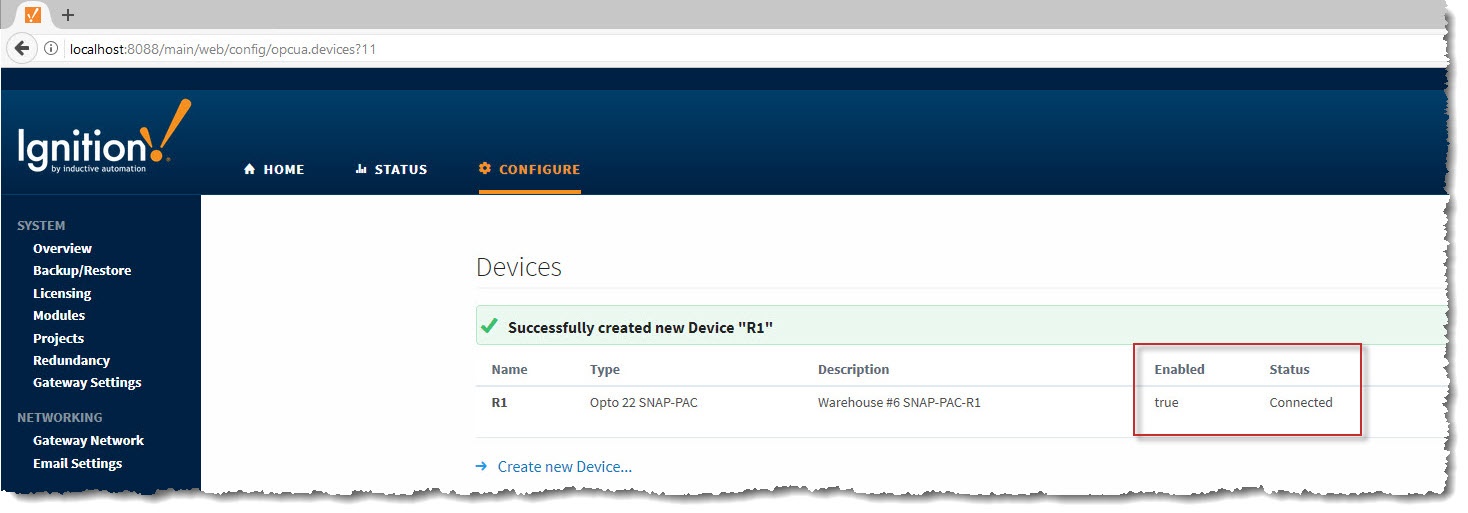
Continue to Using the Opto 22 SNAP PAC Driver.
![]()
![]()
![]()
![]()
![]()
![]()
![]()