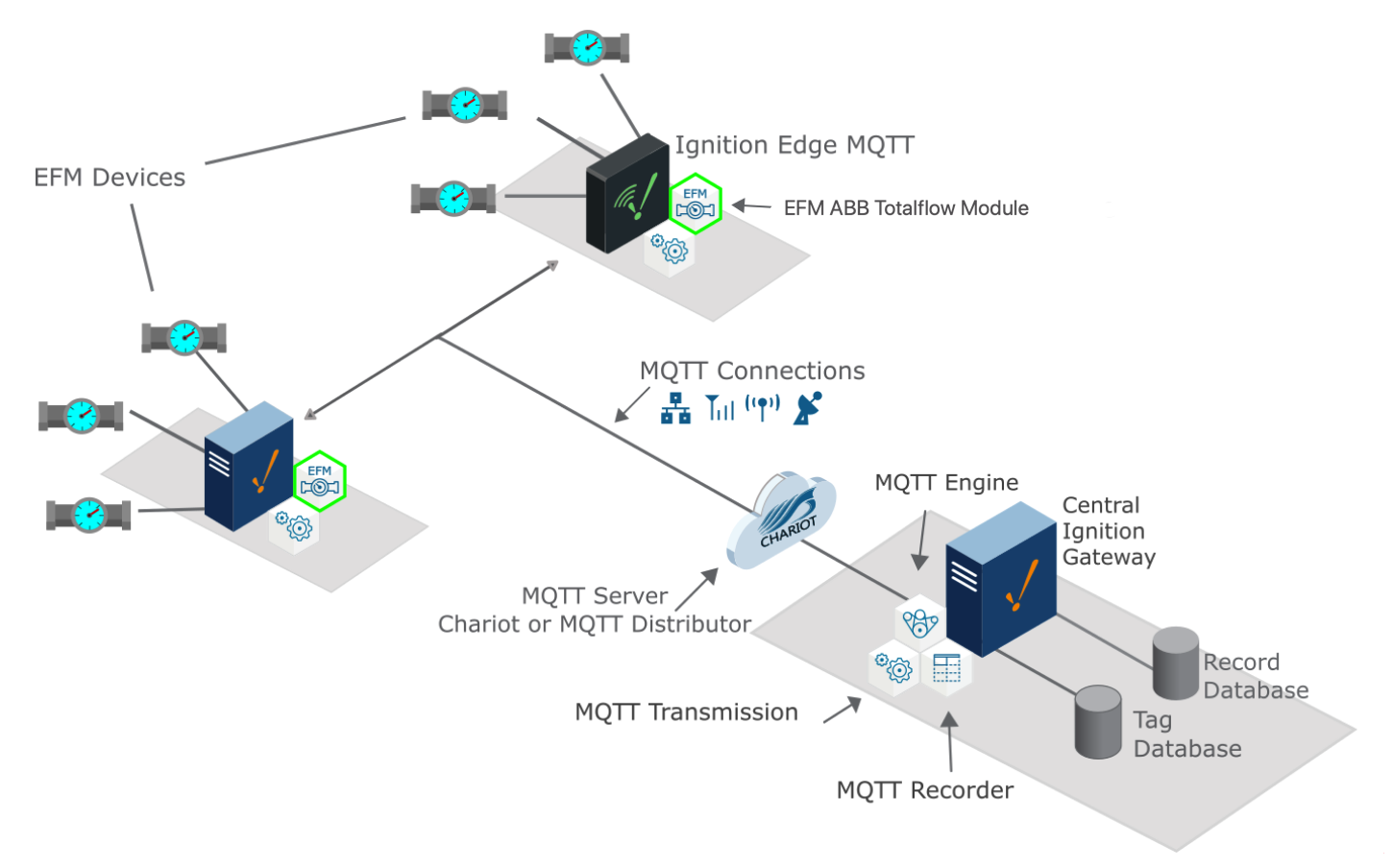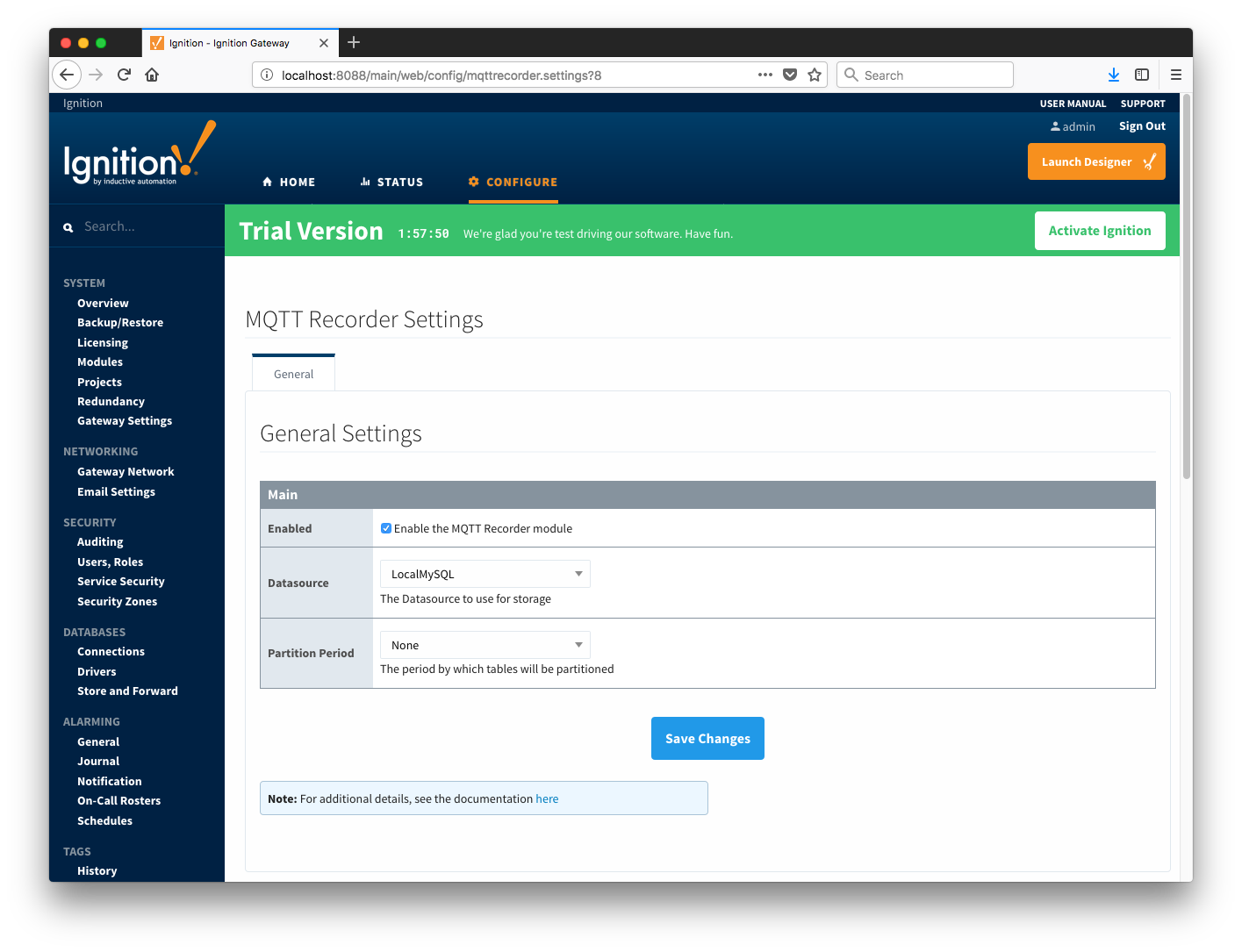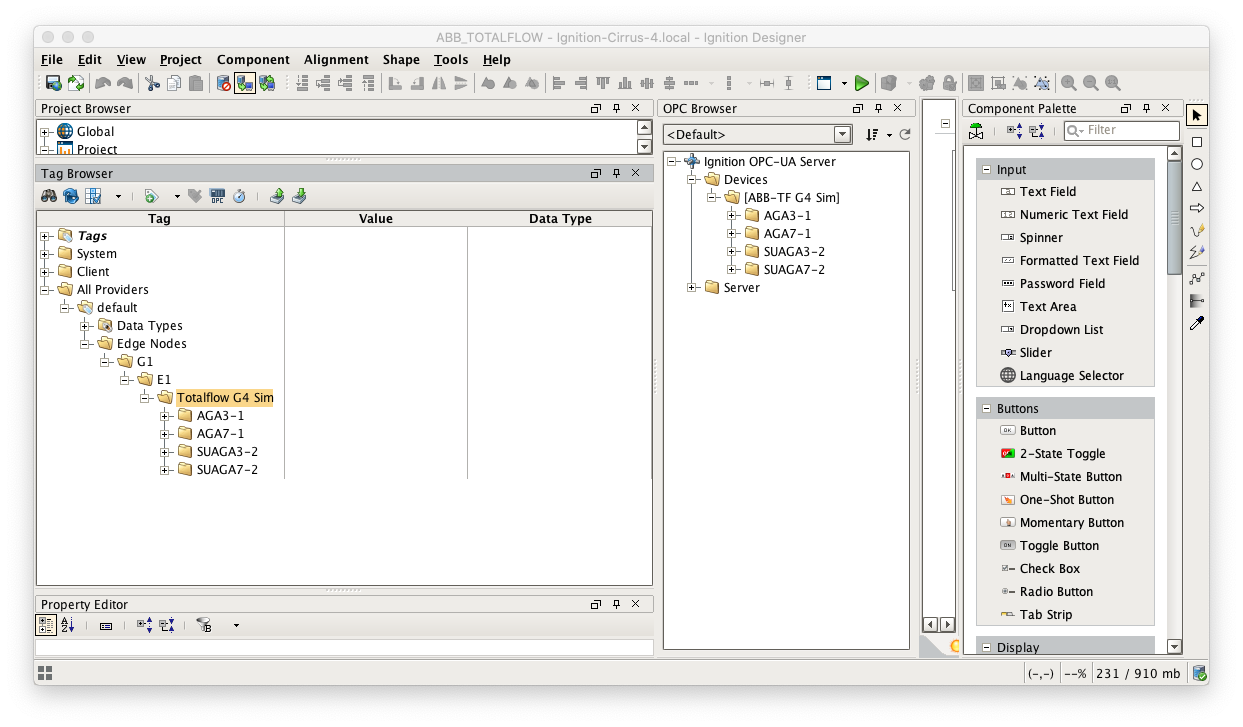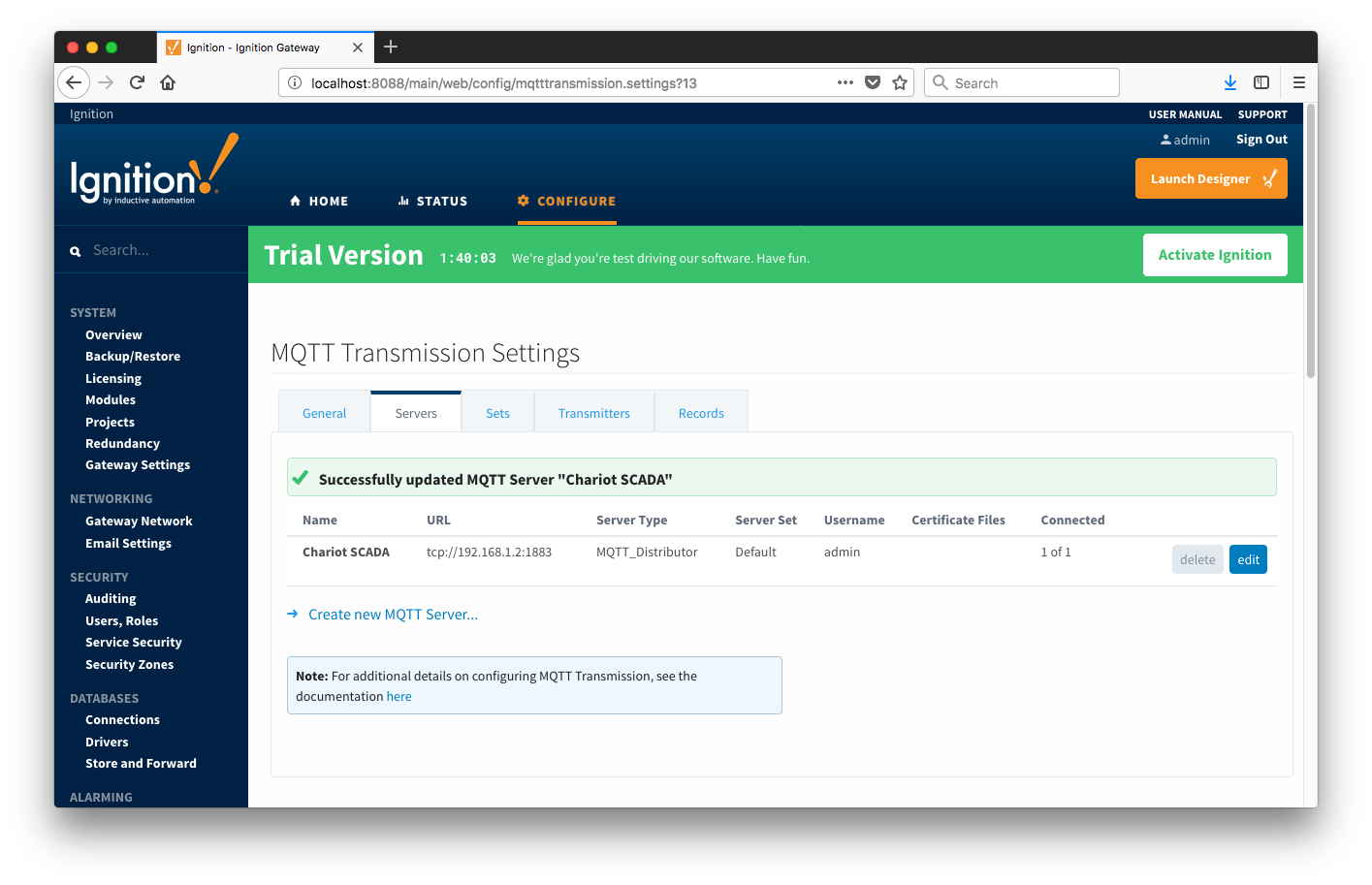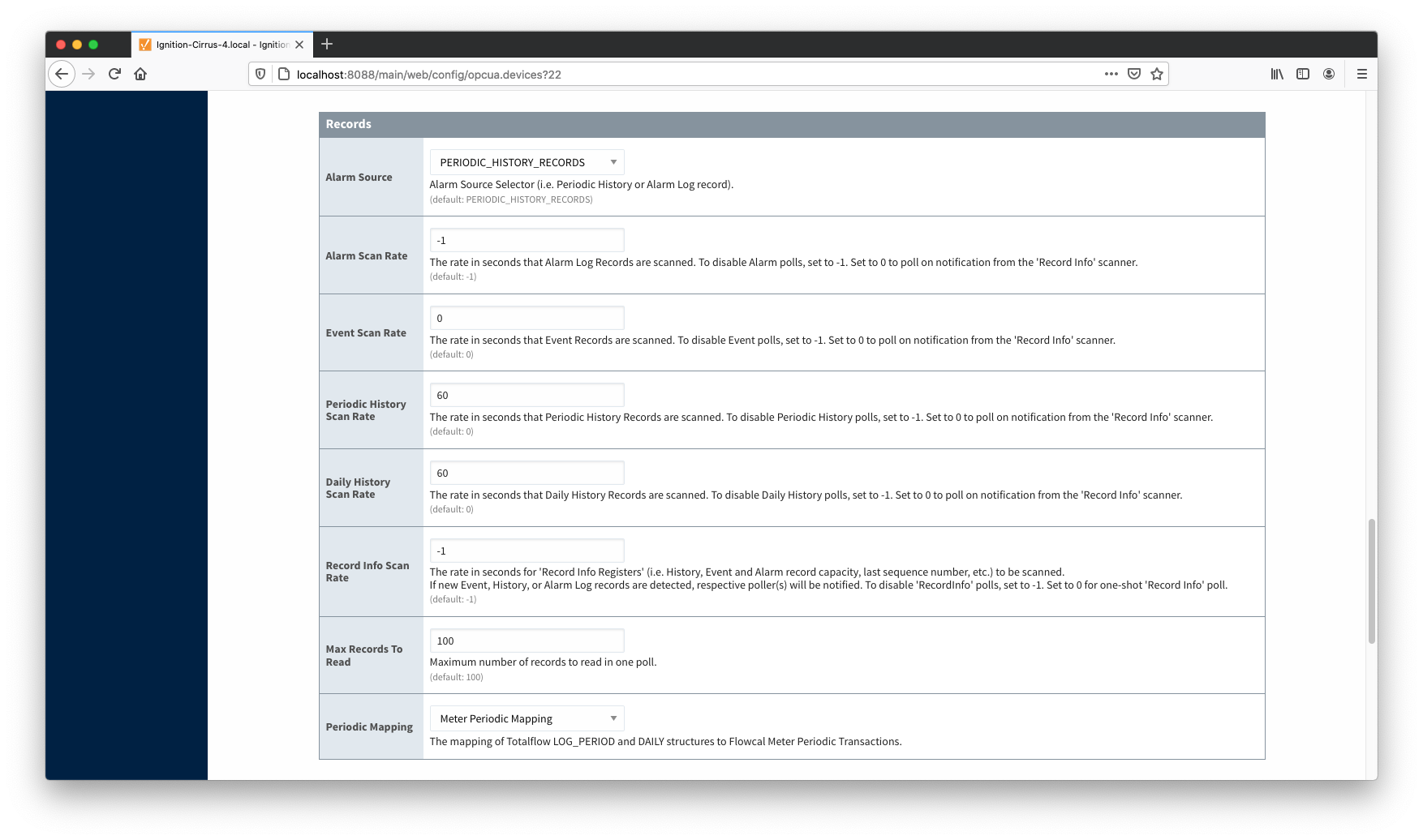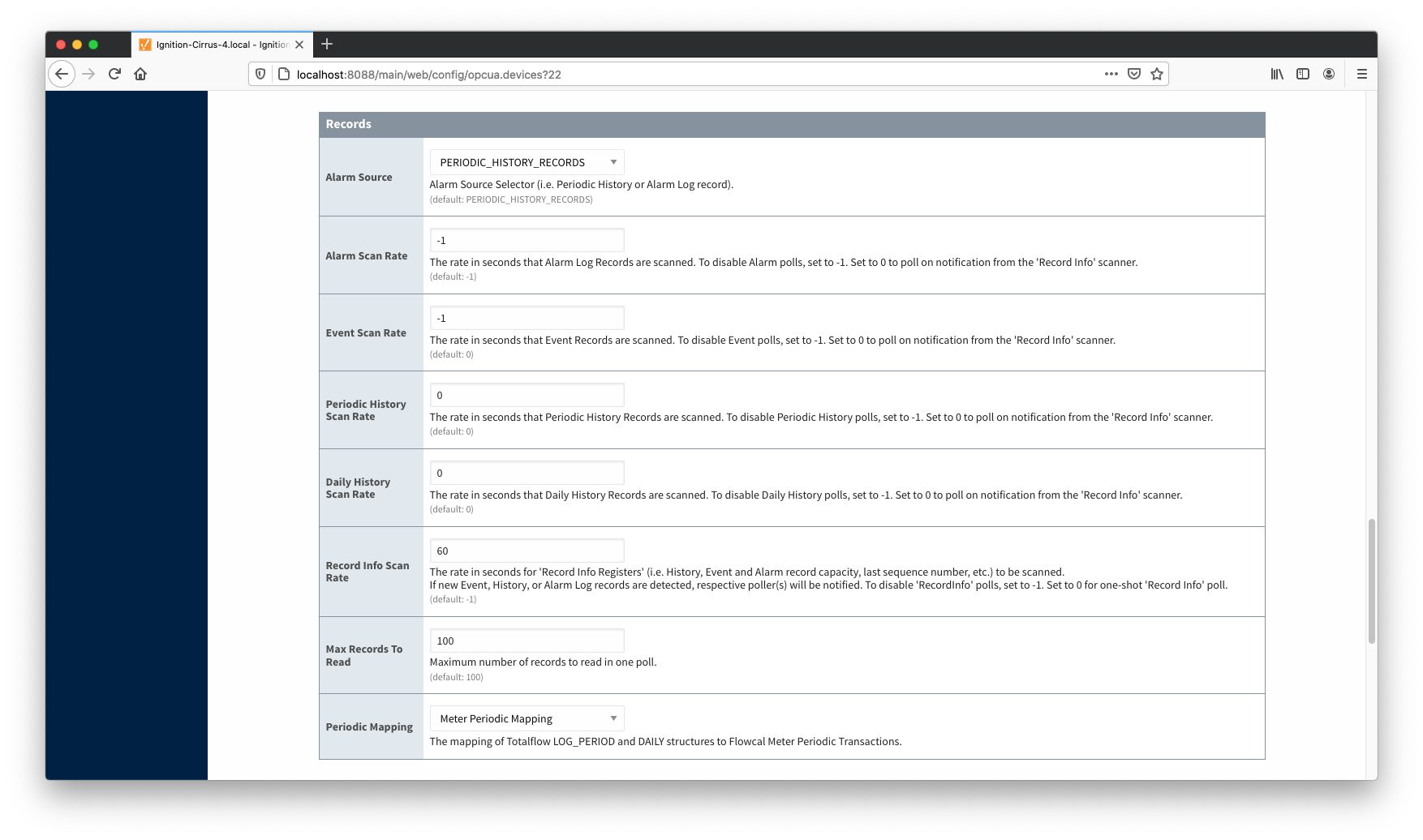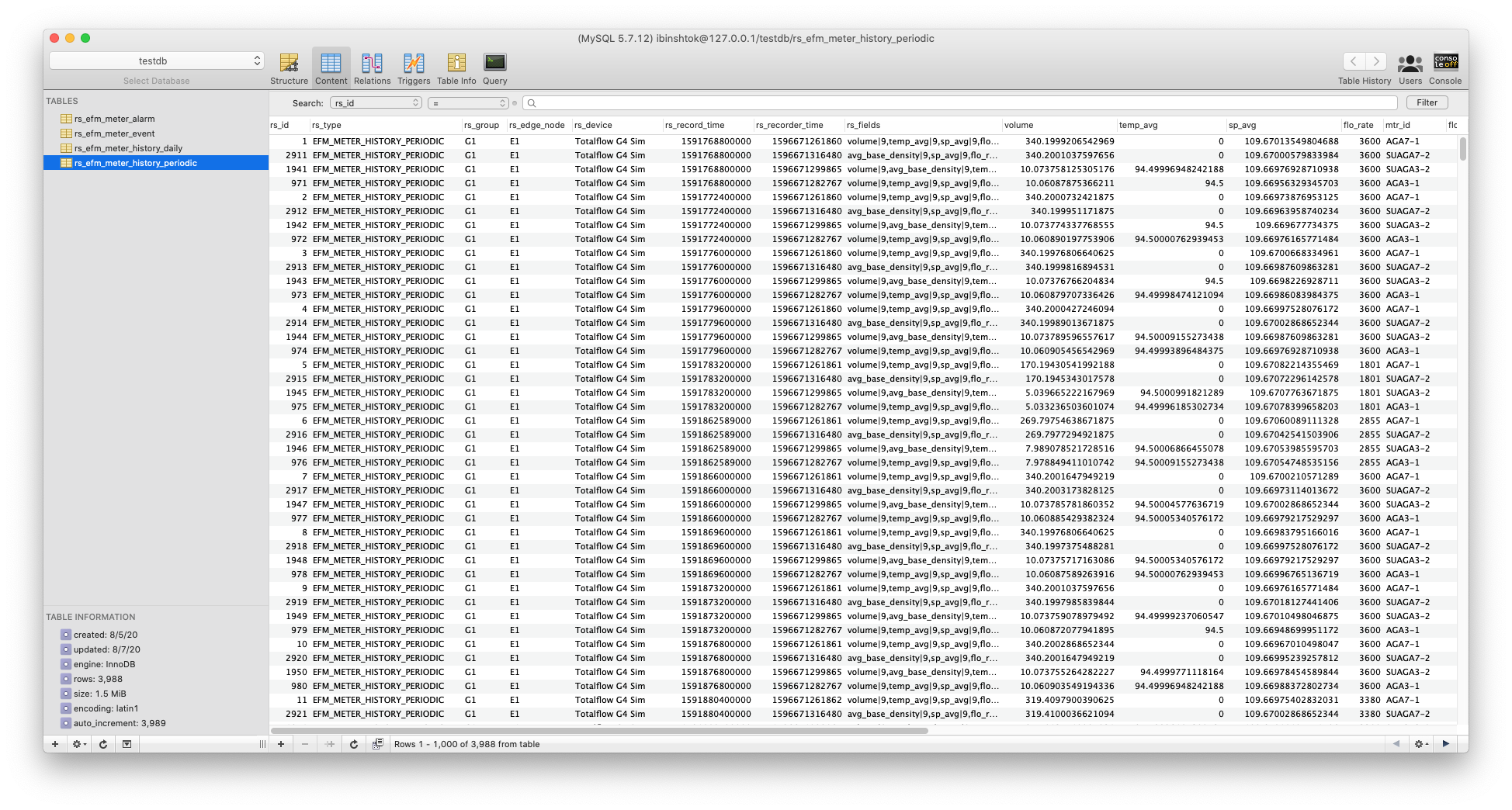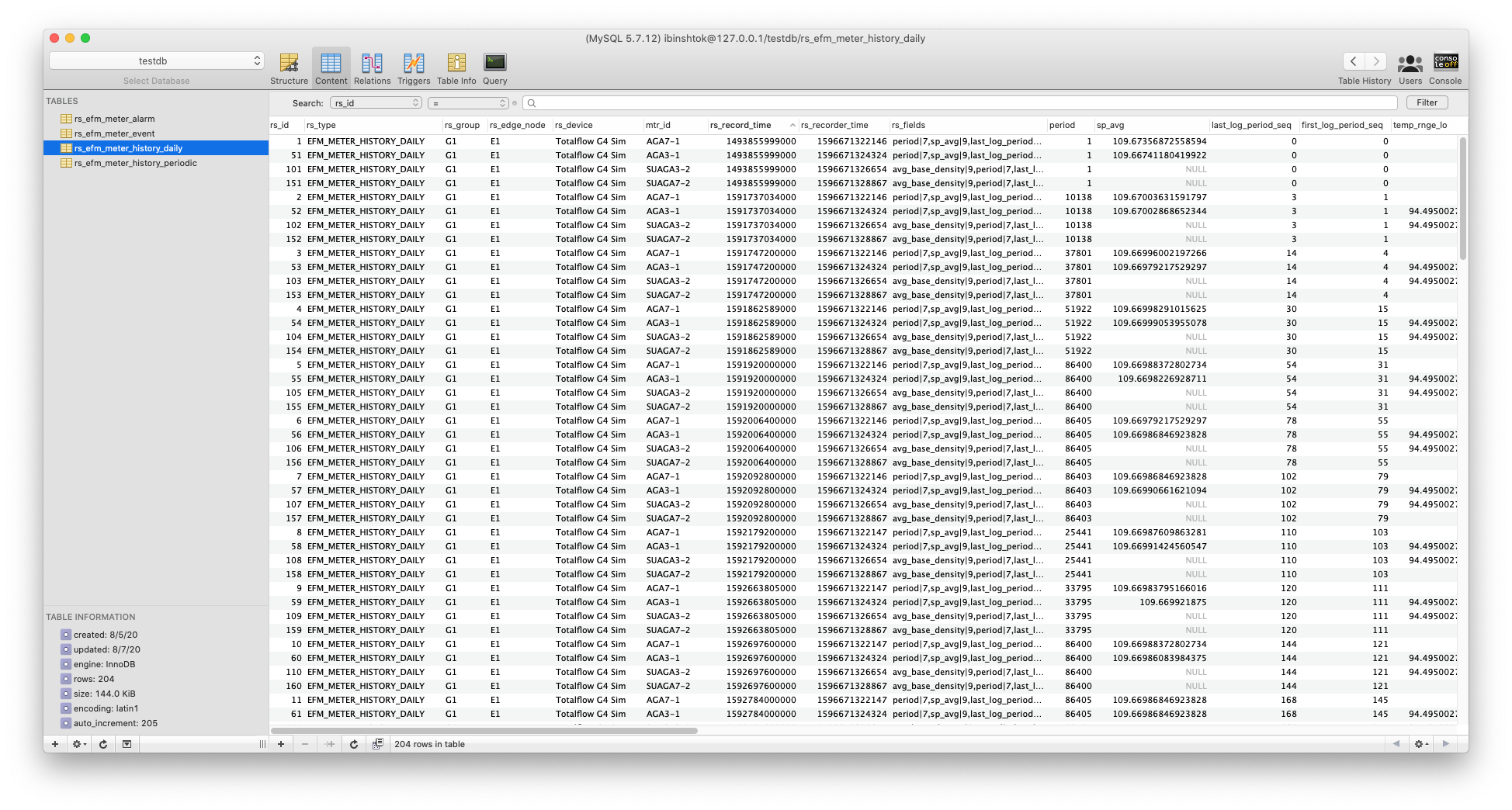...
The EFM ABB Totalflow module is capable of polling history data from an ABB Totalflow device based on a specified polling rate. With MQTT Transmission, this history data can be published as Sparkplug records to an MQTT server. Any client subscribed on Sparkplug RECORD messages can receive these objects. In addition, MQTT Engine when combined with MQTT Recorder can also receive these messages and store these objects in a configured Ignition database. The following drawing shows the general architecture used to do this. This tutorial outlines the process of getting history to the central Ignition gateway.
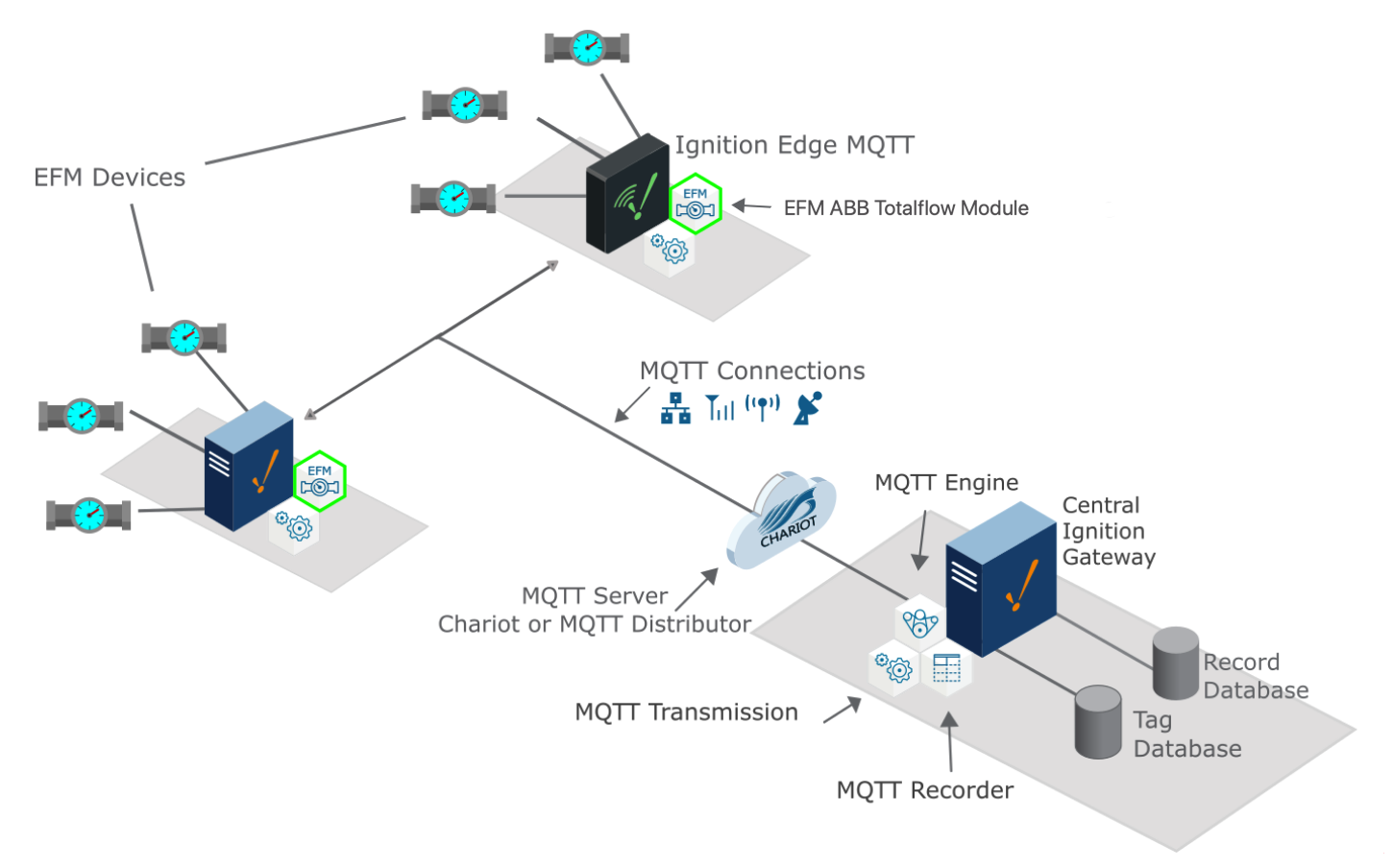 Image Modified
Image Modified
Sending ABB Totalflow History to a Central Ignition Gateway
...
Once there, select a Datasource as shown in the image below. This drop-down will be populated with any database connections set up in Ignition. Optionally, a Partition Period can be selected to segregated tables by time periods.
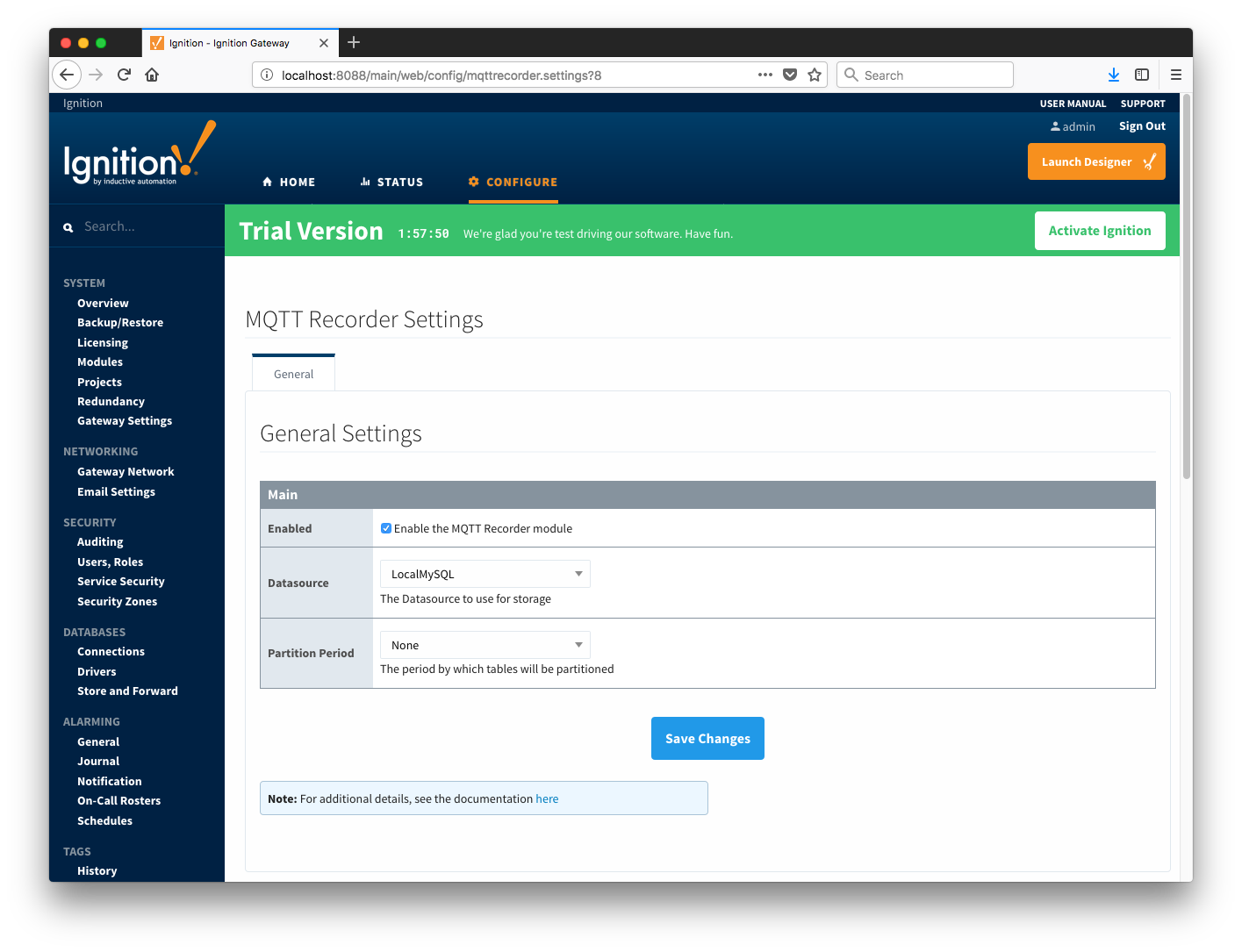 Image Modified
Image Modified
At this point, the Central Ignition Gateway with MQTT Distributor, MQTT Engine, and MQTT Recorder is fully configured and ready to receive MQTT Sparkplug messages from the Remote/Edge Ignition Gateway. MQTT Distributor listens on TCP port 1883 by default for inbound MQTT connections. Make sure the Operating System's Firewall, Antivirus, and Malware protection services allow inbound connections on port 1883/TCP before proceeding.
...
Start by configuring the MQTT Transmission module. Do so by opening Ignition Designer and creating a tag structure similar to what is shown below.
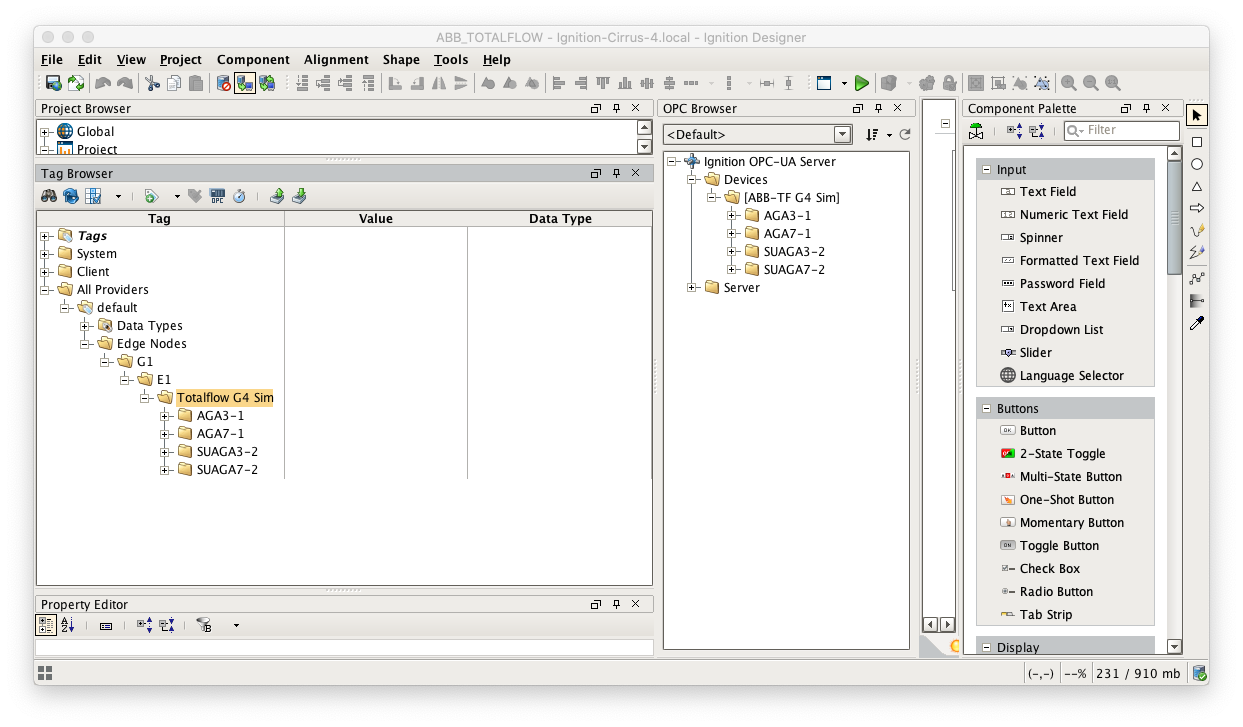 Image Modified
Image Modified
Note this structure is based on usage of the 'Default Transmitter' in MQTT Transmission. So, the directory structure is very important. Note the structure.
...
In the MQTT Transmission Settings configuration, click the Servers tab. Then click 'edit' on the Chariot SCADA MQTT Server definition. Modify the URL to match the URL of the Central Ignition Gateway. In this example, MQTT Distributor is installed on a Central Ignition Gateway at the IP address of 192.168.1.2. Once the URL is modified to match the configuration, there should be a '1 of 1' in the Connected column as shown below.
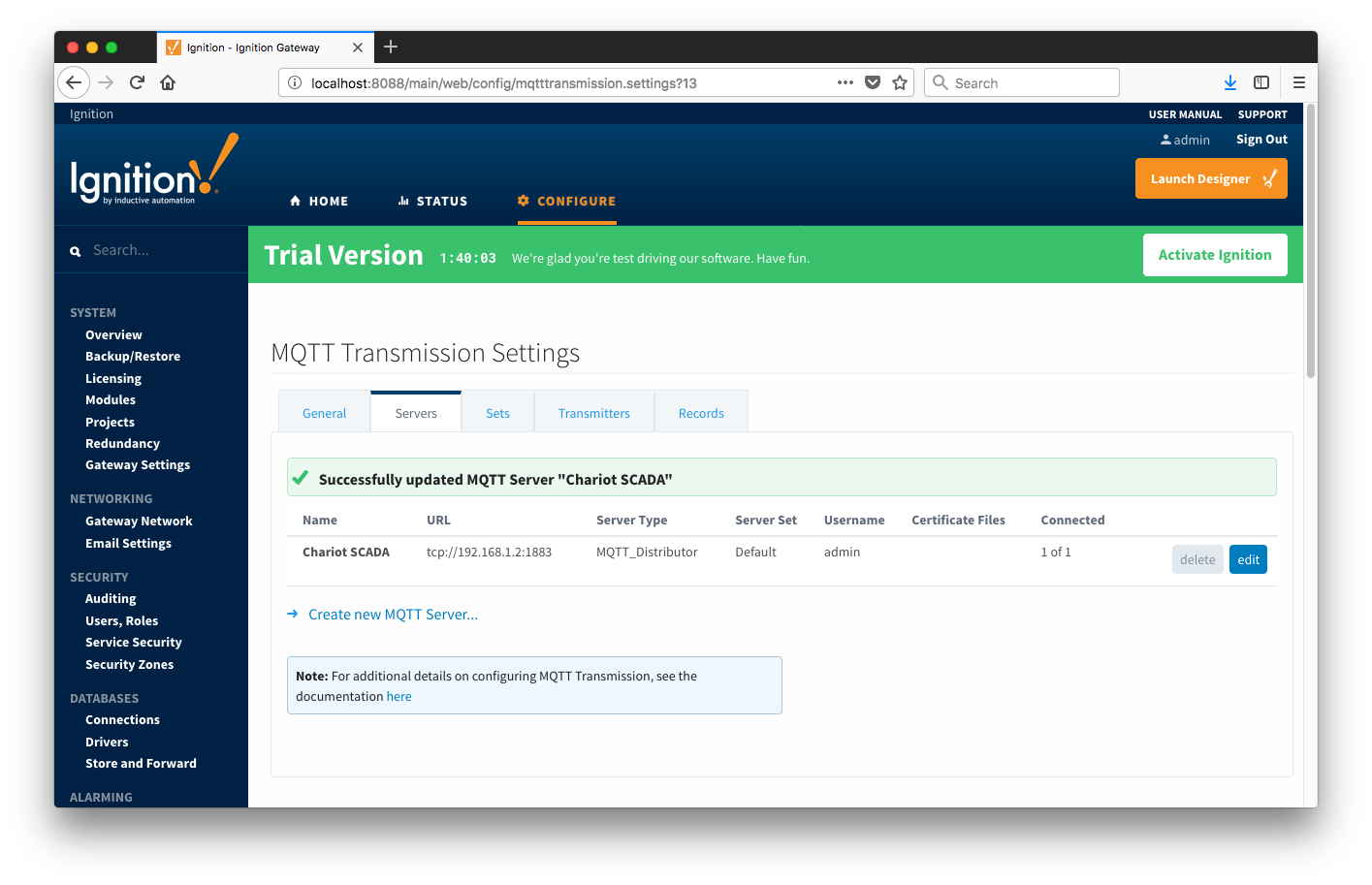 Image Modified
Image Modified
The next step is configuring the ABB Totalflow module. This is done as described in the ABB Totalflow Configuration manual. In going through the basic setup and configuration for History configuration the following steps must be performed:
...
- Alarm Scan Rate
- Set to -1 to disable polling for Alarms. If Alarms are not needed it is the best practice to set the 'Alarm Scan Rate' to -1. With this setup, alarm records are not going to be pushed to the rs_efm_meter_alarm database table regardless of the alarm source setting (i.e. PERIODIC_HISTORY or ALARM_LOG_RECORDS).
- If the 'Alarm Source' is set to the 'ALARM_LOG_RECORDS' and the 'Record Info Scan Rate' is set to -1, the 'Alarm Scan Rate' can be set to 0. With this setup, the AlarmPoller will not run on it own nor will it poll on notifications from the RecordInfoPoller.
- Event Scan Rate
- Set to -1 to disable polling for Events.
- If the 'Record Info Scan Rate' is set to -1, the 'Event Scan Rate' can be set to 0. With this setup, the EventPoller will not run on it own nor will it poll on notifications from the RecordInfoPoller.
- Periodic History Scan Rate
- Set to a positive number to launch the PeriodicHistoryPoller with specified poll rate.
- Daily History Scan Rate
- Set to a positive number to launch the DailyHistoryPoller with specified poll rate.
- Record Info Scan Rate
- Set to -1 to disable the RecordInfoPoller so that there will be no notifications to Alarm, Events and History pollers on any 'RecordInfo' change such as 'Last Record Sequence number Used', etc.
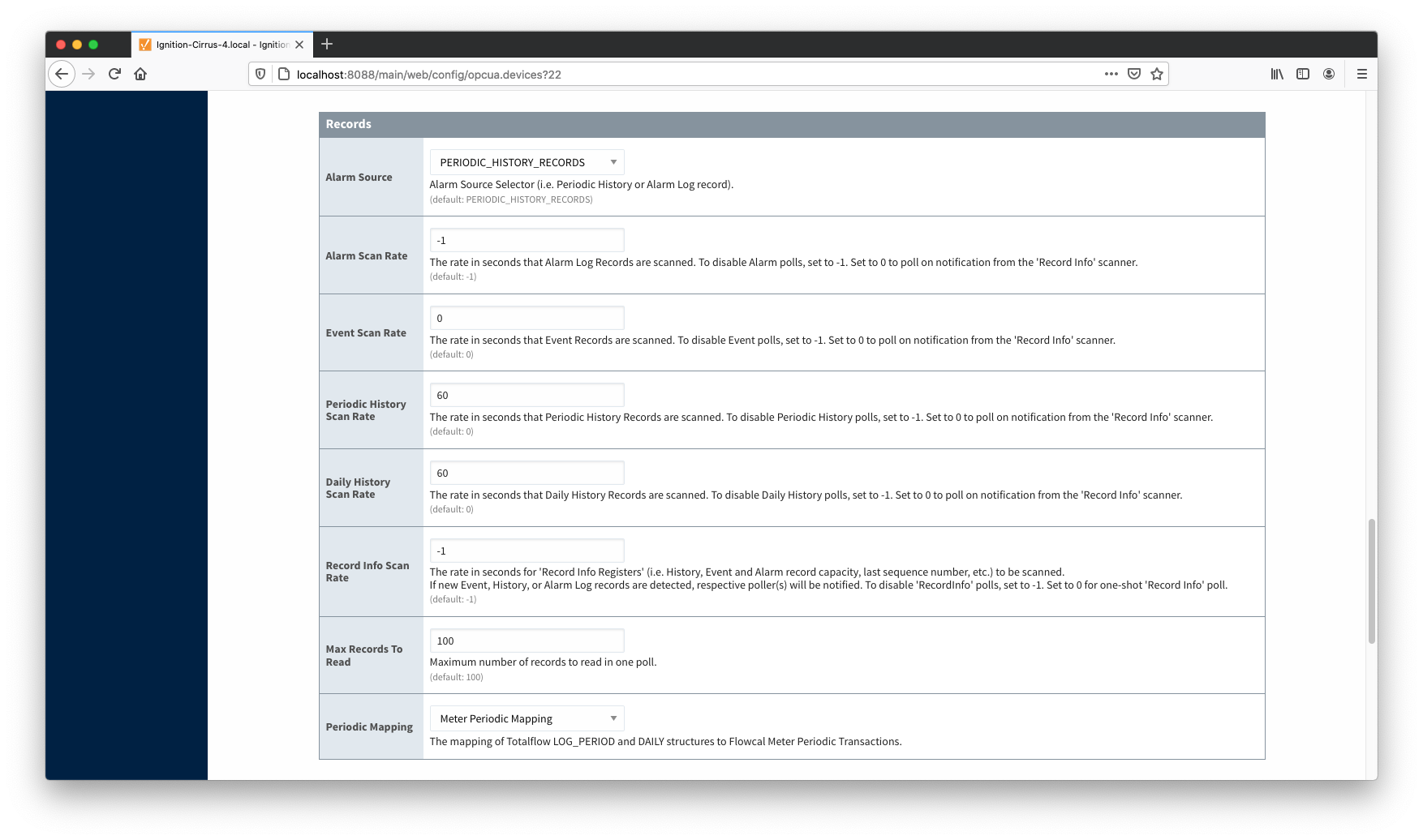 Image Modified
Image Modified
The second way to do it is to configure scan rates as shown below:
- Alarm Scan Rate
- Set to -1 to disable polling for Alarms.
- Event Scan Rate
- Set to -1 to disable polling for Events.
- Periodic History Scan Rate
- Set to 0 to poll on notification form the 'Record Info' poller.
- Daily History Scan Rate
- Set to 0 to poll on notification form the 'Record Info' poller.
- Record Info Scan Rate
- Set to a positive number to launch the RecordInfoPoller with specified poll rate. With this setup, Periodic and Daily History pollers will be notified on any 'RecordInfo' change such as 'Last Record Sequence number Used', etc.
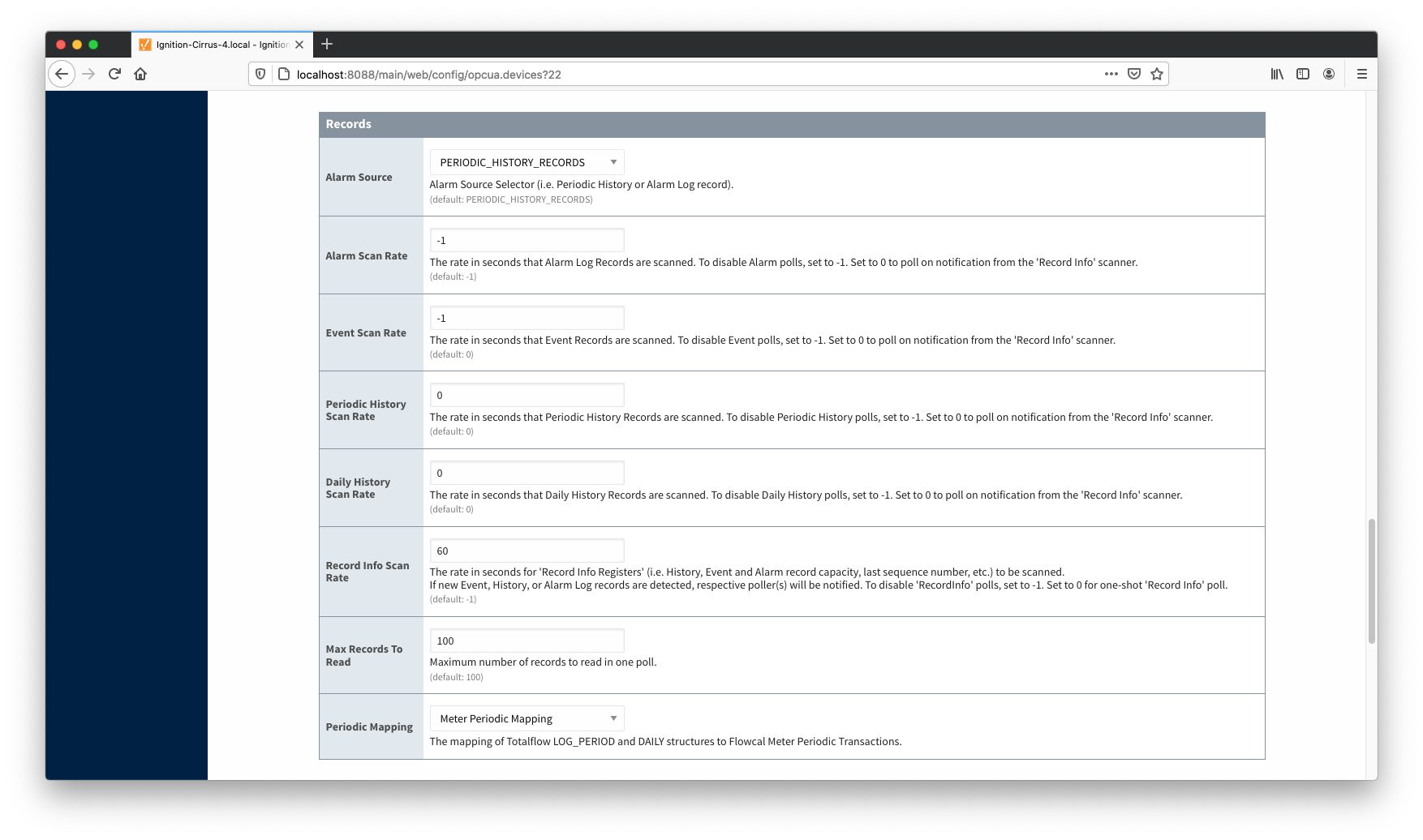 Image Modified
Image Modified
At this point the EFM ABB Totalflow driver is configured and is polling for history data at the rate specified in the EFM ABB Totalflow device configuration.
MQTT Transmission is connected to the MQTT Server and as a result MQTT Engine is receiving tag change events. In addition, because an EFM ABB Totalflow device has been created and configured with the same Sparkplug Group ID, Edge Node ID, and Device ID, history data will also be pushed to the MQTT server as Sparkplug RECORD objects. When new history data is polled by the EFM ABB Totalflow driver, they will be published to the MQTT server, consumed by MQTT Engine, passed on to MQTT Recorder, and then inserted into the specified database. Below are a few views of some history records using a third party database viewing tool.
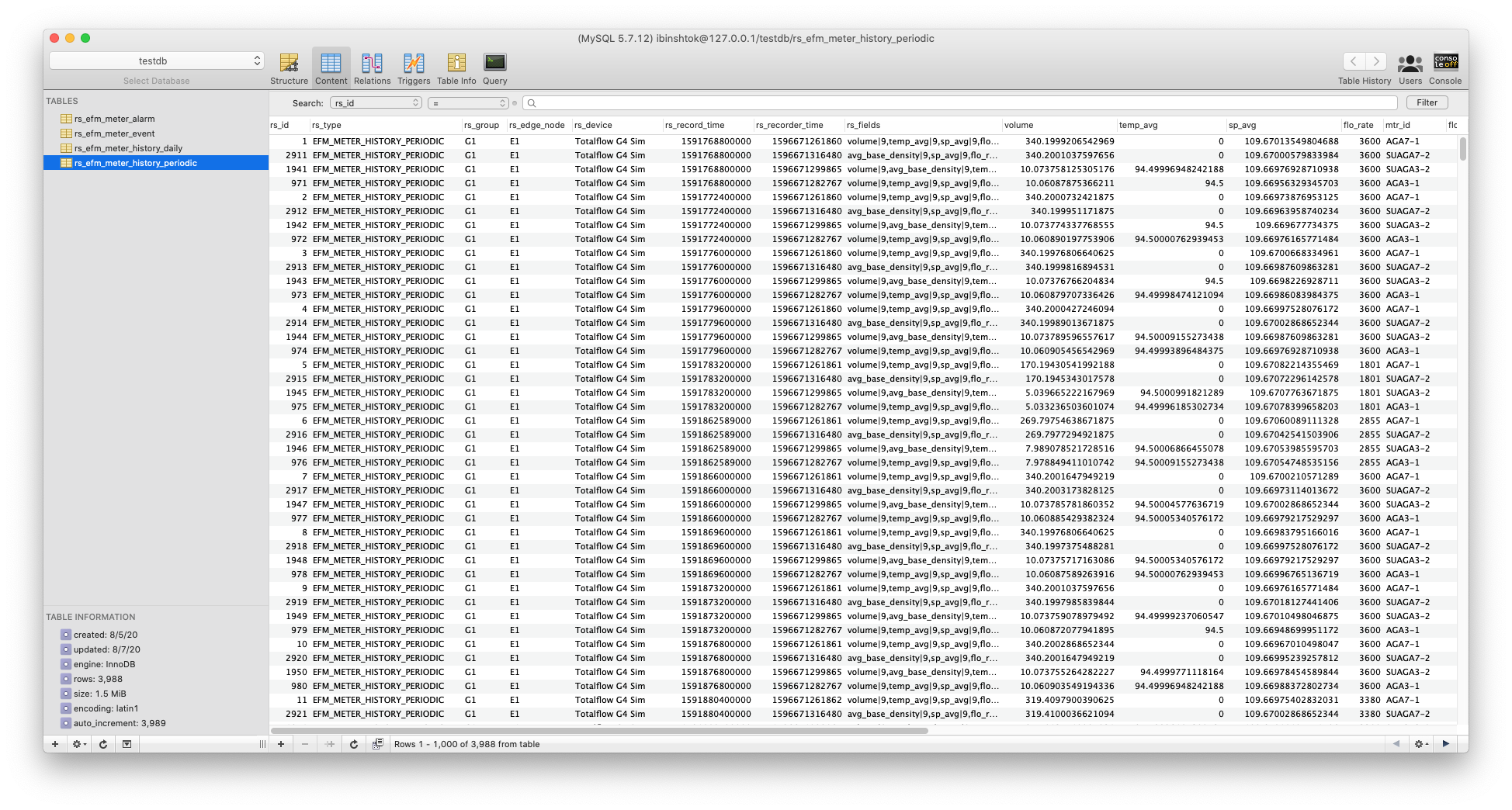 Image Modified
Image Modified
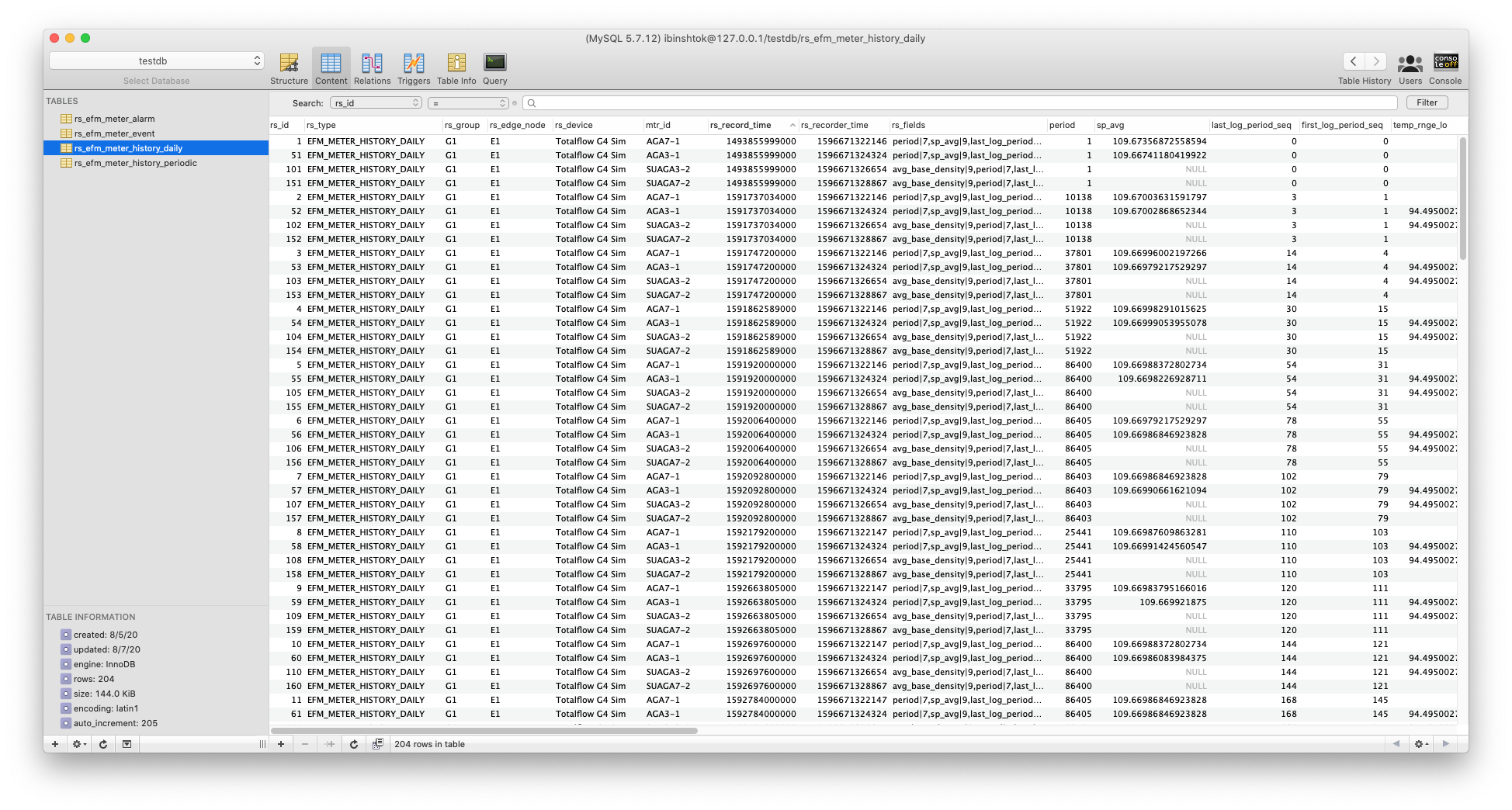 Image Modified
Image Modified
![]()
![]()
![]()
![]()
![]()
![]()
![]()
![]()
![]()
![]()