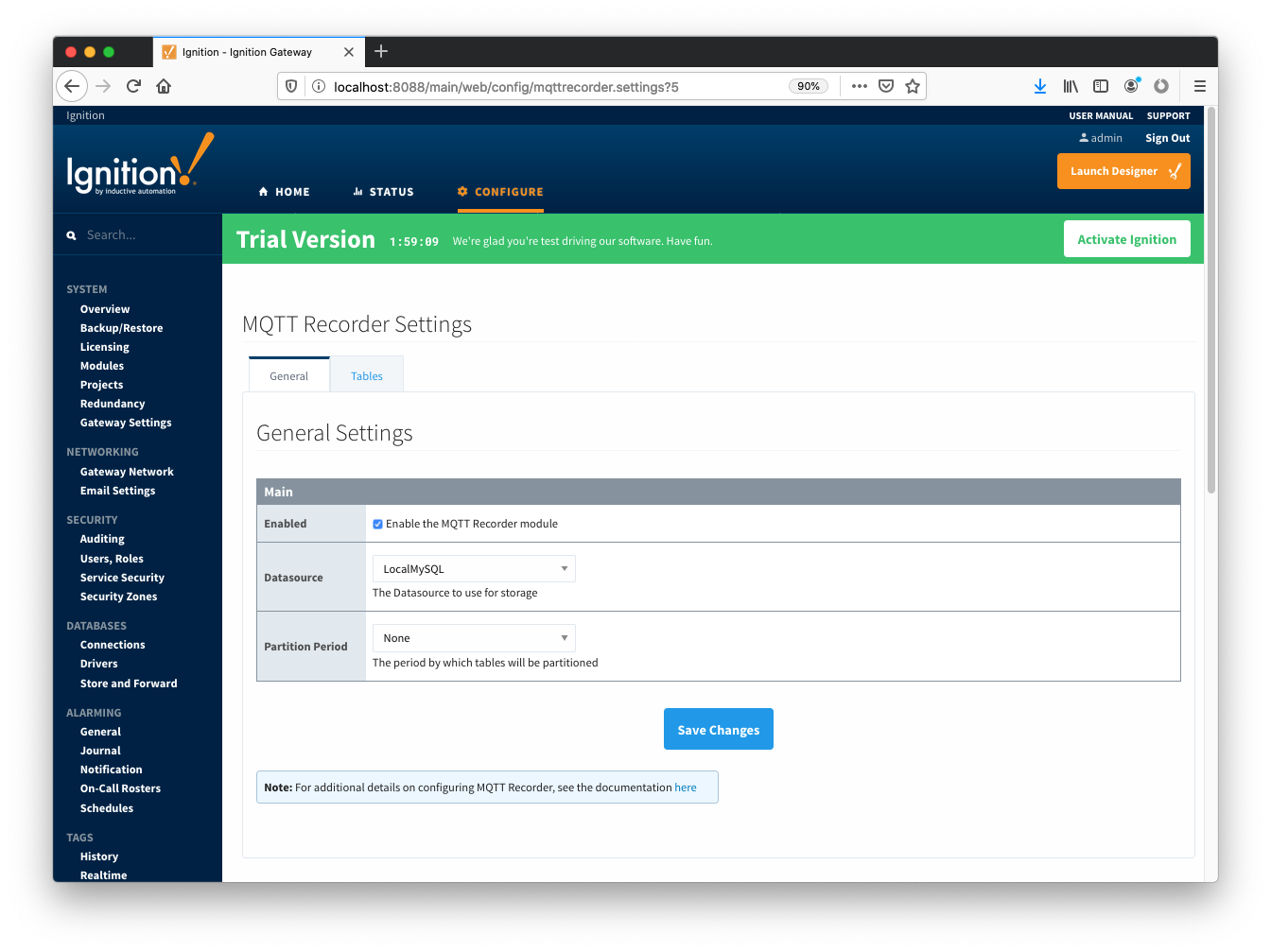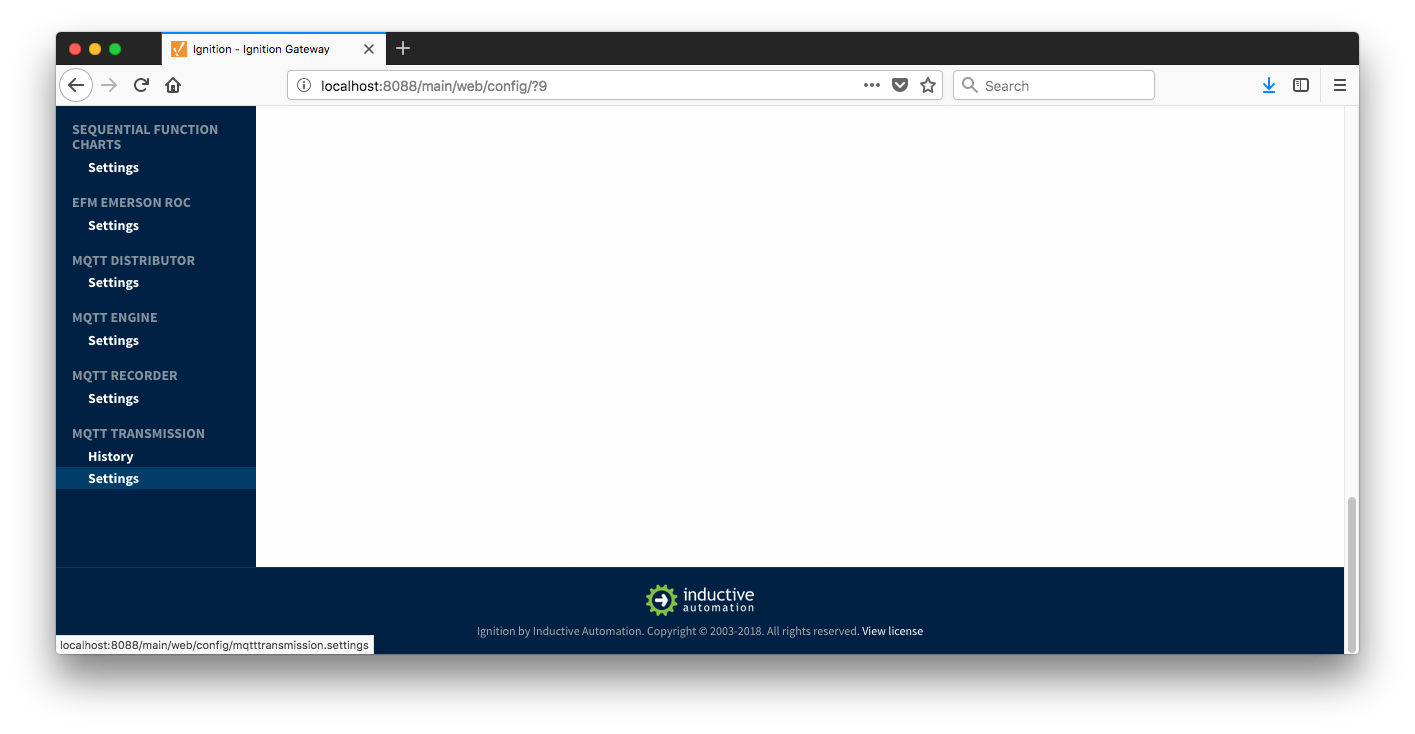...
MQTT Recorder requires that a database be set up in Ignition. That can be done as described in the 'Connect to a Database' section here. Note Ignition supports additional database types. For more detailed information about supported types, take a look at the information provided here. Once a database is set up, MQTT Recorder can be configured. Do so by opening the Ignition Gateway Web UI and browsing to the Configure tab at the top of the screen and then selecting 'MQTT Recorder → Settings' as shown in the lower left below.
Once there, select a Datasource as shown in the image below. This drop-down will be populated with any database connections you have set connections set up in Ignition. Optionally you can select , a Partition Period if you would like tables segregated can be selected to segregated tables by time periods.
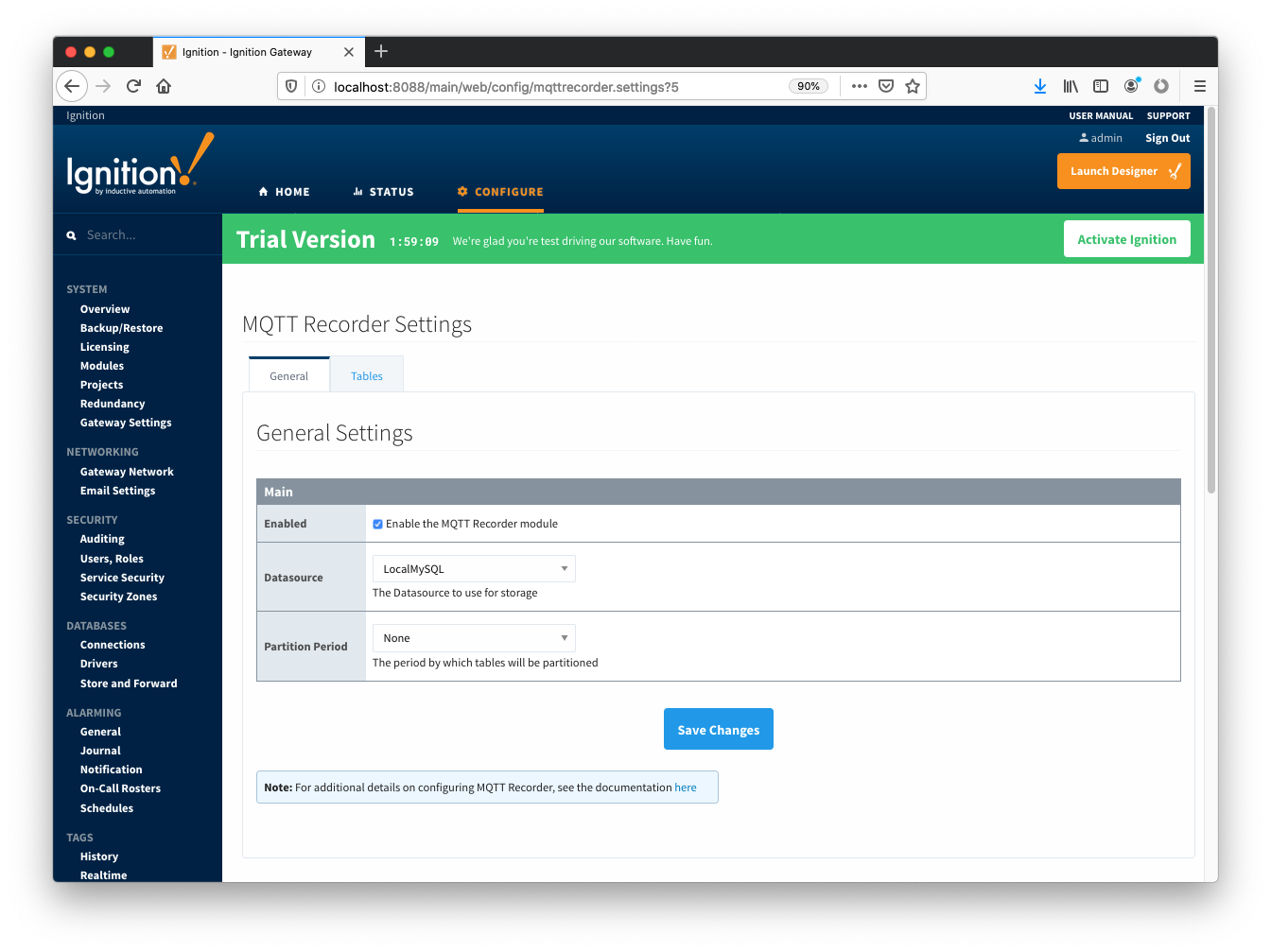
At this point, the Central Ignition Gateway with MQTT Distributor, MQTT Engine, and MQTT Recorder is fully configured and ready to receive MQTT Sparkplug messages from the Remote/Edge Ignition Gateway. MQTT Distributor listens on TCP port 1883 by default for inbound MQTT connections. Make sure the Operating System's Firewall, Antivirus, and Malware protection services allow inbound connections on port 1883/TCP before proceeding.
...
Next the MQTT Transmission server configuration must be modified to point to the Central Ignition Gateway we set up earlier. To do so, in the Ignition Gateway Web UI browse to the Configure tab on the top and then to MQTT Transmission Settings in the lower left as shown below.
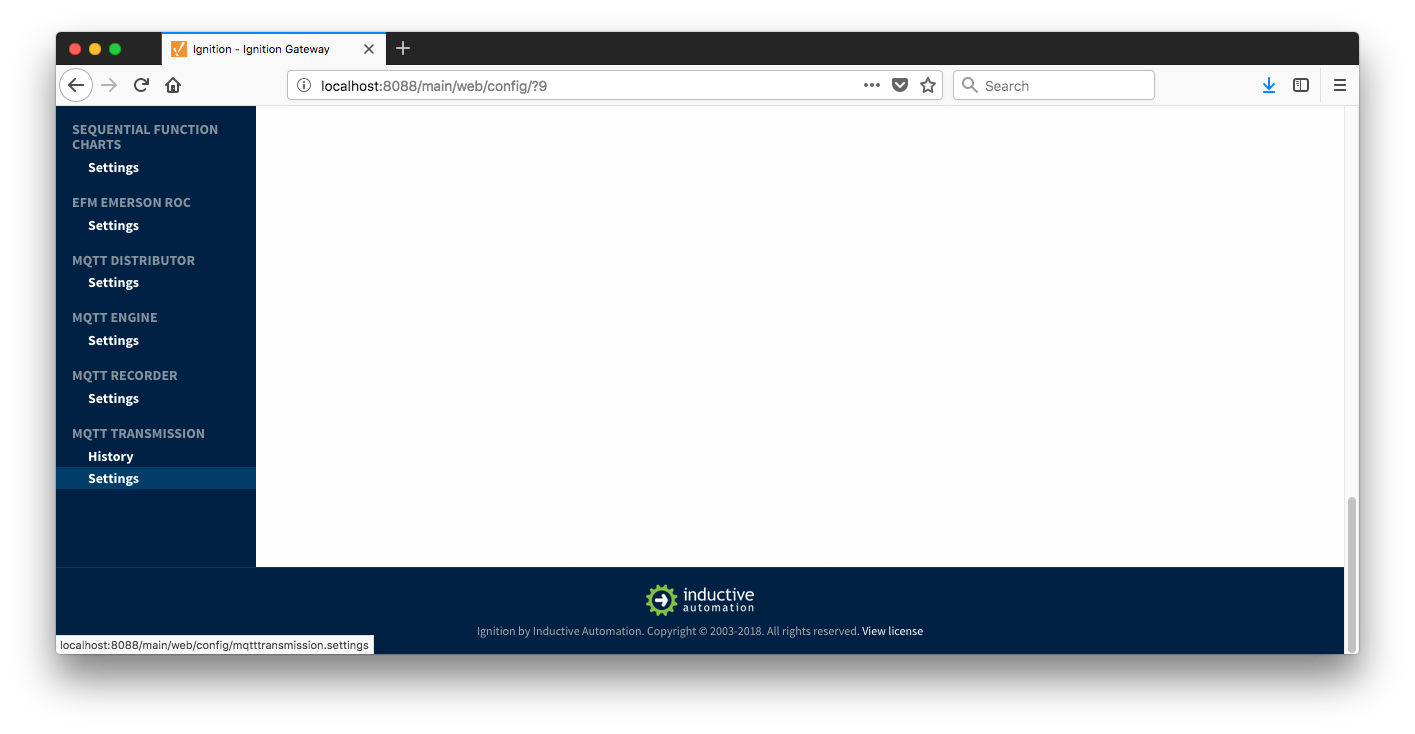 Image Removed
Image Removed
Once in In the MQTT Transmission Settings configuration, click the Servers tab. Then click 'edit' on the Chariot SCADA MQTT Server definition. Modify the URL to match the URL of the Central Ignition Gateway you have configured. In this example, MQTT Distributor is installed on a Central Ignition Gateway at the IP address of 192.168.1.2. You should not have to modify any other parameters because MQTT Distributor and MQTT Engine have been left in their default state. Once you have modified the URL is modified to match your the configuration, you there should see be a '1 of 1' in the Connected column as shown below.
...
The next step is configuring the EFM Emerson ROC module. This is done as described in the Emerson ROC Configuration manual. In going through the basic setup and configuration for Event configuration you must perform the configuration the following steps at a minimum.must be performed:
- Define the global TLP definitions available for all ROC devices in this Ignition instance
- Upload the Configuration Mappings for all ROC devices in this Ignition instance
- Create the base device connection to the ROC
- The 'Event Scan Rate' in this connection configuration must be greater than zero to tell the driver to poll for event data at the specified rate
- Set the Sparkplug Group ID, Edge Node ID, and Device ID that represent this device. These will be used again later in the MQTT Transmission configuration.
- Specify the subset of global TLP definitions that this specific ROC uses
These steps can be skipped if you will not be configuring the driver to poll for TLP data.:
- Create TLP Template(s) which define groups of TLPs should be polled as a logical group
- Create TLP Poll Group(s) which specify the logical parameters associated with a given TLP Template
- Use Ignition designer to pull tags into a tag provider
...
![]()
![]()
![]()
![]()
![]()
![]()
![]()
![]()
![]()
![]()