EFM Emerson ROC provides a configuration section to the Ignition Gateway that can be seen in the Configure section of the Ignition Gateway web UI. There is one configuration page - 'Settings'
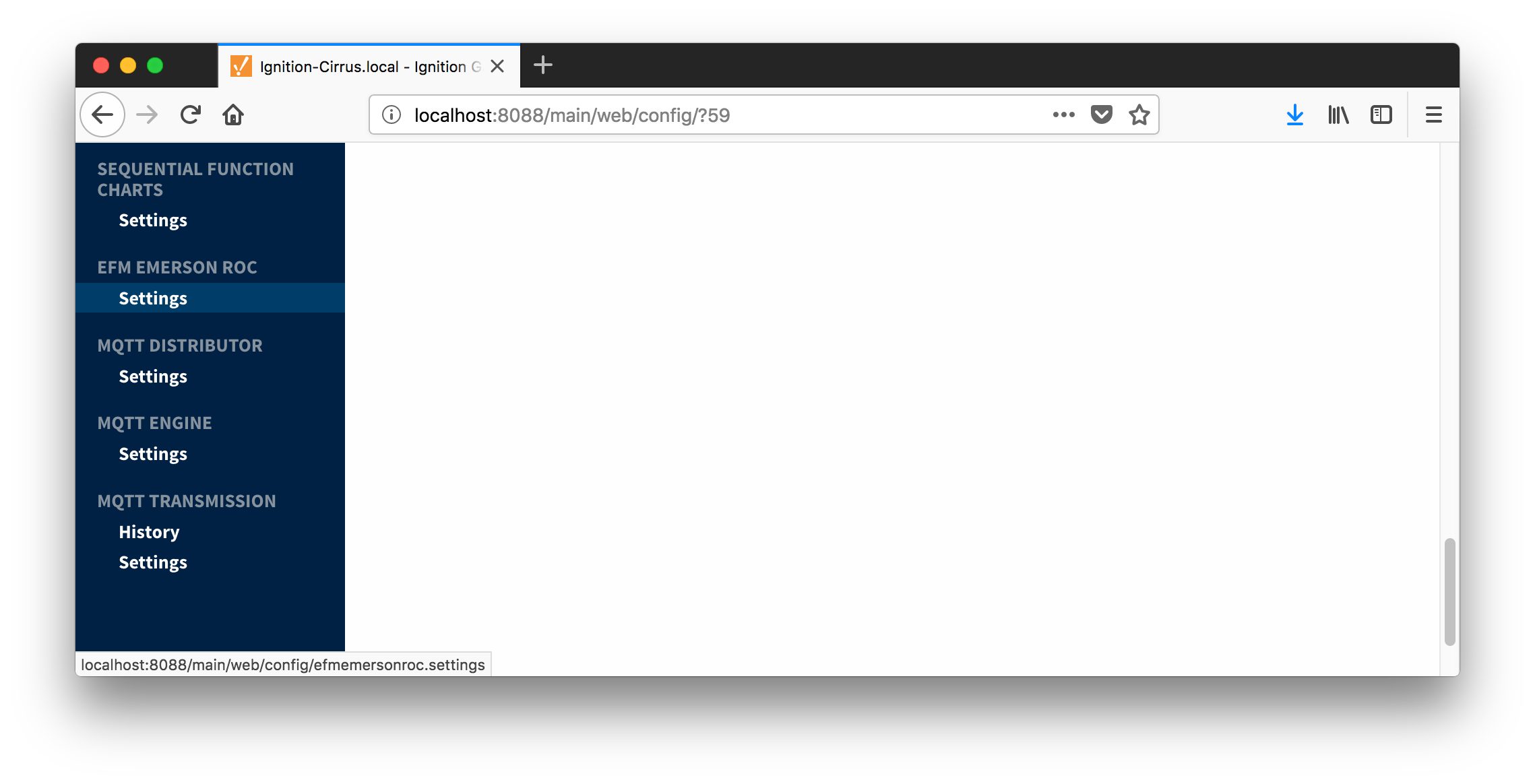 Image Added
Image Added
Settings
The EFM Emerson ROC Settings configuration page allows user to create TLP Definitions as shown below:
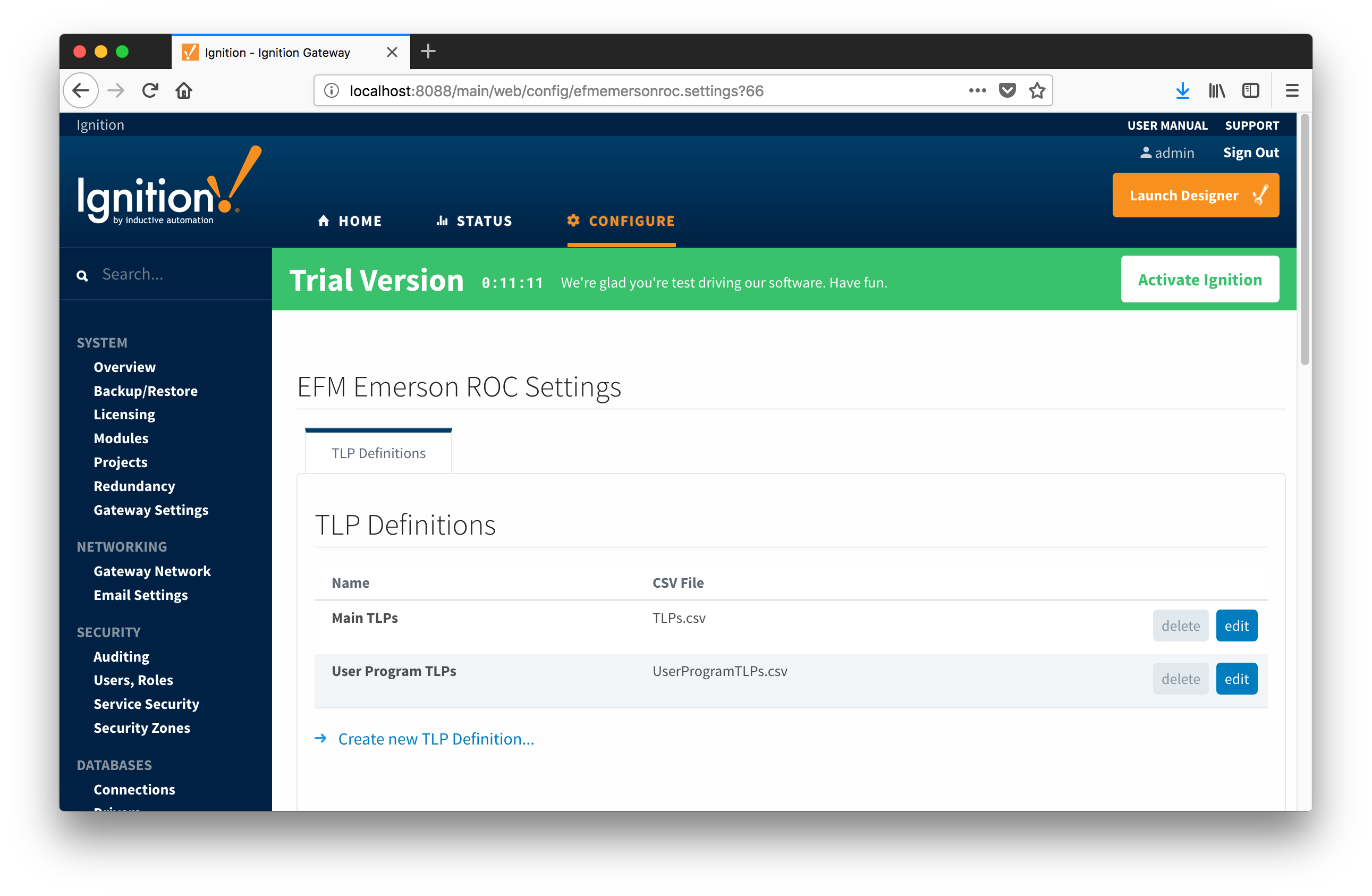 Image Added
Image Added
New TLP Definitions can be created by following the 'Create new TLP Definition' link as shown below:
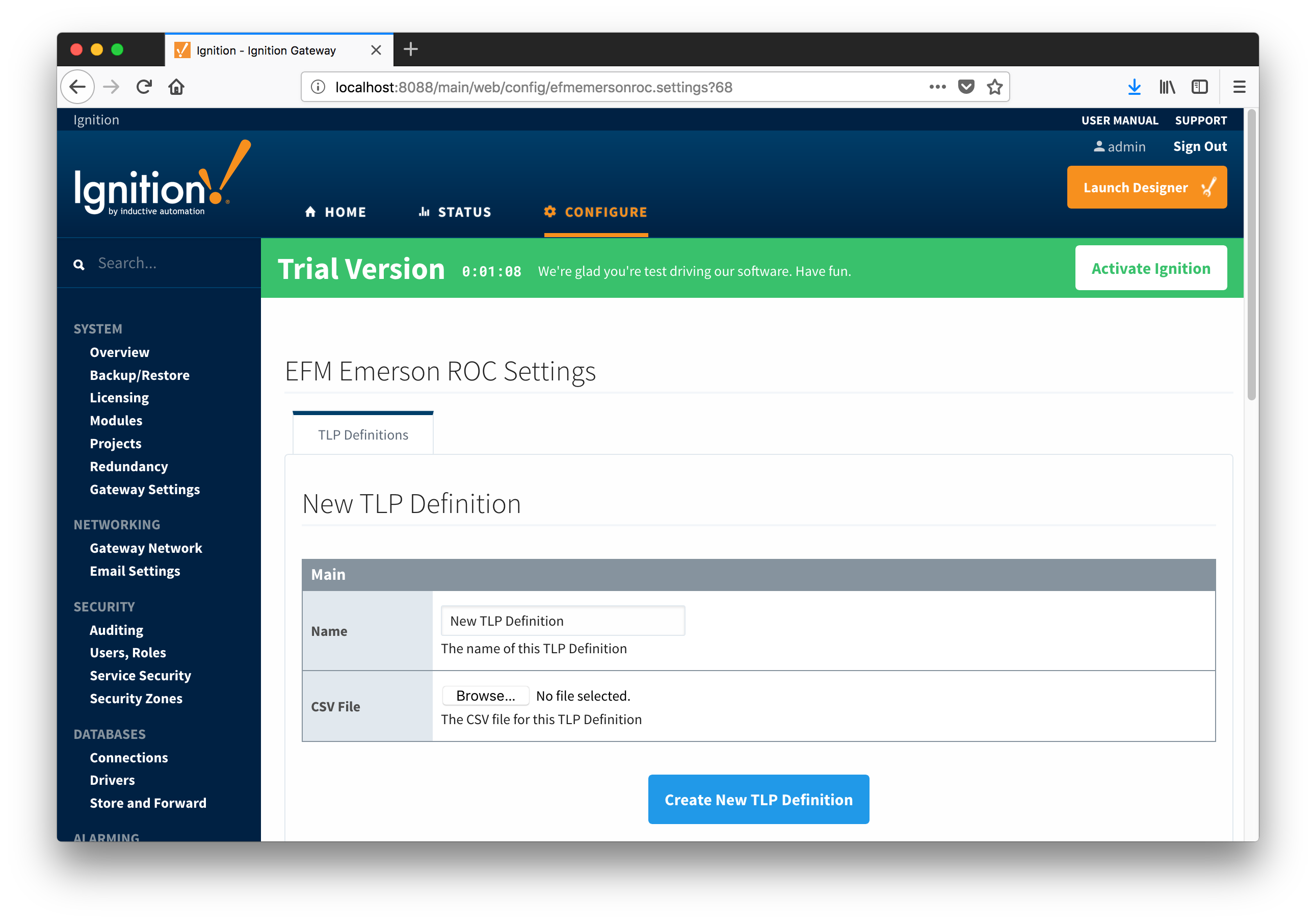 Image Added
Image Added
Main Properties
- Name
- This is the friendly name of the TLP Definition being created
- CSV File
- Click the 'Browse' button to select CSV file for this TLP Definition
Click here to download the Cirrus Link default TLP and mapping files - Note these need to be thoroughly tested and reviewed in your application before they are put into production.
The downloaded zip file contains:
FB107-TLPs-V1_0.csv
FB107-Meter_Configuration_Mapping-V1_0.csv
FB107-Orifice_Turbine_Meter_Periodic_History_Mapping-V1_0.csv
ROC800-TLPs-V1_0.csv
ROC800-Meter_Configuration_Mapping-V1_0.csv
ROC800-Orifice_Turbine_Meter_Periodic_History_Mapping-V1_0.csv
UserProgram-TLPs-V1_0.csv
Emerson ROC Device Connection
Device connection for Emerson ROC module can be configured via OPC-UA SERVER.
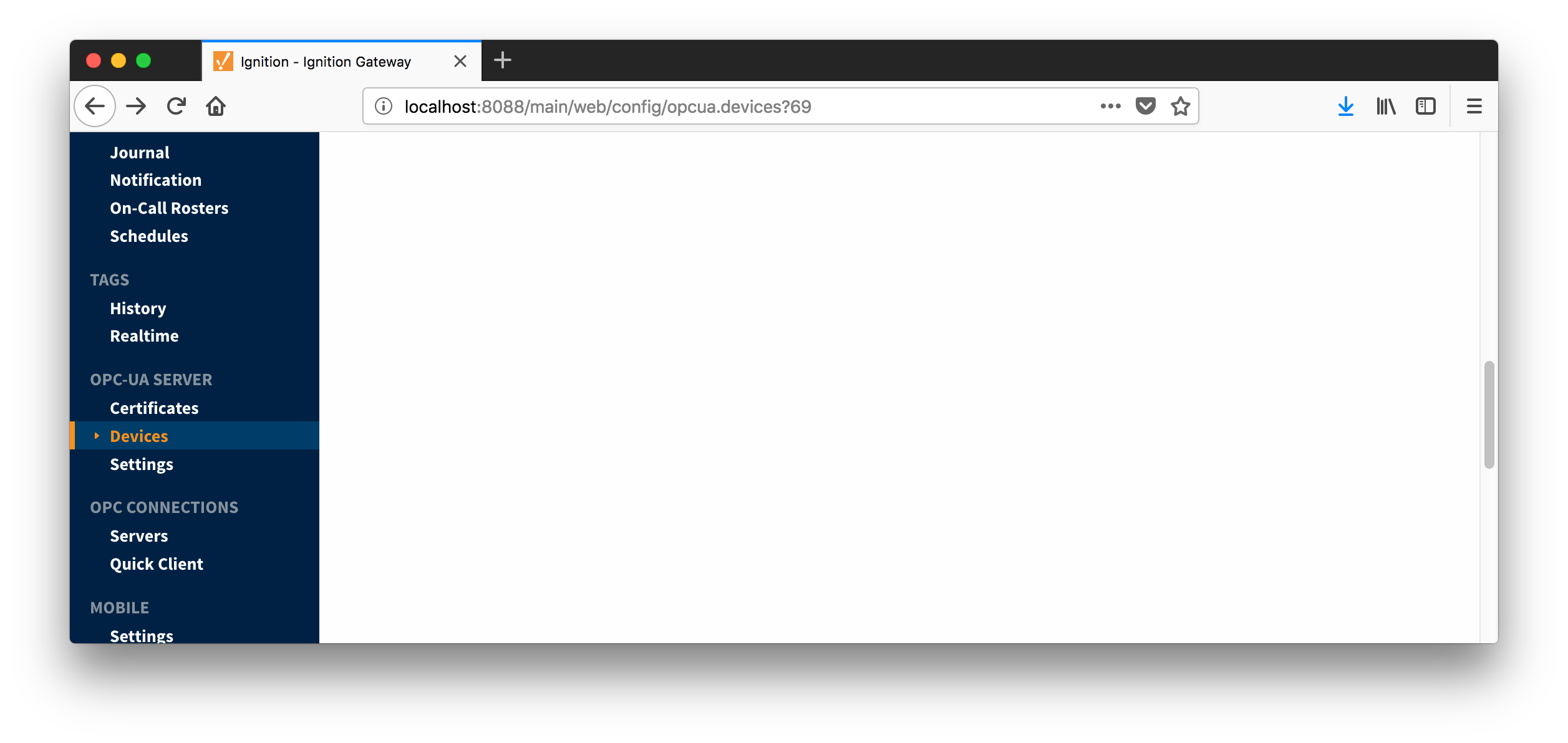 Image Added
Image Added
Selecting 'Devices' opens respective configuration page as shown below:
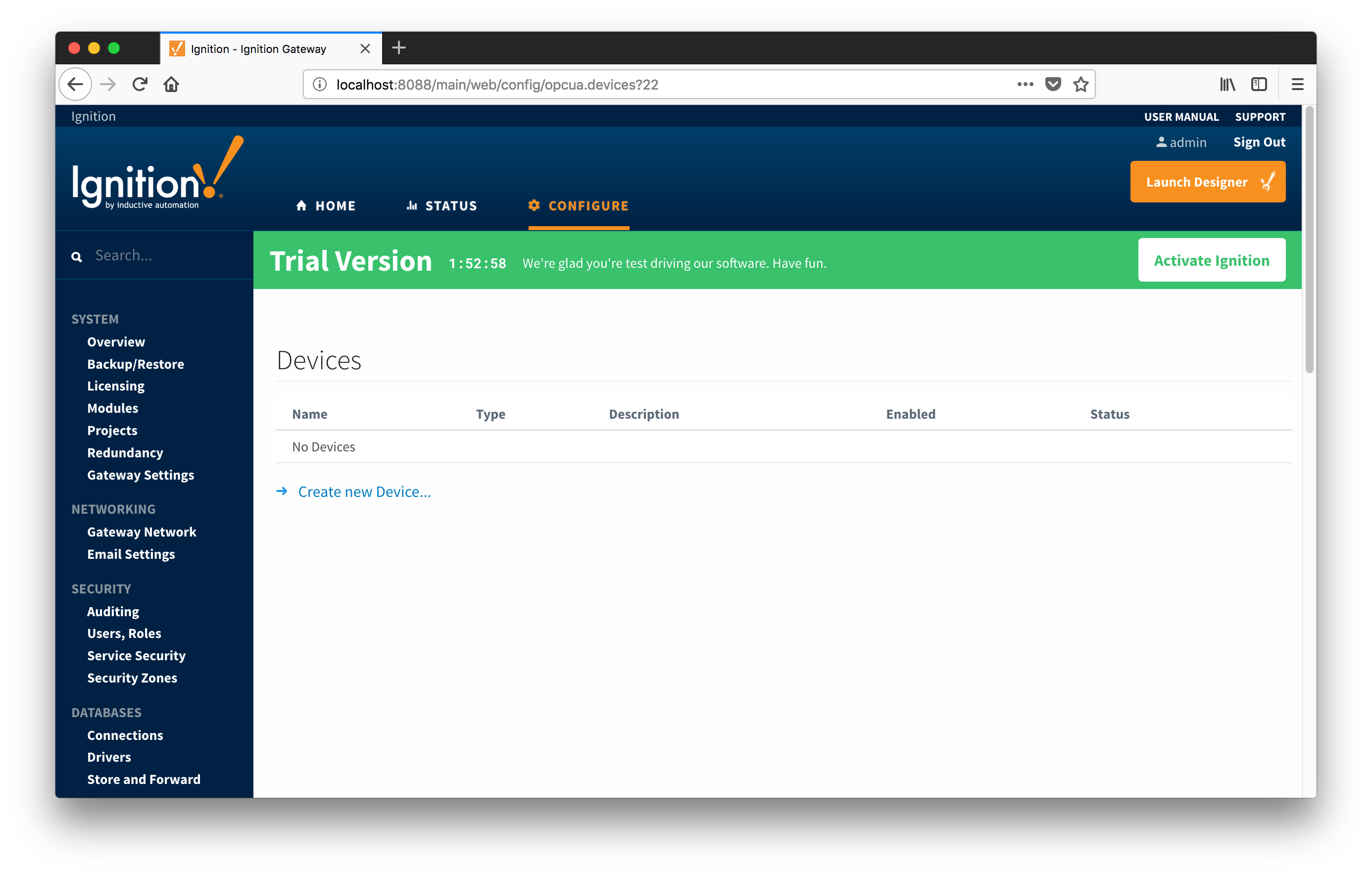 Image Added
Image Added
New Emerson ROC device can be created by following the 'Create new Device...' link and choosing 'EFM Emerson ROC' device as shown below:
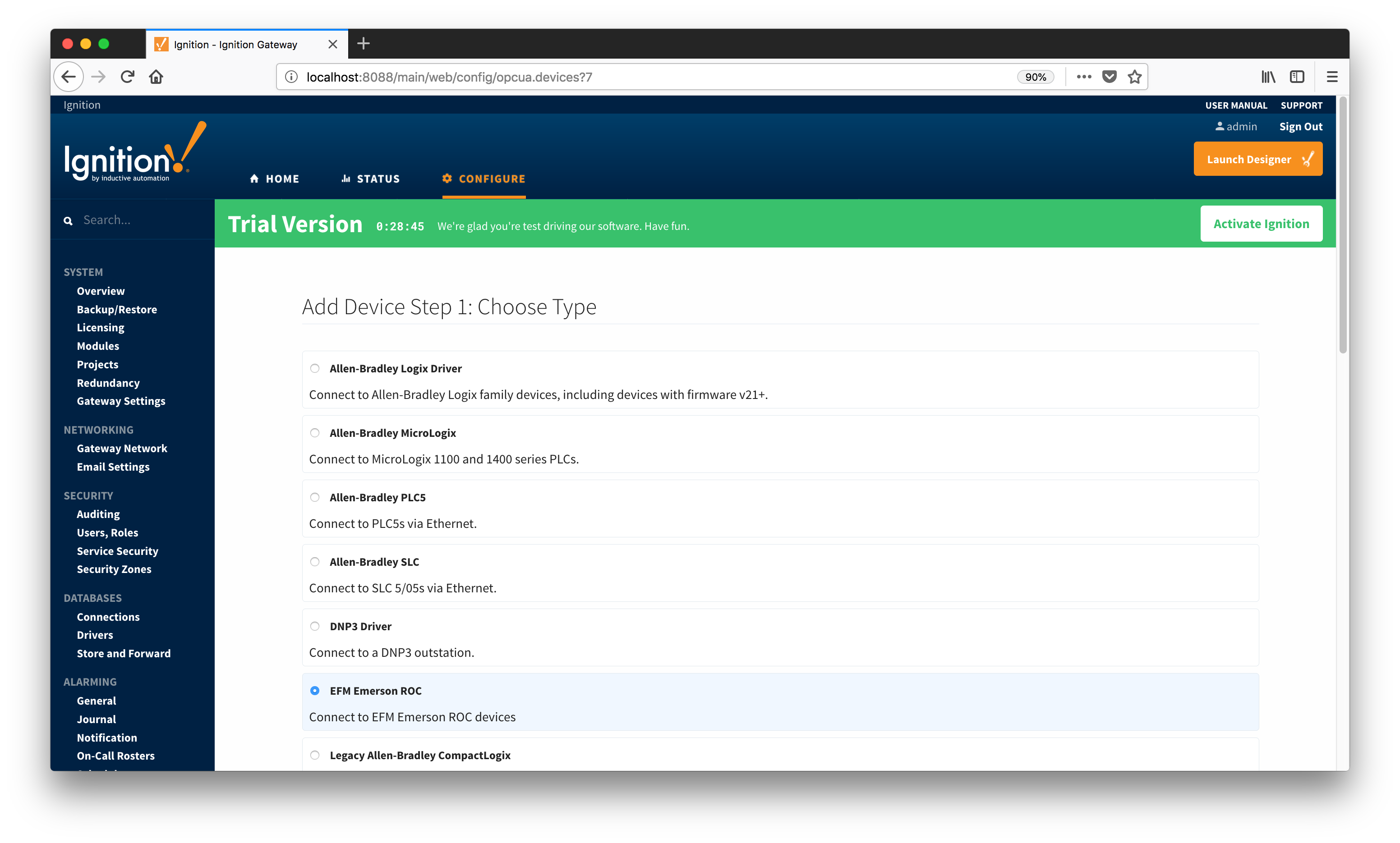 Image Added
Image Added
This opens the 'New Device' configuration mage for EFM Emerson ROC Device:
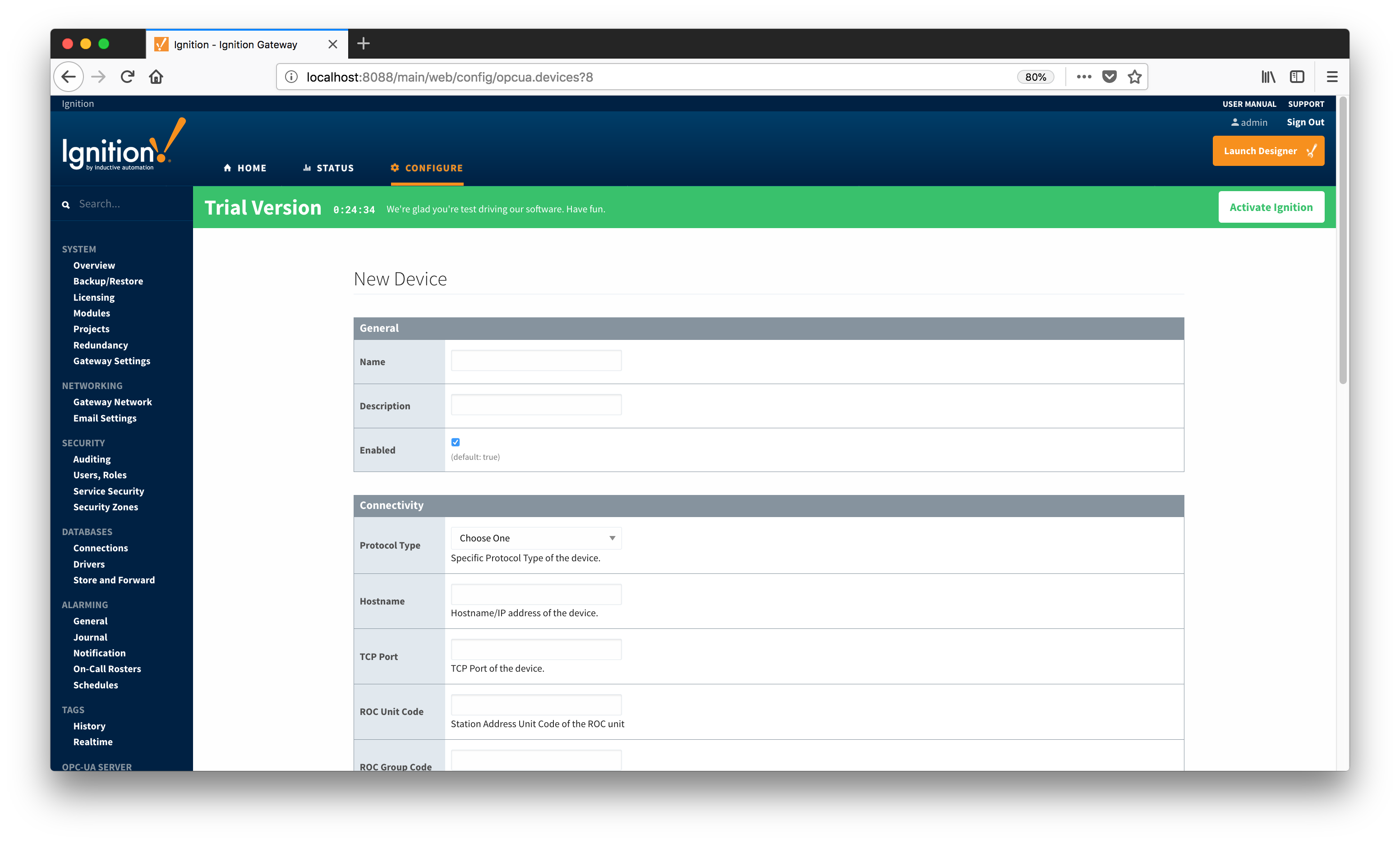 Image Added
Image Added
General
Connectivity
- Protocol Type
- Specific Protocol Type of the device
- Hostname
- Hostname or IP address of the device
- TCP Port
- ROC Unit Code
- Station Address Unit Code of the ROC unit
- ROC Group Code
- Station Address Group Code of the ROC unit
- Host Unit Code
- Station Address Unit Code of the host (this driver)
- Host Group Code
- Station Address Group Code of the host (this driver)
Records
- Alarm Scan Rate
- The rate in seconds that alarm records are scanned
- Set to -1 to disable alarm scanning (default)
- Event Scan Rate
- The rate in seconds that event records are scanned
- Set to -1 to disable event scanning (default)
- Minute History Scan Rate
- The rate in seconds that minute history records are scanned
- Set to -1 to disable minute history scanning (default)
- Periodic History Scan Rate
- The rate in seconds that periodic history records are scanned
- Set to -1 to disable periodic history scanning (default)
- Daily History Scan Rate
- The rate in seconds that daily history records are scanned
- Set to -1 to disable daily history scanning (default)
Sparkplug
- Group ID
- An ID representing a logical grouping of Edge Nodes and Devices
- Edge Node ID
- An ID representing an Edge or Network (EoN) Node
- Device ID
- An ID representing a Device
When all EFM Emerson ROC devices are configured, the Devices page will look as shown below:
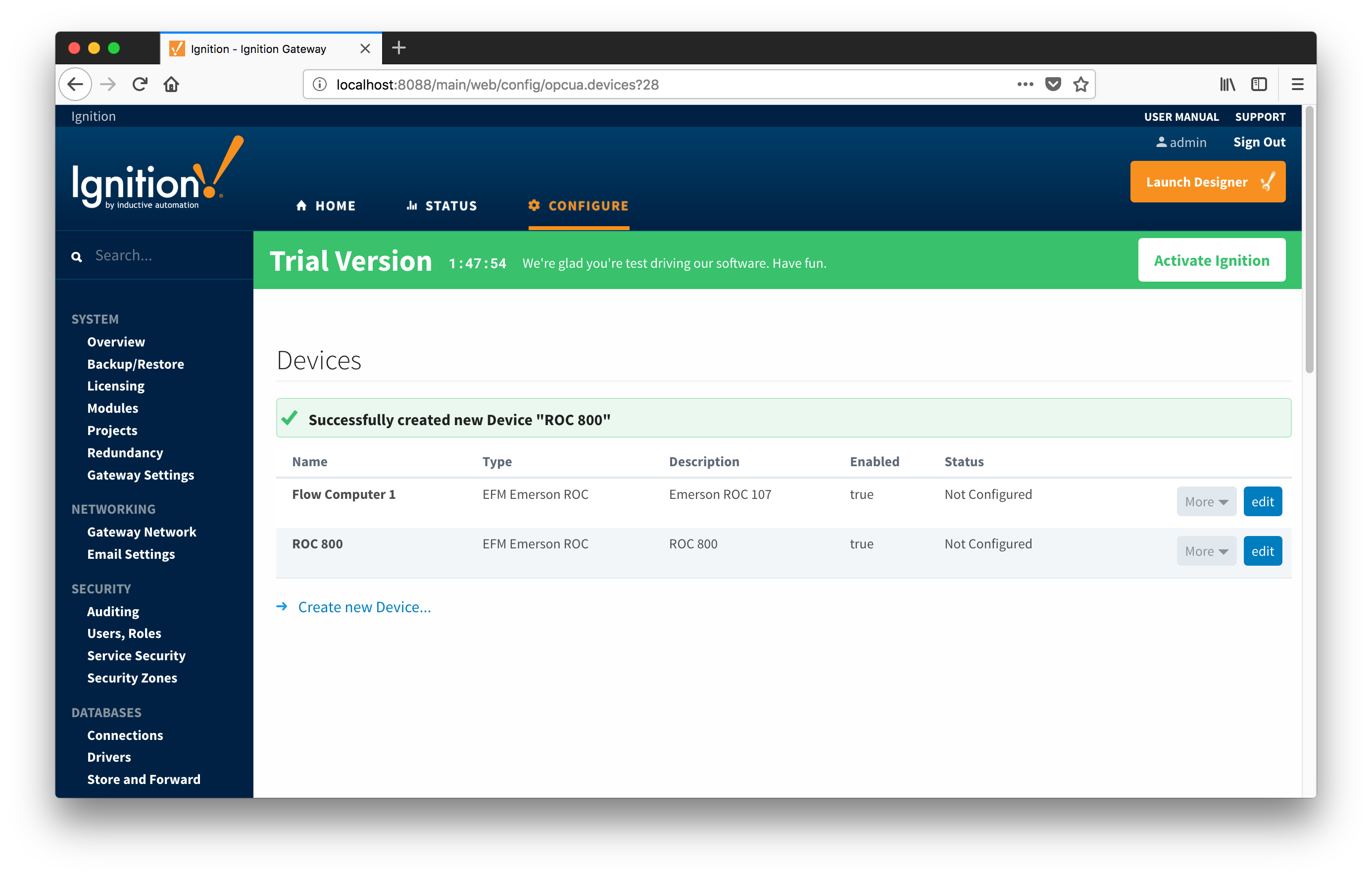 Image Added
Image Added
To finish configuring Emerson ROC and connect to physical devices, TLP definitions for each device need to be provided as described in the 'Specifying TLP Definitions for a Device' section of the EFM Emerson ROC Quickstart document. In short, the following three things need to be done:
- Specify TLP Definitions
- Provide TLP Templates by importing TLP-template CSV file
- Configure TLP Poll Groups by importing TLP-poll-group CSV file
When this is done, the 'Devices' configuration page will look as shown below with the 'Status' of each device set to 'Connected'.
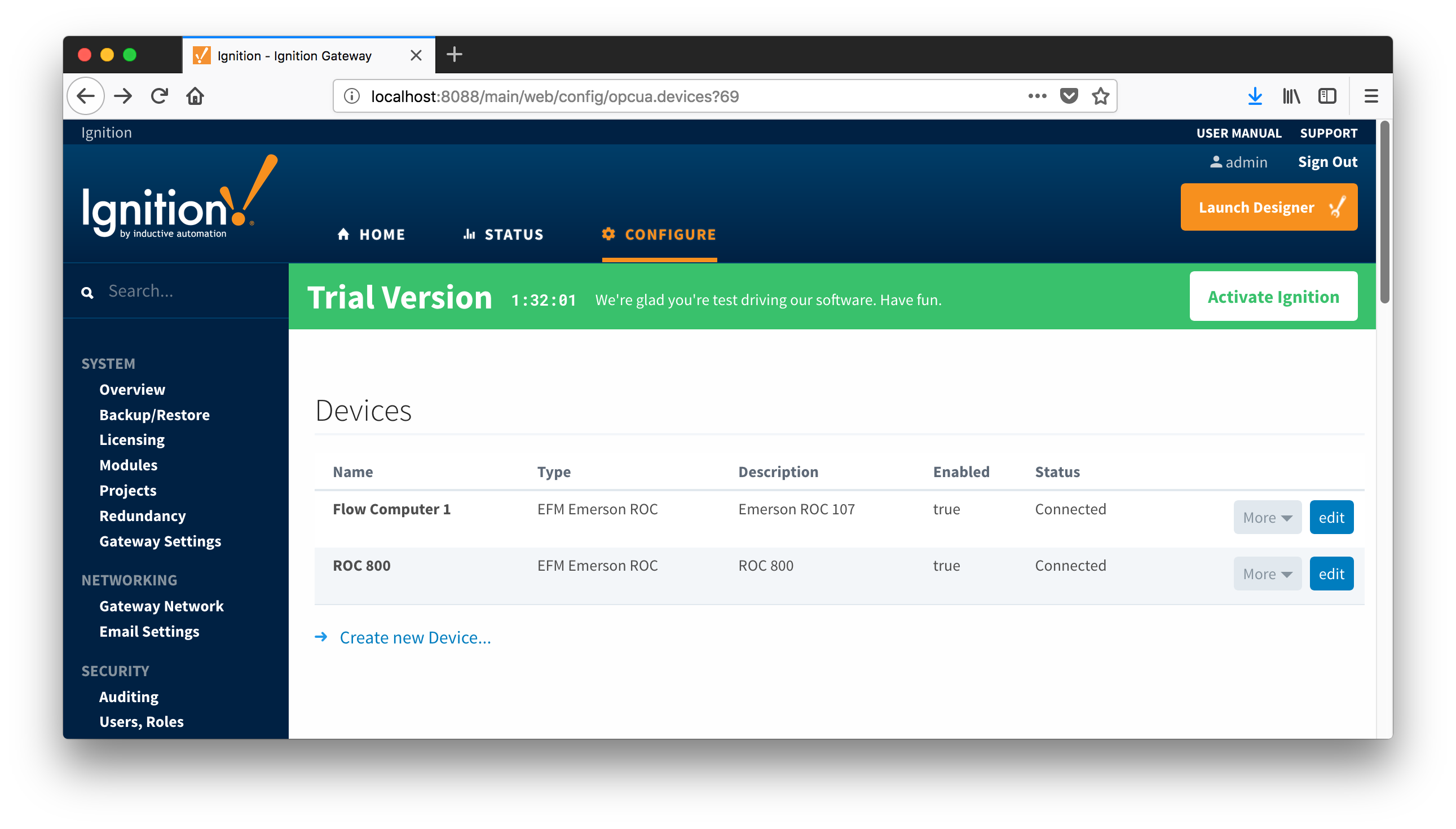 Image Added
Image Added
Overview
There are four main types of data that the EFM Emerson ROC driver is capable of getting from an Emerson ROC device. These are:
- TLP data
- Alarm Data
- Event Data
- History Data
TLPs are polled at a specified interval based on a poll rate and then made available via the OPC-UA interface. Alarms, events, and history are made available to MQTT Transmission to be published as immutable record objects to an MQTT server. Typically these would be received on a central Ignition gateway with the MQTT Engine and MQTT Recorder modules. Combined those receive the MQTT Sparkplug messages and insert the records into a central DB and be made available to other third party systems or for later use in Ignition.
For the purposes of this document there are some definitions that are explained below.
- Global TLP Definitions
- These are the global TLP definitions made available to the Ignition instance. They are uploaded to the Ignition instance in the form of specificly formation CSV file. These TLP definitions can then be referenced by a specific instance of a ROC device connection to restrict the TLP definitions to those that apply to that device. For example, lets say you upload four Global TLP definitions. Lets say these are ROC800.csv, FLOBOSS107.csv, UserProgram1.csv, and UserProgram2.csv. With these global definitions there could be differing definitions for any specific T/P combination. This is only allowed if the differing definitions are in different CSV files. No one CSV file is allowed to have differing definitions of the same T/P combination.
- Device TLP Definitions
- These are a subset of the global TLP definitions that apply to this specific device. Continuing with the example from above let's say this is a ROC 800 and has User Program 1 installed. We would select the ROC800.csv and UserProgram1.csv as the TLP definitions that apply to this specific ROC device.
- TLP Templates
- TLP templates are groupings of TLPs that represent logical groupings of TLPs. Generally TLP templates would be created to then can have instances of them created by specifying a poll group with a logical number or the 'L' parameter in a TLP.
- TLP Poll Groups
- Poll groups use TLP templates in conjunction with a logical number to create a specific set of TLPs to be polled at a specified poll rate.
There are six basic steps to getting all of the data available in a ROC into Ignition
- Define the global TLP definitions available for all ROC devices in this Ignition instance
- Create the base device connection to the ROC
- Specify the subset of TLP definitions that this specific ROC uses
- Create TLP Template(s) which define groups of TLPs should be polled as a logical group
- Create TLP Poll Group(s) which specify the logical parameters associated with a given TLP Template
- Use Ignition designer to pull tags into a tag provider
Global TLP Definitions
Creating a Device Connection
Specifying TLP Definitions for a Device
Creating TLP Templates for a Device
Creating TLP Poll Groups for a Device
...
![]()
![]()
![]()
![]()
![]()
![]()
![]()