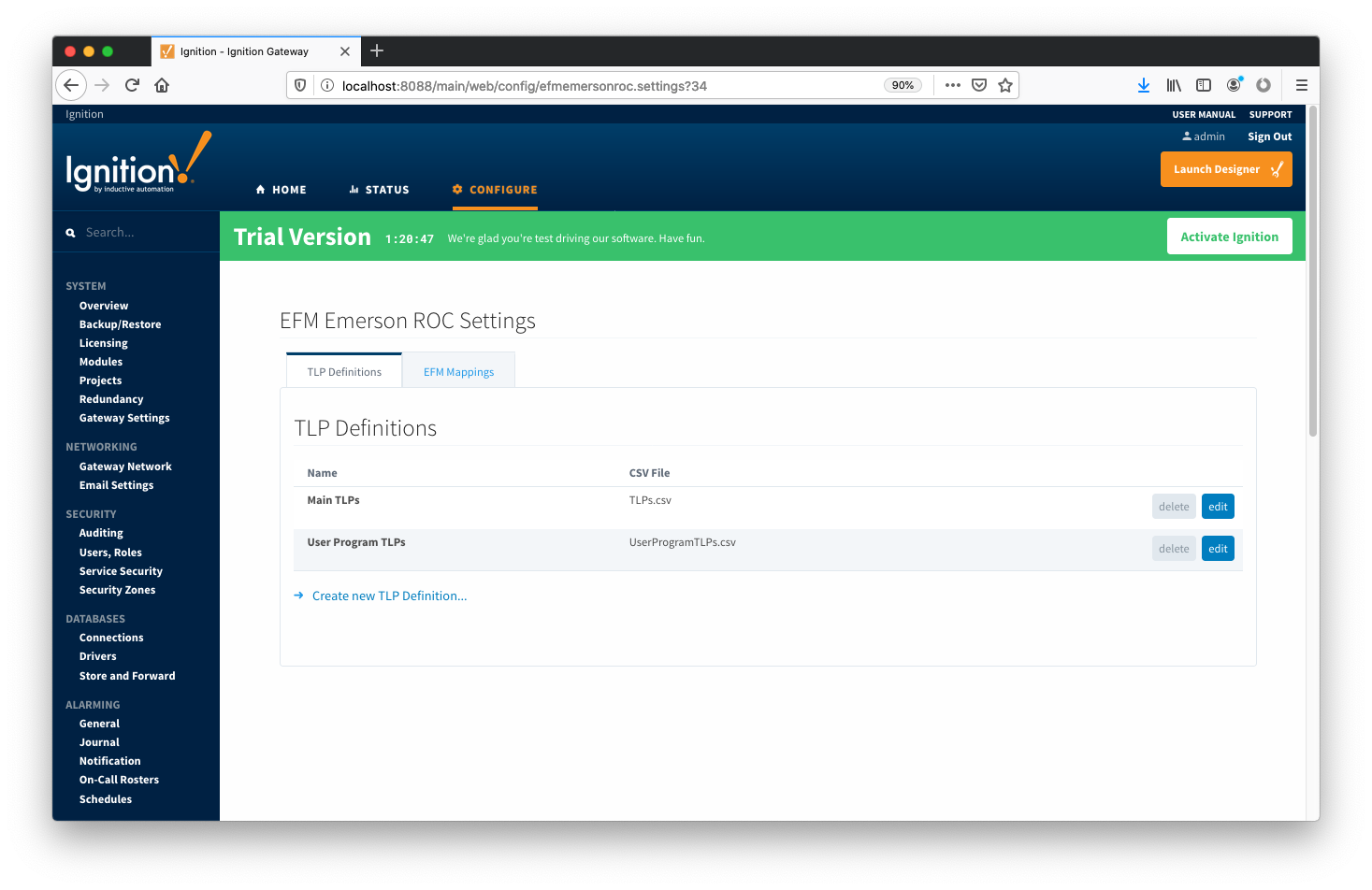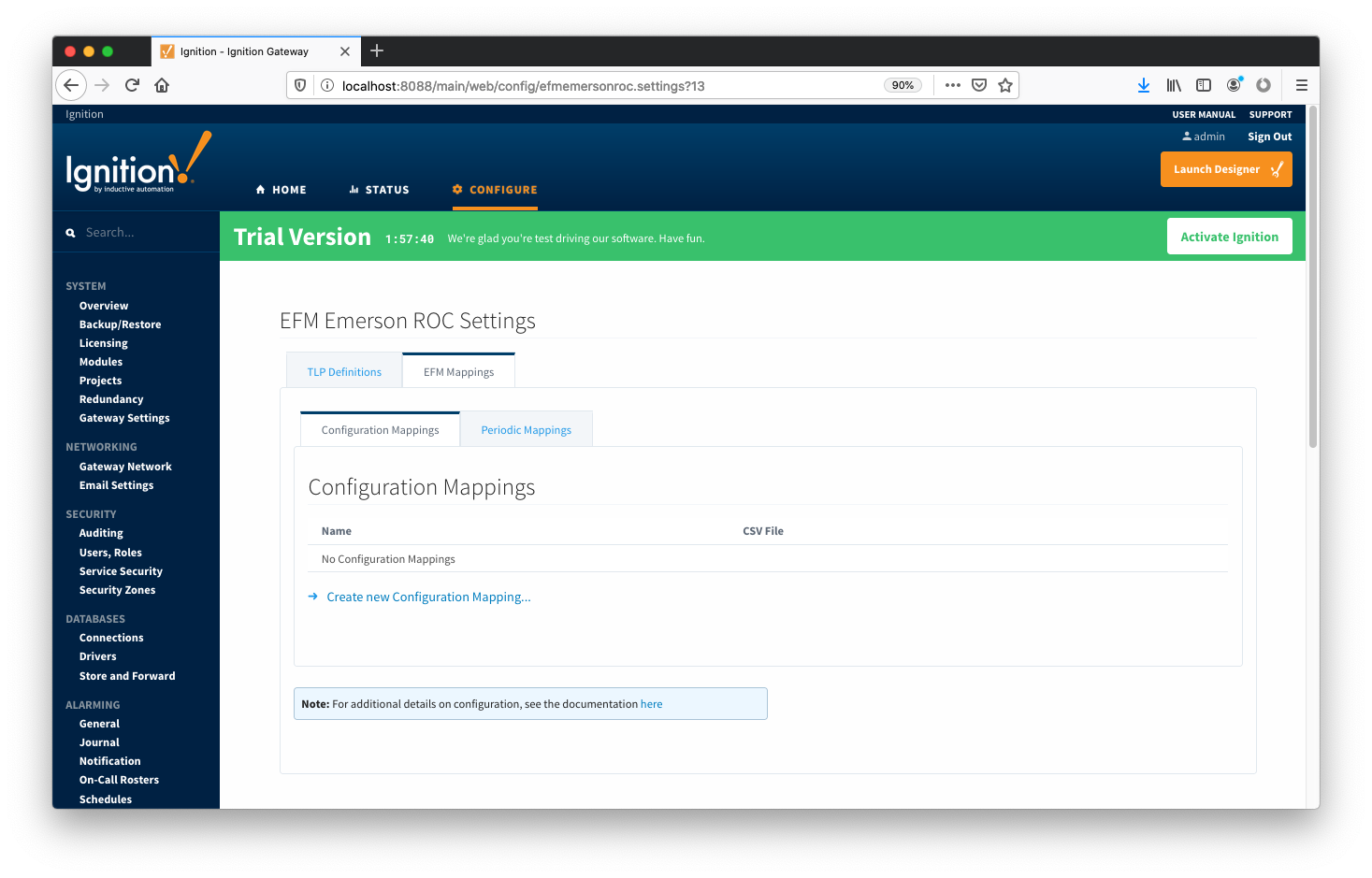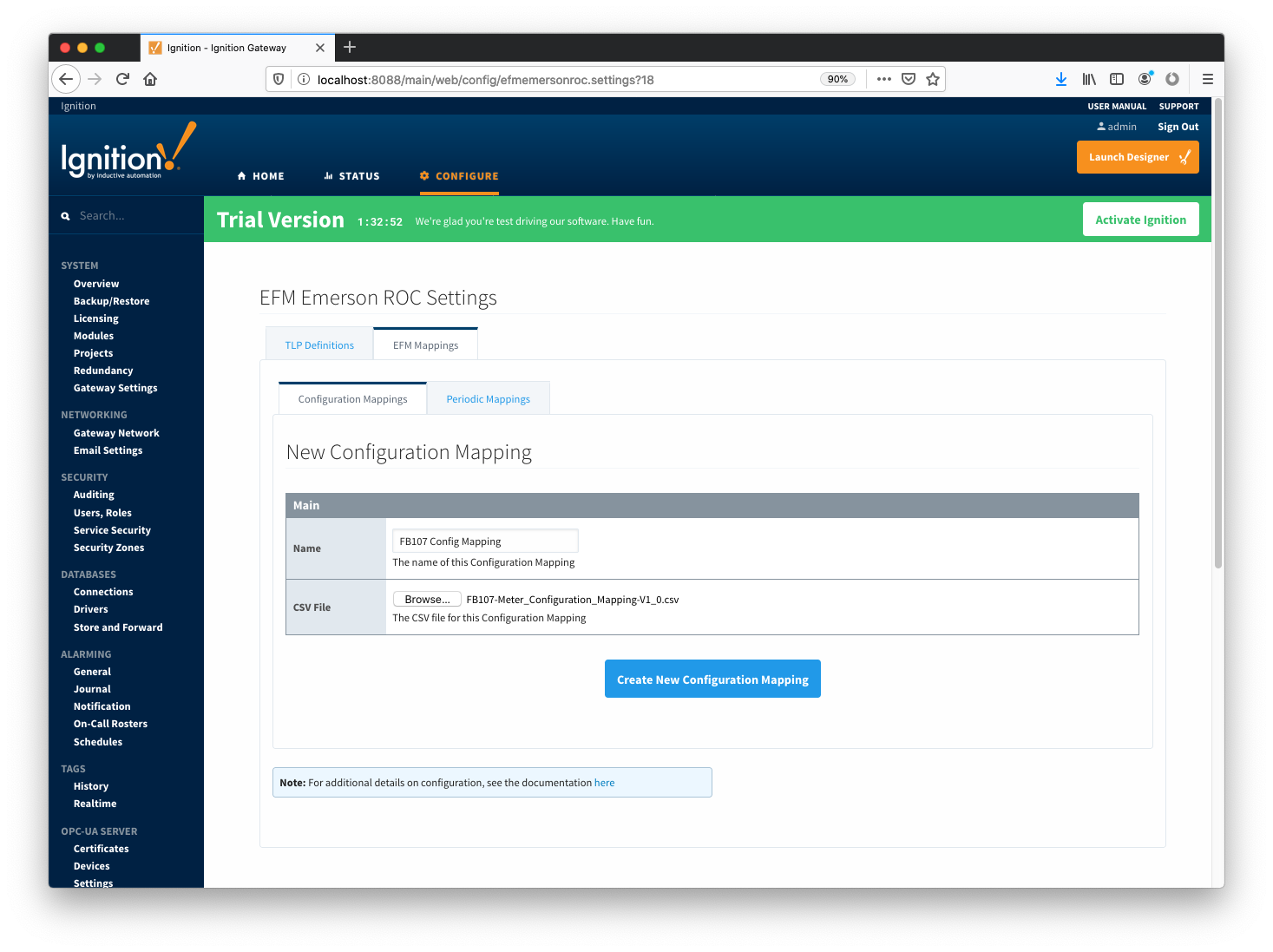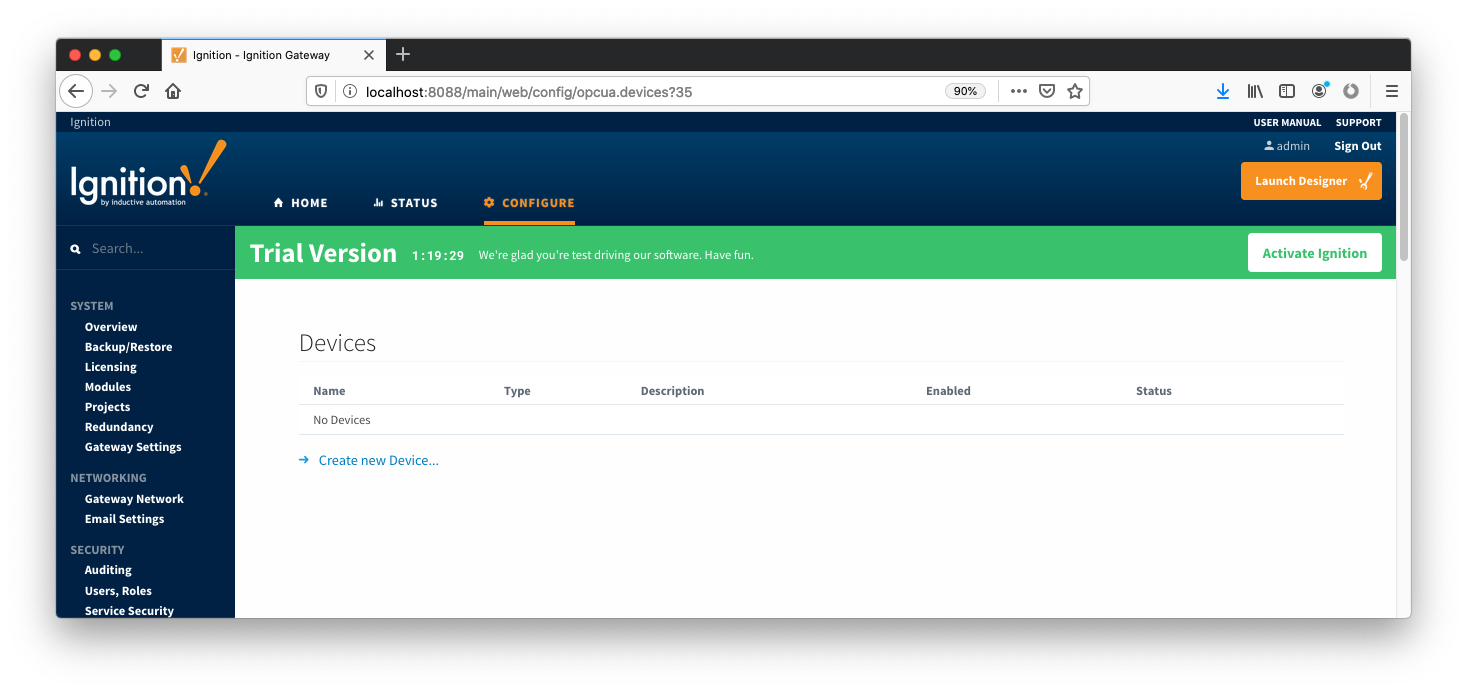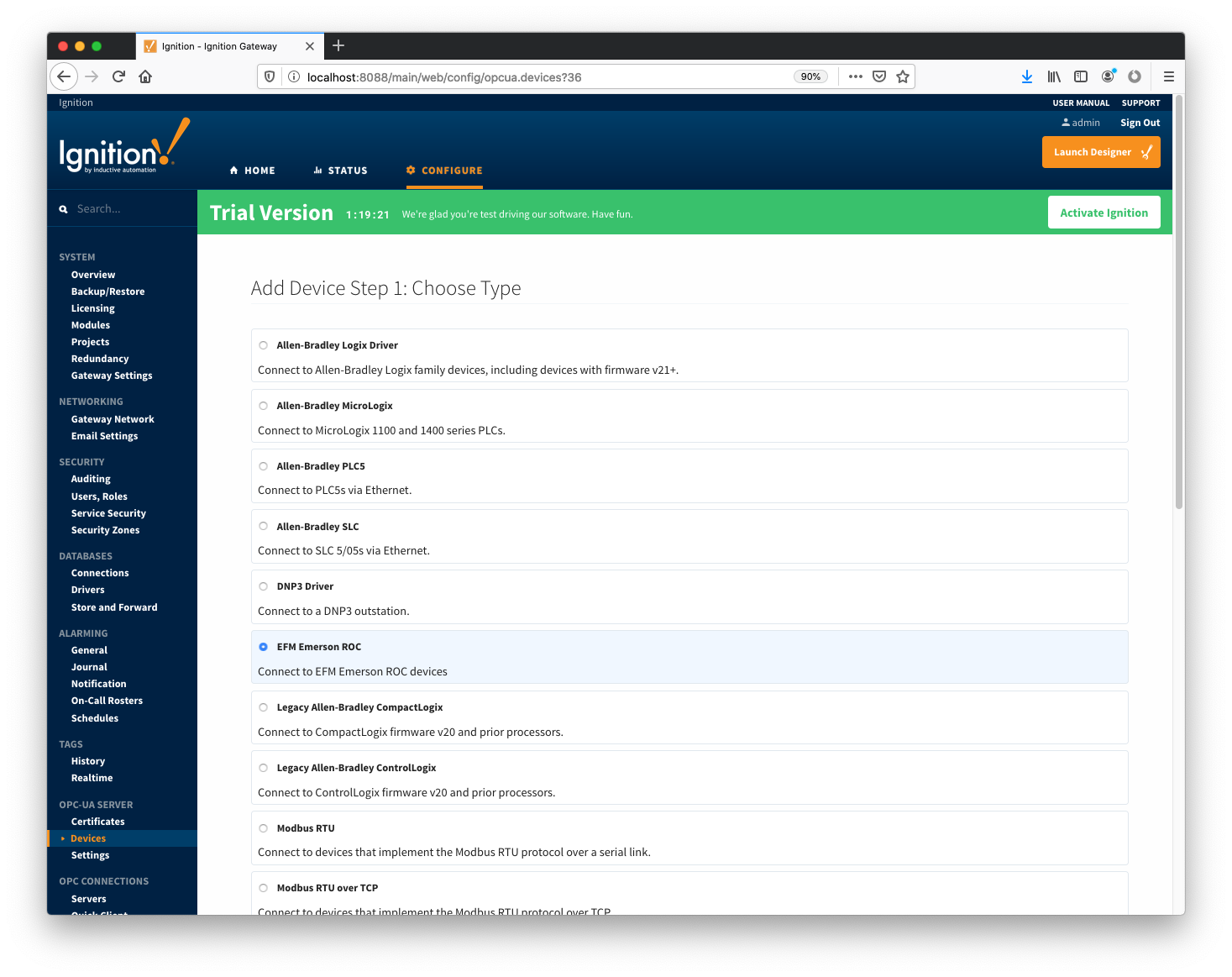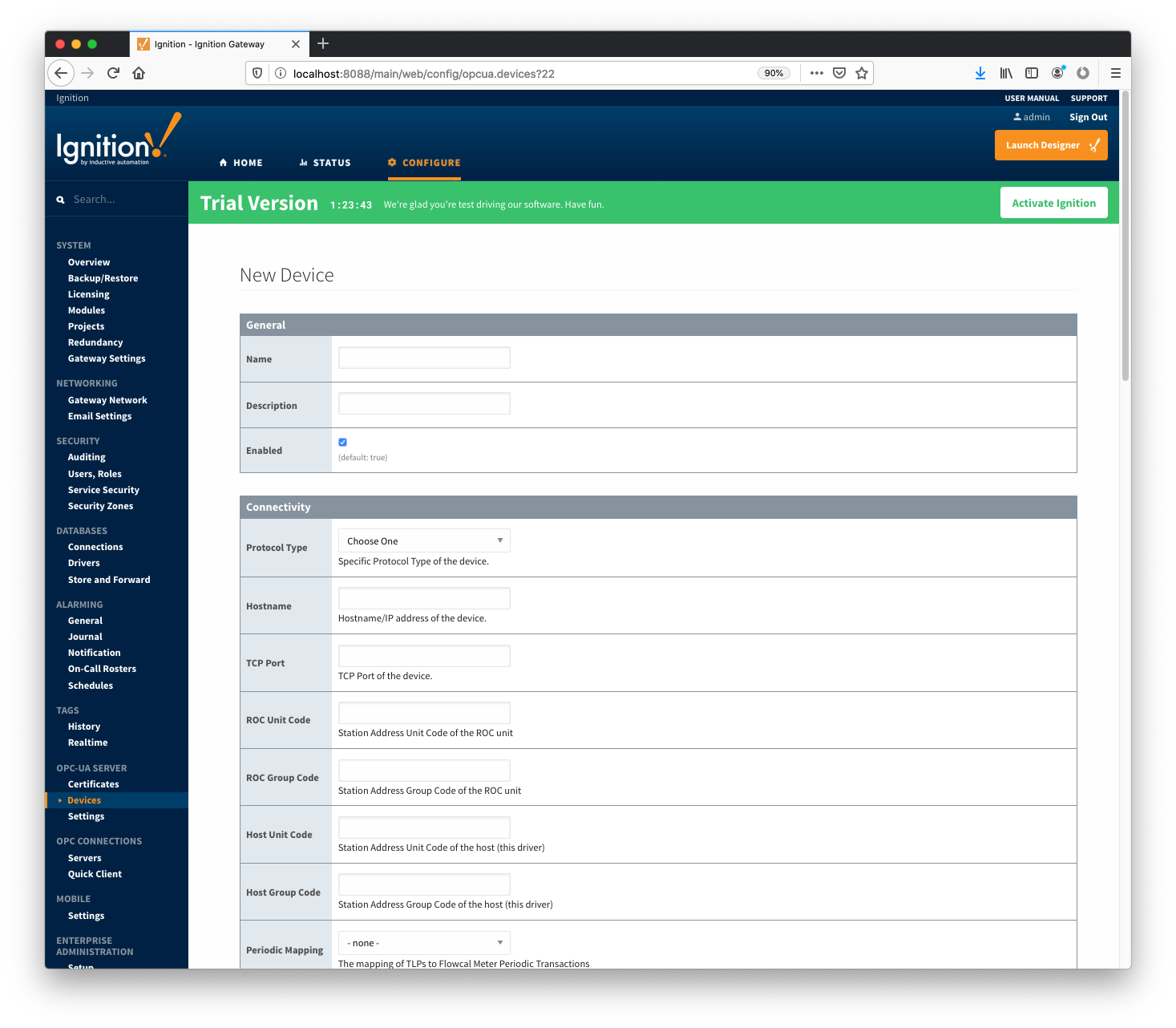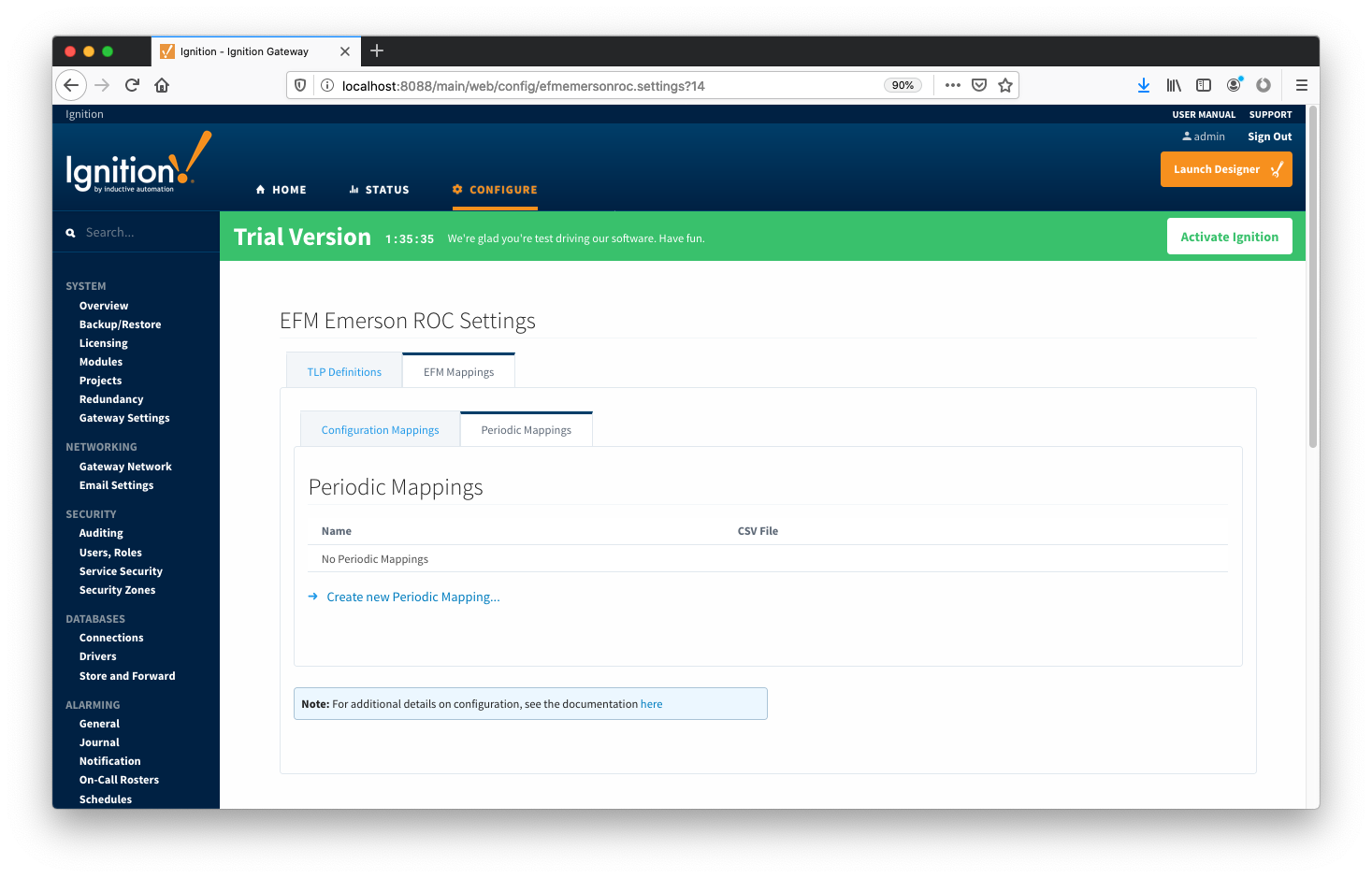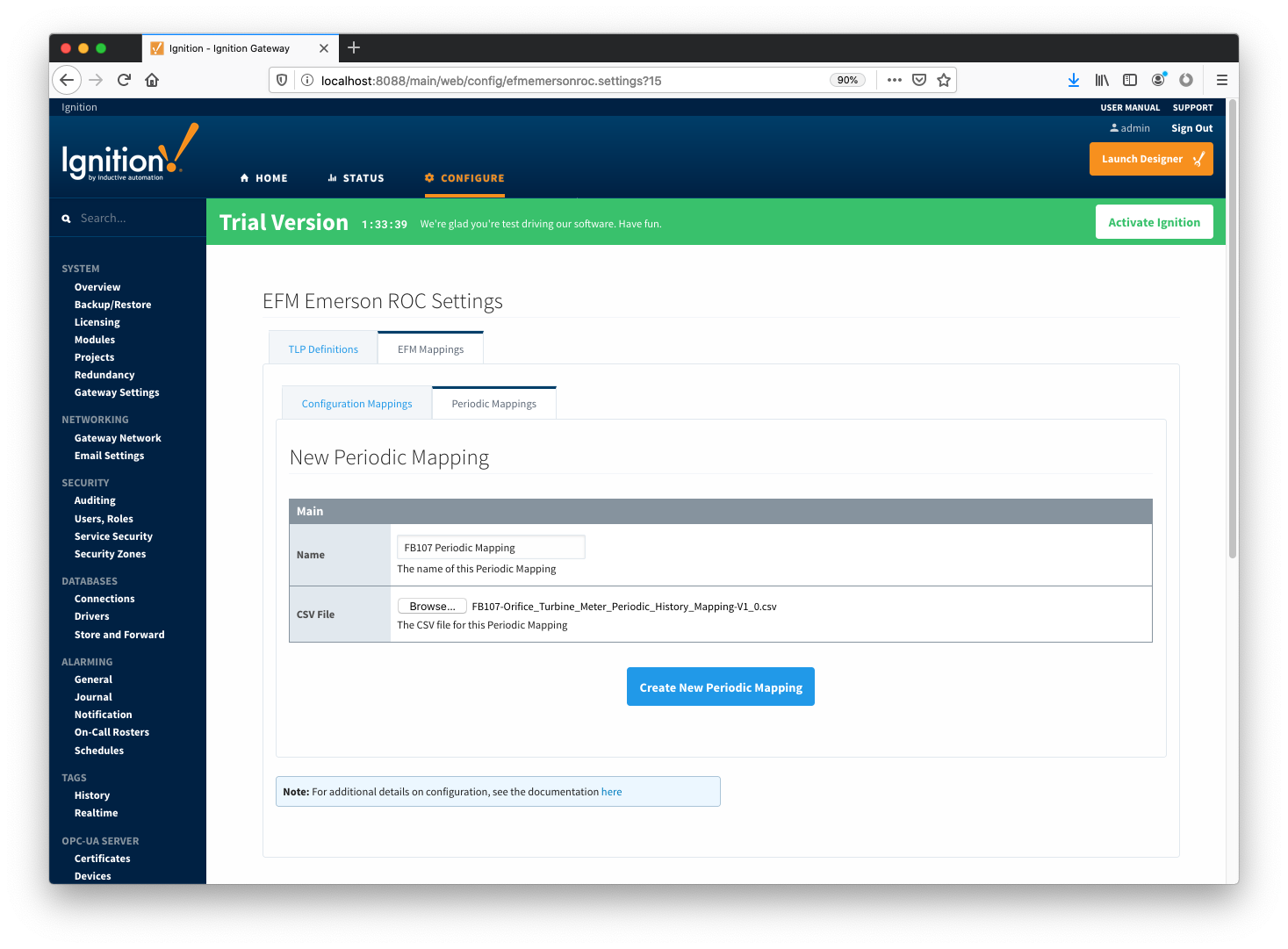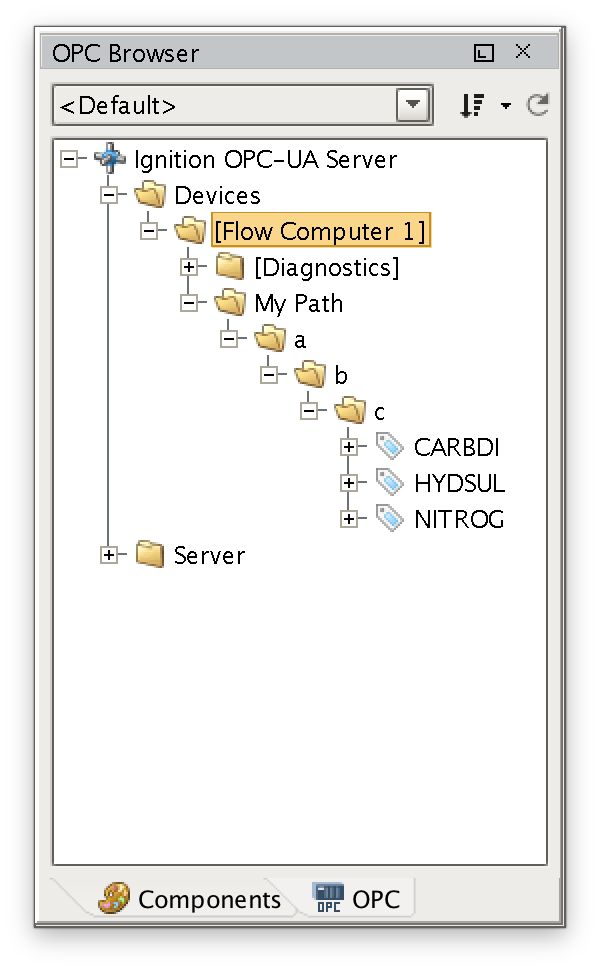47,41,M,Totalize,flo,NUMBER
46,51,M,Average,dp_avg,NUMBER
47,49,M,Totalize,dp_avg,NUMBER
47,59,M,Totalize,pulses,NUMBER
5,16,I,Totalize,pulses,NUMBER
46,52,M,Average,sp_avg,NUMBER
46,53,M,Average,temp_avg,NUMBER
5,18,I,Totalize,raw_vol,NUMBER
47,4,M,Average,ext_avg,NUMBER
47,51,M,Totalize,ext_avg,NUMBER
47,16,M,Average,multiplier_val,NUMBER
47,0,M,Accumulated,flo_rate,NUMBER
47,1,M,Accumulated,enrgy_rate,NUMBER
47,12,M,Unknown,compressibility,NUMBER
47,15,M,Unknown,compressibility,NUMBER
46,17,M,Average,btu_avg,NUMBER
46,16,M,Average,specf_gravity_avg,NUMBER
46,24,M,Average,carbon_dioxide_avg,NUMBER
46,23,M,Average,nitrogen_avg,NUMBER
46,28,M,Average,methane_avg,NUMBER
46,29,M,Average,ethane_avg,NUMBER
46,30,M,Average,propane_avg,NUMBER
46,32,M,Average,isobutane_avg,NUMBER
46,31,M,Average,butane_avg,NUMBER
46,34,M,Average,isopentane_avg,NUMBER
46,33,M,Average,pentane_avg,NUMBER
46,35,M,Average,hexane_avg,NUMBER
46,36,M,Average,heptane_avg,NUMBER
46,40,M,Average,oxygen_avg,NUMBER
46,26,M,Average,water_avg,NUMBER
46,25,M,Average,hydrogen_sulfide_avg,NUMBER
46,27,M,Average,helium_avg,NUMBER
46,19,M,Unknown,specf_heat_ratio,NUMBER
46,18,M,Unknown,viscosity,NUMBER
46,37,M,Average,octane_avg,NUMBER
46,38,M,Average,nonane_avg,NUMBER
46,39,M,Average,decane_avg,NUMBER
46,42,M,Average,hydrogen_avg,NUMBER
46,41,M,Average,argon_avg,NUMBER |
![]()
![]()
![]()
![]()
![]()
![]()
![]()
![]()
![]()
![]()