...
| Tip |
|---|
Prior to release 4.0.22, Disk-Backed History stores are located here ~yourIgnitionInstance\user-lib\cls\data\h2 From release 4.0.22, Disk-Backed History store are located here ~yourIgnitionInstance\data\modules\com.cirrus-link\com.cirruslink.injector.aws.gateway\h2 From release 4.0.25, the base path for the database location of the Disk-Backed History store is configurable. - The default base path for Linux is ~yourIgnitionInstance\data\modules and the database will be included in the Ignition GWBK
- The default location for Windows Linux is ~yourIgnitionInstance\data\user-lib\modules and the database will not be included in the Ignition GWBK
- The database file will be created in this directory under the base path com.cirrus-link\com.cirruslink.injector.aws.gateway\h2
|
...
- Setting Name
- This is a friendly name of the AWS Kinesis Stream used to easily identify it. This must also be unique.
- Enabled
- Whether to enable/disable this setting
- Use AWS Keys (added 4.0.22)
- Whether to use AWS access and secret keys or use an AWS EC2 instance with an AWS IAM role
- AWS Access Key
- The AWS Access Key ID.
- Example: AKIAIOSFODNN7EXAMPLE
- Leave blank if 'Use AWS Keys' is unchecked
- Password/AWS Secret Key
- The AWS Secret Access Key.
- Example: wJalrXUtnFEMI/K7MDENG/bPxRfiCYEXAMPLEKEY
- Leave blank if 'Use AWS Keys' is unchecked
- AWS Session Tokens
- Whether to use AWS session tokens
- Role ARN
- Session Duration
- Session Name
- Region
- Set
- The Set to associate this AWS Kinesis Stream connection with.
- Stream Name
- The name of the AWS Kinesis Stream.
- Firehose Stream
...
- H2 Database Directory - added in 4.0.25
- Directory to store the H2 Database in. Applicable for Disk-backed history store only
- The default base path for Linux is ~yourIgnitionInstance\data\modules and the database will be included in the Ignition GWBK
- The default location for Windows Linux is ~yourIgnitionInstance\data\user-lib and \modules and the database will not be included in the Ignition GWBK
- The database file will be created in this directory under the base path com.cirrus-link\com.cirruslink.injector.aws.gateway\h2
- H2 Database Port
- TCP Port to connect to H2 Database for Disk_Backed Store & Forward
...
- H2 Database Directory - added in 4.0.25
- Directory to store the H2 Database in. Applicable for Disk-backed history store only
- The default base path for Linux is ~yourIgnitionInstance\data\modules and the database will be included in the Ignition GWBK
- The default location for Windows Linux is ~yourIgnitionInstance\data\user-lib and \modules and the database will not be included in the Ignition GWBK
- The database file will be created in this directory under the base path com.cirrus-link\com.cirruslink.injector.aws.gateway\h2
- H2 Database Port
- TCP Port to connect to H2 Database for Disk_Backed Store & Forward
...
Tag Agents are configured to point to a single folder. All Tags within that folder will be monitored by the Tag Agent.
Clicking on the 'Create new Tag Agent Settings..' link will bring up a form to add a new Tag Agent.
Tag Settings
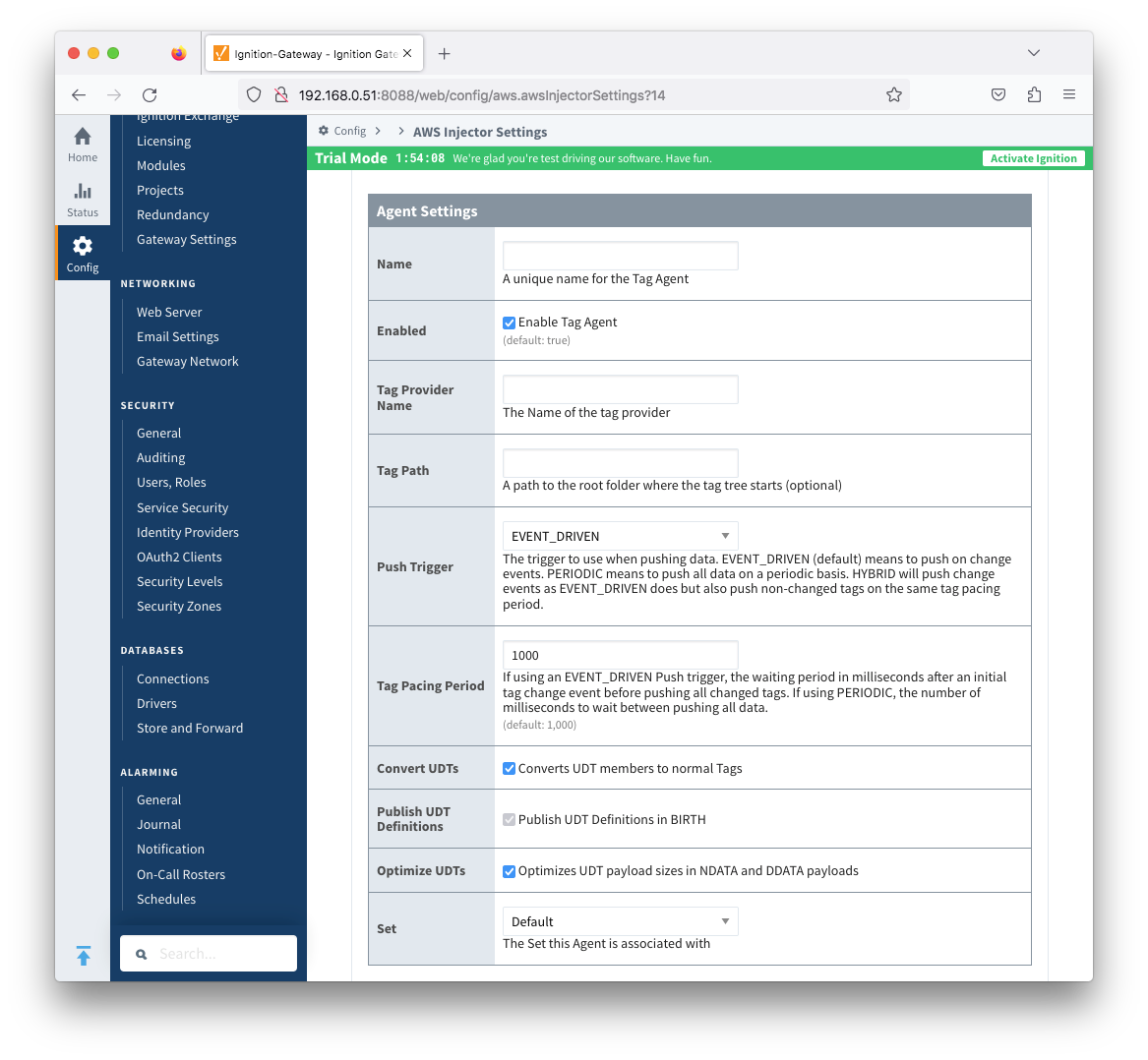 Image Added
Image Added
- Name
- A unique name for the tag agent.
- Enabled
- Sets whether the Tag Agent is enabled or disabled. If disabled, the Tag Agent will not run and no data will be pushed to any configured endpoints.
- Tag Provider Name
- The name of the Tag provider containing the tags.
- Tag Path
- An optional folder path under the Tag provider where the root folder of the Tags can be found.
- Push Trigger
- Defines what triggers a push to the cloud endpoint
- EVENT_DRIVEN (default) - when a tag change event occurs, and no pending push exists, tag events will be aggregated for the 'Tag Pacing Period' before being pushed
- PERIODIC - will push current data value for all tags associated with the Agent every 'Tag Pacing Period'.
- With this option, only one event per tag will be sent - this may result in data loss if tags are changing more frequently than the 'tag pacing period'
- HYBRID - will push change events as EVENT_DRIVEN but will also push non changed events on the same tag pacing period.
- Review How the MQTT Injector Push Trigger affects data published for examples
- Tag Pacing Period
- The buffer period, in milliseconds, that Tag events will be aggregated into a single payload before pushing.
- Convert UDTs
- Whether to convert UDT members to normal Tags before publishing. If enabled the Tags representing the UDT member will retain their member path prefixed by the UDT Instance name.
- Publish UDT Definitions
- This can only be set if 'Convert UDTs' is false
- Whether or not to push the UDT Definitions in the the NBIRTH messages
- Optimize UDTs
- This can only be set if 'Convert UDTs' is false
- Whether or not to 'convert UDTs' only for DATA messages.
- Set
- The Set of AWS endpoints that the Tag Agent will push to.
Sparkplug Settings
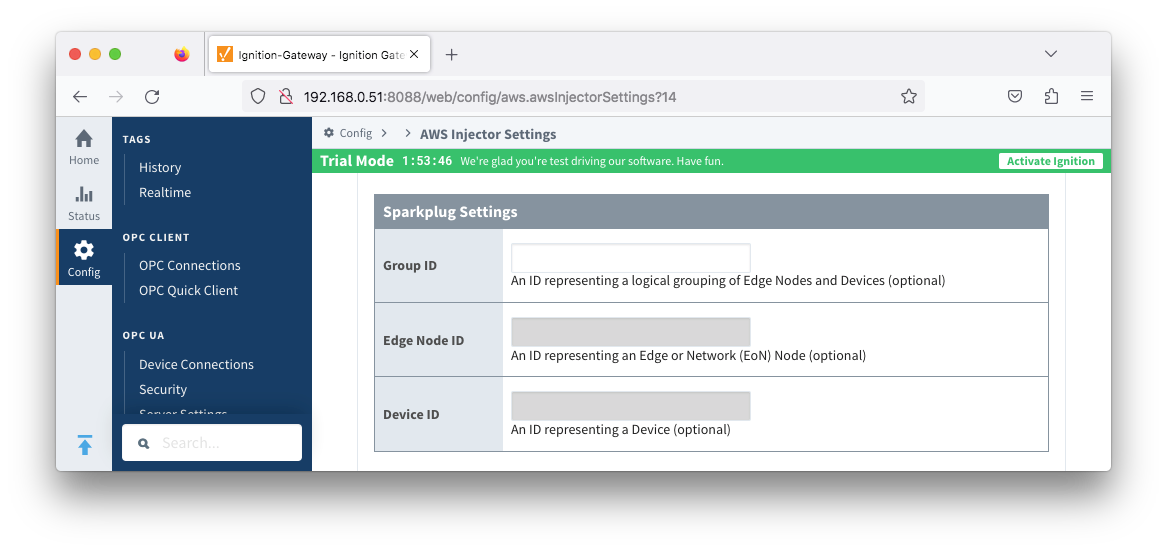 Image Added
Image Added
- Group ID
- An ID representing a logical grouping of MQTT Edge Of Network (EoN) Nodes and Devices into the infrastructure.
- Edge Node ID
- An ID that uniquely identifies the MQTT Edge Of Network (EoN) Node within the infrastructure.
- Device ID
- An optional ID that uniquely identifies a Device within the infrastructure.
The Sparkplug settings are optional and allow for an additional customization of how the Tag Agent scans and discovers tag within the specified Tag Path. Here is a brief description of how the Agent scans/discovers folders based on the different combinations of potential Sparkplug Settings.
- If all three IDs are left blank the Agent will assume the following folder structures follow the Tag Path:
- <groupFolder>/<edgeNodeFolder>/<deviceFolder>/<tags>
- <groupFolder>/<edgeNodeFolder>/<tags>
- If only the Group ID is specified the Agent will assume the following folder structure follows the Tag Path:
- <edgeNodeFolder>/<deviceFolder>/<tags>
- <edgeNodeFolder>/<tags>
- If the Group ID and the Edge Node ID are specified the Agent will assume the following folder structure follows the Tag Path:
- <deviceFolder>/<tags>
- <tags>
- If the Group ID, Edge Node ID, and the Device ID are specified the Agent will assume the following folder structure follows the Tag Path:
...
...
Advanced
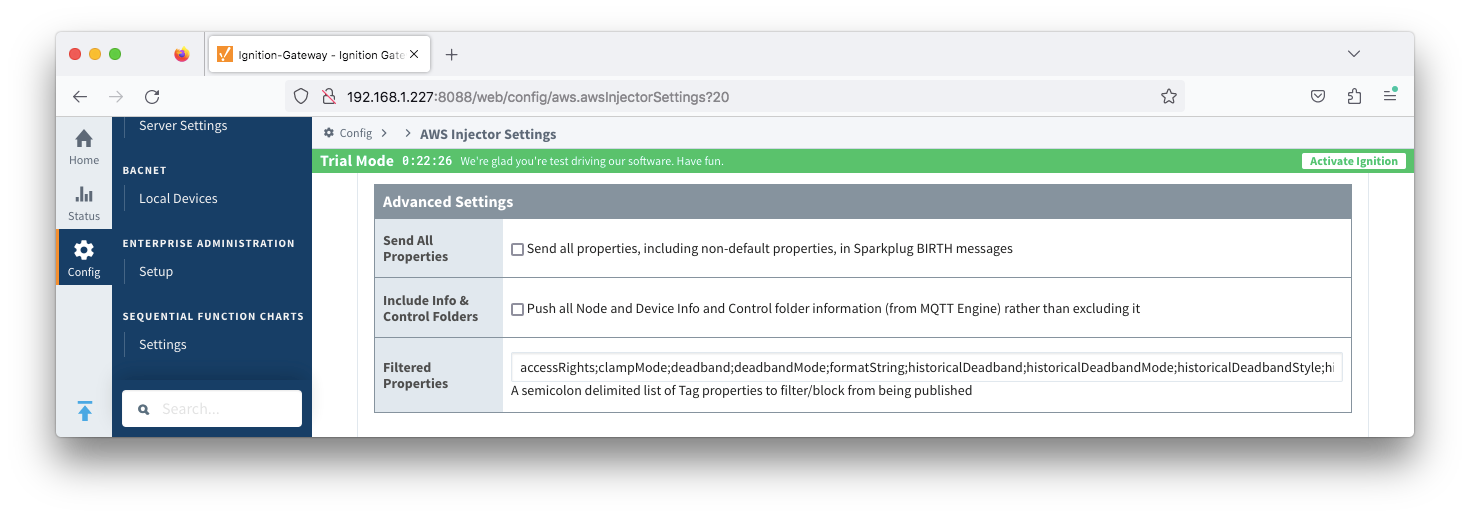 Image Added
Image Added
- Send All Properties - added in 4.0.25
- Send all properties, including non- default properties, in Sparkplug BIRTH messages
- Include Info & Control Folders - added in 4.0.30
- Push all Node and Device Info and Control folder tags from MQTT Engine
- Filtered Properties
- A semicolon delimited list of Tag properties to filter/block from being published. These should typically not be modified unless there is an explicit requirement that a specific property is needed to be added or removed from the default.
...
...
![]()
![]()
![]()
![]()
![]()
![]()
![]()
![]()
![]()