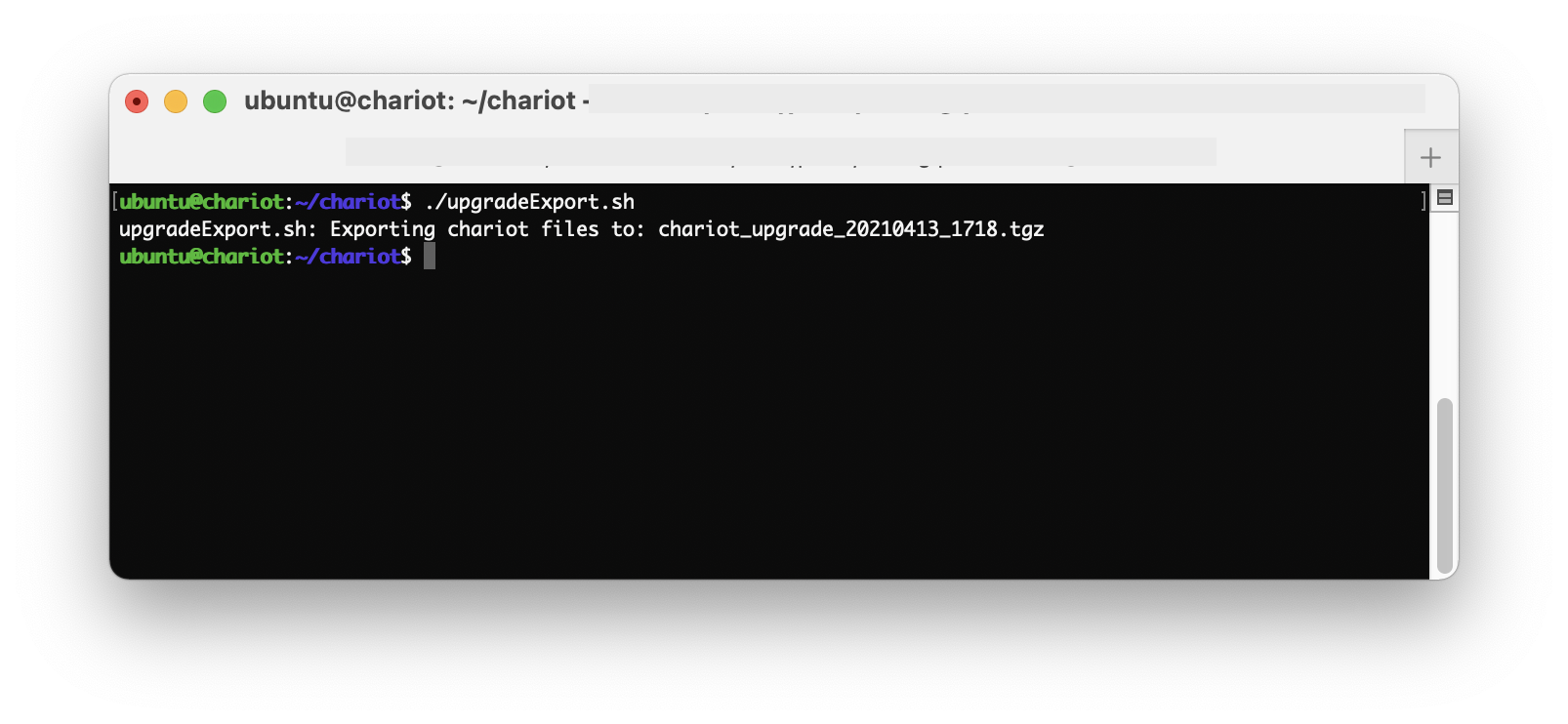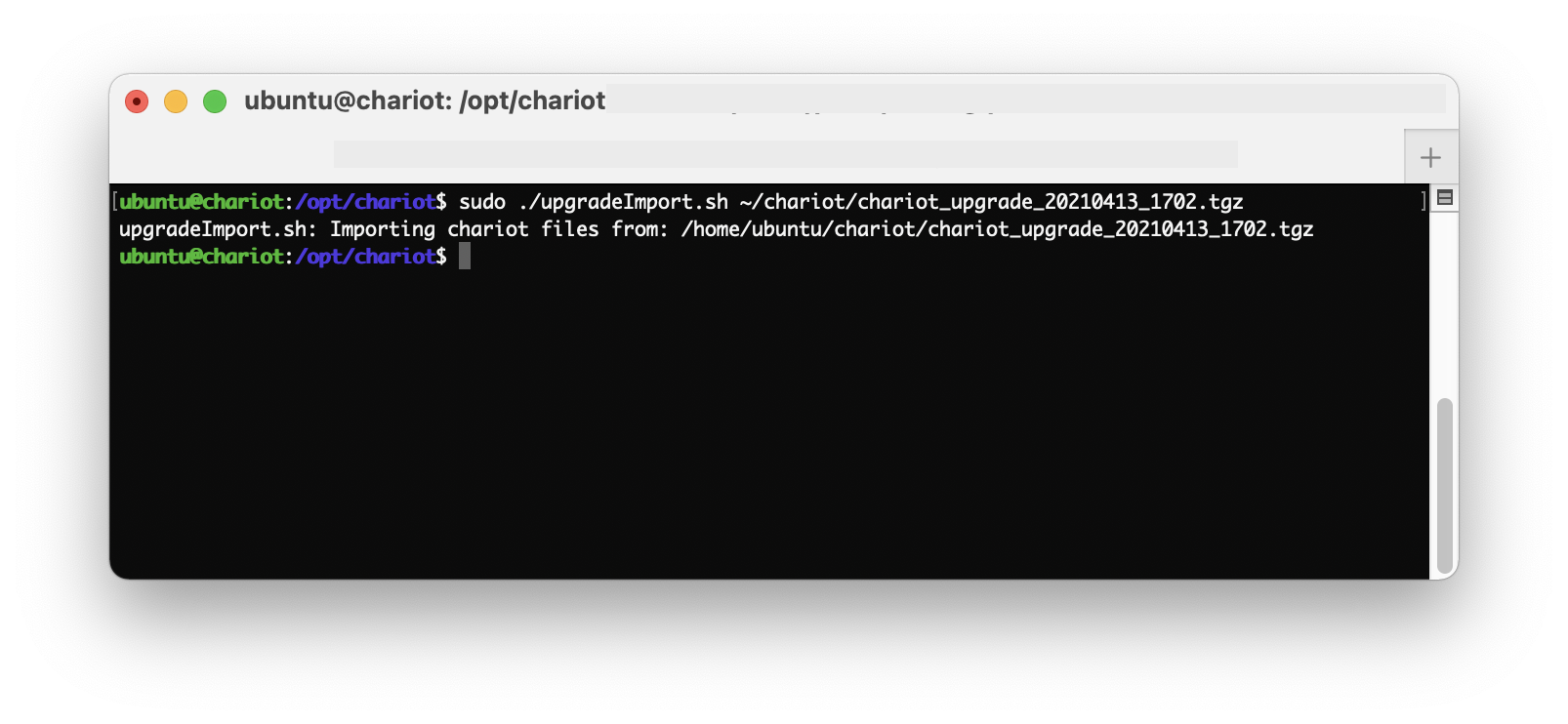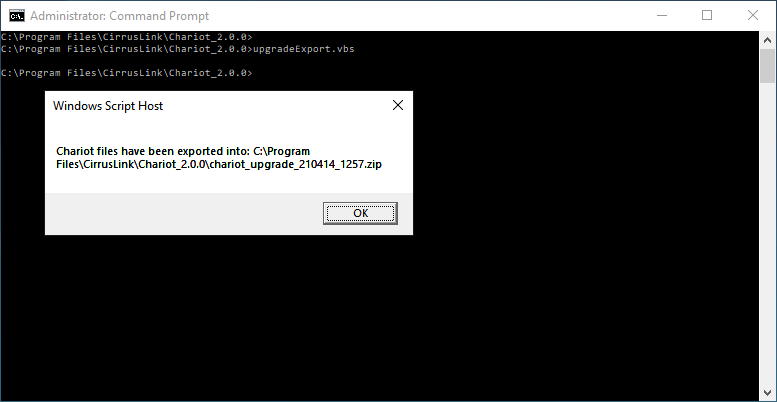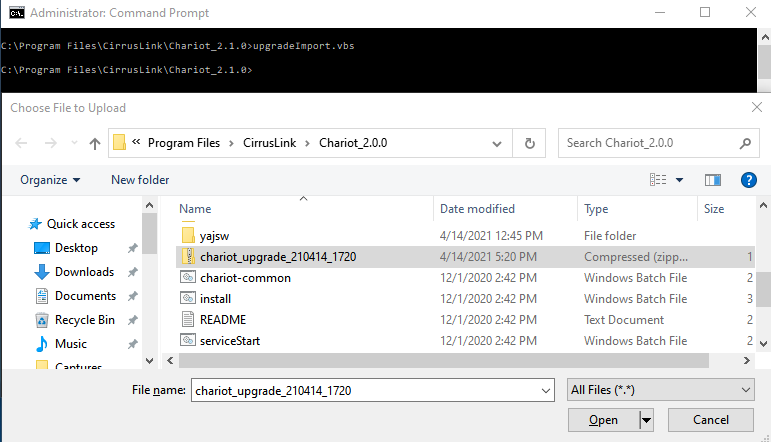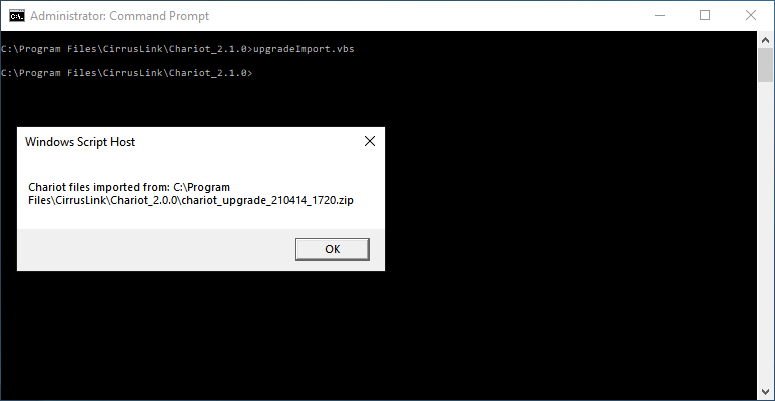![]()
Page History
The following guide will walk through the process of upgrading from a Chariot MQTT Server version 2.0.0 to a newer version.
Due to the updated method of system backup/restore released in 2.1.0.
Prerequisites
...
, the process will first need to upgrade from 2.0.0
...
to 2.1.0
- Installed, but not running
- Not configured
- Not licensed
Upgrading Chariot MQTT Server
and then to the newer version.
The following upgrade instructions assumes for each of the supported platforms Linux and Windows requires the user has superuser/admin privileges and can execute any scripts at the command line in the directories where these servers are installed. The upgrade process itself consists of two main steps:
- Run the export script on the old install to create an upgrade file
- Run the import script on the new install to import the upgrade file
The scripts come packaged with the Chariot MQTT Server version 2.1.0 and can be found in the install directory.
Upgrading on Linux
| Warning |
|---|
| During this upgrade process your MQTT broker will be offline. Typical update time is less than 10 minutes. |
| Anchor | ||||
|---|---|---|---|---|
|
- Following the Licensing Procedure, deactivate your existing license on the v2.0.0 Chariot MQTT Server.
Stop the v2.0.0 Chariot service. From a command prompt, run the Chariot service stop script in the v2.0.0 directory.
Code Block sudo /etc/init.d/chariot stopInstall v2.1.0 following the Chariot MQTT Server Installation instructions. This instance should be installed ONLY and should not be started.
Warning Do not overwrite the old version of Chariot when extracting the Chariot ZIP package, but instead create a new Chariot directory and extract the new Chariot package into that new directory. For example: - Old version of Chariot is installed in /opt/chariotv2.0.0
- New version of Chariot should be installed in /opt/chariotv2.1.0
...
Copy the upgradeExport.sh
filefile from the v2.1.0
installdirectory to the
base directory wherev2.0.0
was installeddirectory. For example:
Code Block sudo cp ./chariotv2.1.0/upgradeExport.sh ./chariotv2.0.0/upgradeExport.shFrom a command prompt, run theupgradeExport script in the v2.0.0 directory
Run theupgradeExport.shscriptto create the upgrade zip file containing the data from the old installation
. The file naming convention will be chariot_upgrade_YYMMDD_HHMM.tgz.
Code Block sudo ./upgradeExport.shCopy the
exportedupgrade.tgz file from the v2.0.0
installdirectory to the
base directory wherev2.1.0 directory. For example:
Code Block sudo mv ./chariotv2.0.0/chariot_upgrade_20220113_1612.tgz ./chariotv2.1.0/chariot_upgrade_20220113_1612.tgzFrom a command prompt, run theupgradeImport script in the v2.1.0
is installed- Run the upgradeImport.sh script to import the file into the new installation
- Start the new v2.1.0 Chariot MQTT Server.
The new Chariot MQTT Server should be loaded with the Users, Roles, MQTT Credentials, and System & Server configurations from the old installation. However, the new Chariot MQTT Server will still need to be licensed and any SSL certificates/keys will need to be uploaded again.
Note: Remember to first deactivate the Chariot License on the old server before installing and activating on the new server.
Upgrading on Windows
The following instructions can be used with upgrading the Chariot MQTT Server on Linux.
directory referencing the upgrade.tgz file
Code Block sudo ./upgradeImport.sh chariot_upgrade_20220113_1612.tgzStart the v2.1.0 Chariot service. From a command prompt, run the Chariot service startscript in the v2.1.0 directory
Code Block sudo /etc/init.d/chariot start- Clear your web browser cache after upgrading Chariot to pick up the latest Chariot UI features and updates.
- Verify the Chariot Version. Navigate to the server URL accessing the Chariot portal on port 8080 and viewing the Version under the Chariot Systems Status. For example: http://localhost:8080/ or http://18.206.192.214:8080/
Backup your Chariot configuration using the Backup/Restore feature. To do this navigate to System in the left menu bar of the Chariot MQTT UI, select Backup/Restore and Export Backup
- Save the backup.tgz file created in a safe, known location as you will need to restore it after the upgrade.
Stop the v2.1.0 Chariot service. From a command prompt, run the Chariot service stop script in the v2.1.0 directory
Code Block sudo /etc/init.d/chariot stopInstall the latest version of Chariot, following the Chariot MQTT Server Installation instructions in a new Chariot directory.
Warning Do not overwrite the old version of Chariot when extracting the Chariot ZIP package, but instead create a new Chariot directory and extract the new Chariot package into that new directory. For example: - Old version of Chariot is installed in /opt/chariotv2.1.0
- New version of Chariot should be installed in /opt/chariotv2.*.*
Start the new Chariot service. From a command prompt, run the Chariot service start script in the v2.*.* directory.
Code Block sudo /etc/init.d/chariot start- Clear your web browser cache after upgrading Chariot to pick up the latest Chariot UI features and updates.
- Verify the Chariot Version. Navigate to the server URL accessing the Chariot portal on port 8080 and viewing the Version under the Chariot Systems Status. For example: http://localhost:8080/ or http://18.206.192.214:8080/
Restore your Chariot configuration using the Backup/Restore feature. To do this navigate to System in the left menu bar of the Chariot MQTT UI, select Backup/Restore and Restore from Backup. When prompted, navigate to the backup.tgz file created earlier and import.
Confirm that any configuration items have been imported correctly.
If configured for SSL, reload any SSL certificates.
Following the Licensing Procedure, activate your existing license on the new Chariot MQTT Server to complete the upgrade.
| Anchor | ||||
|---|---|---|---|---|
|
- Following the Licensing Procedure, deactivate your existing license on the v2.0.0 Chariot MQTT Server.
Stop the v2.0.0 Chariot service. From a command prompt, run the Chariot service stop script in the v2.0.0 directory.
Code Block serviceStop.batInstall v2.1.0 following the Chariot MQTT Server Installation instructions. This instance should be installed ONLY and should not be started.
Warning Do not overwrite the old version of Chariot when extracting the Chariot ZIP package, but instead create a new Chariot directory and extract the new Chariot package into that new directory. For example: - Old version of Chariot is installed in D:\chariotv2.0.0
- New version of Chariot should be installed in D:\chariotv2.1.0
Copy the upgradeExport.vbs file
- Stop old v2.0.0 Chariot MQTT Server.
- Copy the
upgradeExport.vbsfilefrom the v2.1.0
installdirectory to the
base directory where v2v2.0.0 directory. For example:
was installedCode Block copy D:\chariotv2.1.0\upgradeExport.vbs D:\chariotv2.0.0
\upgradeExport.
vbs From a command prompt, run
Runthe upgradeExport.vbs
scriptscript in the v2.0.0 directory to create the upgrade zip file containing the data from the old installation.
TODO
...
The file naming convention will be chariot_upgrade_YYMMDD_HHMM.zip
Code Block upgradeExport.vbsCopy the upgrade.zip file from the v2.0.0 directory to the v2.1.0
...
5. If the upgradeImport.vbs script is invoked without specifying a full path to the ZIP upgrade archive, the 'Chose File to Upload' window will appear as shown below:
6. Navigate to the Chariot 2.0.0 directory and select the 'chariot_upgrade' ZIP archive created earlier.
7. Click the 'Open' button to import from selected ZIP archive.
8. Make sure Chariot files are imported as shown below:
8. Start the new v2.1.0 Chariot MQTT Server.
The new Chariot MQTT Server should be loaded with the Users, Roles, MQTT Credentials, and System & Server configurations from the old installation. However, the new Chariot MQTT Server will still need to be licensed and any SSL certificates/keys will need to be uploaded again.
...
directory. For example:
Code Block copy D:\chariotv2.0.0\chariot_upgrade_20220113_1612.zip D:\chariotv2.1.0\chariot_upgrade_20220113_1612.zipFrom a command prompt, run theupgradeImport script in the v2.1.0 directory
Code Block ugradeImport.vbsStart the v2.1.0 Chariot service. From a command prompt, run the Chariot service start script in the v2.1.0 directory.
Code Block serviceStart.bat- Clear your web browser cache after upgrading Chariot to pick up the latest Chariot UI features and updates.
- Verify the Chariot Version. Navigate to the server URL accessing the Chariot portal on port 8080 and viewing the Version under the Chariot Systems Status. For example: http://localhost:8080/ or http://18.206.192.214:8080/
Backup your Chariot configuration using the Backup/Restore feature. To do this navigate to System in the left menu bar of the Chariot MQTT UI, select Backup/Restore and Export Backup.
- Save the backup.zip file downloaded in a safe, known location as you will need to restore it after the upgrade.
Stop the v2.1.0 Chariot service. From a command prompt, run the Chariot service stop script in the v2.1.0 directory.
Code Block serviceStop.batInstall the latest version of Chariot, following the Chariot MQTT Server Installation instructions in a new Chariot directory.
Warning Do not overwrite the old version of Chariot when extracting the Chariot ZIP package, but instead create a new Chariot directory and extract the new Chariot package into that new directory. For example: - Old version of Chariot is installed in C:\Program Files\Chariotv2.1.0
- New version of Chariot should be installed in C:\Program Files\Chariotv2.*.*
Start the new Chariot service. From a command prompt, run the Chariot service start script in the v2.*.* directory.
Code Block serviceStart.bat- Clear your web browser cache after upgrading Chariot to pick up the latest Chariot UI features and updates.
- Verify the Chariot Version. Navigate to the server URL accessing the Chariot portal on port 8080 and viewing the Version under the Chariot Systems Status. For example: http://localhost:8080/ or http://18.206.192.214:8080/
Restore your Chariot configuration using the Backup/Restore feature. To do this navigate to System in the left menu bar of the Chariot MQTT UI, select Backup/Restore and Restore from Backup. When prompted, navigate to the backup.zip file created earlier and import.
- Confirm that any configuration items have been imported correctly.
- If configured for SSL, reload any SSL certificates.
- Following the Licensing Procedure, activate your existing license on the new Chariot MQTT Server to complete the upgrade.