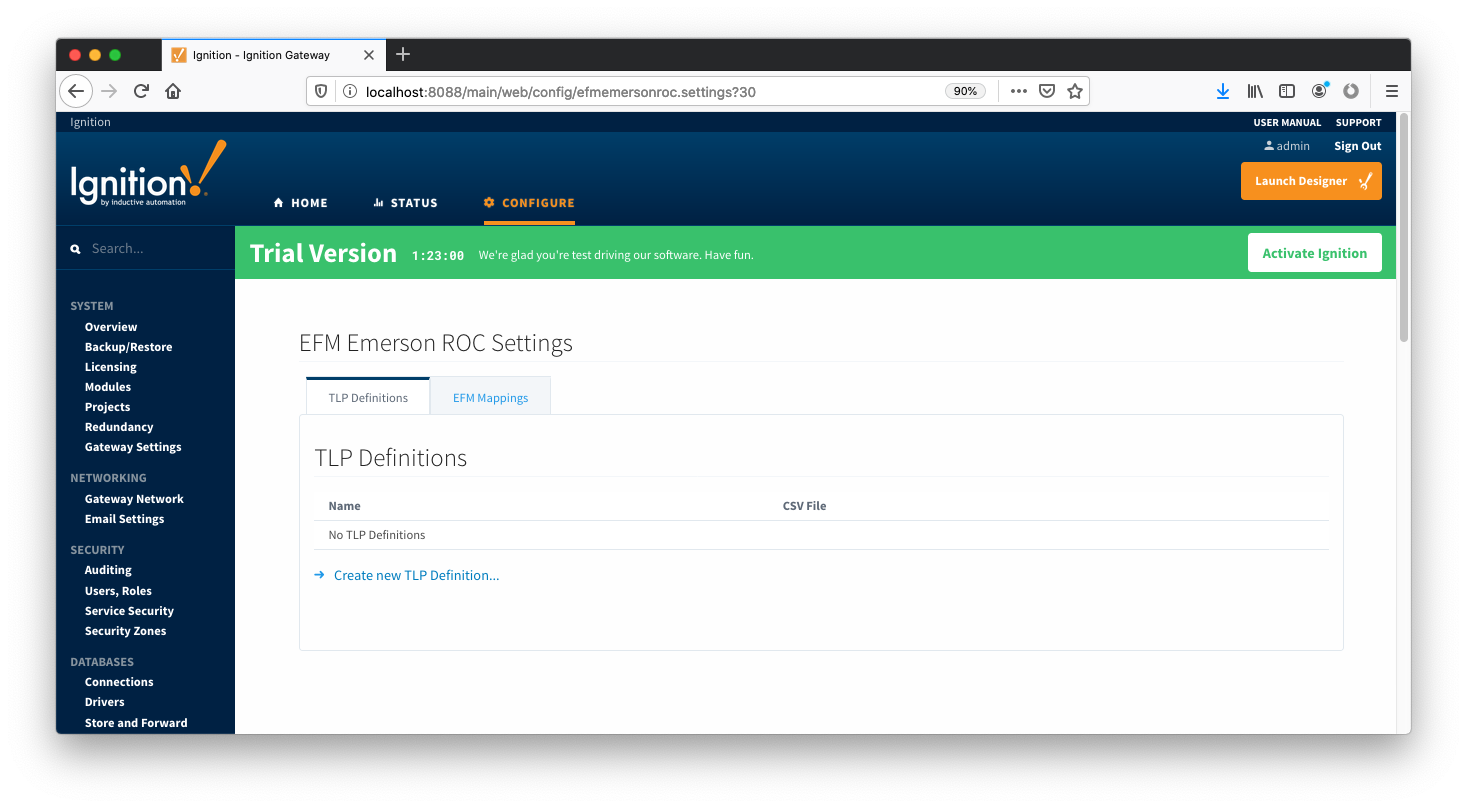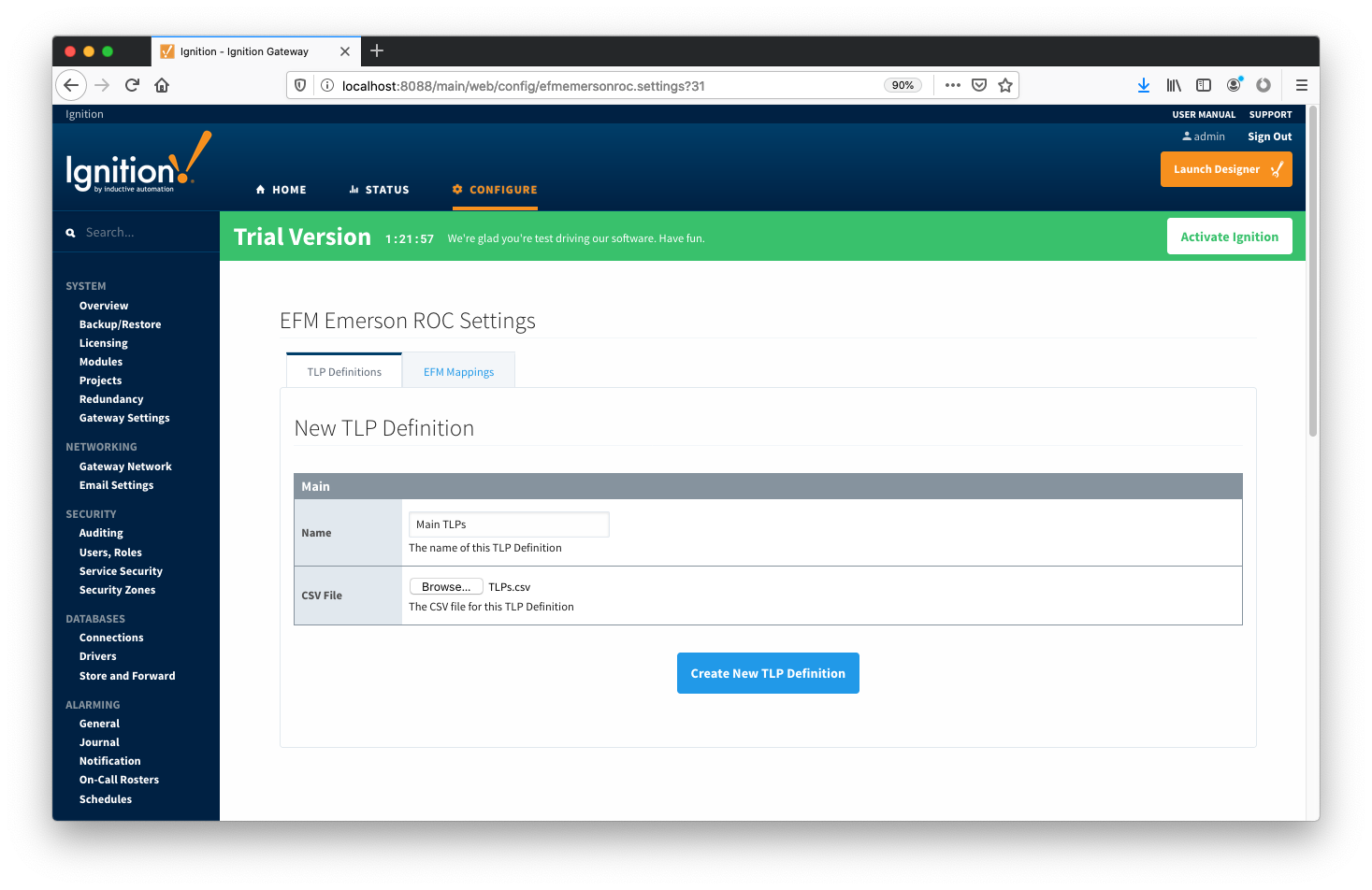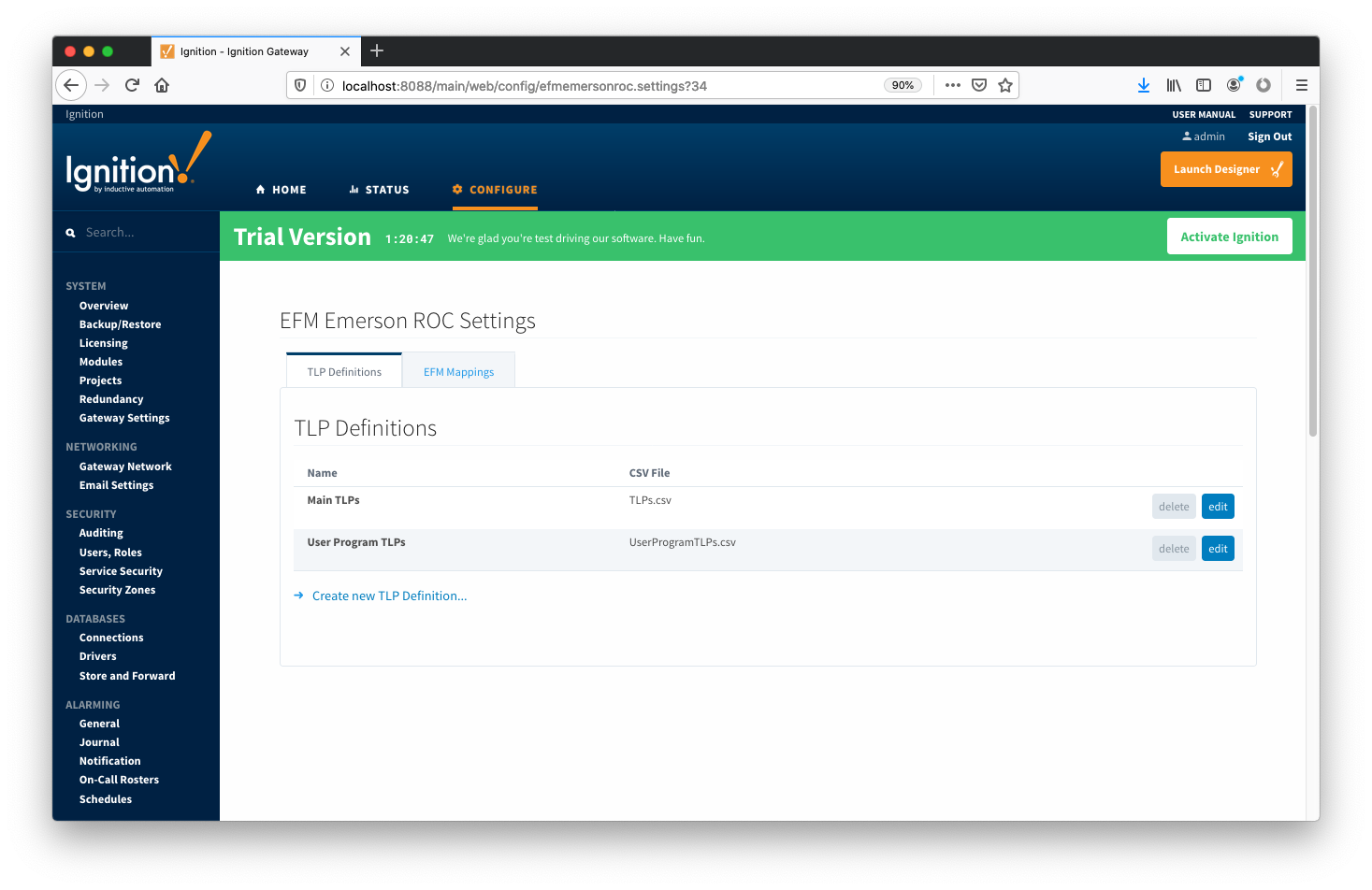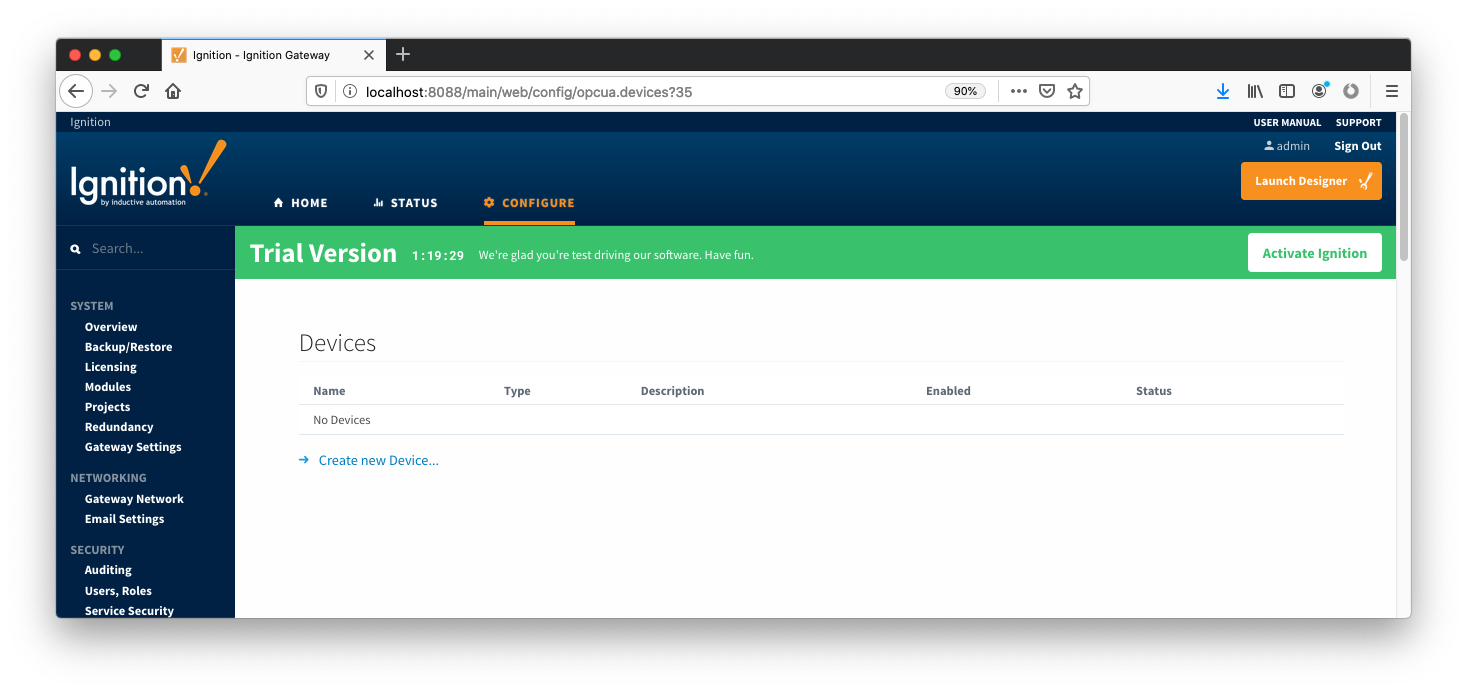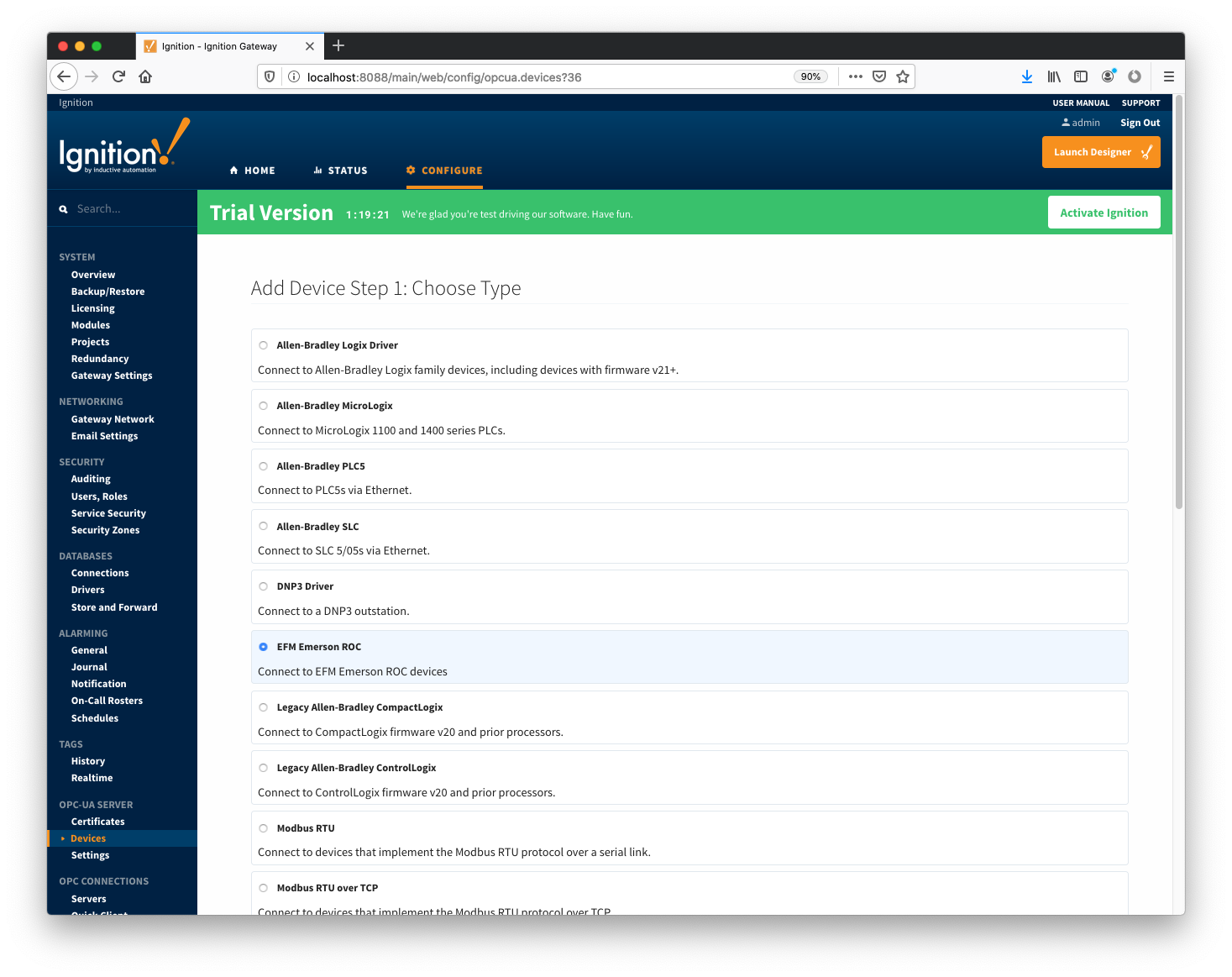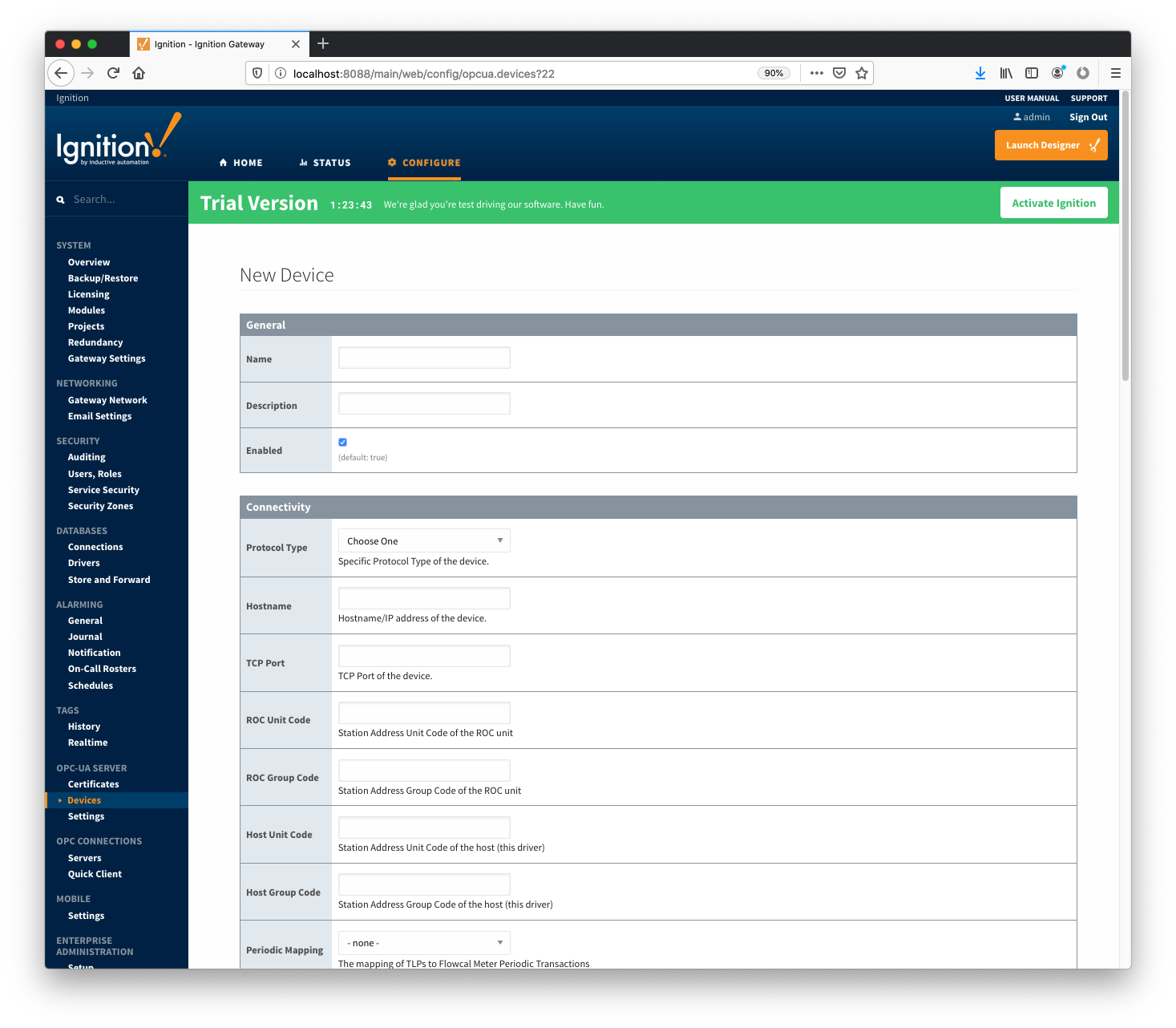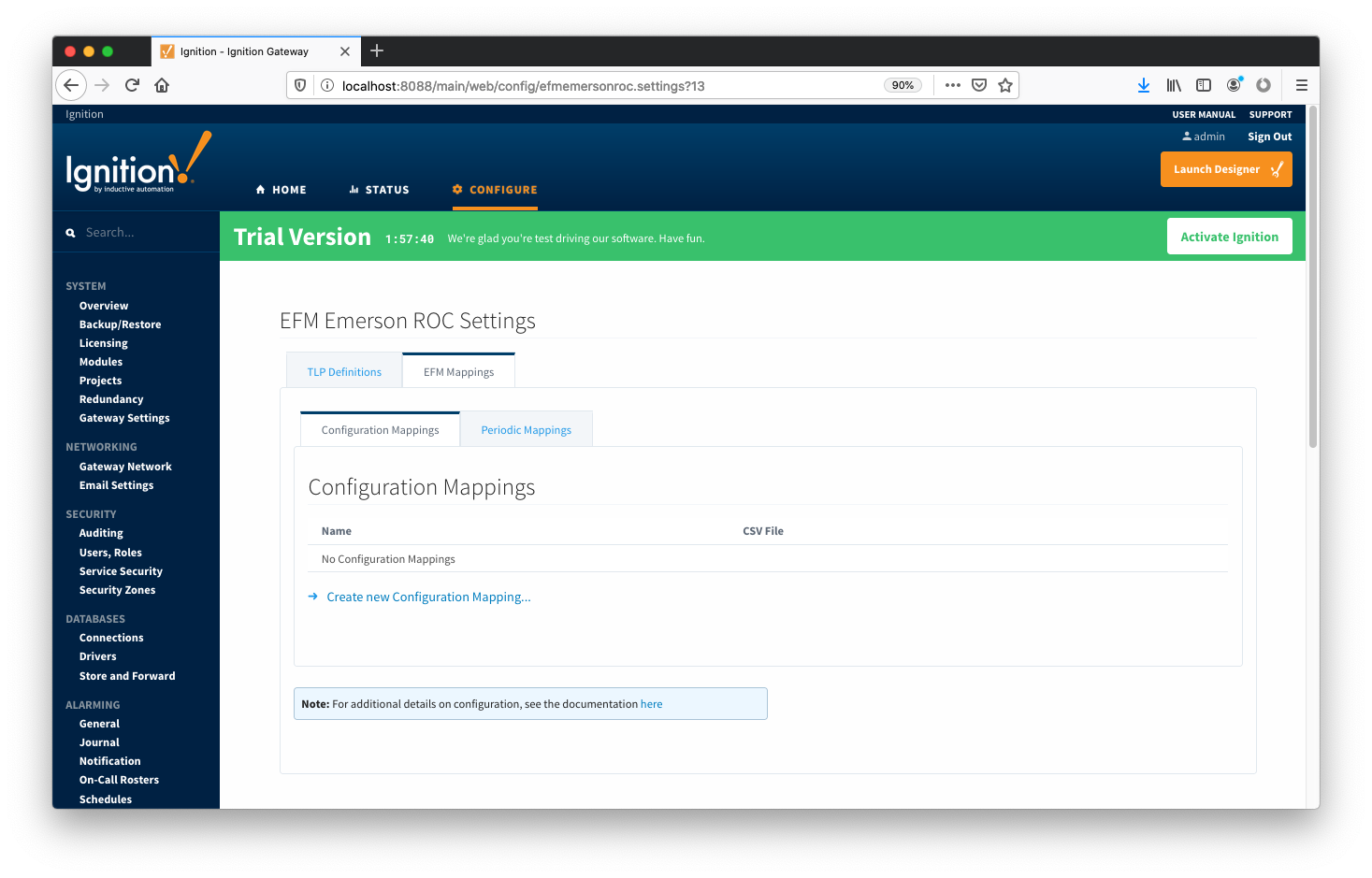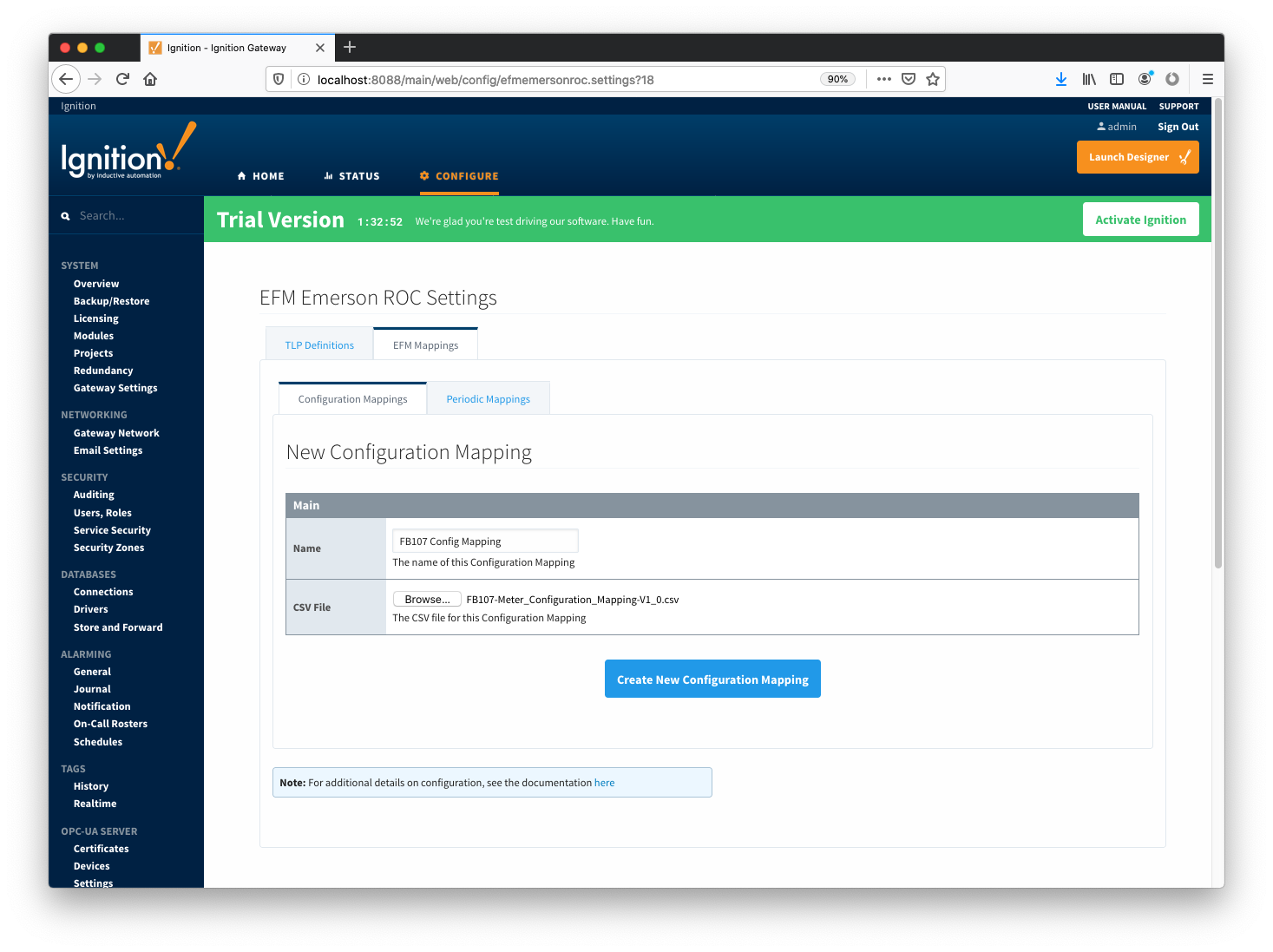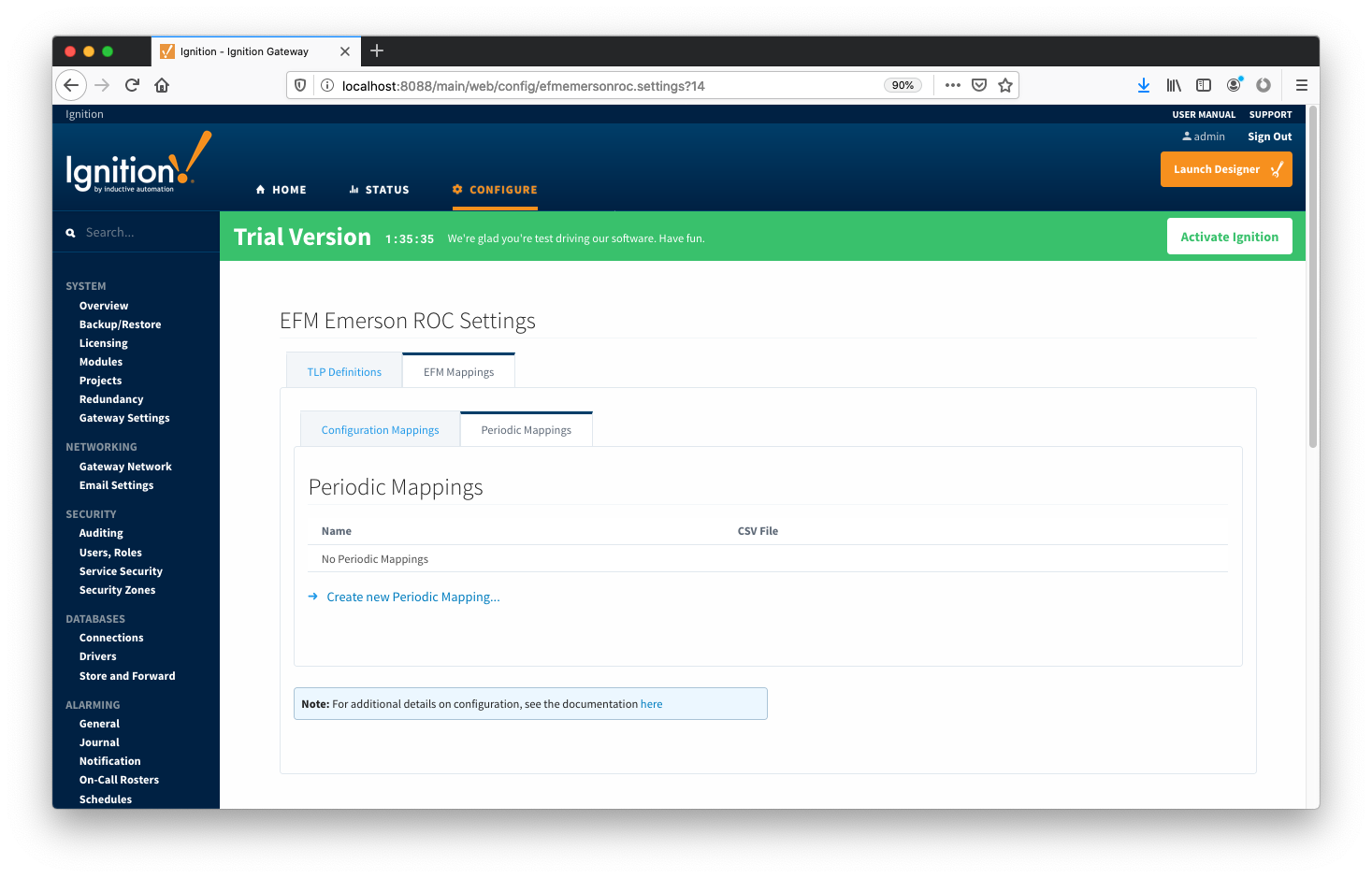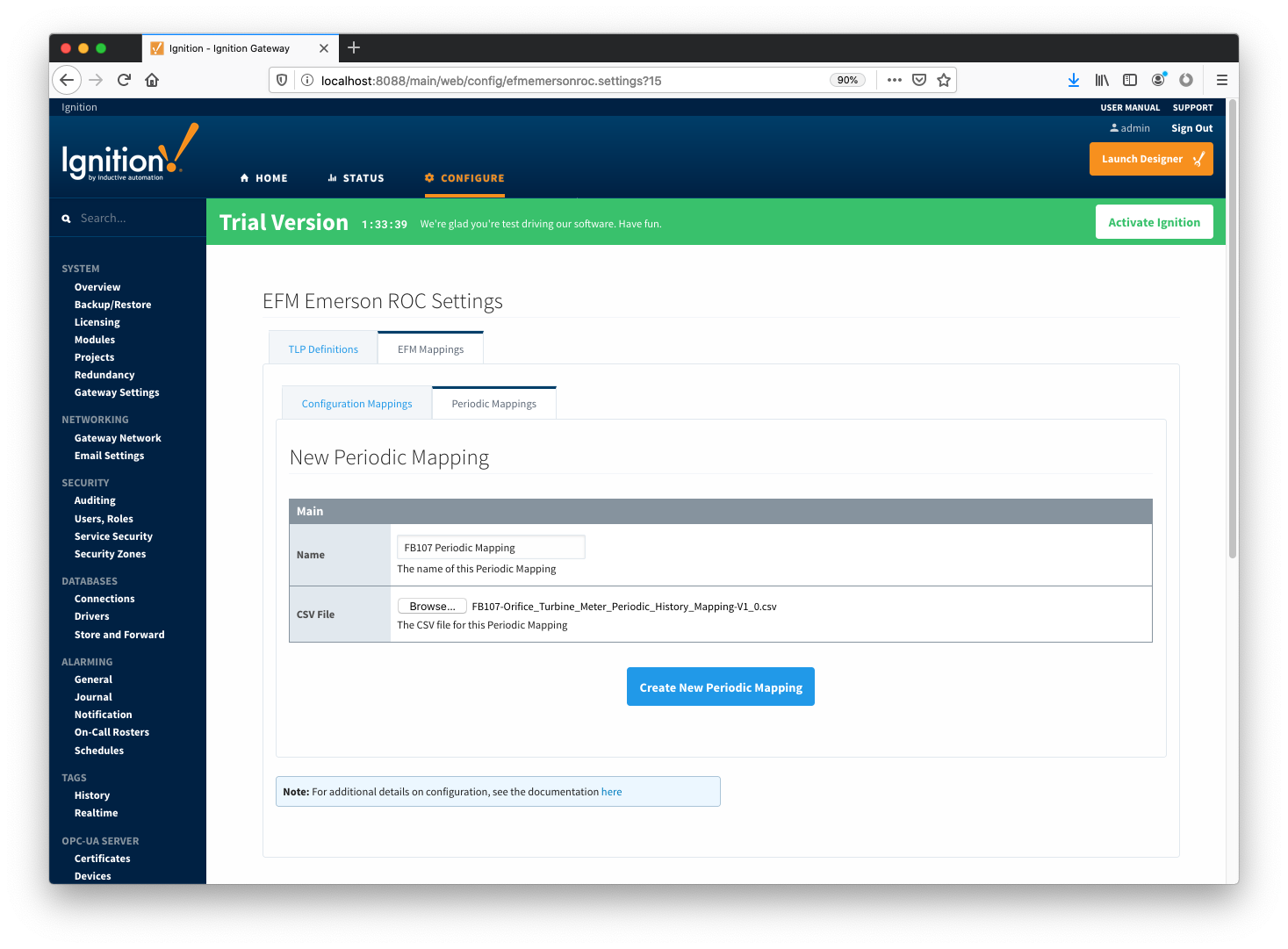mtr_point_tag,VARCHAR,46,0,,,
mtr_description,VARCHAR,46,1,,,
mtr_serial,VARCHAR,46,0,,,
plate_dia,NUMBER,46,10,,,
plate_temp,NUMBER,46,11,,,
plate_mat,VARCHAR,46,12,,,0=Stainless;1=Monel;2=Carbon;3=304 SS;4=316 SS;5=Monel 400
k_fctr,NUMBER,46,43,,,
pipe_dia,NUMBER,46,7,,,
pipe_temp,NUMBER,46,8,,,
pipe_mat,VARCHAR,46,9,,,0=Stainless;1=Monel;2=Carbon;3=304 SS;4=316 SS;5=Monel 400
atmos_press,NUMBER,46,15,,,
alt,NUMBER,46,20,,,
lat,NUMBER,46,21,,,
base_press,NUMBER,46,13,,,
base_temp,NUMBER,46,14,,,
cntrct_hr,NUMBER,15,10,,,
calc_mthd,VARCHAR,47,72,,,AGA3-92=AGA-3 1992;AGA7-96=AGA-7
fpv_mthd,VARCHAR,47,73,,,AGA8-92 Gross 1=AGA-8 Gross 1 1992;AGA8-92 Detailed=AGA-8 Detail 1992
mtr_taps,VARCHAR,46,4,0,,0=Flange;1=Pipe
sp_tap,VARCHAR,46,4,2,,0=Downstream;1=Upstream
sp_typ,VARCHAR,46,4,3,,0=Gauge;1=Absolute
mtr_typ,VARCHAR,46,2,1,,0=Orifice;1=Turbine
live_analysis,VARCHAR,46,3,5,,0=No;1=Yes
live_btu,VARCHAR,46,4,4,,0=Yes;1=No
live_grav,VARCHAR,46,4,1,,0=Yes;1=No
lo_flo_ctoff,NUMBER,46,43,,,
specf_heat_ratio,NUMBER,46,19,,,
btu_base,VARCHAR,46,3,3:4,0:0=0;0:1=1;1:0=2;1:1=3,0:0=Dry;0:1=As Delivered;1:0=Wet;1:1=As Delivered
mass_heating_val,NUMBER,46,17,,,
specf_gravity,NUMBER,46,16,,,
viscosity,NUMBER,46,18,,,
carbon_dioxide,NUMBER,46,24,,,
nitrogen,NUMBER,46,23,,,
methane,NUMBER,46,28,,,
ethane,NUMBER,46,29,,,
propane,NUMBER,46,30,,,
isobutane,NUMBER,46,32,,,
butane,NUMBER,46,31,,,
isopentane,NUMBER,46,34,,,
pentane,NUMBER,46,33,,,
hexane,NUMBER,46,35,,,
heptane,NUMBER,46,36,,,
octane,NUMBER,46,37,,,
nonane,NUMBER,46,38,,,
decane,NUMBER,46,39,,,
oxygen,NUMBER,46,40,,,
water,NUMBER,46,26,,,
hydrogen_sulfide,NUMBER,46,25,,,
helium,NUMBER,46,27,,,
hydrogen,NUMBER,46,42,,,
carbon_monoxide,NUMBER,46,41,,,
argon,NUMBER,46,85,,, |
![]()
![]()
![]()
![]()
![]()
![]()
![]()
![]()
![]()
![]()