...
- Client ID
- Keep Alive
- The maximum interval in seconds (5-65,535) between any two MQTT protocol control packets sent by the client to the server.
- The minimum Keep Alive for MQTT Transmission is 5.
- If the client is idle and has no control packets to send, it will send PINGREQ protocol packet and the server is required to respond with a PINGRESP packet. If no response is received from the server within 1.5 times the Keep Alive, the client will close the connection.
If the server does not receive, at minimum, a PINGREQ message from a client within 1.5 times the Keep Alive, it will terminate the connection and send the client's LWT if it has been defined.
For MQTT Transmission, this is an DEATH message.
- Random Startup Delay
- The Random Startup Delay in milliseconds of the form 'min-max' where min is the low end and max is the high end of the random range. e.g. '10-1000'.
- Reconnect Delay
- The clients reconnect delay in millisecond.
- Subscribe to Legacy STATE Topic
- Data Format Type
- The format of the data to send. Default is Sparkplug_B_v1_0_Protobuf with JSON as an option.
| Anchor |
|---|
| ServerSettingsRPCClient |
|---|
| ServerSettingsRPCClient |
|---|
|
Server Settings - RPC Client Connection
...
| Anchor |
|---|
| TransmittersAlarmSettings |
|---|
| TransmittersAlarmSettings |
|---|
|
Transmitters - Alarm Settings
| Tip |
|---|
| Available in MQTT Transmission 4.0.16 and newer |
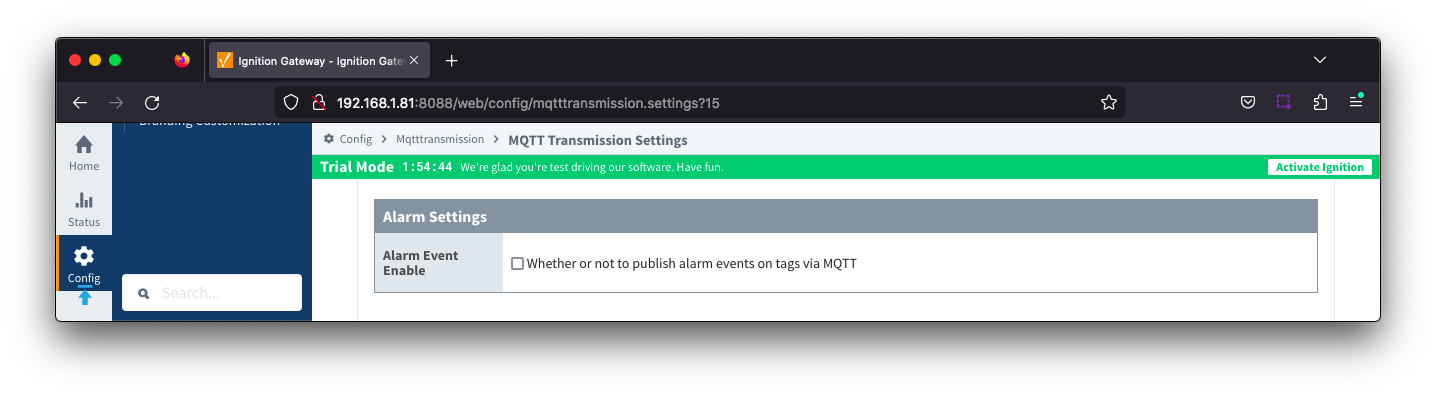
...
| Warning |
|---|
To use this feature you must add a line similar to the following to the data/ignition.conf file but replace the 'XX' with the proper index per the wrapper.java.additional statements:
wrapper.java.additional.XX=--add-opens=java.base/java.util.concurrent.atomic=ALL-UNNAMED |
| Anchor |
|---|
| TransmittersSparkplugSettings |
|---|
| TransmittersSparkplugSettings |
|---|
|
Transmitters - Sparkplug Settings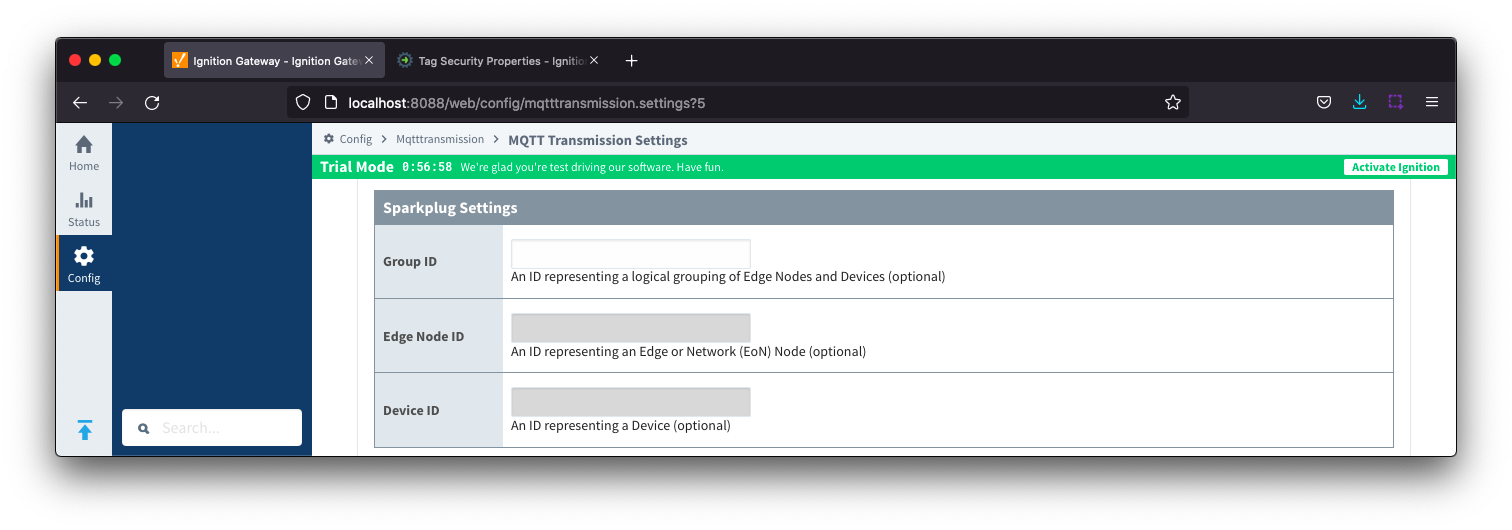 Image Added
Image Added
- Group ID
- An ID representing a logical grouping of MQTT Edge Of Network (EoN) Nodes and Devices into the infrastructure.
- Edge Node ID
- An ID that uniquely identifies the MQTT Edge Of Network (EoN) Node within the infrastructure.
- Device ID
- An optional ID that uniquely identifies a Device within the infrastructure.
Note that if a 'Device ID' is not specified, any folder within the folder specified by the Tag Path will be considered a device folder and any Tags within it will be published as device Tags.
| Anchor |
|---|
| TransmittersAdvancedSettings |
|---|
| TransmittersAdvancedSettings |
|---|
|
Transmitters - Advanced Settings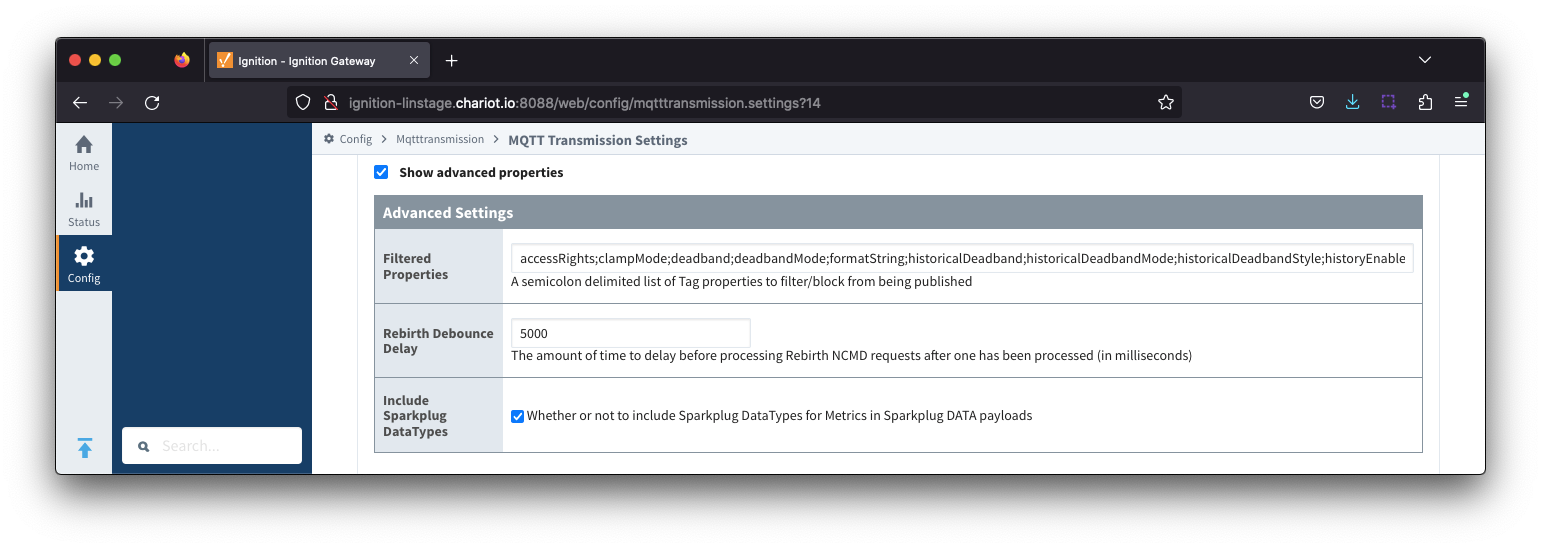 Image Added
Image Added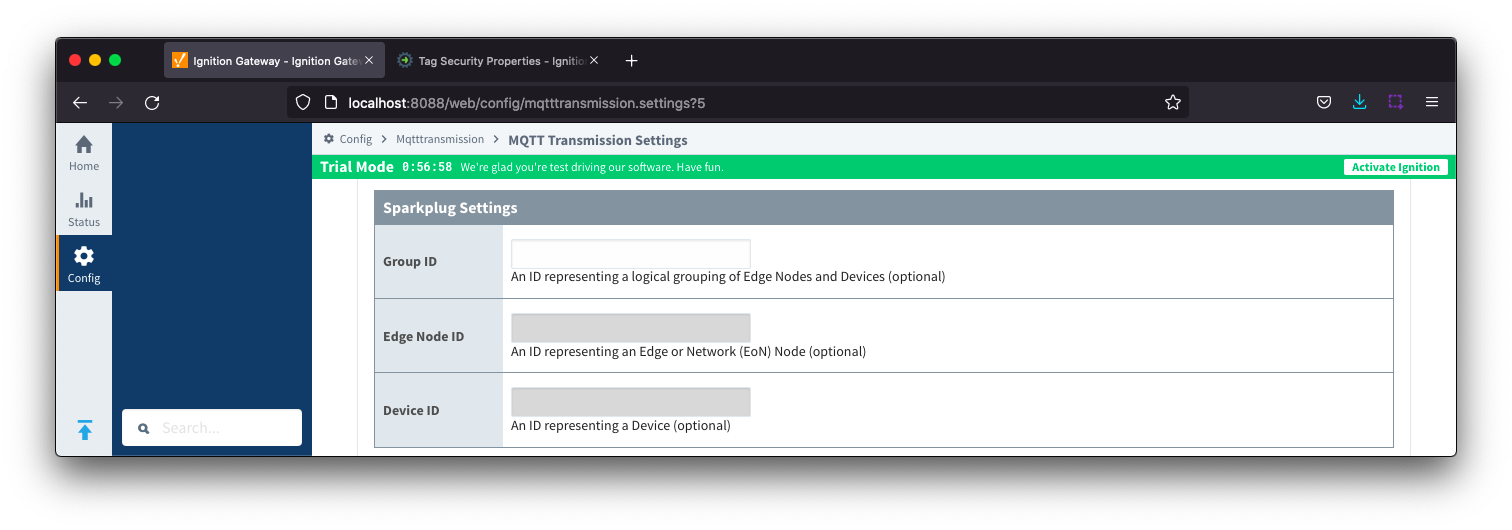 Image Removed
Image Removed
- Group ID
- An ID representing a logical grouping of MQTT Edge Of Network (EoN) Nodes and Devices into the infrastructure.
- Edge Node ID
- An ID that uniquely identifies the MQTT Edge Of Network (EoN) Node within the infrastructure.
- Device ID
- An optional ID that uniquely identifies a Device within the infrastructure.
Note that if a 'Device ID' is not specified, any folder within the folder specified by the Tag Path will be considered a device folder and any Tags within it will be published as device Tags.
...
- Filtered Properties
- Rebirth Debounce Delay
- The amount of time, in milliseconds, to delay before processing Rebirth NCMD requests after one has been processed. Default of 5000 milliseconds.of 5000 milliseconds.
- Include Sparkplug DataTypes
- Whether or not to include Sparkplug DataTypes for Metrics in Sparkplug DATA payloads
- Enabled by default
Records
...
The configuration sections available are Tag Settings, Sparkplug Settings, Records Signature and Advanced Settings.
| Anchor |
|---|
| RecordsTagSettings |
|---|
| RecordsTagSettings |
|---|
|
Records -
Tag Settings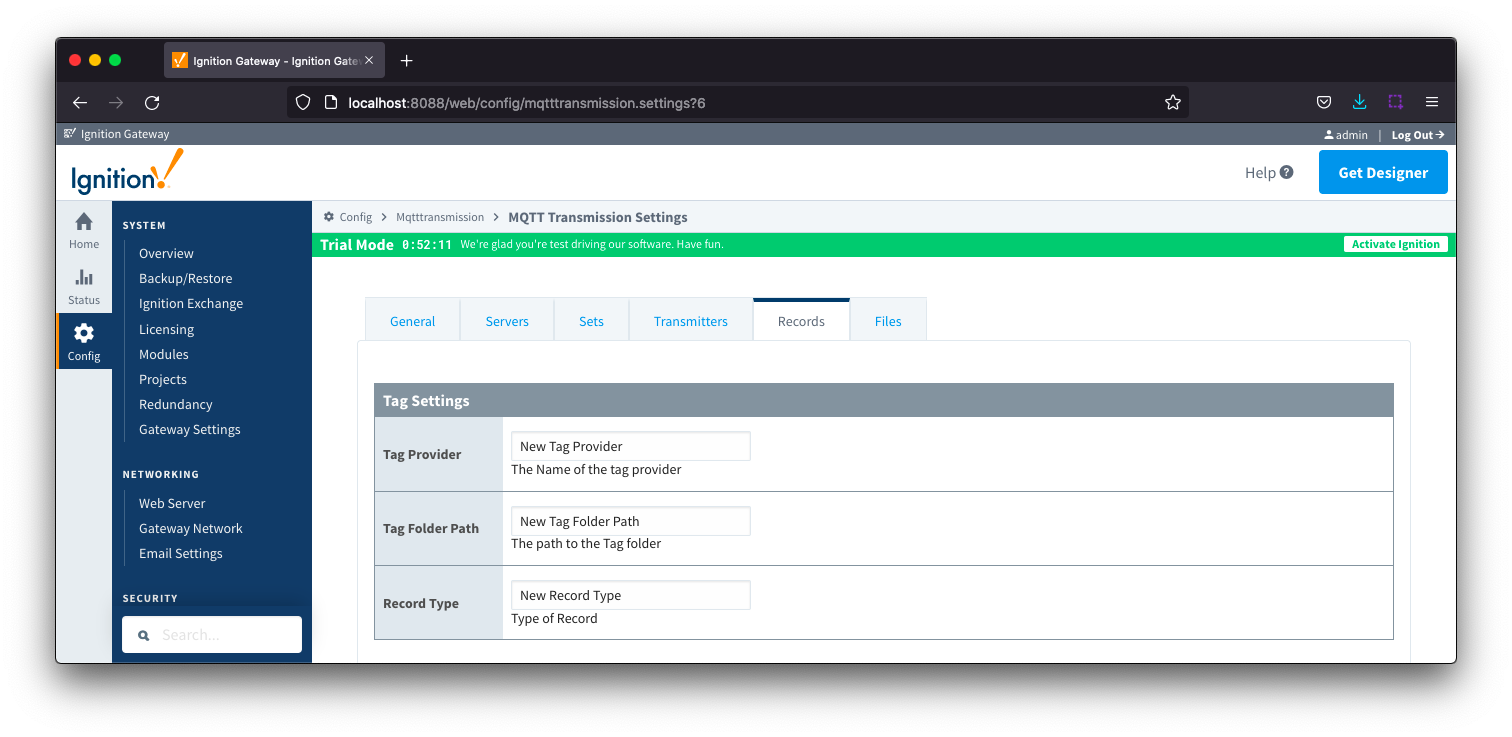
...
- Group ID
- The Group ID that matches an existing Sparkplug Edge Node.
- Edge Node ID
- The Edge Node ID that matches an existing Sparkplug Edge Node.
- Device ID
- The Device ID that matches an existing Sparkplug Edge Node. (Optional)
...
Each record will have an associated boolean tag that is used to trigger the on demand publish of the record. The Advanced settings manage the location and naming of this boolean tag.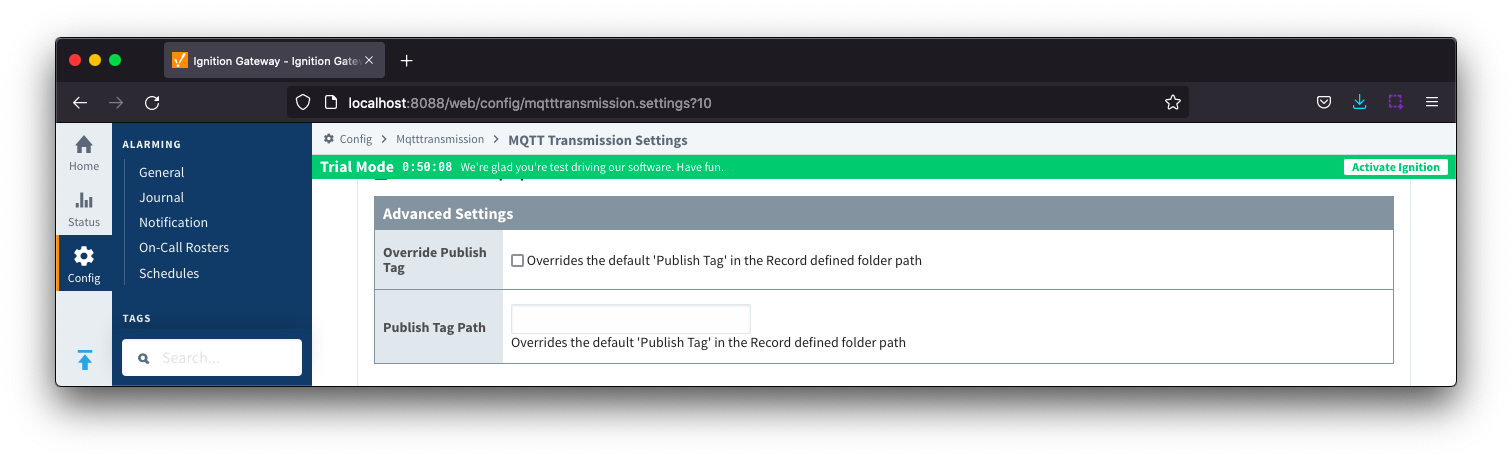 Image Removed
Image Removed
- Override Publish Tag
- When unchecked, the tag used to control the record publish will be created within the record defined folder path and named "Publish"
- When checked, the tag used to control the record publish will be created using the Publish Tag Path property
- Publish Tag Path
- Defines the tag path for the boolean tag used to control the record publish
- This can be used to create a tag in the record defined file folder with an alternate name to "Publish" or to have the tag located in a separate folder
- The full tag path, including the tag provider, needs to be used for example: [default]Edge Nodes/G1/E1/RecordControl/PublishEvents or [default]Edge Nodes/G1/E1/D1/Alarm/PublishAlarms
...
The 'Files' tab allows for the configuration to publish files which are transferred using Sparkplug over MQTT.
The configuration for file record creates a set of control tags (which specify where to locate the file to publish and a manual trigger option) along with information tags publish status and history.
 Image Removed
Image Removed
The configuration sections available are Tag Settings, File Settings, Sparkplug Settings and Advanced Settings.
...
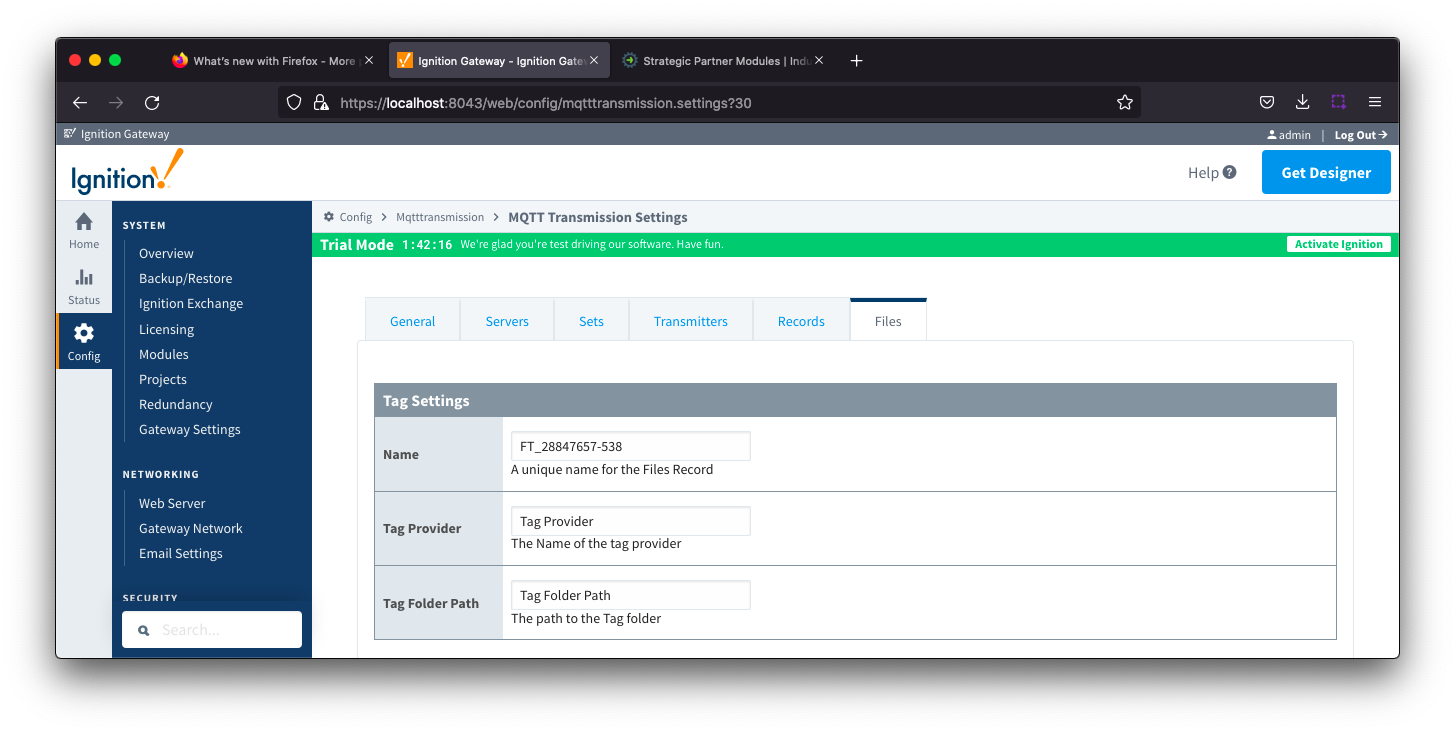 Image Removed
Image Removed
- Tag Name
- A friendly name for File Records which must be unique. Name is prepopulated
- Tag Provider
- Free form field for the path to the name of the tag provider where the file control and information tags will be created
- Tag Folder Path
- Free form field for the path to the tag folder under the specified tag provider where the file control and information tags will be created
- Do not include the provider name. For a tag path of [default]MyFiles, enter MyFiles
...
The control and information tags created in the tag folder are:
...
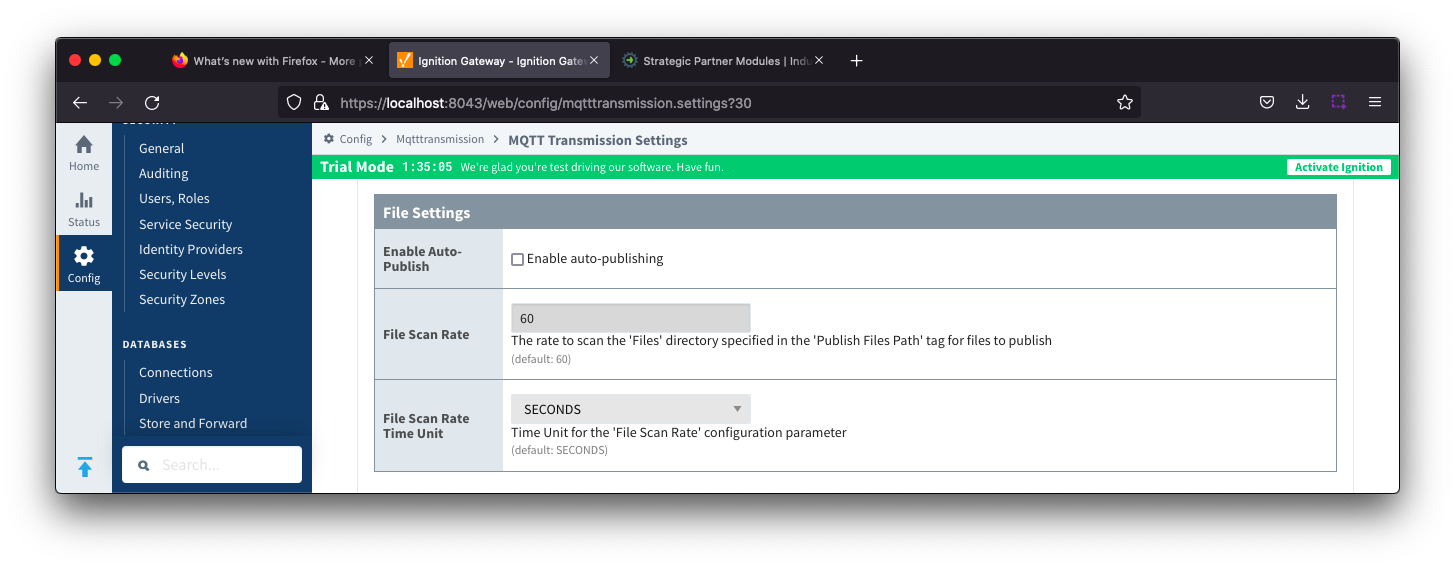 Image Removed
Image Removed
- Enable Auto-Publish
- Checkbox to enable/disable auto-publish of files. Not selected by default.
- When set to enable, any new files identified in directory specified in the 'Publish File Path' tag will automatically be published
- If set to disabled for manual publish of files, Primary Host ID must be configured for MQTT Transmission and MQTT Engine
- File Scan Rate
- The rate to scan the files directory specified in the 'Publish Files Path' tag for files to publish. Default is 60 seconds.
- File Scan Rate Time Unit
- Time unit for 'File Scan Rate' parameter. Default is SECONDS
- Options are: MILLISECONDS, SECONDS, MINUTES, HOURS and DAYS
...
| Note |
|---|
To publish files, MQTT Transmission uses a configured Transmitter. The properties entered into the Sparkplug settings for Group ID, Edge ID and Device ID (optional) must match an existing Sparkplug Edge Node based on a Transmitter and tag tree configuration. |
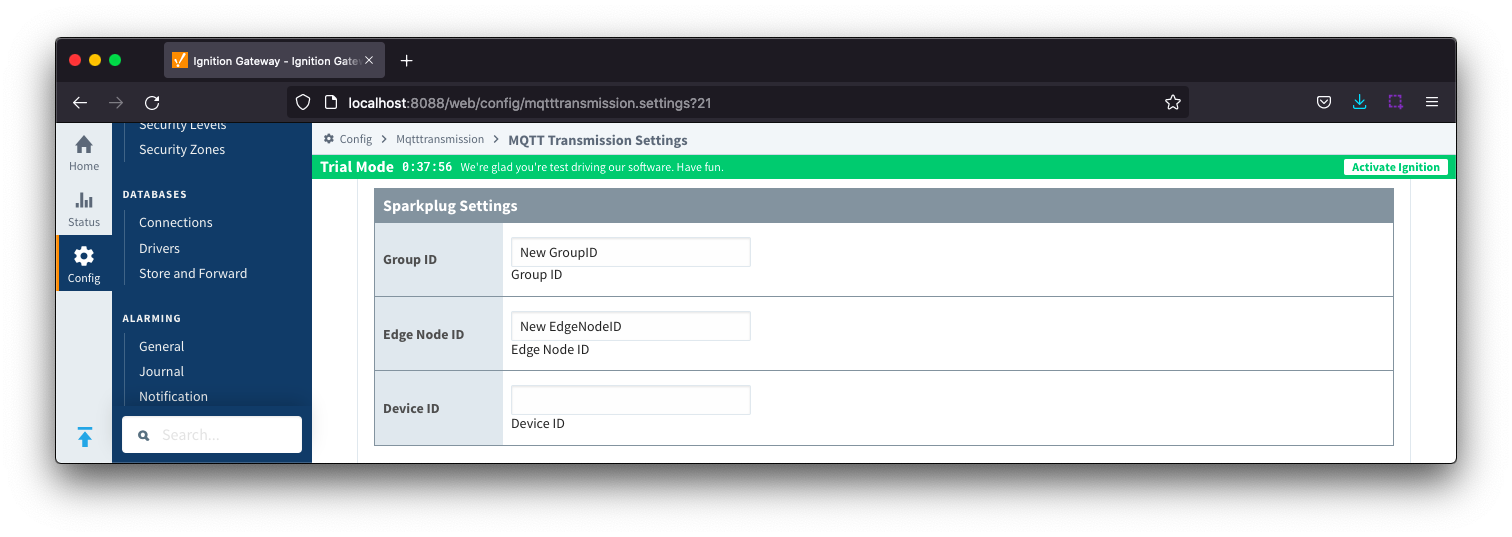 Image Removed
Image Removed
- Group ID
- The Group ID that matches an existing Sparkplug Edge Node. Cannot be NULL
- Edge Node ID
- The Edge Node ID that matches an existing Sparkplug Edge Node. Cannot be NULL
- Device ID
- The Device ID that matches an existing Sparkplug Edge Node. (Optional).
...
- Message Size
- Number of bytes to transfer in one message, Default 1000 bytes.
- Message Pacing Period
- Message Pacing Period is milliseconds. Default 1000 milliseconds.
- Message ACK Timeout
- Message acknowledgement timeout in seconds. Default 10 seconds.
- Number Retries
- Number of retries to publish a file or chunk or a file
- Submit Basic File Attributes
- Checkbox to enable/disable the basic file attributes to be included in the metrics. Not selected by default.
...
The "History" page allows for the configuration of MQTT Transmission History Stores.
When a Transmitter is configured to use an MQTT Transmission History Store, data is written to the History Store once MQTT Transmission has determined that there is a connection failure. Once a connection with an MQTT server is re-established the History Store will publish the stored messages with a flag set to indicate that the messages are "historical" to prevent confusion with live data values. Determination of a connection failure can be up to 1.5 times the configured keep alive. and, as such, any data published during this time can be lost.
From release 4.0.17, in order to cover data loss during a keep alive timeout scenario, the MQTT Transmission History Store includes a Rolling History Buffer that can be configured in the Advanced Properties configuration section. When the Rolling History Buffer is enabled, all tag changes will be written to the History Store regardless of connection status.
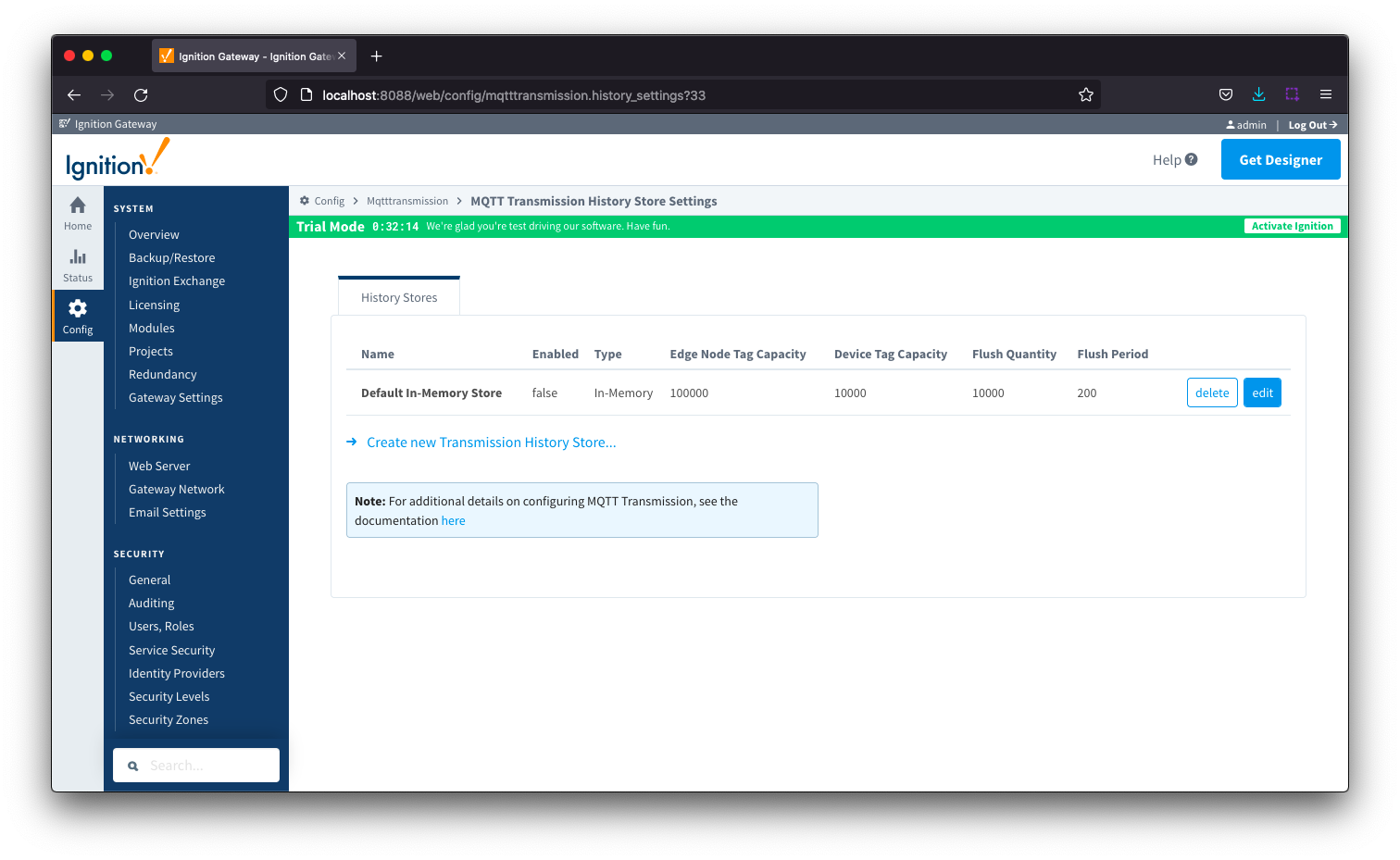 Image Removed
Image Removed
The History tab contains a Main section and an Advanced section.
...
| title | Large Tag Capacities |
|---|
- Device ID
- The Device ID that matches an existing Sparkplug Edge Node. (Optional)
| Anchor |
|---|
| RecordsRecordsSignature |
|---|
| RecordsRecordsSignature |
|---|
|
Records - Records Signature| Note |
|---|
| From version 4.0.19 added support for digital signatures/hashing of Records that are generated by MQTT Transmission so that they can be verified in the MQTT Recorder database. |
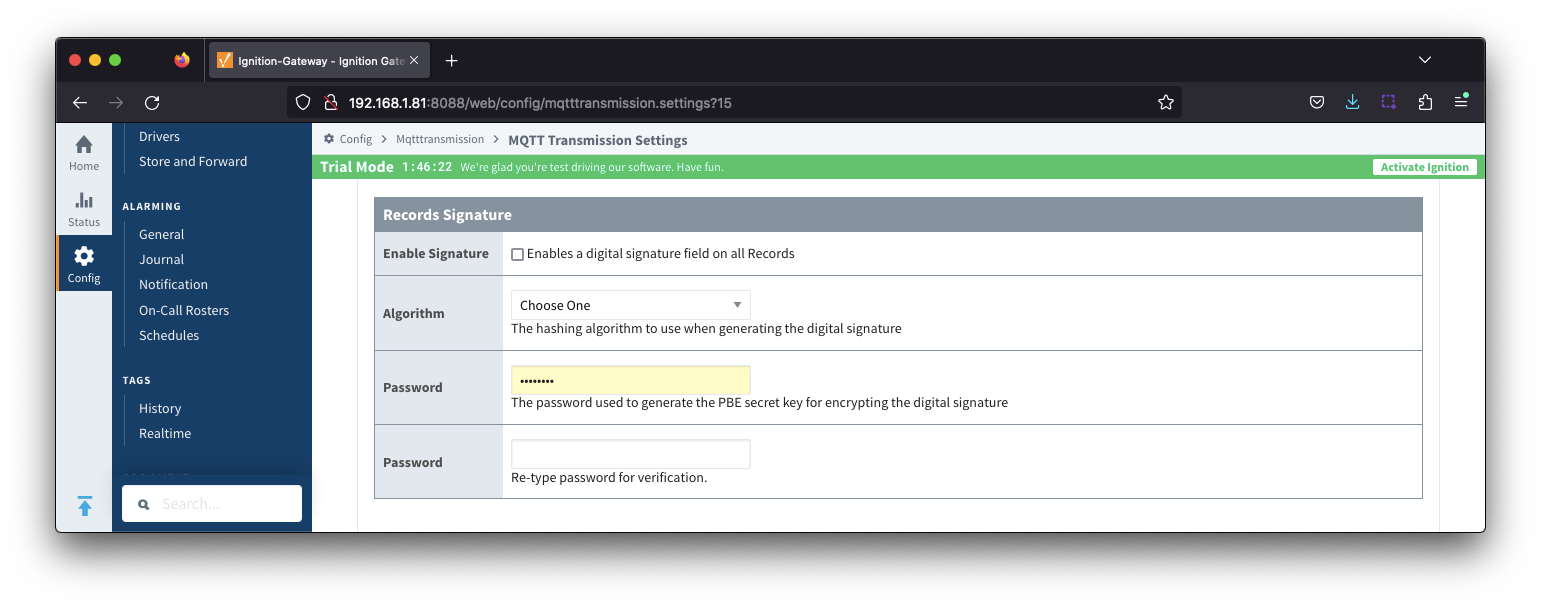 Image Added
Image Added
- Enable Signature
- Checkbox to enable a digital signature field on all Records. Default is de-selected
- Algorithm
- The hashing algorithm to use when generating the digital signature
- Options are SHA_1,SHA_224,SHA_256,SHA_384 and SHA_512
- Password
- The password used to generate the PBE secret key for encrypting the digital signature
| Anchor |
|---|
| RecordsAdvancedSettings |
|---|
| RecordsAdvancedSettings |
|---|
|
Records - Advanced SettingsEach record will have an associated boolean tag that is used to trigger the on demand publish of the record. The Advanced settings manage the location and naming of this boolean tag.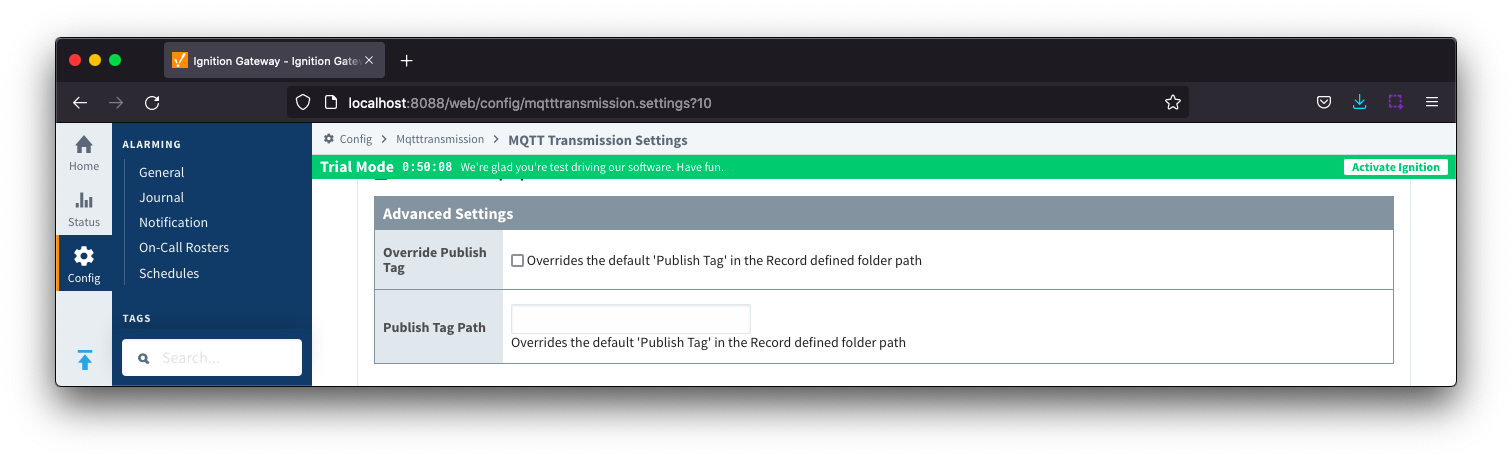 Image Added
Image Added
- Override Publish Tag
- When unchecked, the tag used to control the record publish will be created within the record defined folder path and named "Publish"
- When checked, the tag used to control the record publish will be created using the Publish Tag Path property
- Publish Tag Path
- Defines the tag path for the boolean tag used to control the record publish
- This can be used to create a tag in the record defined file folder with an alternate name to "Publish" or to have the tag located in a separate folder
- The full tag path, including the tag provider, needs to be used for example: [default]Edge Nodes/G1/E1/RecordControl/PublishEvents or [default]Edge Nodes/G1/E1/D1/Alarm/PublishAlarms
FilesThe 'Files' tab allows for the configuration to publish files which are transferred using Sparkplug over MQTT.
The configuration for file record creates a set of control tags (which specify where to locate the file to publish and a manual trigger option) along with information tags publish status and history.
 Image Added
Image Added
The configuration sections available are Tag Settings, File Settings, Sparkplug Settings and Advanced Settings.
| Anchor |
|---|
| FilesTagSettings |
|---|
| FilesTagSettings |
|---|
|
Files - Tag Settings
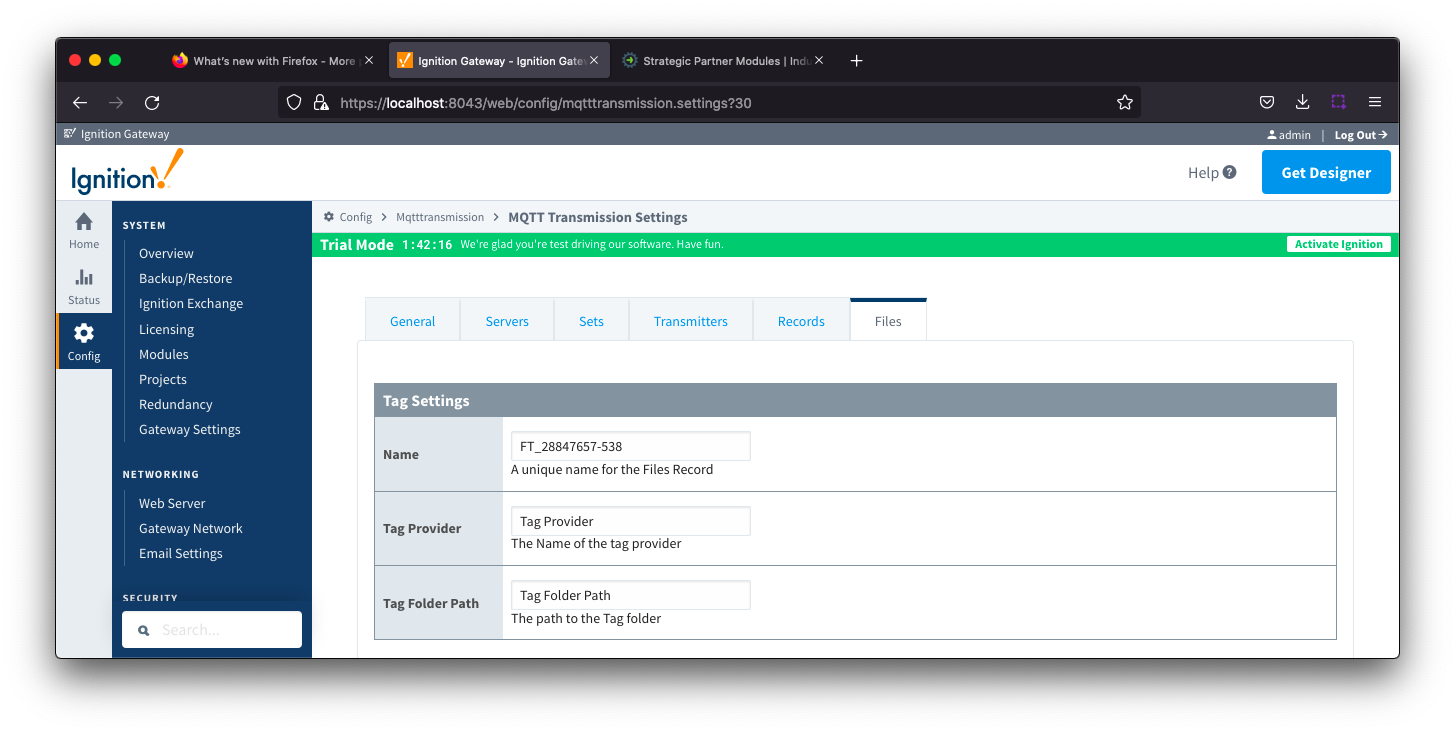 Image Added
Image Added
- Tag Name
- A friendly name for File Records which must be unique. Name is prepopulated
- Tag Provider
- Free form field for the path to the name of the tag provider where the file control and information tags will be created
- Tag Folder Path
- Free form field for the path to the tag folder under the specified tag provider where the file control and information tags will be created
- Do not include the provider name. For a tag path of [default]MyFiles, enter MyFiles
| Anchor |
|---|
| ControlandInfoTags |
|---|
| ControlandInfoTags |
|---|
|
Files - Control and Information Tags
The control and information tags created in the tag folder are:
| Name | Type | Description |
|---|
| Last Published File | String | Name of last published file |
| Last Published Sequence Number | Integer | Sequence number of last published file since last reset of metrics |
| Percent Completed | Byte | Publish completion percent for file being published |
| Publish File | Boolean | Manual trigger to publish file |
| Publish File Count | Long | Number of files published since last reset of metrics |
| Publish File in Transit | String | Name of current file being published |
| Publish File Path | String | Full path to the target file to publish over MQTT. Created if 'Enabled Auto-Publish' is disabled |
| Publish Files Folder | String | Full path to the target file folder to publish over MQTT. Created if 'Enabled Auto-Publish' is enabled |
| Publish Operation Status | String | Status description of current publish operation |
| Publish Operation Status Code | Integer | Status code for current publish operation |
| Remaining Retries | Integer | Number of remaining retries for current publish operation |
| Reset | Boolean | Trigger to reset publish metrics |
| Anchor |
|---|
| FilesFileSettings |
|---|
| FilesFileSettings |
|---|
|
Files - File Settings
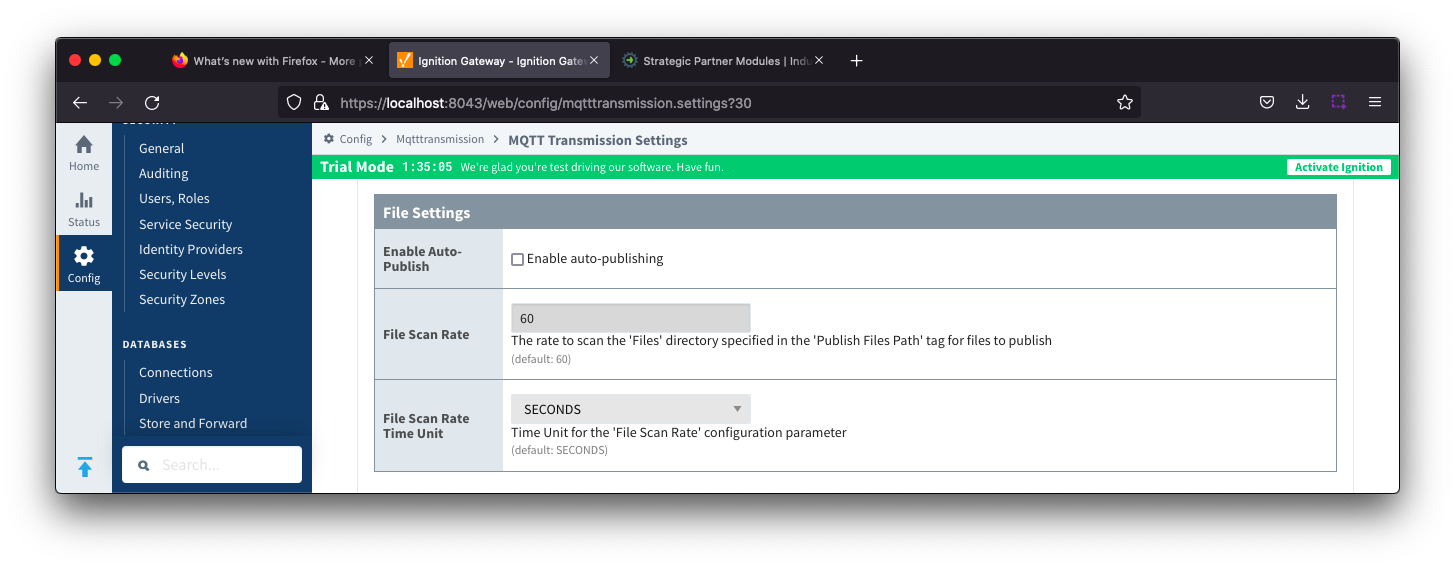 Image Added
Image Added
- Enable Auto-Publish
- Checkbox to enable/disable auto-publish of files. Not selected by default.
- When set to enable, any new files identified in directory specified in the 'Publish File Path' tag will automatically be published
- If set to disabled for manual publish of files, Primary Host ID must be configured for MQTT Transmission and MQTT Engine
- File Scan Rate
- The rate to scan the files directory specified in the 'Publish Files Path' tag for files to publish. Default is 60 seconds.
- File Scan Rate Time Unit
- Time unit for 'File Scan Rate' parameter. Default is SECONDS
- Options are: MILLISECONDS, SECONDS, MINUTES, HOURS and DAYS
| Anchor |
|---|
| FilesSparkplugSettings |
|---|
| FilesSparkplugSettings |
|---|
|
Files - Sparkplug Settings
| Note |
|---|
To publish files, MQTT Transmission uses a configured Transmitter. The properties entered into the Sparkplug settings for Group ID, Edge ID and Device ID (optional) must match an existing Sparkplug Edge Node based on a Transmitter and tag tree configuration. |
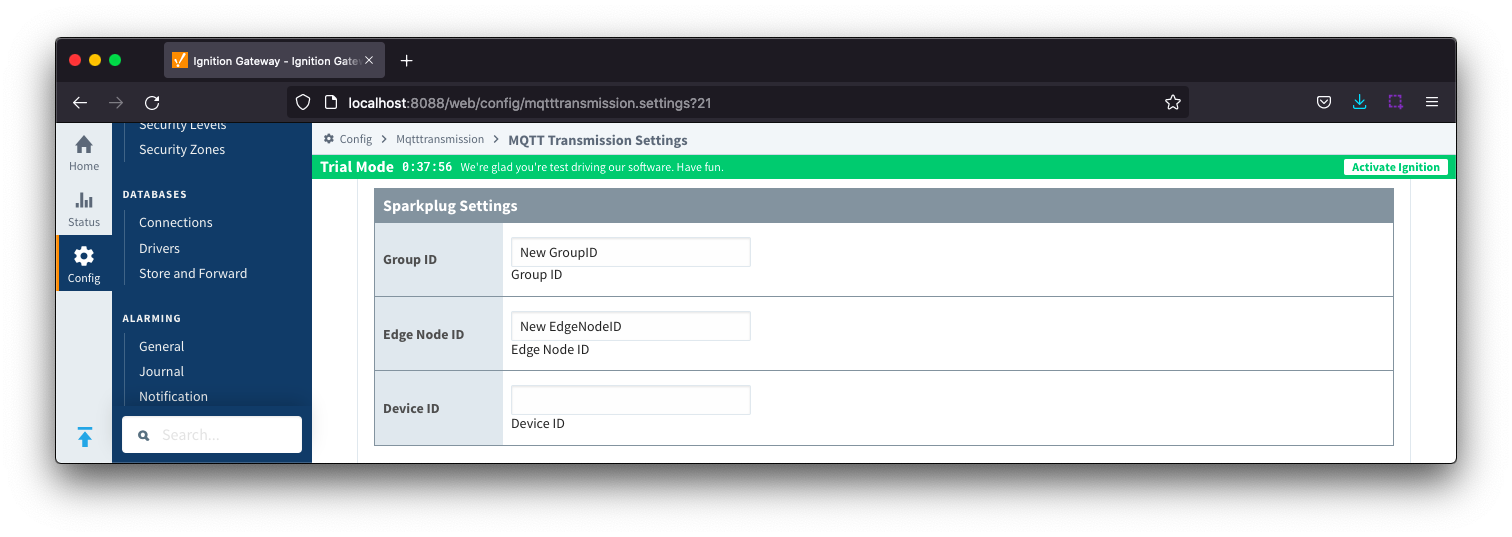 Image Added
Image Added
- Group ID
- The Group ID that matches an existing Sparkplug Edge Node. Cannot be NULL
- Edge Node ID
- The Edge Node ID that matches an existing Sparkplug Edge Node. Cannot be NULL
- Device ID
- The Device ID that matches an existing Sparkplug Edge Node. (Optional).
| Anchor |
|---|
| FilesAdvancedSettings |
|---|
| FilesAdvancedSettings |
|---|
|
Files - Advanced Settings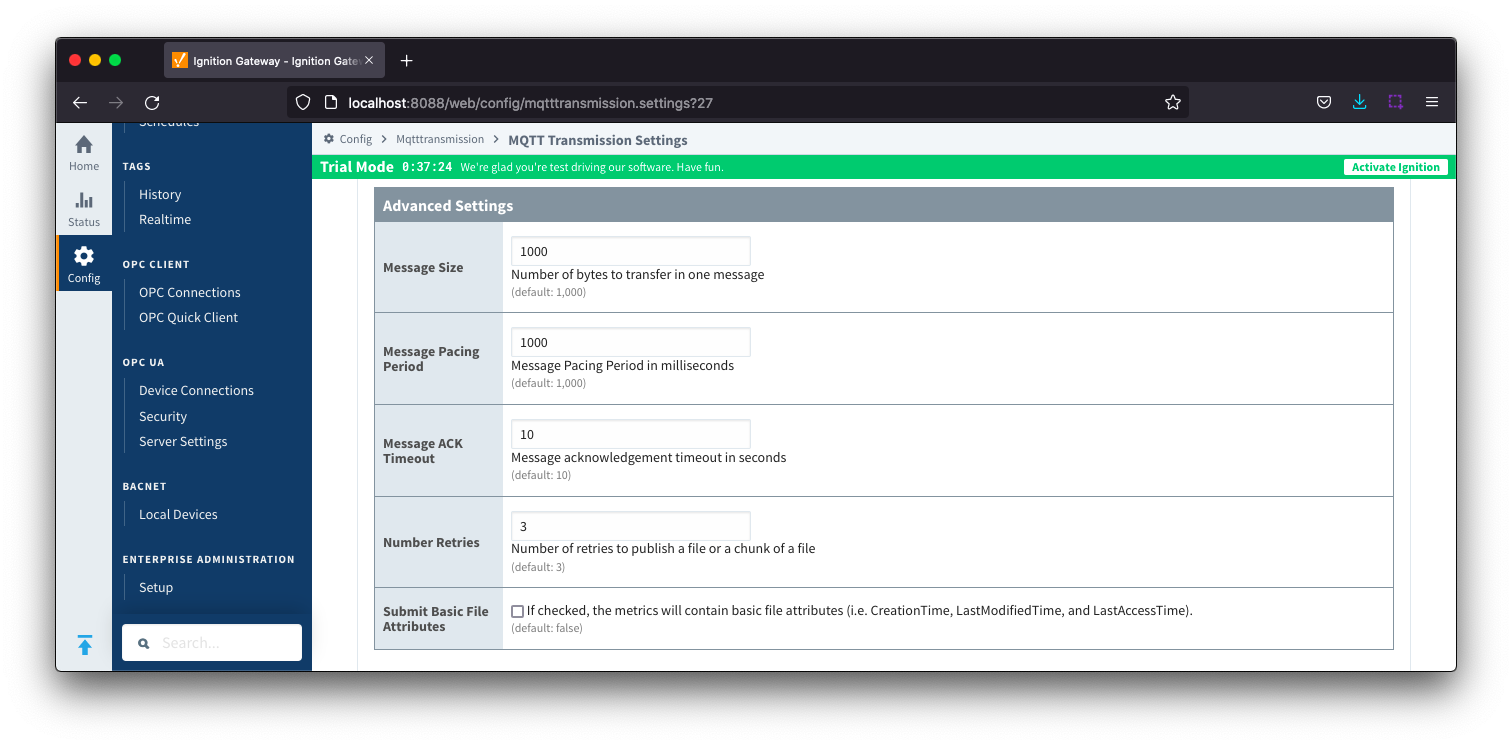 Image Added
Image Added- Message Size
- Number of bytes to transfer in one message, Default 1000 bytes.
- Message Pacing Period
- Message Pacing Period is milliseconds. Default 1000 milliseconds.
- Message ACK Timeout
- Message acknowledgement timeout in seconds. Default 10 seconds.
- Number Retries
- Number of retries to publish a file or chunk or a file
- Submit Basic File Attributes
- Checkbox to enable/disable the basic file attributes to be included in the metrics. Not selected by default.
HistoryThe "History" page allows for the configuration of MQTT Transmission History Stores.
When a Transmitter is configured to use an MQTT Transmission History Store, data is written to the History Store once MQTT Transmission has determined that there is a connection failure. Once a connection with an MQTT server is re-established the History Store will publish the stored messages with a flag set to indicate that the messages are "historical" to prevent confusion with live data values. Determination of a connection failure can be up to 1.5 times the configured keep alive. and, as such, any data published during this time can be lost.
| Note |
|---|
| From release 4.0.17, in order to cover data loss during a keep alive timeout scenario, the MQTT Transmission History Store includes a Rolling History Buffer that can be configured in the Advanced Properties configuration section. When the Rolling History Buffer is enabled, all tag changes will be written to the History Store regardless of connection status. |
| Note |
|---|
| From release 4.0.19, major improvements have been made to the disk-backed History Store. Details on configuring pre 4.0.19 modules can be found here. |
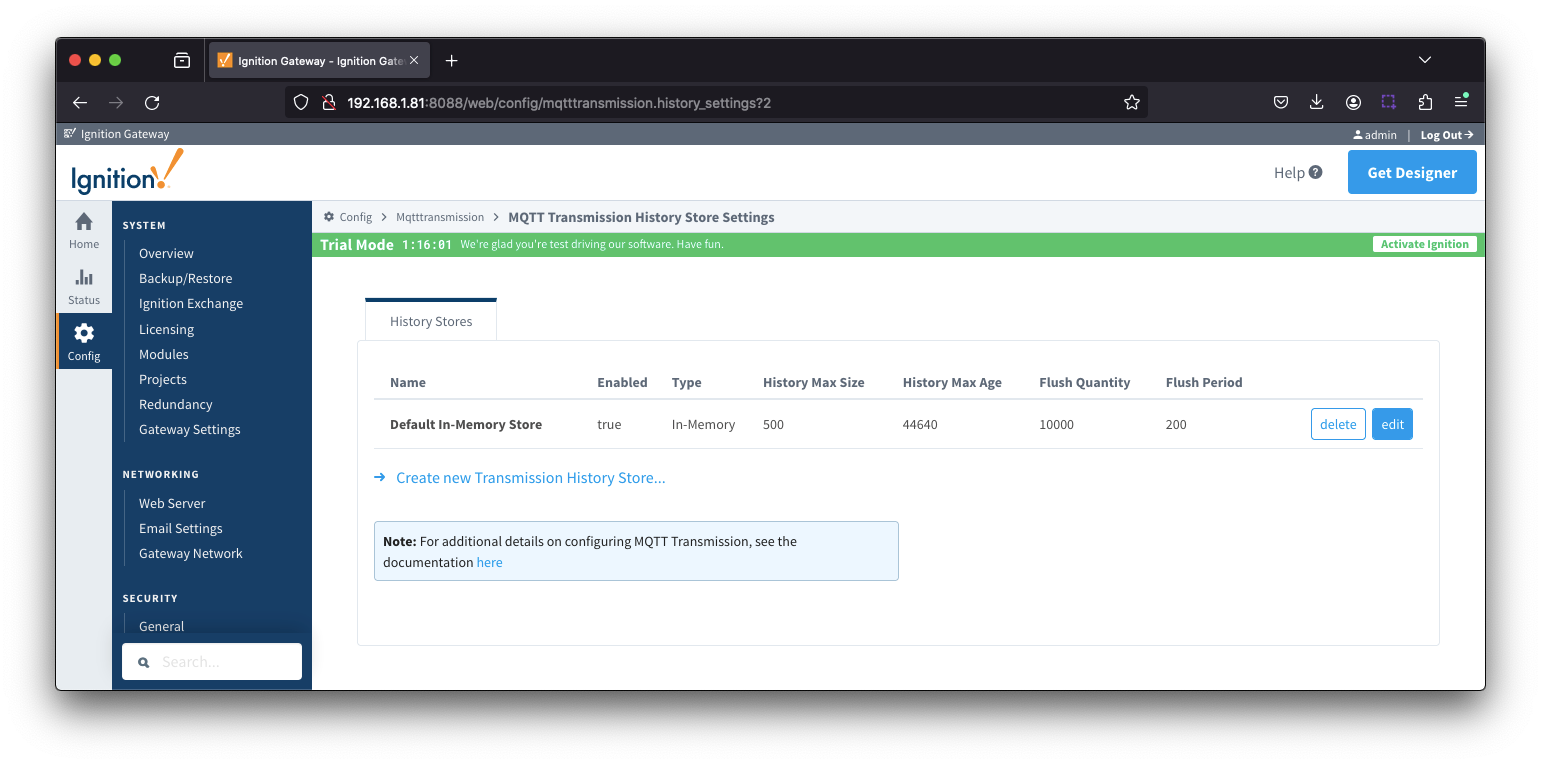 Image Added
Image Added
The History tab contains a Main section and an Advanced section.
History - Main
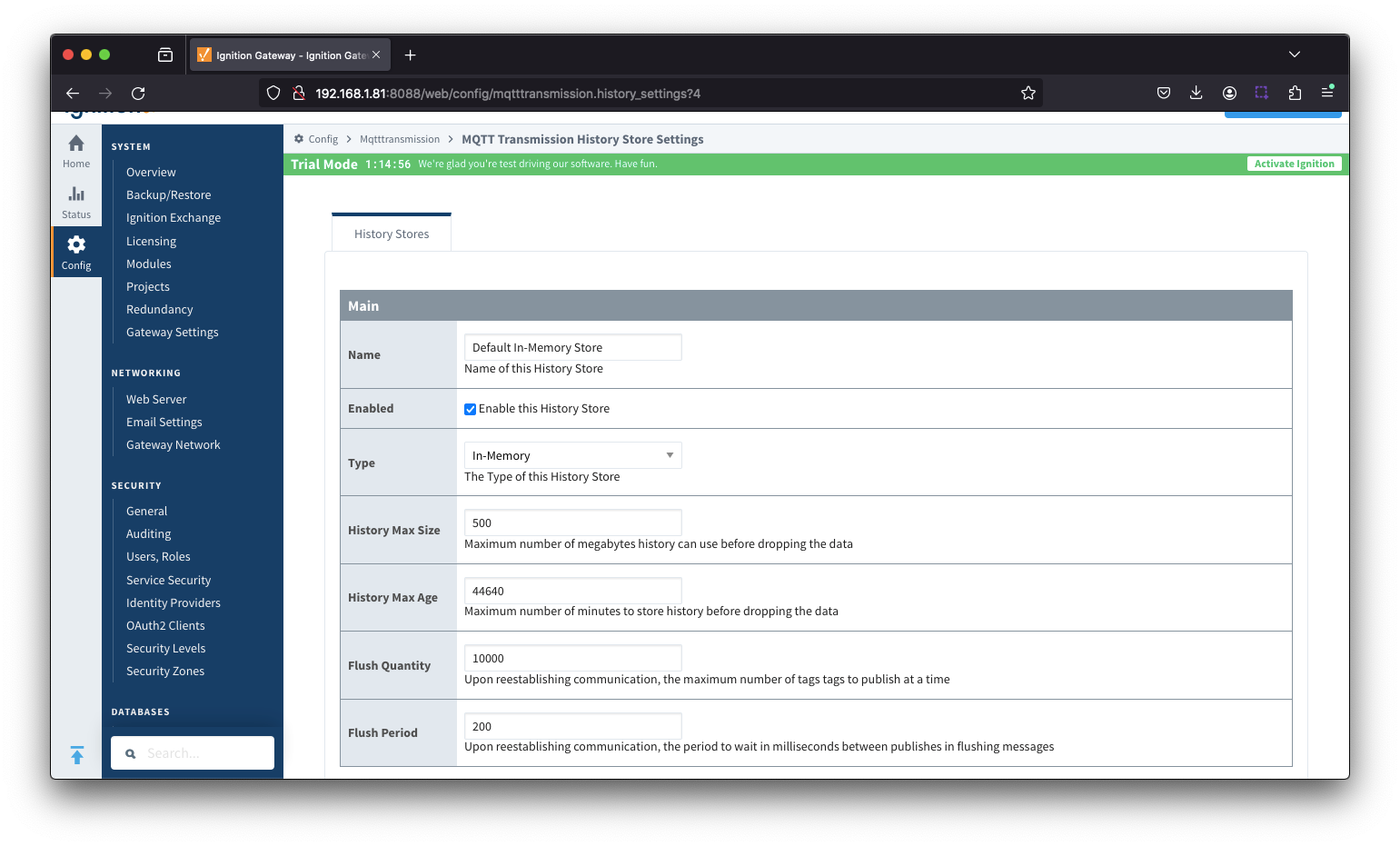 Image Added
Image Added
If using a large tag capacity it is highly recommended to test the system under load in a non-production environment on similar hardware and software that will be used in production. During testing is also important to get the system into a state where the store and forward cache becomes full before beginning to flush. This will ensure that the system is sized appropriately when deployed into a production environment. There are a number of factors involved in determining how large the tag capacity can be including but not limited to system resources such as CPU, RAM (especially when using 'In-Memory'), Disk IOPS (if using 'Disk-Backed'), the nominal tag change rate (e.g. number of tags changing per second in the system), the flush rate, bandwidth availability, whether flushing in order vs asynchronously, etc. Because of the complex interactions of these variables it is highly recommended to test in a controlled environment. Generally any capacity over 2,000,000 is considered large and should be tested before deploying to production.
...
- Name
- The name of the History Store.
- Enabled
- Checkbox to enable/disable the History Store. Not selected by default.
- Type
- The type of History Store.
- Data stored in an In-Memory History Store will not be persisted across a module configuration change, module disable/enable, module restart or power loss. Data stored in a Disk-Backed -Memory History Store will persist not be persisted across a module configuration change, module disable/enable, module restart or power loss.
- Edge Node Tag Capacity
- Maximum number of Edge Node level tag change events to store per Edge Node before dropping oldest historical Edge Node tag change events. This value is independent of the 'Device Tag Capacity' and only applies to how many 'Edge Node level' tag change events are stored per Edge Node.
- A tag change event is triggered by either a change in value or quality and results in the tag's Qualified Value (which has three attributes of value, quality and timestamp) being stored.
- enable, module restart or power loss.
- Data stored in a Disk-Backed History Store will persist across a module configuration change, module disable/enable, module restart or power loss.
- History Max Size
- Maximum number of megabytes history can use before dropping the data
- An In-Memory History store will use the Ignition Java Heap memory
- History Max Age
- Maximum number of minutes to store history before dropping the data
Device Tag Capacity
- Maximum number of Device tag change events to store per Device before dropping oldest historical Device tag change events. This value is independent of the 'Edge Node Tag Capacity' and only applies to how many 'Device level' tag change events are stored per Device.
- A tag change event is triggered by either a change in value or quality and results in the tag's Qualified Value (which has three attributes of value, quality and timestamp) being stored.
- Flush Quantity
- The maximum number of tags to publish in a single message upon reestablishing communication.
- Flush Period
- The period to wait in milliseconds between publishes when flushing messages upon reestablishing re-establishing communication
| Anchor |
|---|
| HistoryAdvanced |
|---|
| HistoryAdvanced |
|---|
|
History - Advanced
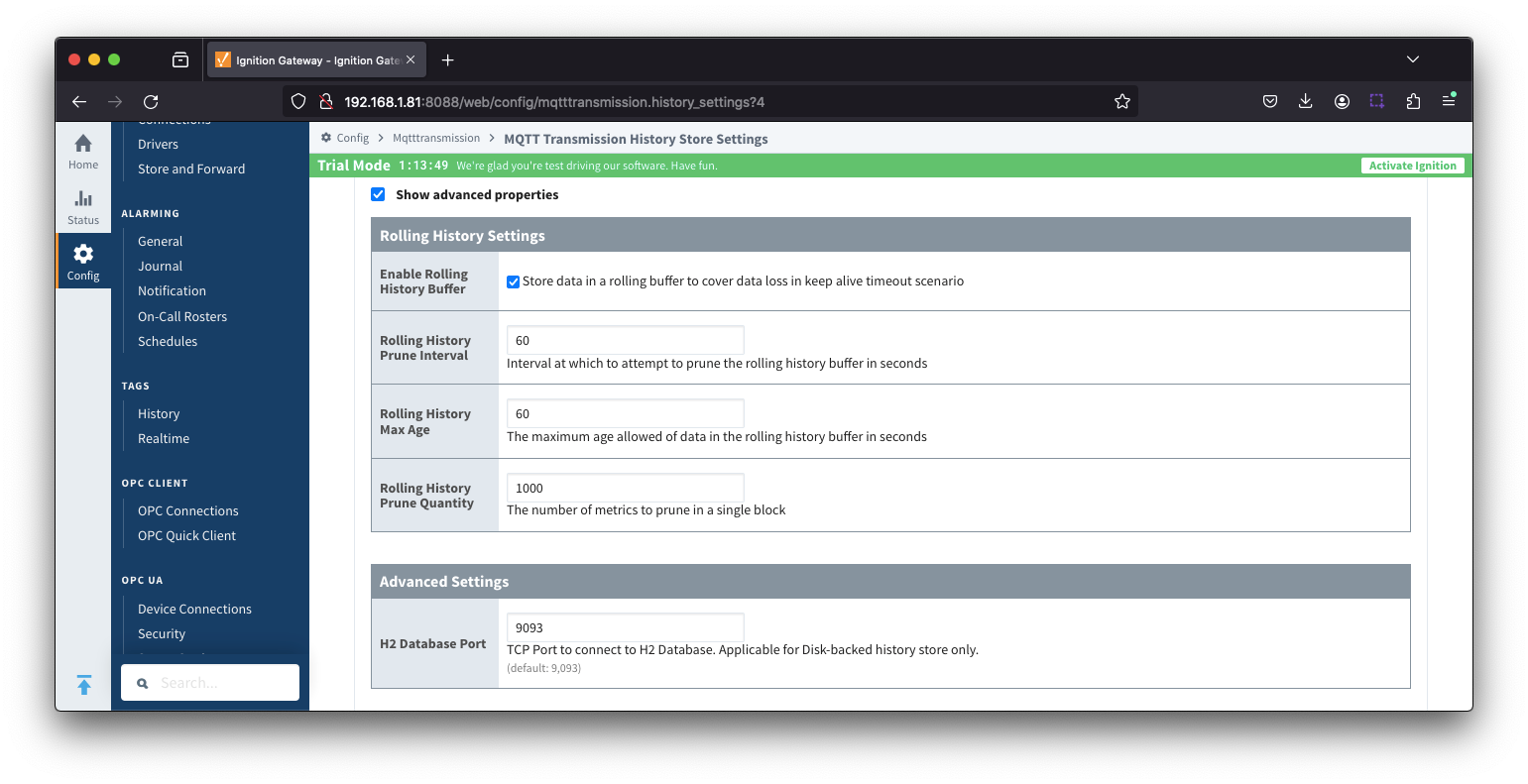 Image Added
Image Added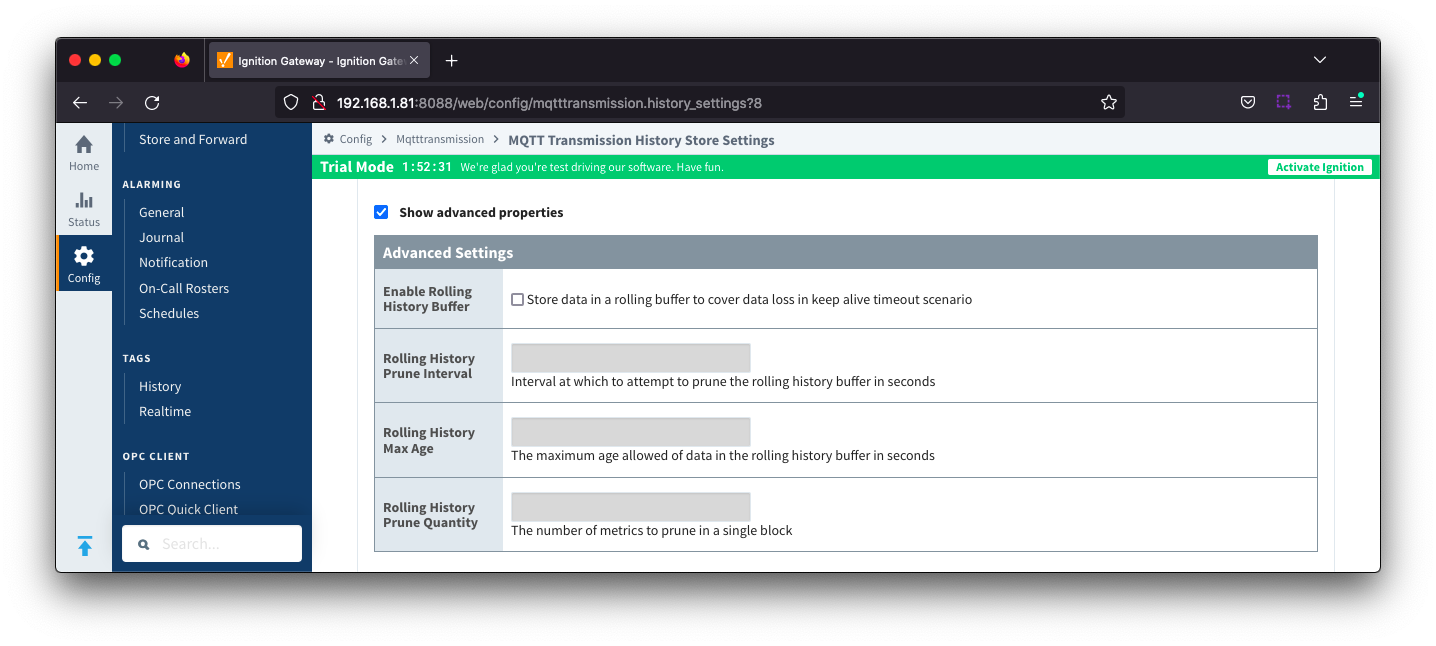 Image Removed
Image Removed
Rolling History Settings
- Enable Rolling History Buffer
- Enable/disable storing data in a rolling buffer to cover data loss in Keep Alive timeout scenario
- Rolling History Prune Interval
- The interval, in seconds at which to attempt to prune the rolling history buffer
- Rolling History Max Age
- The maximum age allowed of data, in seconds, in the rolling history buffer
- This should be at least 2 x the Keep Alive timeout
- Rolling History Prune QualityQuantity
- The number of metrics to prune in a single block
Advanced Settings
- H2 Database Port
- TCP Port to connect to H2 Database for Disk-Backed History Store
![]()
![]()
![]()
![]()
![]()
![]()
![]()
![]()
![]()