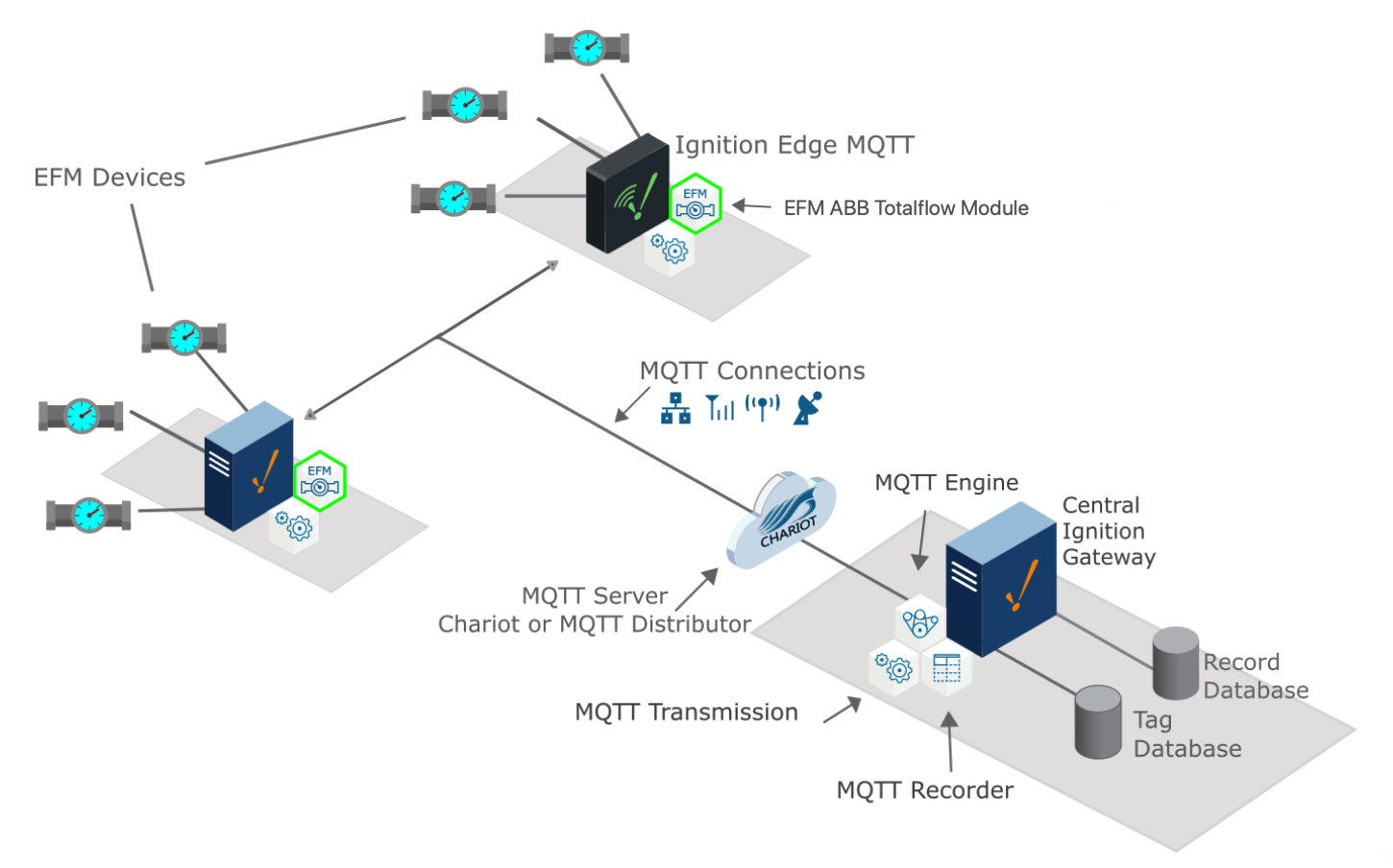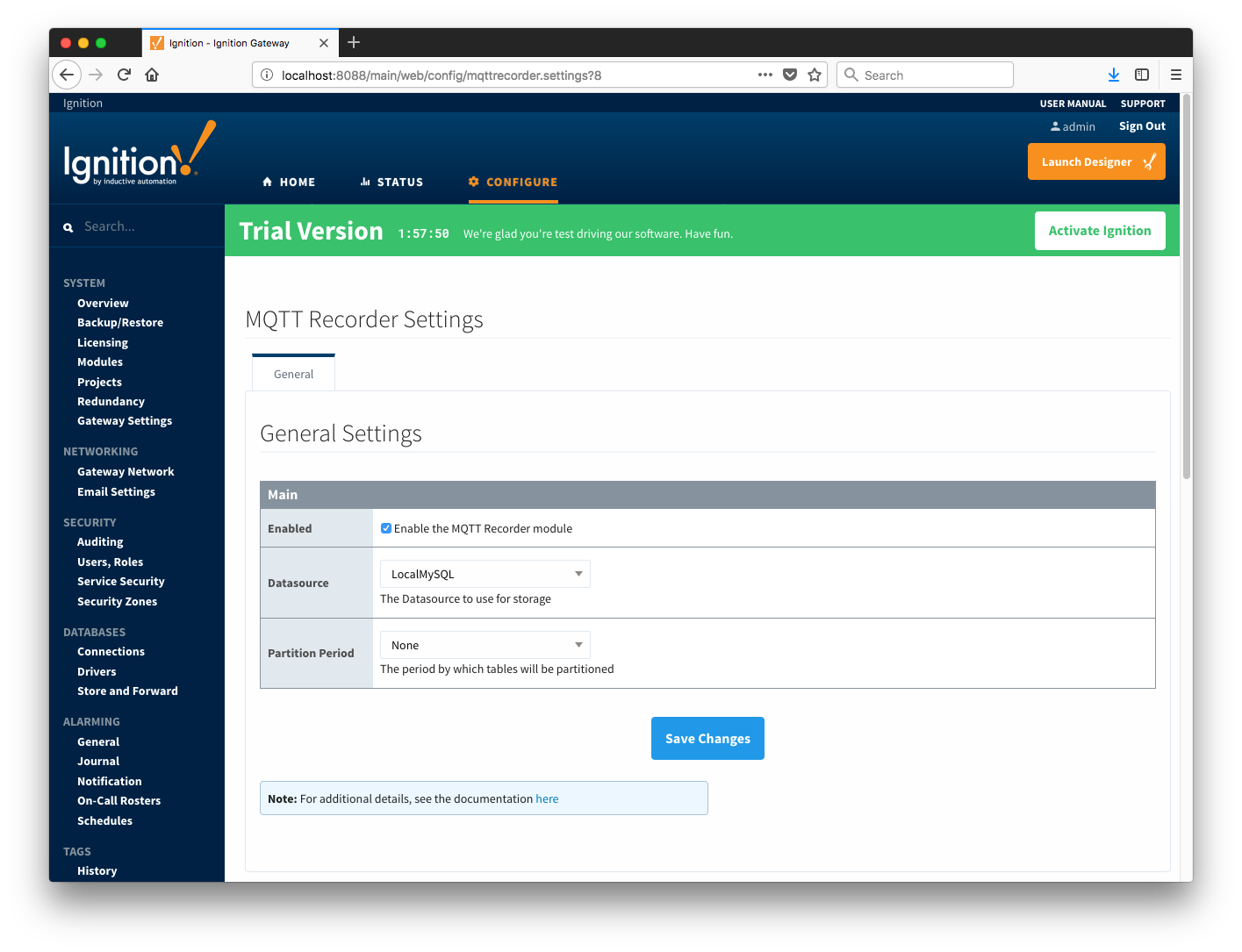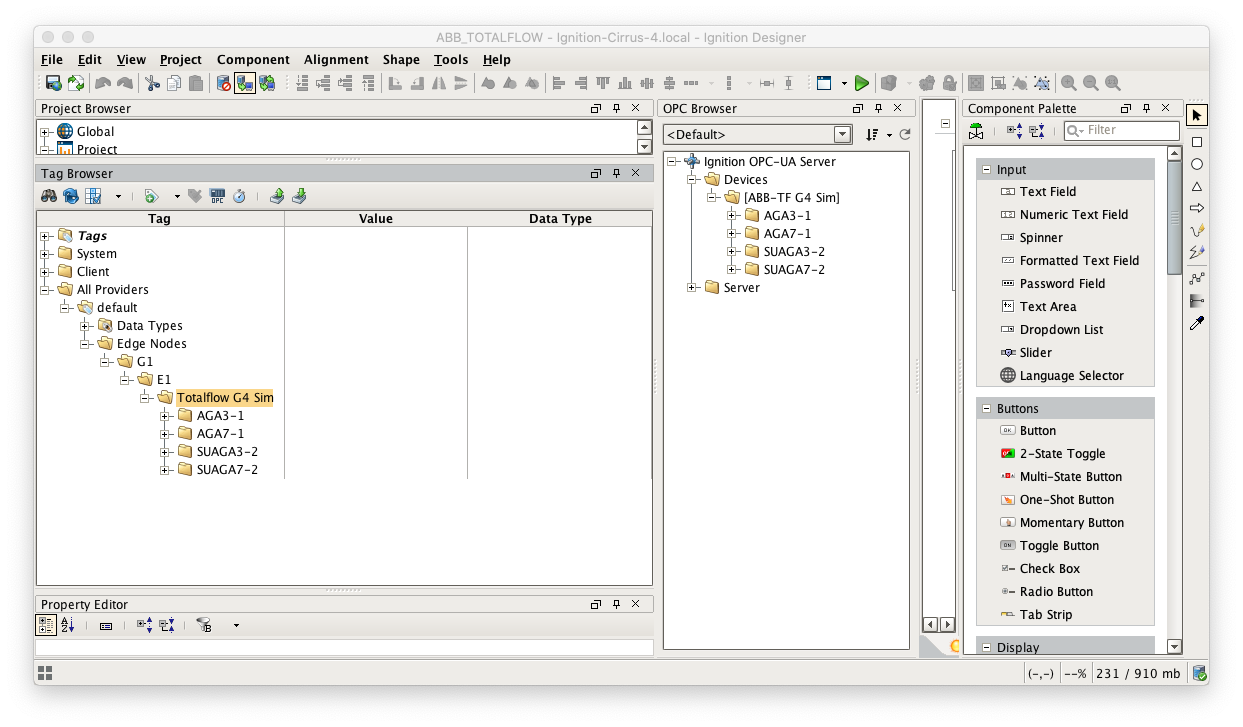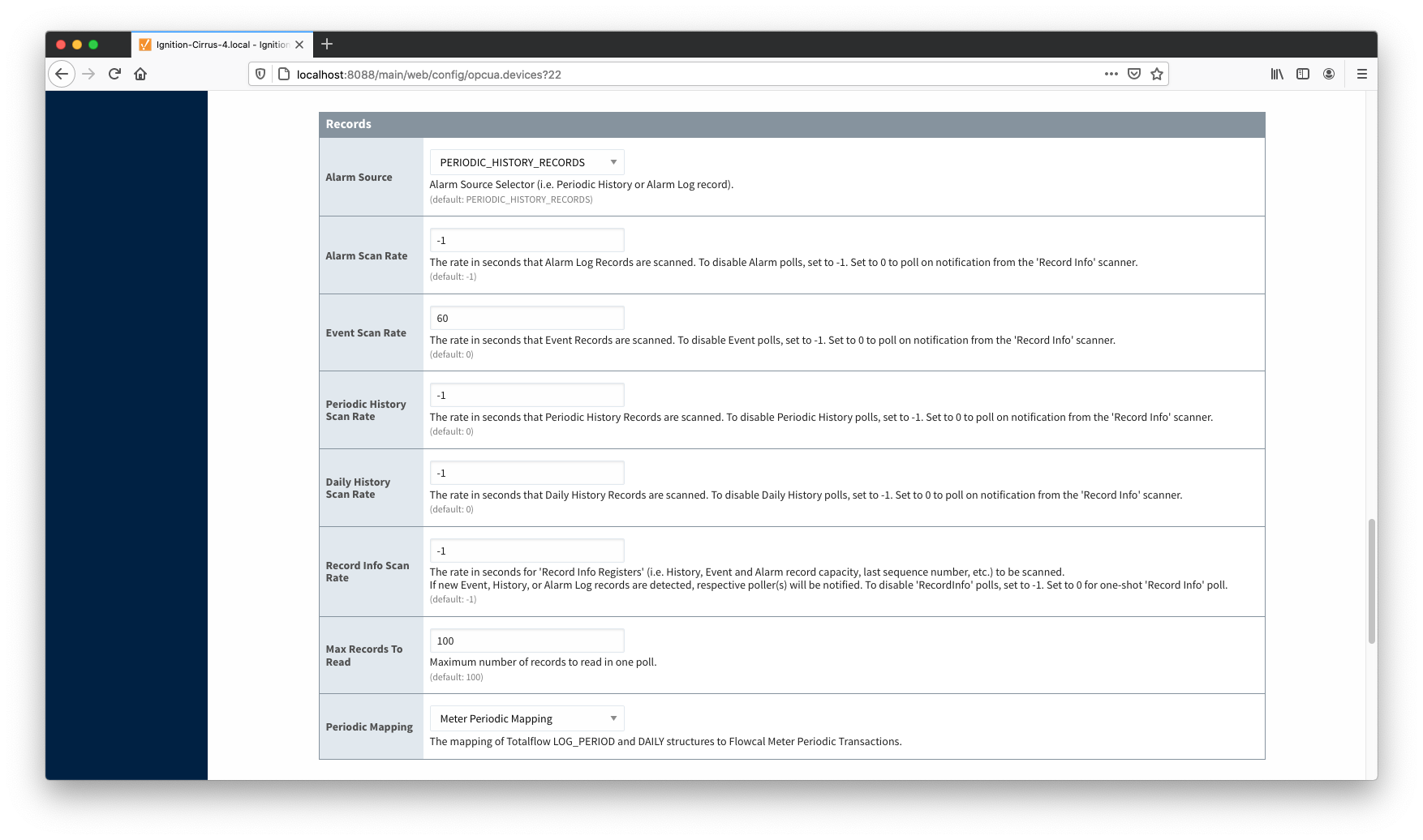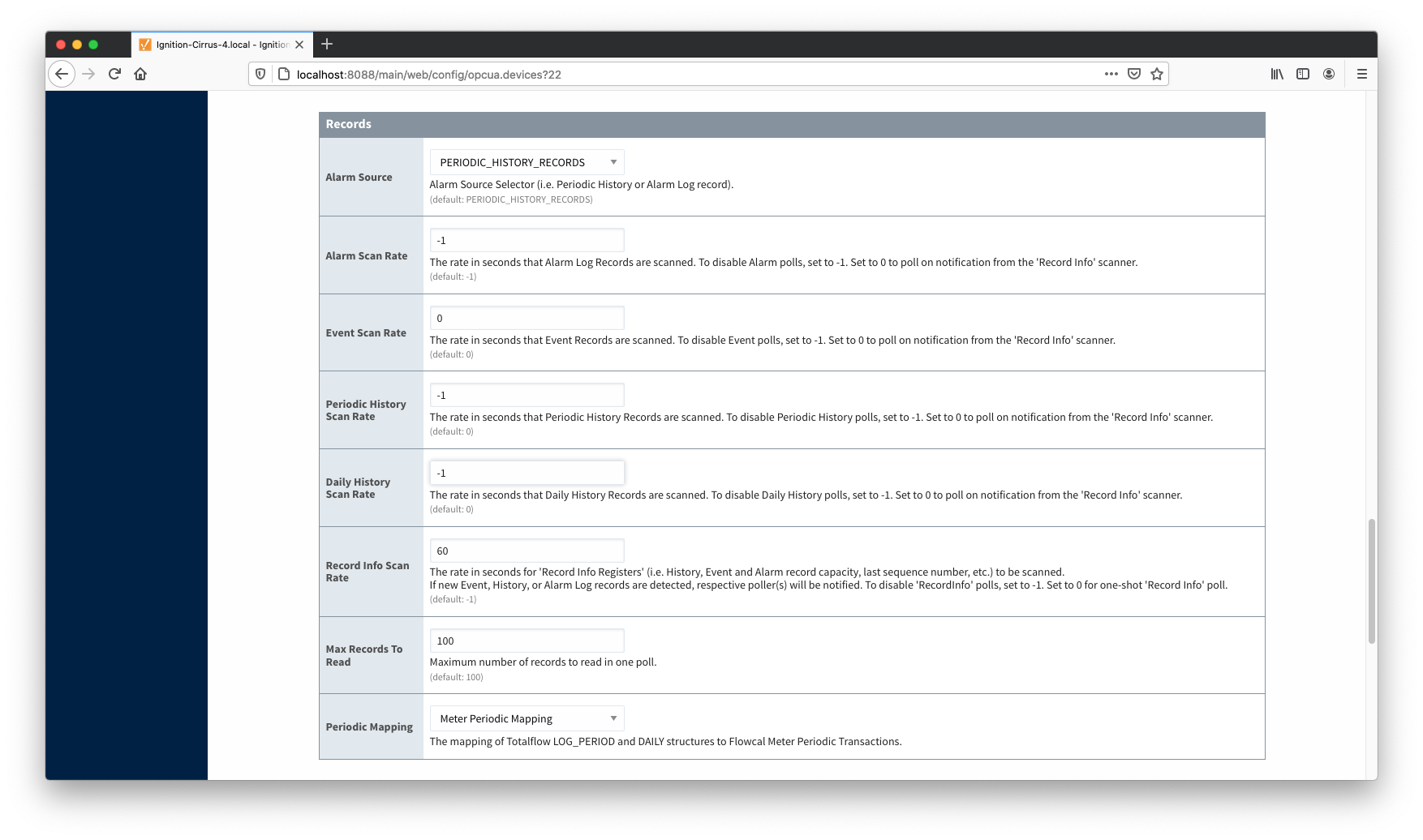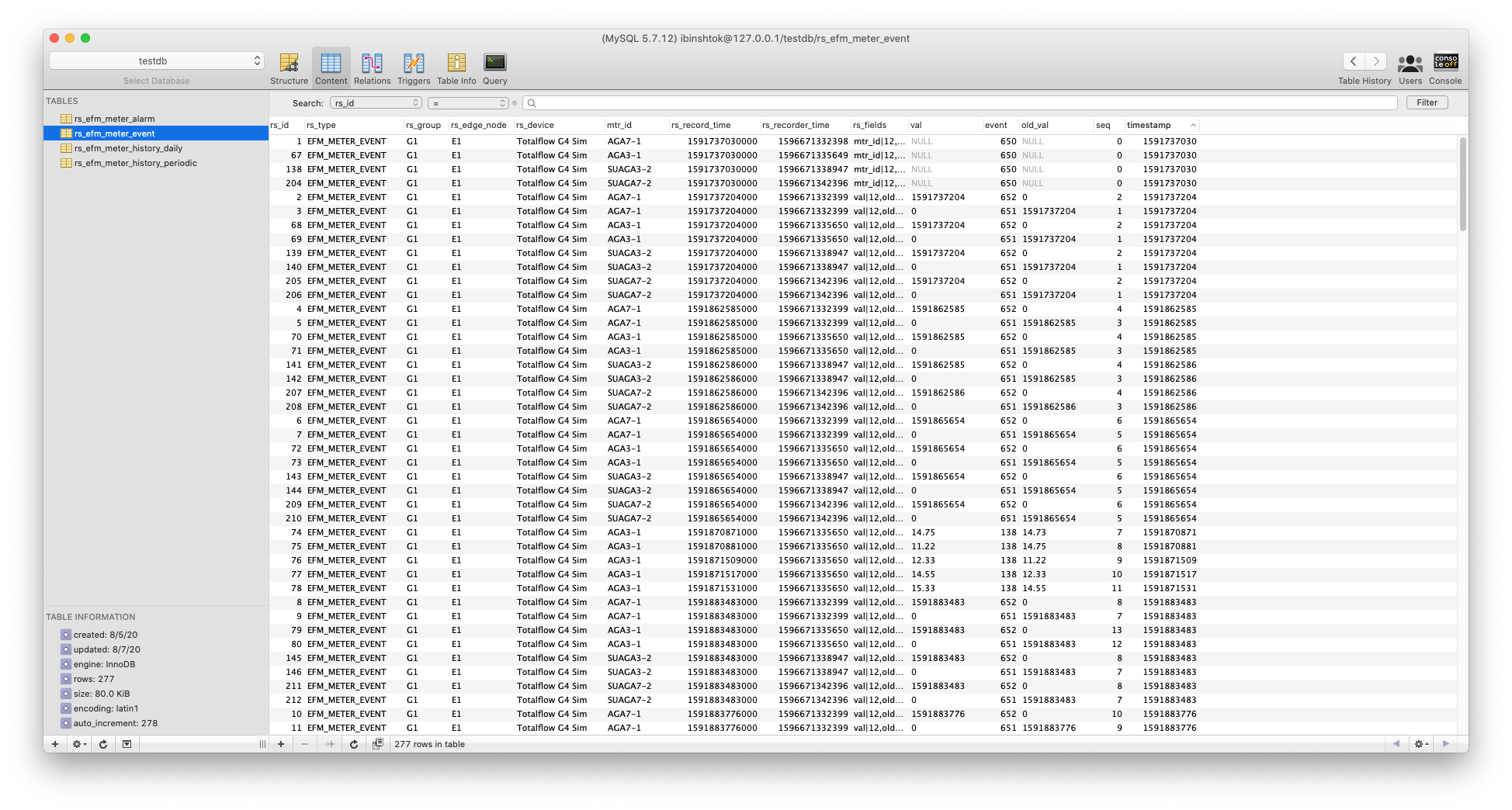...
The EFM ABB Totalflow module is capable of polling events from an ABB Totalflow device based on a specified polling rate. With MQTT Transmission, these events can be published as Sparkplug records to an MQTT server. Any client subscribed on Sparkplug RECORD messages can receive these objects. In addition, MQTT Engine when combined with MQTT Recorder can also receive these messages and store these objects in a configured Ignition database. The following drawing shows the general architecture used to do this. This tutorial outlines the process of getting events to the central Ignition gateway.
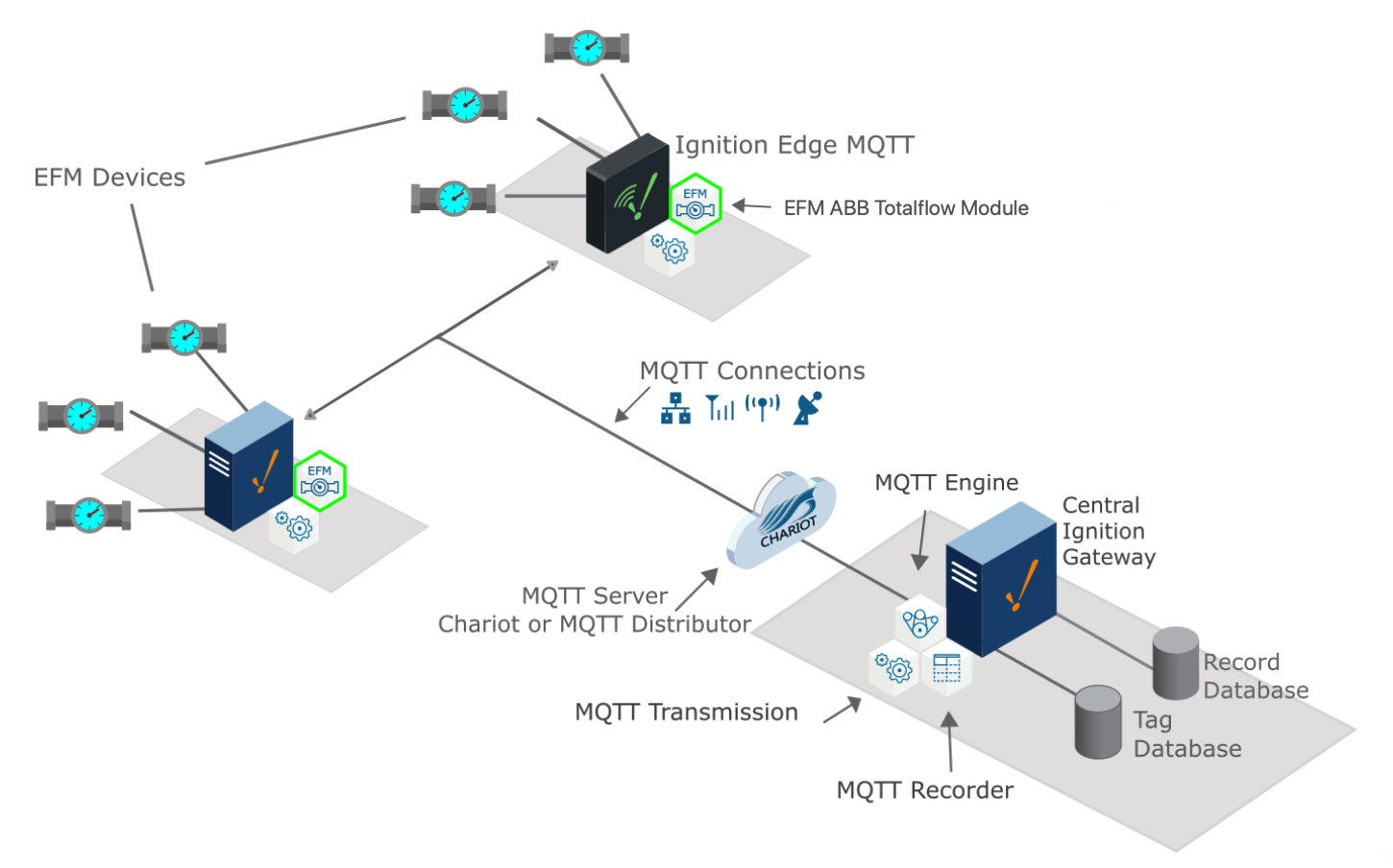 Image Modified
Image Modified
Sending ABB Totalflow Events to a Central Ignition Gateway
...
Once there, select a Datasource as shown in the image below. This drop-down will be populated with any database connections set up in Ignition. Optionally, a Partition Period can be selected to segregated tables by time periods.
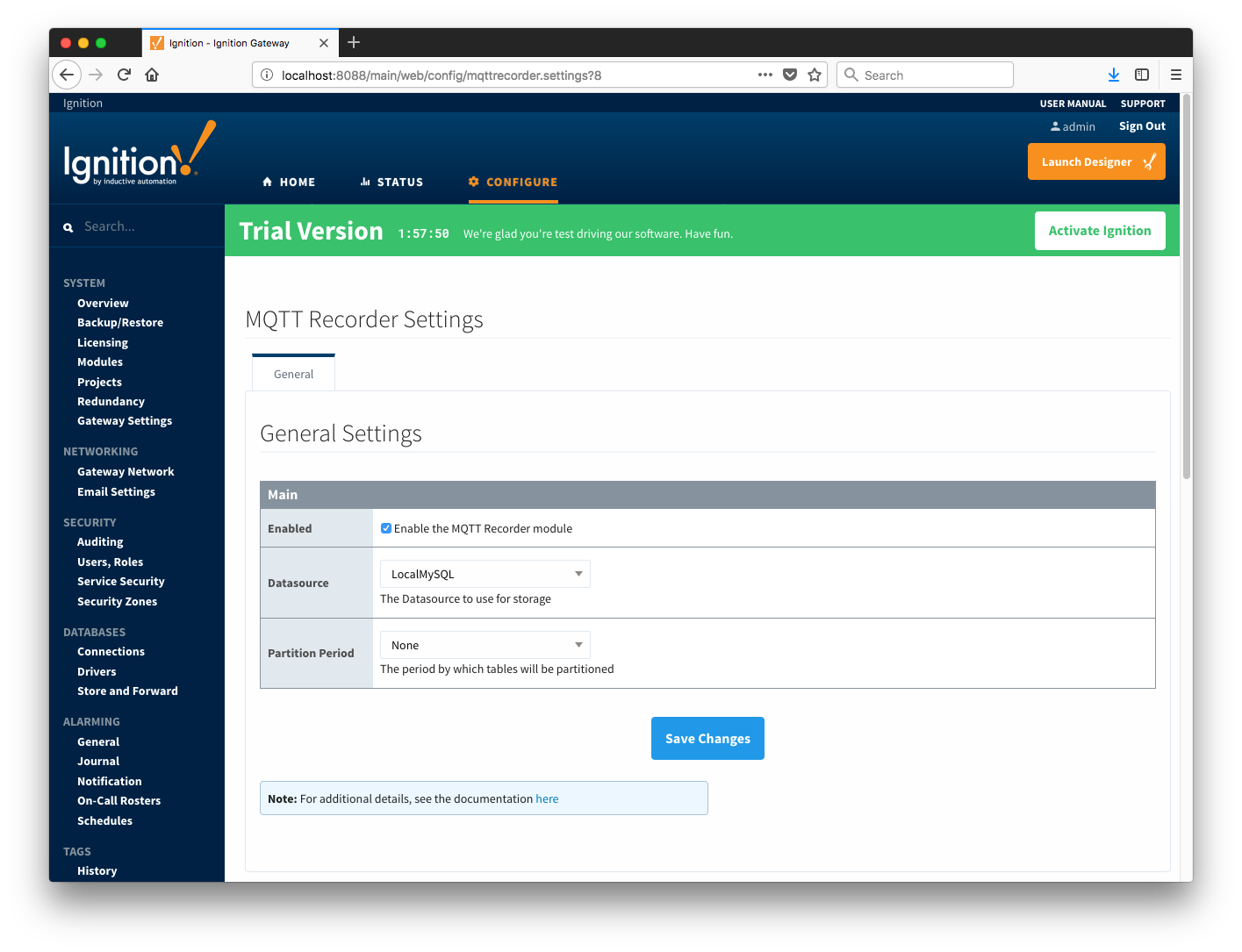 Image Modified
Image Modified
At this point, the Central Ignition Gateway with MQTT Distributor, MQTT Engine, and MQTT Recorder is fully configured and ready to receive MQTT Sparkplug messages from the Remote/Edge Ignition Gateway. MQTT Distributor listens on TCP port 1883 by default for inbound MQTT connections. Make sure the Operating System's Firewall, Antivirus, and Malware protection services allow inbound connections on port 1883/TCP before proceeding.
...
Start by configuring the MQTT Transmission module. Do so by opening Ignition Designer and creating a tag structure similar to what is shown below.
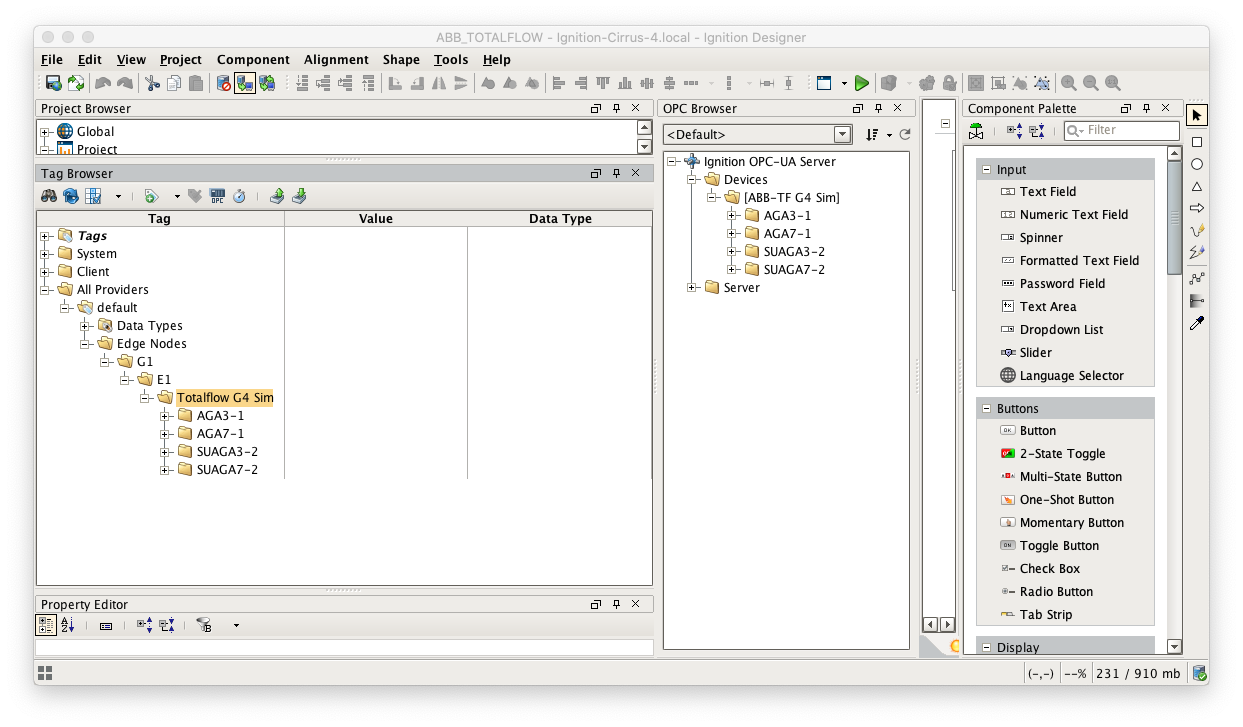 Image Modified
Image Modified
Note this structure is based on usage of the 'Default Transmitter' in MQTT Transmission. So, the directory structure is very important. Note the structure.
...
In the MQTT Transmission Settings configuration, click the Servers tab. Then click 'edit' on the Chariot SCADA MQTT Server definition. Modify the URL to match the URL of the Central Ignition Gateway. In this example, MQTT Distributor is installed on a Central Ignition Gateway at the IP address of 192.168.1.2. Once the URL is modified to match the configuration, there should be a '1 of 1' in the Connected column as shown below.
 Image Modified
Image Modified
The next step is configuring the ABB Totalflow module. This is done as described in the ABB Totalflow Configuration manual. In going through the basic setup and configuration for Events configuration the following steps must be performed:
- Define the global Array-Registers definitions available for all ABB Totalflow devices in this Ignition instance.
- This step can be skipped if not configuring the driver to poll for AAR data.
- Upload the Periodic Mappings for all ABB Totalflow devices in this Ignition instance.
- This step can be skipped if default mapping provided by the driver is ok.
- Create the base device connection to the ABB Totalflow device.
- Specify the subset of global Array-Register definitions that this specific ABB Totalflow device uses.
- This step can be skipped if not configuring the driver to poll for AAR data.
- Reconfigure device connection to enable polling for events.
As en example, let's configure the driver to poll for Event records and disable polling for Alarms and History. This can be done in two ways:
The first way to do it is to configure scan rates as shown below:
- Alarm Scan Rate
- Set to -1 Polling to disable polling for Alarms is disabled0 . If Alarms are not needed, it is the best practice to set the 'Alarm Scan Rate' to -1. If it is set to 0 and With this setup, alarm records are not going to be pushed to the rs_efm_meter_alarm database table regardless of the alarm source setting (i.e. PERIODIC_HISTORY or ALARM_LOG_RECORDS).
- If the 'Alarm Source' is set to the 'PERIODICALARM_HISTORYLOG_RECORDS' , alarms will be obtained from Periodic History recordsand the 'Record Info Scan Rate' is set to -1, the 'Alarm Scan Rate' can be set to 0. With this setup, the AlarmPoller will not run on it own nor will it poll on notifications from the RecordInfoPoller.
- Event Scan rate
- Needs Set to be set to a positive number number to launch the EventPoller with specified poll rate.
- Periodic History Scan Rate
- Set to -1 Polling to disable polling for Periodic History records is disabled.
- If 0 Periodic History is enabled, but only on notification from the 'Record Info' poller. And since the 'Record Info Scan Rate' is set to -1, there will be no polling for Periodic History.
Daily - the 'Periodic History Scan Rate' can be set to 0. With this setup, the PeriodicHistoryPoller will not run on it own nor will it poll on notifications from the RecordInfoPoller.
- Daily History Scan Rate
- 1 Polling for Periodic History is disabled
- Set to -1 to disable polling for Daily History records.
- If 0 Periodic History is enabled, but only on notification from the 'Record Info ' poller. And since the 'Record Info Scan Rate' is set to -1, there will be no polling for Periodic History.the 'Daily History Scan Rate' can be set to 0. With this setup, the DailyHistoryPoller will not run on it own nor will it poll on notifications from the RecordInfoPoller.
- Record Info Scan Rate
- -1 Polling Totalflow registers for any changes of Alarms, Events, and History arrays and notification respective pollers is disabledSet to -1 to disable the RecordInfoPoller so that there will be no notifications to Alarm, Events and History pollers on any 'RecordInfo' change such as 'Last Record Sequence number Used', etc.
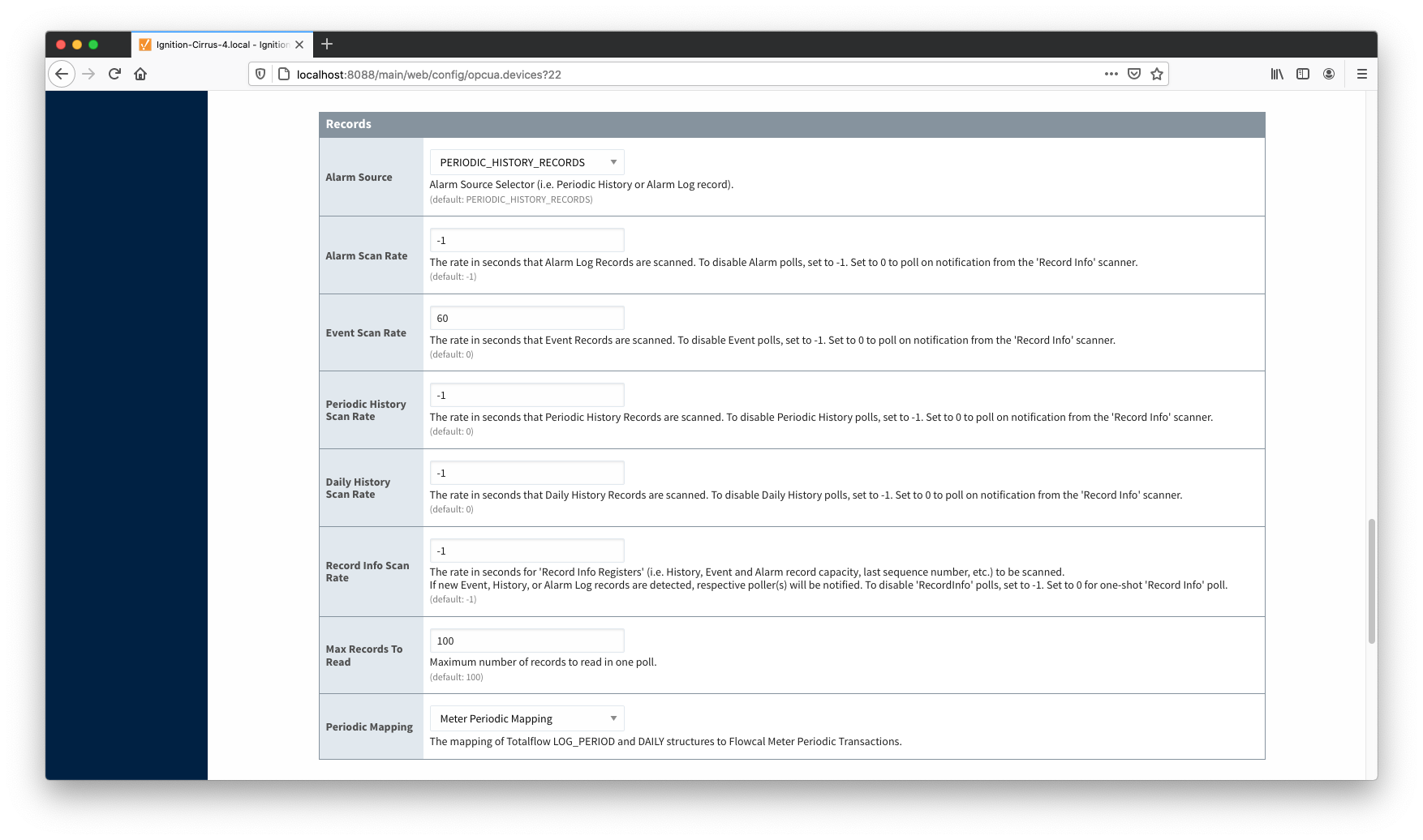 Image Modified
Image Modified
The second way to do it is to configure scan rates as shown below:
- Alarm Scan Rate
- Set to -1 Polling to disable polling for Alarms is disabled.
- Event Scan rate rate
- 0 Scan on notification form the 'Record Info' poller.
- Periodic History Scan Rate
- Set to -1 Polling to disable polling for Periodic History records is disabled.
Daily - Daily History Scan Rate
- Set to -1 Polling to disable polling for Daily History records is disabled.
- Record Info Scan Rate
- Needs to be set Set to a positive number to poll Totalflow registers for any changes of Alarms, Events, and History arrays and notify Event Poller that there are new entries in Array 252 (EVENT_RECORD)launch the RecordInfoPoller with specified poll rate. With this setup, EventPoller will be notified on any 'RecordInfo' change such as 'Last Record Sequence number Used', etc.
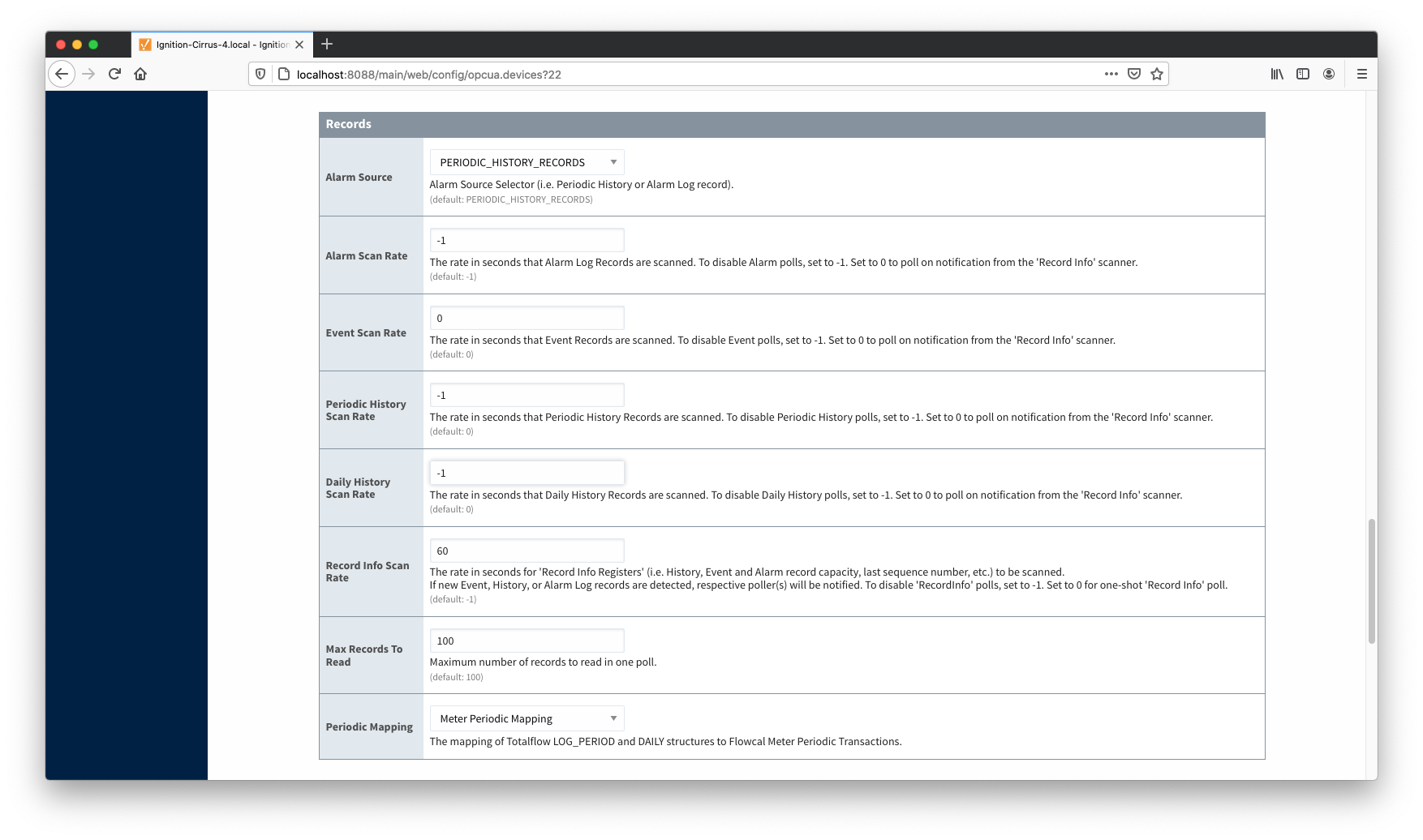 Image Modified
Image Modified
At this point, the EFM ABB Totalflow driver is configured and is polling for Events at the rate specified in the EFM ABB Totalflow device configuration.
MQTT Transmission is connected to the MQTT Server and as a result MQTT Engine is receiving tag change events. In addition, because an EFM ABB Totalflow device has been created and configured with the same Sparkplug Group ID, Edge Node ID, and Device ID, history data will also be pushed to the MQTT server as Sparkplug RECORD objects. When new history data is polled by the EFM ABB Totalflow driver, they will be published to the MQTT server, consumed by MQTT Engine, passed on to MQTT Recorder, and then inserted into the specified database. Below is a view of some events records using a third party database viewing tool.
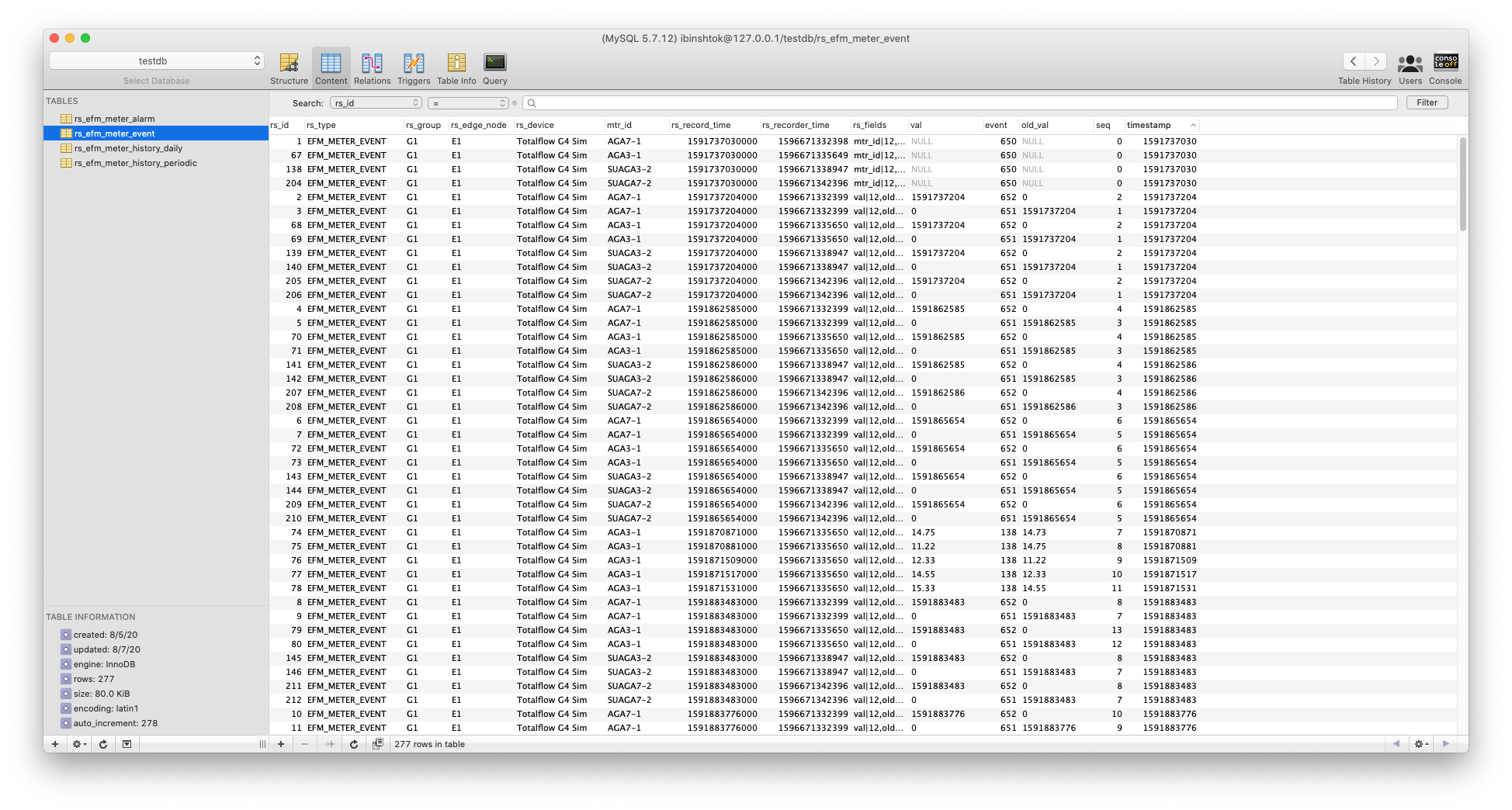 Image Modified
Image Modified
Additional Resources
- Inductive Automation's Ignition download with free trial
- Azure Injector download with free trial
- Questions about this tutorial?
- Sales questions
- About Cirrus Link
![]()
![]()
![]()
![]()
![]()
![]()
![]()
![]()
![]()
![]()