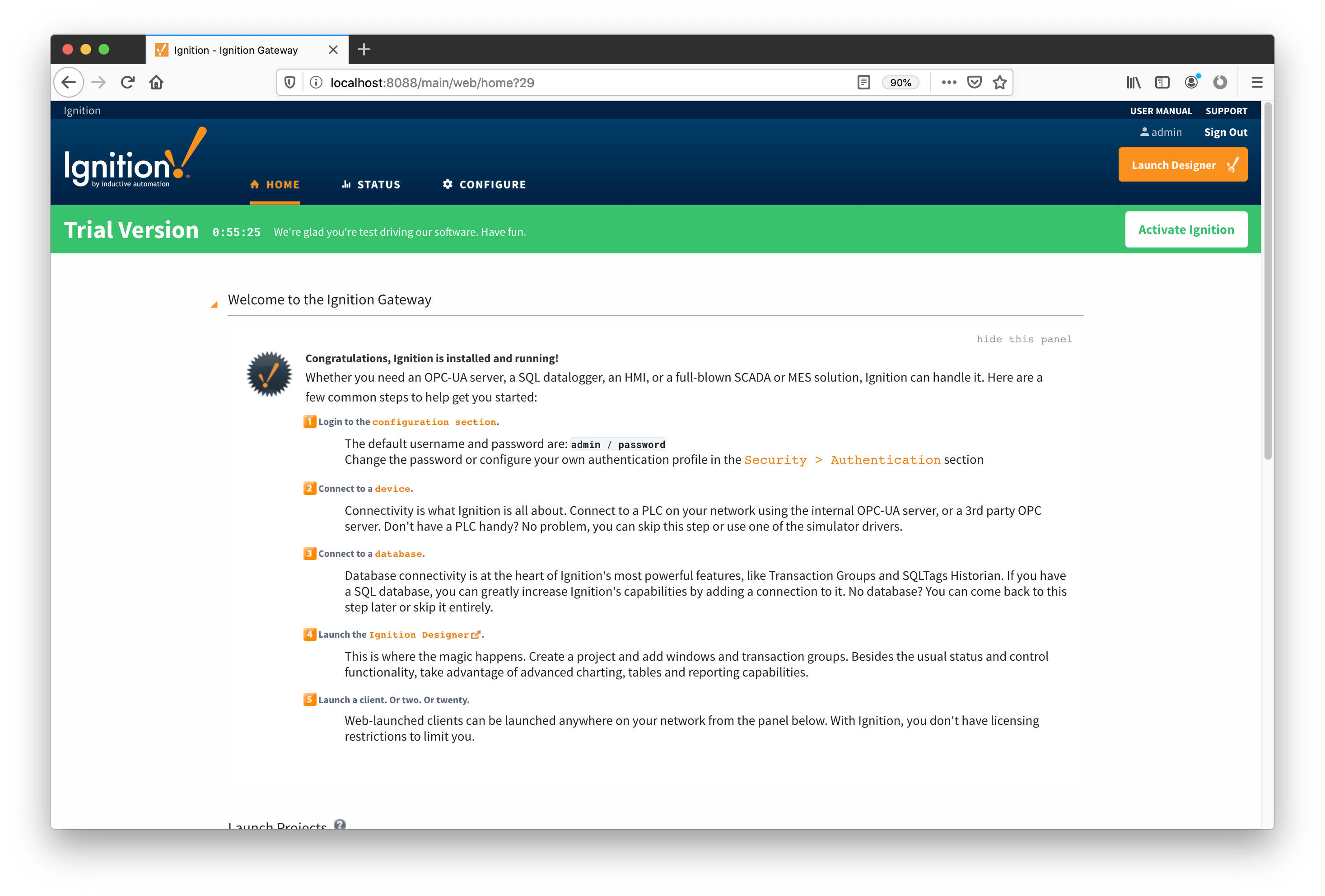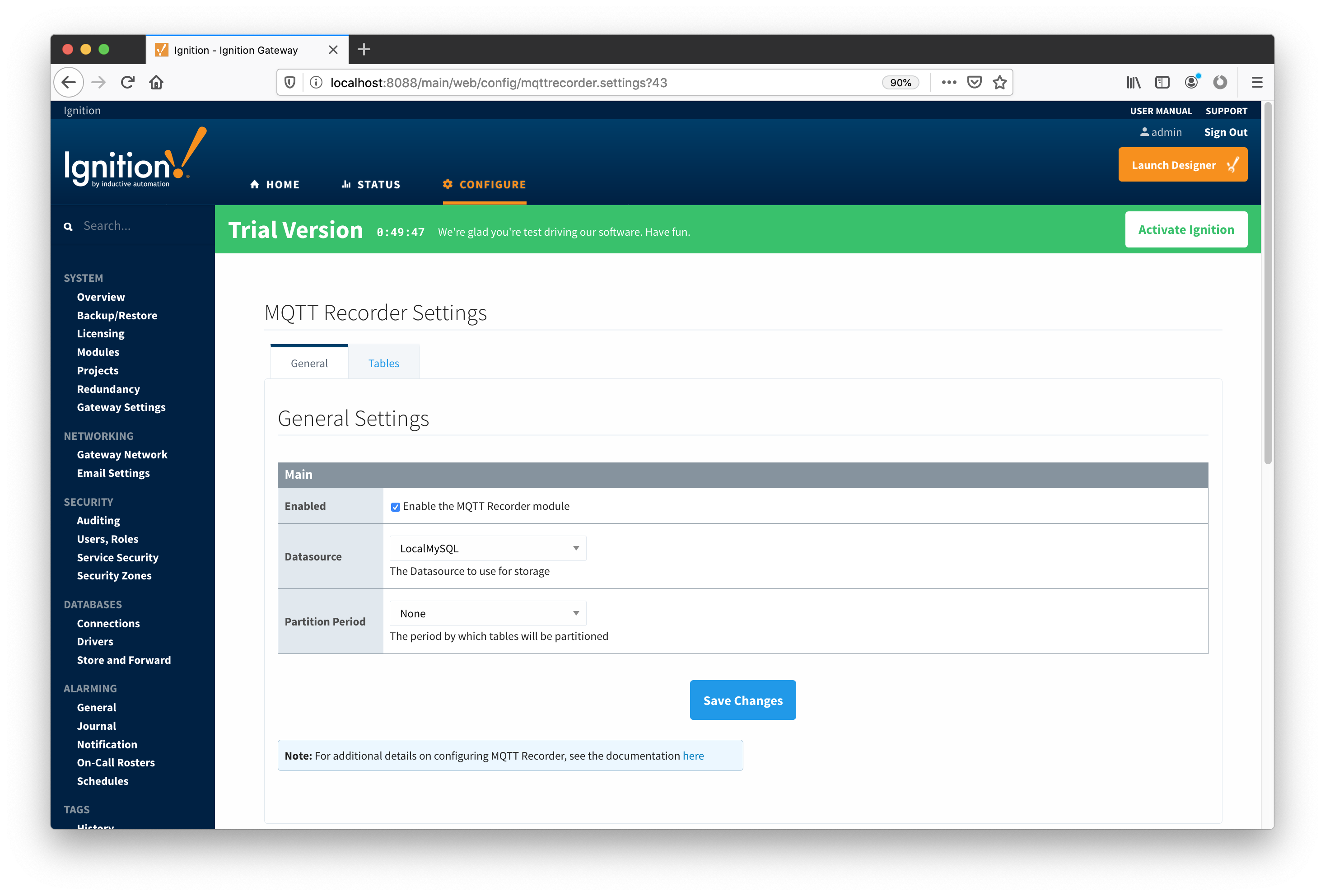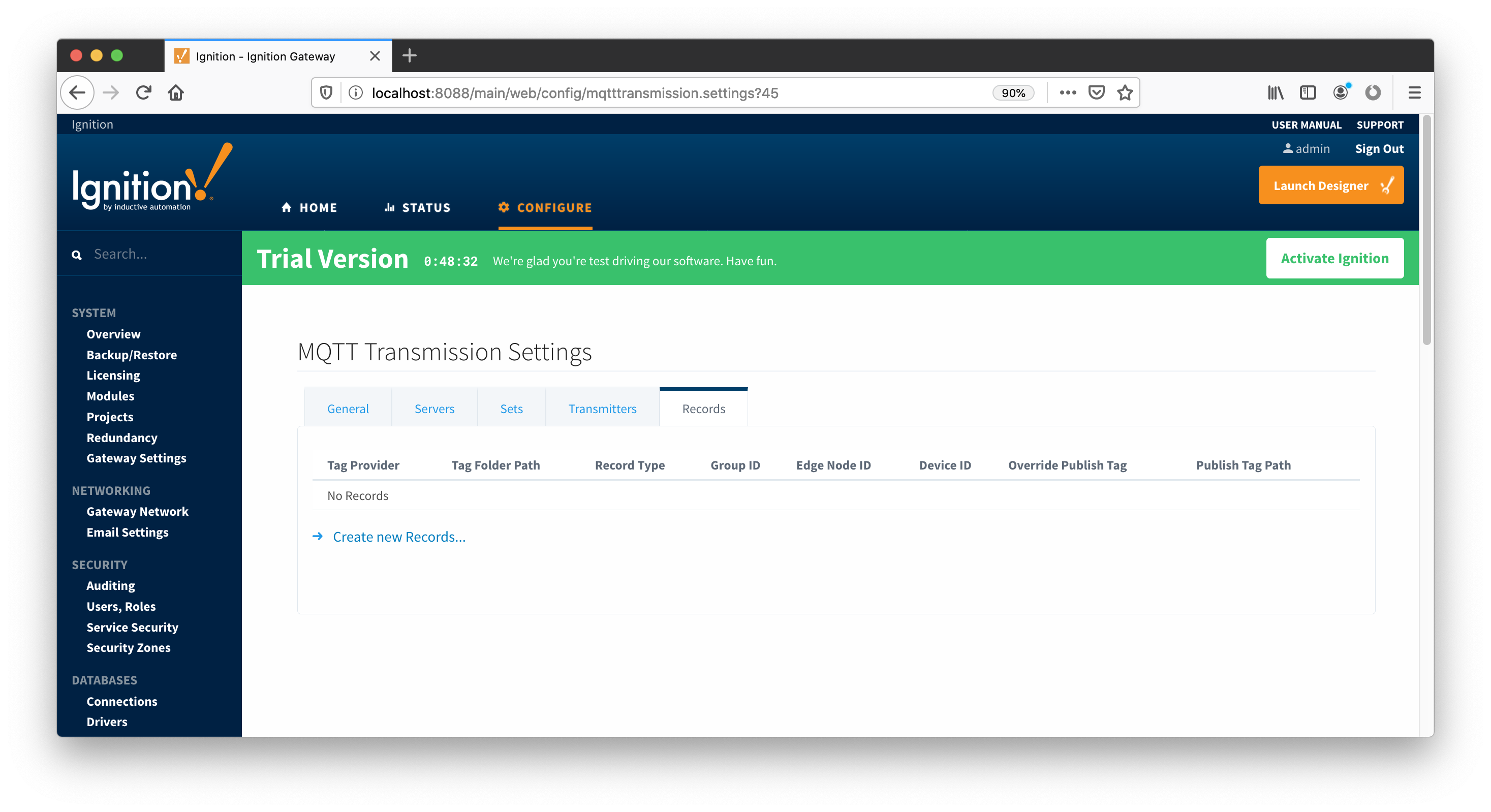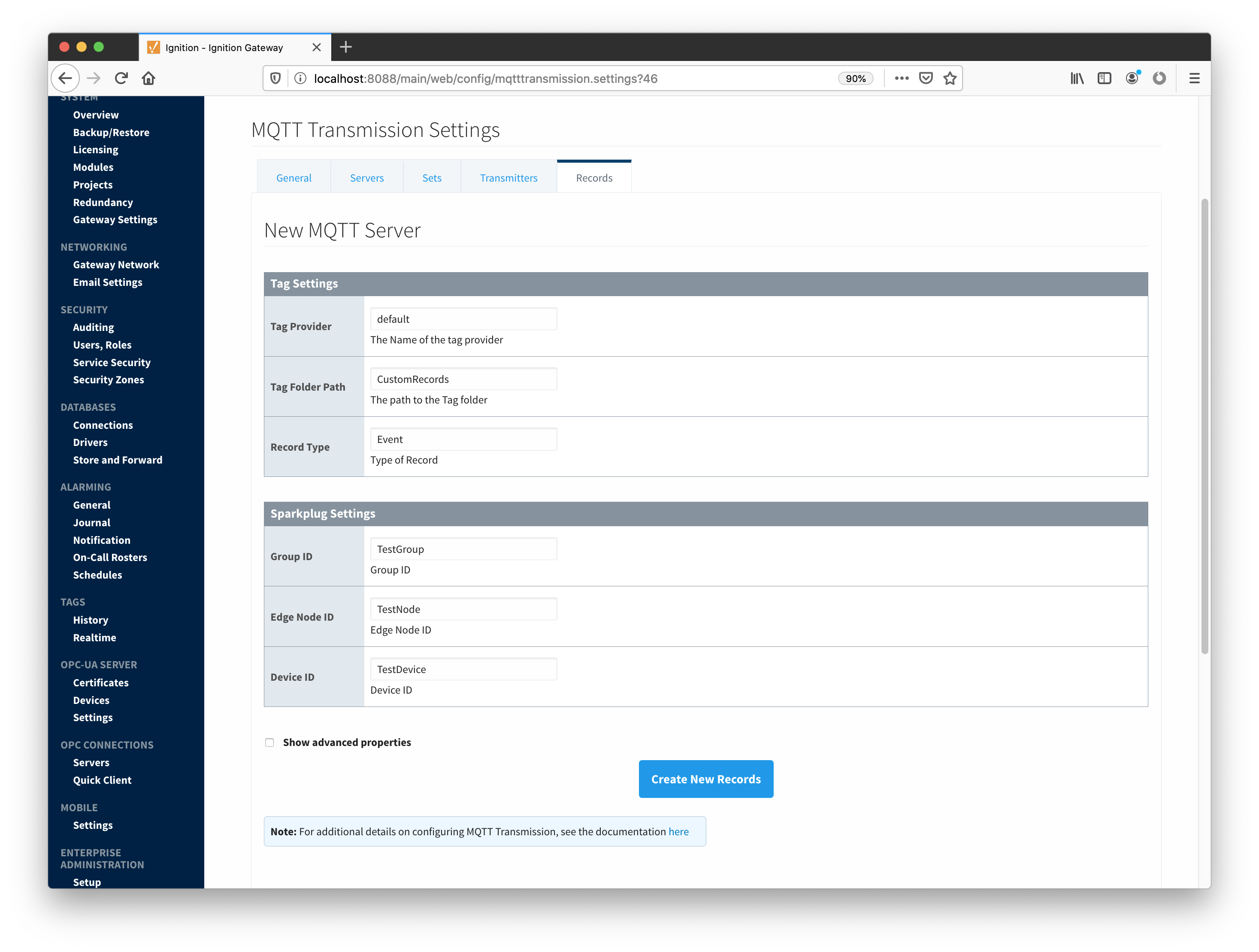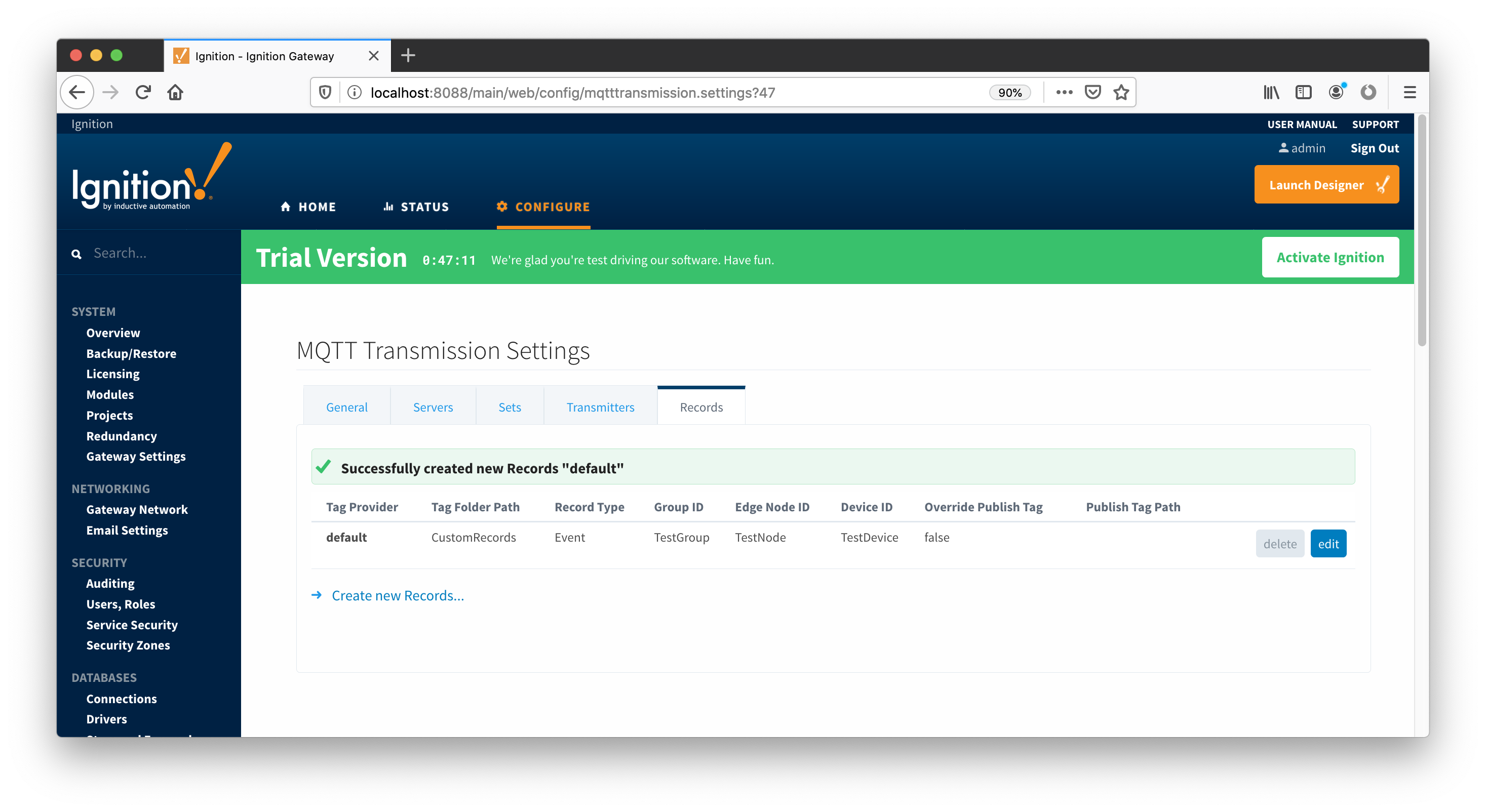...
The first step is to load four Cirrus Link modules specified in the 'Prerequisites' section of this document. To load the modules, launch the Ignition Gateway and open HTTP connection to it. If Ignition Gateway is running on your development machine, use http://localhost:8088 to connect. You should see the 'Welcome to the Ignition Gateway' screen shown below:
 Image Removed
Image Removed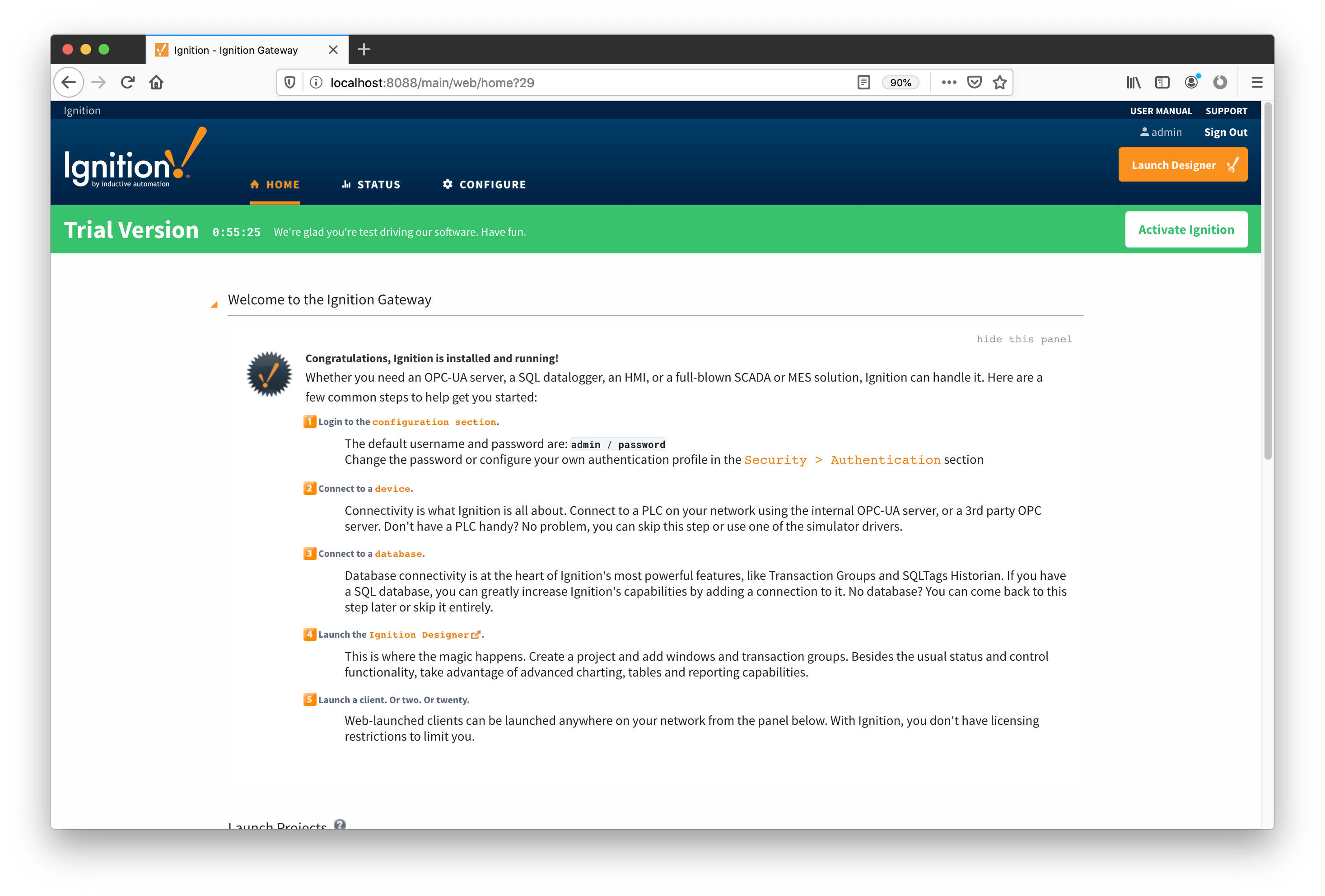 Image Added
Image Added
From here, click the "CONFIGURE" tab to go to the 'Configuration Section'. Ignition will ask you to sign in, so use the admin/password as your credentials.
...
As was mentioned above, the 'Record Store' module needs to be configured to point to the database connection just created. To do this go to the 'Record Store' module configuration page and set the 'Datasource' field to 'localMySQL' as shown below:
 Image Removed
Image Removed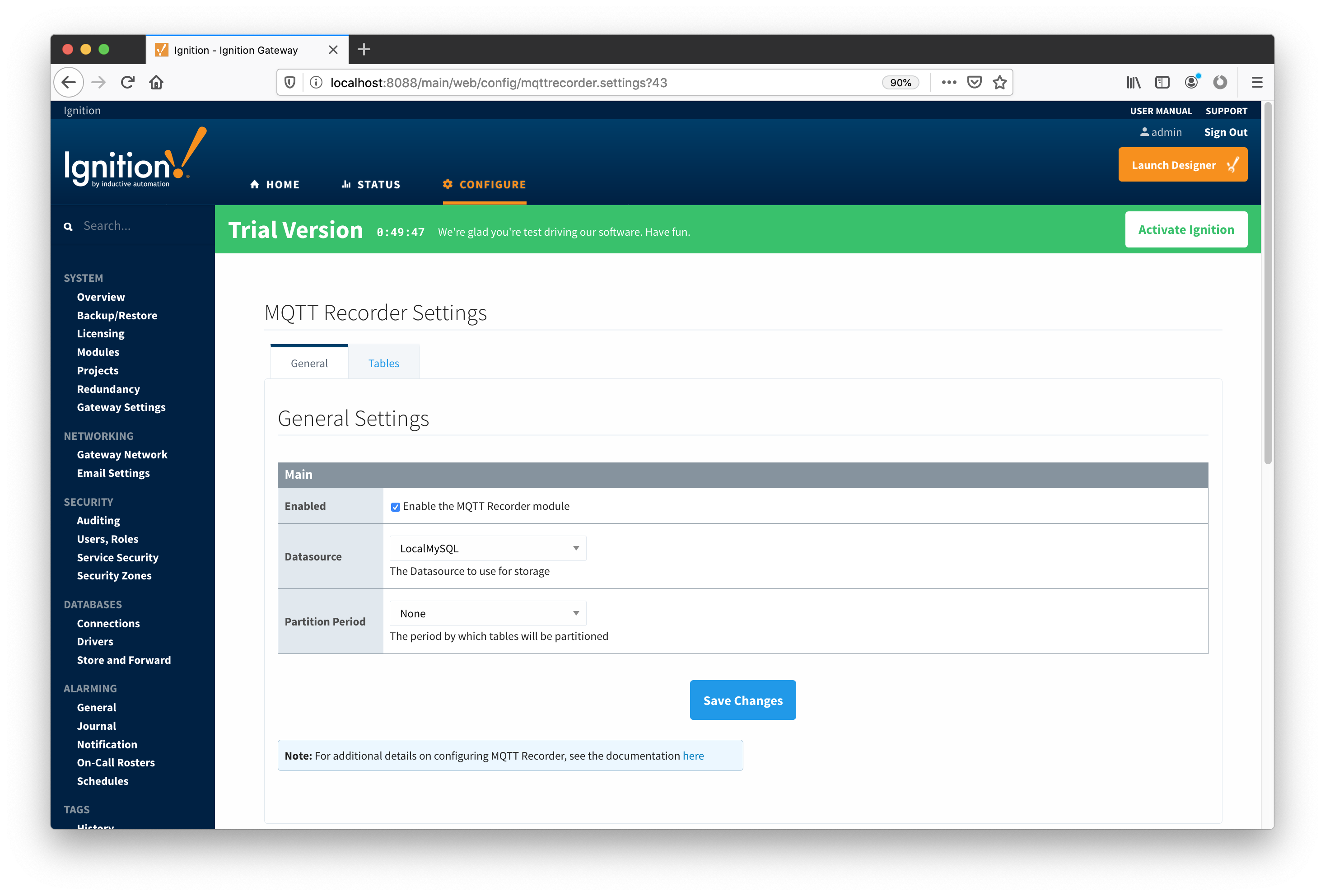 Image Added
Image Added
Configure Ignition Tag Provider:
...
At this point, everything is ready to setup custom records. Go to the 'MQTT Transmitter' module configuration page and select the 'Records' tab as shown below:
 Image Removed
Image Removed
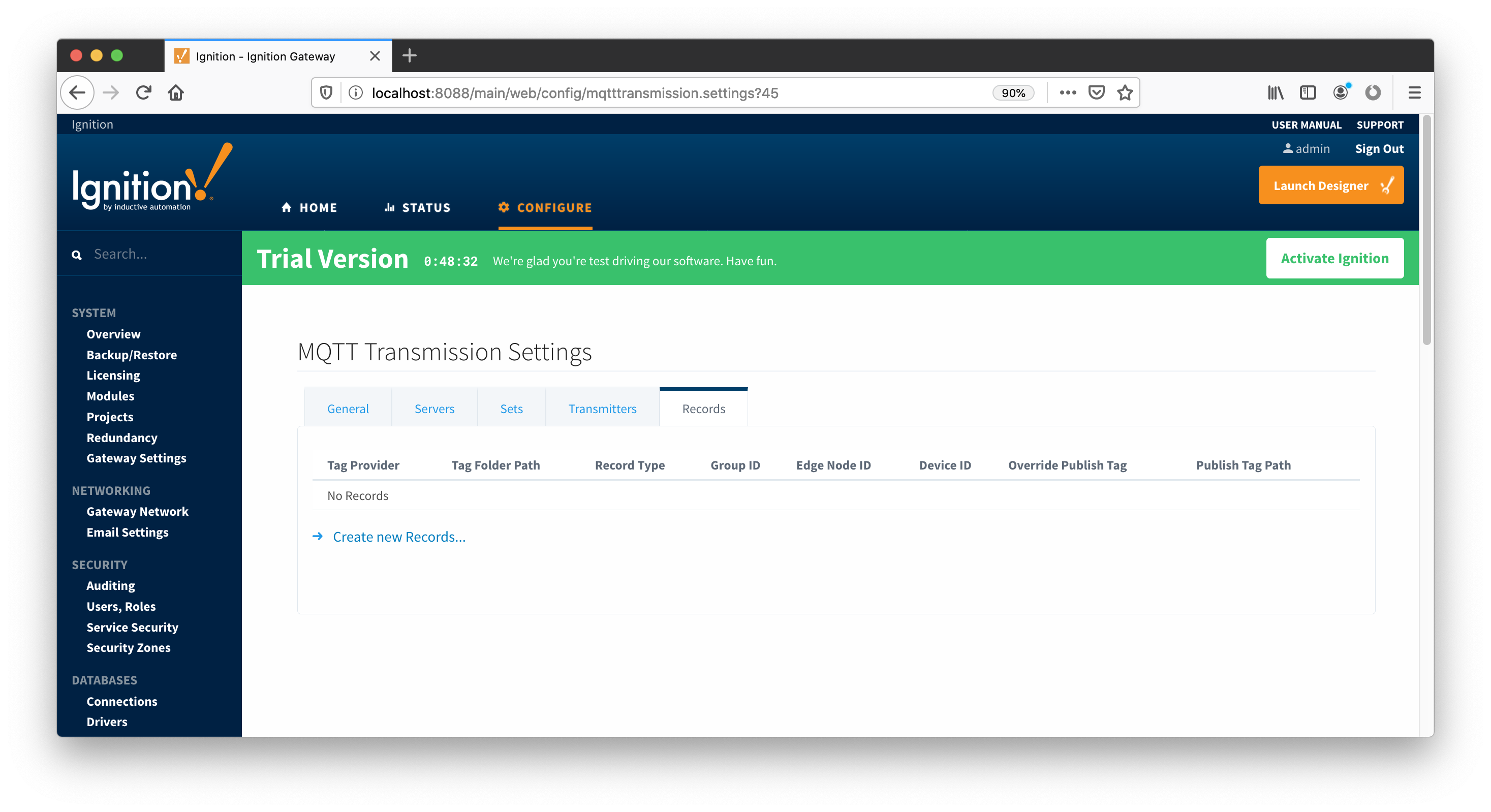 Image AddedClick the 'Create new Records...' link and configure new custom record. Make sure that 'Tag Provider' is set to 'default' and 'Group ID', 'Edge Node ID', and 'Device ID' fields are set to match directory tree created in Ignition Designer.
Image AddedClick the 'Create new Records...' link and configure new custom record. Make sure that 'Tag Provider' is set to 'default' and 'Group ID', 'Edge Node ID', and 'Device ID' fields are set to match directory tree created in Ignition Designer.
 Image Removed
Image Removed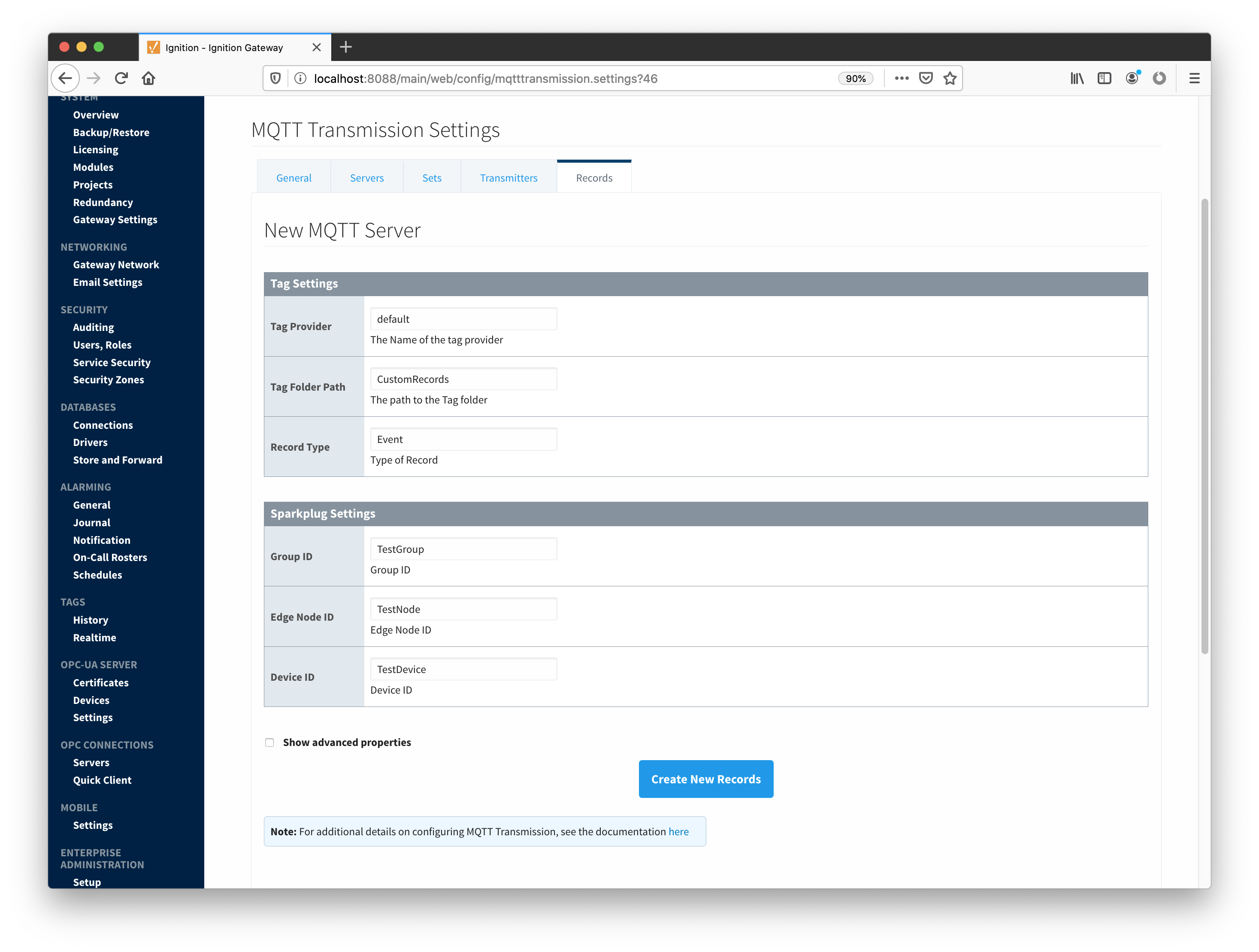 Image Added
Image Added
When new record is submitted, it appears in the MQTT Transmission 'Records' table as shown below:
 Image Removed
Image Removed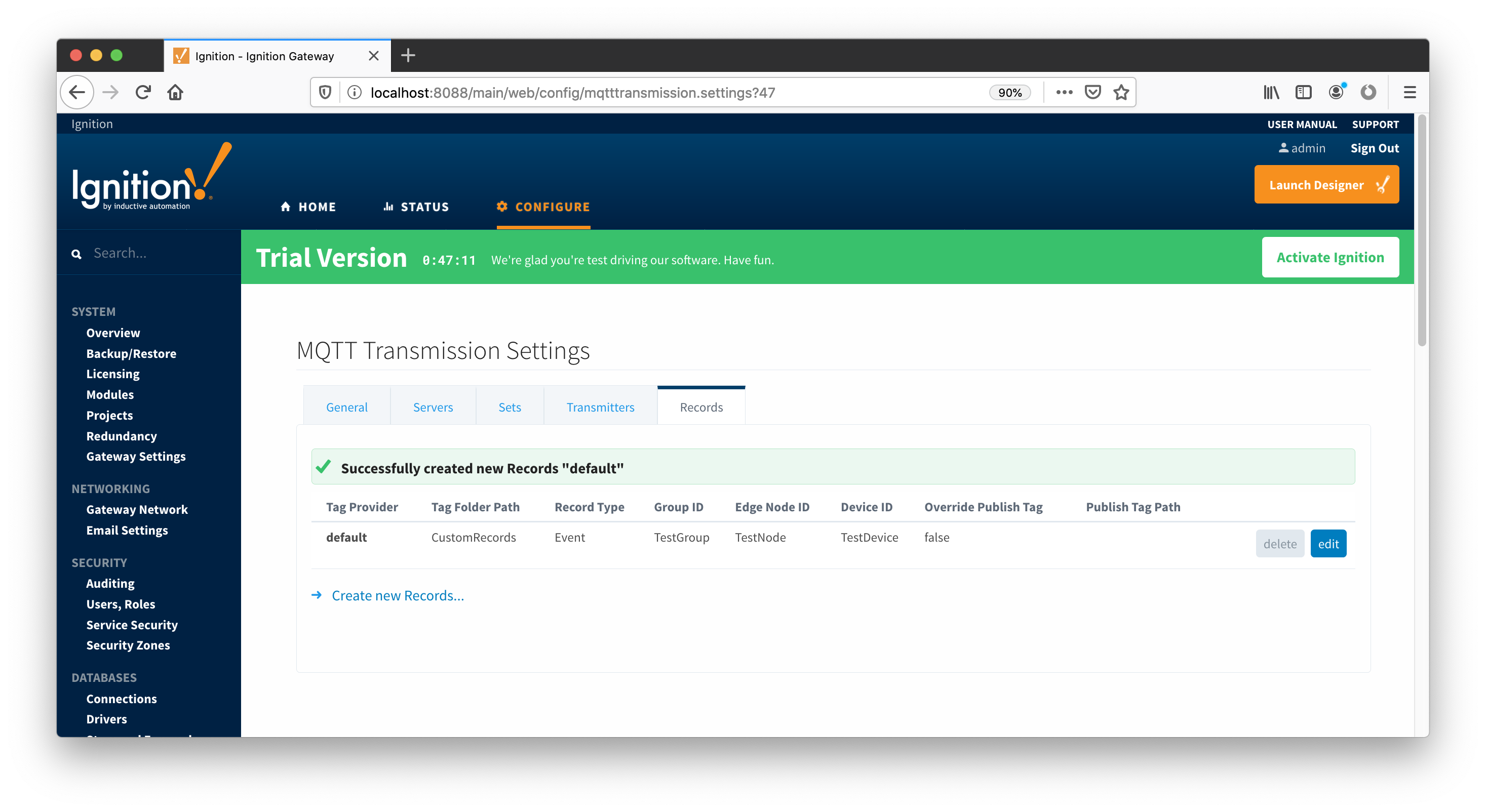 Image Added
Image Added
Note that when new record is created, the 'CustomRecords' folder with the 'Publish' checkbox is created under the 'default' tag provider as shown below. Note that the 'Tag Folder Path' field may contain a path to subdirectories as well (e.g. MyRecords/TestGroup/TestNode or MyRecords\TestGroup\TestNode). In this case respective subdirectories will be created under 'MyRecords' folder and the 'Publish' checkbox will be in the MyRecords/TestGroup/TestNode directory.
...
![]()
![]()
![]()
![]()
![]()
![]()
![]()
![]()
![]()
![]()