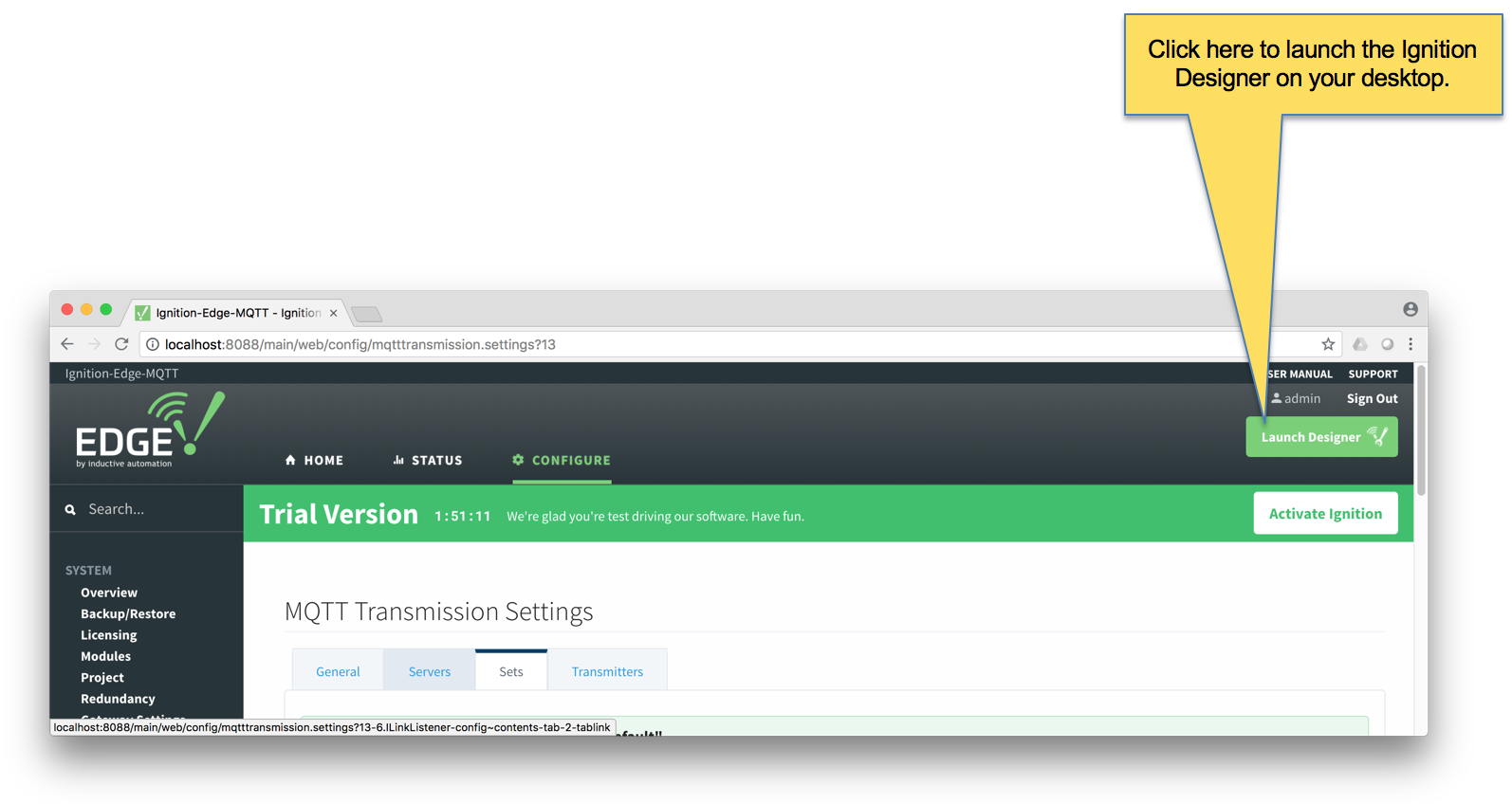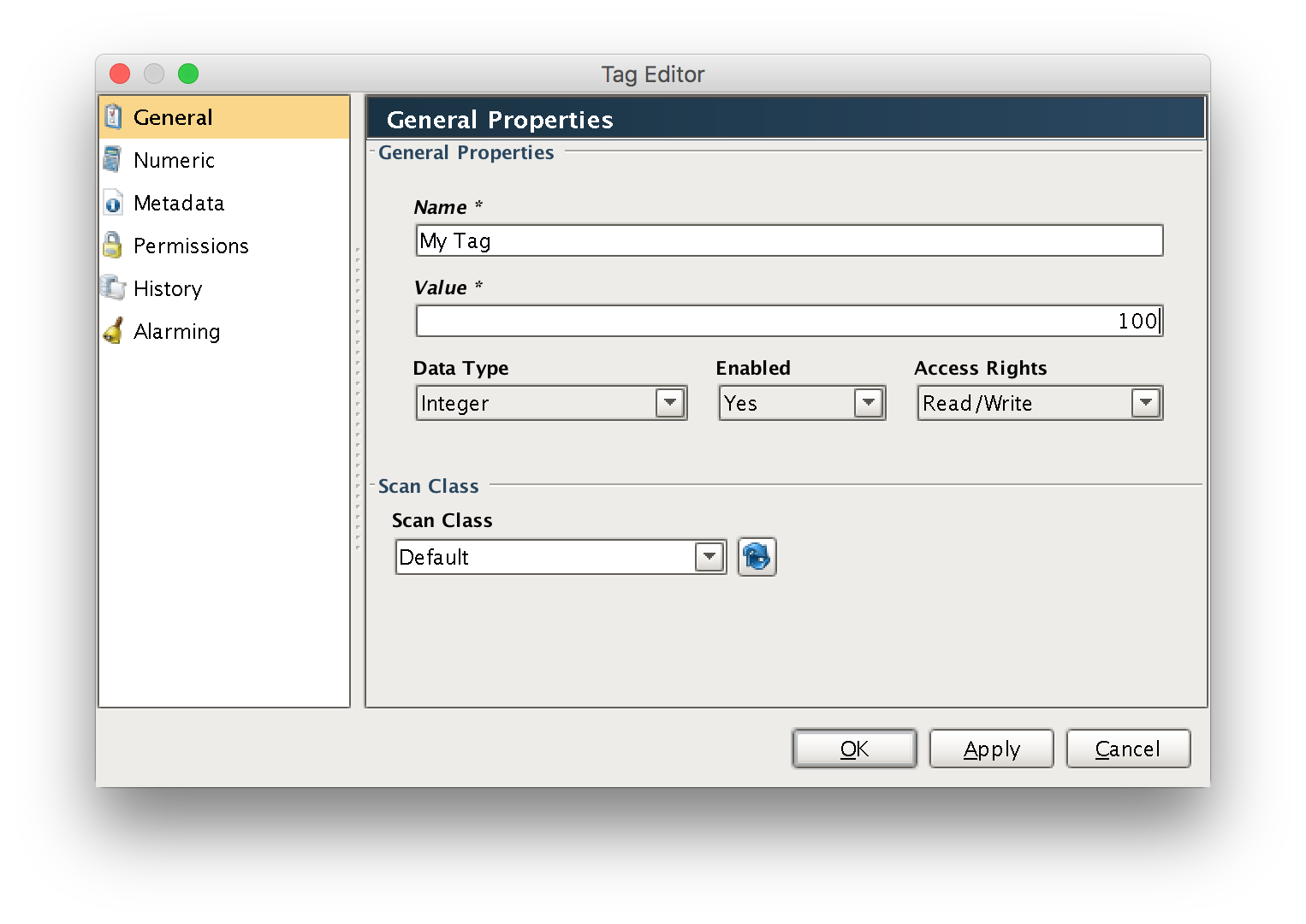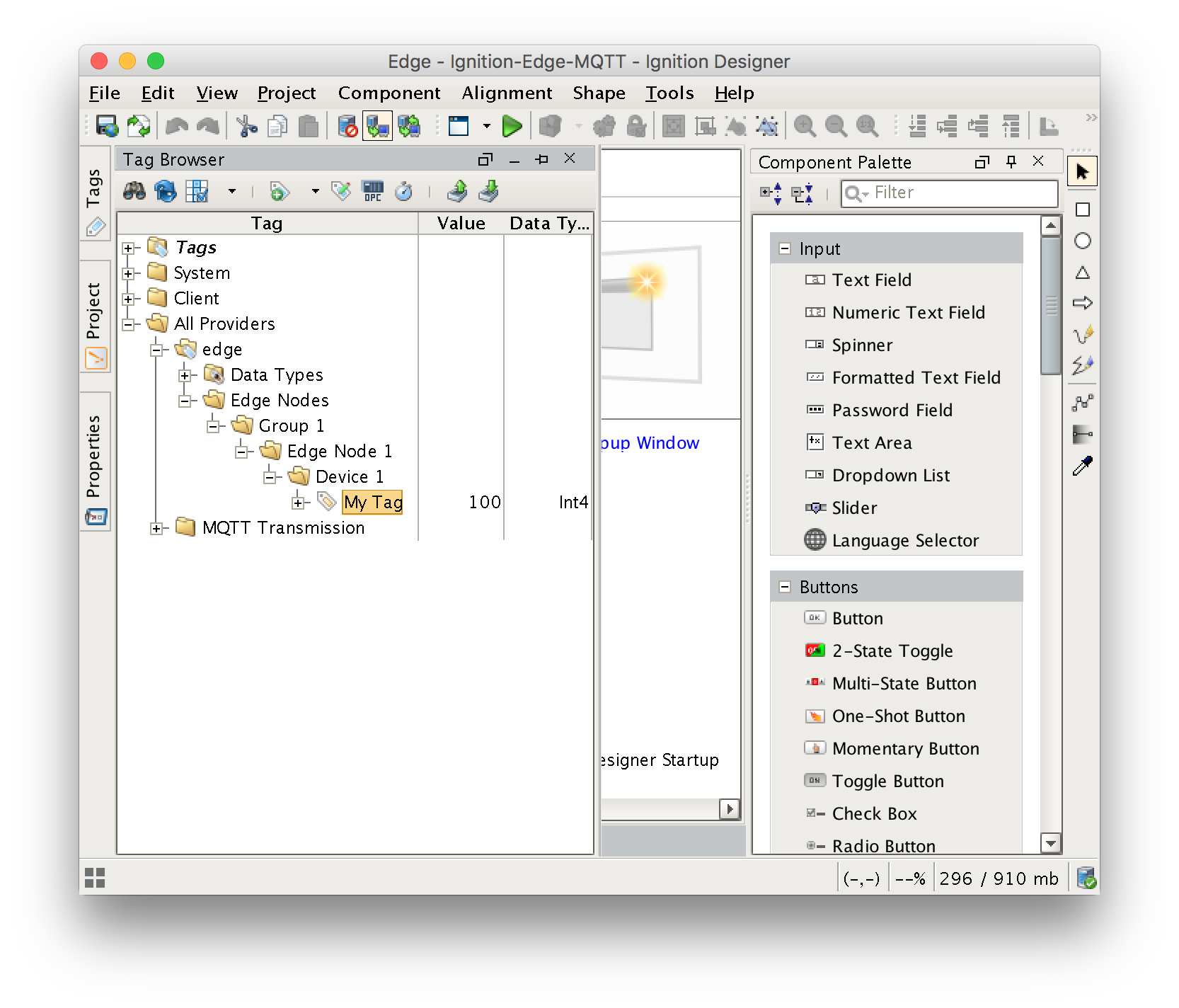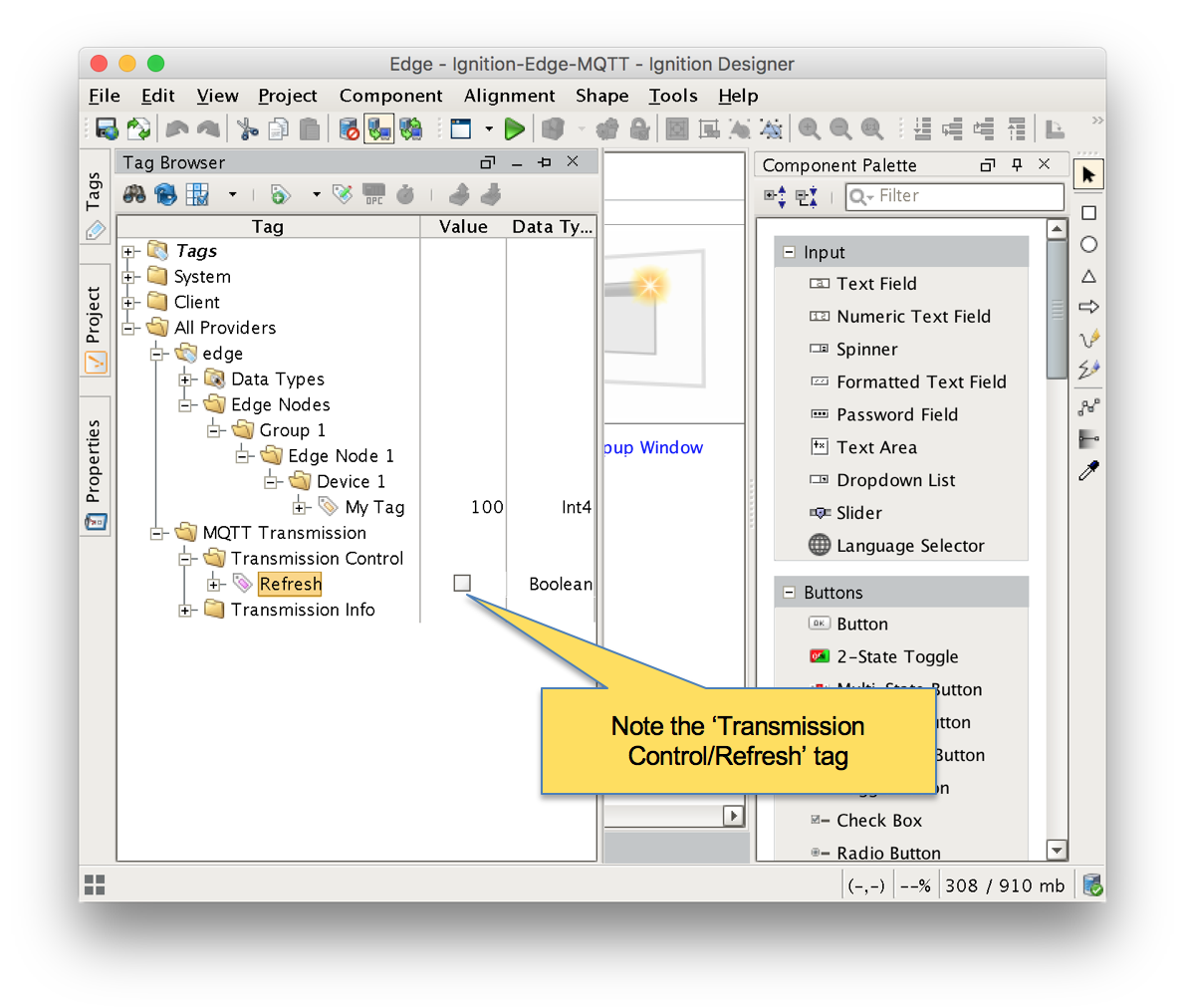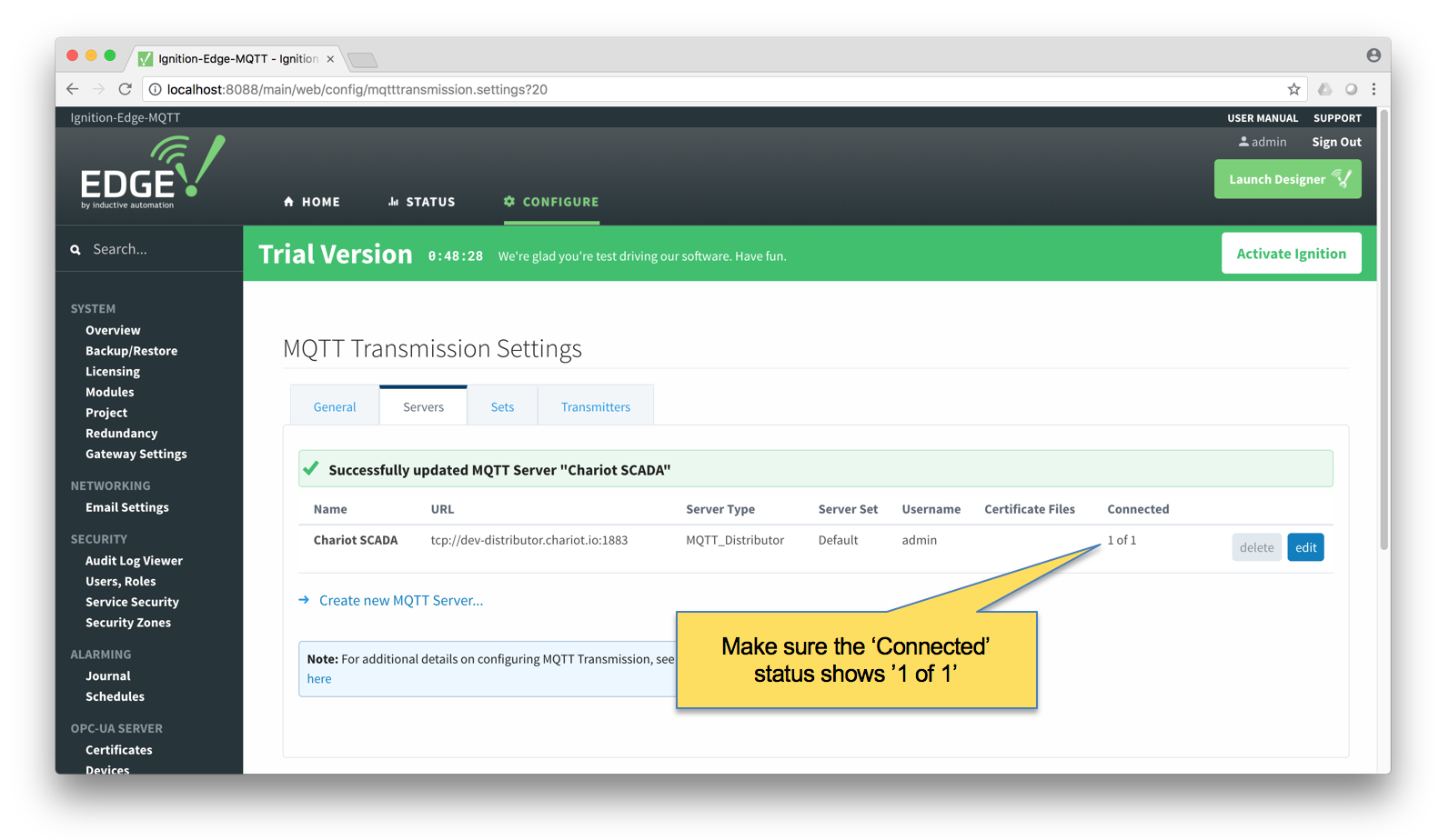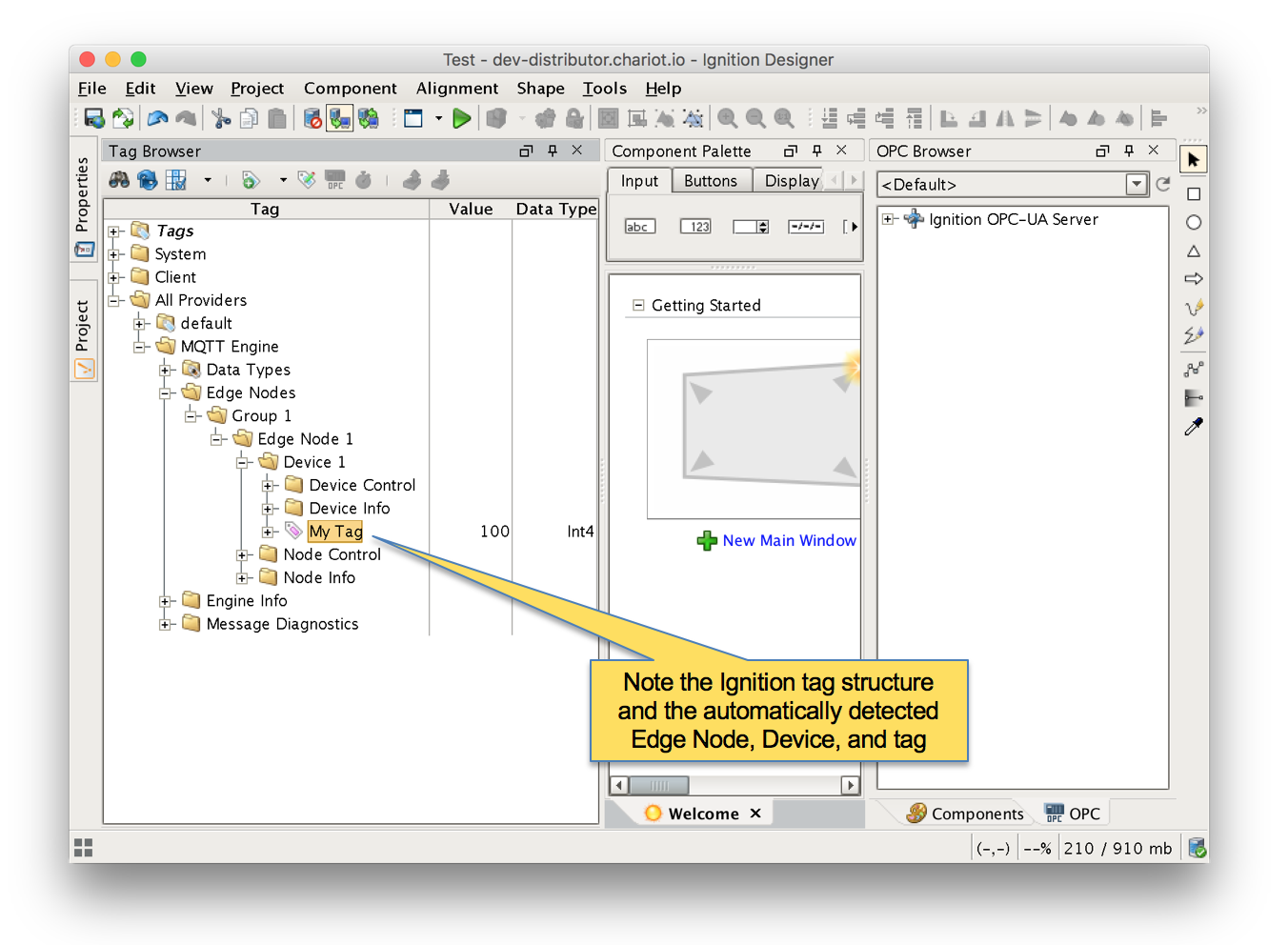...
At this point we must launch Ignition Designer to create some tags to send to MQTT Engine using the MQTT protocol. Launch Designer from Ignition Edge MQTT as shown below.
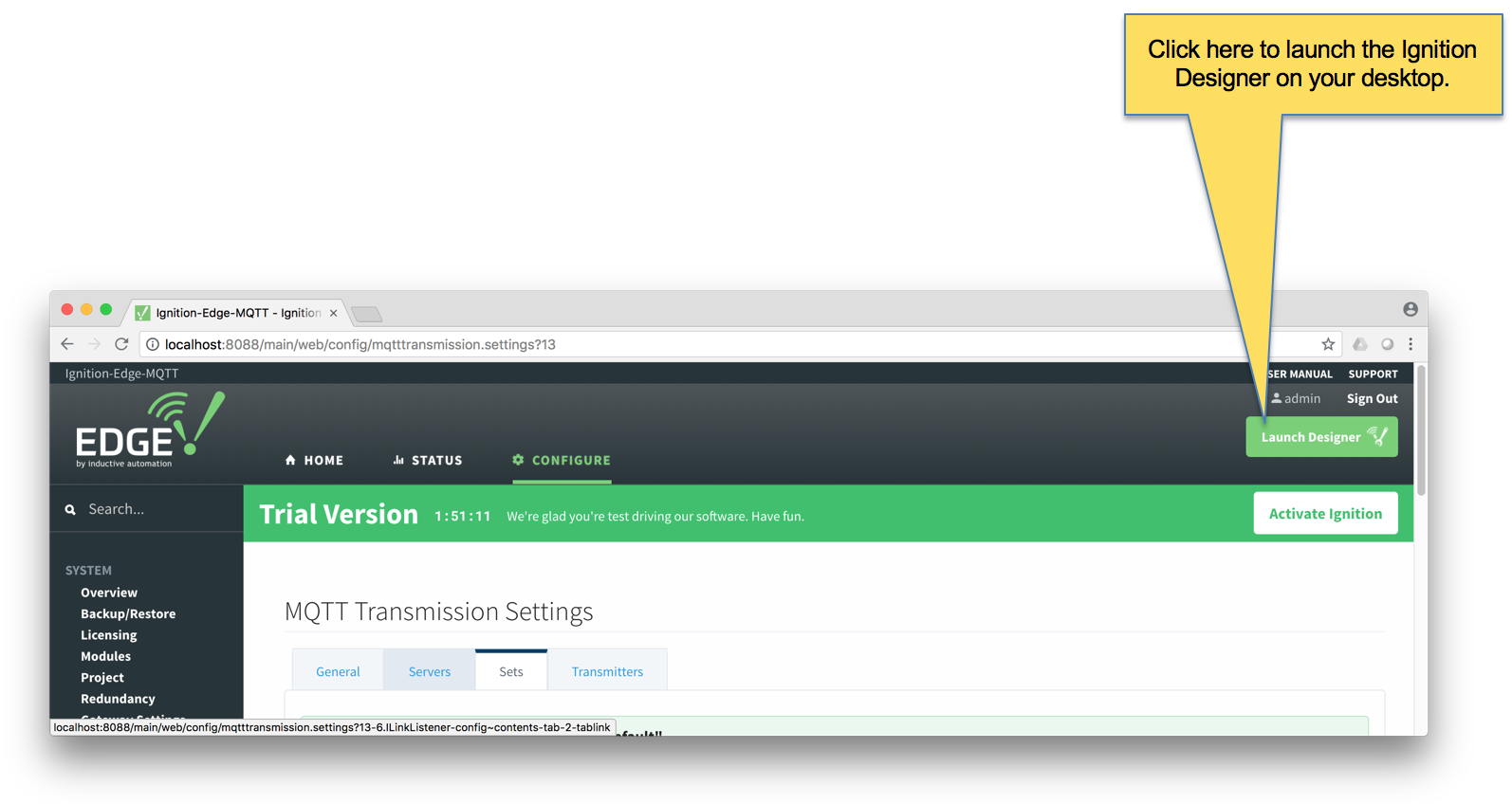 Image Modified
Image Modified
Below shows the Ignition Designer. Expand the 'Tag Browser' pane to get a better look. Note the 'All Providers/edge/Edge Nodes' folder. This is where we will add some specific folders and tags to work with the 'Default Transmitter' of MQTT Transmission.
...
- Under the 'Edge Node' folder, create a new folder called 'Group 1'
- Under the 'Group 1' folder, create a new folder called 'Edge Node 1'
- Under the 'Edge Node 1', create a new folder called 'Device 1'
- Under the 'Device 1' folder, create a new Memory Tag as shown below.
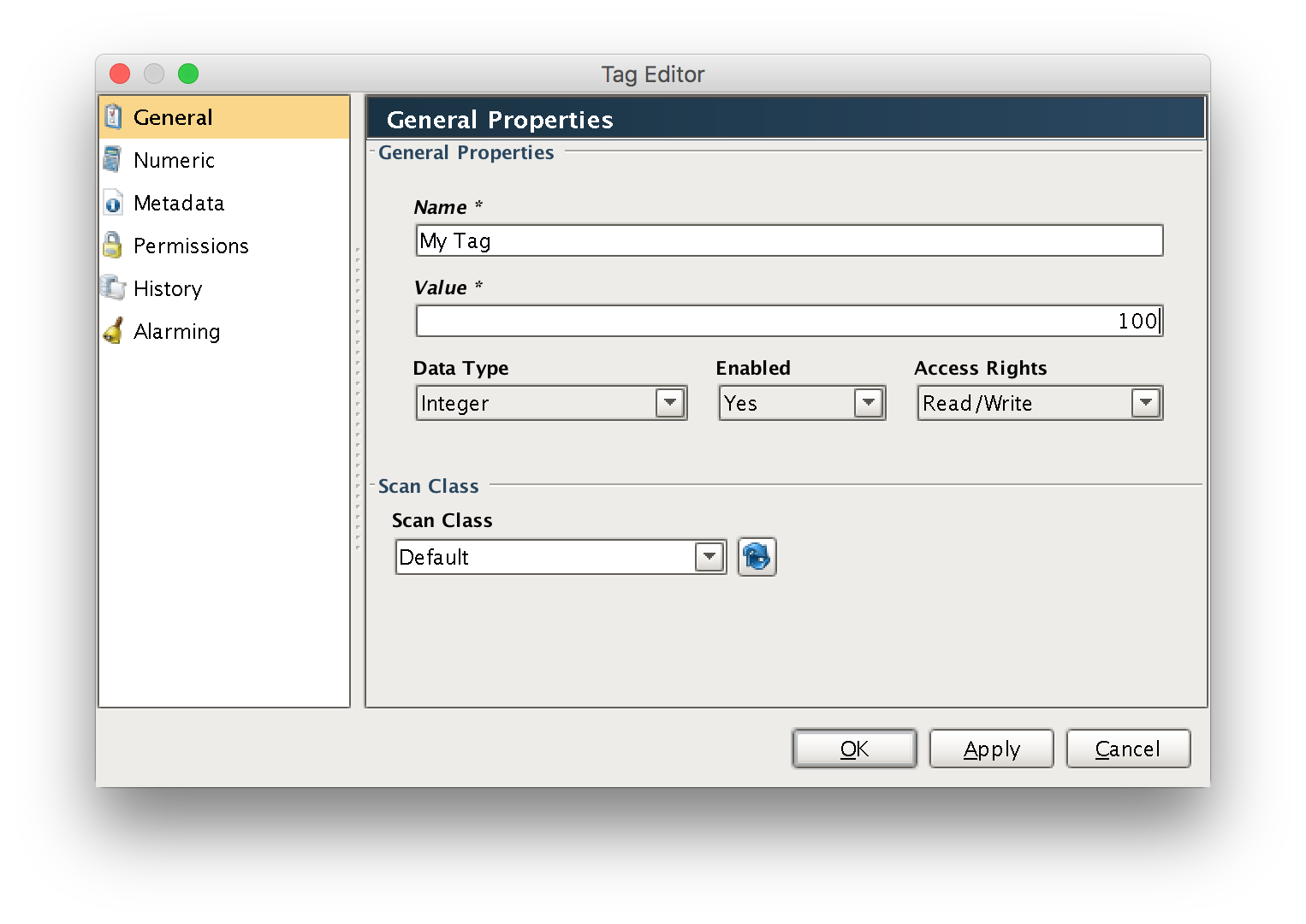 Image Modified
Image Modified
When done with the steps above, you should have a folder/tag structure as shown below.
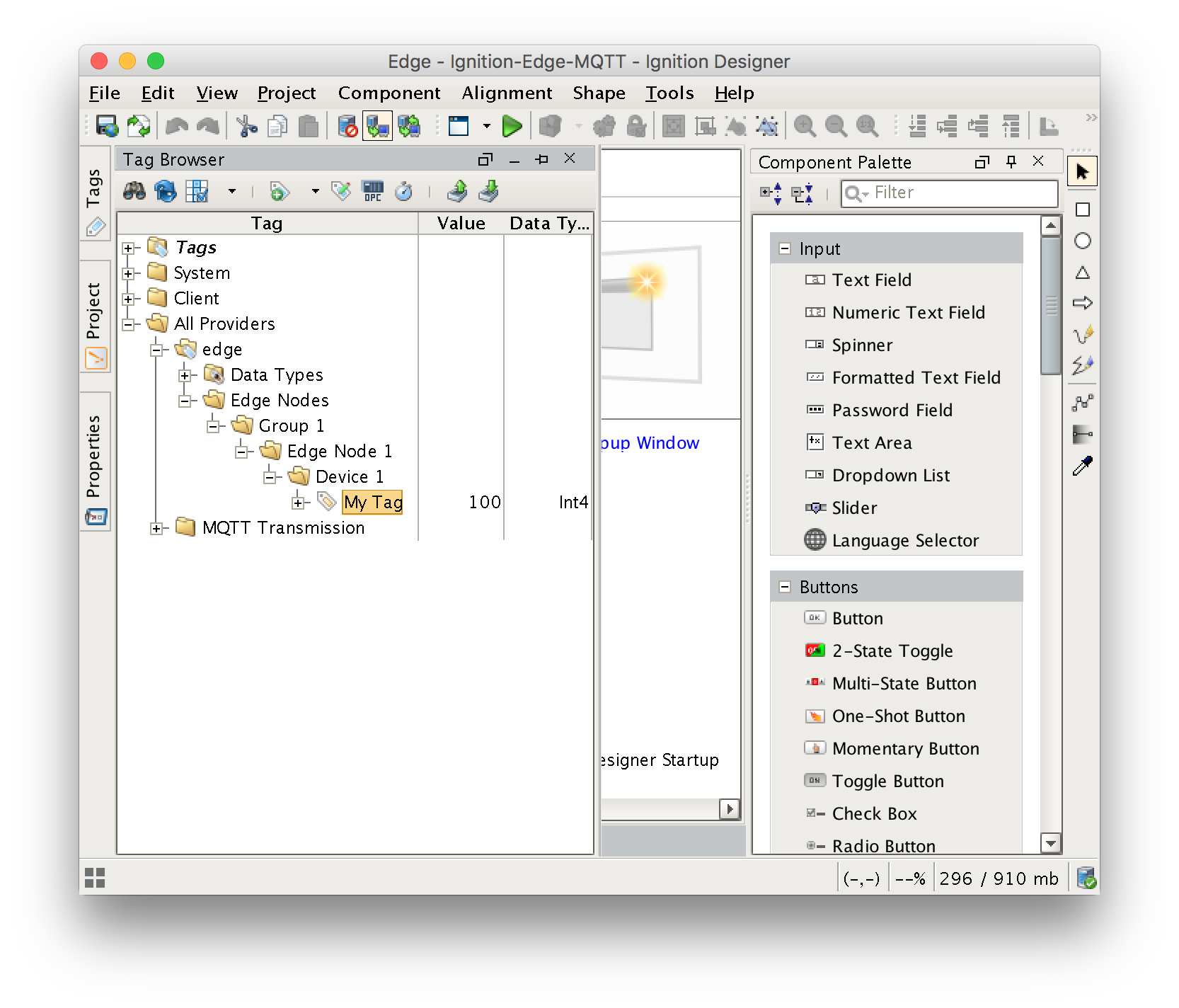 Image Modified
Image Modified
Note additional tags could be added to the 'Device 1' folder as well. These could be OPC tags, UDTs, or other types of tags. Also, additional folders could be added below this level as well. The structure of the 'default transmitter' requires that the first three folder levels represent the Sparkplug Group ID, Edge Node ID, and Device ID respectively.
At this point, we can start the Transmitter by writing to the 'Transmission Control/Refresh' boolean tag. Writing to this tag tells MQTT Transmission to rescan the entire tag tree, detect the folders and tags present, and then begin publishing Sparkplug messages to the MQTT Server. The location of the tag to write to is shown below.
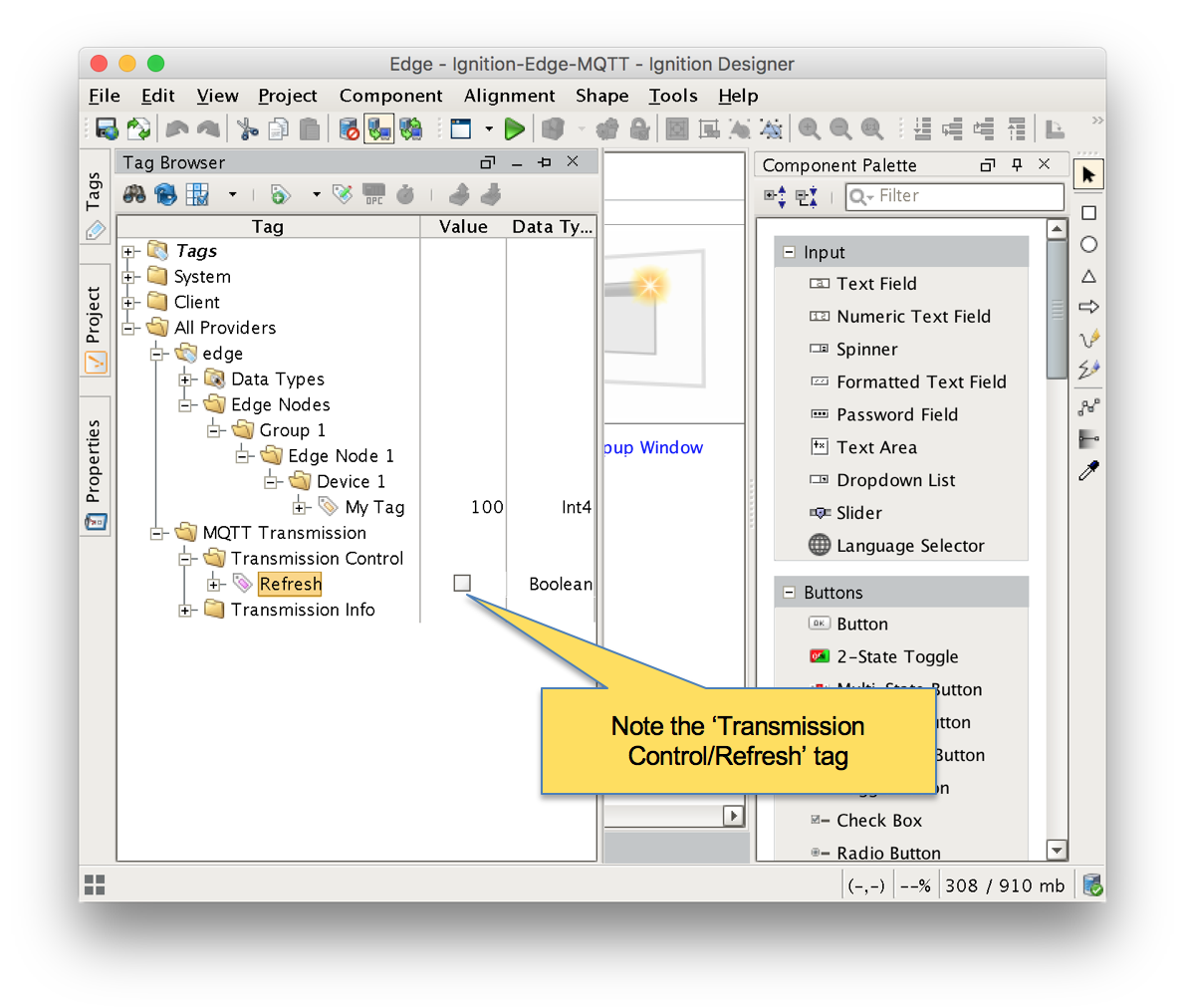 Image Modified
Image Modified
Step 6: Verify MQTT Transmission is Connected
Open the Ignition Edge MQTT Web UI and browse to 'Configure → MQTT Transmission → Settings → Servers' and verify the connected status shows '1 of 1'. If it does not, double check the firewall and antivirus settings on the Central Ignition Gateway and ensure port 1883 is open.
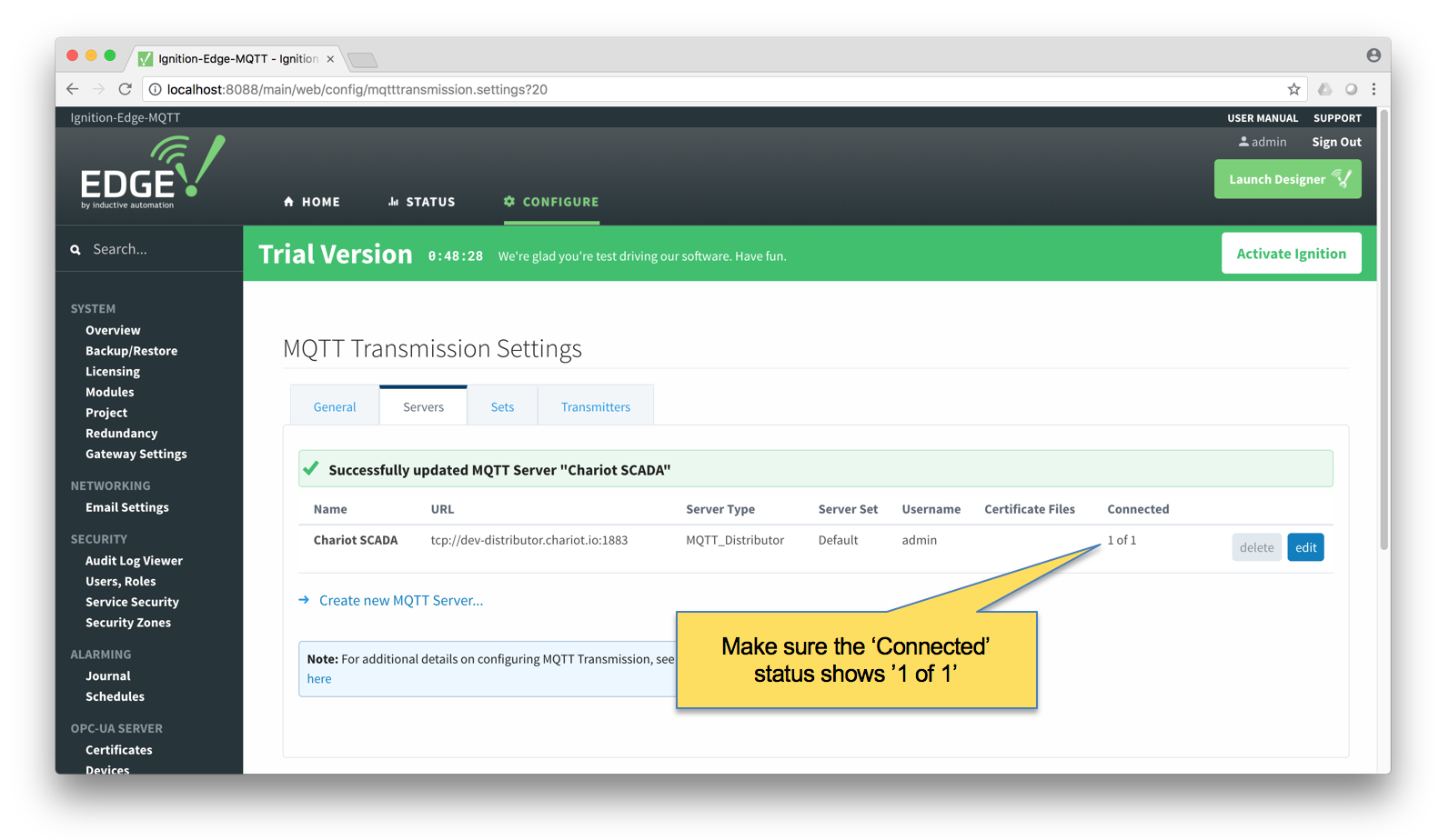 Image Modified
Image Modified
Step 7: Verify Data Flowing into MQTT Engine
With MQTT Transmission now connected, open Ignition Designer on the Central Ignition Gateway. Expand the Tag Browser and look expand the folder tree as shown below. You should see the 'My Tag' tag published from the Ignition Edge MQTT Edge Node.
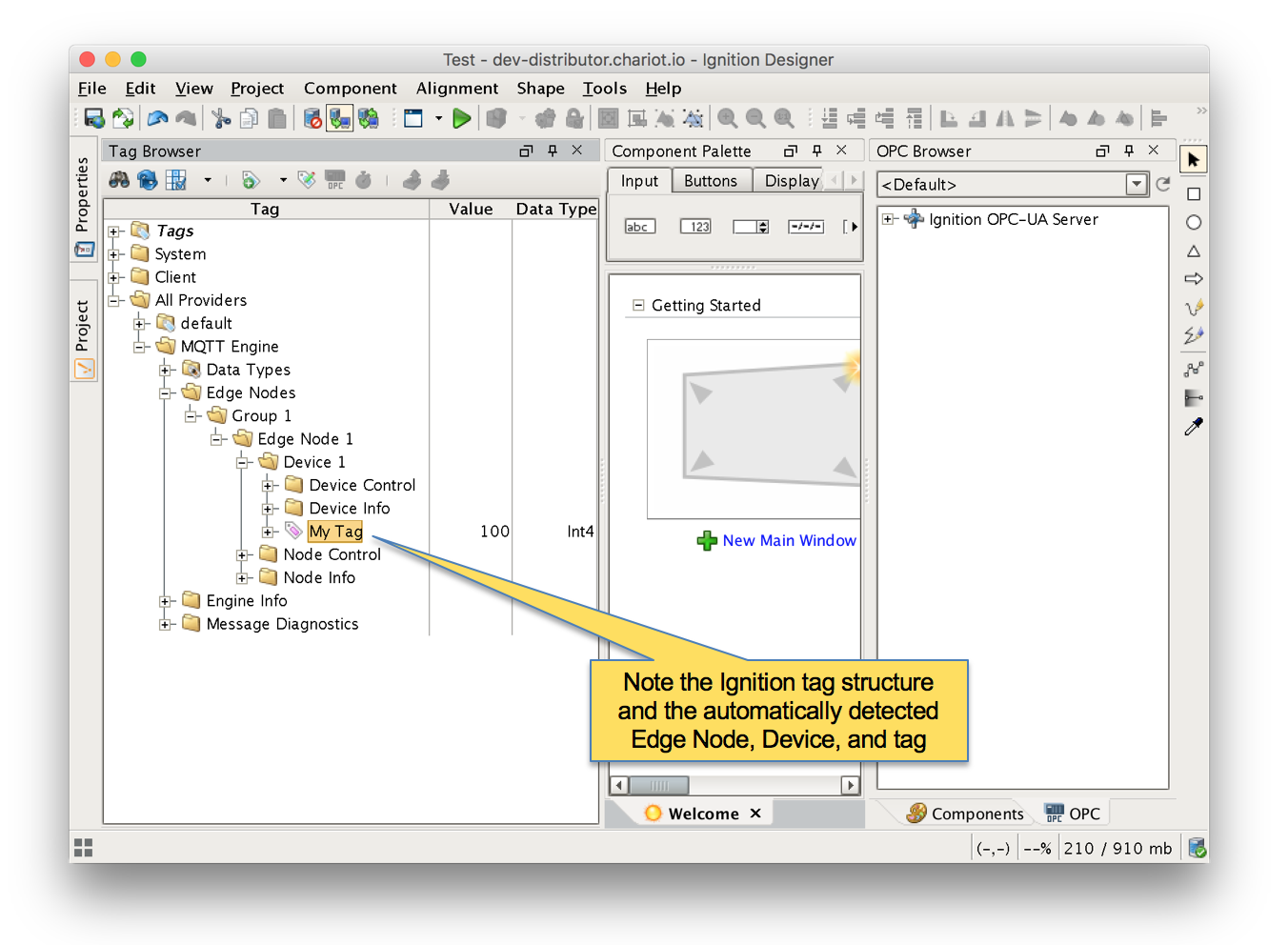 Image Modified
Image Modified
...
![]()
![]()
![]()
![]()
![]()
![]()
![]()
![]()
![]()
![]()