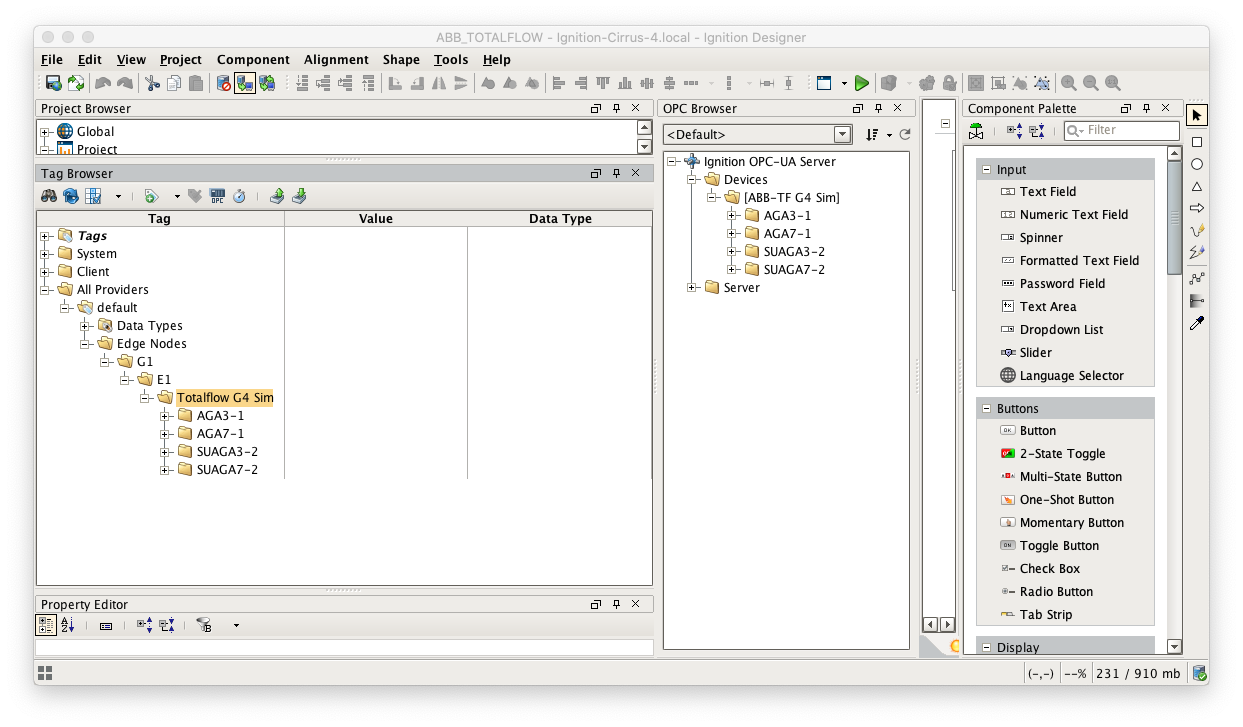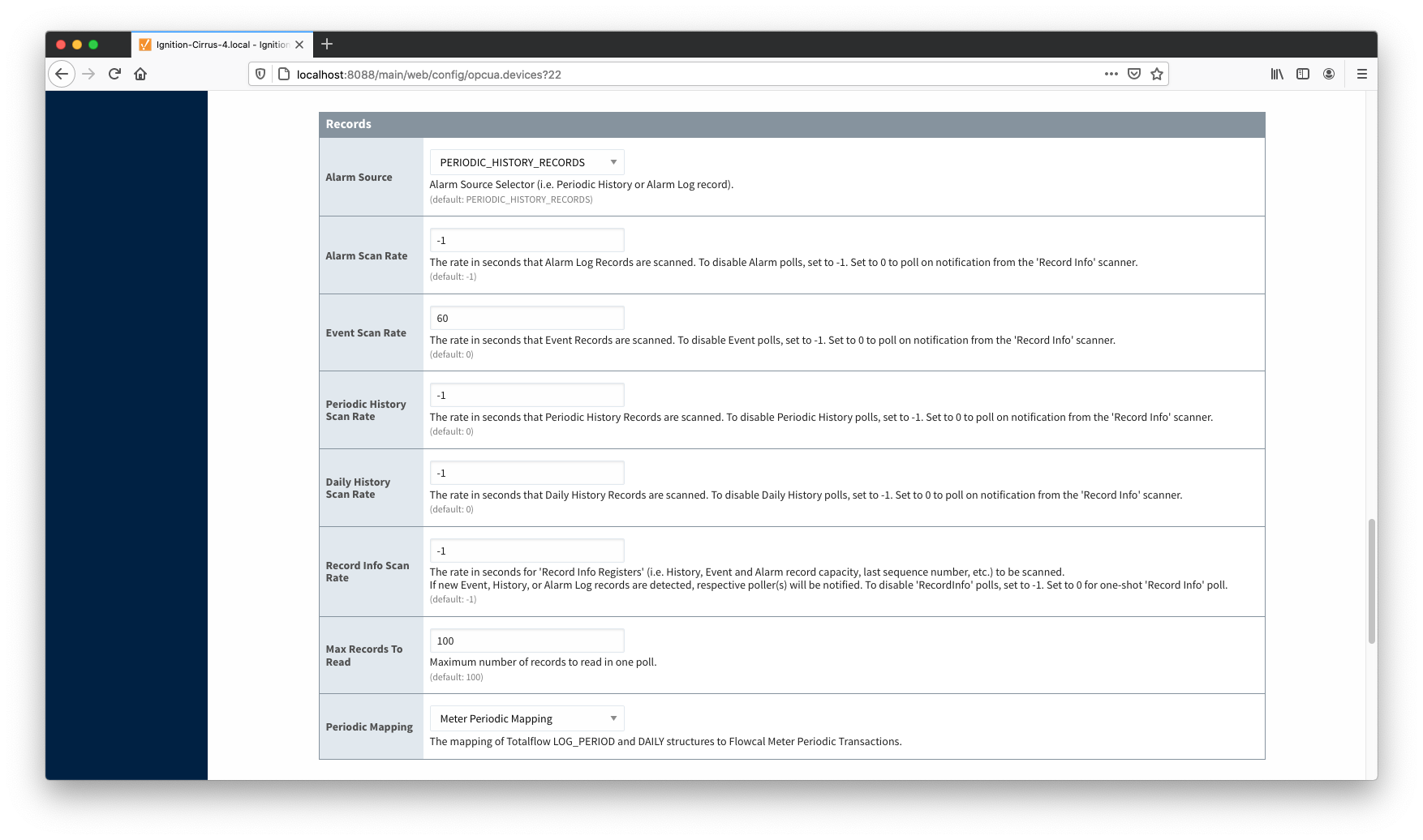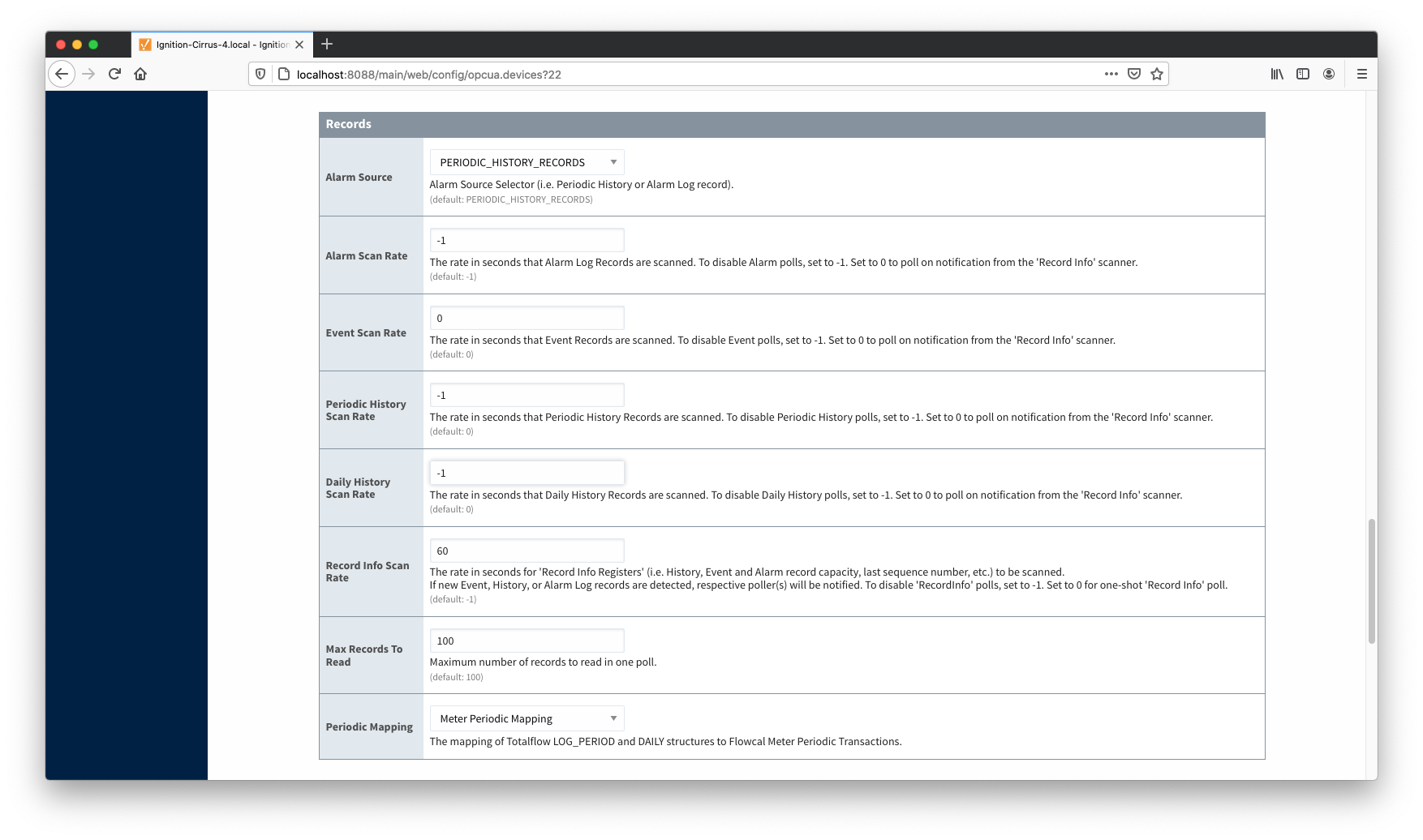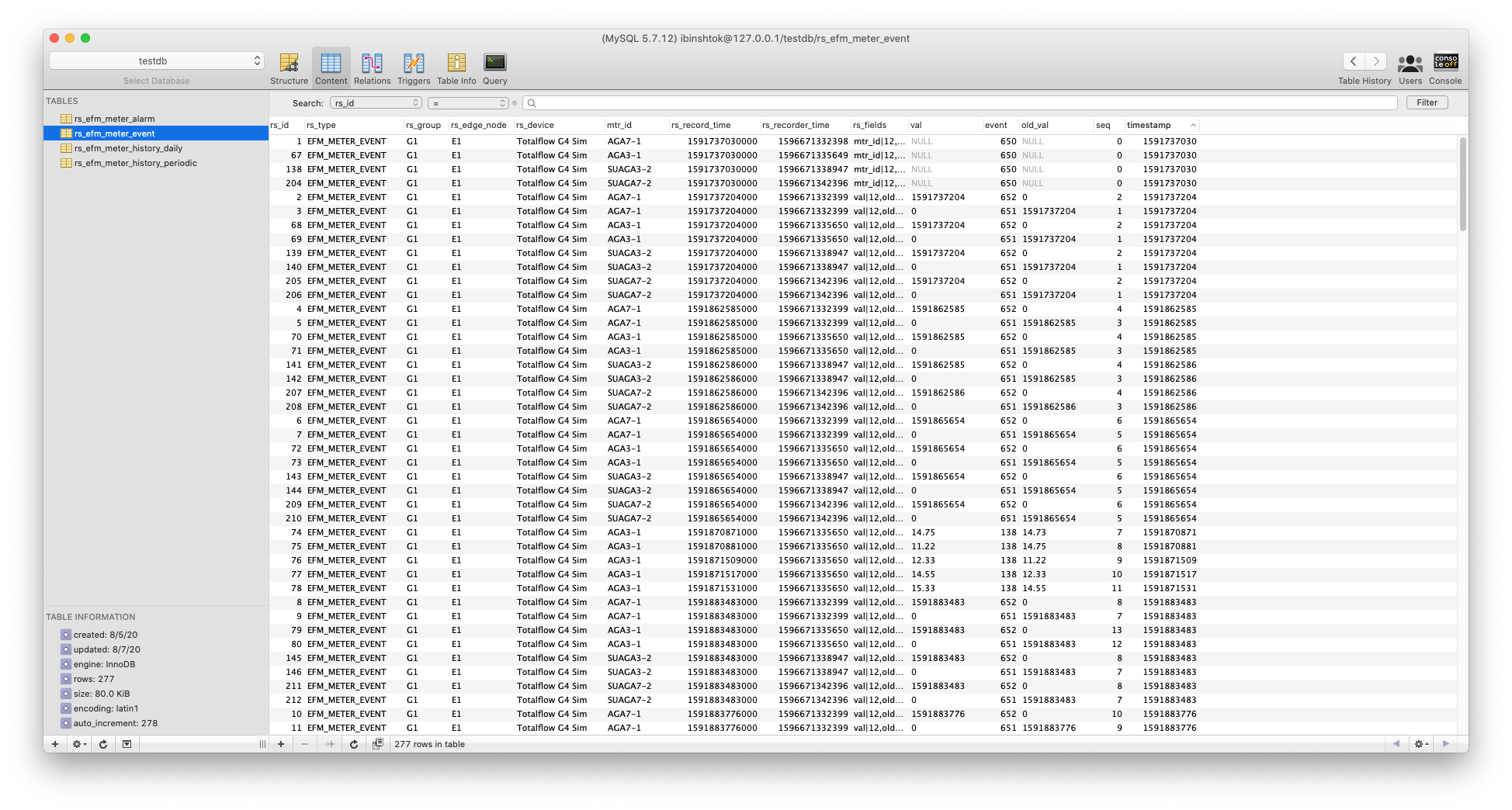...
At this point, the Central Ignition Gateway with MQTT Distributor, MQTT Engine, and MQTT Recorder is fully configured and ready to receive MQTT Sparkplug messages from the Remote/Edge Ignition Gateway. MQTT Distributor listens on TCP port 1883 by default for inbound MQTT connections. Make sure the Operating System's Firewall, Antivirus, and Malware protection services allow inbound connections on port 1883/TCP before proceeding.
Remote/Edge Ignition Gateway Setup
With the Central Ignition Gateway ready to receive MQTT/Sparkplug RECORD objects, the EFM ABB Totalflow and MQTT Transmission modules can be configured on the Remote/Edge Ignition Gateway.
Start by configuring the MQTT Transmission module. Do so by opening Ignition Designer and creating a tag structure similar to what is shown below.
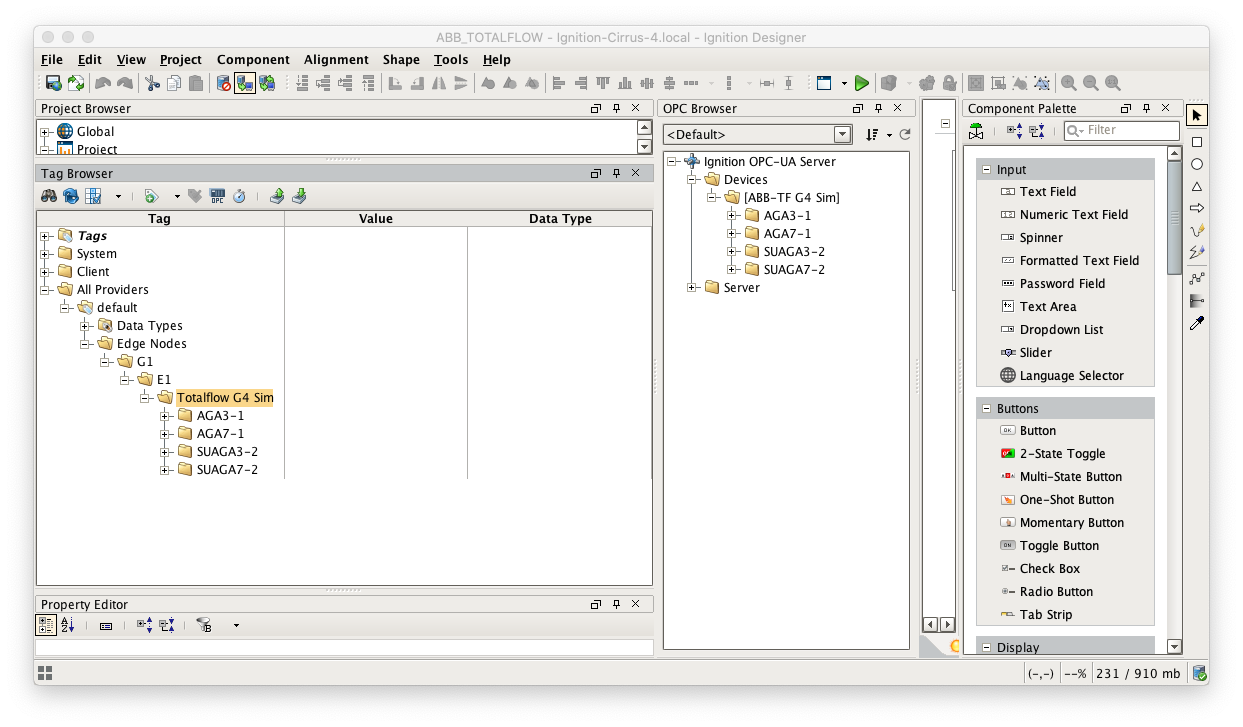 Image Modified
Image Modified
Note this structure is based on usage of the 'Default Transmitter' in MQTT Transmission. So, the directory structure is very important. Note the structure.
- tag provider/Edge Nodes/[Group ID]/[Edge Node ID]/[Device ID]/...
In the example below this implies the following definitions:
- [Group ID] = G1
- [Edge Node ID] = E1
- [Device ID] = Totalflow G4 Sim
These exact values will be used for the EFM ABB Totalflow connection Sparkplug parameters to tell the EFM ABB Totalflow which MQTT Transmission Transmitter configuration to use and, in turn, which MQTT connection to use to send the history data on.
Next the MQTT Transmission server configuration must be modified to point to the Central Ignition Gateway we set up earlier. To do so, in the Ignition Gateway Web UI browse to the Configure tab on the top and then to MQTT Transmission Settings in the lower left as shown below.
In the MQTT Transmission Settings configuration, click the Servers tab. Then click 'edit' on the Chariot SCADA MQTT Server definition. Modify the URL to match the URL of the Central Ignition Gateway. In this example, MQTT Distributor is installed on a Central Ignition Gateway at the IP address of 192.168.1.2. Once the URL is modified to match the configuration, there should be a '1 of 1' in the Connected column as shown below.
 Image Modified
Image Modified
The next step is configuring the ABB Totalflow module. This is done as described in the ABB Totalflow Configuration manual. In going through the basic setup and configuration for History configuration the following steps must be performed:
- Define the global Array-Registers definitions available for all ABB Totalflow devices in this Ignition instance
- This step can be skipped if not configuring the driver to poll for AAR data
- Upload the Periodic Mappings for all ABB Totalflow devices in this Ignition instance
- This step can be skipped if default mapping provided by the driver is ok.
- Create the base device connection to the ABB Totalflow device
- Specify the subset of global Array-Register definitions that this specific ABB Totalflow device uses
- This step can be skipped if not configuring the driver to poll for AAR data
- Reconfigure device connection to enable polling desired history data (i.e. Periodic, Daily or both)
As en example, let's configure the driver to poll for Event records and disable Alarms and History. This can be done in two ways:
The first way to do it is to configure scan rates as shown below:
- Alarm Scan Rate
- -1 Polling for Alarms is disabled
- 0 If Alarms are not needed is the best to set the 'Alarm Scan Rate' to -1. If it is set to 0 and the 'Alarm Source' is set to the 'PERIODIC_HISTORY_RECORDS', alarms will be obtained from Periodic History records.
- Event Scan rate
- Needs to be set to a positive number
- Periodic History Scan Rate
- -1 Polling for Periodic History records is disabled
- 0 Periodic History is enabled, but only on notification from the 'Record Info' poller. And since the 'Record Info Scan Rate' is set to -1, there will be no polling for Periodic History.
- Daily History Scan Rate
- 1 Polling for Periodic History is disabled
- 0 Periodic History is enabled, but only on notification from the 'Record Info' poller. And since the 'Record Info Scan Rate' is set to -1, there will be no polling for Periodic History.
- Record Info Scan Rate
- -1 Polling Totalflow registers that contain information on Alarms, Events, and History (i.e. respective Last Sequence Number) and notification to scan for Alarms, Events, and History if respective array has new entry is disabled.
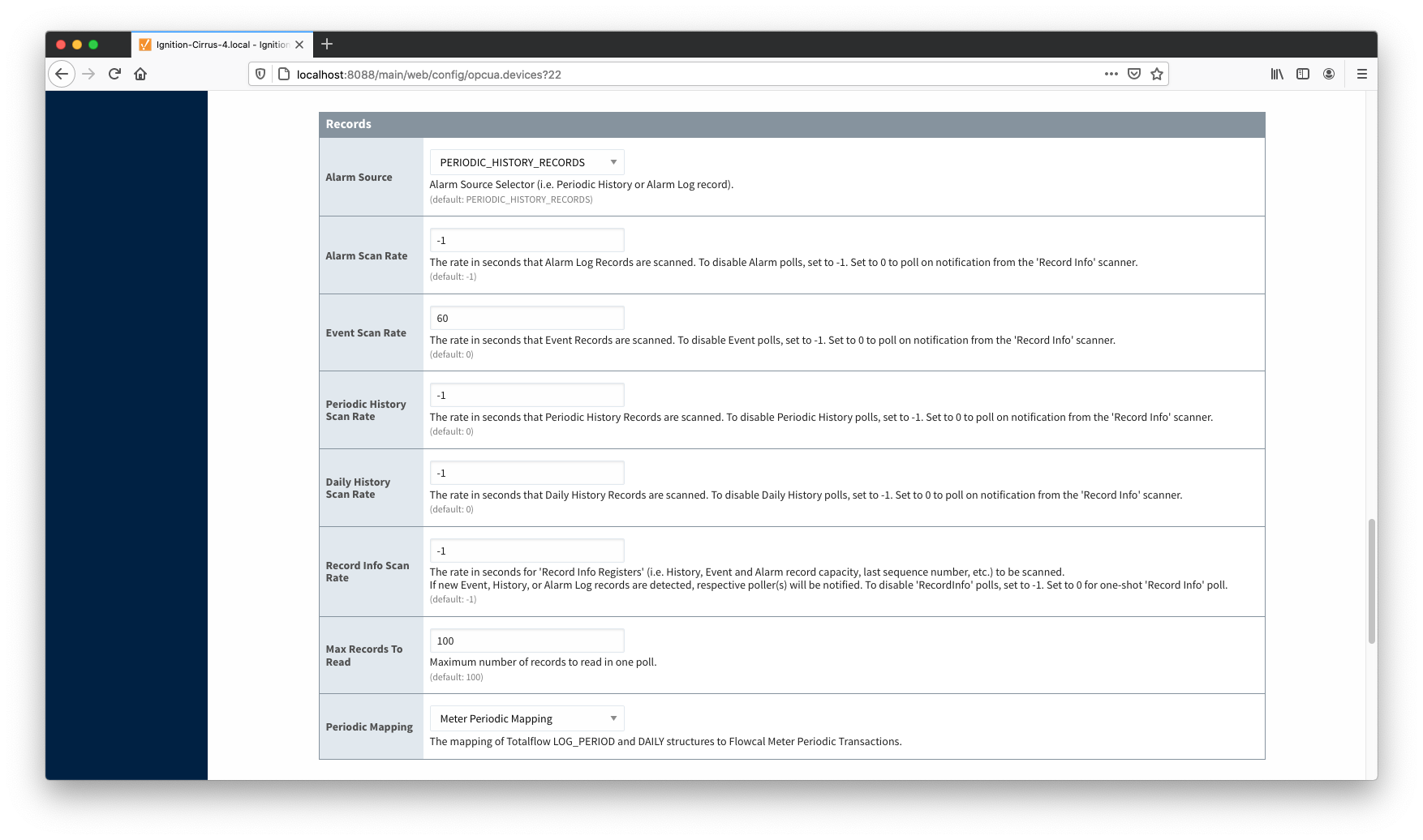 Image Added
Image Added
The second way to do it is to configure scan rates as shown below:
- Alarm Scan Rate
- -1 Polling for Alarms is disabled
- Event Scan rate
- 0 Scan on notification form the 'Record Info' poller
- Periodic History Scan Rate
- -1 Polling for Periodic History records is disabled
- Daily History Scan Rate
- -1 Polling for Daily History records is disabled
- Record Info Scan Rate
- Needs to be set to a positive number to poll registers that contain information on Totalflow Record's Arrays (i.e. Alarms, Events, and History), and notify Event Poller that there is a new entry in Array 252 (EVENT_RECORD).
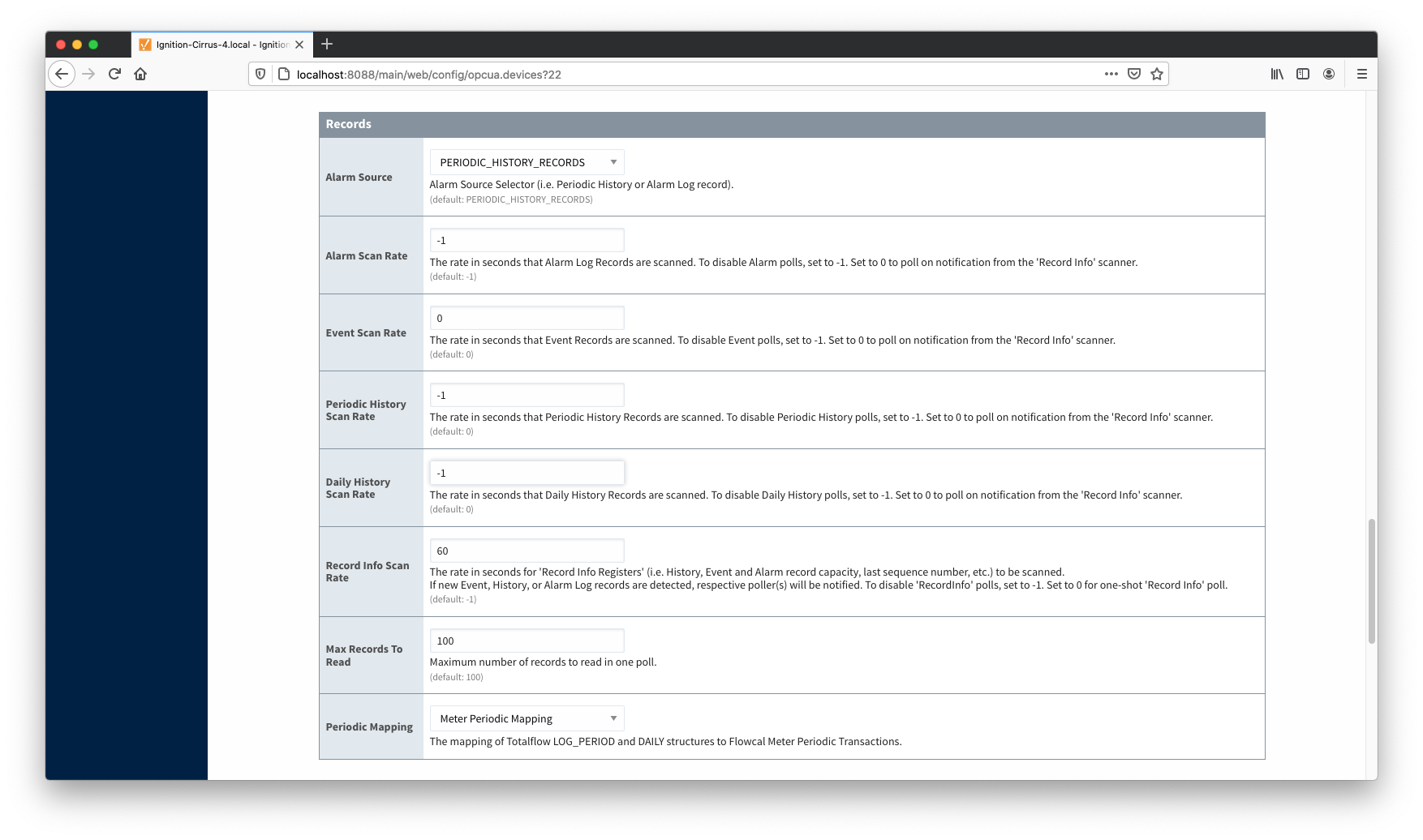 Image Added
Image Added
At this point the EFM ABB Totalflow driver is configured and is polling for Events at the rate specified in the EFM ABB Totalflow device configuration.
MQTT Transmission is connected to the MQTT Server and as a result MQTT Engine is receiving tag change events. In addition, because an EFM ABB Totalflow device has been created and configured with the same Sparkplug Group ID, Edge Node ID, and Device ID, history data will also be pushed to the MQTT server as Sparkplug RECORD objects. When new history data is polled by the EFM ABB Totalflow driver, they will be published to the MQTT server, consumed by MQTT Engine, passed on to MQTT Recorder, and then inserted into the specified database. Below is a view of some events records using a third party database viewing tool.
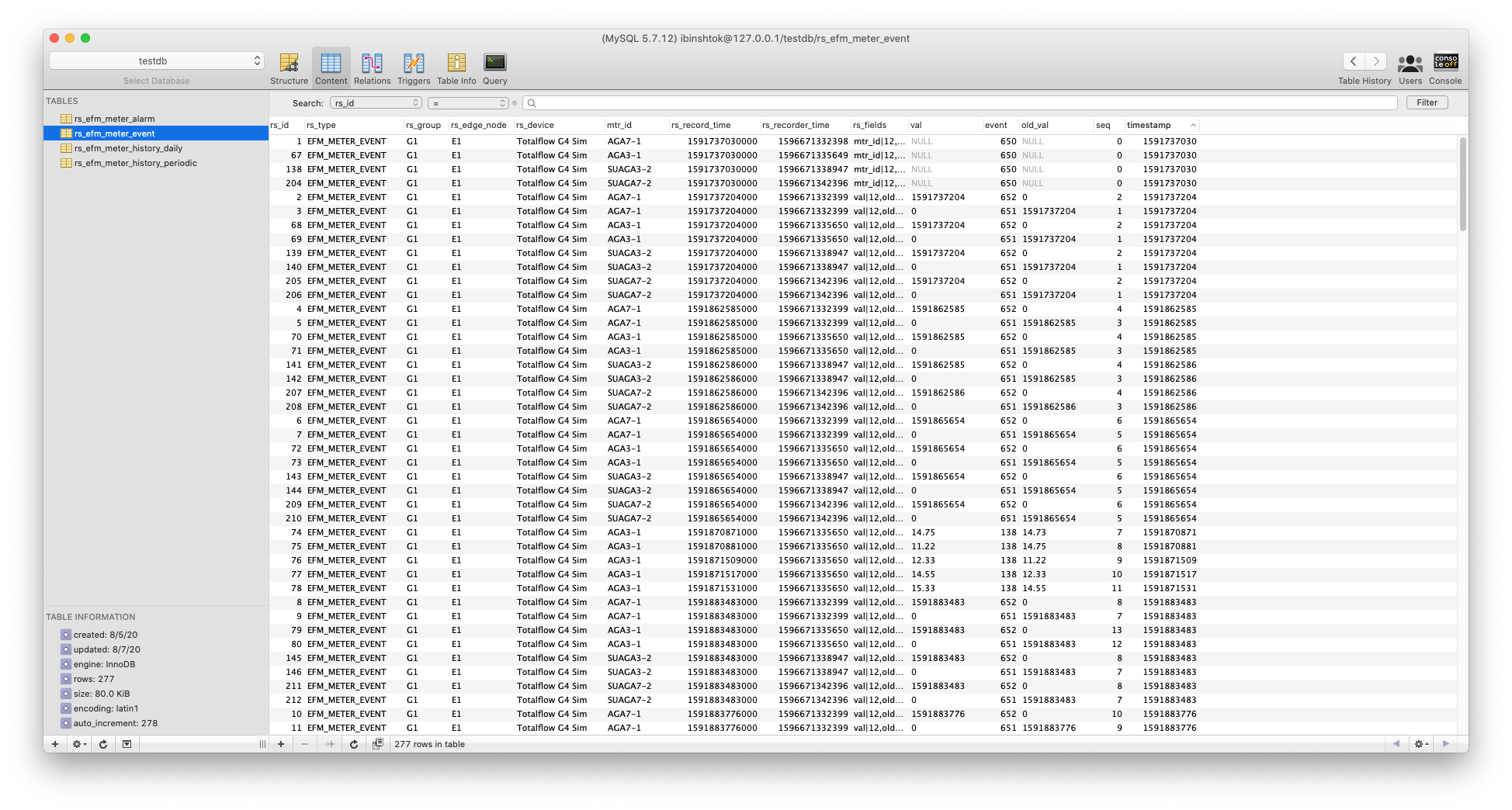 Image Added
Image Added
![]()
![]()
![]()
![]()
![]()
![]()
![]()
![]()
![]()
![]()