...
- Enable Certificate Based Authentication
- Whether or not to use certificate based authentication.
- This determines the authentication fields available for use.
- Password
- Available if not using certificate based authentication
- This is the Azure IoT Hub device connection string used to connect in the following format:
- HostName=<Host Name>;DeviceId=<Device Name>;SharedAccessKey=<Device Key>
- MQTT Hostname
- Available if using certificate based authentication
- This is the DNS endpoint name of your IoT Hub
- Device ID
- Available if using certificate based authentication
- The Device ID to connect to as provisioned in the IoT Hub
- CA Certificate File
- Available if using certificate based authentication
- The CA certificate that signed the SSL certificate being used in the IoT Hub server. See this document for more information.
- The drop down is populated from a list of files that have been uploaded to the IoT Hub/Certificates tab.
- Client Certificate File
- Available if using certificate based authentication
- The client certificate file as provisioned for the Device ID specified above. See this See this Connecting to Azure IoT Hub with Certificate Based Authentication for details on creating the client certificate
- The drop down is populated from a list of files that have been uploaded to the IoT Hub/Certificates tab.
- Client Private Key File
- Available if using certificate based authentication
- The client private key file that was used in generating the certificate for the Device ID specified above. See this Connecting to Azure IoT Hub with Certificate Based Authentication for details on creating the client private key
- The drop down is populated from a list of files that have been uploaded to the IoT Hub/Certificates tab.
- Private key password
- Available if using certification based authentication
- The password used for the private key if one was specified for the Client Private Key File
...
Tag Agents
Tag Agents are the workers within Azure Injector that monitor tag events, convert them define what tags will be picked up in the Ignition tag tree, converted to a JSON representation , and push them pushed to one or more Azure IoT Hub endpoints. Out of the box the Azure Injector module will have one "default" Tag Agent defined.
Tag Agents are configured to point to a single folder. All Tags within that folder will be monitored by the Tag Agent.
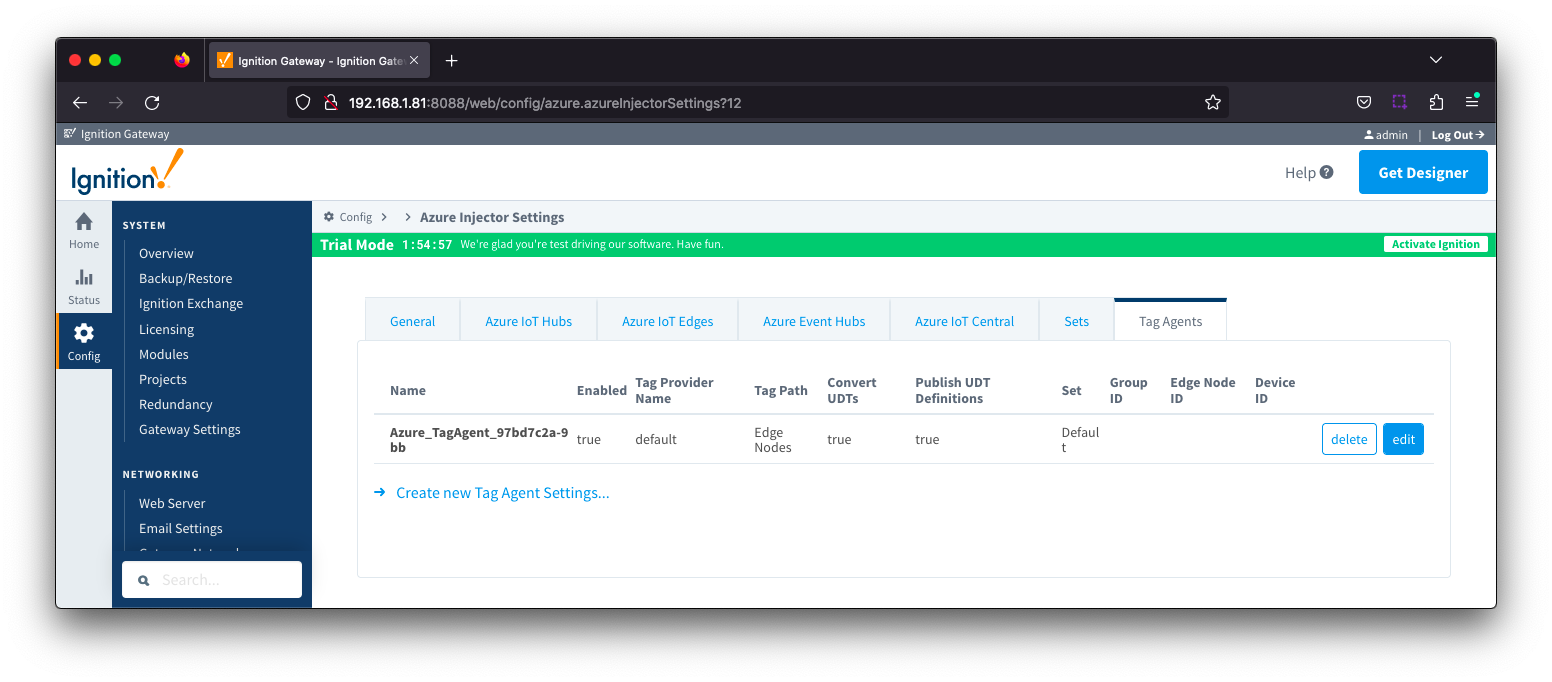 Image Removed
Image Removed
will monitor tags from a specific Tag Provider and, optionally, a specific Tag Path. If the tag folder hierarchy has been constructed as Group ID, Edge Node ID, and Device ID, then these will automatically be used when building up the JSON message payload which includes these in the topic.
| Tip |
|---|
| Review the Cloud Injector Tag Agents and Tag Trees describing how Tag Agent configurations interact with Ignition tag trees |
If your tag folder hierarchy does not conform to this structure, you can explicitly define these required elements under the SparkPlug Settings section and the elements will be included when building the message topic.
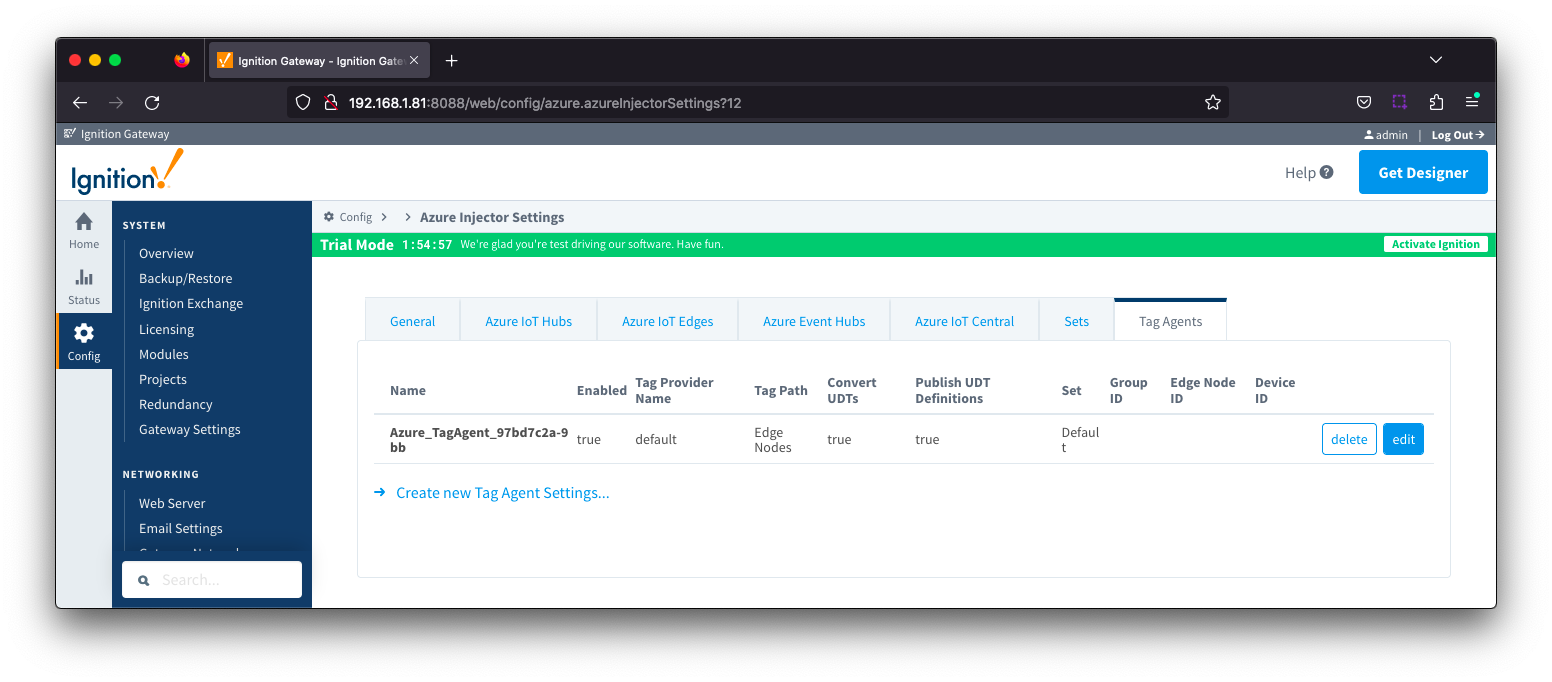 Image Added
Image Added
Clicking on the 'Create new Tag Agent Settings..' link will bring up the following form to add a new Tag Agent. Clicking on the 'Create new Tag Agent Settings..' link will bring up the following form to add a new Tag Agent. The configuration sections available are Agent Settings, Sparkplug Settings and Advanced
...
- Name
- A unique name for the tag agent.
- Enabled
- Sets whether the Tag Agent is enabled or disabled. If disabled, the Tag Agent will not run and no data will be pushed to any configured endpoints.
- Tag Provider Name
- The name of the Tag provider containing the tags.
- Tag Path
- An optional folder path under the Tag provider where to the root folder of the Tags can be foundwhere the tag tree starts.
- Push Trigger
- Defines what triggers a push to the cloud endpoint
- EVENT_DRIVEN (default) - when a tag change event (value or quality) occurs, and no pending push exists, tag events will be aggregated for the 'Tag Pacing Period' before being pushed.
- PERIODIC - will push the latest data for all tags associated with the Agent every 'Tag Pacing Period'. With this option, only one event per tag will be sent and tag change events will not be captured.
- Tag Pacing Period
- The buffer period, in milliseconds, that Tag events will be aggregated into a single payload before pushing.
- Convert UDTs
- Whether to convert UDT members to normal Tags before publishing. If enabled the Tags representing the UDT member will retain their member path prefixed by the UDT Instance name.
- Publish UDT Definitions
- This will only be used if 'Convert UDTs' is false
- Whether or not to push the UDT Definitions in the the NBIRTH messages
- Optimize UDTs
- This will only be used if 'Convert UDTs' is false
- Whether or not to 'convert UDTs' only for DATA messages.
- Set
- The Set of Azure IoT Hub endpoints that the Tag Agent will push to.
...
| Anchor |
|---|
| tagagentssparkplugsettings |
|---|
| tagagentssparkplugsettings |
|---|
|
Tag Agents - Sparkplug Settings
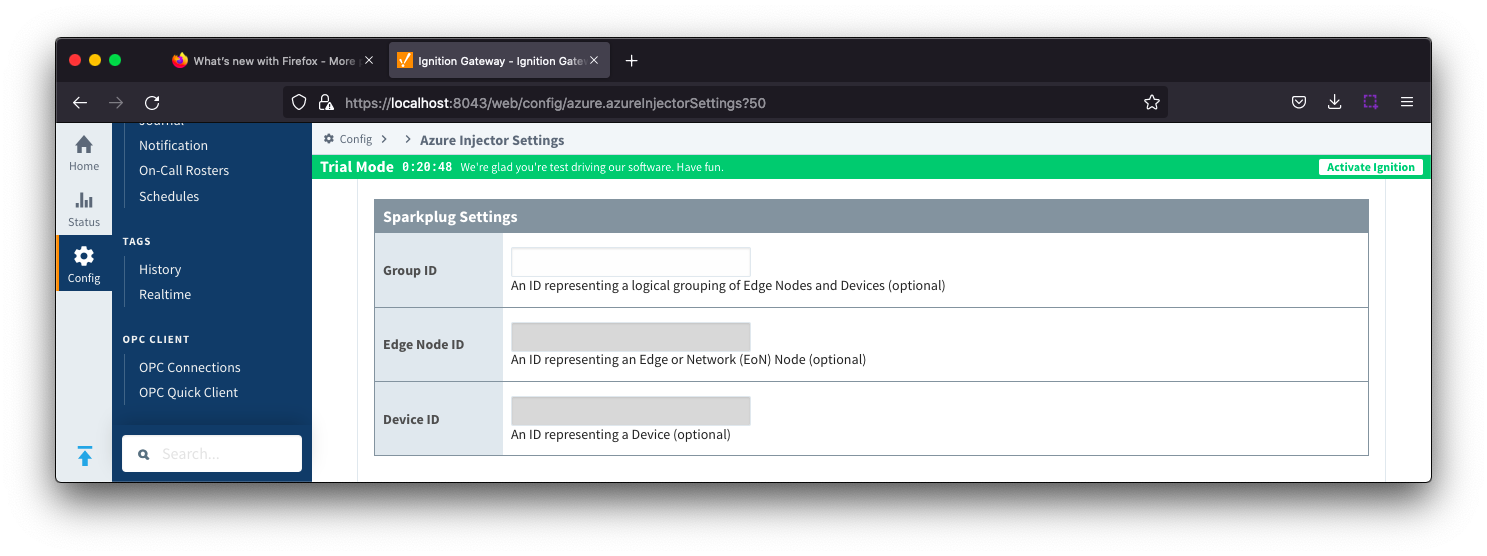 Image Modified
Image Modified
- Group ID
- An ID representing a logical grouping of MQTT Edge Of Network (EoN) Nodes and Devices into the infrastructure.
- Edge Node ID
- An ID that uniquely identifies the MQTT Edge Of Network (EoN) Node within the infrastructure.
- Device ID
- An optional ID that uniquely identifies a Device within the infrastructure.
The Sparkplug settings are optional and allow for an additional customization of how the Tag Agent scans and discovers tag within the specified Tag Path. Here is a brief description of how the Agent scans/discovers folders based on the different combinations of potential Sparkplug Settings.
- If all three IDs are left blank the Agent will assume the following folder structures follow the Tag Path:
- <groupFolder>/<edgeNodeFolder>/<deviceFolder>/<tags>
- <groupFolder>/<edgeNodeFolder>/<tags>
- If only the Group ID is specified the Agent will assume the following folder structure follows the Tag Path:
- <edgeNodeFolder>/<deviceFolder>/<tags>
- <edgeNodeFolder>/<tags>
- If the Group ID and the Edge Node ID are specified the Agent will assume the following folder structure follows the Tag Path:
- <deviceFolder>/<tags>
- <tags>
- If the Group ID, Edge Node ID, and the Device ID are specified the Agent will assume the following folder structure follows the Tag Path:
...
| Anchor |
|---|
| tagagentsadvanced |
|---|
| tagagentsadvanced |
|---|
|
Tag Agents - Advanced
...
![]()
![]()
![]()
![]()
![]()
![]()
![]()
![]()
![]()