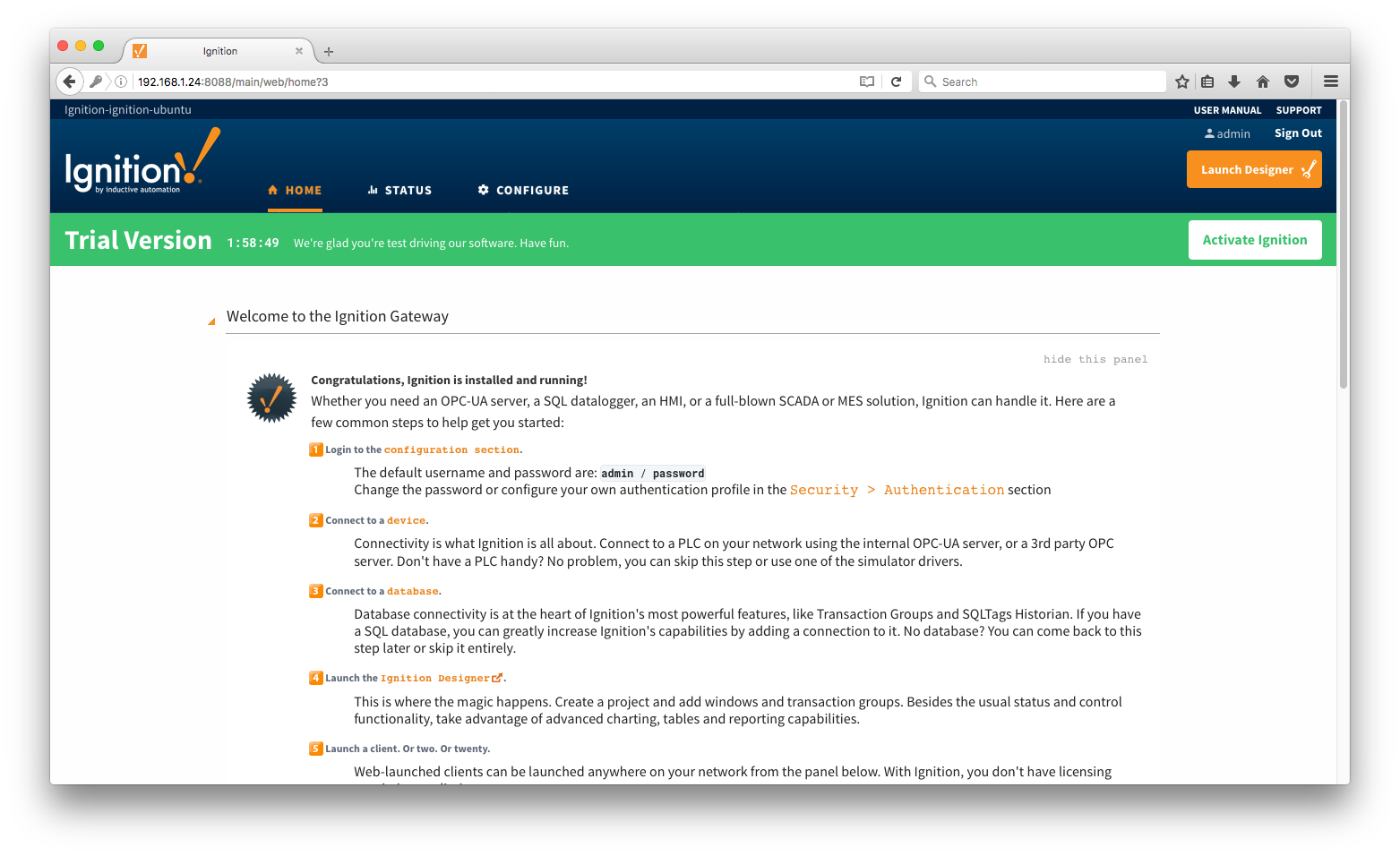 The default username / password when clicking 'Configure' is admin / password. Once in the Configuration menu select 'Modules' under 'Configuration' on the left navigation bar.
The default username / password when clicking 'Configure' is admin / password. Once in the Configuration menu select 'Modules' under 'Configuration' on the left navigation bar.
Cirrus Link's Ignition Modules can be downloaded here:
https://inductiveautomation.com/downloads/archive
The modules are built to work with specific versions of Ignition. The following table shows which modules versions are recommended for each version of Ignition.
| Cirrus Link Module Version | |||||||||
| AWS Injector | Azure Injector | EFM Emerson ROC | Opto 22 groov EPIC & SNAP PAC Driver | MQTT Distributor | MQTT Engine | MQTT Transmission | MQTT Remote Management | MQTT Recorder | |
| Ignition v7.9.12 | v3.4.8 | v3.4.8 | v3.4.8 | v3.4.8 | v3.4.8 | v3.4.8 | v3.4.8 | v3.4.8 | v3.4.8 |
| Ignition v7.9.10 | v3.4.6 | v3.4.6 | v3.4.6-beta2 | v3.4.6 | v3.4.6 | v3.4.6 | v3.4.6 | v3.4.6 | v3.4.6-beta2 |
| Ignition v7.9.9 | v3.4.4 | v3.4.4 | v3.4.4-beta | v3.4.4 | v3.4.4 | v3.4.4 | v3.4.4 | v3.4.4 | v3.4.4-beta |
| Ignition v7.9.8 | v3.4.4 | v3.4.4 | X | v3.4.4 | v3.4.4 | v3.4.4 | v3.4.4 | v3.4.4 | X |
| Ignition v7.9.7 | v3.4.4 | v3.4.4 | X | v3.4.4 | v3.4.4 | v3.4.4 | v3.4.4 | v3.4.4 | X |
| Ignition v7.9.6 | v3.4.3 | v3.4.3 | X | v3.4.3 | v3.4.3 | v3.4.3 | v3.4.3 | v3.4.3 | X |
| Ignition v7.9.5 | v3.3.3 | v3.3.3 | X | v3.3.3 | v3.3.3 | v3.3.3 | v3.3.3 | X | X |
| Ignition v7.9.4 | v3.3.2 | v3.3.2 | X | v3.3.2 | v3.3.2 | v3.3.2 | v3.3.2 | X | X |
| Ignition v7.9.3 | X | X | X | X | v3.2.2 | v3.2.2 | v3.2.2 | X | X |
| Ignition v7.9.2 | X | X | X | X | v3.2.0 | v3.2.0 | v3.2.0 | X | X |
| Ignition v7.9.1 | X | X | X | X | v3.1.1 | v3.1.1 | v3.1.1 | X | X |
| Ignition v7.9.0 | X | X | X | X | v3.0.2 | v3.0.2 | v3.0.2 | X | X |
| Ignition v7.8.5 | X | X | X | X | v2.1.1 | v2.1.1 | v2.1.1 | X | X |
| Ignition v7.8.4 | X | X | X | X | v2.1.1 | v2.1.1 | v2.1.1 | X | X |
| Ignition v7.8.3 | X | X | X | X | v2.1.1 | v2.1.1 | v2.1.1 | X | X |
| Ignition v7.8.2 | X | X | X | X | v2.1.1 | v2.1.1 | v2.1.1 | X | X |
| Ignition v7.8.1 | X | X | X | X | v2.1.1 | v2.1.1 | v2.1.1 | X | X |
| Ignition v7.8.0 | X | X | X | X | v2.1.1 | v2.1.1 | v2.1.1 | X | X |
| Ignition v7.7.8 | X | X | X | X | v2.1.1 | v2.1.1 | v2.1.1 | X | X |
| Ignition v7.7.7 | X | X | X | X | v2.1.1 | v2.1.1 | v2.1.1 | X | X |
Inductive Automation has a short video showing how to install modules into Ignition. You can watch the video or read on to learn how:
https://inductiveuniversity.com/video/installing-or-upgrading-a-module
Alternatively, there are specific videos for each of the MQTT Modules for Ignition as well:
To install, browse to your Ignition Gateway's web UI and select 'Configure'. The default URL is: http://127.0.0.1:8088
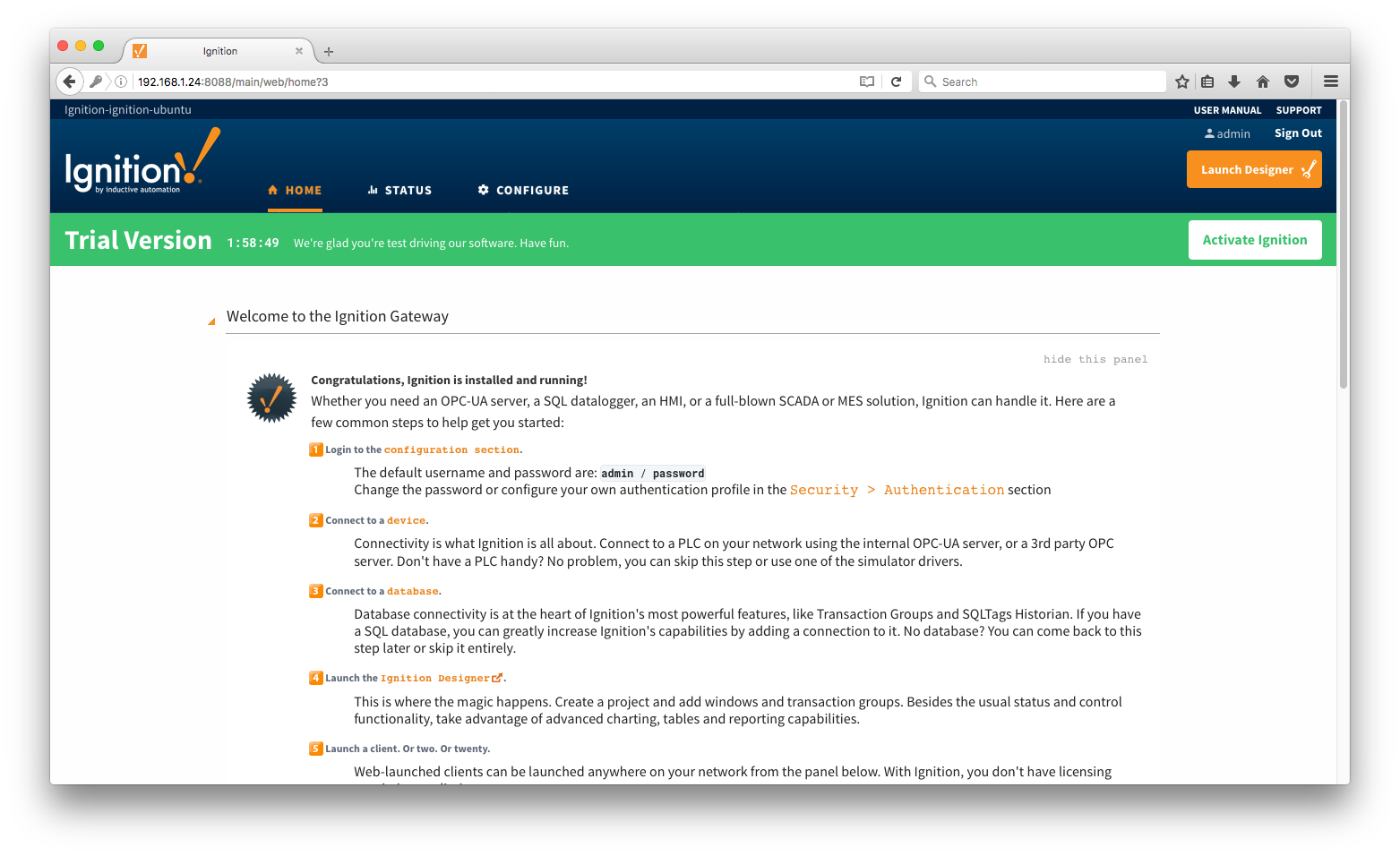 The default username / password when clicking 'Configure' is admin / password. Once in the Configuration menu select 'Modules' under 'Configuration' on the left navigation bar.
The default username / password when clicking 'Configure' is admin / password. Once in the Configuration menu select 'Modules' under 'Configuration' on the left navigation bar.
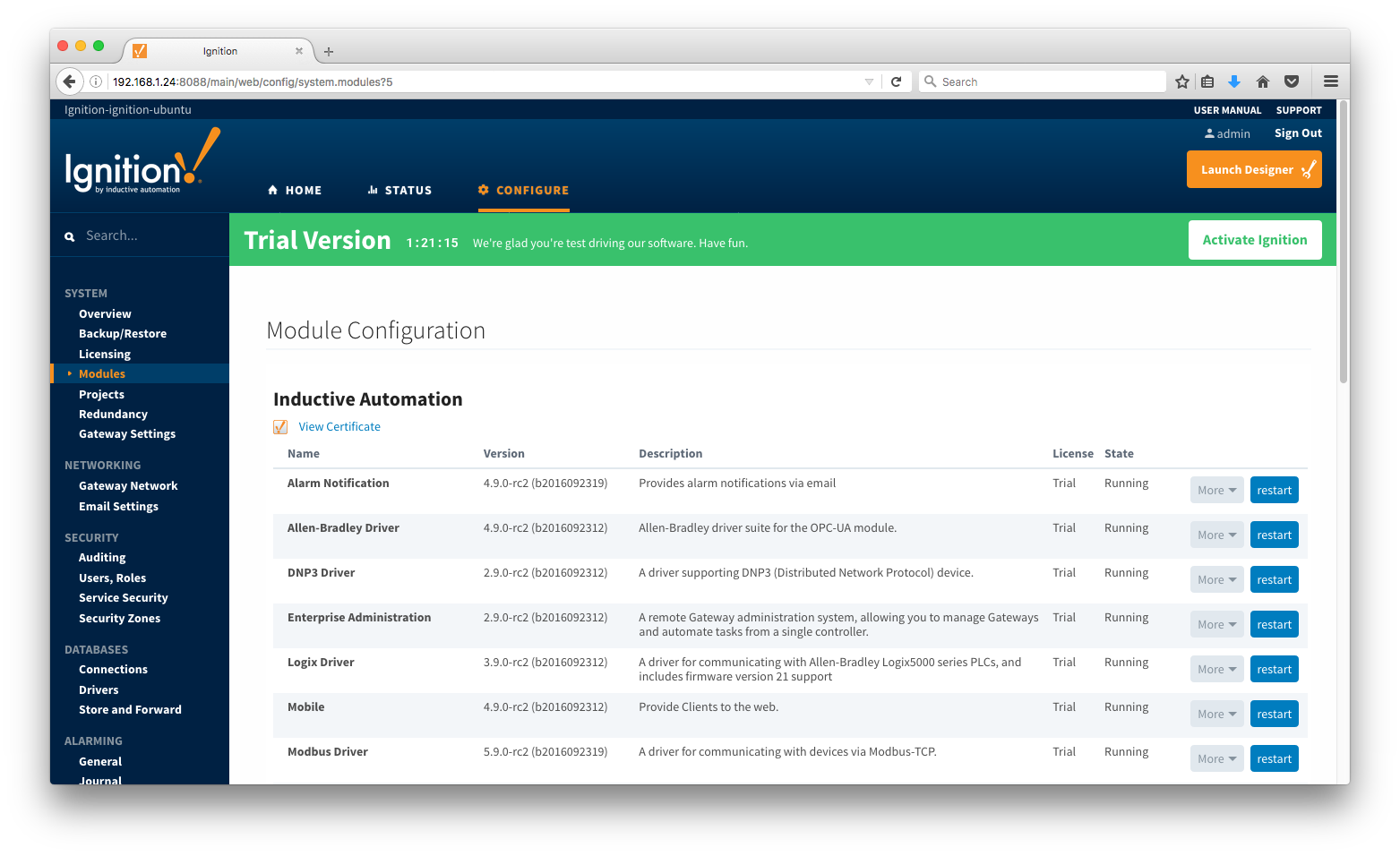
Once in the modules page, scroll to the bottom of the page and click 'Install or Upgrade a Module'
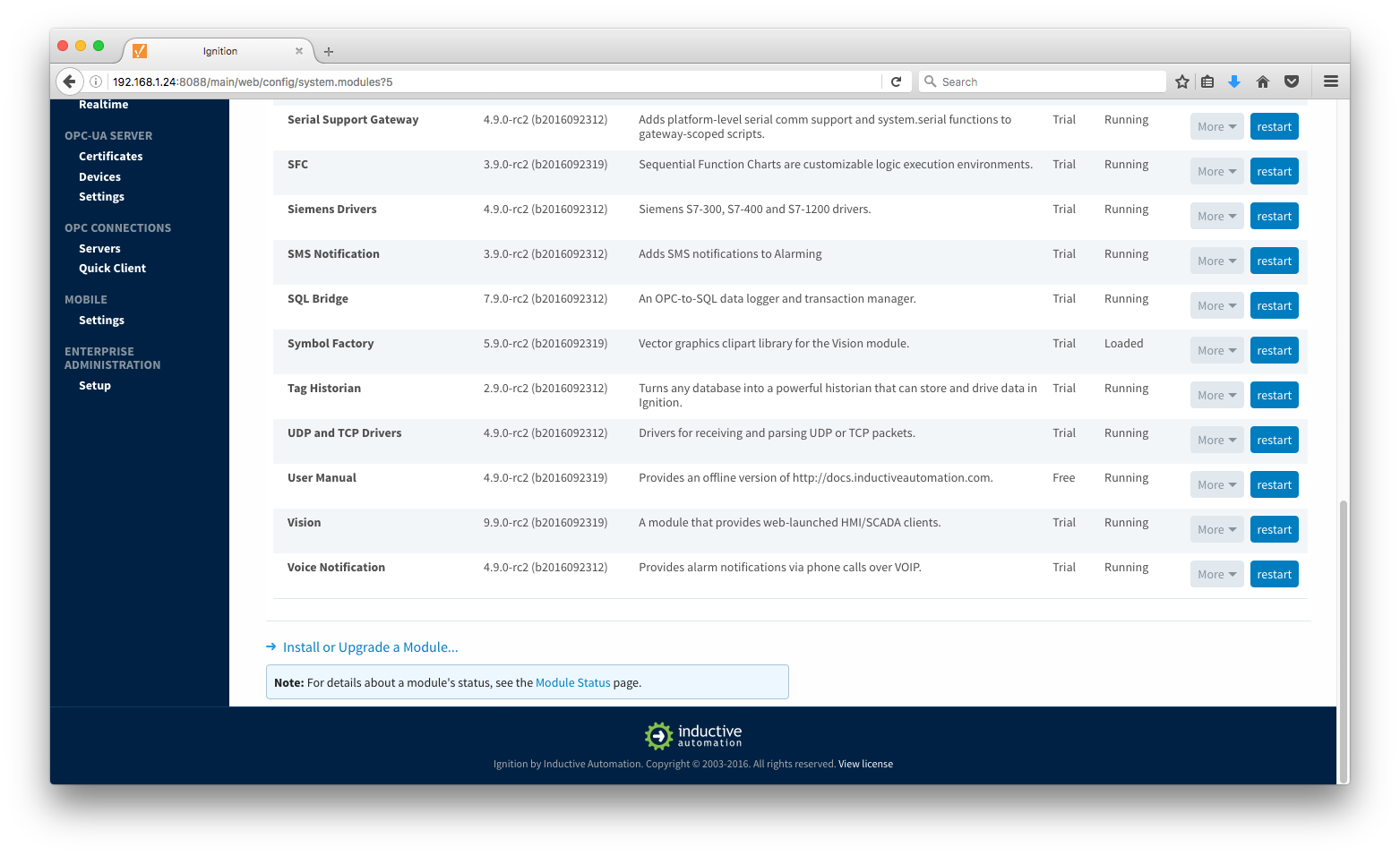
Once in the Install or Upgrade a module page, click the 'Choose File' button and browse to the MQTT Module to install. Then click the Install button:
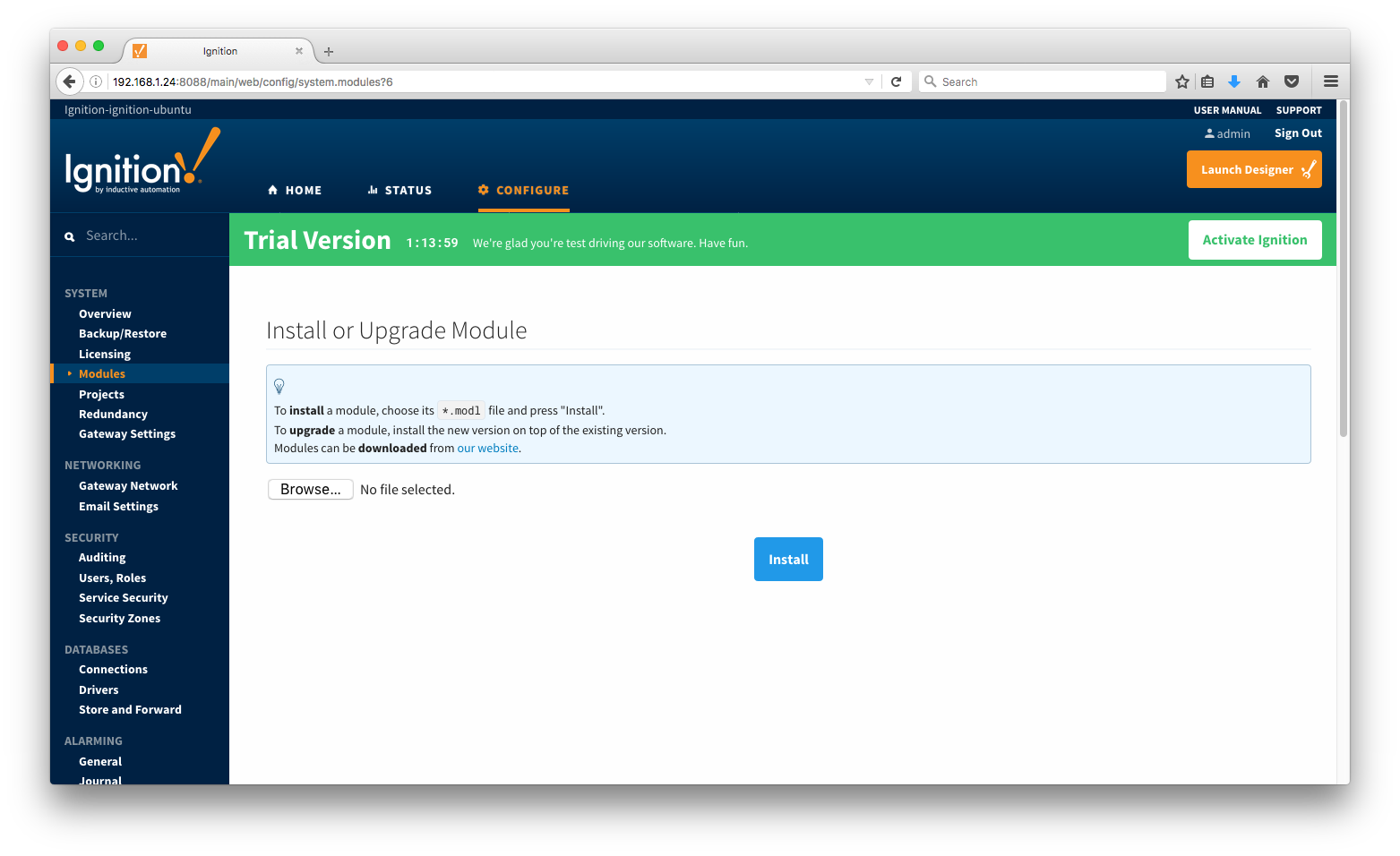
After clicking the Install button your will be asked to accept the license agreement. If you accept, click the 'I accept' tick box and then click the 'Accept License' button.
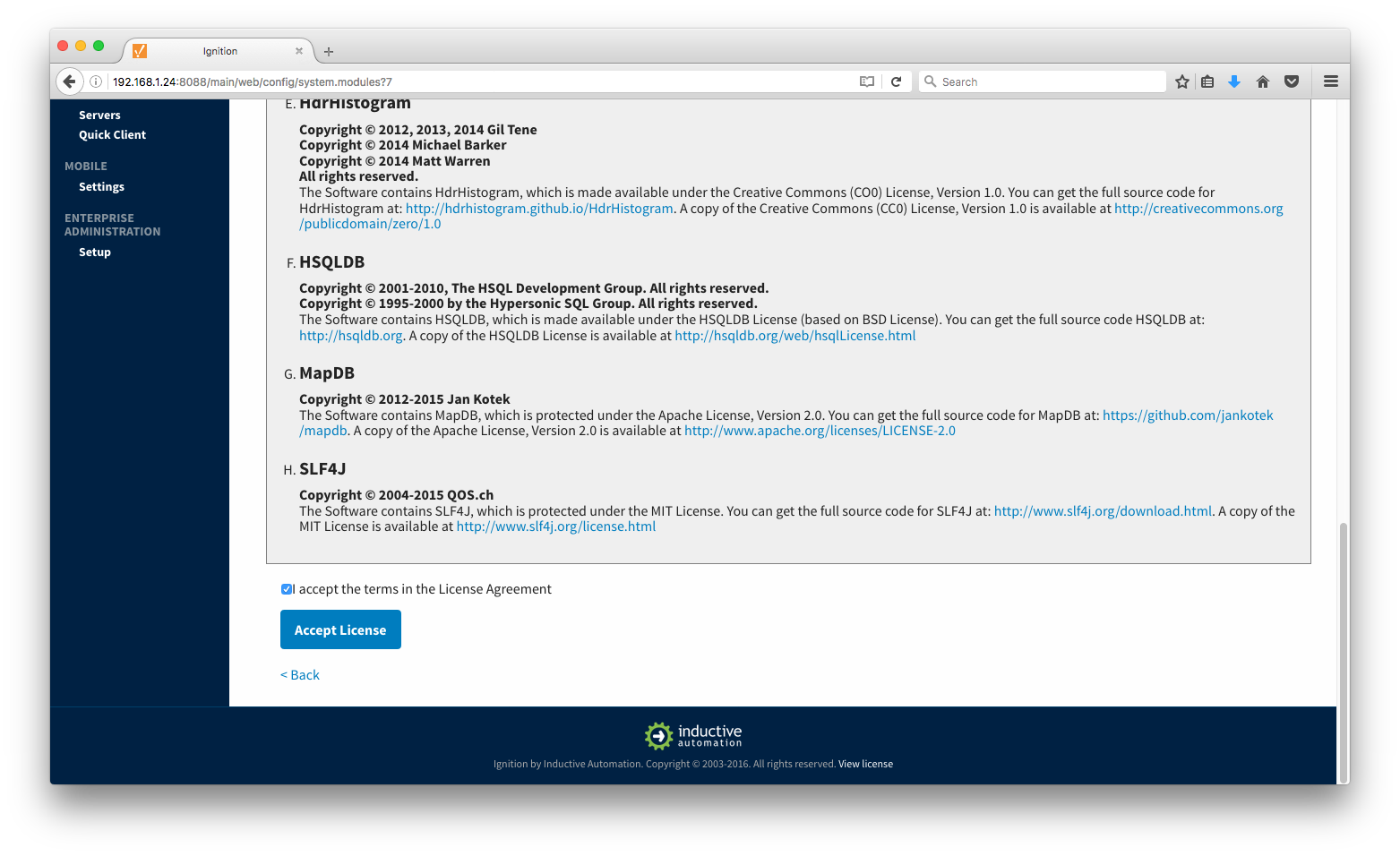
You may also be asked to add the module's trusted certificate. If so, click the 'Add Certificate and Install Module' button.
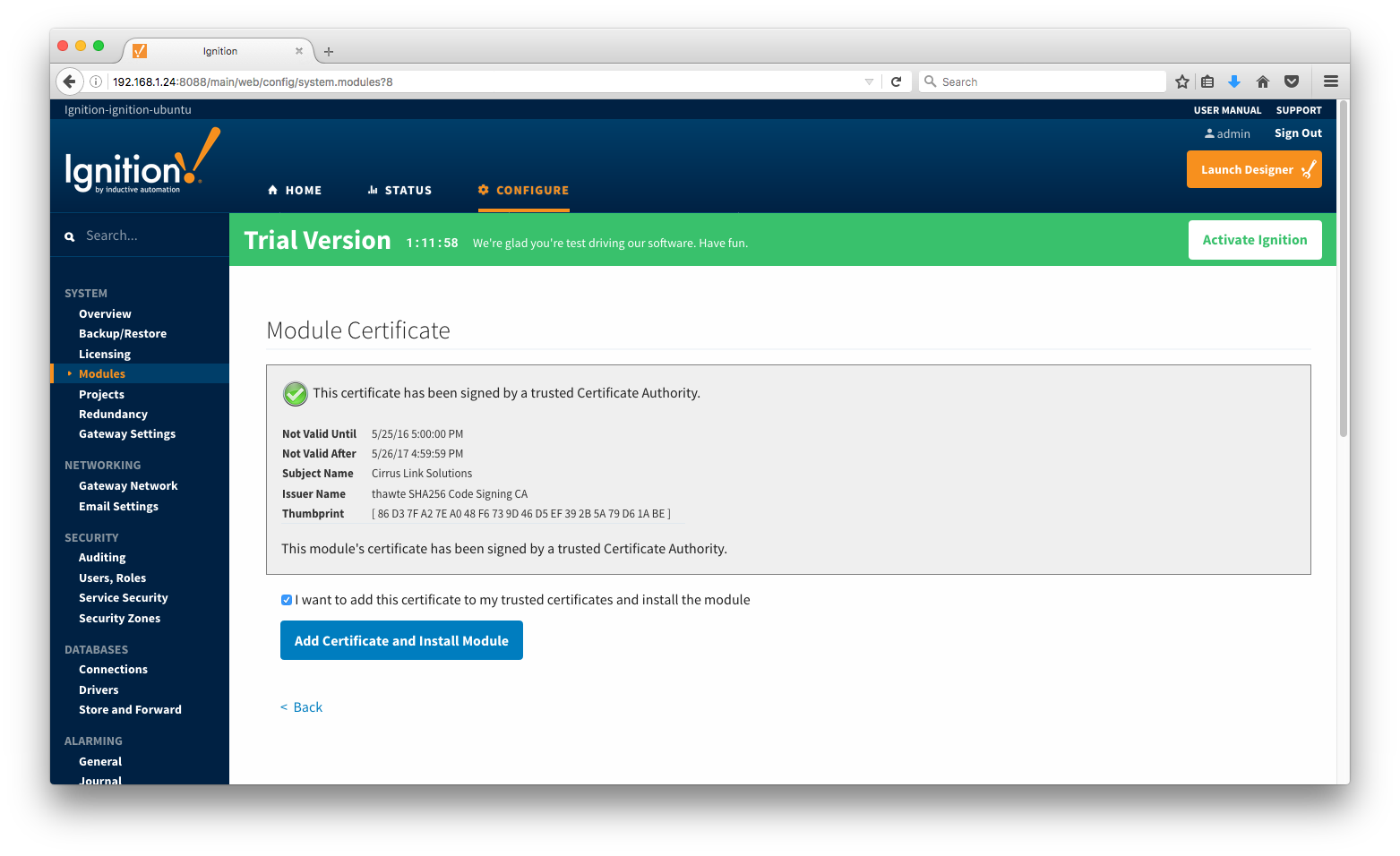
The modules should now be successfully installed and appear in the list.
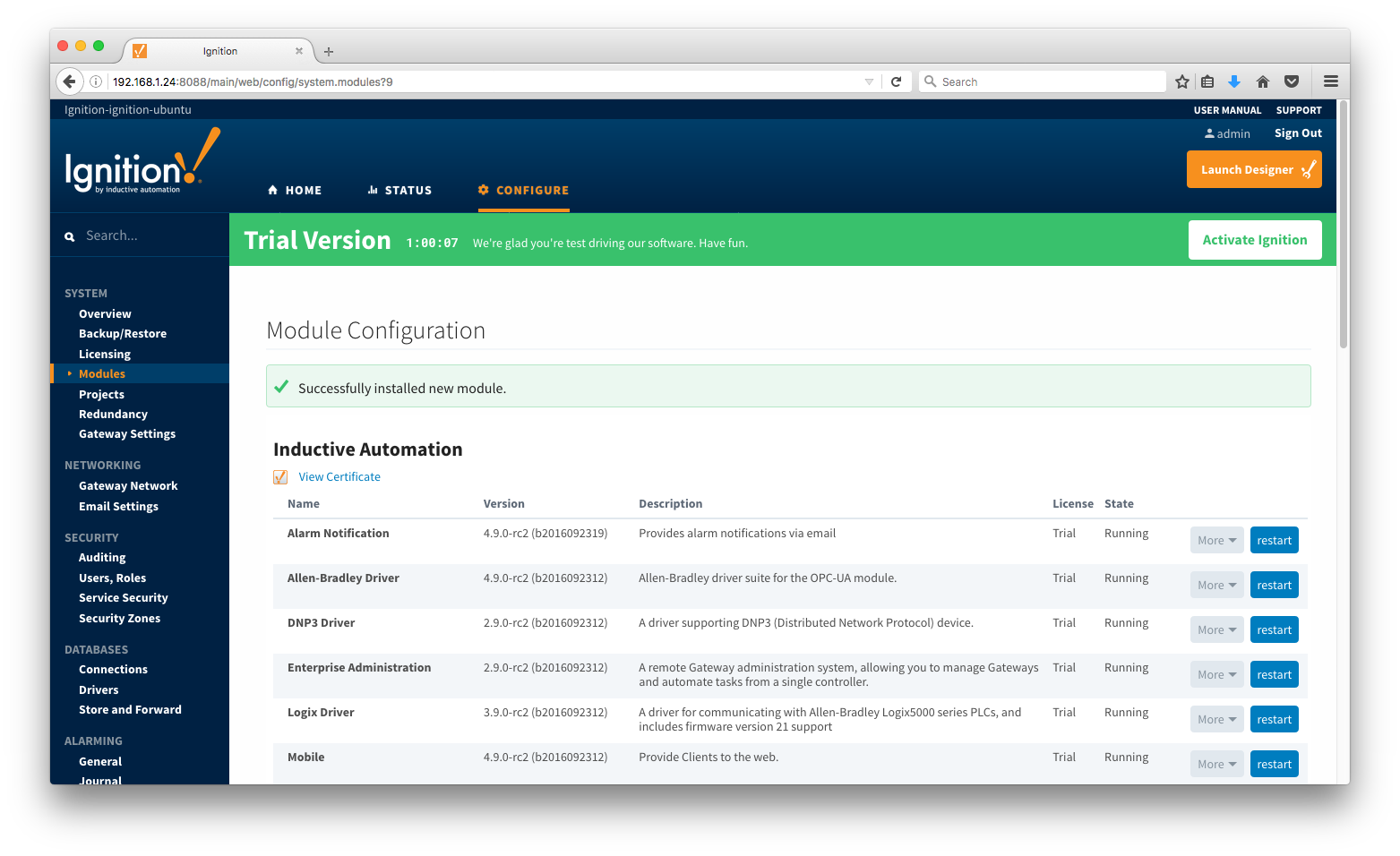
Repeat the above steps for each module that you are installing.