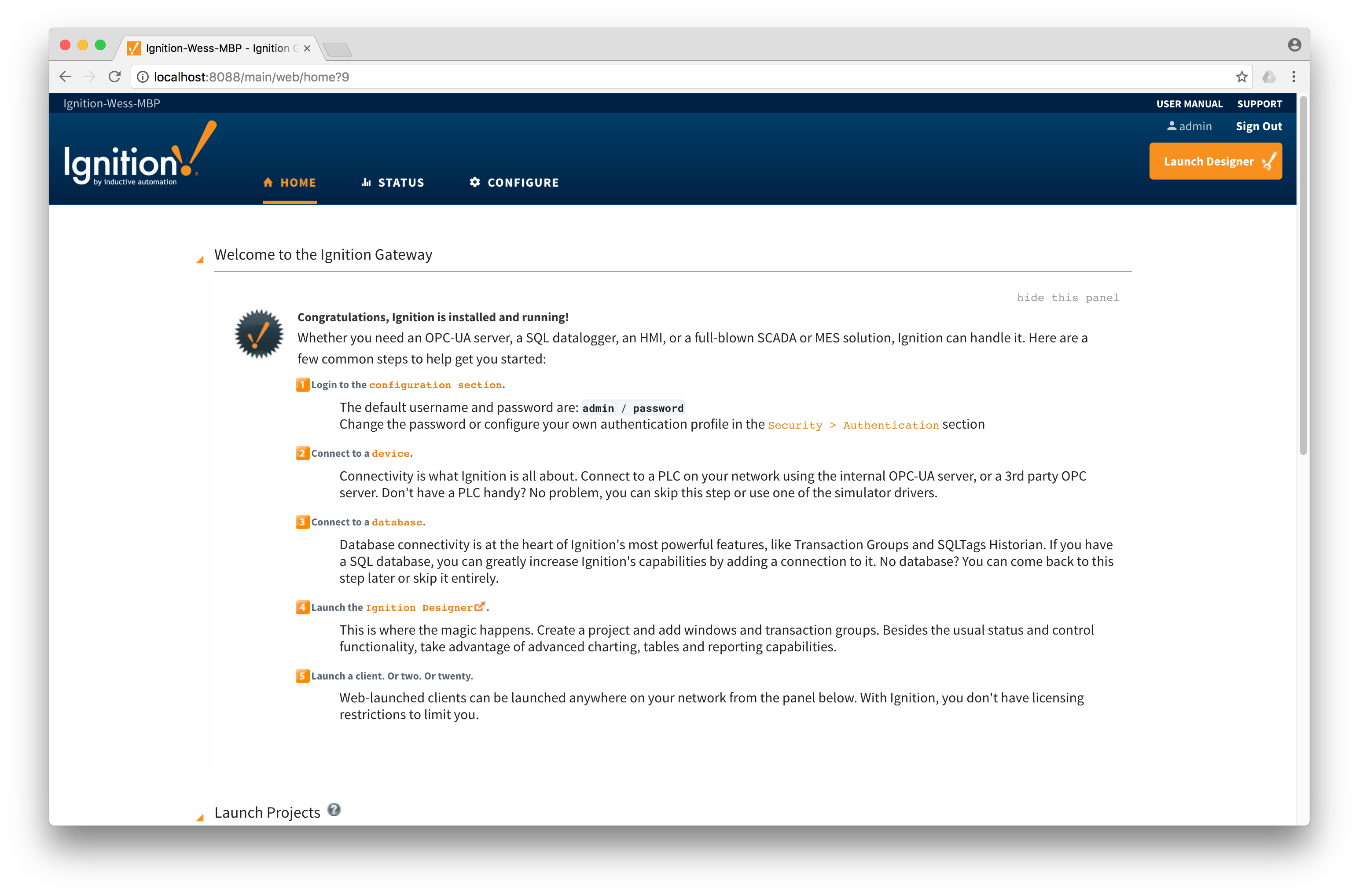
Prerequisites:
Overview:
Sparkplug is an open source project developed by Cirrus Link Solutions which shows how devices or projects can be enabled to communicate with MQTT Engine and Ignition. This example will show how data can be published via MQTT from an emulated device running on a development machine. In addition, it will show how devices or projects can be controlled by writing to tags in Ignition. It will also show the caveats associated with establishing/ending an MQTT session and ensuring that the tag values in Ignition are valid.
Example Python Client:
This tutorial assumes:
With the standalone Sparkplug example downloaded onto your development machine, change into the directory and install the necessary Python modules for the application to run. In order for this to run you must have Python and pip installed. Also, this example assumes the MQTT Server running is MQTT Distributor running with it's default configuration. If you are using a different MQTT Server, edit the following file to reflect your MQTT Server configuration:
The most likely candidates for change are the serverUrl, myUsername, and myPassword. For simplicity this example does not use or support TLS over MQTT without modifications.
With the above steps completed, run the following commands to install the application dependencies:
cd sparkplug_b/stand_alone_examples/python/
pip install protobuf
pip install paho-mqtt
Now simply start the application with the following command:
python example.py
At this point, the application will start, connect to the MQTT server, publish a Edge Node Birth Certificate, publish a Device Birth Certificate, and begin periodically reporting random data values to Ignition via MQTT Engine. This can be verified via Ignition Designer. Using a Web Browser, browse to the Ignition Gateway on your Ignition Gateway. If it is running on your development machine, that is: http://localhost:8088. You should see this:
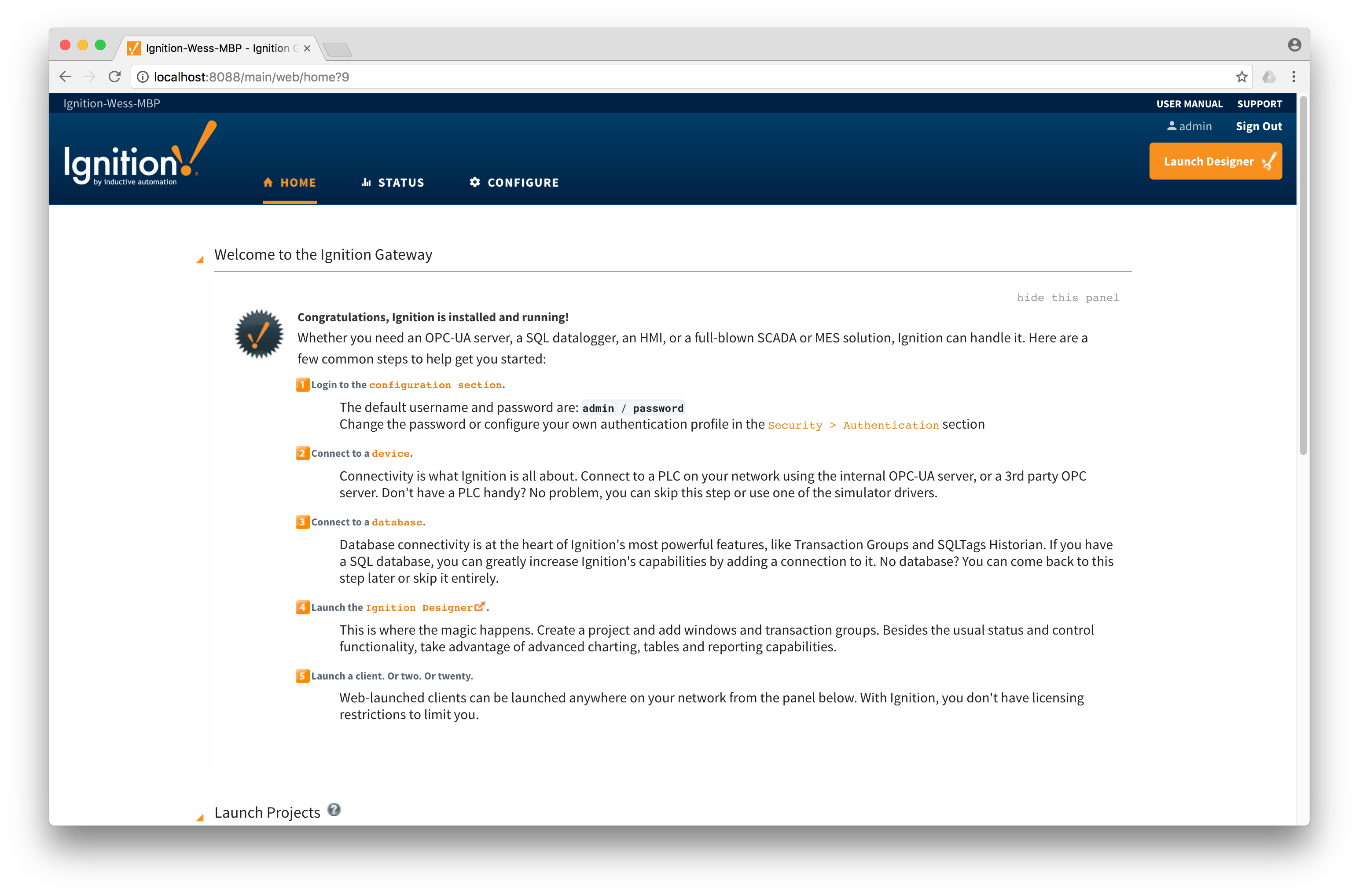
Near the upper right corner, click 'Launch Designer'. This will open the following window after downloading the .jnlp file and executing it. Note the default username/password is admin/password. Type those into the appropriate fields and click 'Login'.
This will bring you to a new Window where you can select an Ignition Project or create a new one. Create a new project by giving it a name and clicking 'Create New Project'.
Now you should be in designer. In the left hand side of the main window is a 'Tag Browser' window. In it, expand 'All Providers -> MQTT Engine -> Edge Nodes -> Sparkplug B Devices -> Python Edge Node 1 -> Emulated Device'. You should see the following:
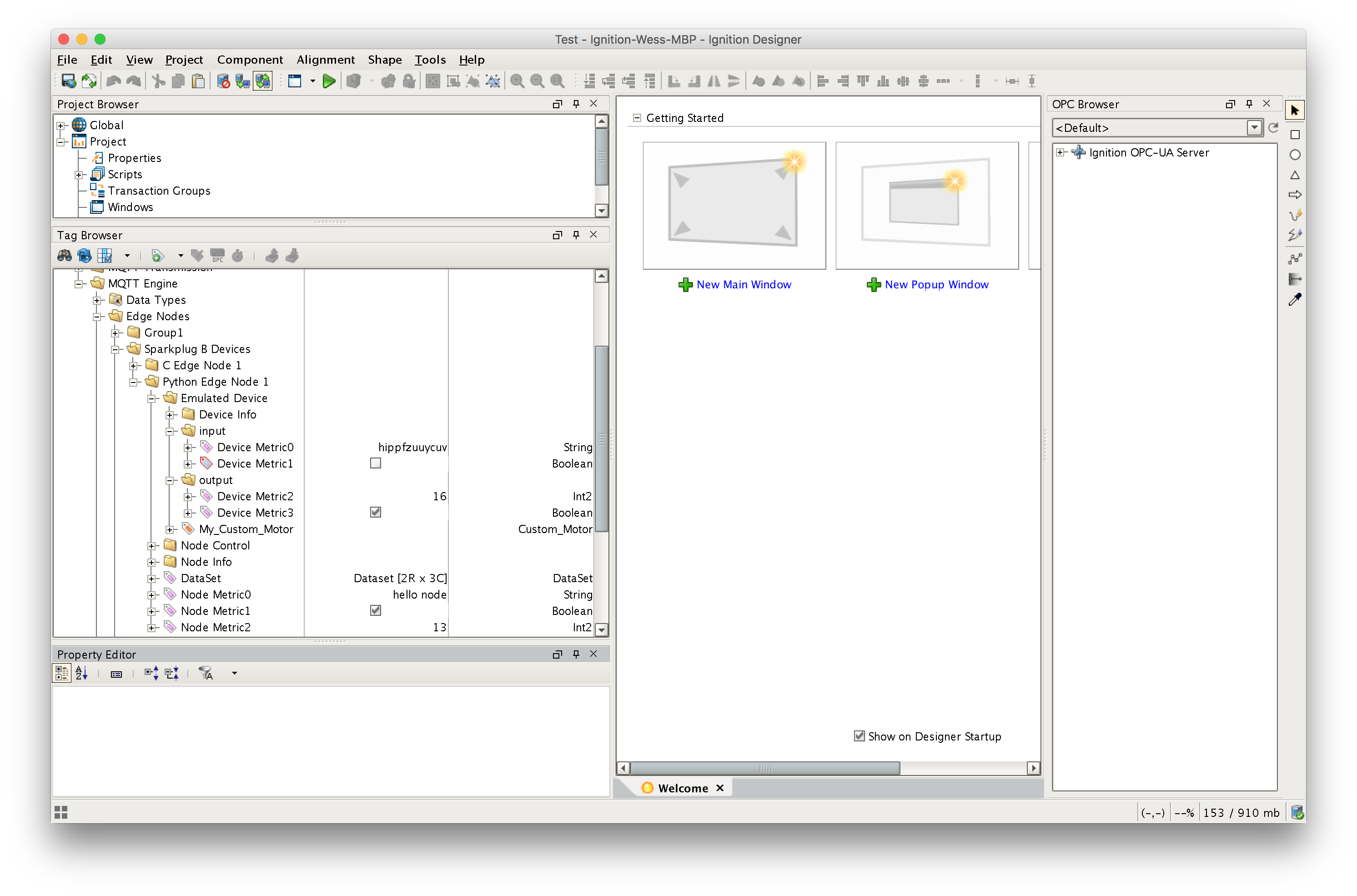
You will see the result of MQTT Engine seeing a new edge node and device connect to the MQTT Server and publish an NBIRTH and DBIRTH message. As a result, MQTT Engine created the Ignition Tags shown above. These are also dynamically updated as the values change. You can also write to the outputs after you Enable Device Writes from Ignition. This can be done by putting designer into read/write mode. Do so by clicking this button in the menu to enable read/write mode:
