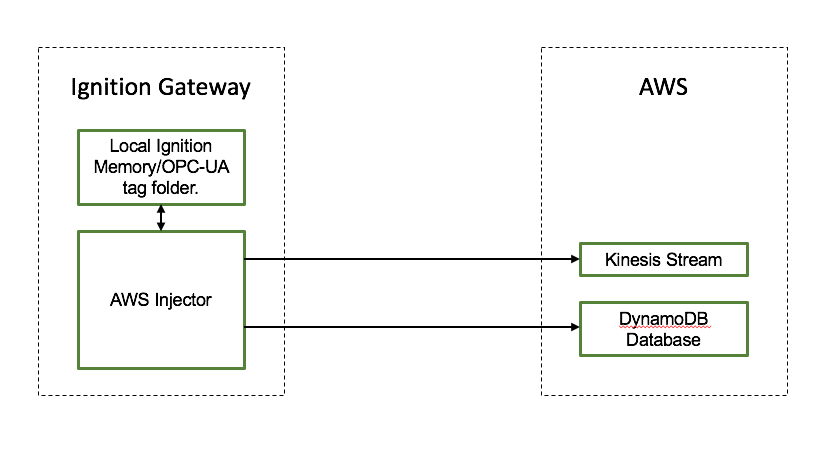
Primary partition key: UUID (String)
Primary sort key: GROUP_EDGE_ID (String)
This tutorial will provide step-by-step instructions for the following:
Upon completion of this module you will have an Ignition Gateway connected and publishing live Tag data to AWS.
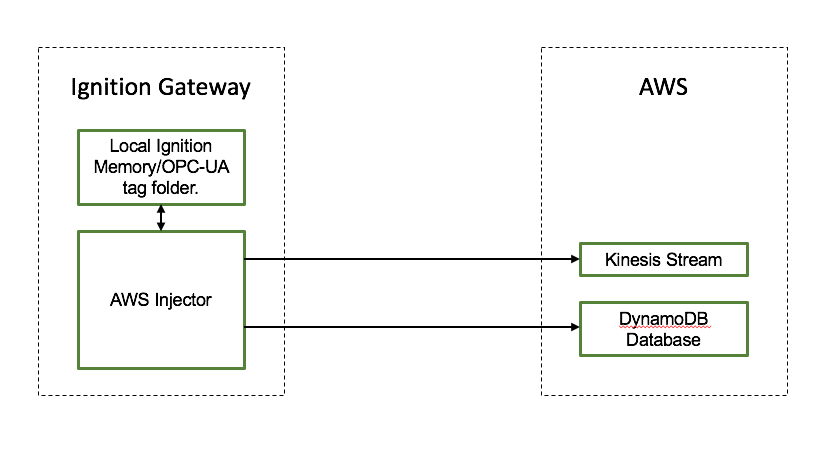
Once you have Ignition and the AWS Injector Module installed and running we can setup the configuration to connect to AWS.
| Review the AWS Injector Module configuration guide for more details on each tab |
Navigate to the AWS Injector Module configuration section from the left side bar in the Ignition Gateway.
| For this tutorial, we will be adding new Kinesis Stream and DynamoDB Database Settings. You may optionally choose to skip one of the following two sections if you do not wish to setup a Kinesis Stream endpoint or a DynamoDB Database. |
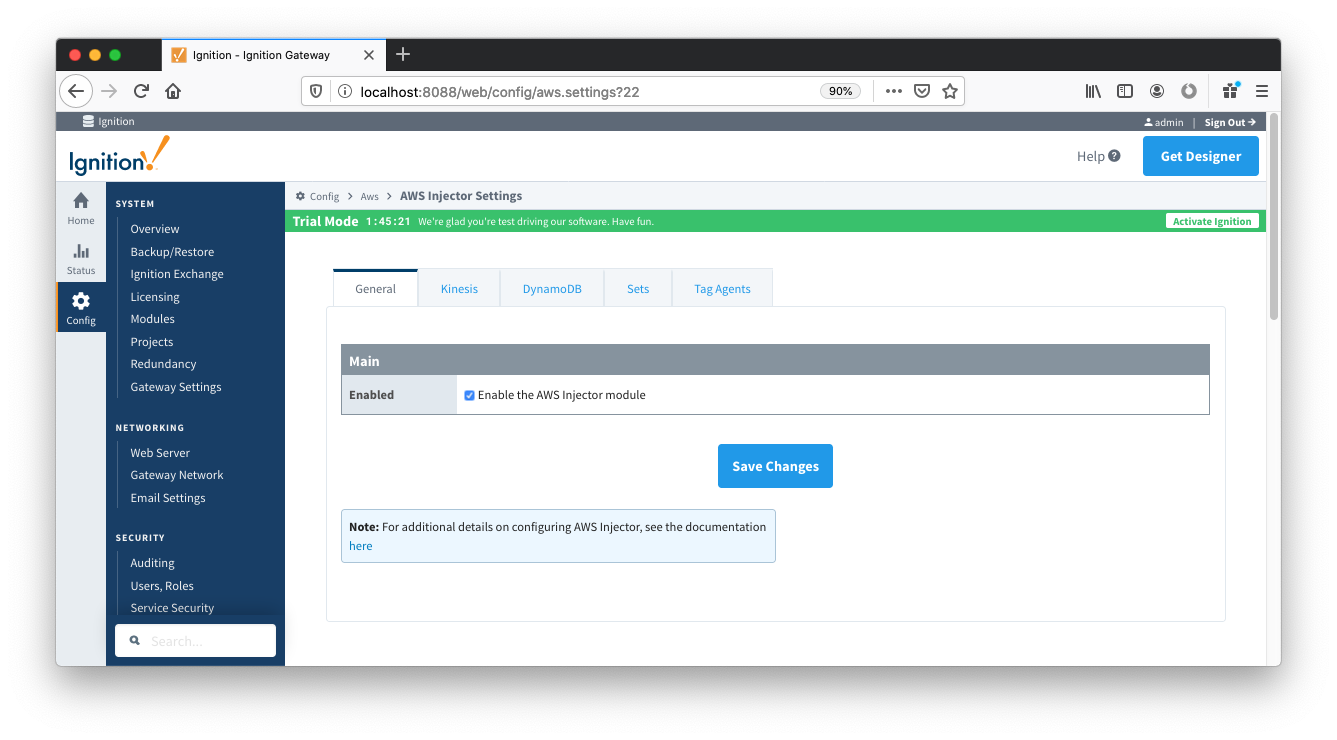
From the Kinesis tab, click on the "Create new AWS Kinesis Stream Setting..." link to bring up the following configuration form:

Set the following parameters:
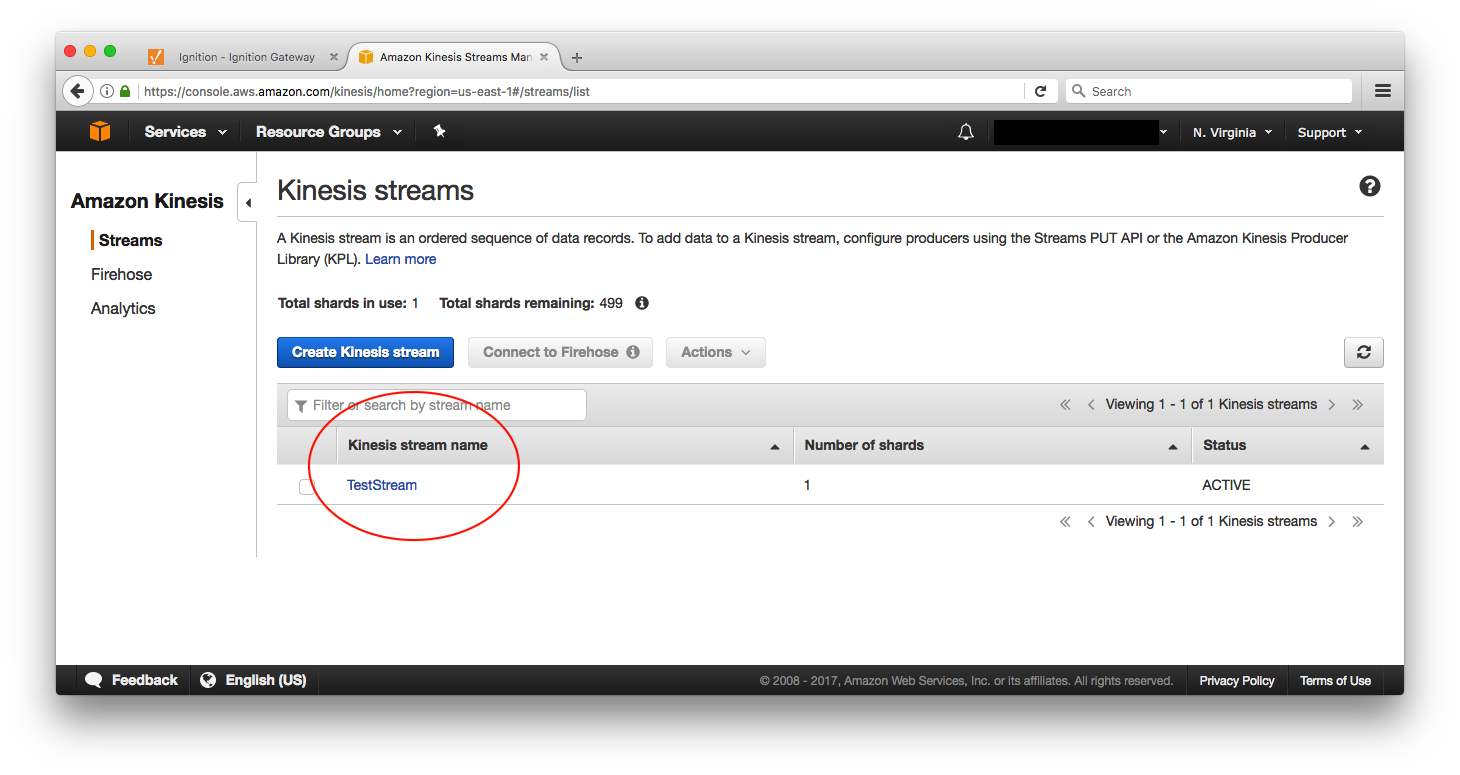
Click on "Create New Kinesis Stream Setting" to finish creating the new configuration setting.
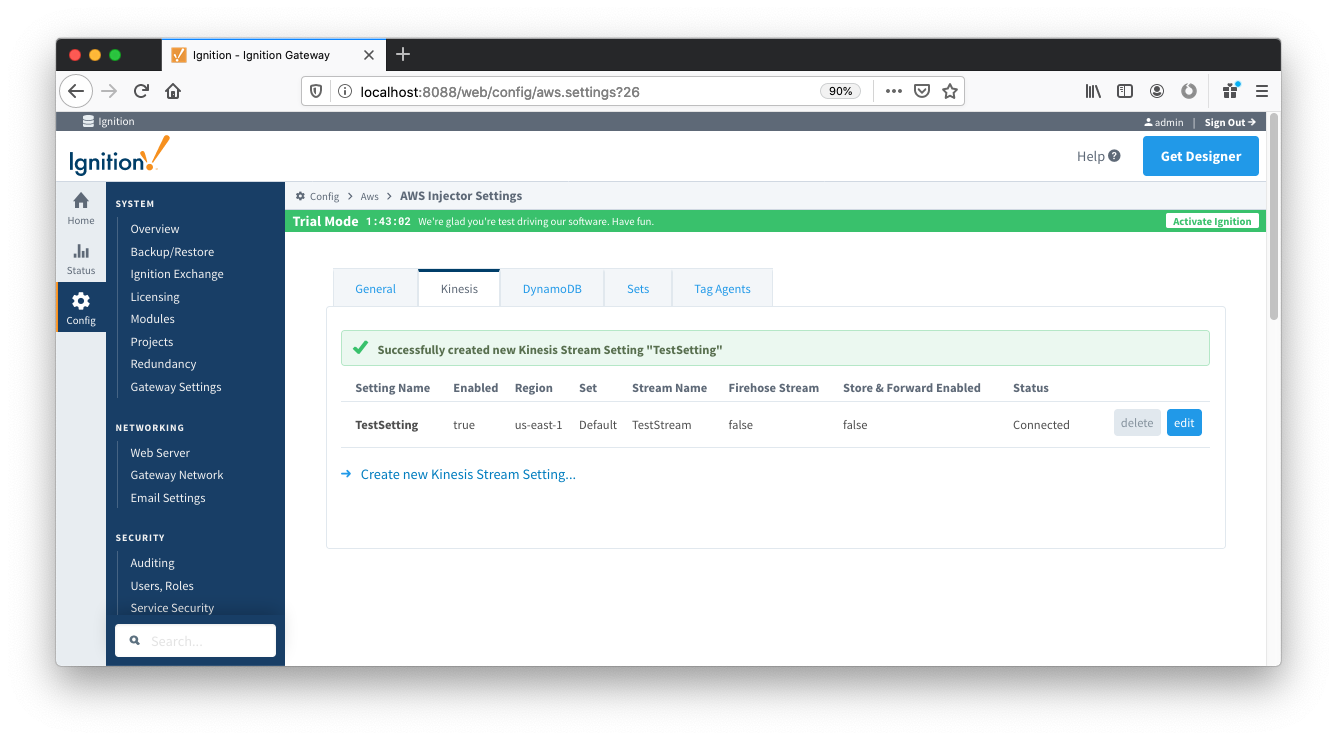
From the DynamoDB tab, click on the "Create new DynamoDB Setting..." link to bring up the following configuration form:
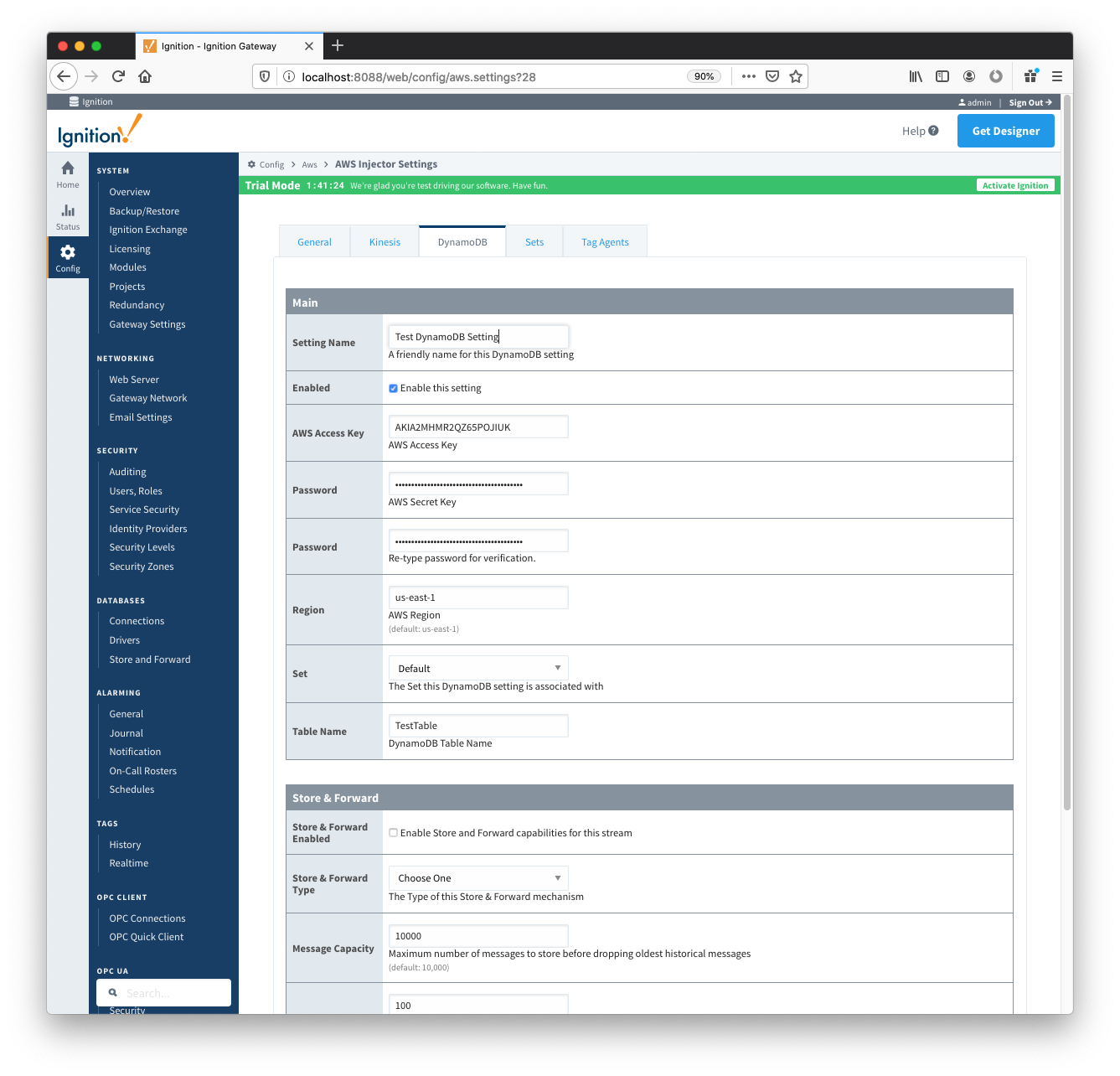
Set the following parameters:
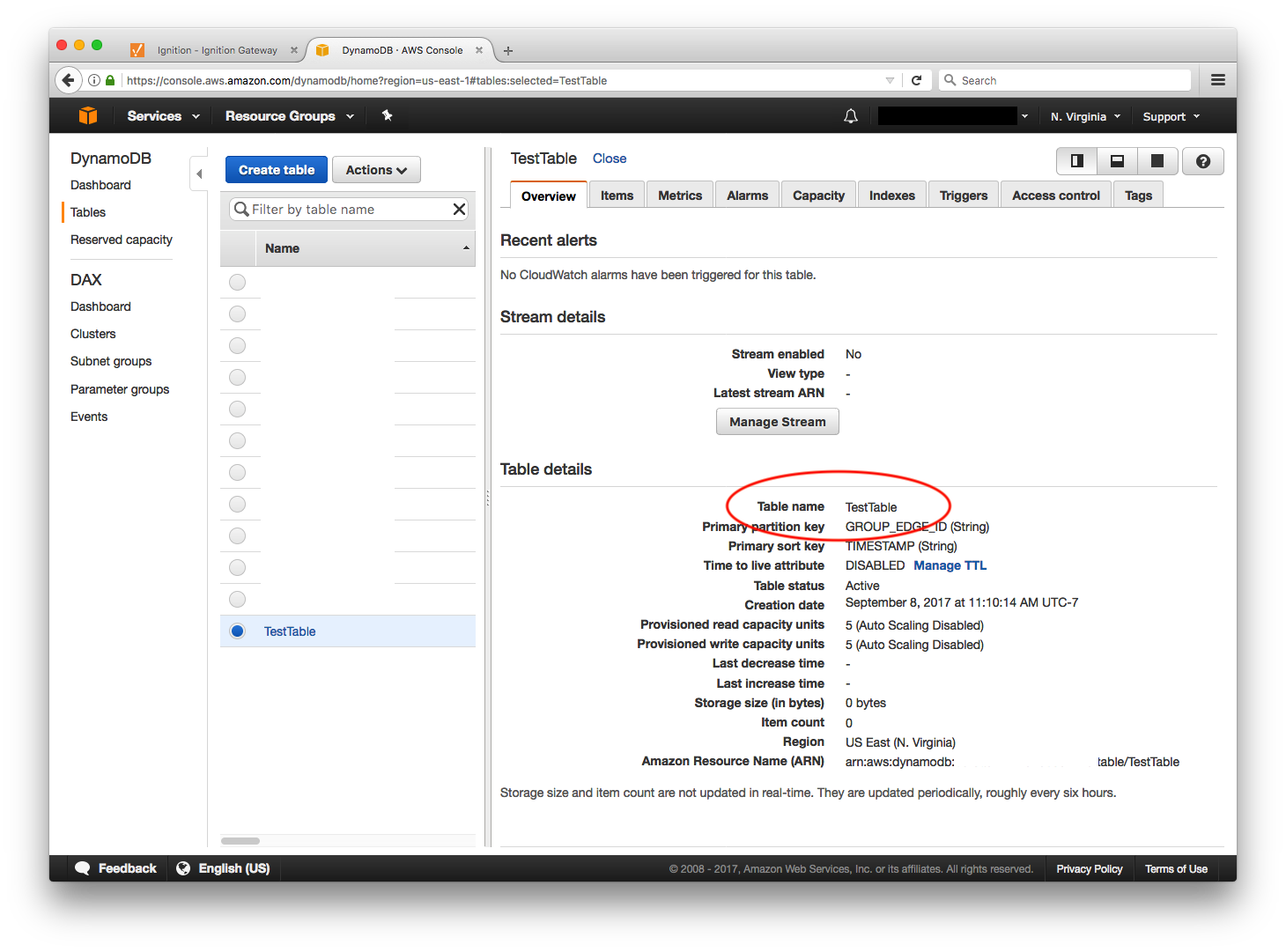
Click on "Create New DynamoDB Setting" to finish creating the new configuration setting.
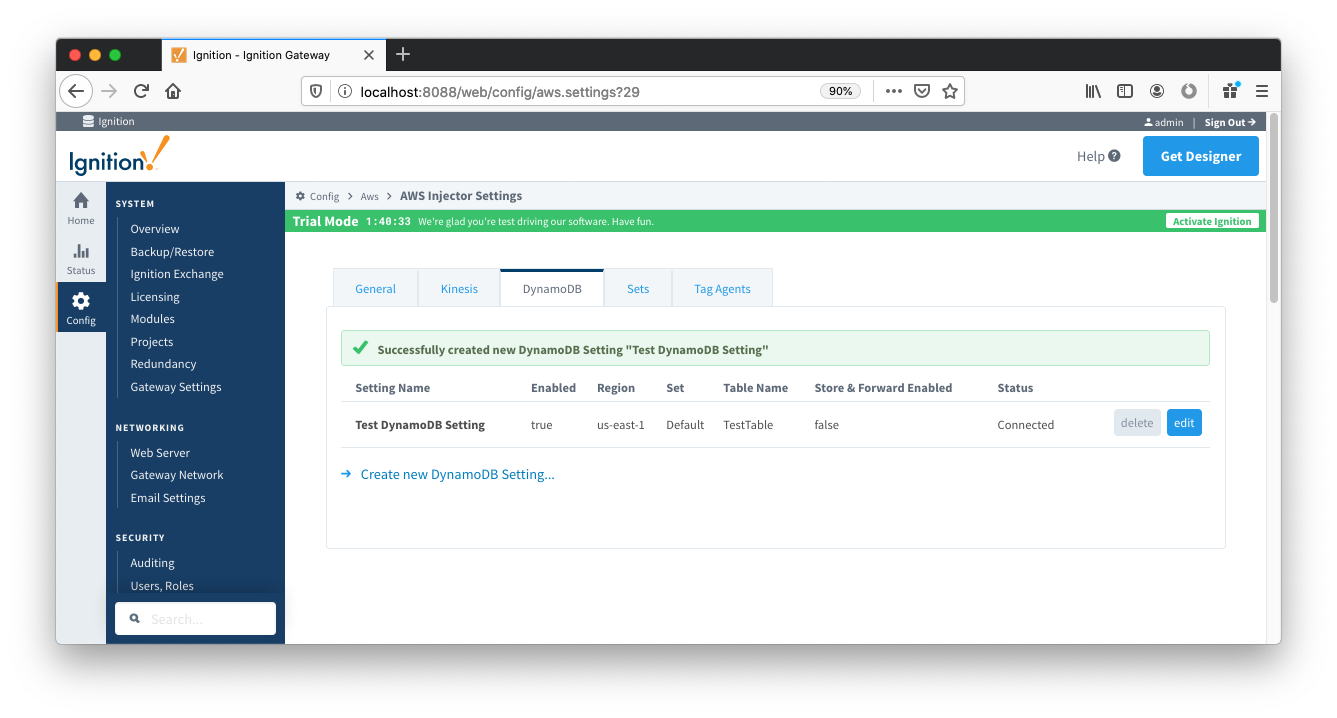
Now the AWS Injector module is connected to a Kinesis Stream and/or a DynamoDB Database, we have to determine if there are are changes needed to the Tag Agent tab to be able to push data.
If you already have Ignition tags defined, for example from the Ignition OPC UA Server, then depending on the depth of your tag tree you may need to configure the Sparkplug Settings.
| Review the Cloud Injector Tag Agents and Tag Trees document which describes how Cloud Injector Agent configurations interact with Ignition tag trees to push messages and tag change events to the cloud service. It explains how tags get identified to be pushed as well as what specific 'topics' will be included with the messages. It also goes over some example configurations to show how the system will behave in different scenarios. |
Once the Tag Agent is setup as needed, you can jump to Step 3: Publishing data.
If you do not have Ignition tags defined we will do that in the next step with a tag tree depth that requires no additional Sparkplug settings.
When the AWS Injector module is installed in Ignition, an Edge Node folder is automatically created in the 'default' Ignition tag provider.
Create a tree structure under this folder as shown below with some memory tags - this folder structure creates the same hierarchy that is described in the Sparkplug B specification of Group ID, Edge ID, and Device ID.
| Refer to the Ignition Tag Browser and Creating Tags documentation for assistance in configuring Ignition tags |
When the AWS Injector module is installed in Ignition, an AWS Injector tag provider is automatically created. This folder will contain both information tags about the module's version and state, as well as control tags for refreshing the module and Tag Agents.
Make sure that the Ignition Designer has read/write communications turned on by selecting the Project/Comm Read/Write button highlighted in the image below. 
| Review the Inductive Automation Designer documentation for additional assistance on setting the project communication mode |
To refresh the default Tag Agent, open the folder "AWS Injector Control" and click on the Refresh Boolean. When this happens, the Tag Agent will scan the "Edge Nodes" folder and find the new Memory Tags that we have created, construct messages representing those tags with their current values and send the messages to the Kinesis Stream and/or DynamoDB Database that we have configured.
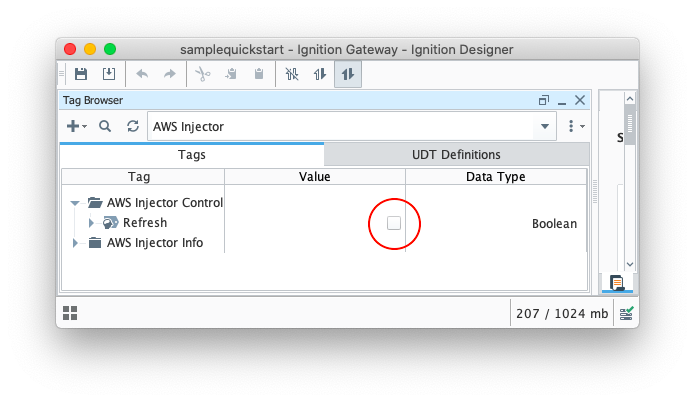
| The Boolean tag will not change to true. This is really a one-shot and as a result, the tag will not change to true. |
The AWS Injector Tag Agent will push two JSON messages to the Kinesis Stream. The format of these messages closely follows the Sparkplug B Specification's payload structure.
The first message represents the Edge Node and will contain the following:
It will look something like this:
{
"topic": {
"namespace": "spBv1.0",
"groupId": "Tutorial Group",
"edgeNodeId": "Tutorial Edge Node"
},
"payload": {
"timestamp": 1504739061495,
"metrics": [
{
"name": "bdSeq",
"timestamp": 1504739061495,
"dataType": "Int64",
"value": 0
}
],
"seq": 0
}
} |
The second message represents the Device and will contain the following:
It will look something like this:
{
"topic": {
"namespace": "spBv1.0",
"groupId": "Tutorial Group",
"edgeNodeId": "Tutorial Edge Node",
"deviceId": "Tutorial Device"
},
"payload": {
"timestamp": 1504739061501,
"metrics": [
{
"name": "Boolean001",
"timestamp": 1504739061546,
"dataType": "Boolean",
"properties": {
"Quality": {
"type": "Int32",
"value": 192
}
},
"value": true
},
{
"name": "String001",
"timestamp": 1504739061546,
"dataType": "String",
"properties": {
"Quality": {
"type": "Int32",
"value": 192
}
},
"value": "onetwothree"
},
{
"name": "Integer001",
"timestamp": 1504739061546,
"dataType": "Int32",
"properties": {
"Quality": {
"type": "Int32",
"value": 192
}
},
"value": 123
},
{
"name": "Float001",
"timestamp": 1504739061546,
"dataType": "Float",
"properties": {
"Quality": {
"type": "Int32",
"value": 192
}
},
"value": 1.23
}
],
"seq": 1
}
} |
The AWS Injector Tag Agent will insert two items into the DynamoDB Database table. The columns of these items represent different elements of the Sparkplug B Specification's payload structure.
The first item represents the Edge Node and will contain the following:
It will look something like this:
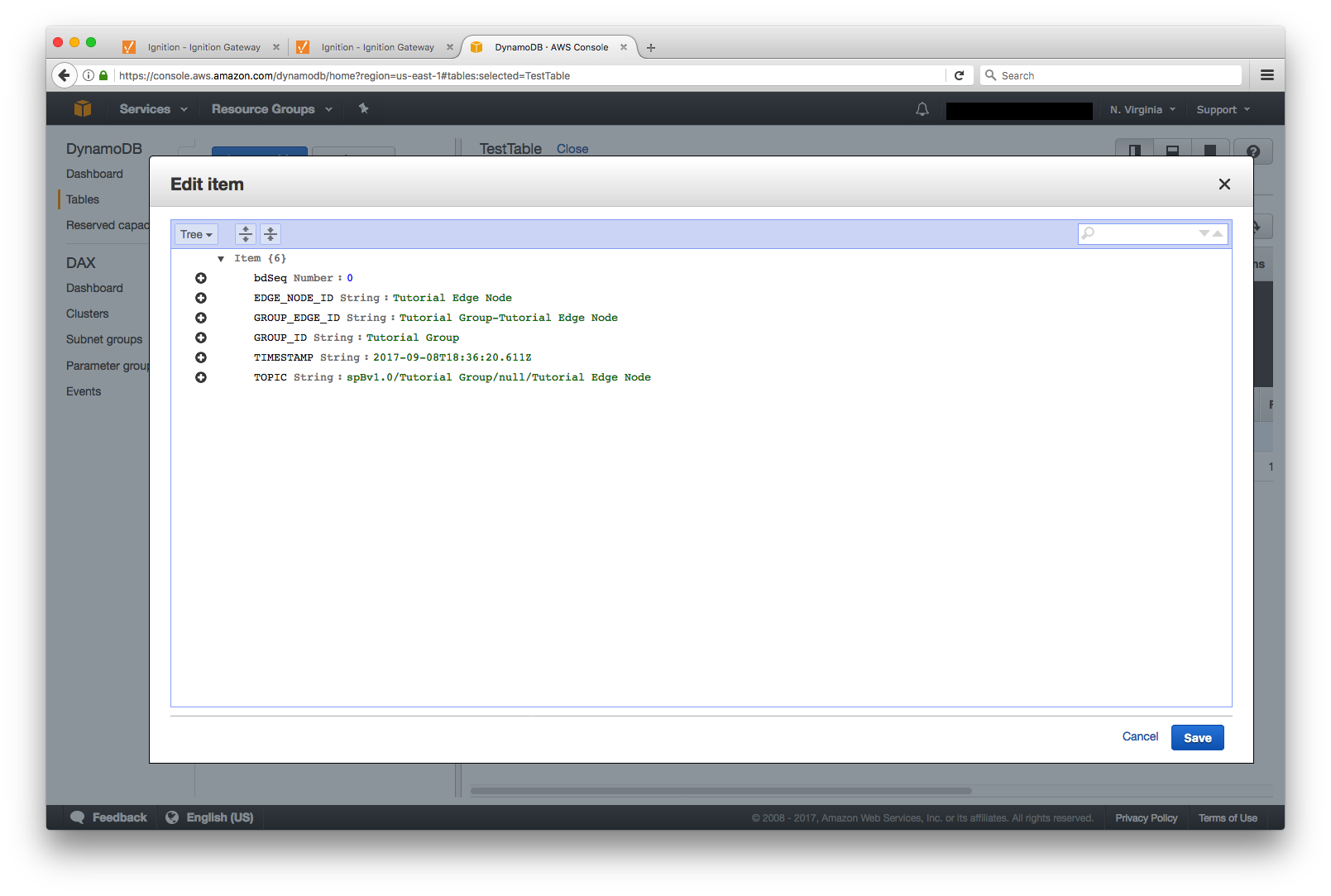
The second item represents the Device and will contain the following:
It will look something like this:
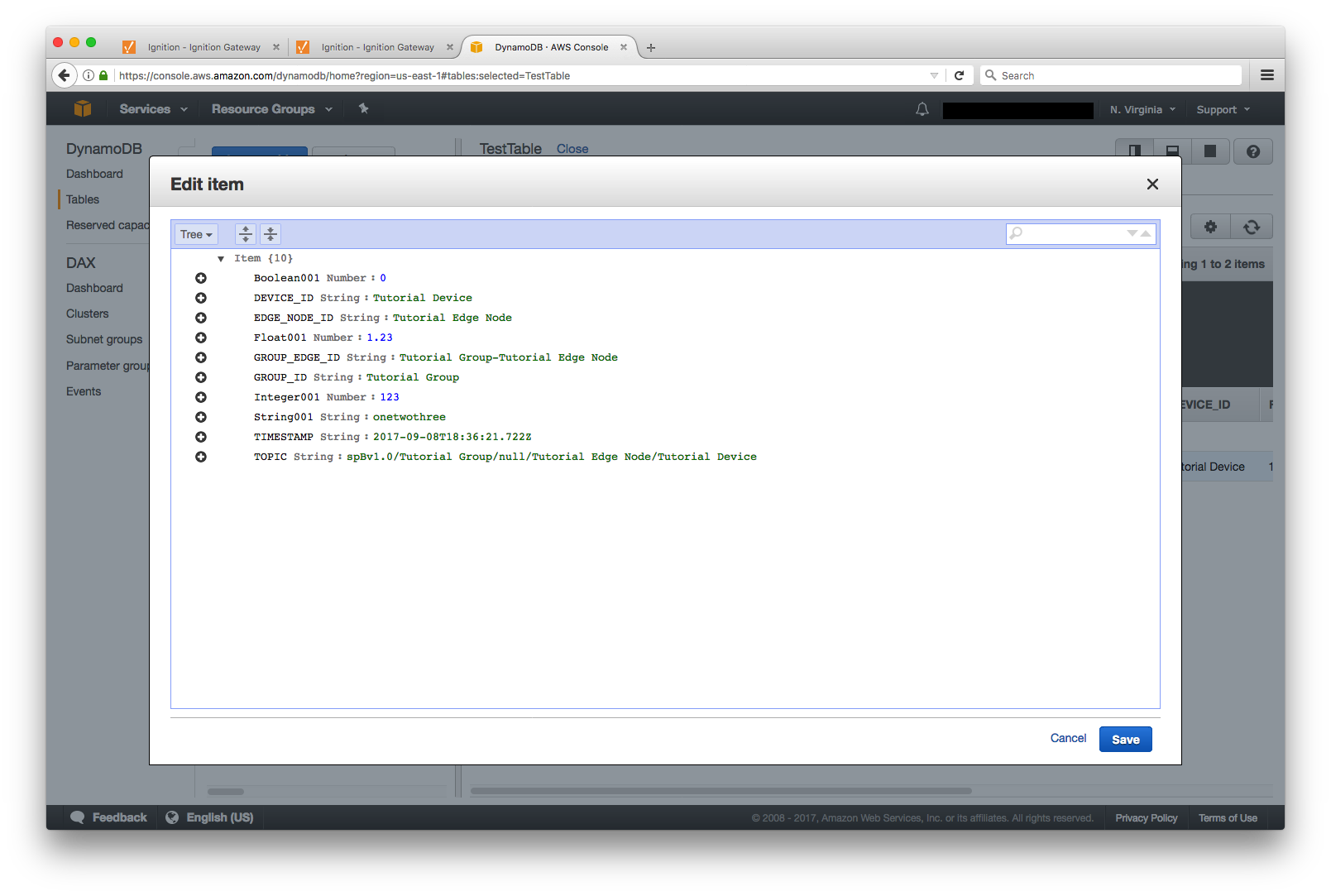
Now we can change the values of the new Memory Tags and generate messages that contain the Tag change events. Click on the value of the "Boolean001" Memory Tag to change it's value.
The following message will be constructed to represent this Tag change event and pushed to the Kinesis Stream:
{
"topic": {
"namespace": "spBv1.0",
"groupId": "Tutorial Group",
"edgeNodeId": "Tutorial Edge Node",
"deviceId": "Tutorial Device"
},
"payload": {
"timestamp": 1504740884529,
"metrics": [
{
"name": "Boolean001",
"timestamp": 1504740883526,
"dataType": "Boolean",
"value": false
}
],
"seq": 2
}
} |
The following item will be constructed to represent this Tag change event and inserted into the DynamoDB Database table
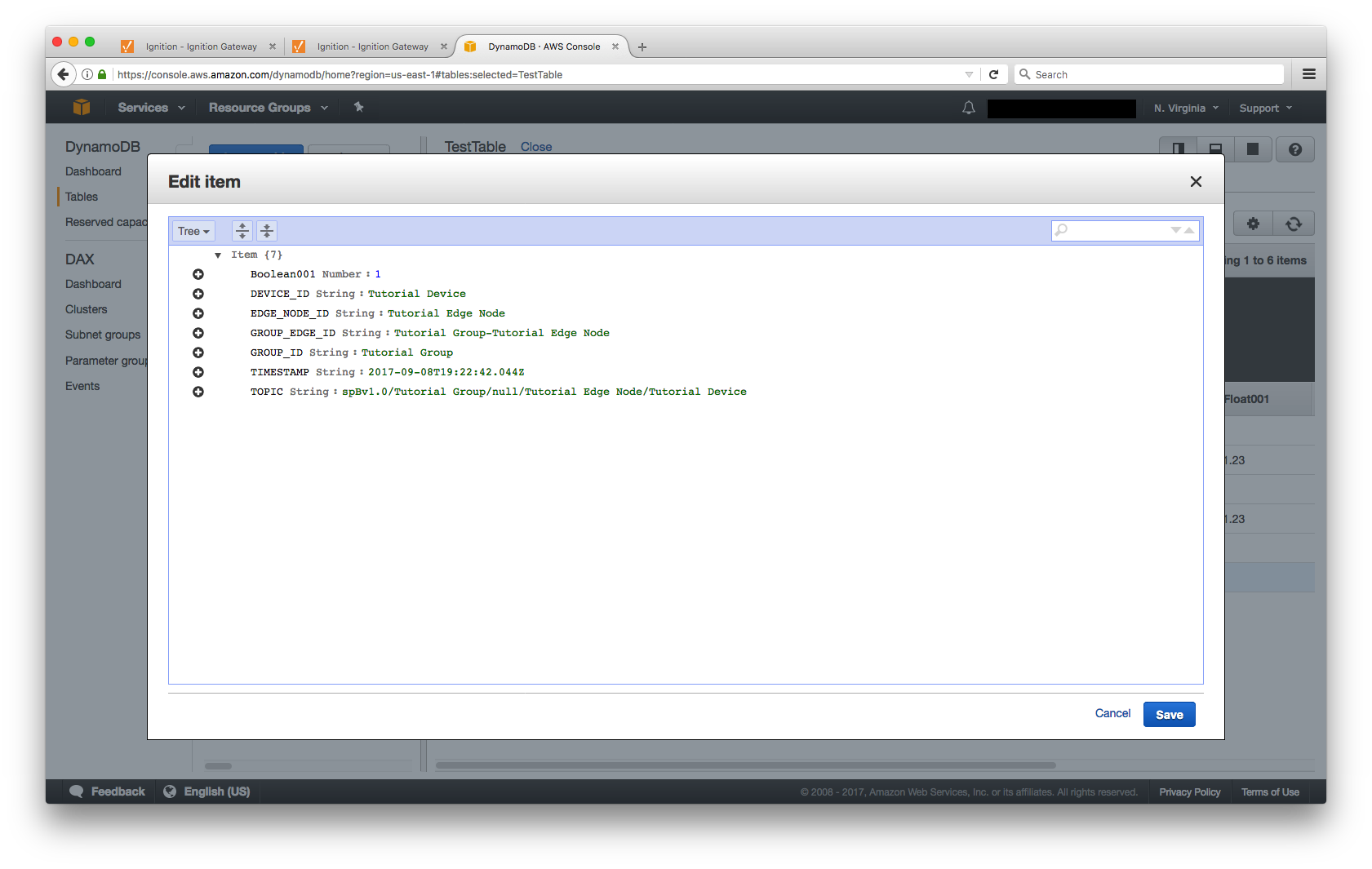
It is beyond the scope of this tutorial to show how to design an application in AWS to handle the data flowing into the Kinesis Stream and/or DynamoDB Database. For additional information on developing applications to consume this data see https://aws.amazon.com/.