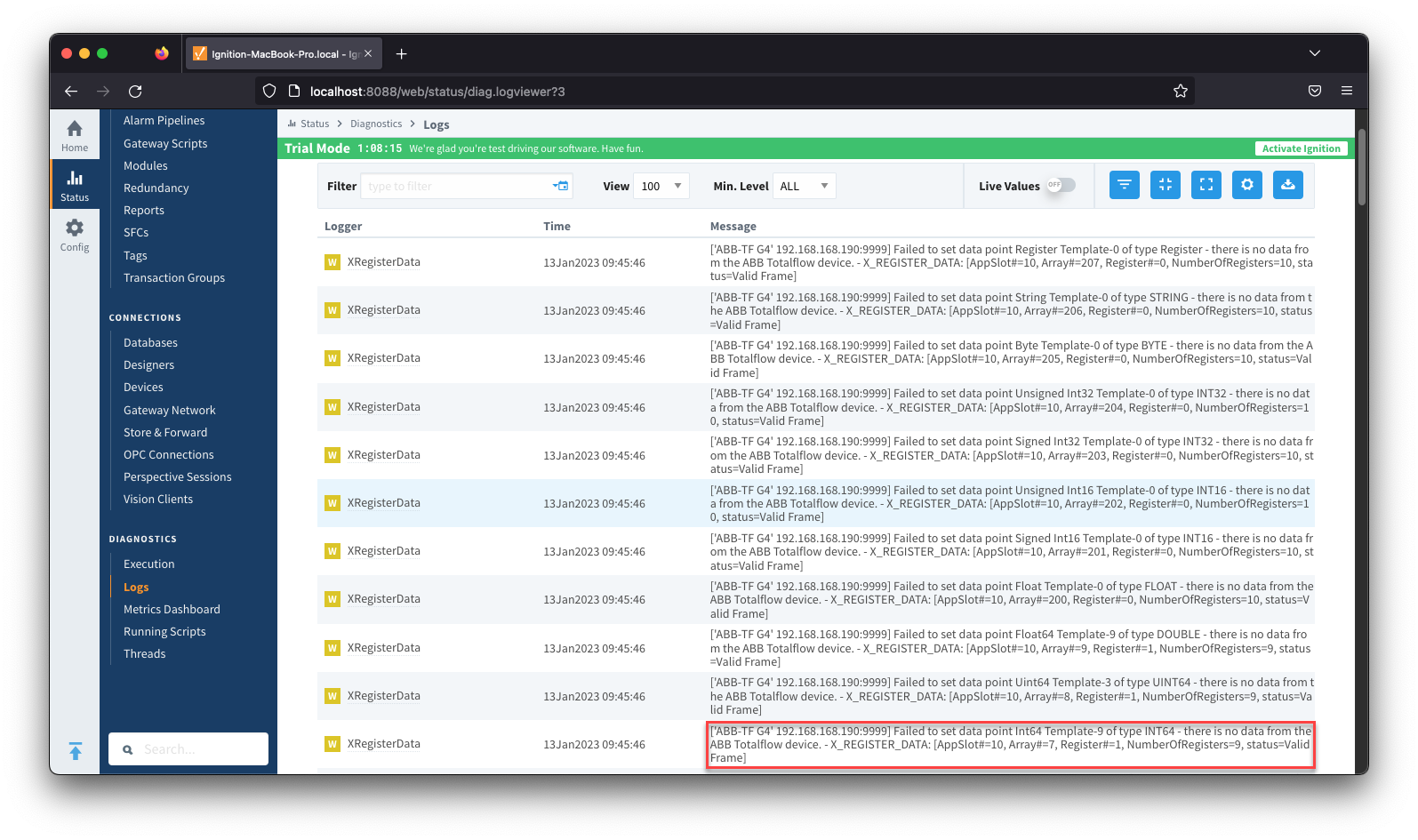
This document will detail the steps needed to be able to debug the root causes for the 'Failed to set data point' warning.
Warnings from the XRegisterData logger will look similar to those shown below: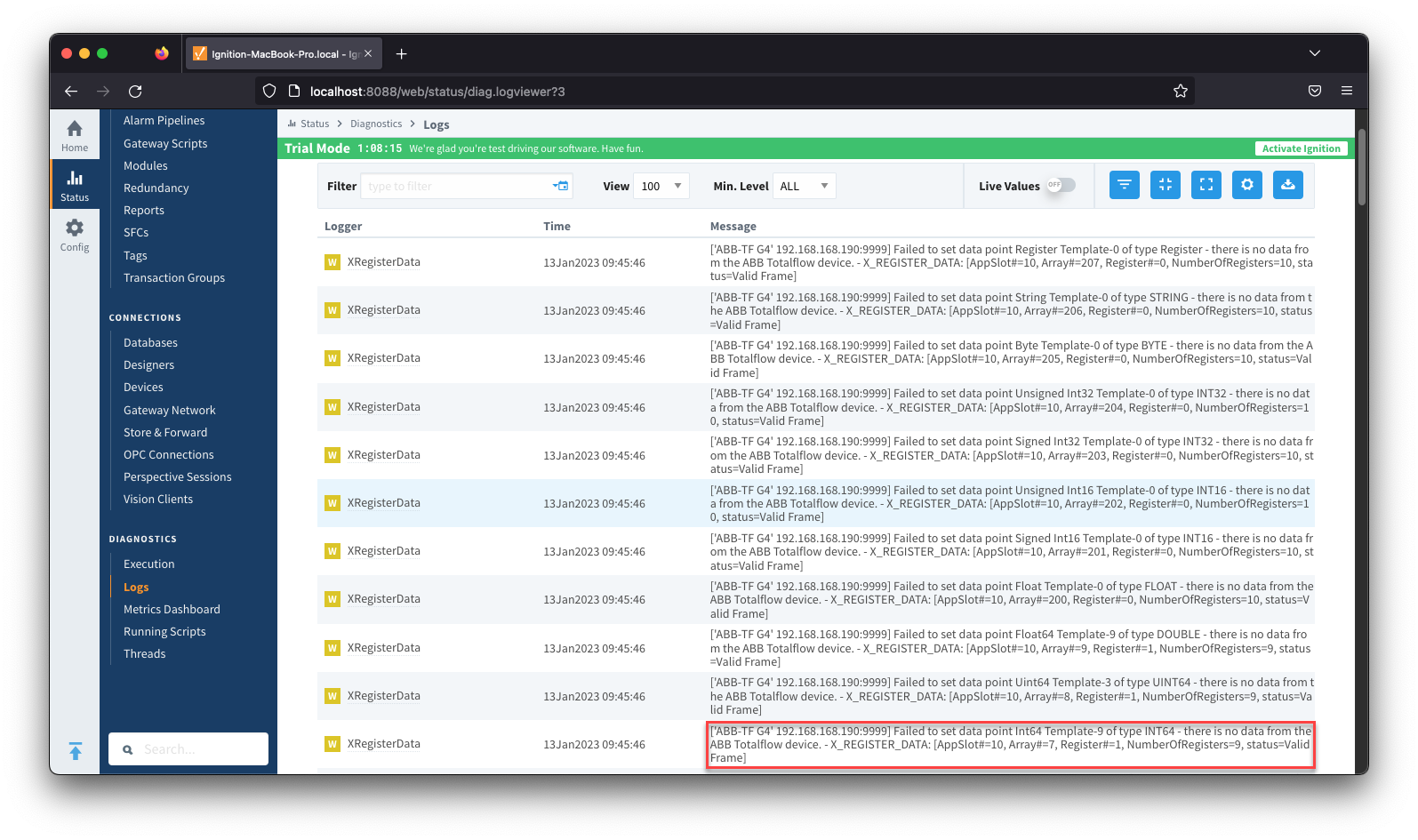
The logged warning includes details that will help in identifying the points in the Array-Register template that are cause this warning.
For example if we look at the highlighted entry shown above, the warning is coming from the Device Name of ABB-TF G4 and a Hostname of 192.168.168.190 and X_REGISTER_DATA of [AppSlot#=10, Array#=7, Register#=1, NumberOfRegisters=9, status=Valid Frame]
Now, we should find the AppSlot# 10 in the list of the Totalflow applications by navigating to Config > Opcua > Devices and selecting Totalflow Applications from the More dropdown for your device. This will display similarly to below: 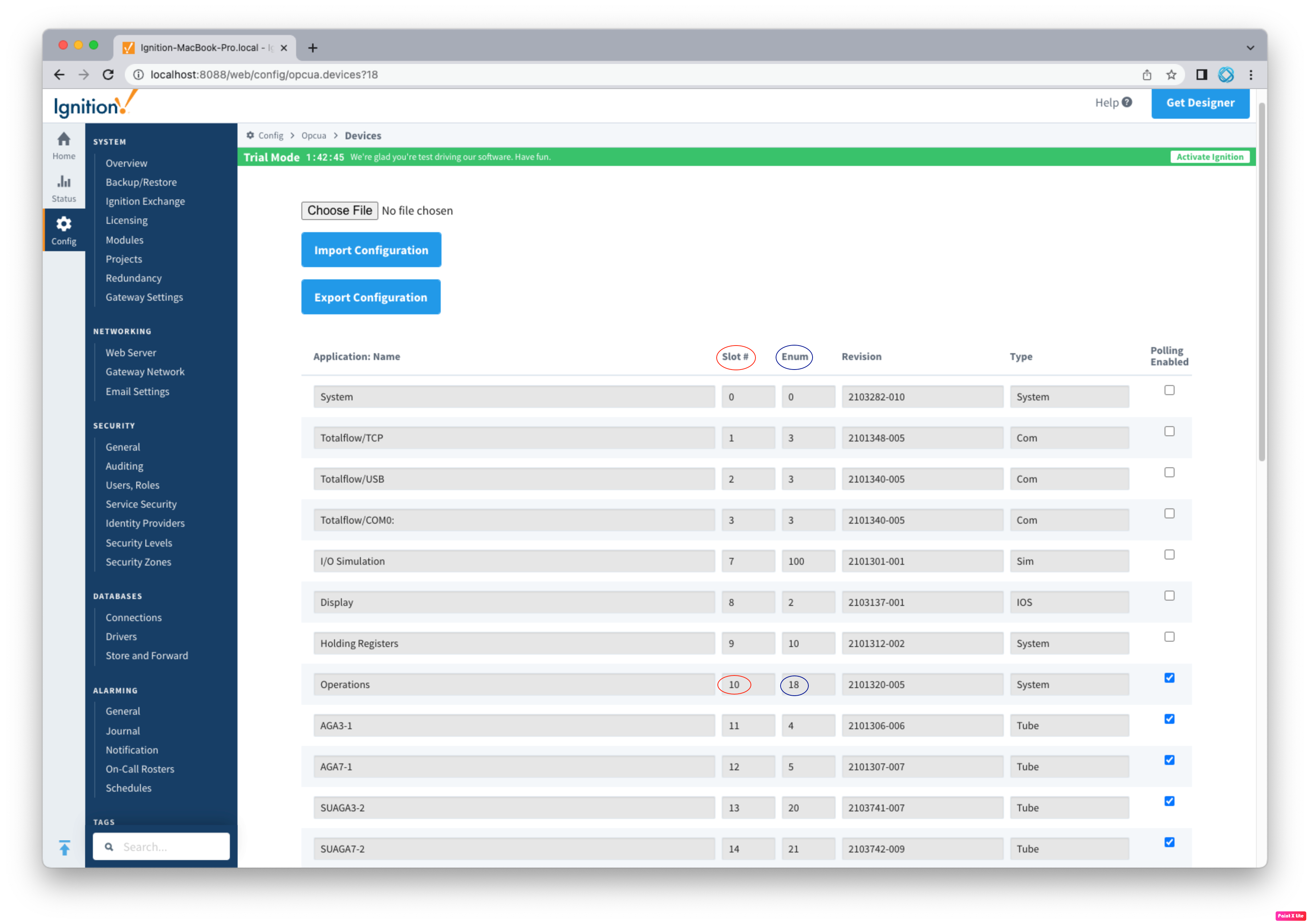
Note that the application name is ‘Operations’ and its AppEnum# is 18.
Next we need to look at the Array-Register templates and find a template for AppEnum# 18 by navigating to Config > Opcua > Devices and selecting Array-Register Templates from the More dropdown for your device.
This will display similarly to below where the AppEnum is the identified as part of the Totalflow Application name.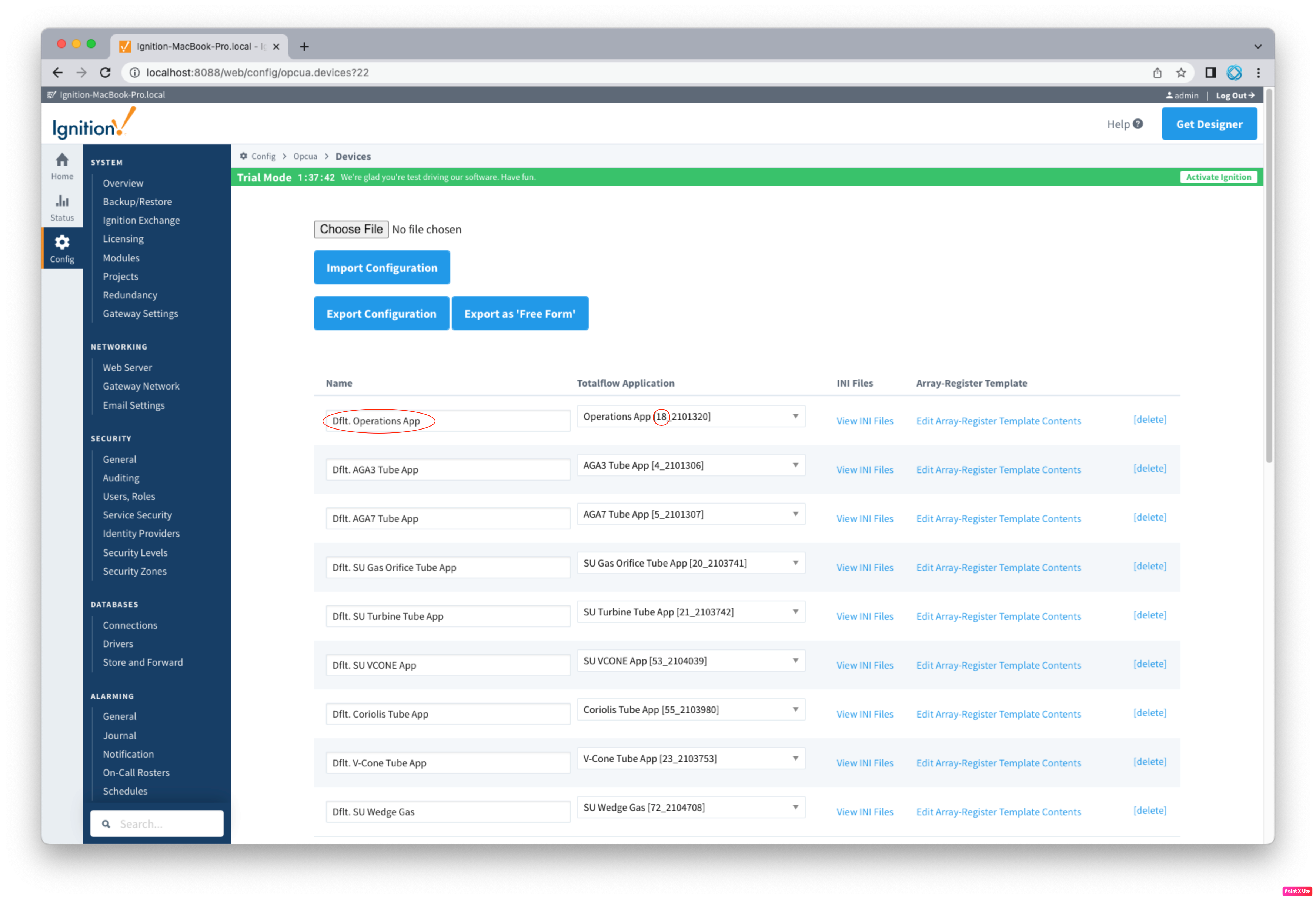
If you are not using the template associated with the AppEnum, in our example it is Dflt. Operations App, you can simply disable this template to remove the warning messages.
If you are using only some of the registers within this template, select Edit Array_Register Template Contents. This will display similarly to below and we can disable the array and registers identified in the warning message.
In our example of X_REGISTER_DATA: [AppSlot#=10, Array#=7, Register#=1, NumberOfRegisters=9, status=Valid Frame] we would be looking at Array 7 Registers 1 through 9.
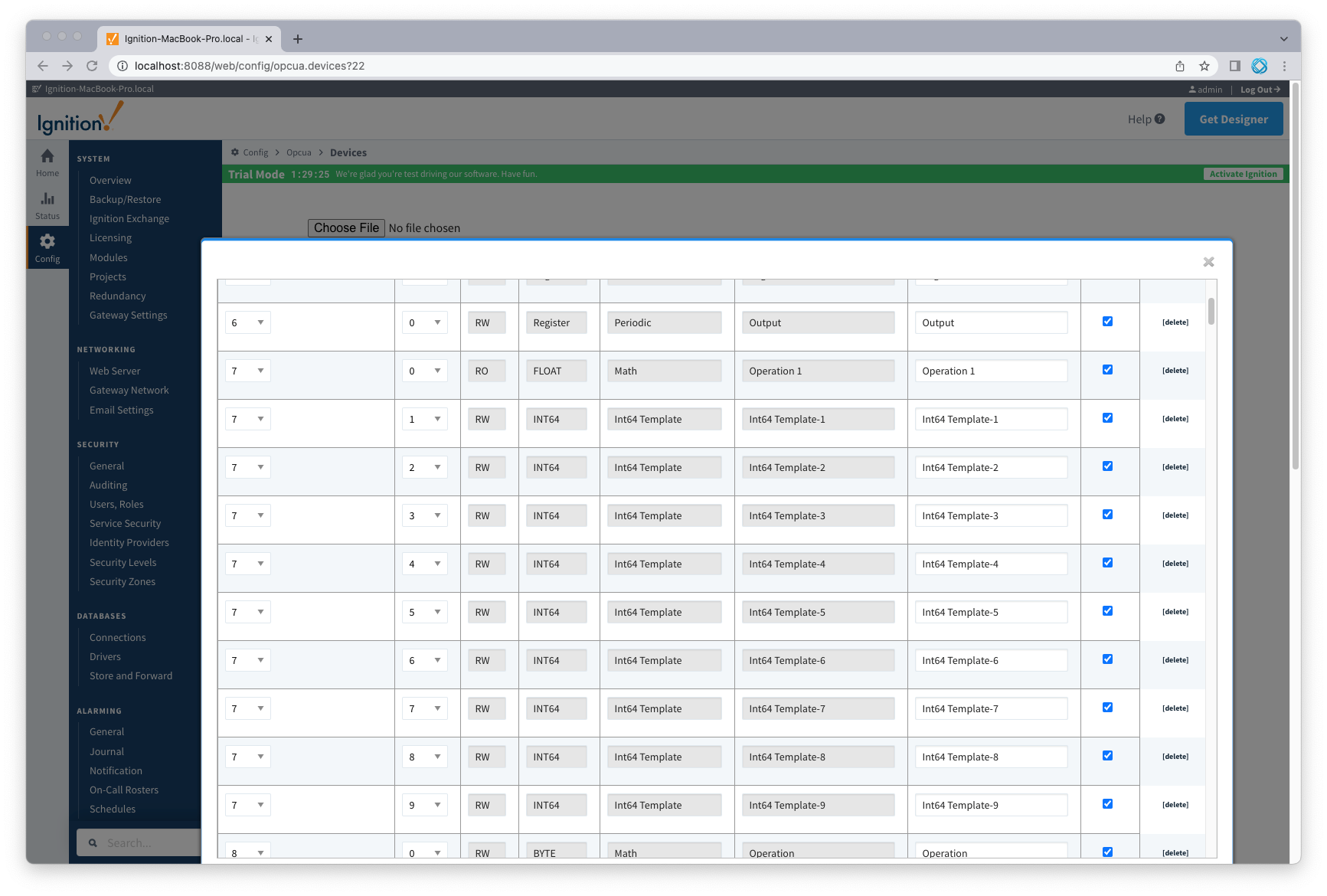
If you are using the template associated with the AppEnum, then there will be additional work with both the INI file, which you can open by selecting the View INI Files link, and the flow computer configuration.
Additional details to follow