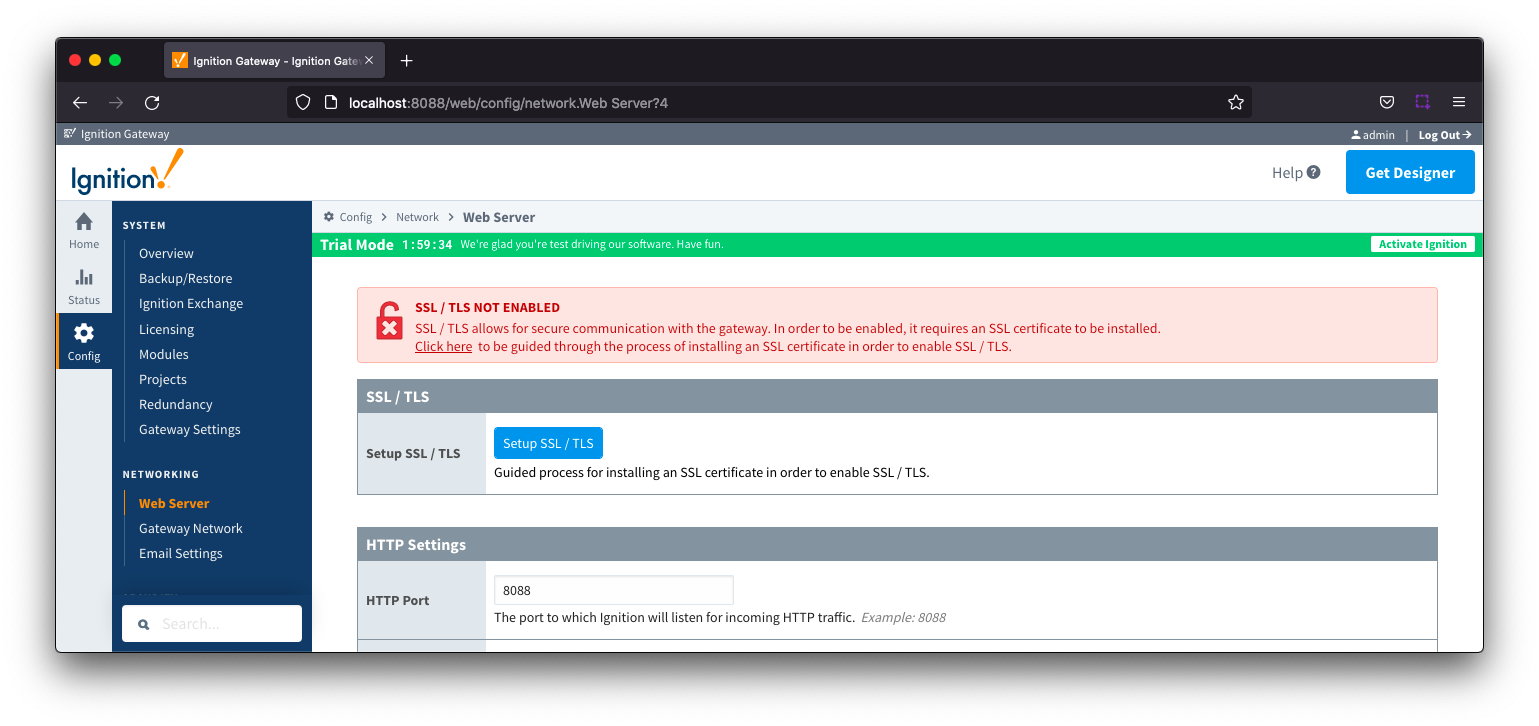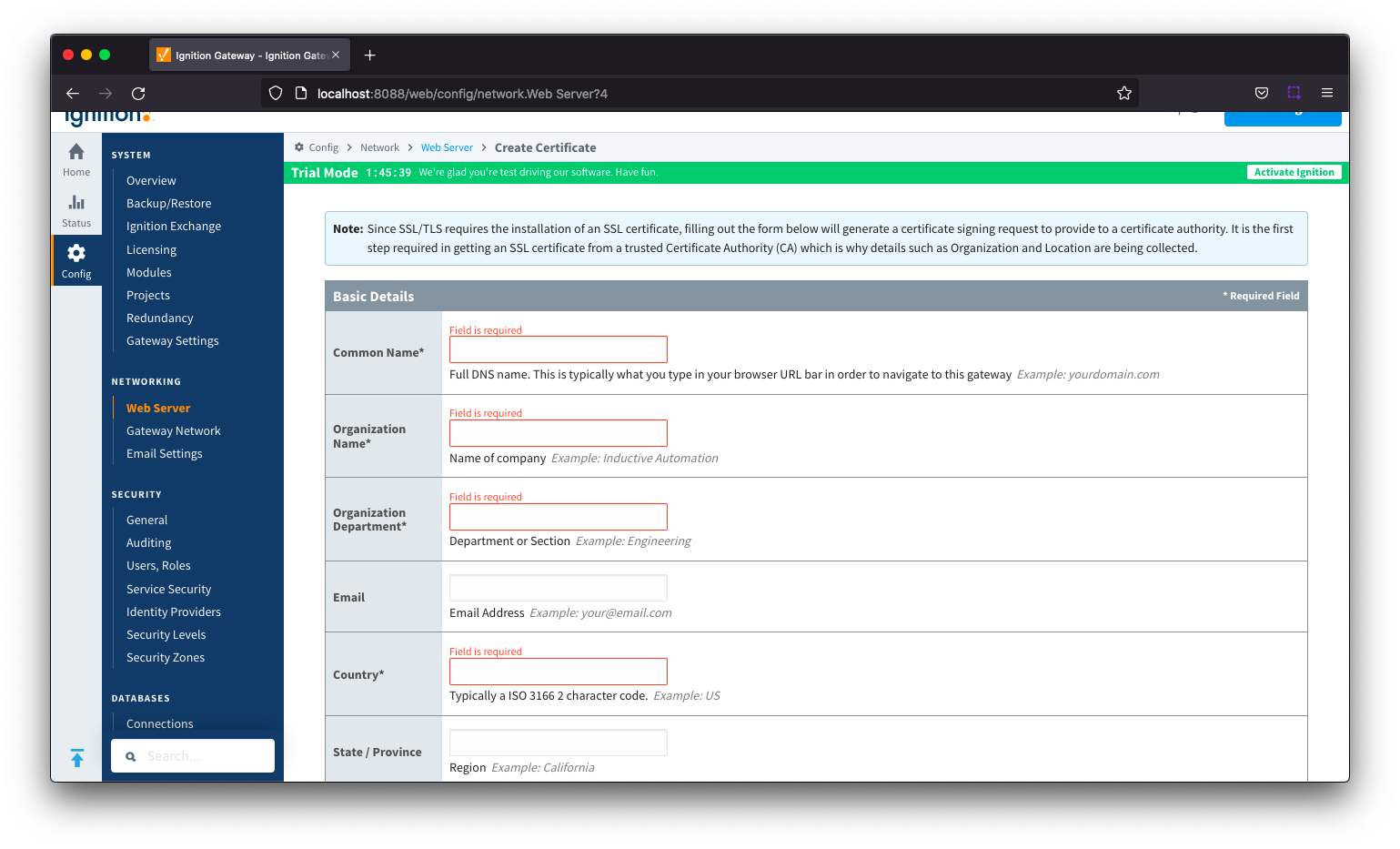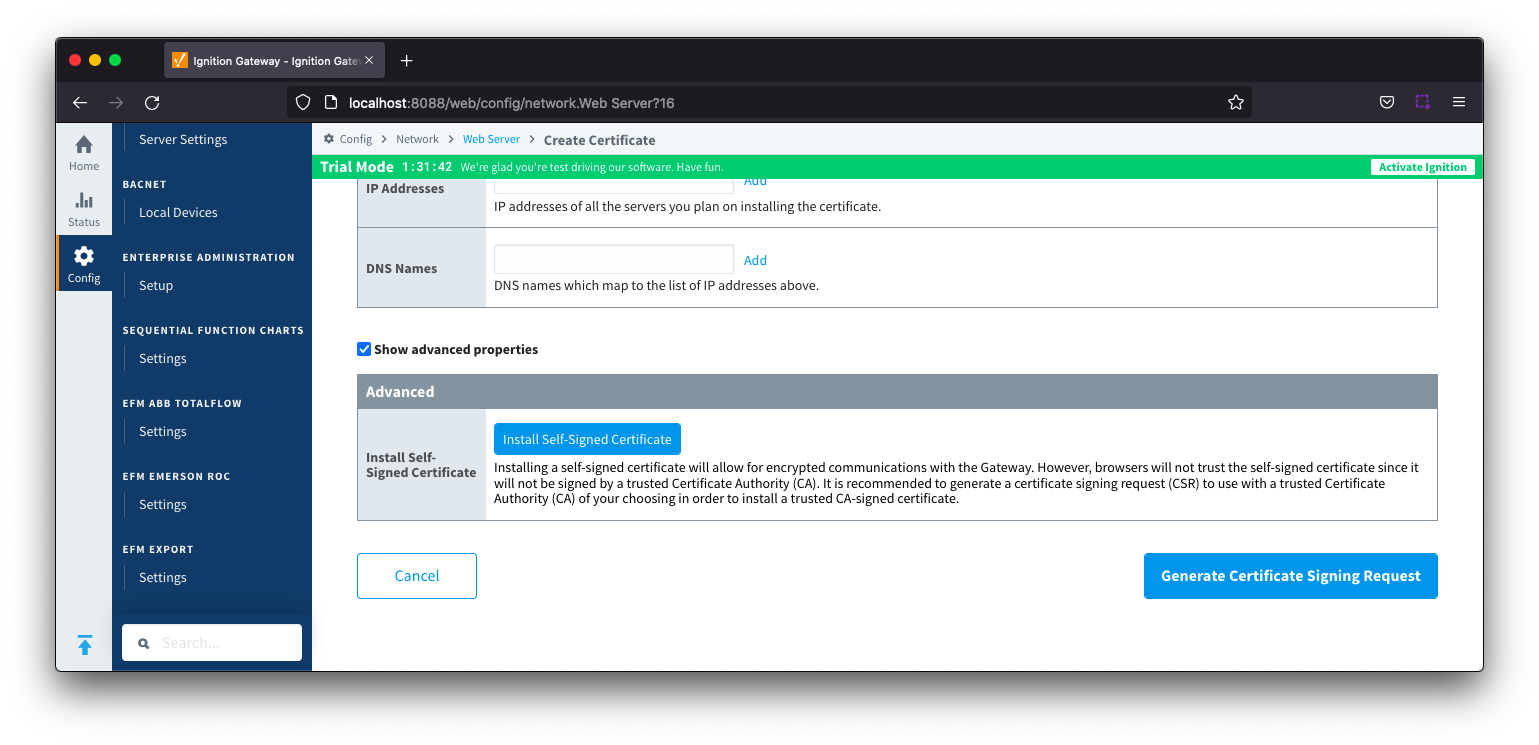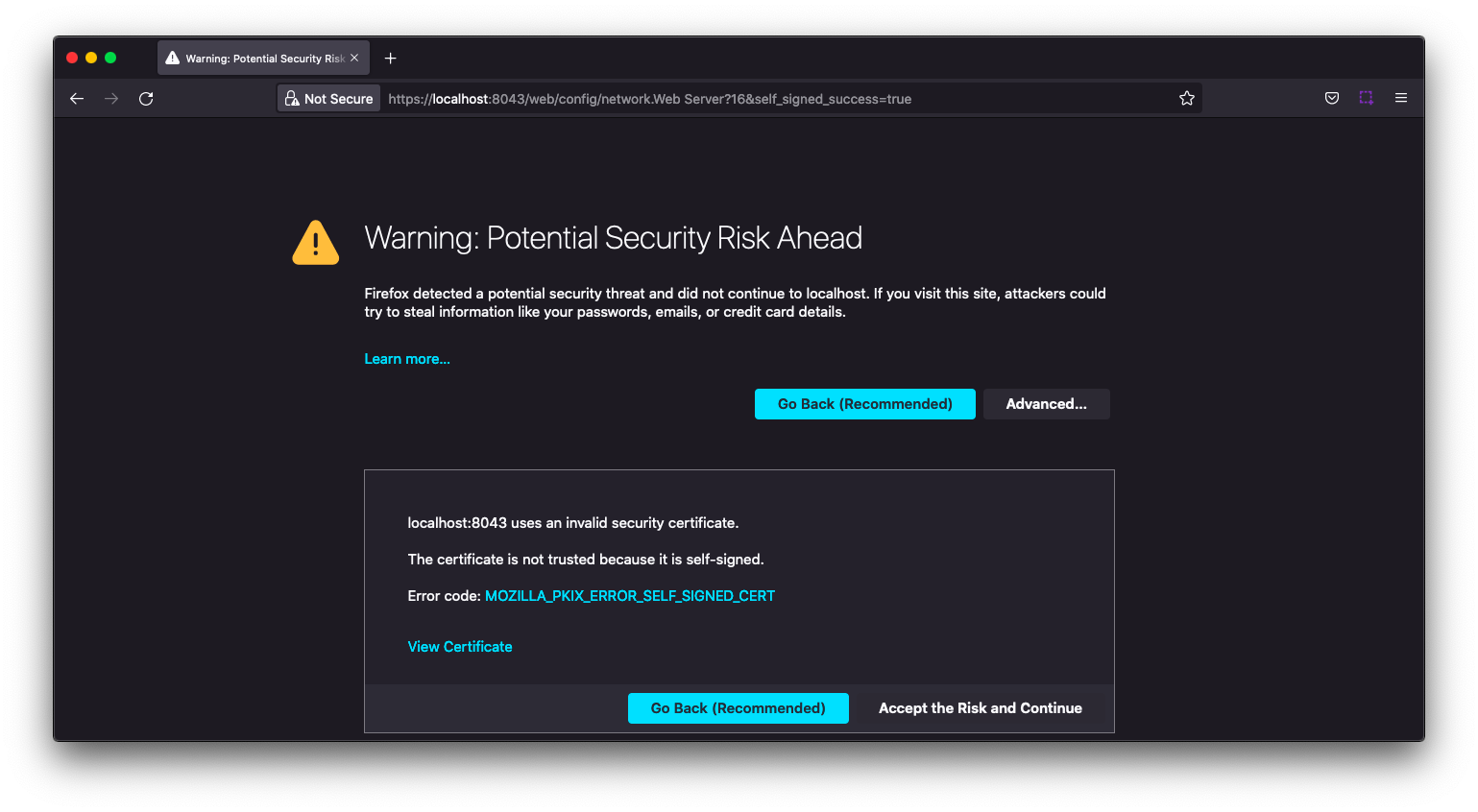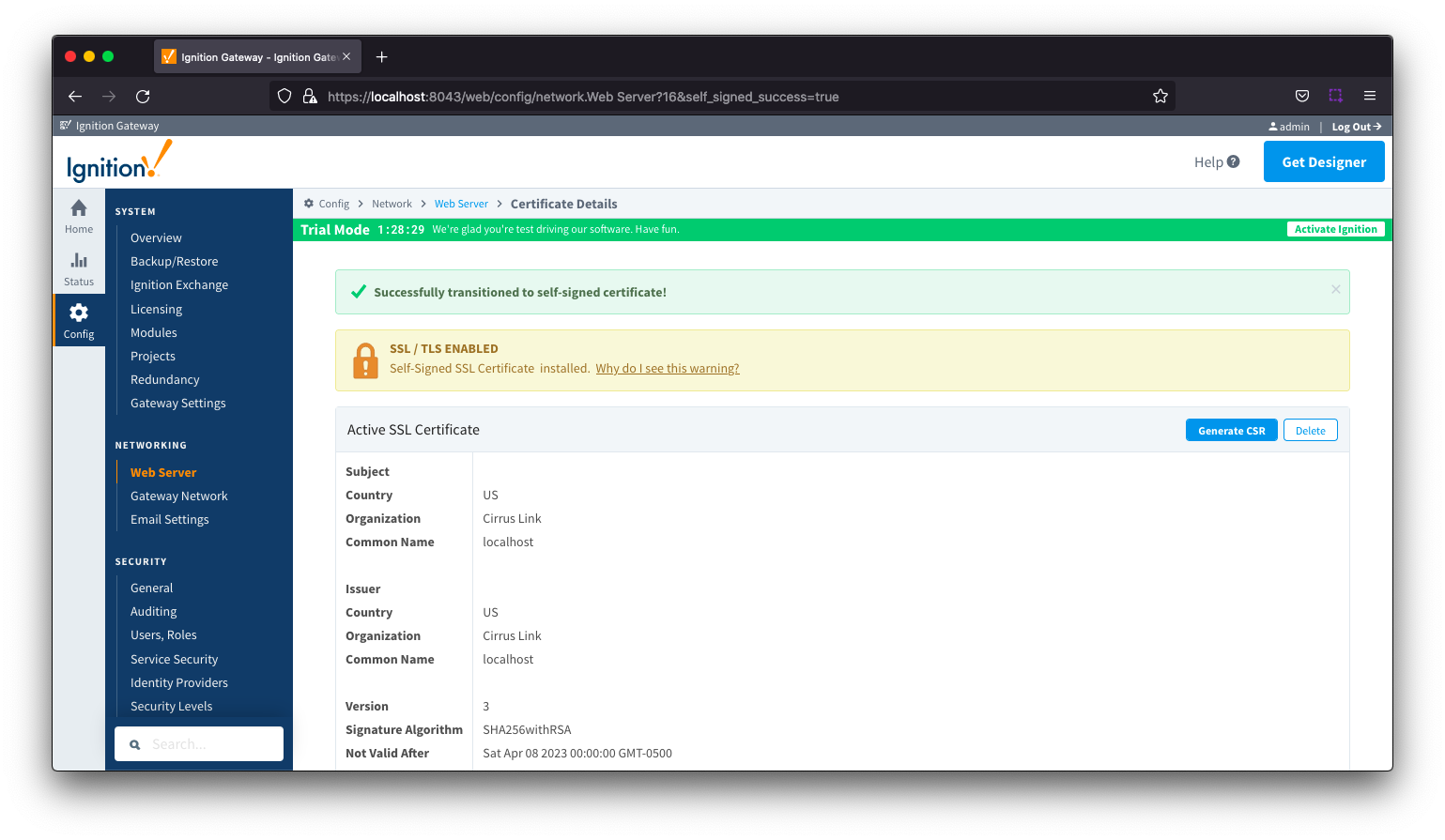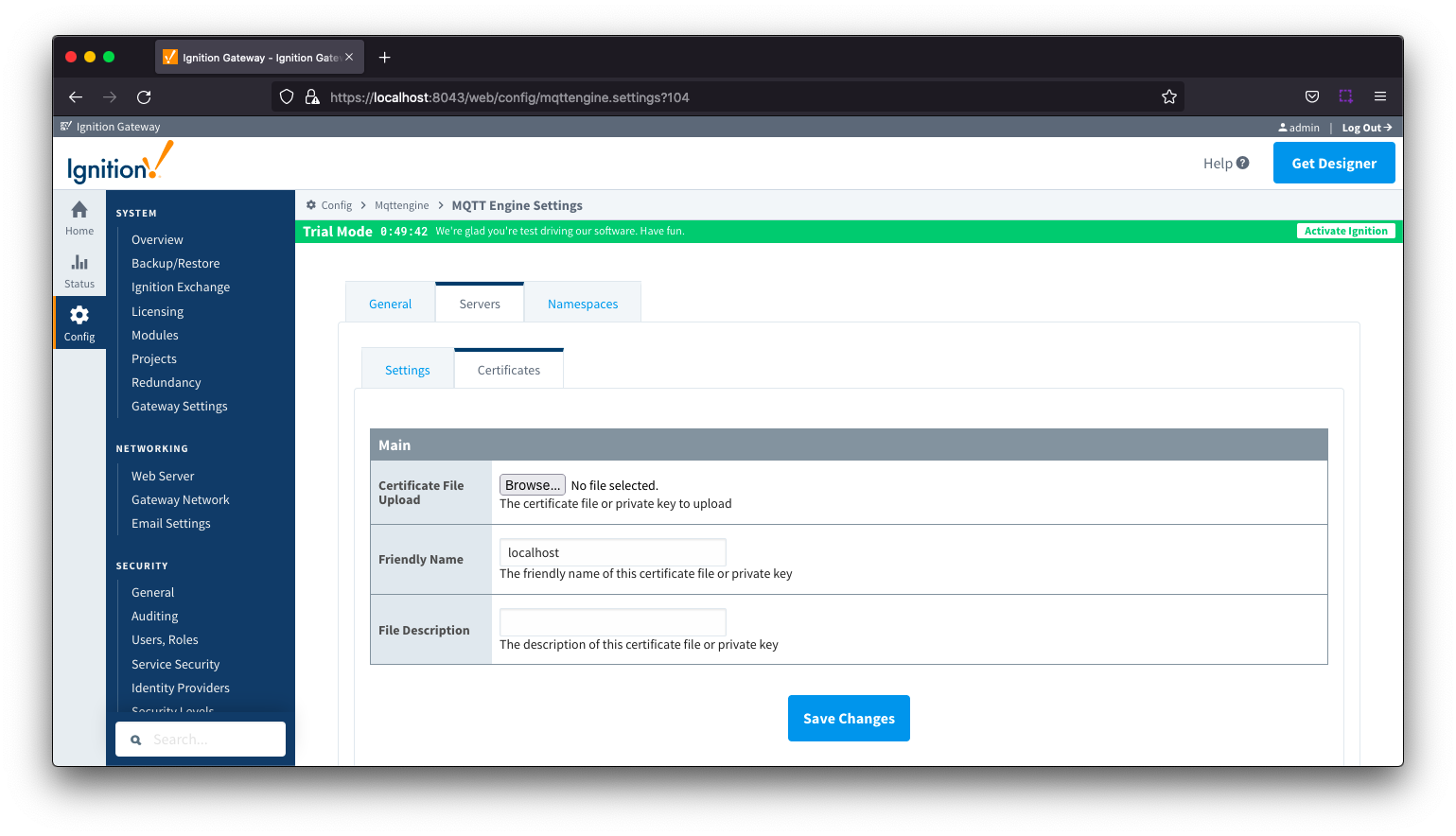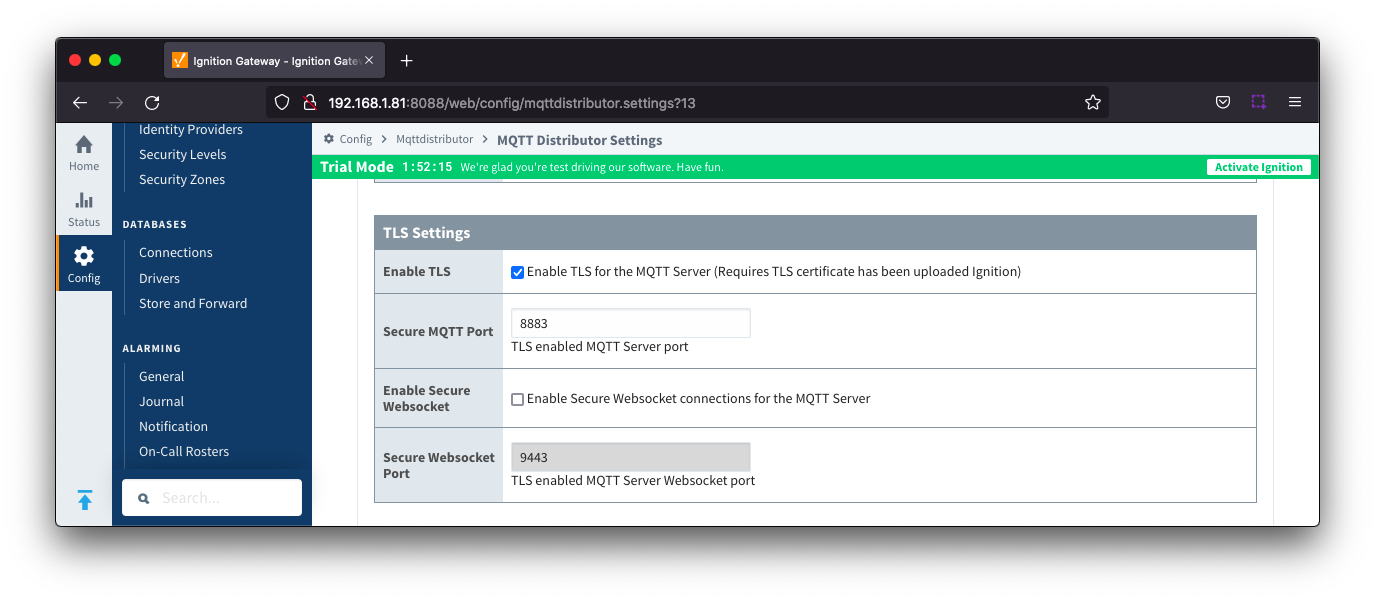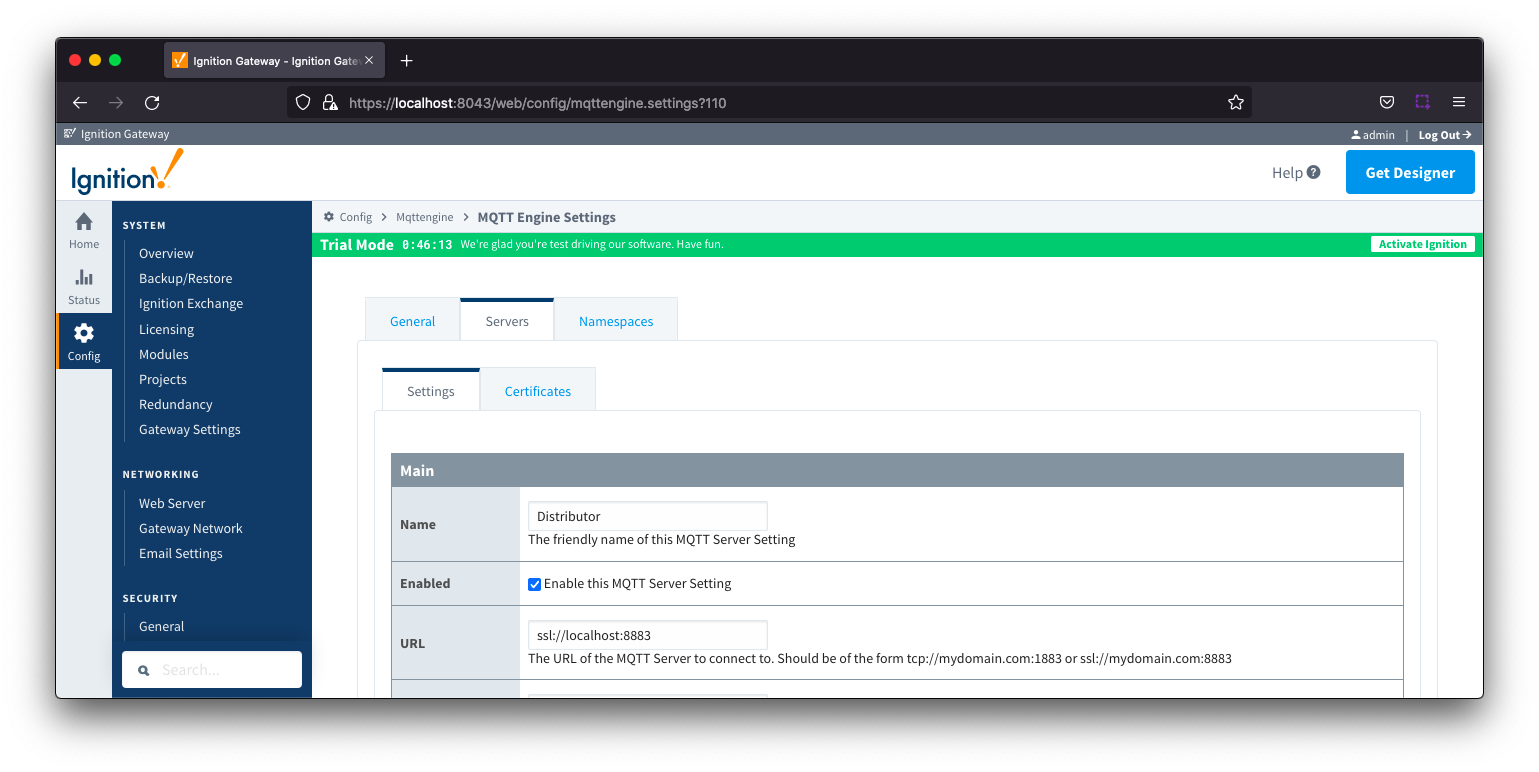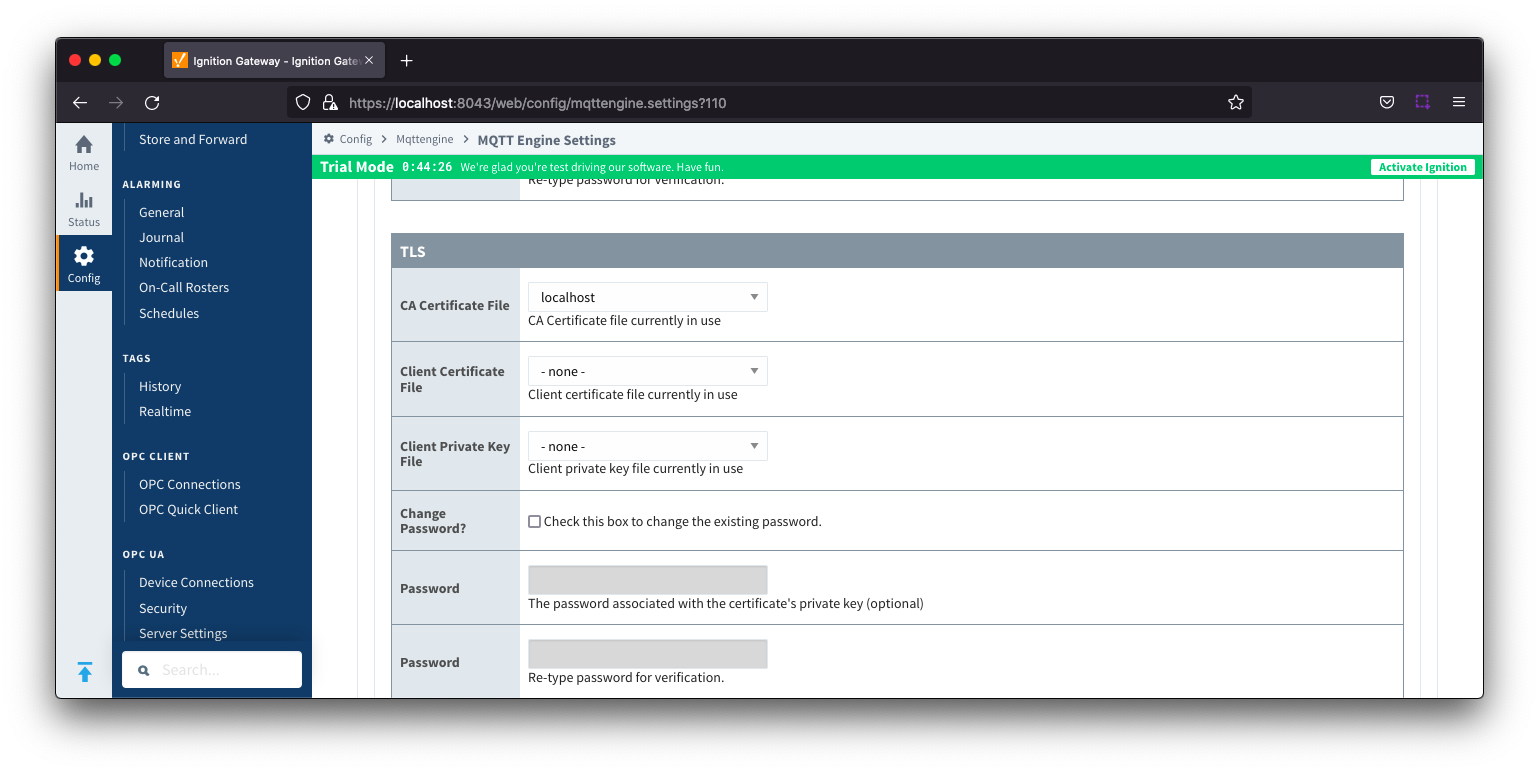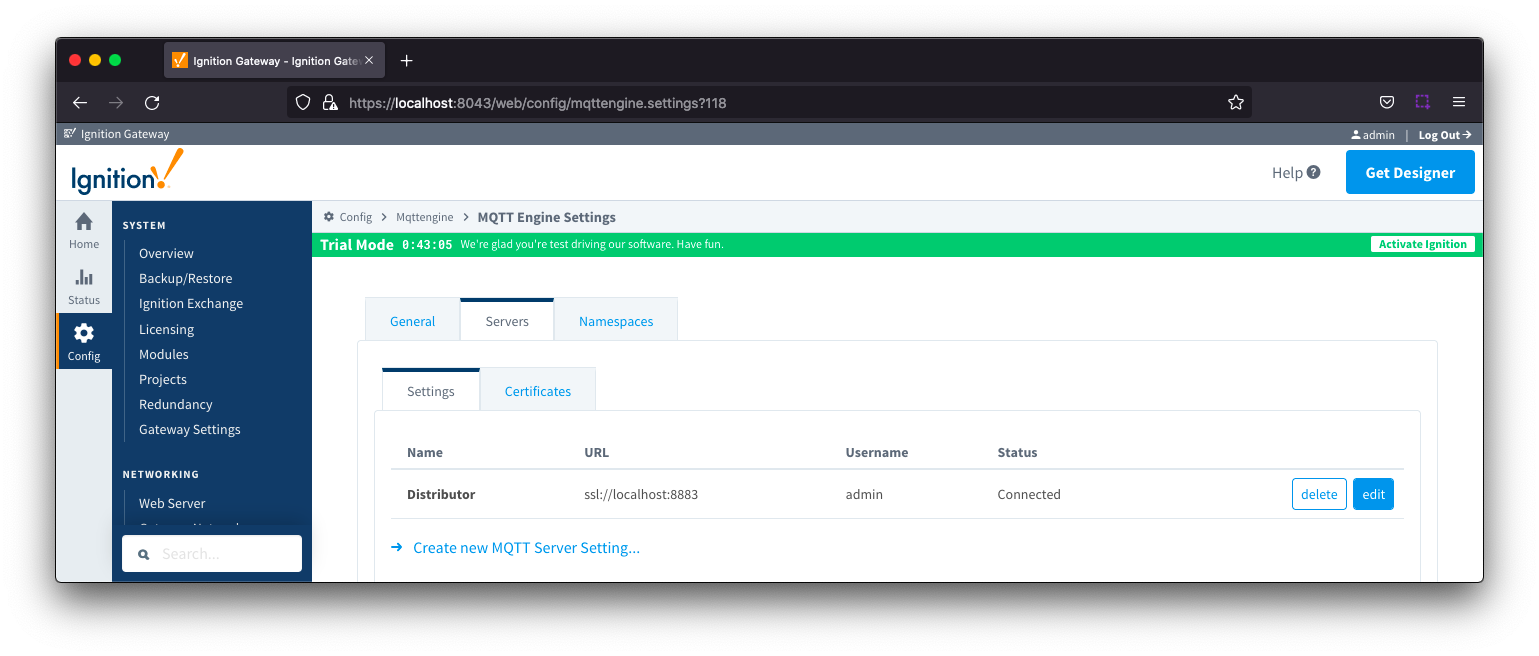Self-signed certificates can be used with Ignition and the Cirrus Link modules and they are useful for testing environments and non-public networks.
Ignition has made it simple to create a self-signed certificate through the Setup SSL / TLS wizard but there are additional steps needed to be able to use that certificate with the MQTT modules.
Ignition
Navigate to Config > NETWORKING > Web Server from the Ignition left hand menu bar and select Setup SSL / TLS
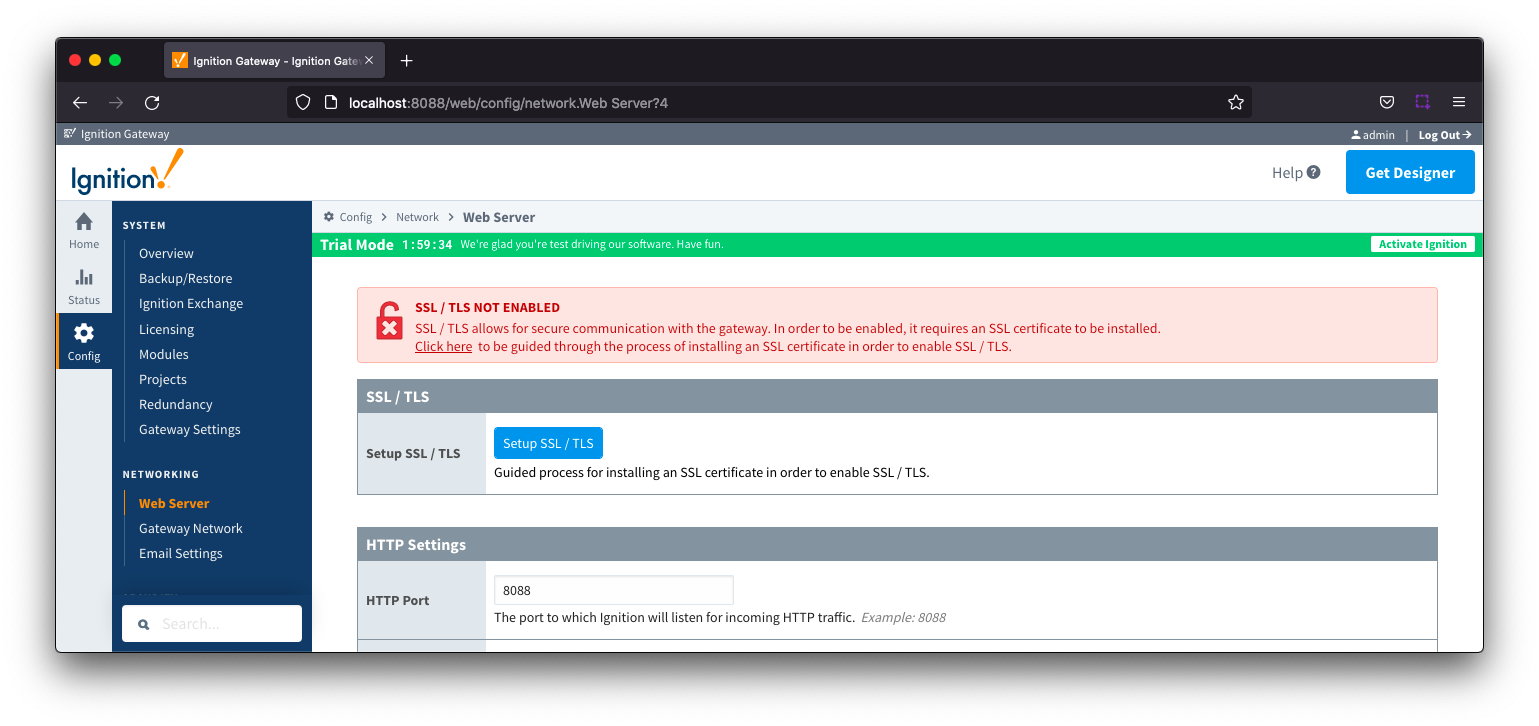
Select the option "I don't have all the items above"  Complete the required fields highlighted in red.
Complete the required fields highlighted in red.
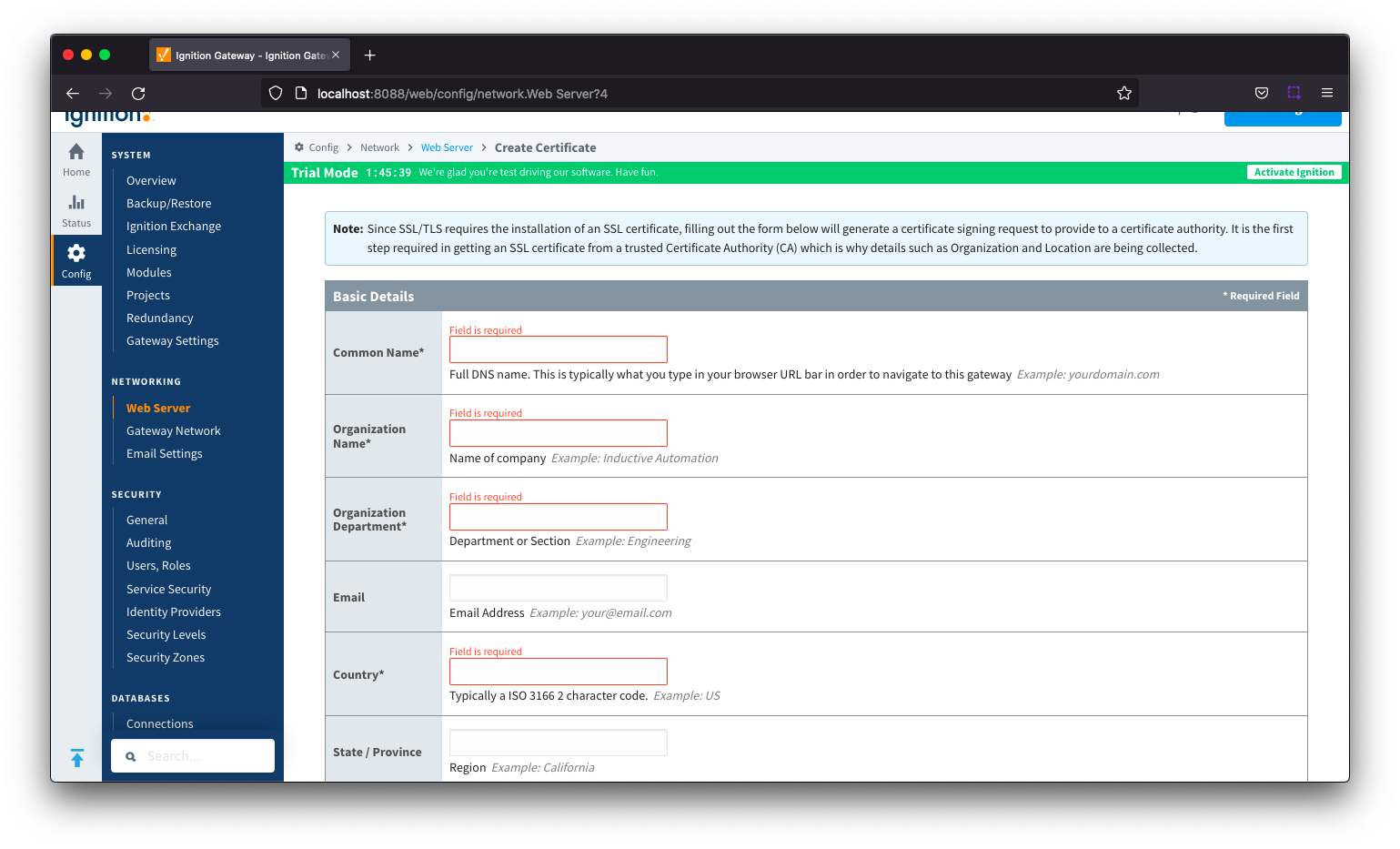
Select the Show advanced properties checkbox and then the Install Self-Signed Certificate button
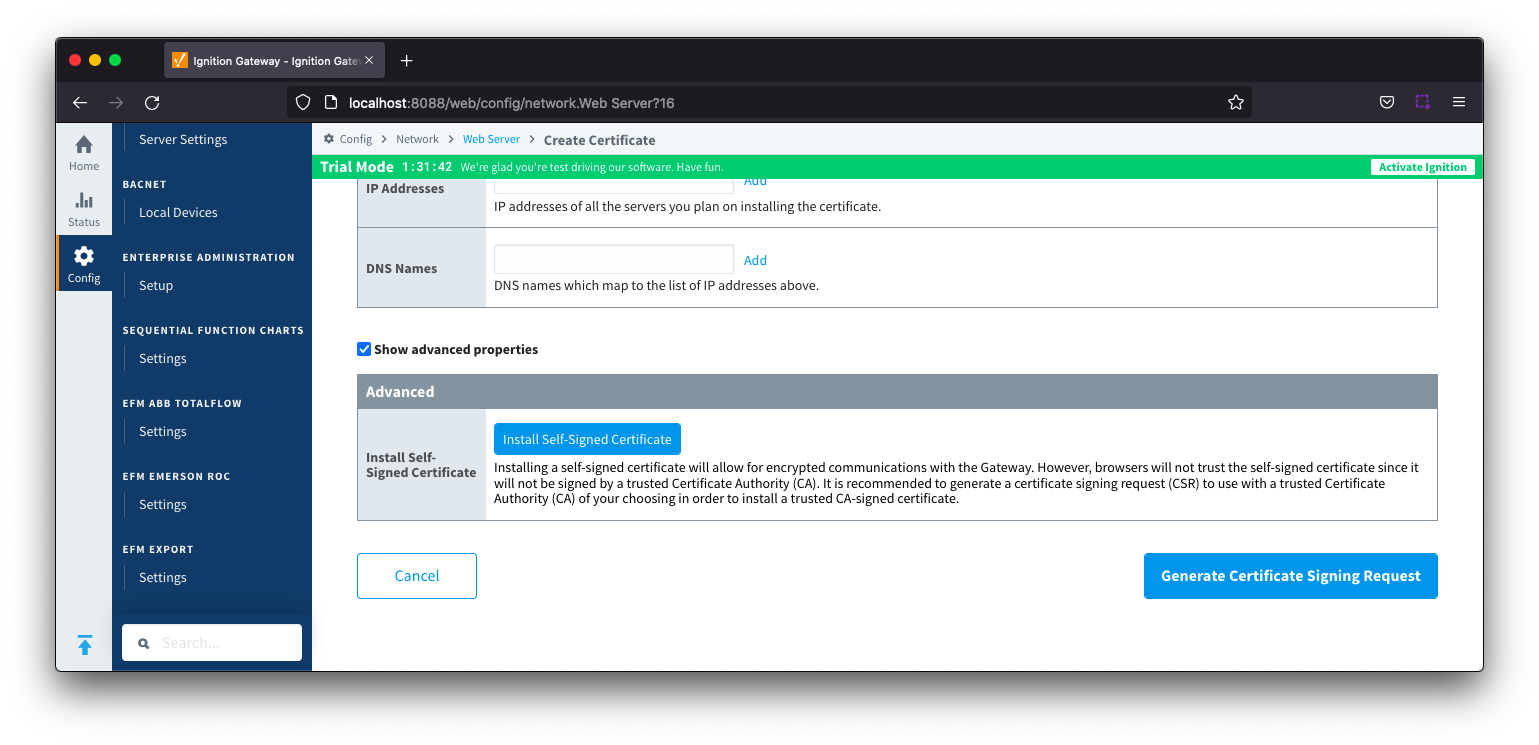
You will be warned of a Potential Security Risk and will need to Accept the Risk and Continue 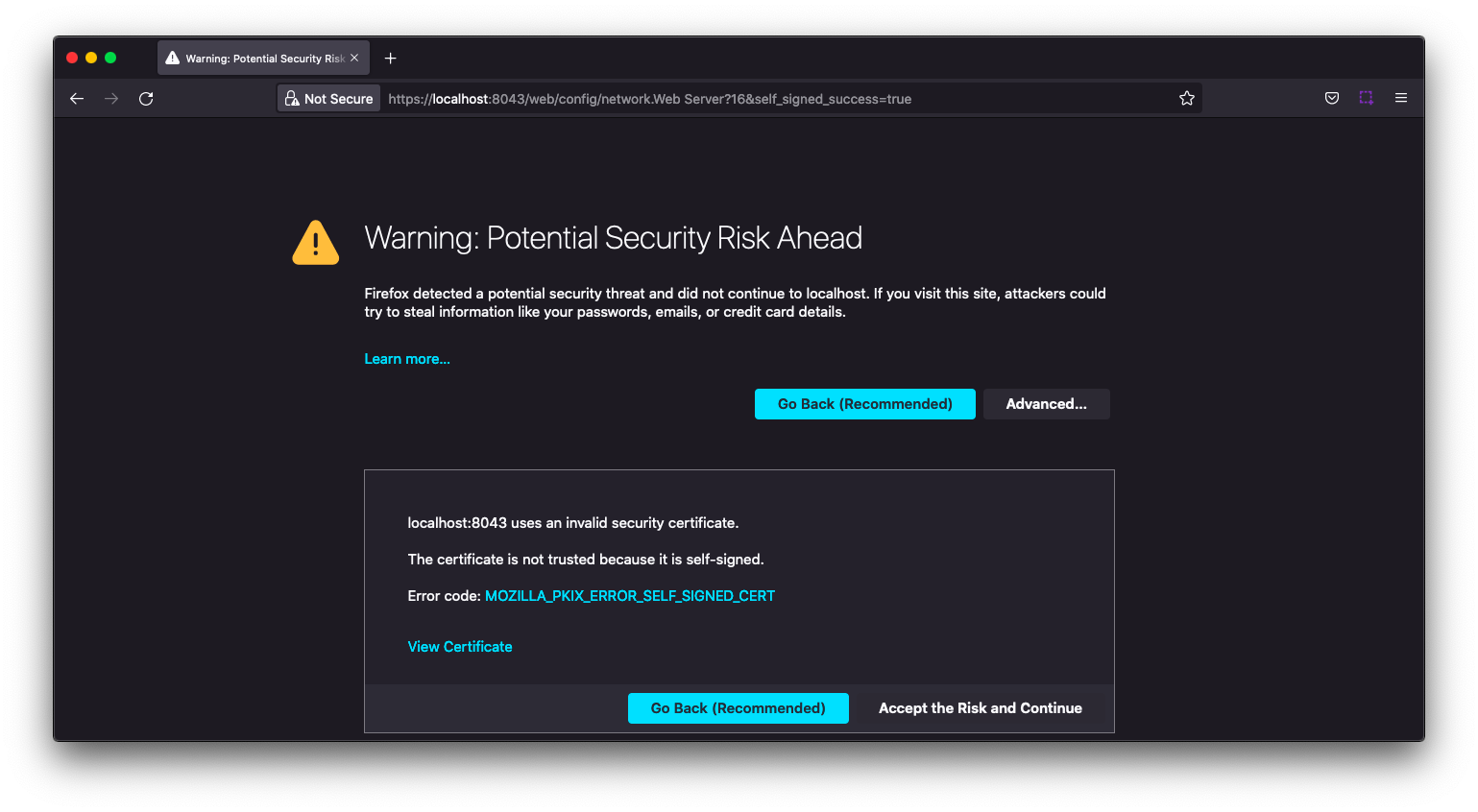
Ignition will now show that you have successfully transitioned to self-signed certificate and that SSL /TLS is enabled.
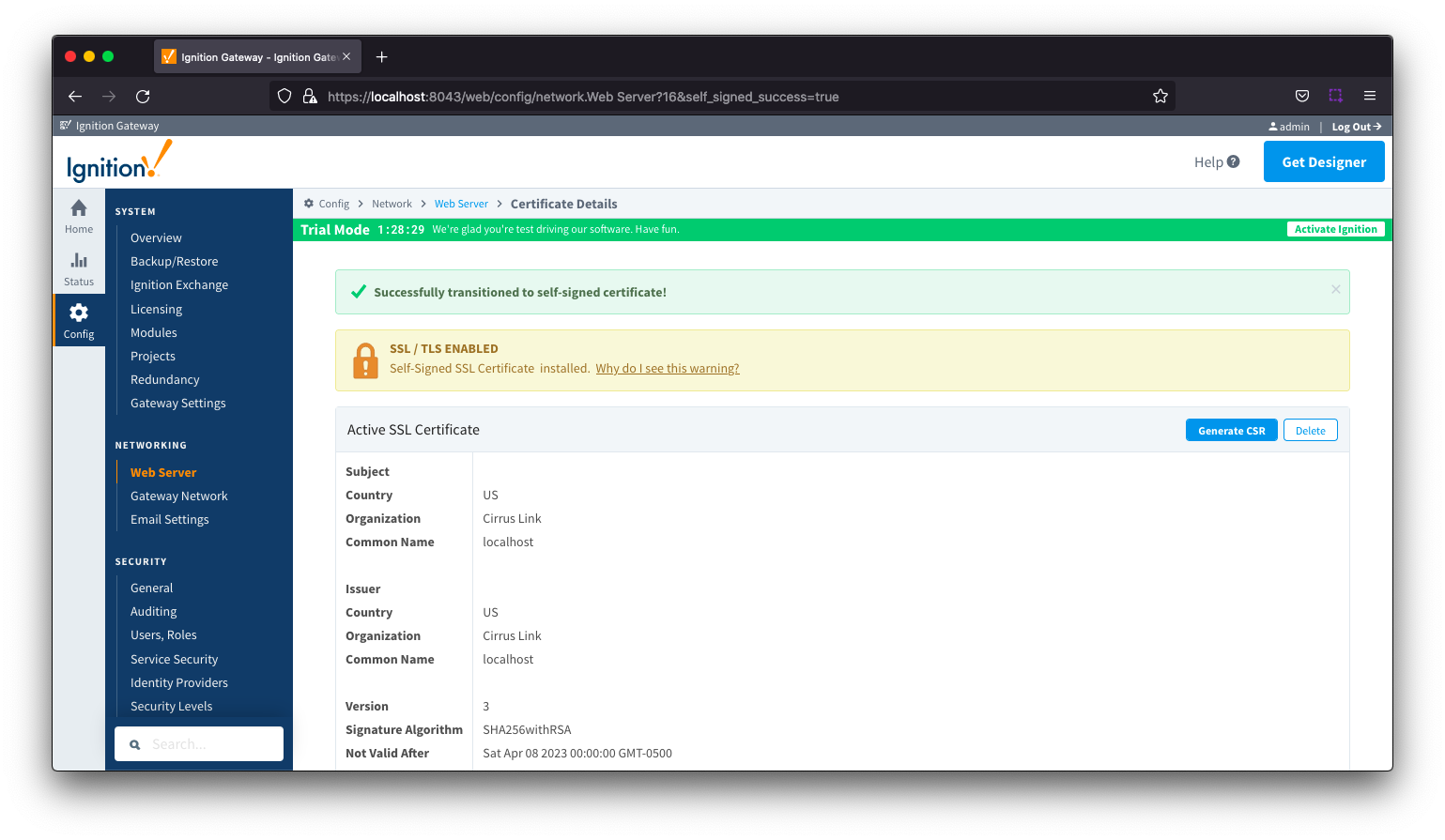
Extract CA Certificate from ssl.pfx file
To allow the MQTT modules to validate the chain of trust for the self-signed certificate, you will need to upload the CA Certificate to each module.
First you will need to extract the CA Certificate chain from ssl.pfx file created in the webserver directory of your installed Ignition system
Run the following command from the webserver directory to generate a .pem file. Note : this command will create a file named "cert.pem"
openssl pkcs12 -in ssl.pfx -nokeys -clcerts -nodes -passin pass:ignition | openssl x509 -out cert.pem
MQTT Modules
Upload Certificate
Now you will need to upload this .pem certificate for each of the MQTT Engine and MQTT Transmission modules. Navigate to the Servers > Certificates section for each module and select Create New Certificate.
Browse to your cert.pem file to upload, configure a friendly name and Save Changes.
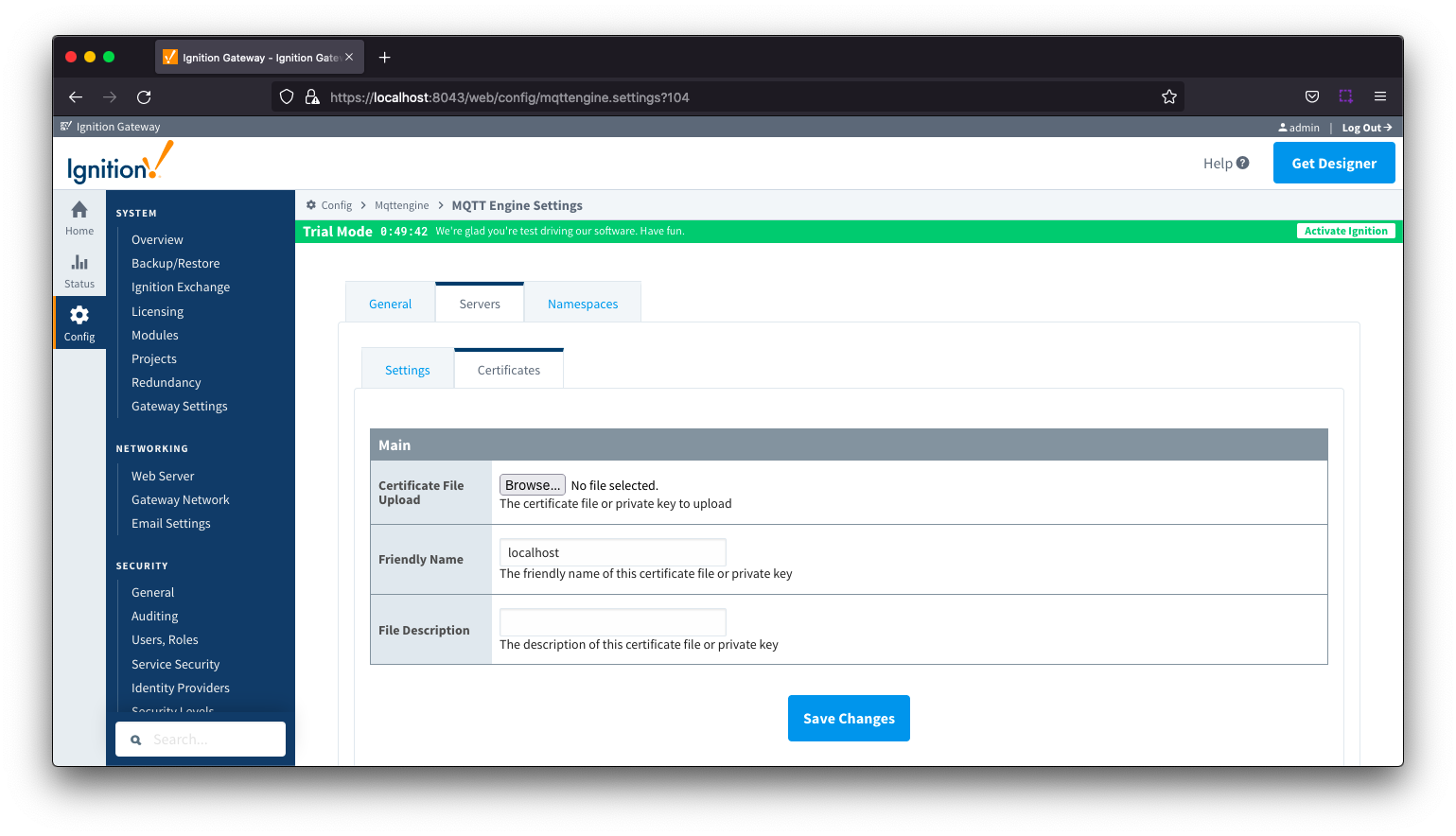
Enable SSL/TLS for MQTT Distributor by selecting the "Enable TLS" configuration setting under TLS Setting section for MQTT Distributor.
Click Save to confirm the configuration update.
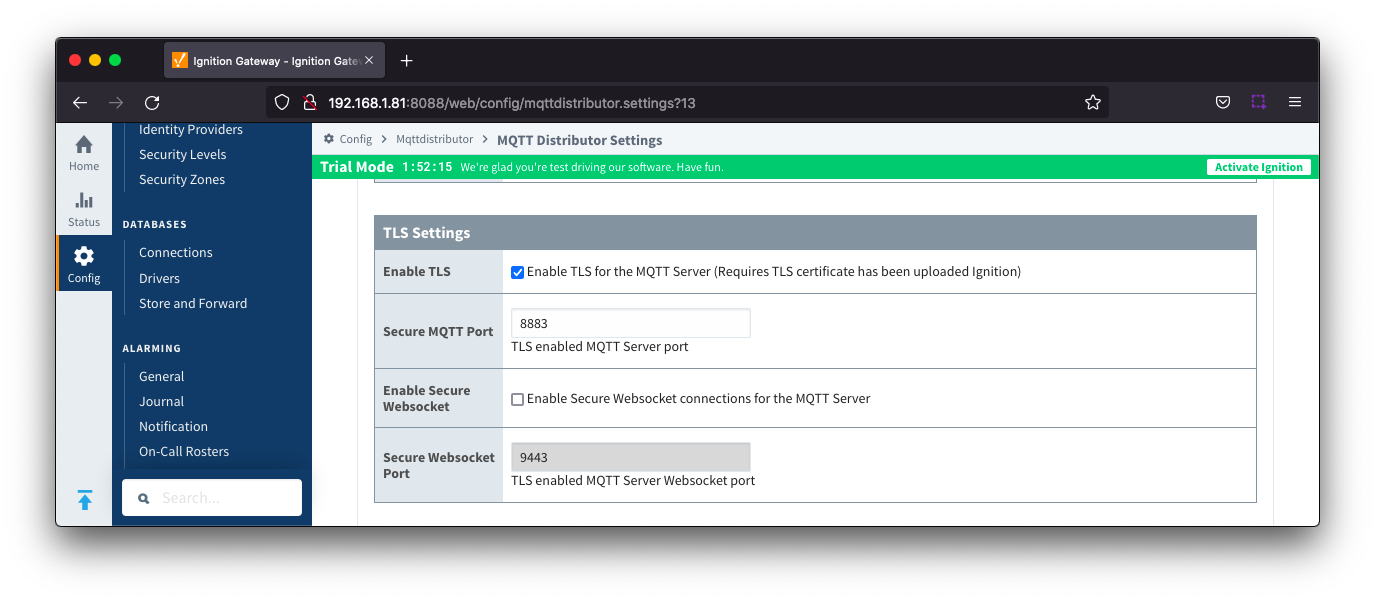
For MQTT Engine and MQTT Transmission to connect to Distributor over SSL/TLS you will need to update each Server configuration.
For each module, navigate to the Servers Settings Main section and update the URL for your environment.
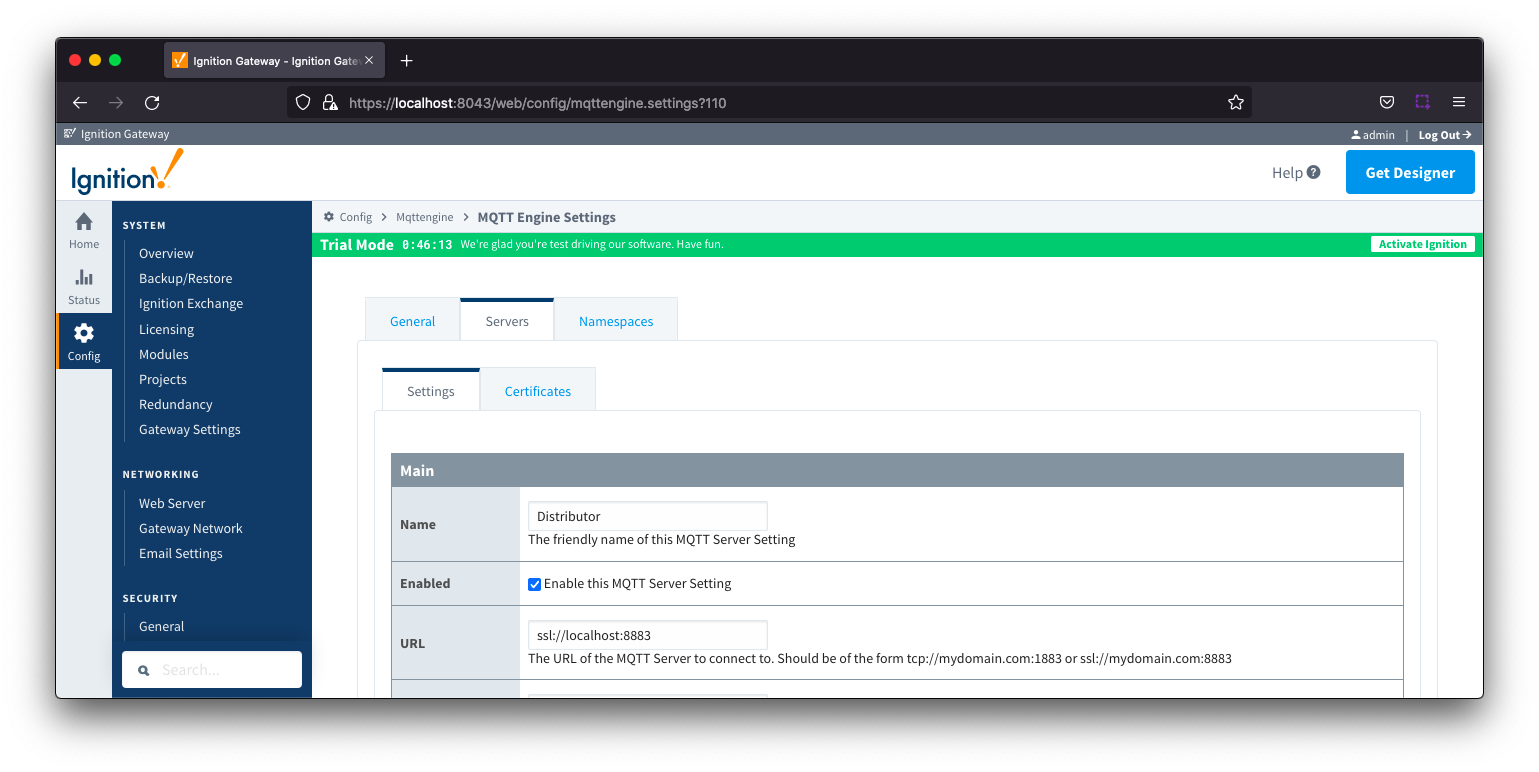
Navigate to the TLS section and select your certificate file as the CA Certificate File. Click Save to confirm the configuration update.
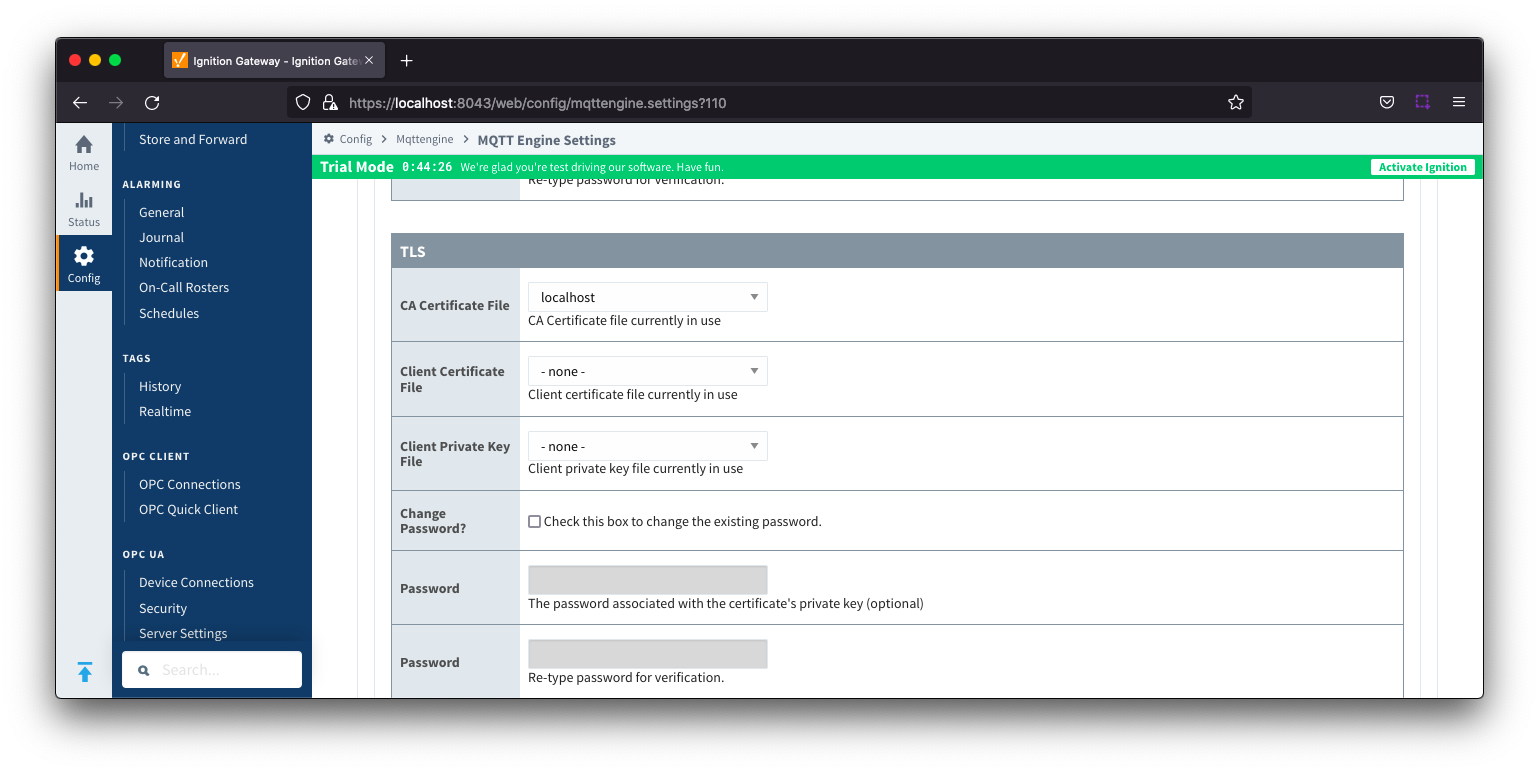
MQTT Engine and Transmission should now show connected to Distributor over SSL/TLS.
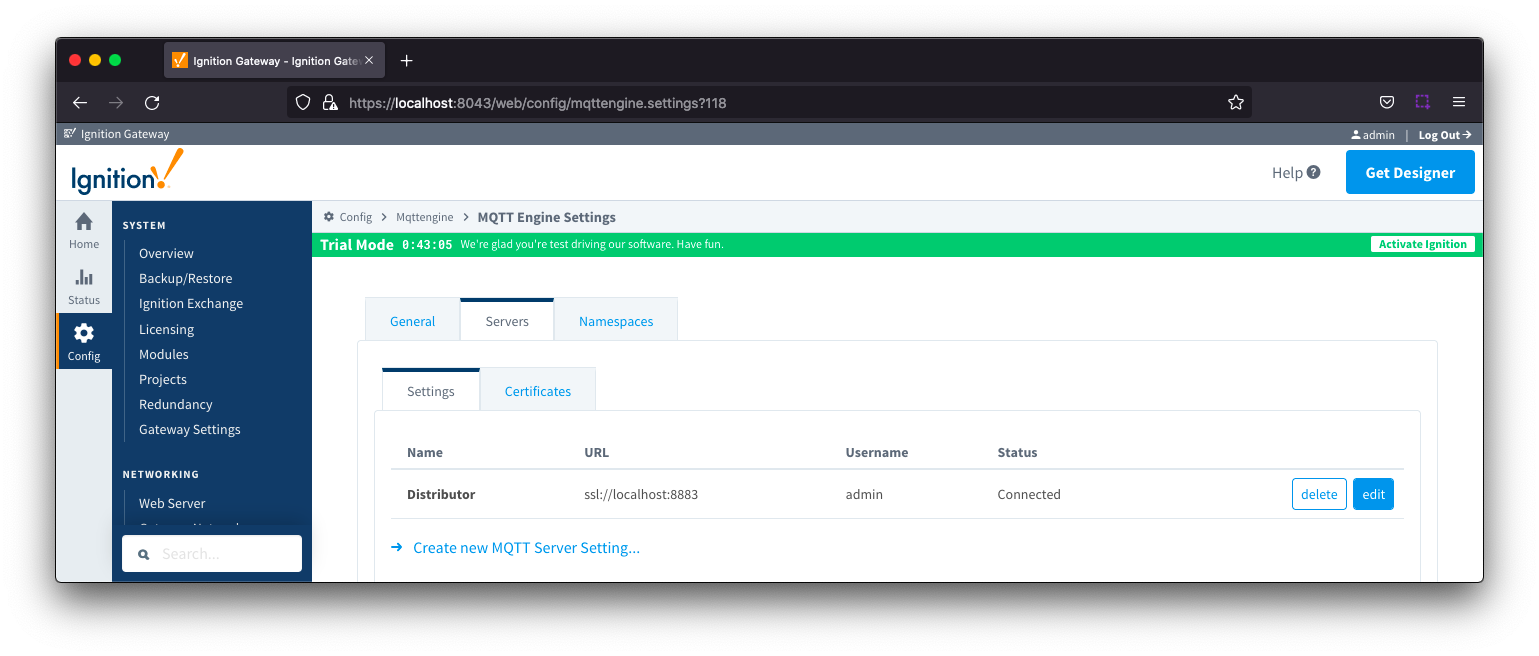
![]()
![]()
![]()
![]()
![]()
![]()
![]()
![]()
![]()
![]()