...
- Central Gateway
- Install and configure MQTT Engine
- Add/update the Server configuration to point to the MQTT server
- Install MQTT Recorder and configure it to use SQL database connection (previously set up in the Ignition Gateway)
- Edge Gateway
- Install and configure MQTT Transmission
- Add/update the Transmitter configuration and/or the Tag folders so that an Edge Node is reporting with a Group ID, Edge Node ID, and Device ID (for example: G1, E1, D1)
- Add/update the Server configuration to point to the MQTT server
- Click the "Transmission Control/Refresh" Tag to make sure it is connected and reporting.
- Install and configure EFM ABB Totalflow module
- [IMPORTANT] Must have a Sparkplug Group ID, Edge Node ID, and Device ID specified in the device configuration that matches the Edge Node/Device that MQTT Transmission is reporting on
- The Event, and/or History poll rates in the ABB Totalflow driver device configuration must be greater than zero depending on which data you wish to collect. This is shown on the first picture below.
- Another option obtain Events, and/or History data is to set respective poll rates to zero and set the 'Record Info Scan Rate' option to a positive number as shown the second picture below:
- Also note that Alarms can come from two sources:
- PERIODIC_HISTORY_RECORDS
- Alarms are obtained form the Log Period records (Array 250).
- In this case the 'Alarm Scan Rate' should be set to -1.
- ALARM_LOG_RECORDS
- Alarms are obtained form
- Only on meters with the enhanced option turned on.
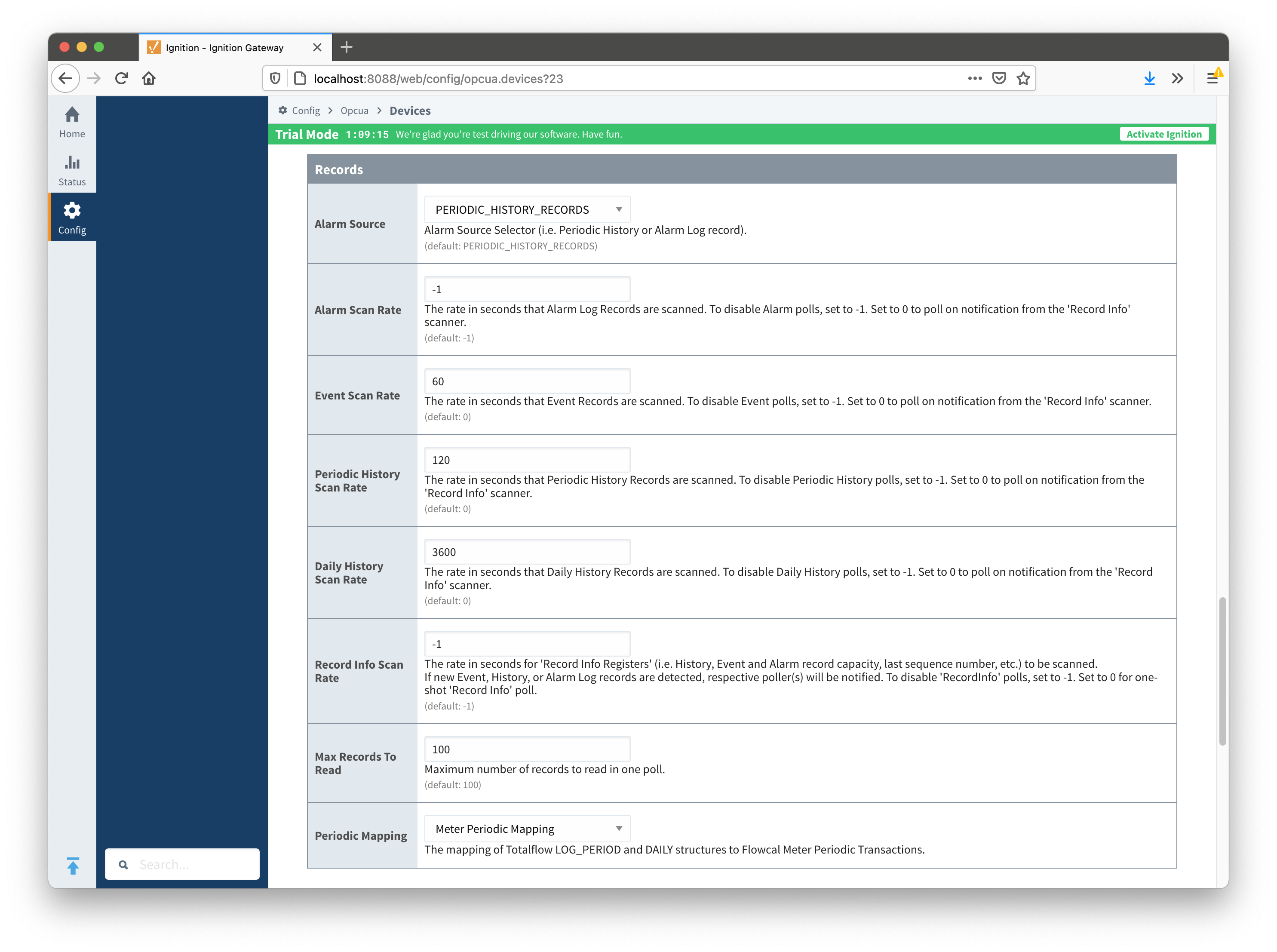
 Image Removed
Image Removed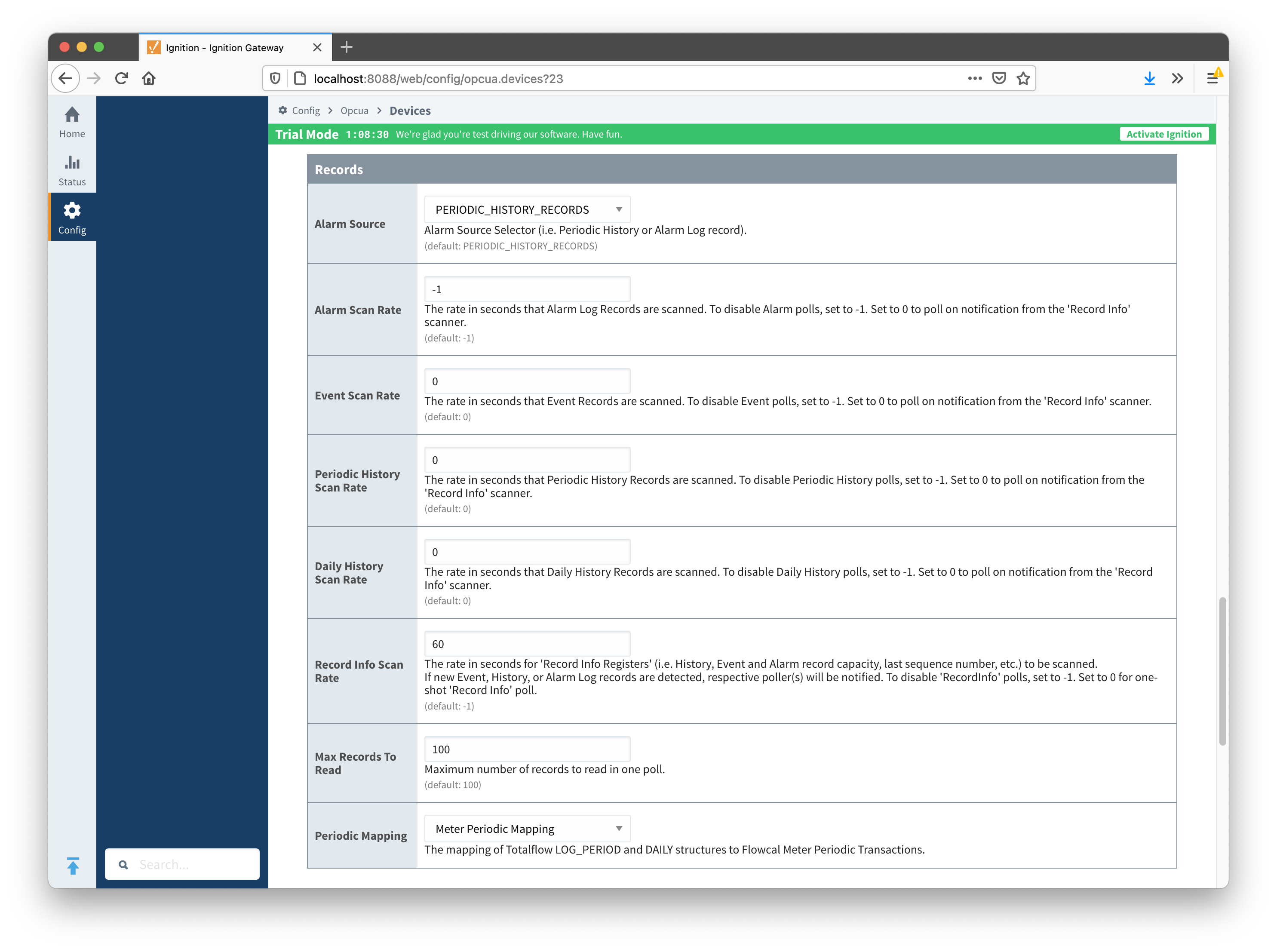 Image Added
Image Added
When all of these conditions are met, alarm, event, and/or history data will be collected, published, and stored via MQTT Recorder in the configured database.
...
![]()
![]()
![]()
![]()
![]()
![]()
![]()
![]()
![]()