...
- In Ignition, add the Opto 22 SNAP PAC Driver module as a New OPC-UA Server Device.
- Select Opto 22 SNAP-PAC to open its configuration settings.
- Enter a name for the device and its hostname or IP address. (Configuration options are described in step 5.)
- Get tags from the Opto 22 device.GetTags
Instructions
Step 1
In the Ignition Gateway Configuration webpage, find the Devices link (under OPC-UA Server).
...
- Scan all tags (Simple to use; lower performance as all tags are scanned; does not support tables.)
- Scan specific tags (Requires setup in PAC Control; enables you to get and write table data; offers best performance since only the tags you need are scanned. For details, see Scanning Specific Tags.)
...
- From Ignition Designer's Design Mode
- In the menu bar, click View > Panels, and then select OPC Browser. In the OPC Browser panel, expand the folders to find the Opto 22 device's tags.
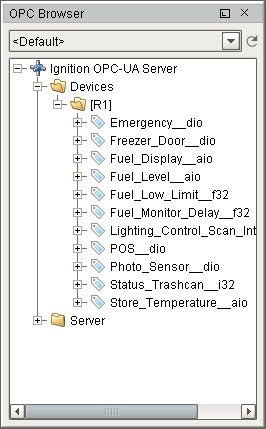
Troubleshooting
...
- If you can't find a tag, check that the strategy is running in PAC Control.
...
- If you don't see tags for tables, that's because you can get table data only when you scan for specific tags. For details, see Scanning Specific Tags.)
- Check the Ignition Gateway
...
- Logs (Status tab > Diagnostics > Logs) for messages about the issue you're experiencing.
- For more troubleshooting tips, see see Scanning Specific Tags.
![]()
![]()
![]()
![]()
![]()
![]()
![]()