...
Once Ignition is installed, the MQTT Modules are installed, and everything is running we can configure the systems. Since we are going to have a backup for each master system, we only need to do most of the configuration for the master systems. Later, we can sync the configurations to the backups automatically. We'll start by configuring the modules and configure the redundancy settings in the next step.
- Ignition Primary - MQTT Distributor
- No modifications to the default parameters are required. However, it is important to make sure the Operation System allows inbound connections on port 1883 and there are no firewalls blocking inbound connections on this port from the remote edge nodes.
- Ignition Primary - MQTT Engine
- The only change from defaults is to set a Primary Host ID. MQTT uses Quality of Service (QOS) levels to ensure messages get delivered. However, this only ensures delivery between a single MQTT client and the MQTT server. In other words, it doesn't ensure delivery from one MQTT client to another MQTT client. Sparkplug introduces the notion of a Primary Host ID which is used to ensure client to client communications. The only requirement is that it match exactly on both the MQTT Engine and MQTT Transmission configurations.
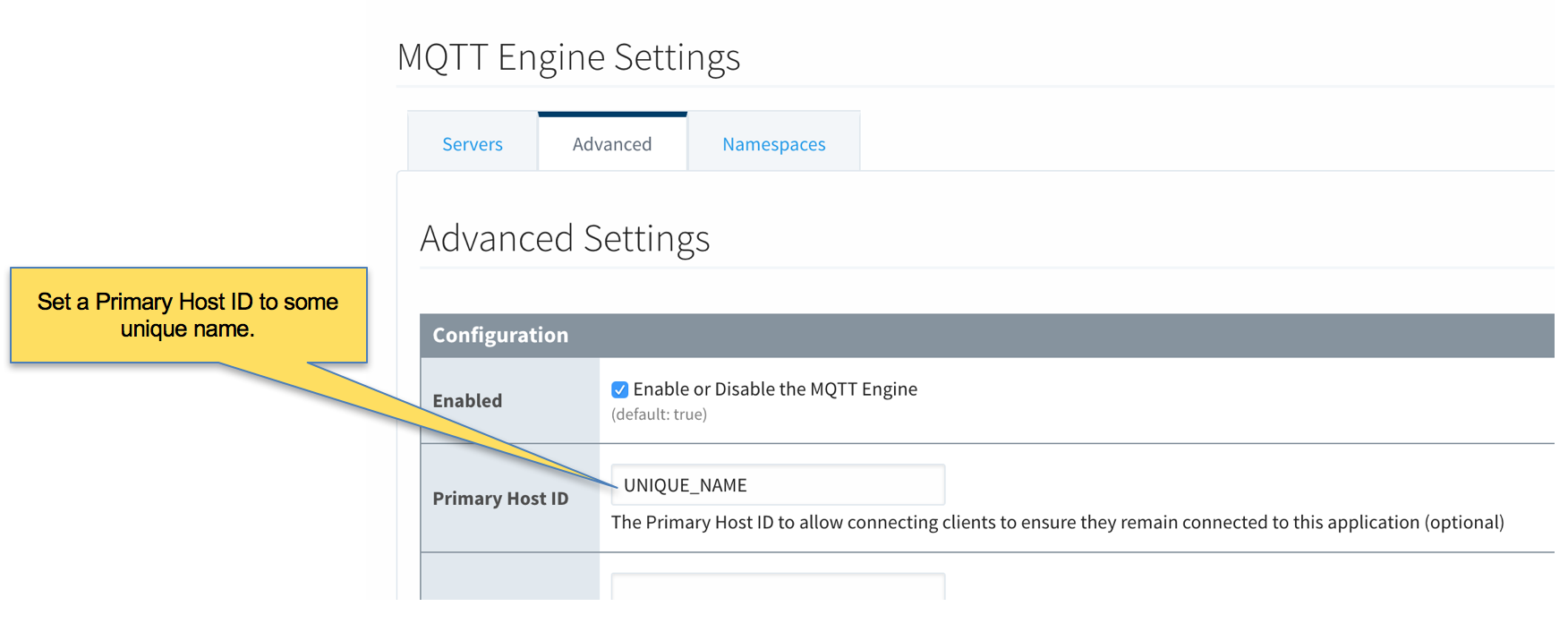
- Ignition Edge 1 and Ignition Edge 2 - MQTT Transmission (Configure the same on both Ignition instances)
- As with the MQTT Engine configuration, the Primary Host ID must be set on the General tab as shown below.
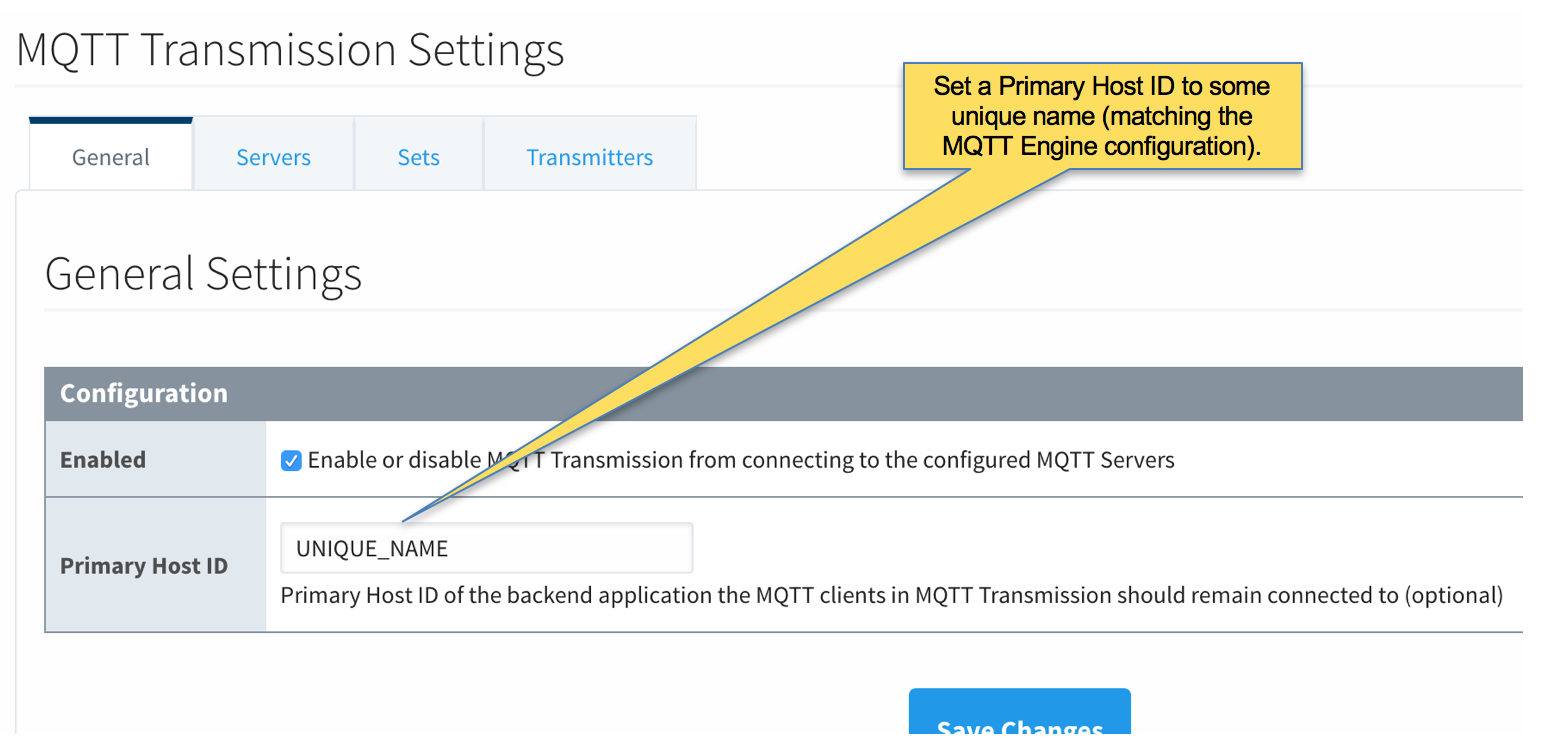
- Delete the existing default MQTT Transmission Server.
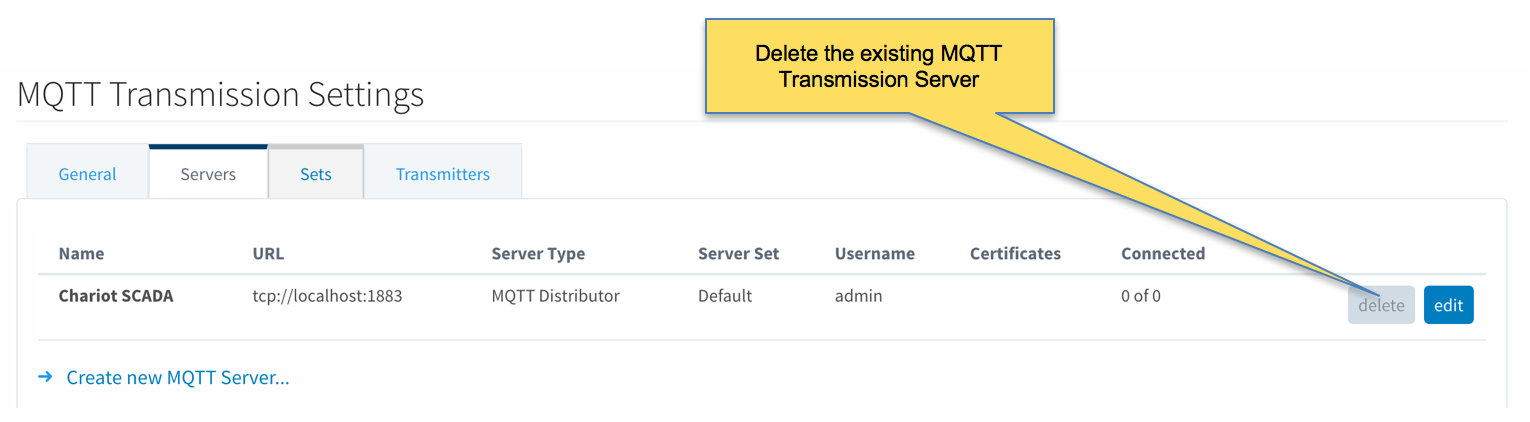
- Create a new MQTT Server configuration by clicking the link below.
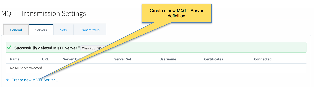
- Configure MQTT Transmission to point to the Primary Ignition. Configure as shown below making sure to change the URL to reflect your network settings. For example, if you Ignition Primary is at 192.168.1.100 the MQTT Server URL would be: tcp://192.168.1.100:1883. After setting the parameters as shown below. Click the 'Save Changes' button at the bottom.
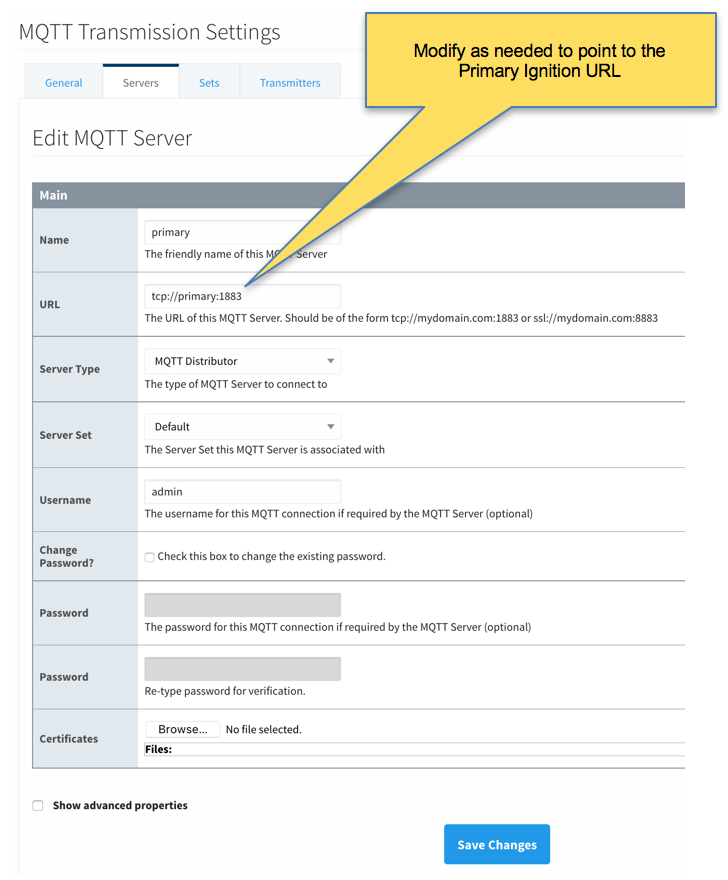
- Verify the MQTT Server has been created and is shown in the list of MQTT Servers as shown below.
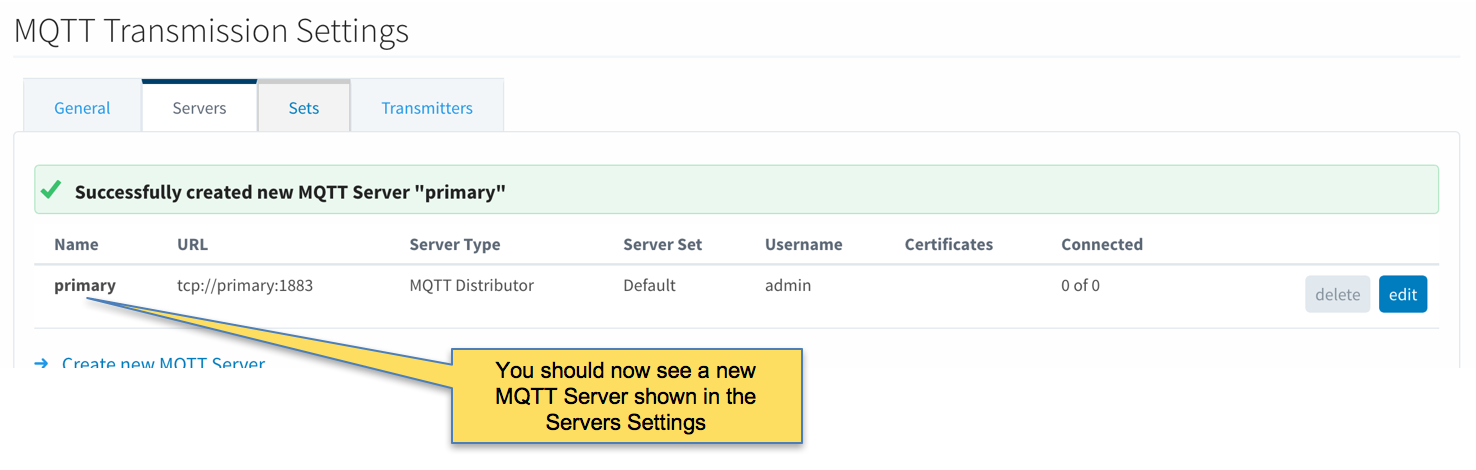
- Repeat the process of creating a MQTT Server but instead point it to the Ignition Primary Backup MQTT Server. These are the parameters to use:
- Name: primary-backup
- URL: tcp://primary-backup:1883
- Change 'primary-backup' in the URL to reflect the network address of the Ignition Primary Backup server.
- Server Type: MQTT Distributor
- Server Set: Default
- Username: admin
- Password: changeme
- When complete, verify both MQTT Servers appear in the list as shown below.
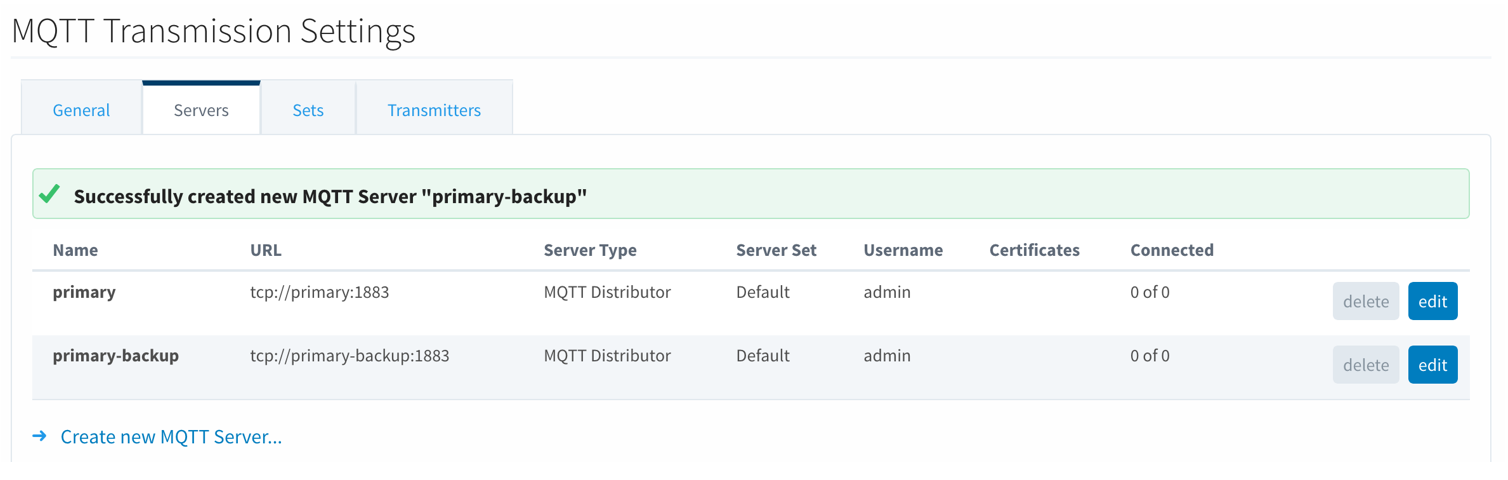
- Finally, make sure to set up the same MQTT Transmission configuration in the Ignition Edge 2 instance.
Step 4: Configure Redundancy
- Ignition Primary
- Select Redundancy on the left navigation bar. Then set the Mode to 'Master' and set the Standby Activity left to 'Warm' as shown below.
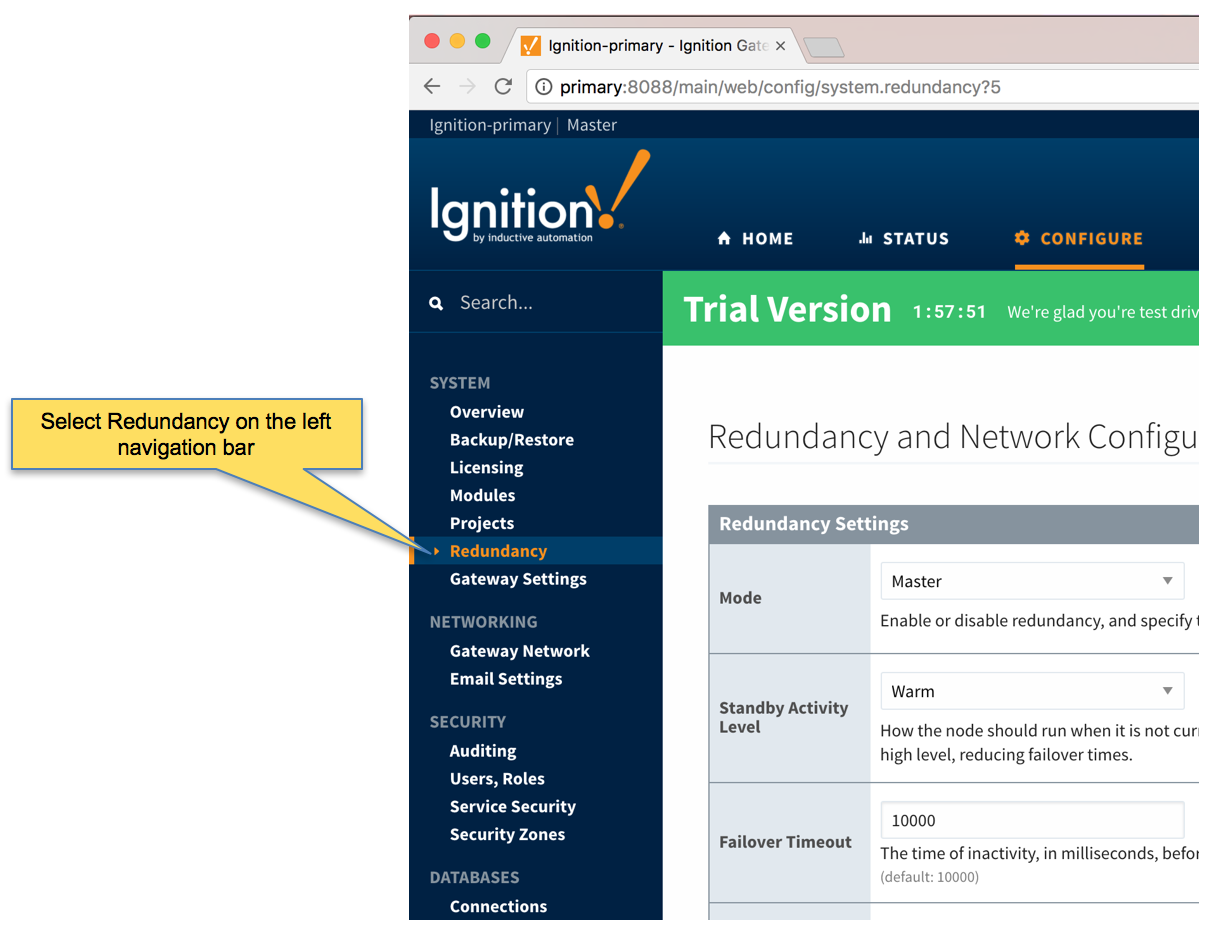 Image Added
Image Added
- Ignition Primary Backup
- Ignition Edge 1
- Ignition Edge 1 Backup
- Ignition Edge 2
- Ignition Edge 2 Backup
![]()
![]()
![]()
![]()
![]()
![]()
![]()