...
| Warning |
|---|
| These are advanced settings/features and they should be left with default values in almost all cases. Please be careful when changing these settings from their default values. |
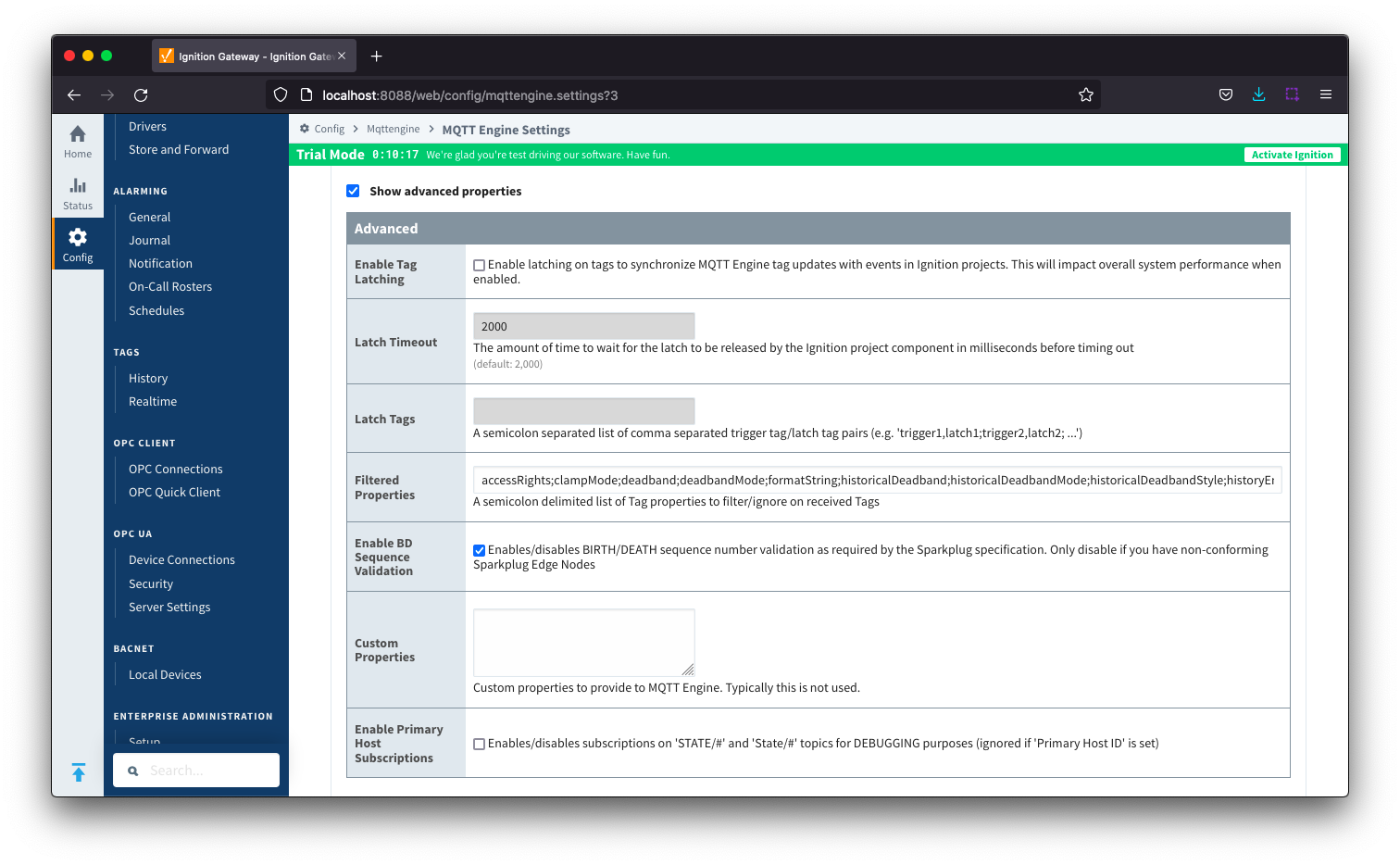 Image Removed
Image Removed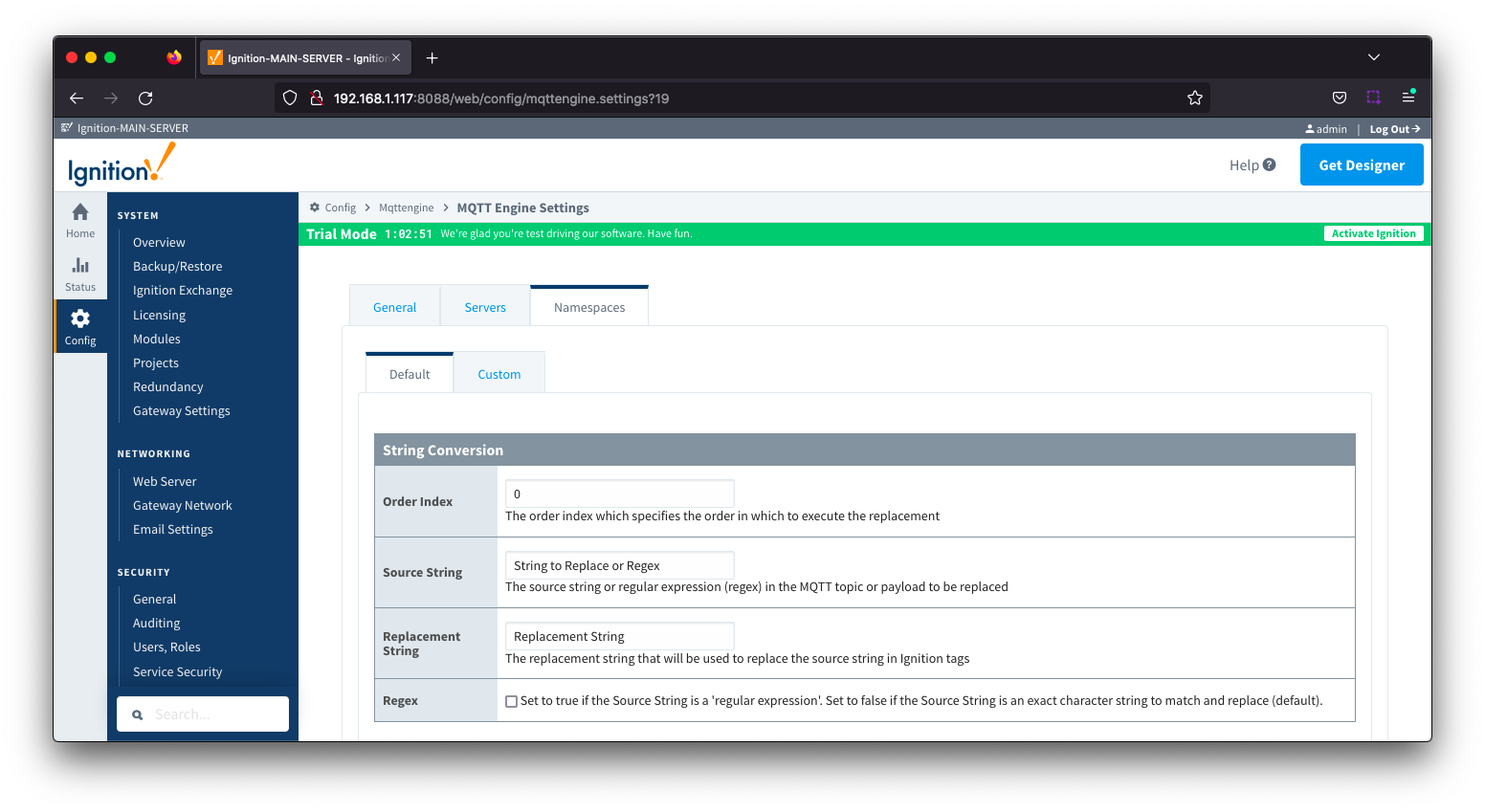 Image Added
Image Added
- Enable Tag Latching
- Whether or not to enable Tag latching to synchronize MQTT Tag updates with events in Ignition.
Latch Timeout
- The amount of time to wait for a Tag latch to be released before timing out.
Latch Tags
- A semicolon separated list comma separated list of Trigger Tag and Latch Tag pairs.
- Filtered Properties
- A semicolon delimited list of Tag properties to filter/ignore on received Tags.
- By default the filtered properties list contains: accessRights;clampMode;deadband;deadbandMode;formatString;historicalDeadband;historicalDeadbandMode;historicalDeadbandStyle;historyEnabled;historyMaxAge;historyMaxAgeUnits;historyProvider;historySampleRate;historySampleRateUnits;historyTagGroup;historyTimeDeadband;historyTimeDeadbandUnits;opcItemPath;opcServer;permissionModel;rawHigh;rawLow;sampleMode;scaleFactor;scaleMode;scaledHigh;scaledLow;tagGroup;valueSource;expression;expressionType;ConfiguredTagPath;eventScripts;readPermissions;writePermissions;eventScripts
Enable BD Sequence Validation
- Whether or not to enable BIRTH/DEATH sequence number validation (required by Sparkplug specification).
- Custom Properties
- Do not use unless instructed to by Cirrus Link personnel.
Enable Primary Host Subscriptions
- Whether or not to enable MQTT Engine subscriptions on STATE/# and State/# topics even when a PrimaryHostID is not configured within MQTT Engine. This setting is for debugging purposes only.
...
The Servers tab has two parts - Settings and Certificates
...
This tab provides a list of the MQTT Servers that MQTT Engine should connect to. By default, MQTT Engine is configured to connect to the local MQTT Distributor based MQTT Server and is set up to connect to localhost, port 1883, using the default username/password.
Additional or alternative MQTT Servers can be configured in MQTT Engine - often times more than one will be configured to handle fail-over in redundant or geographically distributed systems. Clicking on the 'Create new MQTT Server' link will bring up a form for adding a new MQTT Server setting.
The connection status of each server can be seen in the 'Status' column.
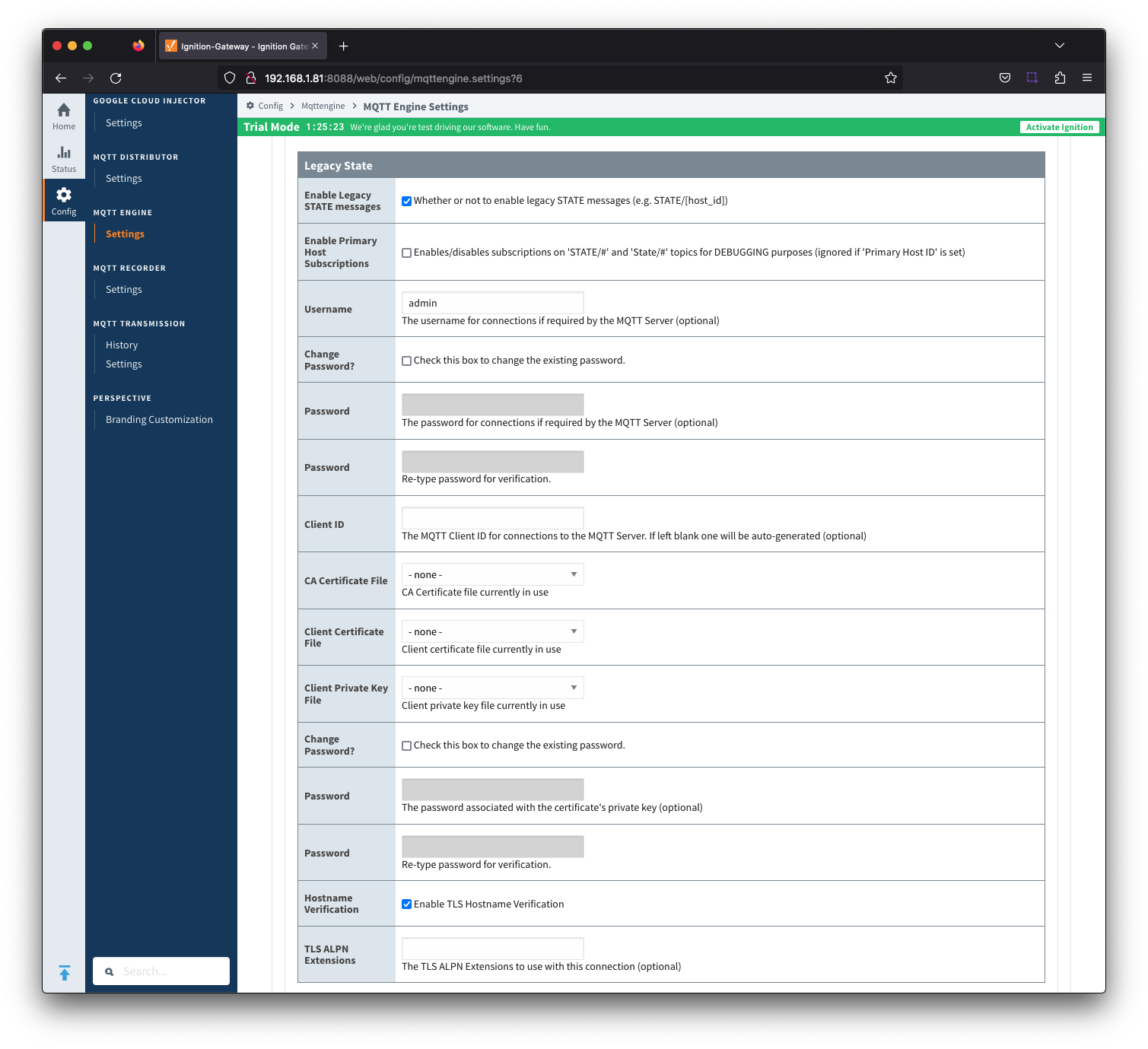 Image Removed
Image Removed
The configuration sections available are Main, TLS and Advanced.
...
- Primary Host Control Tags
- A semicolon separated list of comma separated Primary Host Control tags triples (e.g., tagPath1,tagDataType1,tagValue1;tagPath2,tagDataType2,tagValue2). Review MQTT Engine Primary Host Control for additional information.
- Supported tag DataTypes are: Byte, Short, Integer, Long, Float, Double, Boolean and String
ServersThe Servers tab has two parts - Settings and Certificates
| Anchor |
|---|
| ServerSettings |
|---|
| ServerSettings |
|---|
|
Servers - SettingsThis tab provides a list of the MQTT Servers that MQTT Engine should connect to. By default, MQTT Engine is configured to connect to the local MQTT Distributor based MQTT Server and is set up to connect to localhost, port 1883, using the default username/password.
Additional or alternative MQTT Servers can be configured in MQTT Engine - often times more than one will be configured to handle fail-over in redundant or geographically distributed systems. Clicking on the 'Create new MQTT Server' link will bring up a form for adding a new MQTT Server setting.
The connection status of each server can be seen in the 'Status' column.
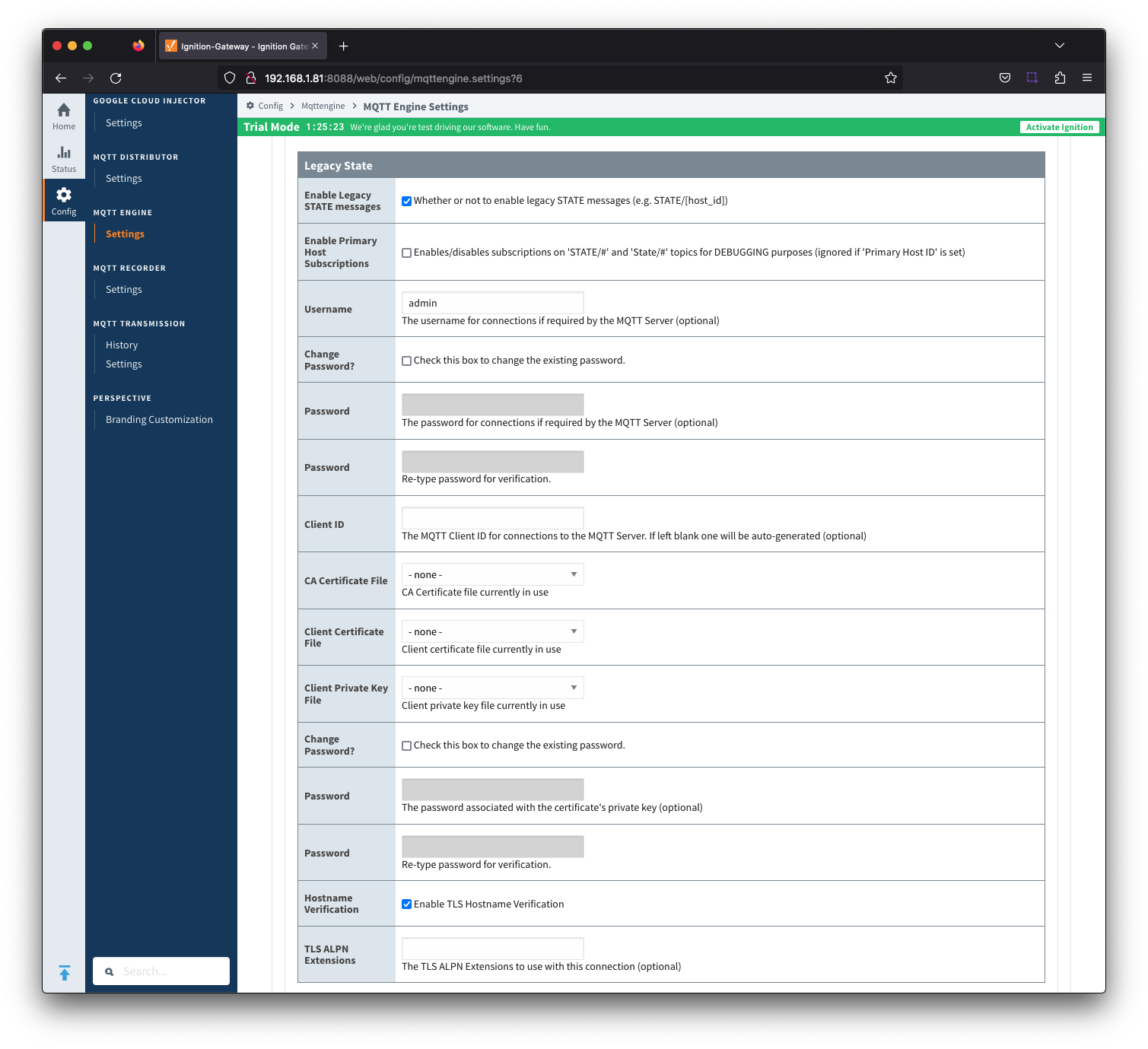 Image Added
Image Added
The configuration sections available are Main, TLS and Advanced.
| Anchor |
|---|
| ServerSettingsMain |
|---|
| ServerSettingsMain |
|---|
|
Server Settings - Main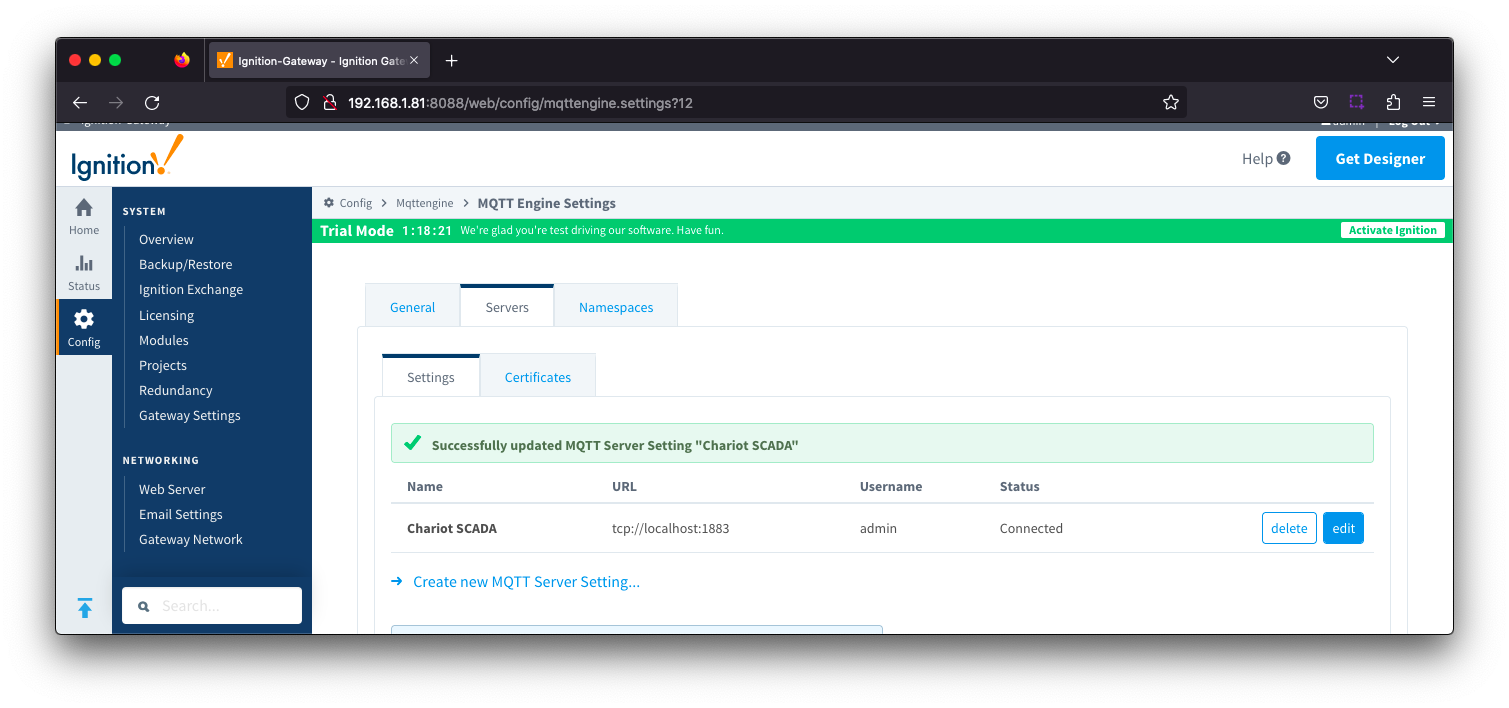 Image Added
Image Added
- Name
- This is the friendly name of the MQTT Server used to easily identify it.
- Enabled
- Whether or not connections to this MQTT Server are enabled.
- URL
- This is the URL of the MQTT server. Its format is as follows: [protocol]://[location]:[port]. Each of these are shown below.
- protocol - Either tcp or ssl
- location - The server location. e.g. localhost, myserver.chariot.io, mydomain.com, etc
- port - The port the MQTT Server is listening on. Generally this is 1883 if using TCP or 8883 if using SSL
- Username
- Optional MQTT username to use in the MQTT connect packet. This is required if the MQTT Server to connect to requires it.
- Password
- Optional MQTT password to use in the MQTT connect packet. This is required if the MQTT Server to connect to requires it.
| Anchor |
|---|
| ServerSettingsTLS |
|---|
| ServerSettingsTLS |
|---|
|
Server Settings - TLS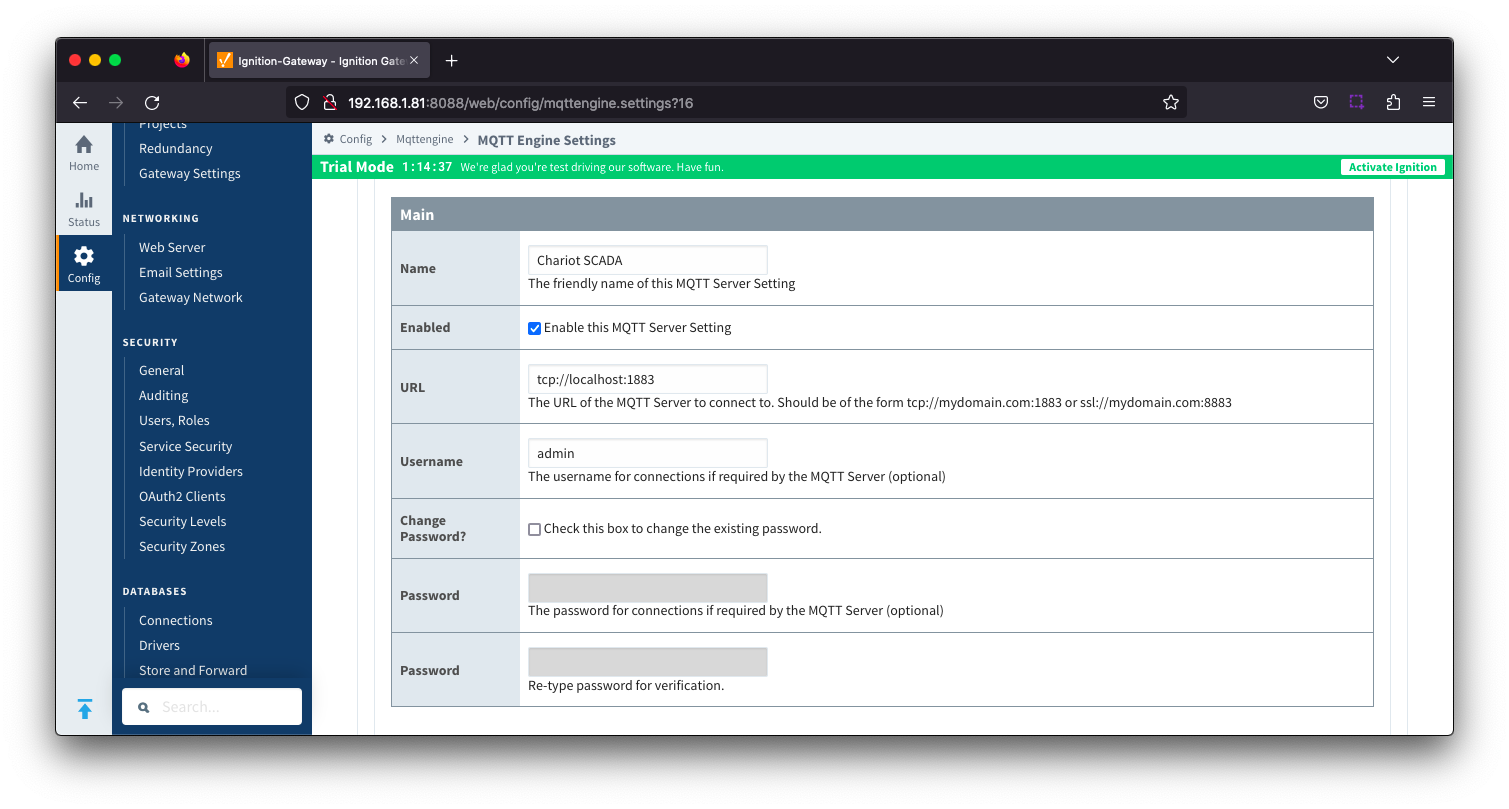 Image Added
Image Added
| Tip |
|---|
| See this document for TLS configuration: Configuring Secure MQTT Communication |
- CA Certification File
- CA Certification file currently in use.
- Client Certification File
- Client Certification file currently in use.
- Client Private Key File
- Client Private Key file currently in use
- Password
- Optional password associated with the certificate's private key.
- Hostname Verification
- Enable TLS Hostname Verification. This is true by default.
- TLS ALPN Extensions
- Optional TLS ALPN Extensions to use with this connection
| Anchor |
|---|
| ServerSettingsAdvanced |
|---|
| ServerSettingsAdvanced |
|---|
|
Server Settings - Advanced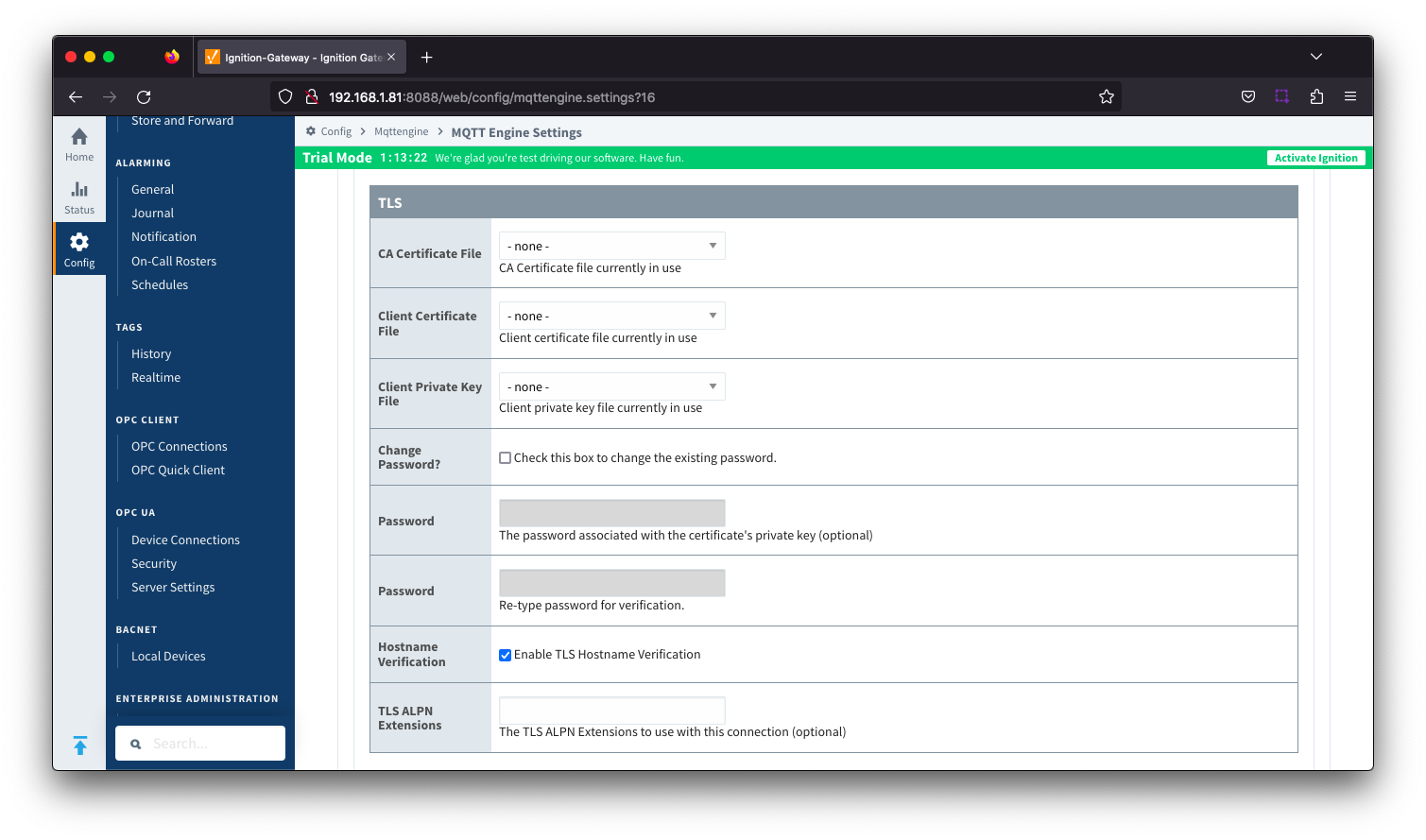 Image Added
Image Added
- Client ID
- Optional MQTT client ID to use. If specified this will be used in the MQTT Engine connect packet when connecting to the server. If left blank, a random client ID will be create of the form 'IgnitionTarget-xxxxxxxx-xxxx-xxxx'. Caution: MQTT Clients IDs must be unique and if two clients attempt to connect with the same client ID, one will be forcefully disconnected from the server to allow the other client to connect.
- Keep Alive
- The MQTT client keep alive time (in seconds).
- Filtered Namespaces
- A comma separated list of namespaces that will be filtered/disabled for connections to this MQTT Server.
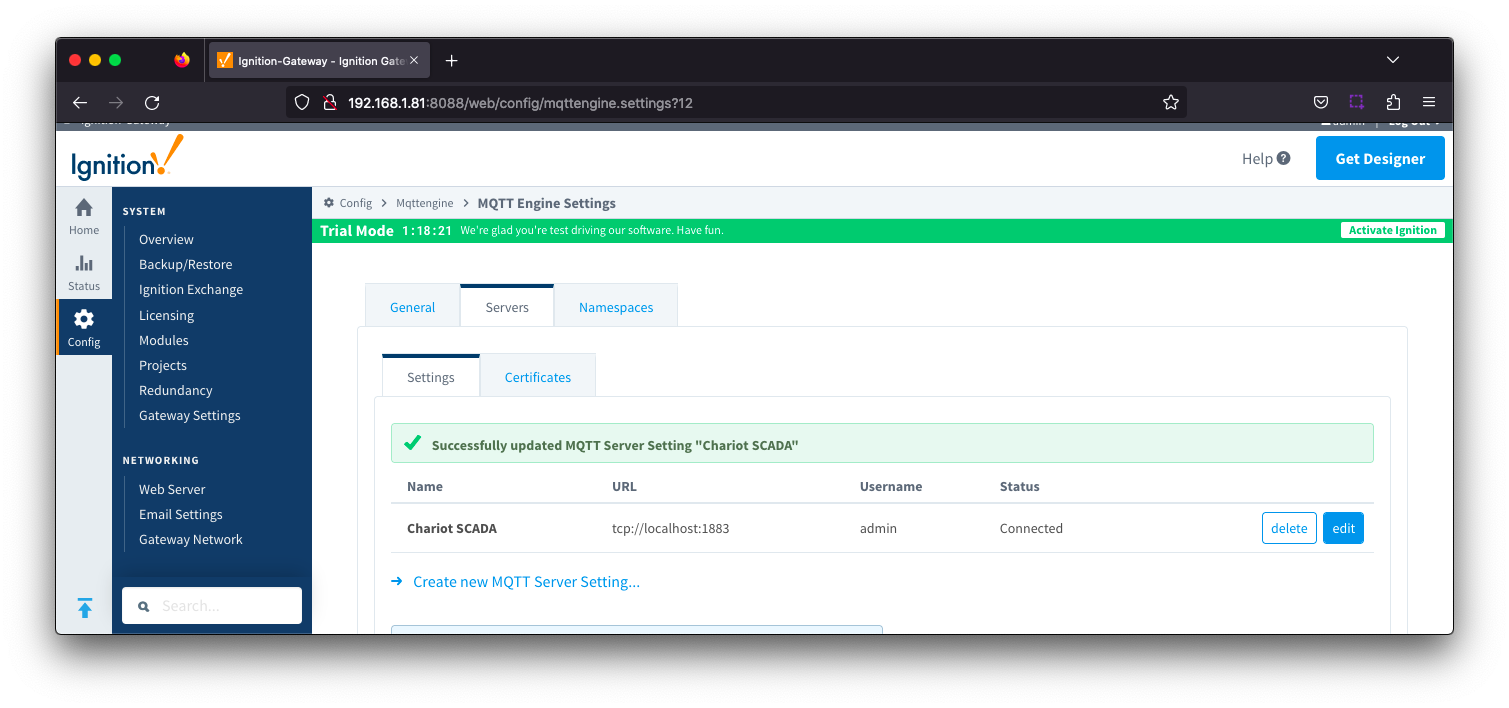 Image Removed
Image Removed
- Name
- This is the friendly name of the MQTT Server used to easily identify it.
- Enabled
- Whether or not connections to this MQTT Server are enabled.
- URL
- This is the URL of the MQTT server. Its format is as follows: [protocol]://[location]:[port]. Each of these are shown below.
- protocol - Either tcp or ssl
- location - The server location. e.g. localhost, myserver.chariot.io, mydomain.com, etc
- port - The port the MQTT Server is listening on. Generally this is 1883 if using TCP or 8883 if using SSL
- Username
- Optional MQTT username to use in the MQTT connect packet. This is required if the MQTT Server to connect to requires it.
- Password
- Optional MQTT password to use in the MQTT connect packet. This is required if the MQTT Server to connect to requires it.
...
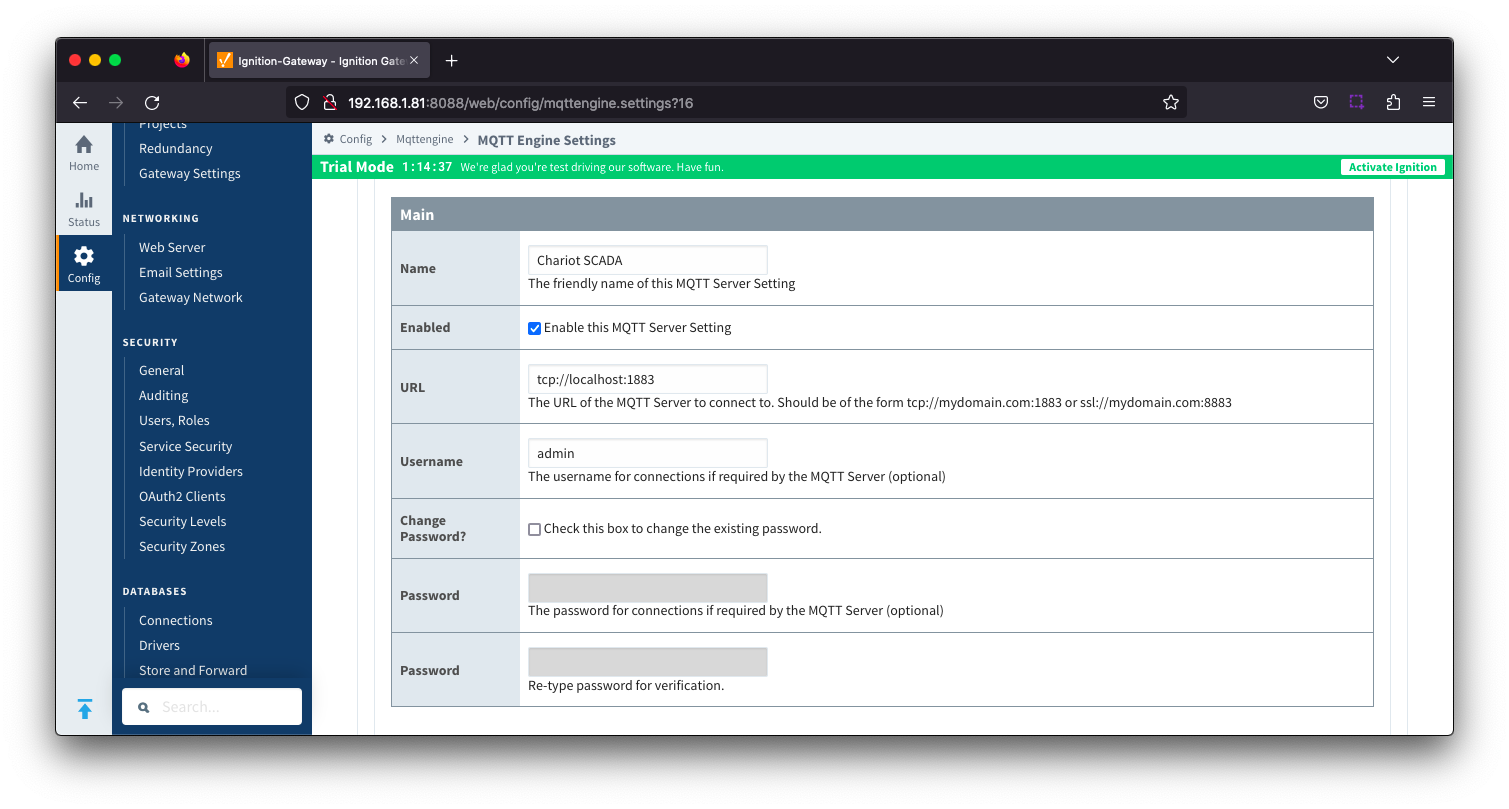 Image Removed
Image Removed
| Tip |
|---|
| See this document for TLS configuration: Configuring Secure MQTT Communication |
- CA Certification File
- CA Certification file currently in use.
- Client Certification File
- Client Certification file currently in use.
- Client Private Key File
- Client Private Key file currently in use
- Password
- Optional password associated with the certificate's private key.
- Hostname Verification
- Enable TLS Hostname Verification. This is true by default.
- TLS ALPN Extensions
- Optional TLS ALPN Extensions to use with this connection
...
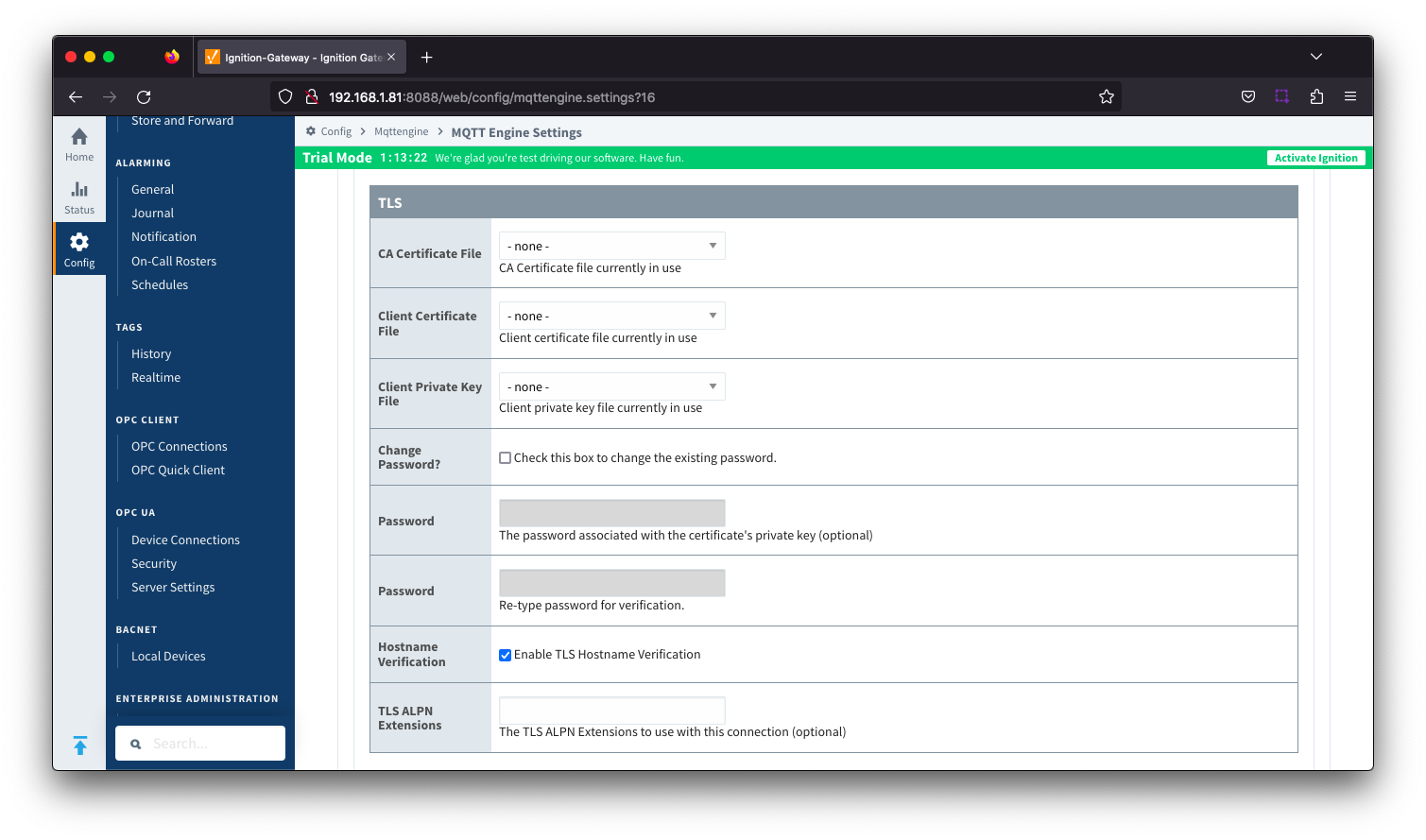 Image Removed
Image Removed
- Client ID
- Optional MQTT client ID to use. If specified this will be used in the MQTT Engine connect packet when connecting to the server. If left blank, a random client ID will be create of the form 'IgnitionTarget-xxxxxxxx-xxxx-xxxx'. Caution: MQTT Clients IDs must be unique and if two clients attempt to connect with the same client ID, one will be forcefully disconnected from the server to allow the other client to connect.
- Keep Alive
- The MQTT client keep alive time (in seconds).
- Filtered Namespaces
- A comma separated list of namespaces that will be filtered/disabled for connections to this MQTT Server.
| Anchor |
|---|
| ServersCertificates | | ServersCertificates |
|---|
|
Servers - Certificates
...
| Warning |
|---|
Check your MQTT Topic subscriptions to verify if they contain valid Ignition tag path or tag name characters. View the Ignition Understand Tag Naming document for details on the tag name rules. While MQTT and Sparkplug both support characters such as . & % =, Ignition does not support these as valid characters in a tag path or tag name and as a result, it may be necessary to tell MQTT Engine to replace certain characters or strings of characters with something else so the tag path and tag names can be properly created in Ignition. Reference the MQTT Engine String Replacement HowTo for additional details on how to use this configuration. |
...
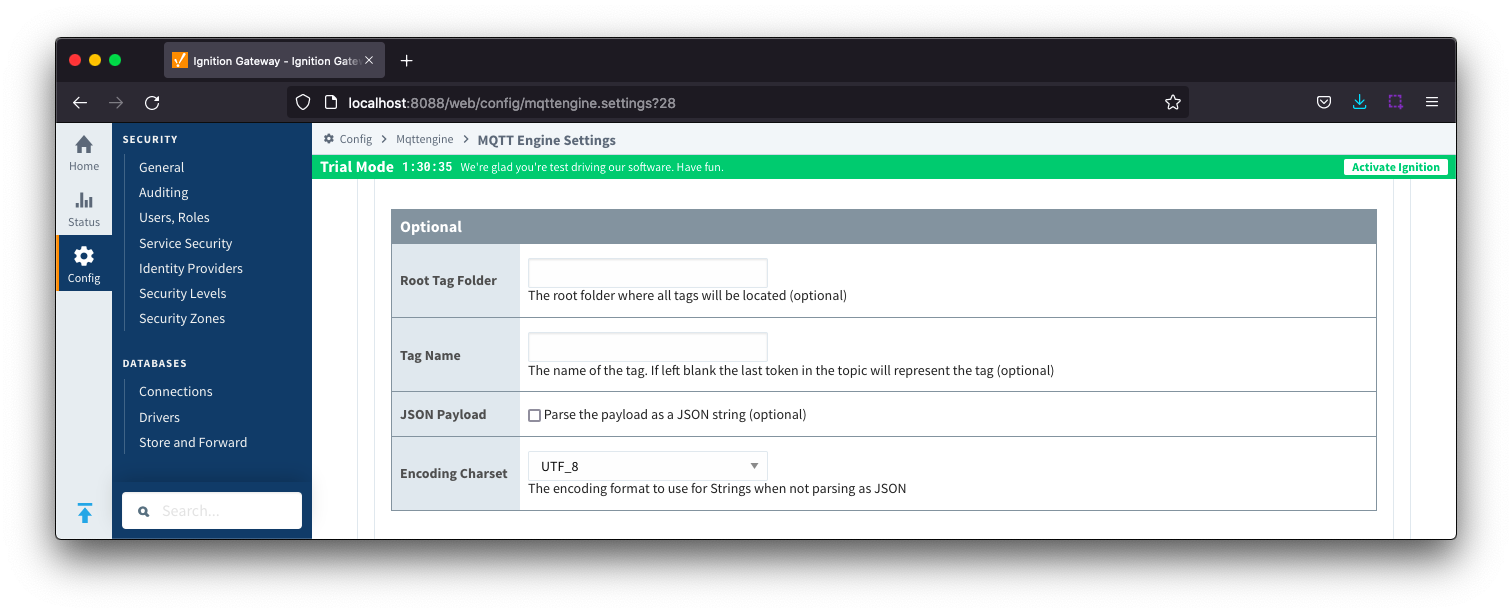 Image Removed
Image Removed
- Root Tag Folder
- A name of a folder where all tags will be stored. If configured, this folder will be the base folder where all tag paths will start.
- Tag Name
- A tag name to be used for all tags. If not configured, the last token in the topic will represent the tag.
- JSON Payload
- Optional flag to indicate that the content of the string based payload is a JSON object.
- Encoding Charset
- The encoding format to use when not parsing as JSON.
...
- Writable Tags
- Enables writes on tags created by the Custom Namespace. Note: This will only make the tags writable; it will not result in outgoing MQTT messages.
...
There is one configuration section available Main Settings
Reference the MQTT Engine String Replacement HowTo for additional details on how to use this configuration.
...
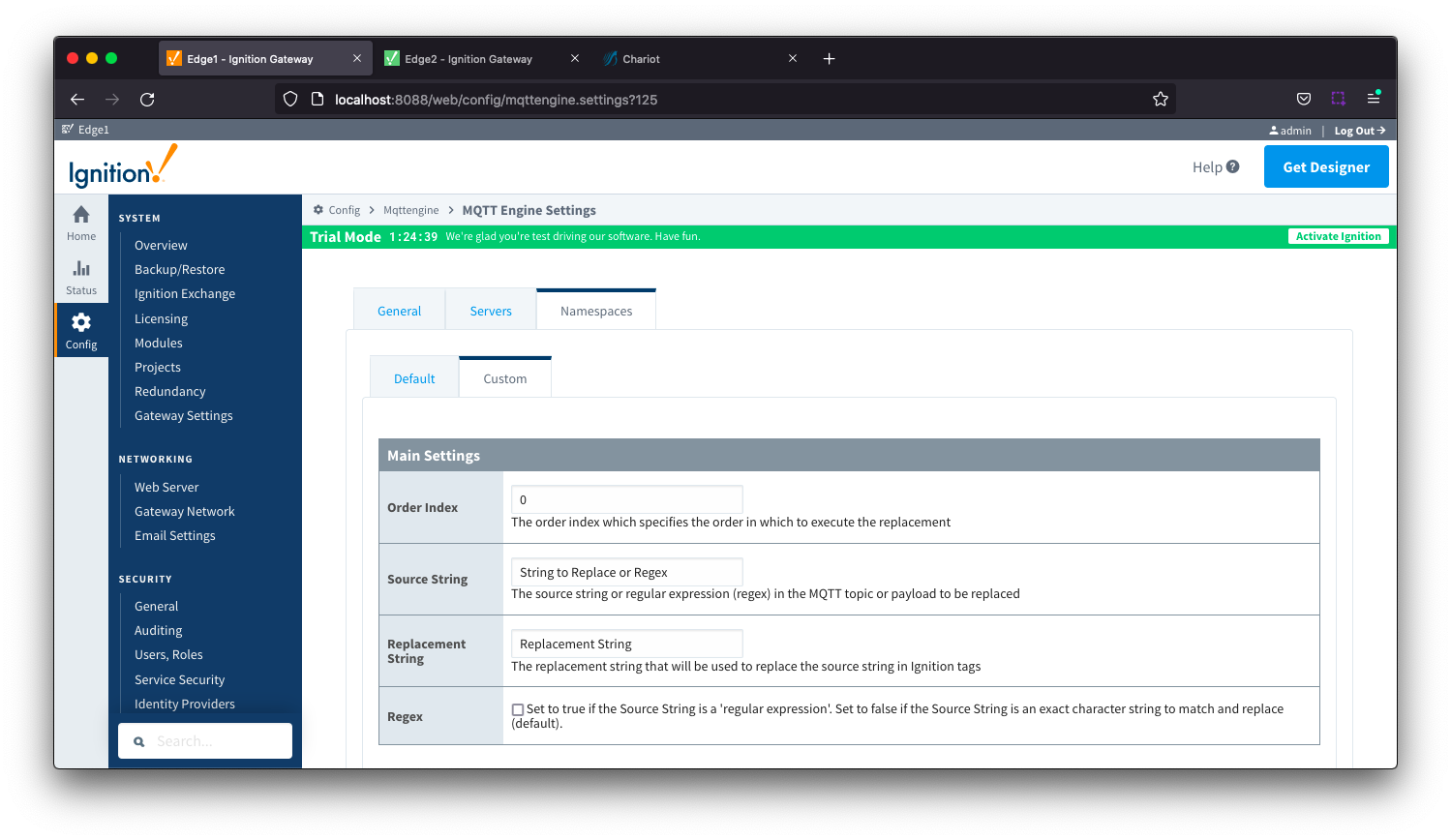 Image Removed
Image Removed
- Order Index
- The order index which specifies the order in which to execute the replacement
- Source String
- The source string or regular expression (regex) in the MQTT topic or payload to be replaced
- Replacement String
- The replacement string that will be used to replace the source string in the Ignition tags
- Regex
- Checkbox to determine the source string format. If selected, source string is a 'regular expression'. If deselected, source string is an exact character string to match and replace.
MQTT Engine provides a configuration section to the Ignition Gateway and this can be seen in the left side bar of the Ignition Gateway web UI.
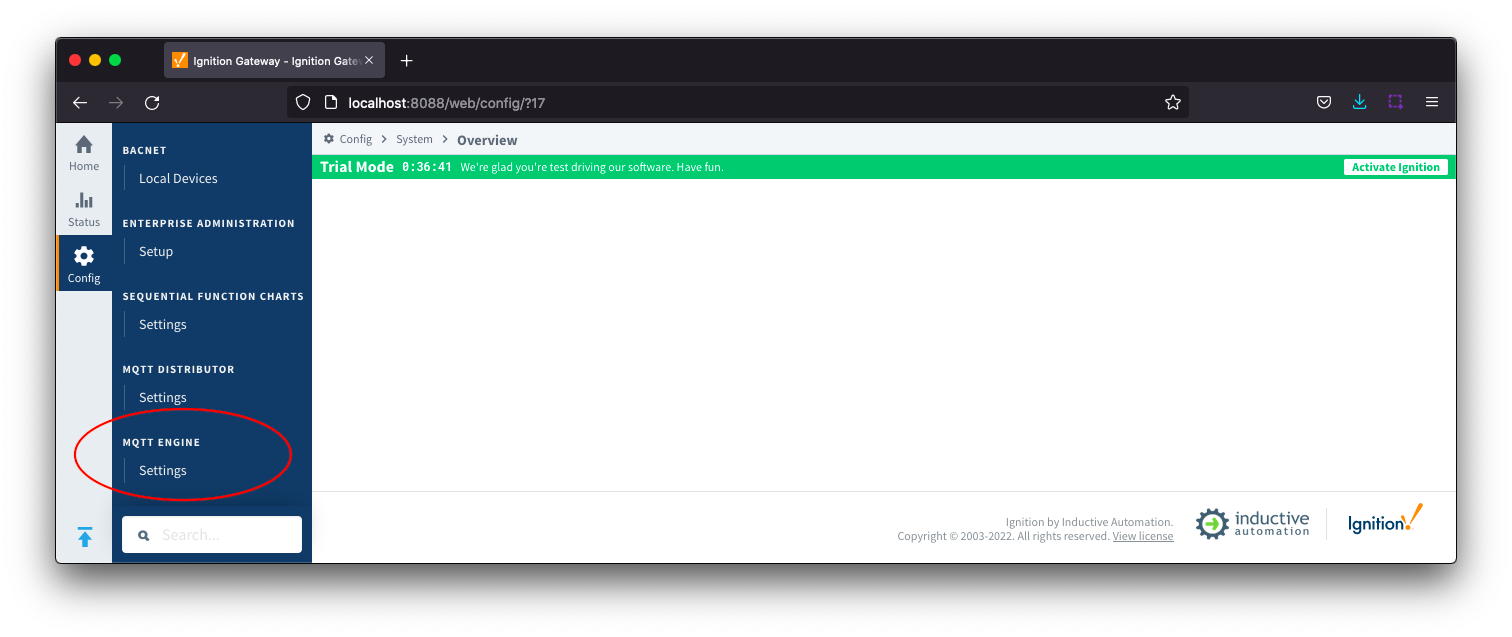 Image Removed
Image Removed
The configuration options for each of the three tabs - General, Servers, and Namespaces - are detailed below.
...
The configuration sections available are Main, Command Settings, Miscellaneous and Advanced.
...
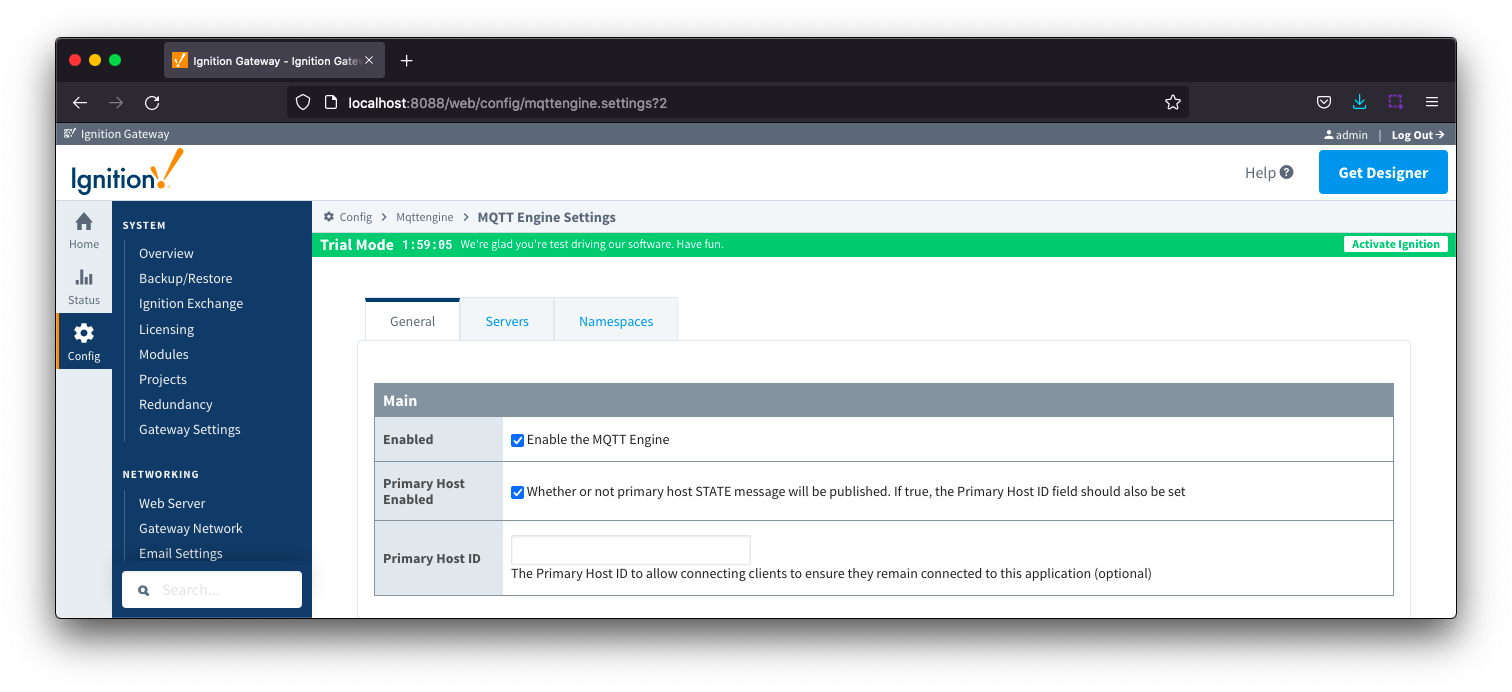 Image Removed
Image Removed
Enabled
- Whether or not the MQTT Engine module is enabled and connecting to configured MQTT Servers.
- Primary Host Enabled
- Whether or not primary host STATE message will be published. If true, the Primary Host ID must also be set.
- When enabled, the MQTT Engine will publish it's connection state on a topic that contains the Primary Host ID. In the event that MQTT Engine becomes disconnected from the server, a death certificate will be published on the same topic, setting the state to 'offline'. Any connecting client that subscribes on the state topic will then be notified of the MQTT Engine state.
- Primary Host ID
- The primary host ID to allow connecting clients to ensure they remain connected.
- This must contain only letters, numbers, or any of the following special characters: . $ % @ ! - _ ^ *
...
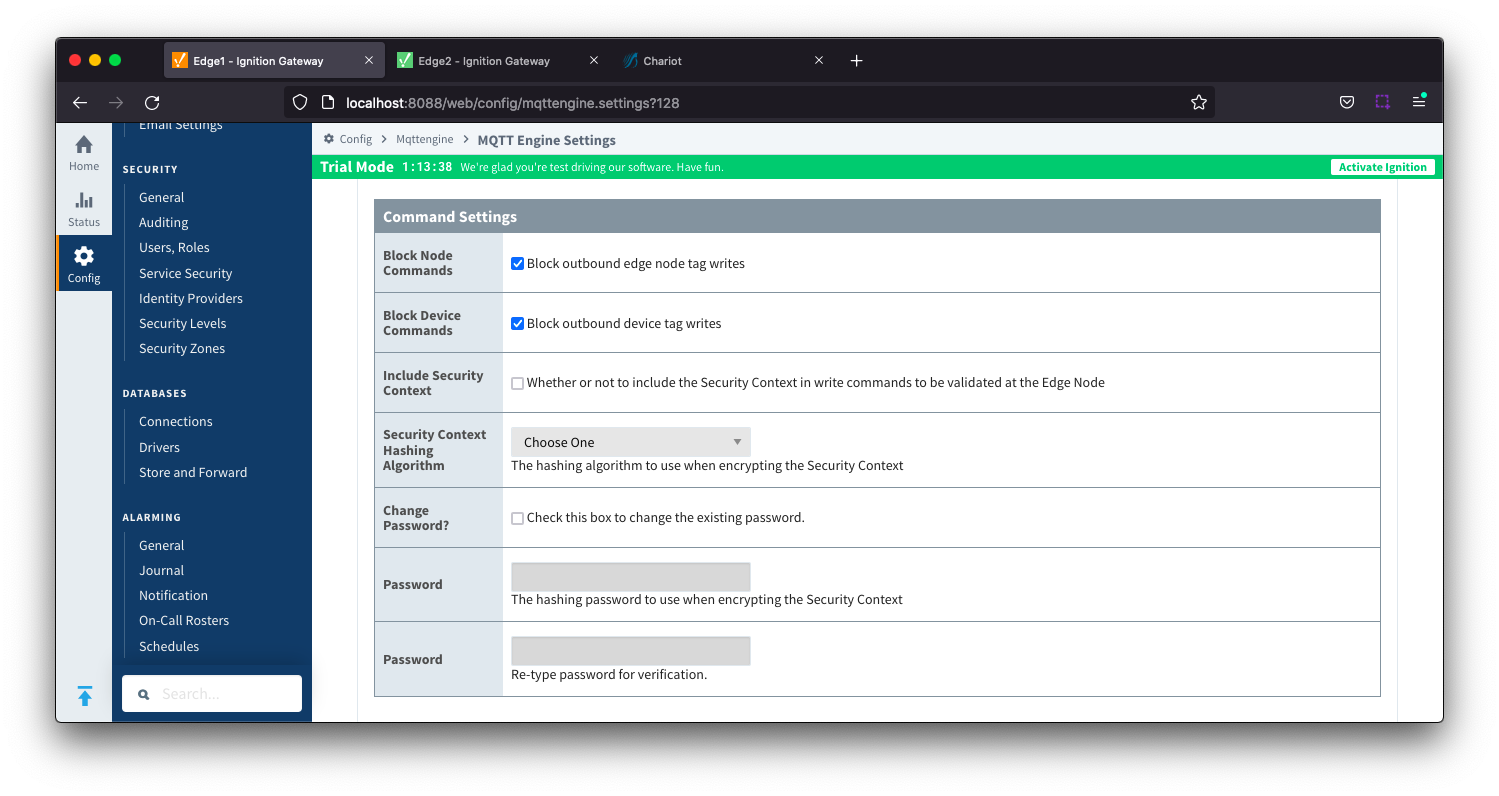 Image Removed
Image Removed
- Block Node Commands
- Whether or not to block outgoing commands from MQTT Engine to Edge Nodes. This is true by default and provides a security mechanism for preventing accidental outgoing commands from MQTT Engine.
- Block Device Commands
- Whether or not to block outgoing commands from MQTT Engine to Devices. This is true by default and provides a security mechanism for preventing accidental outgoing commands from MQTT Engine.
- Include Security Context
- Whether or not to include the Security Context in write command to be validated at the Edge Node. This is deselected by default.
- Reference the Ignition MQTT Security Context HowTo for additional details on how to use this configuration.
- Security Context Hashing Algorithm
- Hashing algorithm to use when encrypting the Security Context. Options include SHA_1, SHA_224, SHA_256, SHA_384 and SHA_512
- Change Password?
- Checkbox to allow existing password to be changed
- Password
- Password to be used when encrypting the Security Context
...
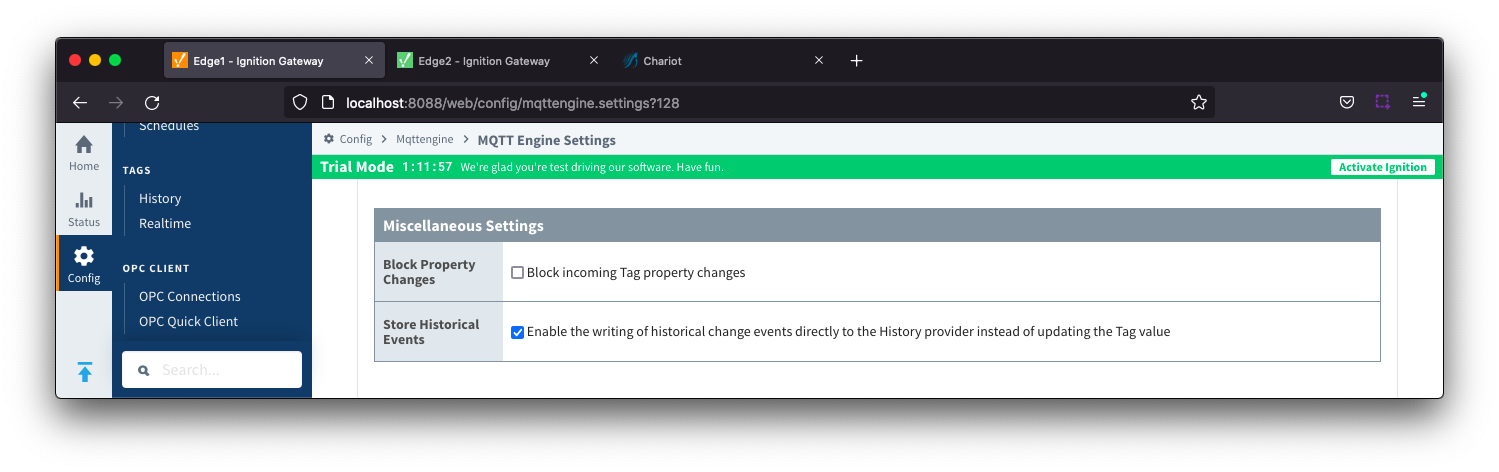 Image Removed
Image Removed
- Block Property Changes
- Whether or not to block incoming properties from modifying MQTT Engine tag properties. This is false by default so property changes will be applied if not included in the Filtered Property list under 'Advanced'.
- Store Historical Events
- Whether or not to write historical change events directly to the Historian (if history is enabled on a Tag) instead of updating the live Tag value.
- Note: Store and Forward does not guarantee all data is stored and forwarded. There are some edge cases that are not currently handled with regard to data loss in the event of connection failures related to MQTT keep alive timeouts. This window of potential missed data can be reduced by decreasing MQTT Transmission and MQTT Engine configurable keep alive timeouts.
...
| Warning |
|---|
| These are advanced settings/features and they should be left with default values in almost all cases. Please be careful when changing these settings from their default values. |
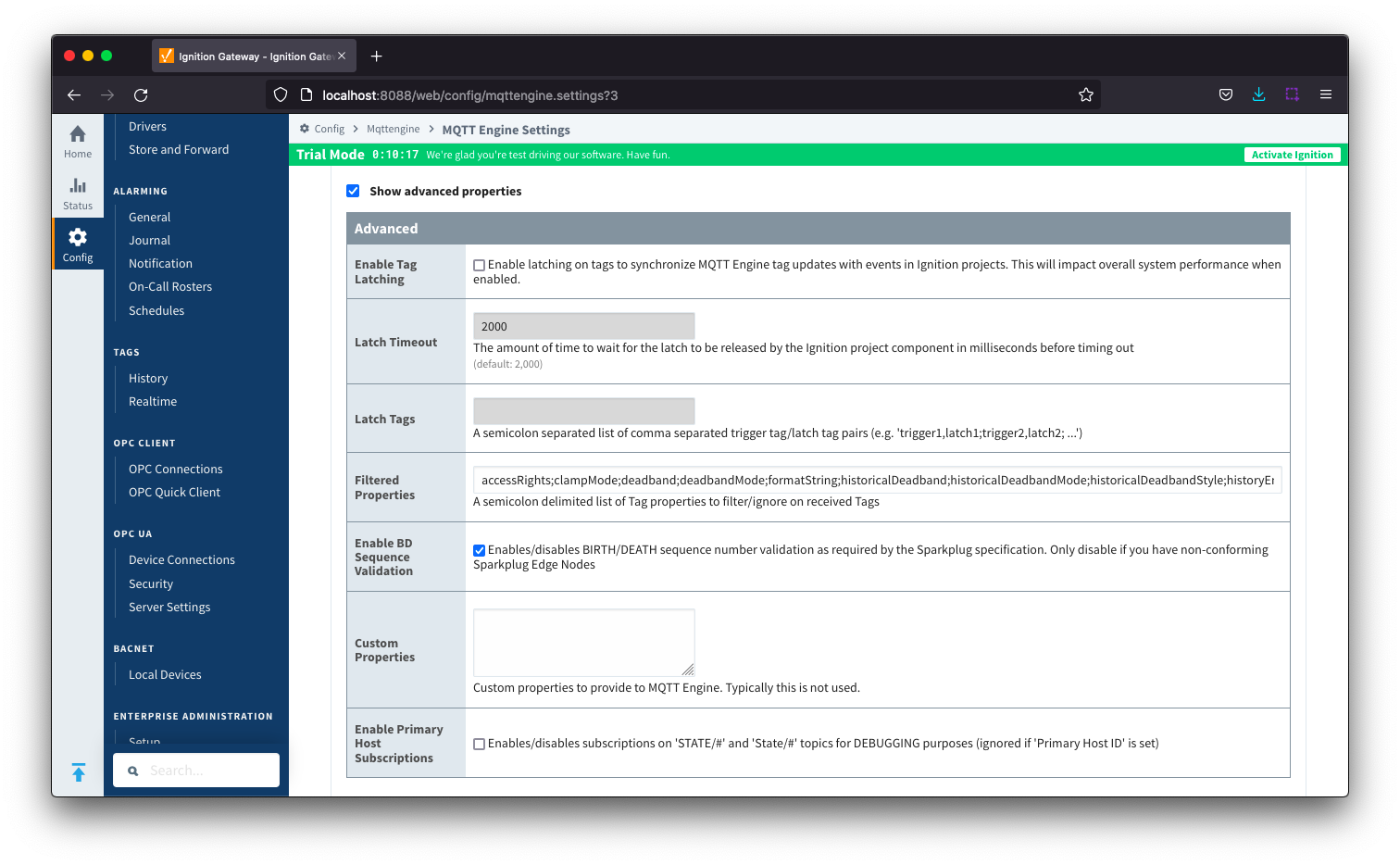 Image Removed
Image Removed
- Enable Tag Latching
- Whether or not to enable Tag latching to synchronize MQTT Tag updates with events in Ignition.
Latch Timeout
- The amount of time to wait for a Tag latch to be released before timing out.
Latch Tags
- A semicolon separated list comma separated list of Trigger Tag and Latch Tag pairs.
- Filtered Properties
- A semicolon delimited list of Tag properties to filter/ignore on received Tags.
- By default the filtered properties list contains: accessRights;clampMode;deadband;deadbandMode;formatString;historicalDeadband;historicalDeadbandMode;historicalDeadbandStyle;historyEnabled;historyMaxAge;historyMaxAgeUnits;historyProvider;historySampleRate;historySampleRateUnits;historyTagGroup;historyTimeDeadband;historyTimeDeadbandUnits;opcItemPath;opcServer;permissionModel;rawHigh;rawLow;sampleMode;scaleFactor;scaleMode;scaledHigh;scaledLow;tagGroup;valueSource;expression;expressionType;ConfiguredTagPath;eventScripts;readPermissions;writePermissions;eventScripts
Enable BD Sequence Validation
- Whether or not to enable BIRTH/DEATH sequence number validation (required by Sparkplug specification).
- Custom Properties
- Do not use unless instructed to by Cirrus Link personnel.
Enable Primary Host Subscriptions
- Whether or not to enable MQTT Engine subscriptions on STATE/# and State/# topics even when a PrimaryHostID is not configured within MQTT Engine. This setting is for debugging purposes only.
...
The Servers tab has two parts - Settings and Certificates
...
This tab provides a list of the MQTT Servers that MQTT Engine should connect to. By default, MQTT Engine is configured to connect to the local MQTT Distributor based MQTT Server and is set up to connect to localhost, port 1883, using the default username/password.
Additional or alternative MQTT Servers can be configured in MQTT Engine - often times more than one will be configured to handle fail-over in redundant or geographically distributed systems. Clicking on the 'Create new MQTT Server' link will bring up a form for adding a new MQTT Server setting.
The connection status of each server can be seen in the 'Status' column.
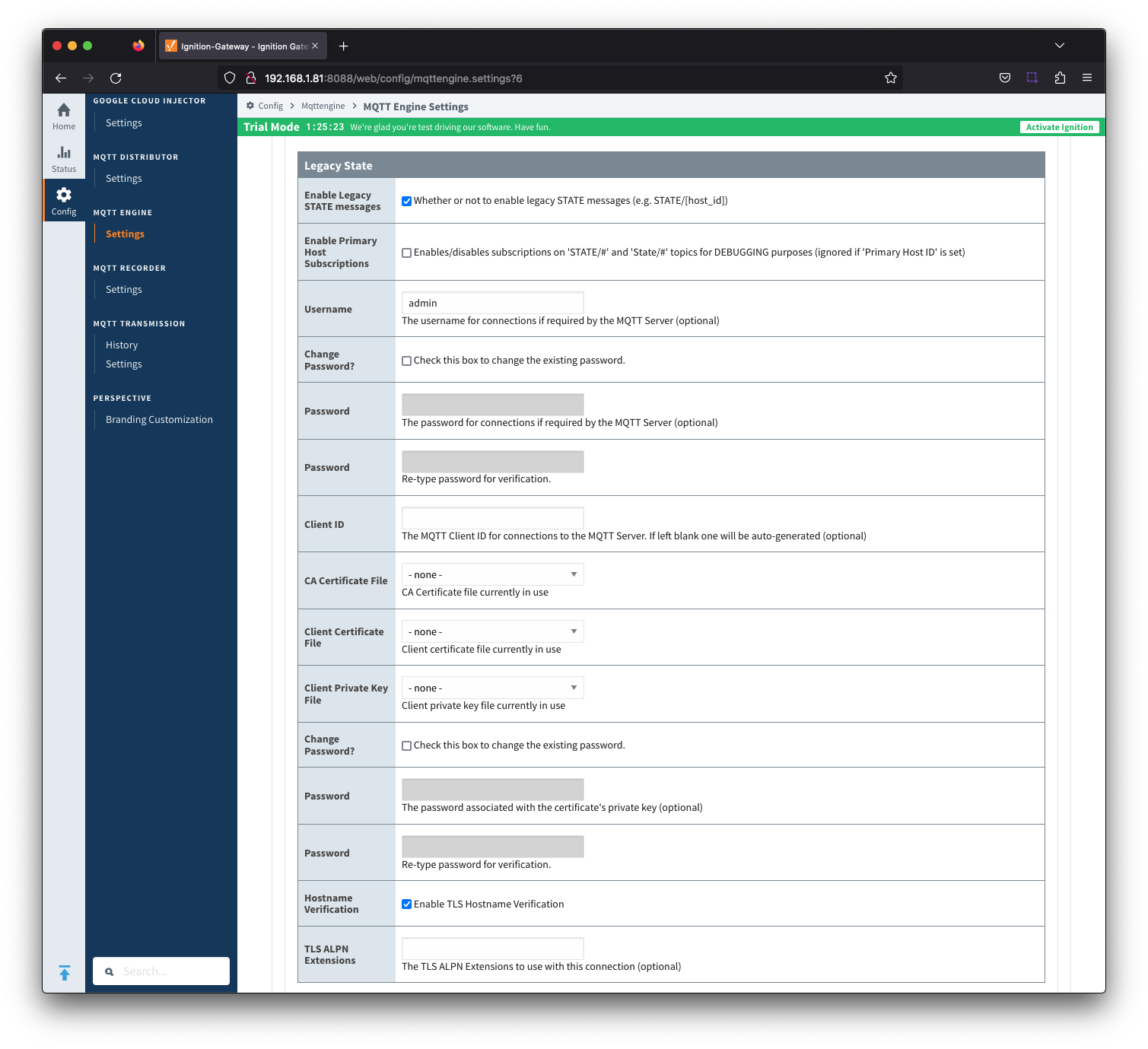 Image Removed
Image Removed
The configuration sections available are Main, TLS and Advanced.
...
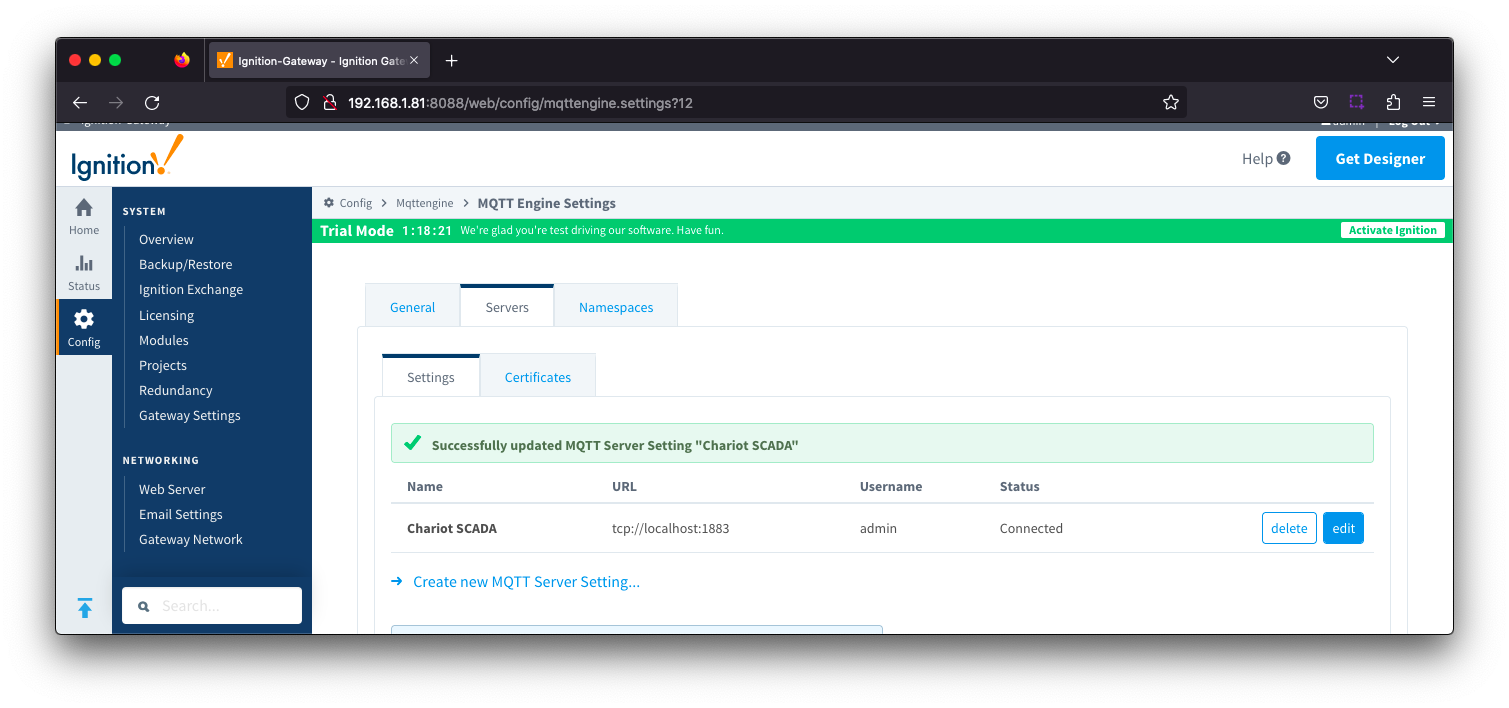 Image Removed
Image Removed
- Name
- This is the friendly name of the MQTT Server used to easily identify it.
- Enabled
- Whether or not connections to this MQTT Server are enabled.
- URL
- This is the URL of the MQTT server. Its format is as follows: [protocol]://[location]:[port]. Each of these are shown below.
- protocol - Either tcp or ssl
- location - The server location. e.g. localhost, myserver.chariot.io, mydomain.com, etc
- port - The port the MQTT Server is listening on. Generally this is 1883 if using TCP or 8883 if using SSL
- Username
- Optional MQTT username to use in the MQTT connect packet. This is required if the MQTT Server to connect to requires it.
- Password
- Optional MQTT password to use in the MQTT connect packet. This is required if the MQTT Server to connect to requires it.
...
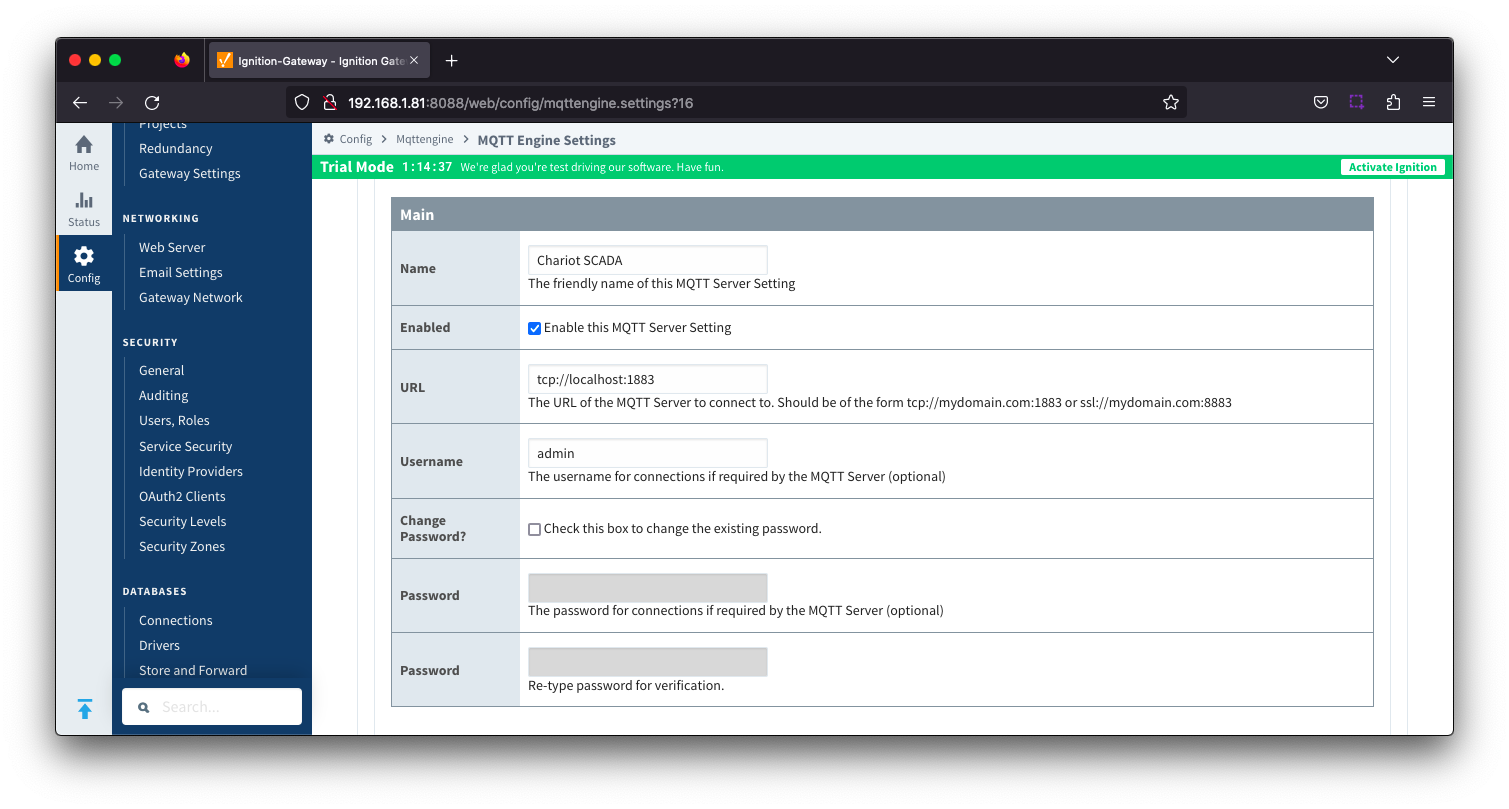 Image Removed
Image Removed
See this document for TLS configuration: Configuring Secure MQTT Communication
- CA Certification File
- CA Certification file currently in use.
- Client Certification File
- Client Certification file currently in use.
- Client Private Key File
- Client Private Key file currently in use
- Password
- Optional password associated with the certificate's private key.
- Hostname Verification
- Enable TLS Hostname Verification. This is true by default.
- TLS ALPN Extensions
- Optional TLS ALPN Extensions to use with this connection
...
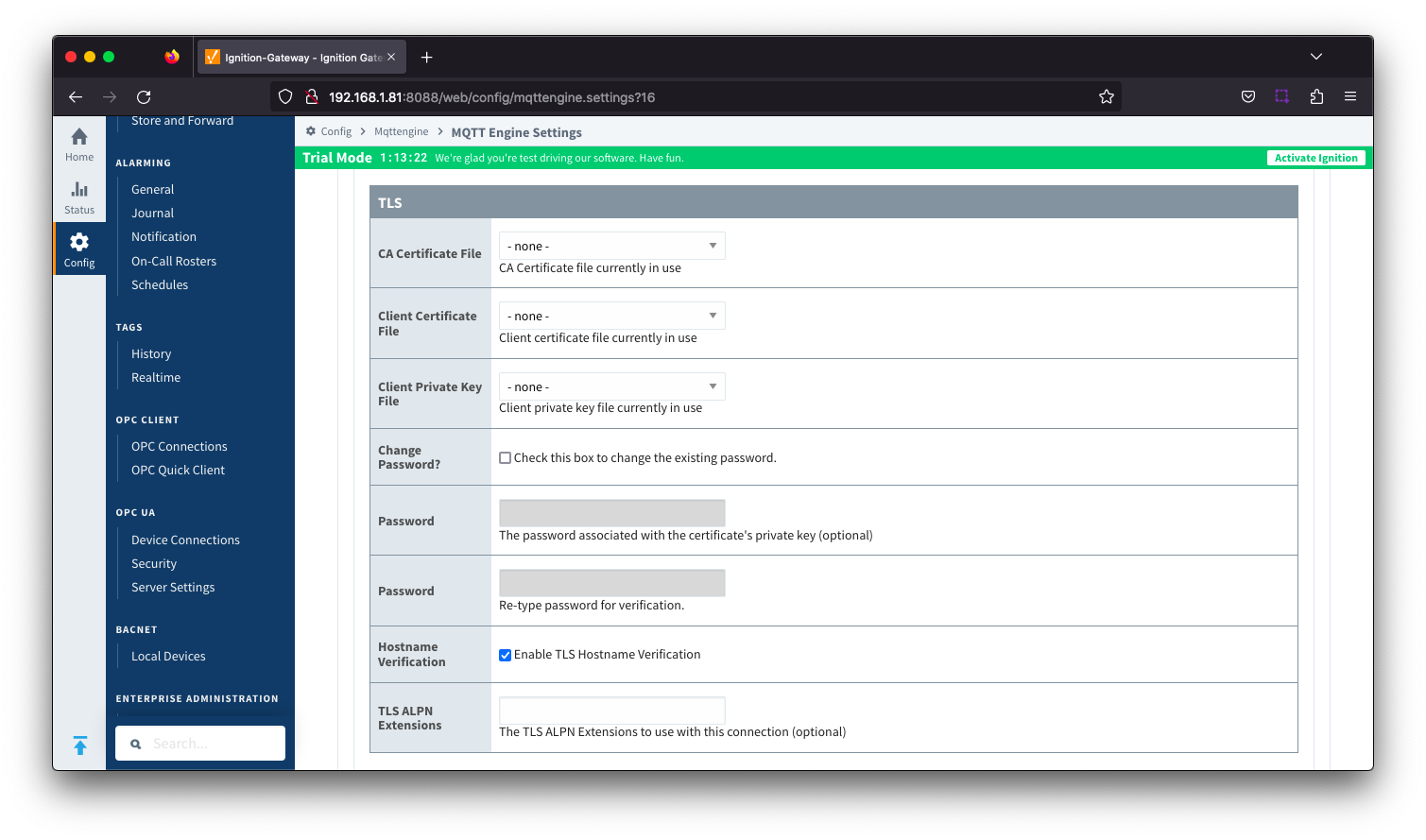 Image Removed
Image Removed
- Client ID
- Optional MQTT client ID to use. If specified this will be used in the MQTT Engine connect packet when connecting to the server. If left blank, a random client ID will be create of the form 'IgnitionTarget-xxxxxxxx-xxxx-xxxx'. Caution: MQTT Clients IDs must be unique and if two clients attempt to connect with the same client ID, one will be forcefully disconnected from the server to allow the other client to connect.
- Keep Alive
- The MQTT client keep alive time (in seconds).
- Filtered Namespaces
- A comma separated list of namespaces that will be filtered/disabled for connections to this MQTT Server.
...
This tab provides a list of the certificate or private key files if loaded and available for TLS configuration.
| Note |
|---|
All certificate or private keys must be in PEM format. In addition, any private key file must also be in RSA PKCS1 format. |
The Certificates tab contains a single Main section.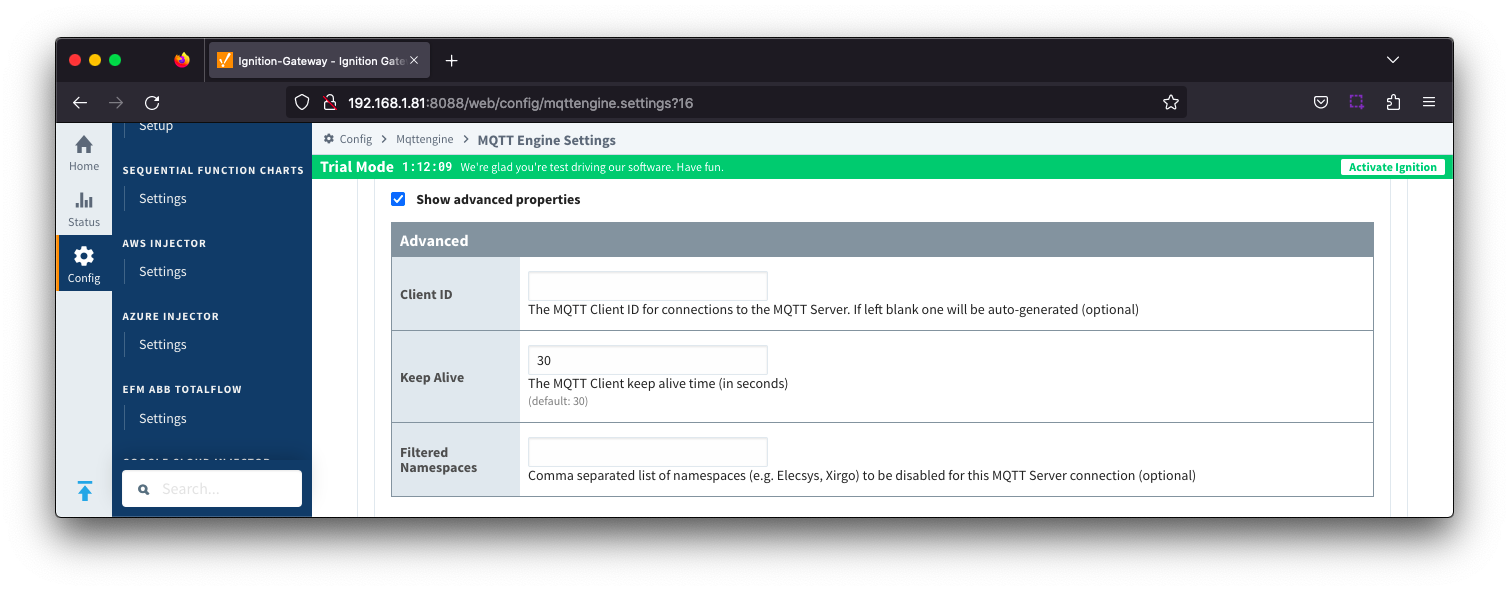 Image Removed
Image Removed
...
- Certificate File Upload
- Browse to the certificate file or private key to upload.
- Friendly Name
- The friendly name of the certificate file or private key.
- File Description
- The description of the certificate file or private key.
...
The third tab is used for configuring namespaces. Each namespace configuration represents a family of devices and/or data that MQTT Engine will support. A namespace defines the topics that each MQTT Engine client will subscribe on as well as indicates how the payload will be handled.
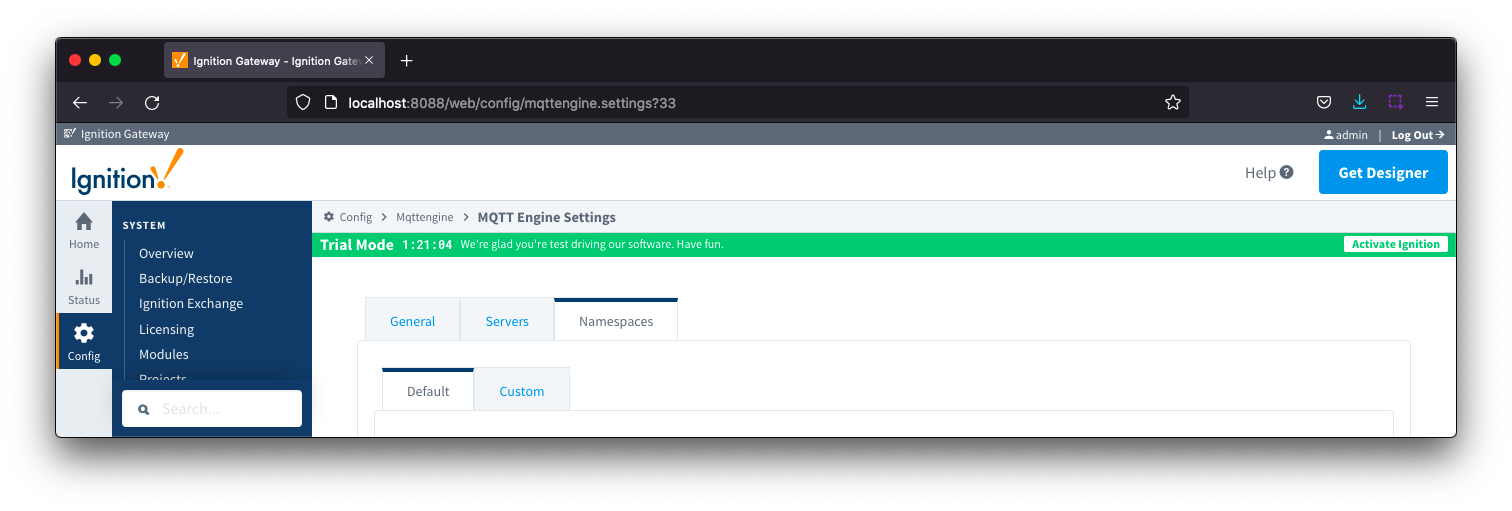 Image Removed
Image Removed
The Namespace tab has two parts - Default and Custom.
...
Default namespaces are provided out of the box and can simply be enabled or disabled. When MQTT Engine is first installed, all default namespaces are enabled.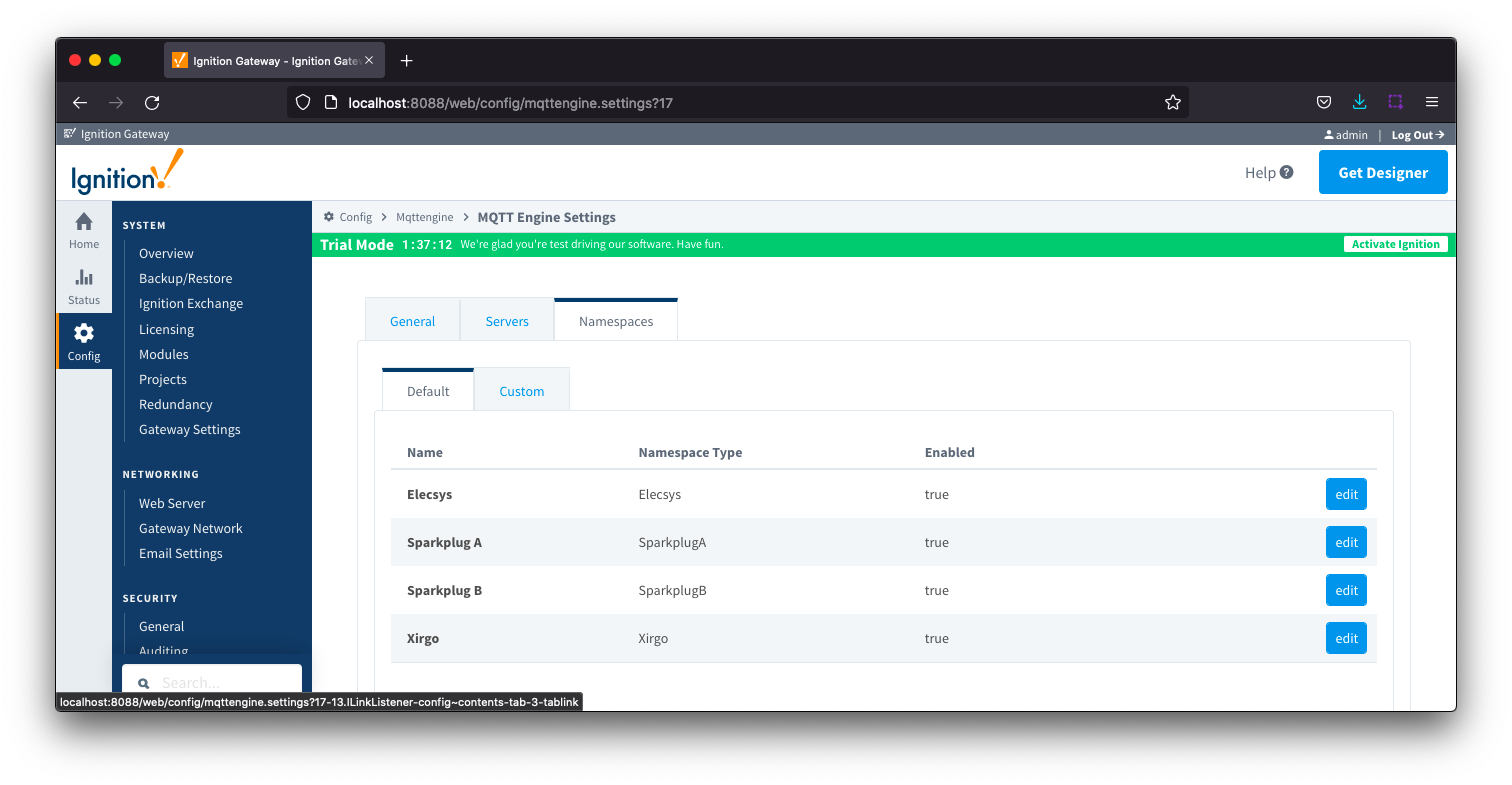 Image Removed
Image Removed
The Default tab has two parts - General and Filters.
...
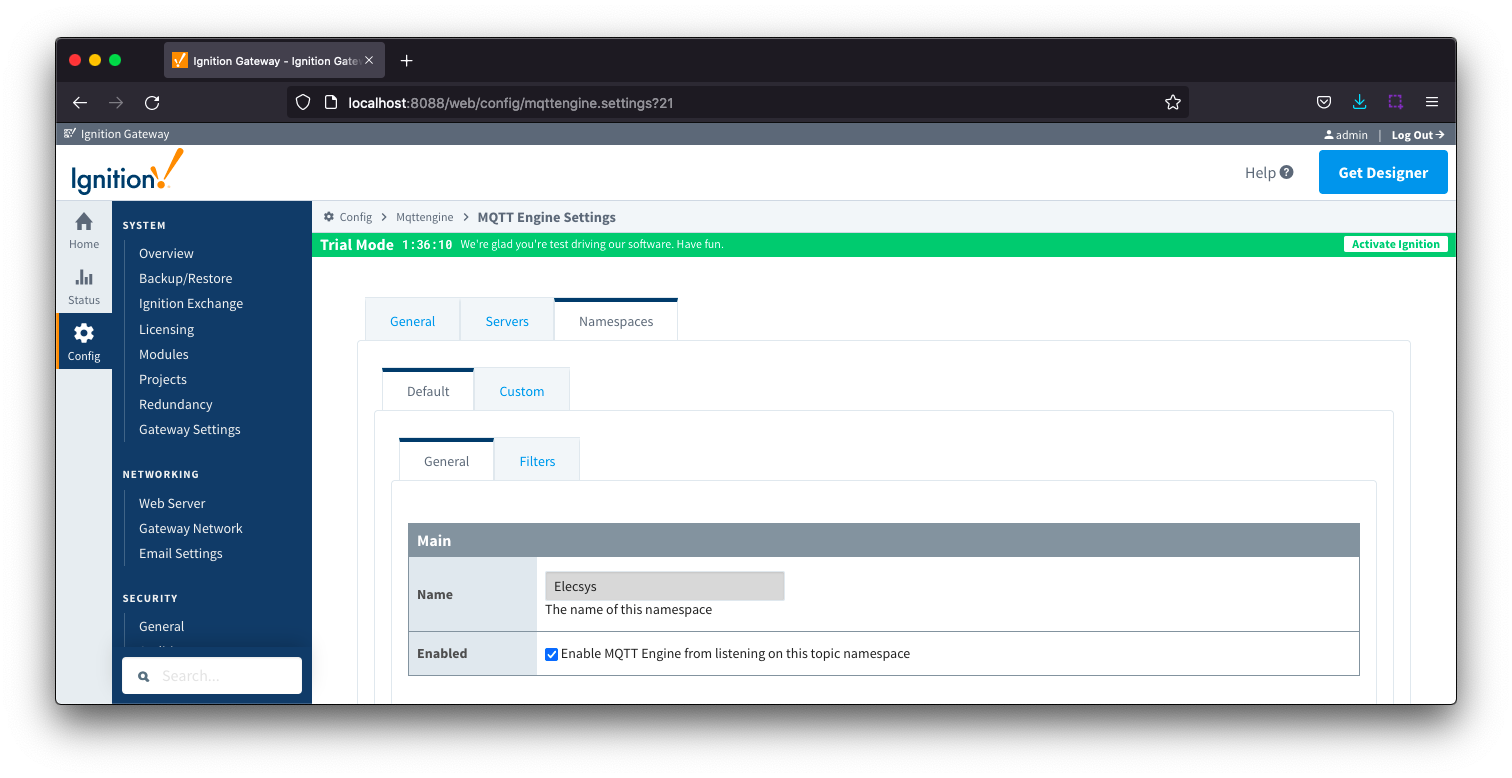 Image Removed
Image Removed
- Name
- A friendly name of the namespace to easily identify it.
- Enabled
- Whether or not the namespace is enabled. This is true by default.
- If enabled, MQTT Engine will subscribe to the topics necessary to provide support for devices and data associated with that namespace. If disabled, MQTT Engine will unsubscribe from those topics and no longer support the devices and data associated with that namespace.
...
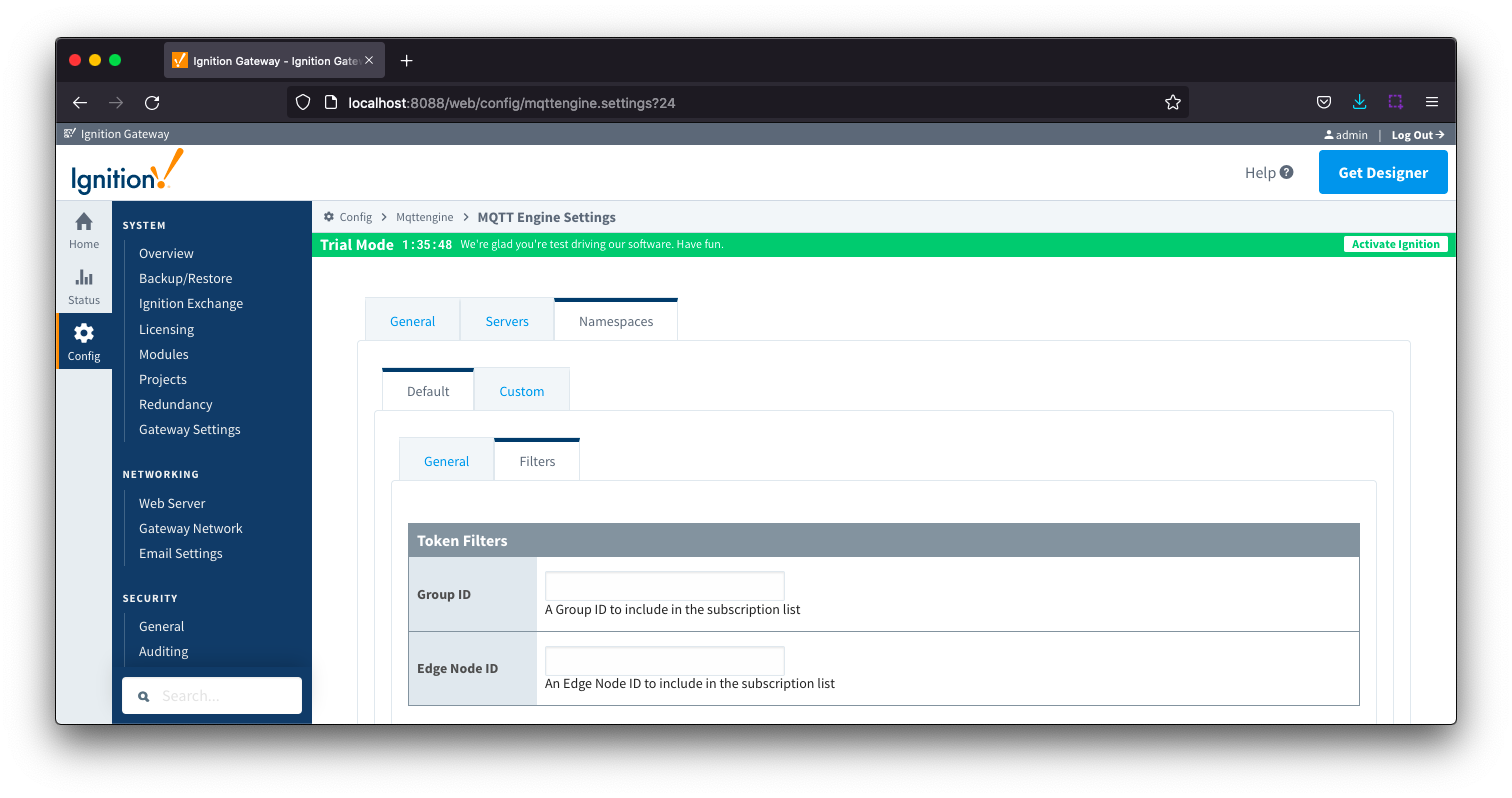 Image Removed
Image Removed
- Group ID
- Edge Node ID
- Edge Node ID to be filtered
Additional detail on the default namespaces is available here.
...
Custom Namespaces are used to provide support for generic, non Sparkplug compliant MQTT messages with string based payloads. If a custom namespace is configured MQTT Engine will convert all messages received to tags where the topic of each message will translate directly to the tag's path and the payload will be the tag's value.
MQTT Engine supports MQTT Engine String Replacement for both MQTT Topics and Payloads for character sequences that will become part of an Ignition tag path.
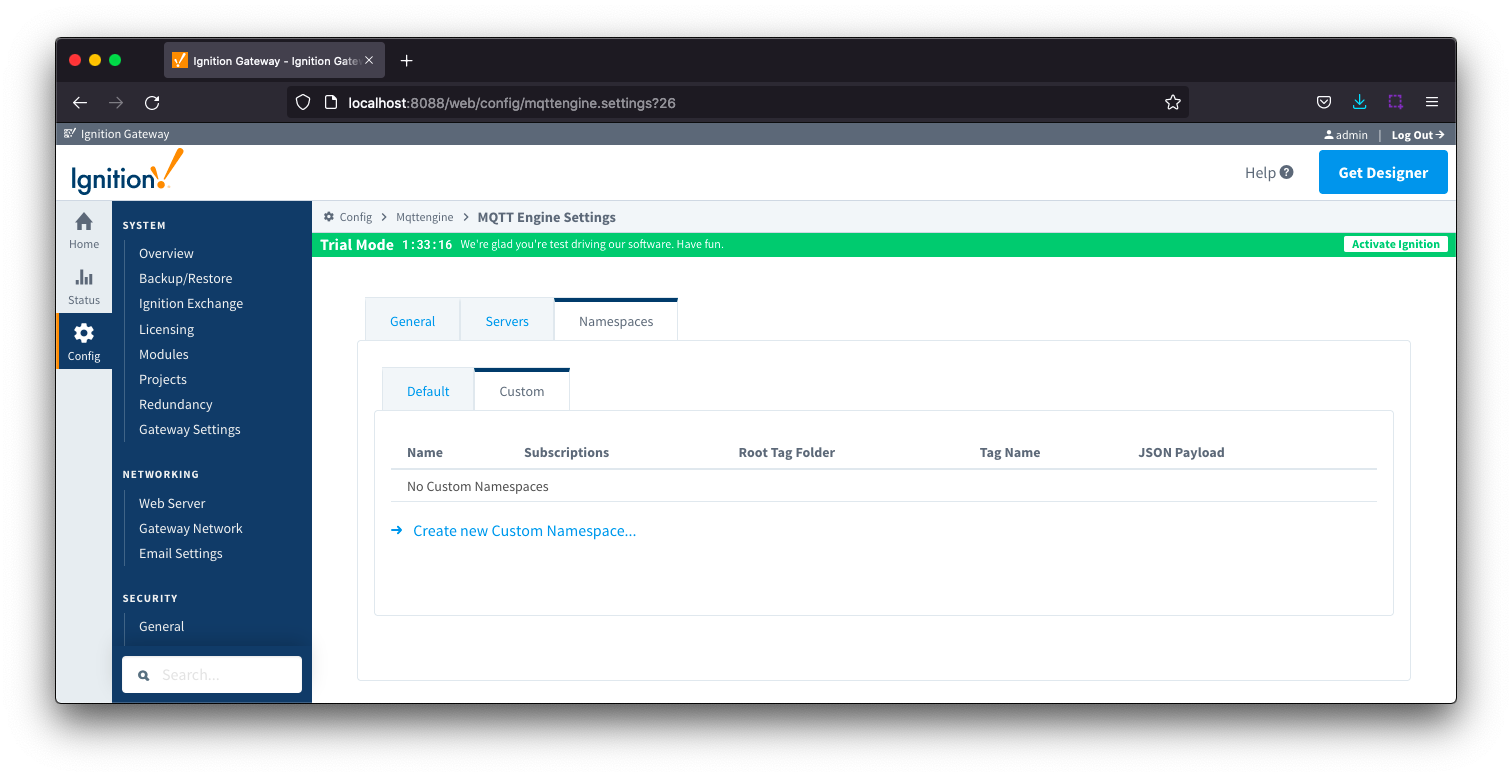 Image Removed
Image Removed
...
The configuration sections available are Main, Optional and Advanced.
...
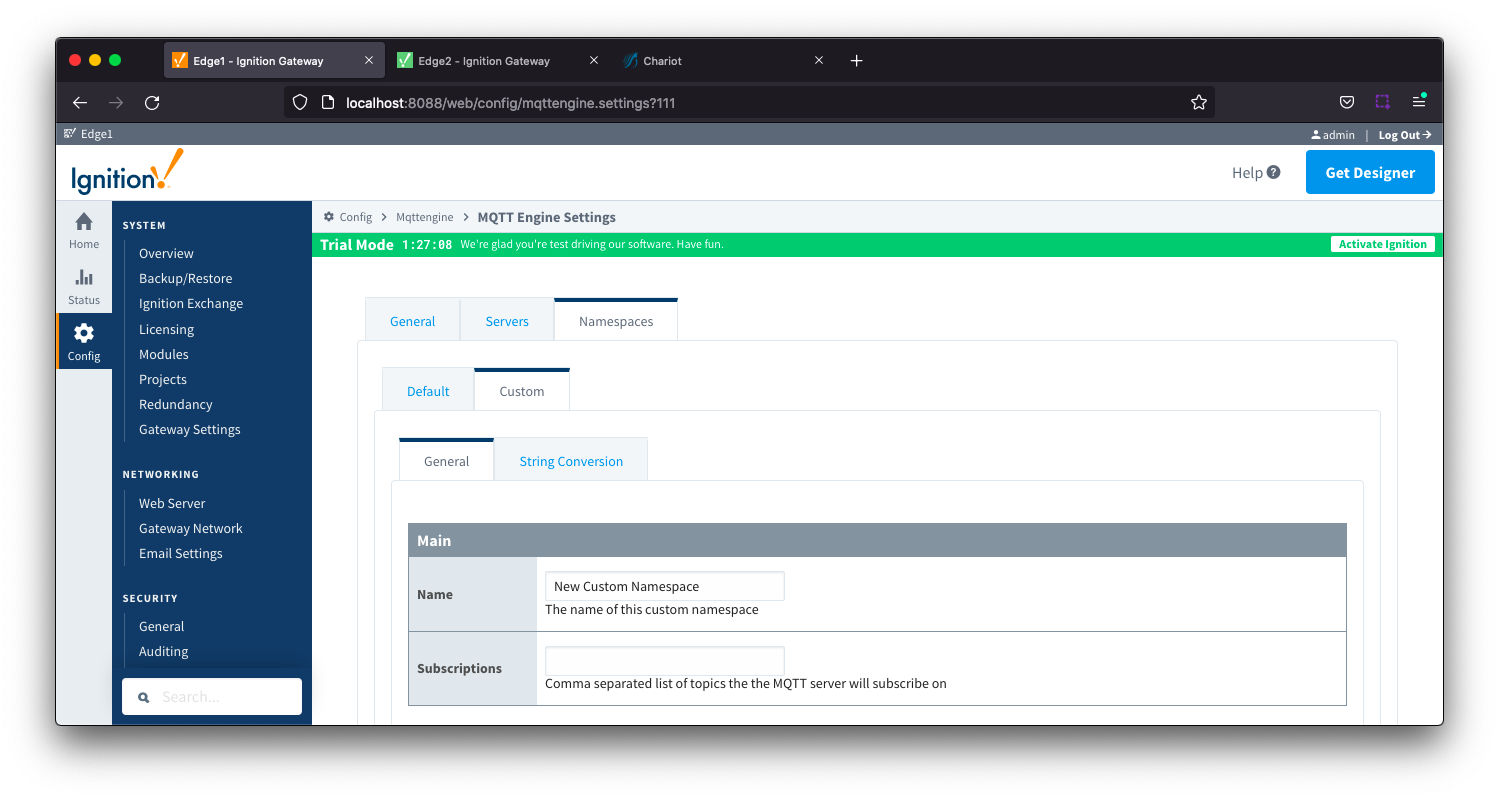 Image Removed
Image Removed
...
- A friendly name of the namespace to easily identify it.
...
tag path and tag names can be properly created in Ignition. Reference the MQTT Engine String Replacement HowTo for additional details on how to use this configuration. |
| Anchor |
|---|
| NamespacesCustomGeneralOptional |
|---|
| NamespacesCustomGeneralOptional |
|---|
|
Namespaces Custom - General Optional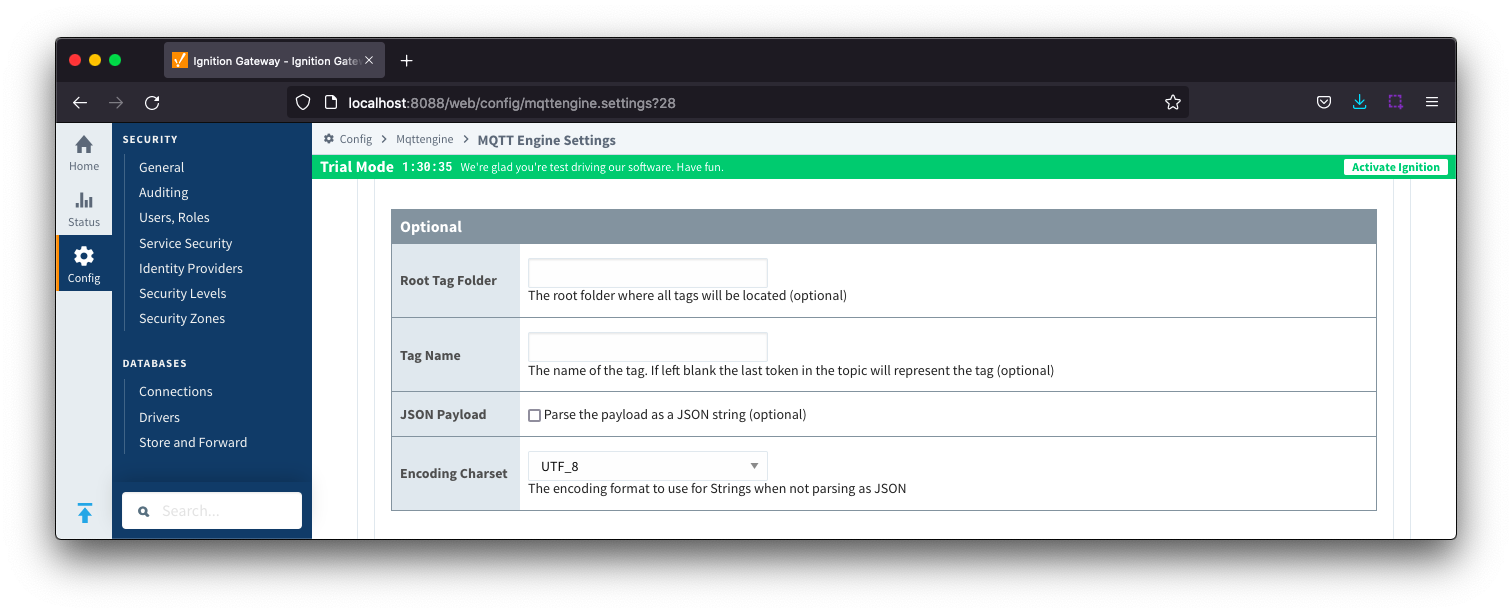
- Root Tag Folder
- A name of a folder where all tags will be stored. If configured, this folder will be the base folder where all tag paths will start.
- Tag Name
- A tag name to be used for all tags. If not configured, the last token in the topic will represent the tag.
- JSON Payload
- Optional flag to indicate that the content of the string based payload is a JSON object.
- Encoding Charset
- The encoding format to use when not parsing as JSON.
| Anchor |
|---|
| NamespacesCustomGeneralAdvanced |
|---|
| NamespacesCustomGeneralAdvanced |
|---|
|
Namespaces Custom - General Advanced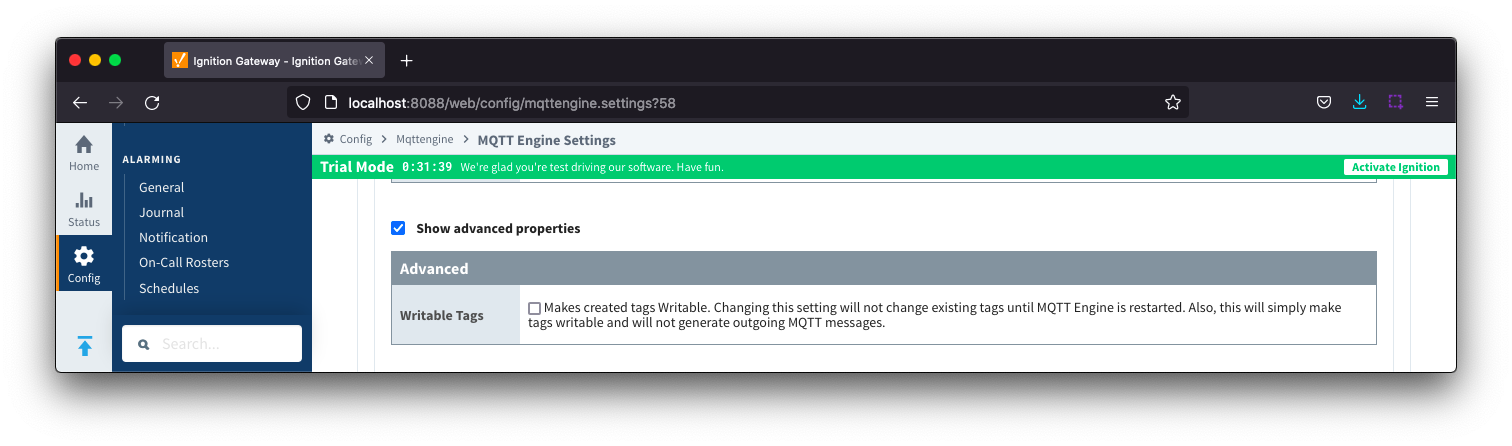 Image Modified
Image Modified- Writable Tags
- Enables writes on tags created by the Custom Namespace. Note: This will only make the tags writable; it will not result in outgoing MQTT messages.
| Anchor |
|---|
| NamespacesCustomStringConversion |
|---|
| NamespacesCustomStringConversion |
|---|
|
Namespaces Custom - String ConversionThere is one configuration section available Main Settings
Reference the MQTT Engine String Replacement HowTo for additional details on how to use this configuration.
| Anchor |
|---|
| NamespacesCustomstringConversionMain |
|---|
| NamespacesCustomstringConversionMain |
|---|
|
Namespaces Custom - String Conversion Main Settings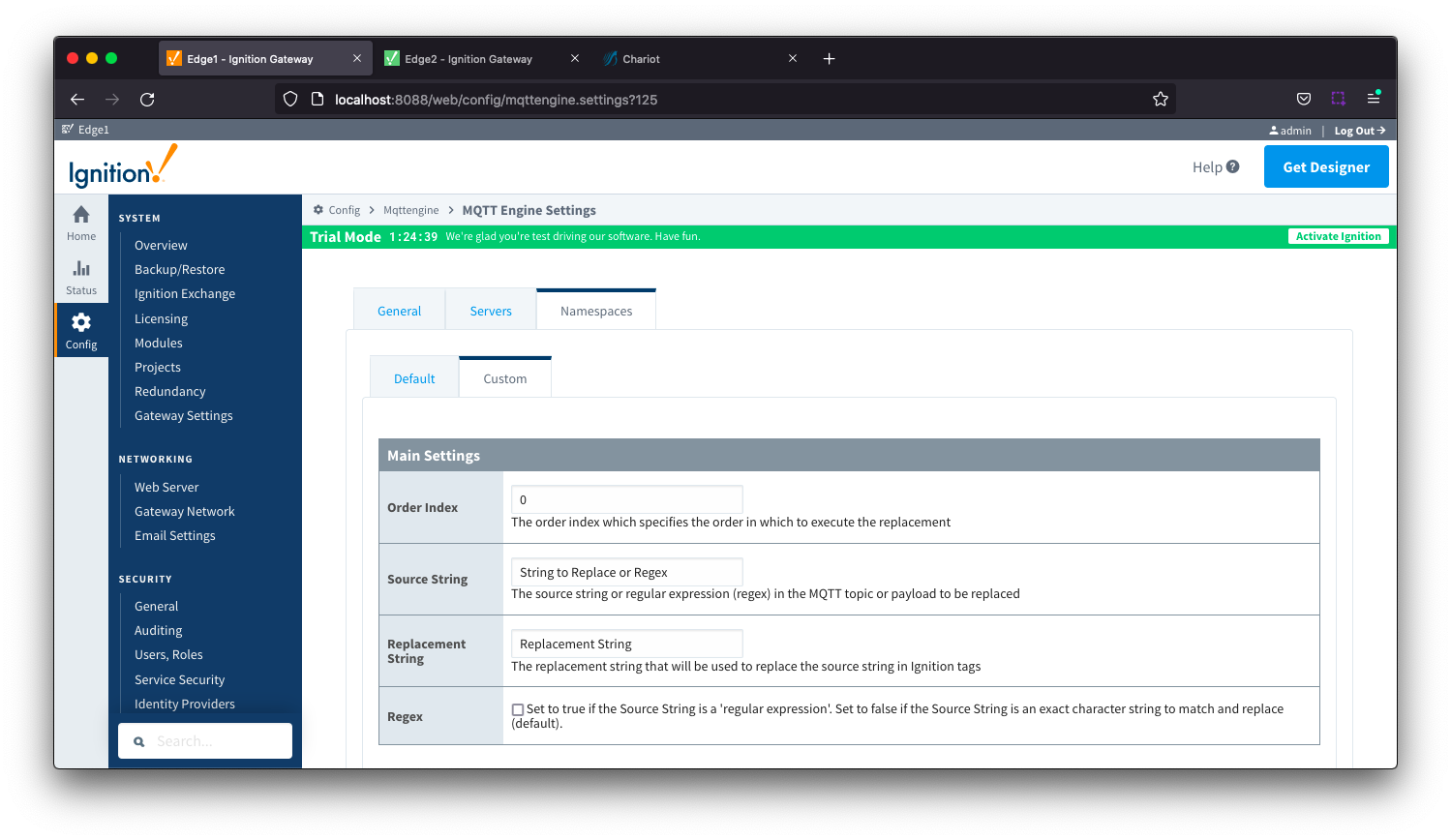
- Order Index
- The order index which specifies the order in which to execute the replacement
- Source String
- The source string or regular expression (regex) in the MQTT topic or payload to be replaced
- Replacement String
- The replacement string that will be used to replace the source string in the Ignition tags
- Regex
- Checkbox to determine the source string format. If selected, source string is a 'regular expression'. If deselected, source string is an exact character string to match and replace.
...
![]()
![]()
![]()
![]()
![]()
![]()
![]()
![]()
![]()