...
MQTT Transmission provides a configuration section to the Ignition Gateway. These can be seen in the Configure section of the Ignition Gateway web UI. There are two configuration pages "History" and "Settings".
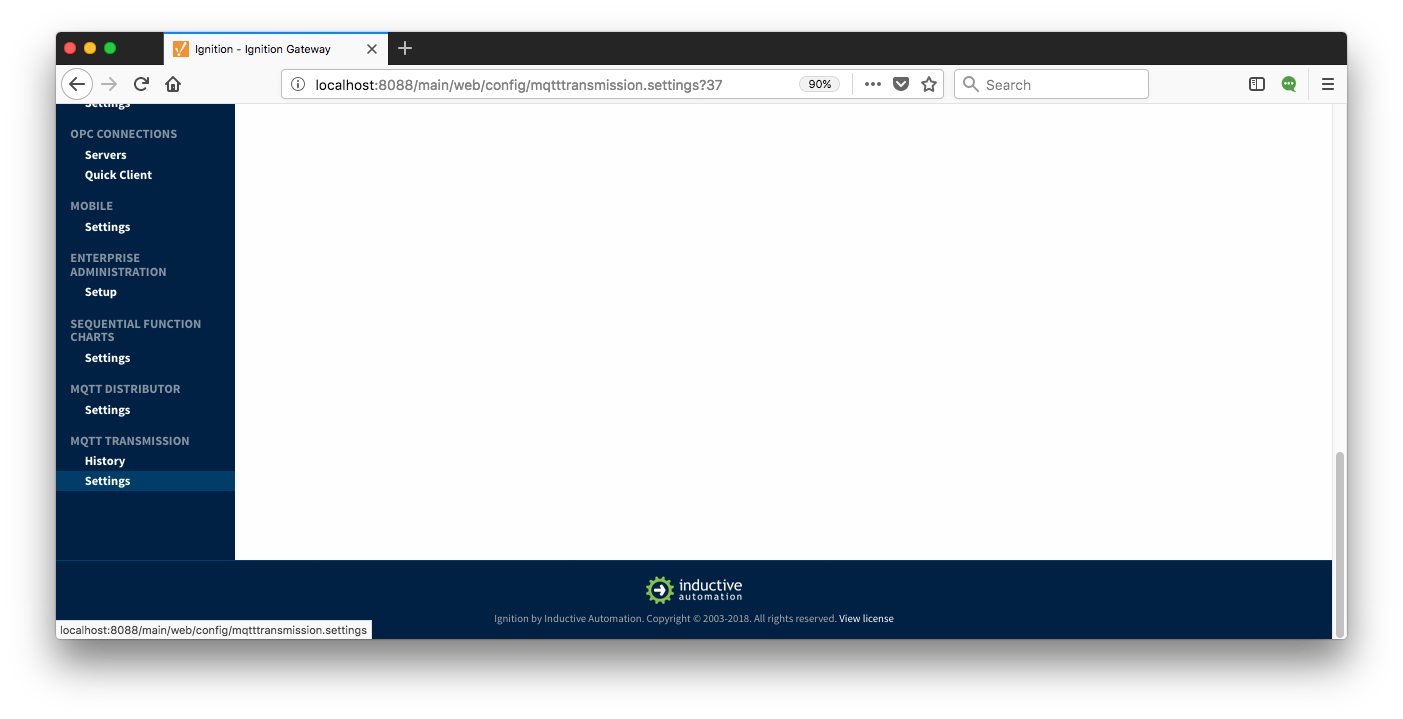
Settings
Once in the "Settings" configuration section there are four five tabs: General, Servers, Sets, Transmitters, and TransmittersRecords. Each of these tabs is described in detail in the following sections.
...
- Enabled
- Whether or not to enable or disable MQTT Transmission from connecting to the configured MQTT Servers.
- Primary Host ID
- The primary host ID to use for 'state' notifications. These notifications are used to notify MQTT Transmission if the primary backend application loses connection with the MQTT Server, meaning it has gone 'offline'. If MQTT Transmission is notified that the primary backend application has gone 'offline', it will close it's client connection with the MQTT server and walk to the next MQTT server defined in the set. If the primary host ID is not set, MQTT Transmission will not subscribe on the notification topics and not receive any 'state' notifications.
...
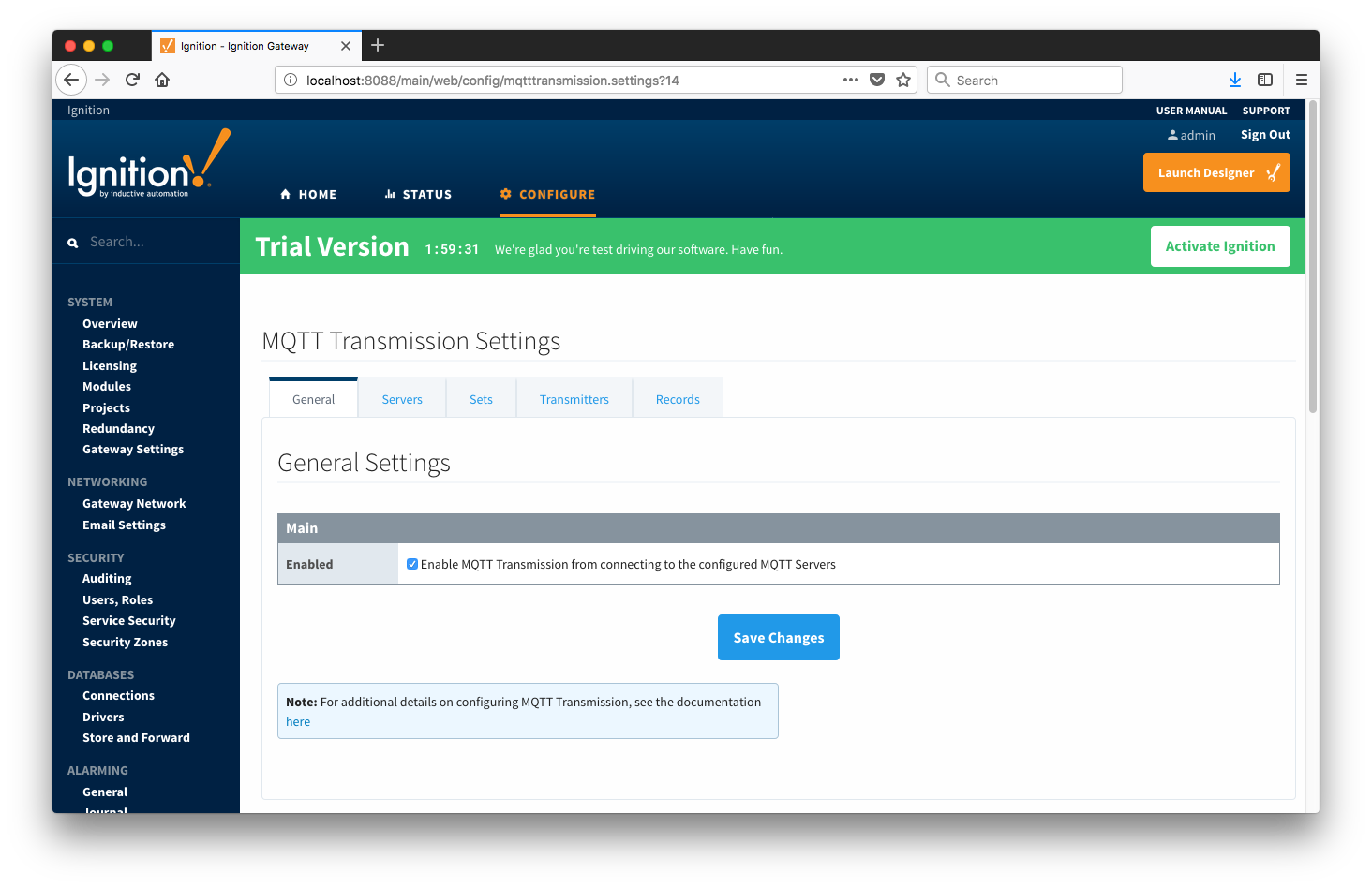 Image Added
Image Added
Servers
The first tab is a list of MQTT Servers that MQTT Transmission should connect to. By default, MQTT Transmission is configured to connect to a local MQTT Distributor based MQTT Server. It is set up to connect to localhost, port 1883, using the default username/password pair of admin/changeme. Out of the box MQTT Transmission will work with MQTT Distributor and its default configuration.
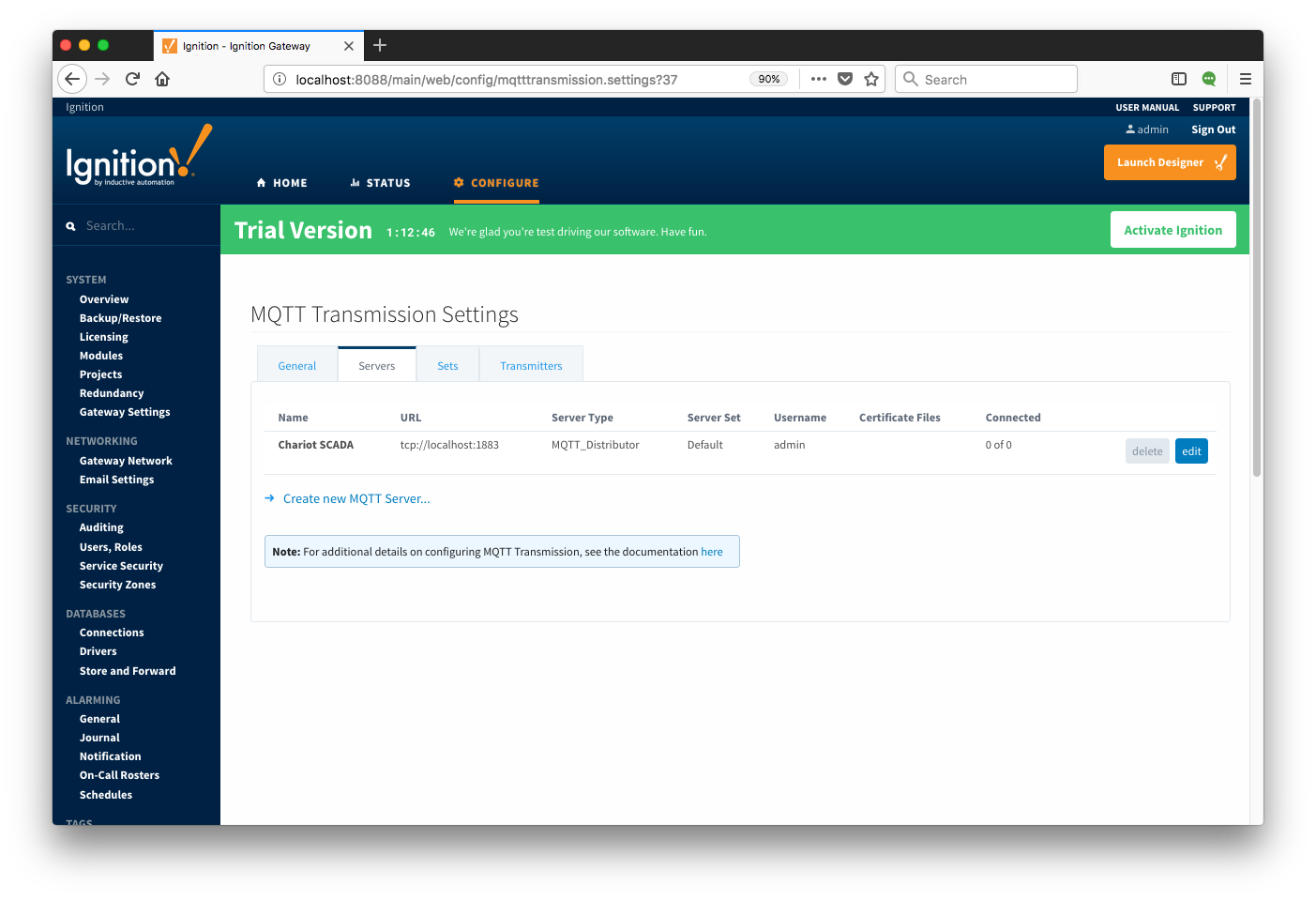 Image Removed
Image Removed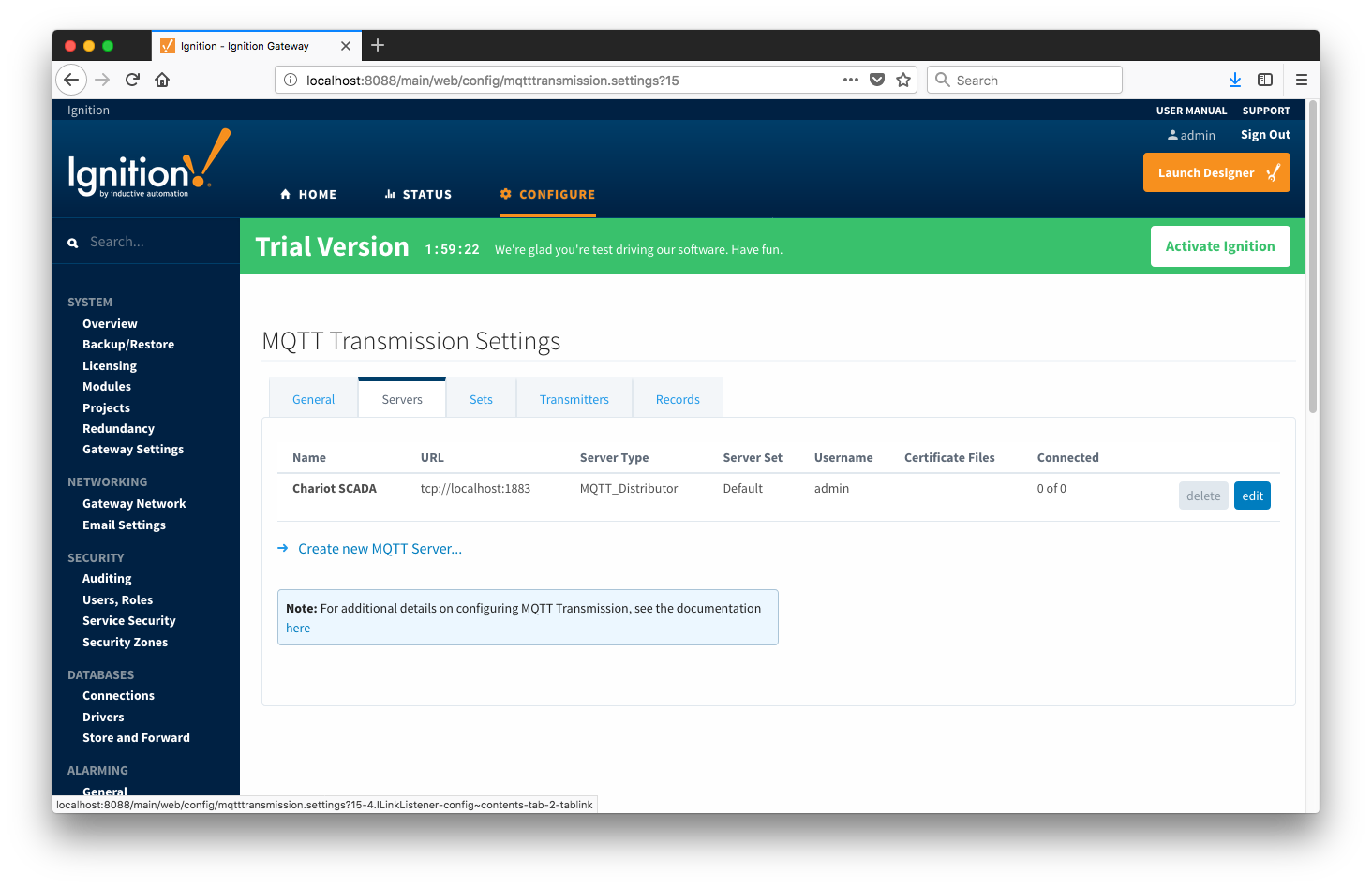 Image Added
Image Added
Additional or alternative MQTT Servers can be configured in MQTT Transmission. Often times more than one will be configured to handle fail-over or in redundant or geographically distributed systems. The configuration options for servers are listed below.
...
- Certificates
- The server certificates to use if required. These are generally only required when connecting using TLS and the MQTT server does not have a genuine certificate issued by a trusted certificate authority.
- CA certificate must always end in 'ca.pem'
- If using client side certificates (i.e. a public/private keypair and CA cert), make sure the following naming conventions are followed.
- Edge/Device certificate must end in 'cert.pem'
- Edge/Device private key must end in 'private.key'
- Password
- A password associated with the certificate's private key.
...
The Sets tab contains a list of server sets. Each set represents a logical grouping of MQTT servers. When a set is referenced by a Transmitter configuration a single connection to one of the servers in the set will be maintained. The other servers will act as failover in the case that a connection with the first is lost. Server sets are disjoint, meaning that a single MQTT server cannot be in more than one set.
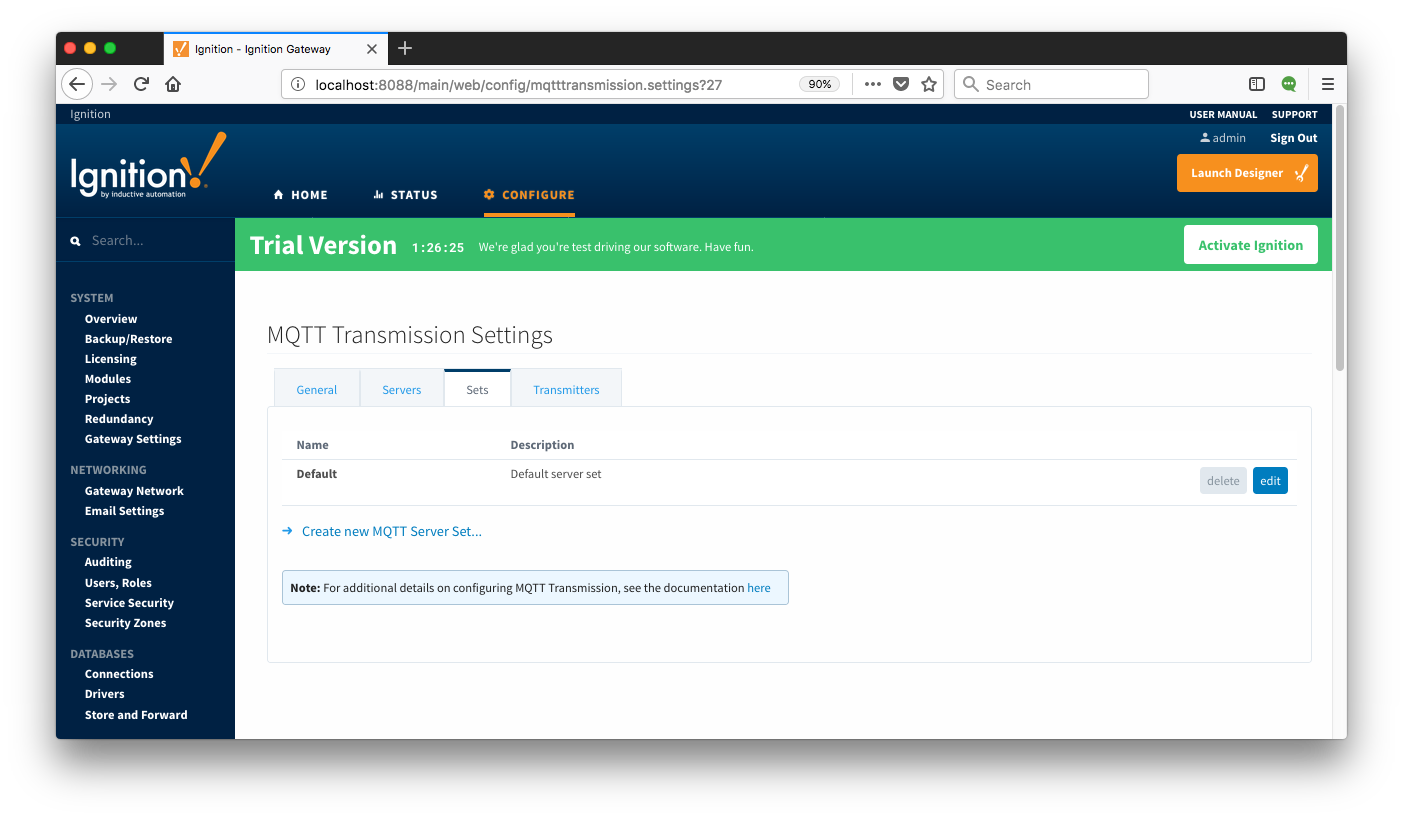 Image Removed
Image Removed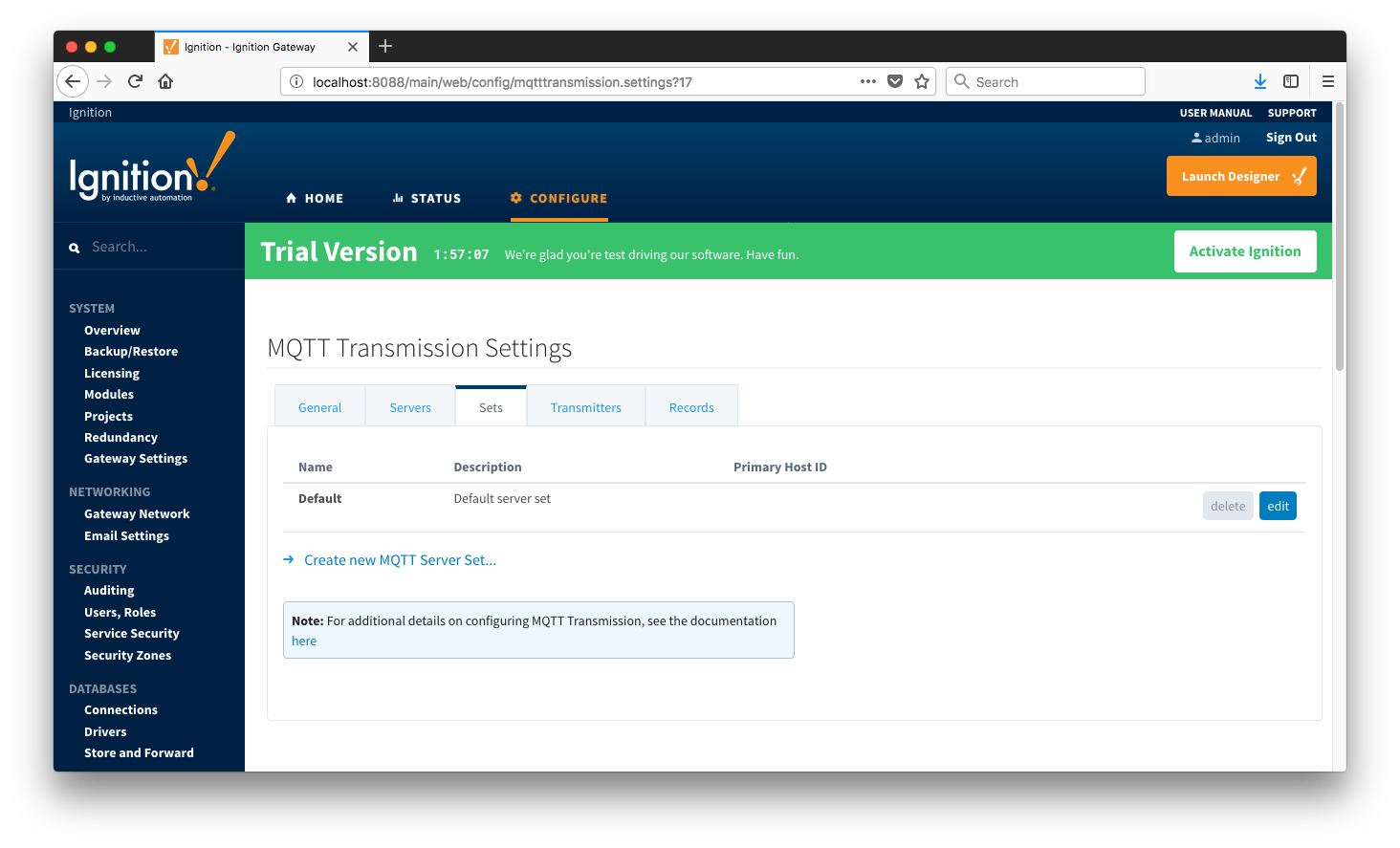 Image Added
Image Added
Additional sets can be configured in MQTT Transmission for situations where multiple Custom Settings will need to point to different sets (or groupings) of MQTT servers. The configuration options for sets are listed below.
- Name
- This is the friendly name of the set used to easily identify it.
- Description
- This is a friendly description of the set.
- Primary Host ID
- The primary host ID to use for 'state' notifications. These notifications are used to notify MQTT Transmission if the primary backend application loses connection with the MQTT Server, meaning it has gone 'offline'. If MQTT Transmission is notified that the primary backend application has gone 'offline', it will close it's client connection with the MQTT server and walk to the next MQTT server defined in the set. If the primary host ID is not set, MQTT Transmission will not subscribe on the notification topics and not receive any 'state' notifications.
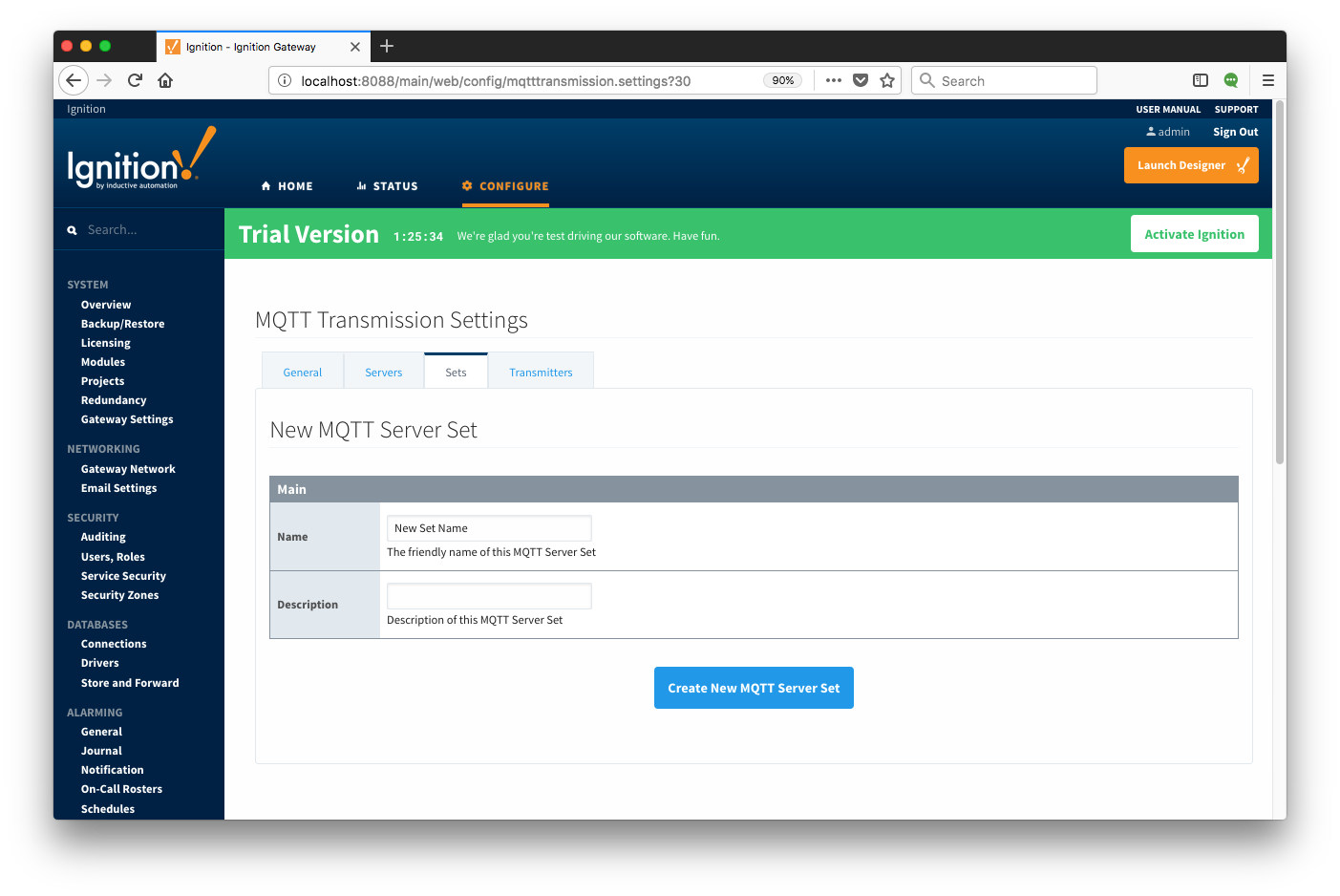 Image Removed
Image Removed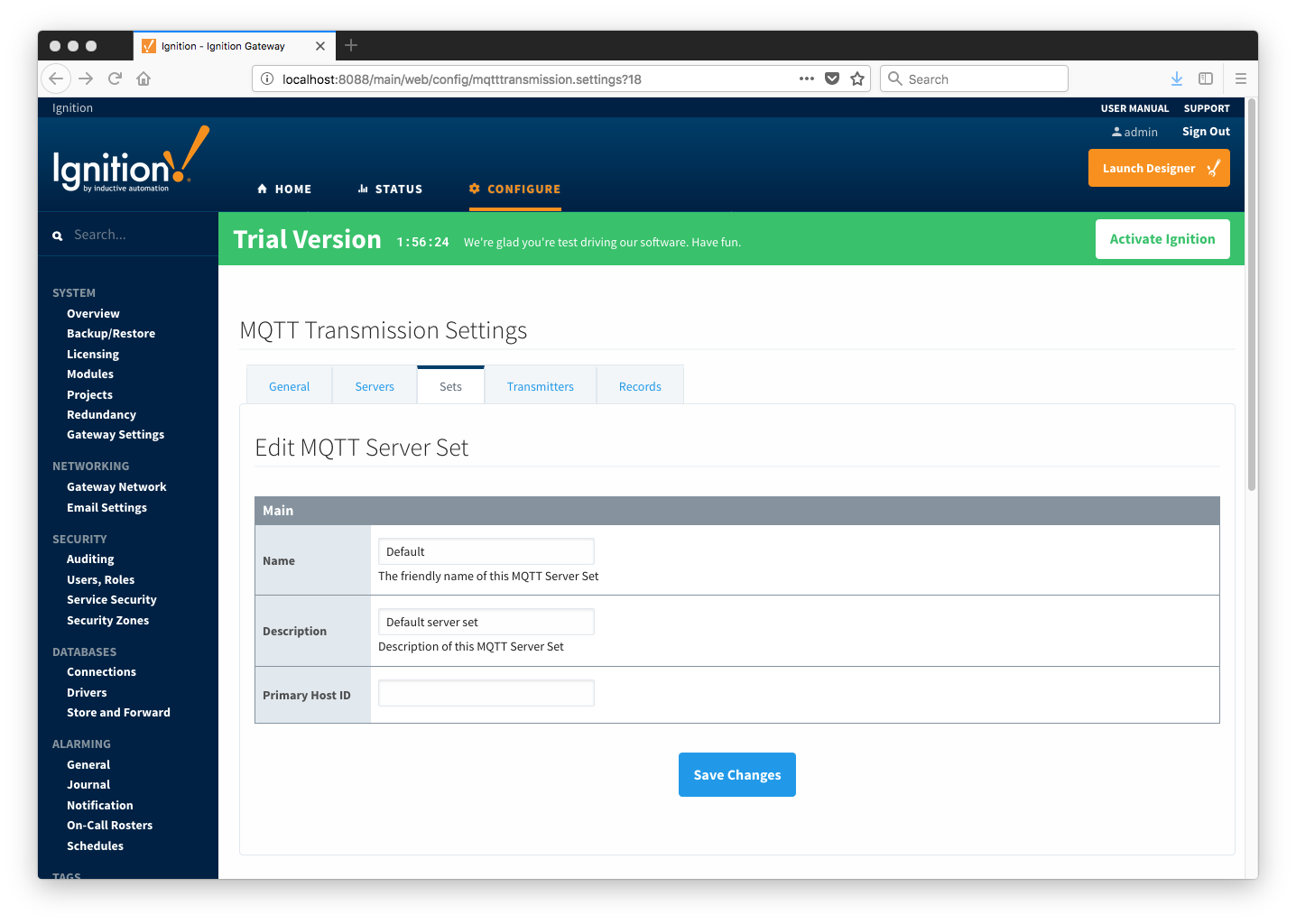 Image Added
Image Added
Transmitters
Transmitters are the agents within MQTT Transmission that monitor tags, convert them to Sparkplug Messages, and publish them to an MQTT Server. Each transmitter is configured with a server Set and will attempt to maintain an MQTT client connection with one server in that Set at all times.
...
- Tag Provider Name
- The name of the tag provider that Transmission will monitor. By default this is the Ignition 'default' provider.
- Tag Pacing Period
- The buffer period for outgoing Transmission messages in milliseconds. The default is 1000ms. This means when a tag change event is detected 1000ms will elapse before an MQTT message is sent. This allows additional tag change events to be buffered and put into the message and in turn reduce the number of generated MQTT messages.
- Set
- The Set that the default MQTT Transmission client will connect to.
- Discovery Delay
- An optional startup delay, in milliseconds, to wait before scanning for Tags to monitor. This is useful when Tags are dynamically created on initial startup, as is the case when using the MQTT Engine module.
- History Store
- The MQTT Transmission History Store to use with the Default Transmitter.
- Aliased Tags
- Whether to use aliases for tag names when published data messages as tag values change. This is used to optimize payload size when publishing data.
- Compression
- The algorithm to use to compress payloads before they are published to the MQTT Server. If 'NONE' is selected then compression is disabled.
- Block Commands
- Whether to block commands and tag writes received as messages from the MQTT server.
- Convert UDTs
- Whether to convert UDT members to normal Tags before publishing. If enabled the Tags representing the UDT member will retain their member path prefixed by the UDT Instance name.
...
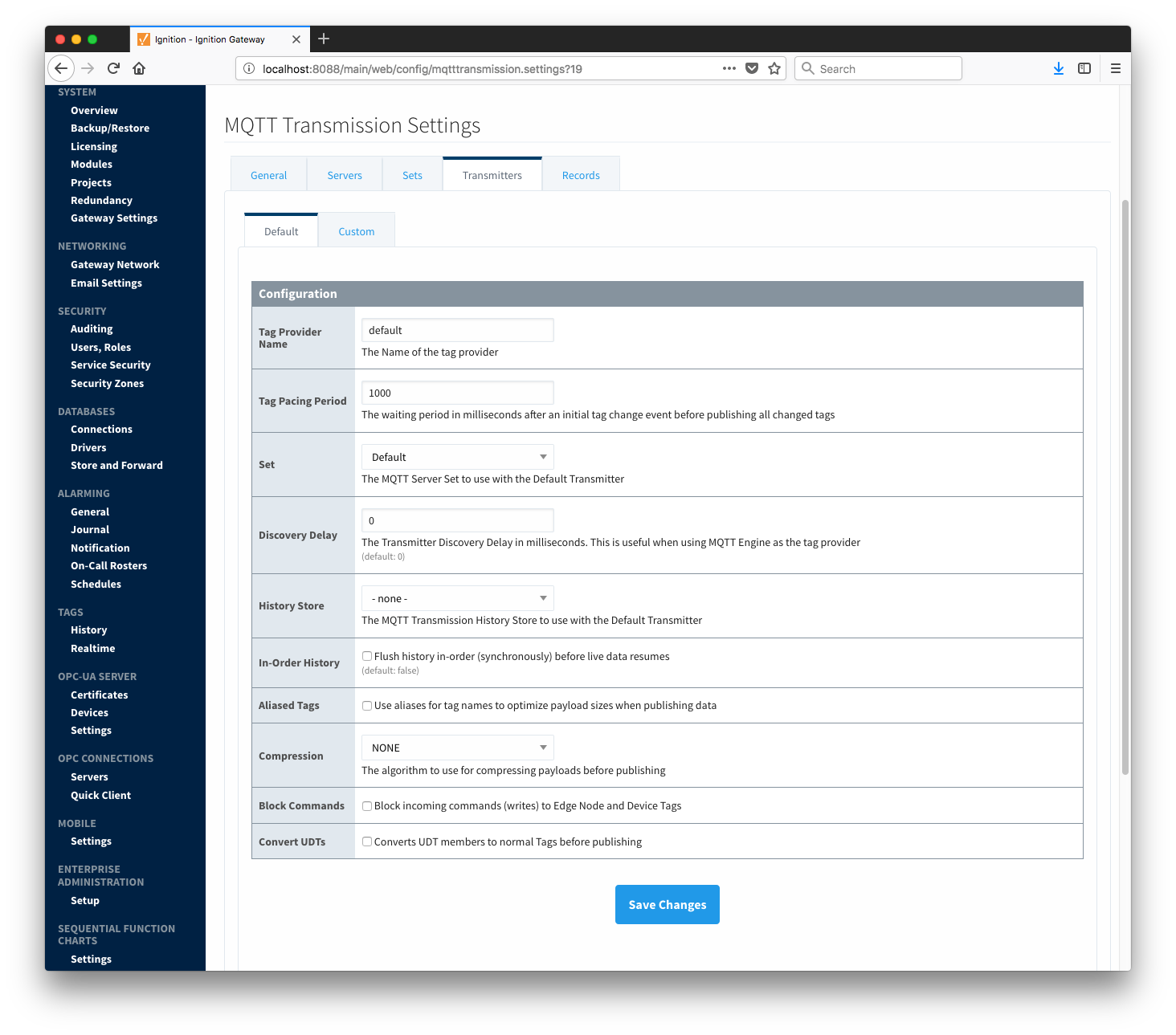 Image Added
Image Added
Custom Transmitters
Custom Transmitters behave in much the same way as the Default Transmitter. However, unlike the Default Transmitter, Custom Transmitters are not bound to a specific "Edge Nodes" folder and do not have any required folder path structure. The Group ID, Edge Node ID and Device ID are explicitly defined in a Custom Transmitter configuration instead of inferred from the tag path, as in the Default Transmitter. This allows Custom Transmitters to point at any folder in any provider and monitor the contained tags and/or tag folders.
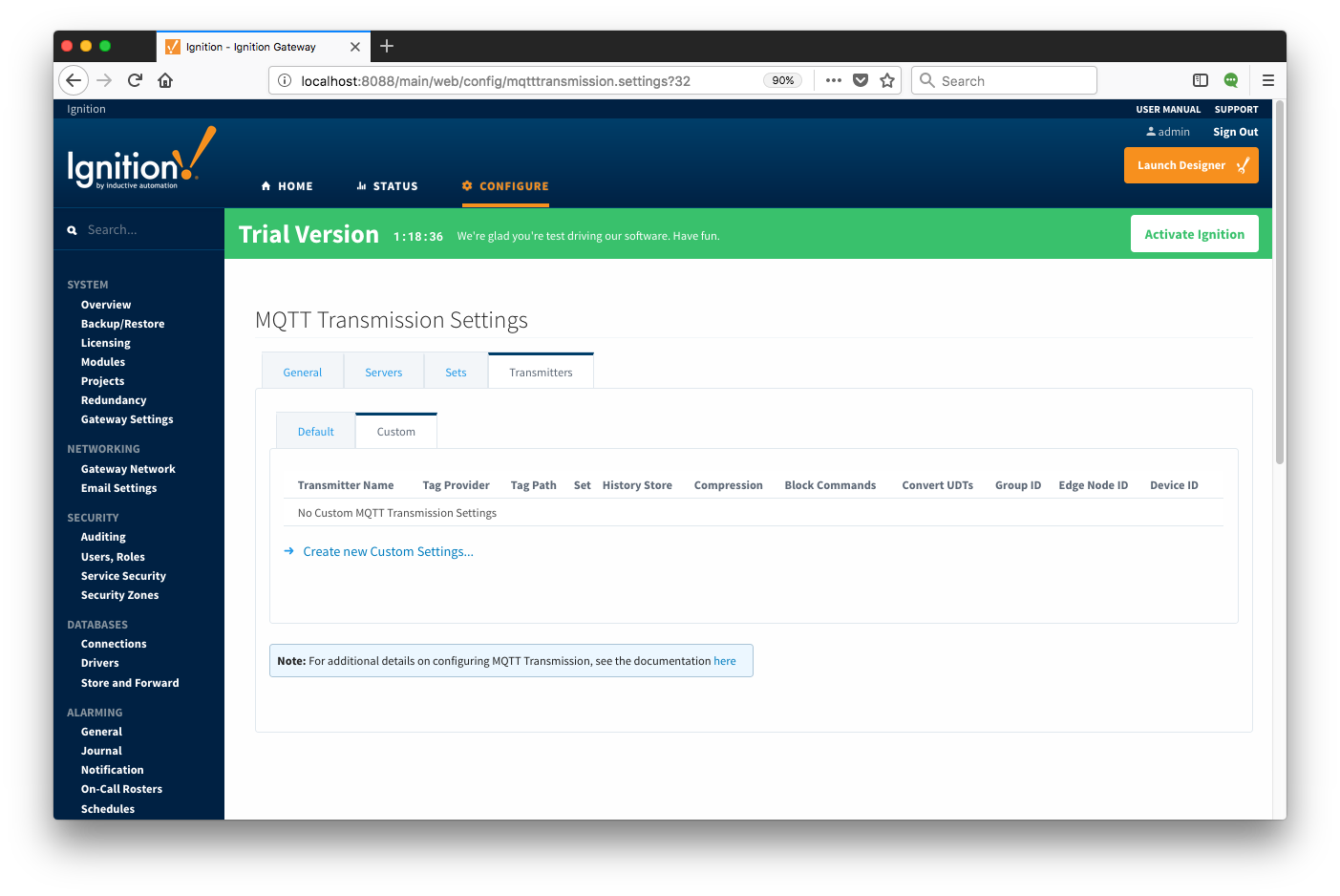 Image Removed
Image Removed Image Added
Image Added
Each Custom Setting has the following fields
Tag Settings
- Transmitter Name
- The name of the Transmitter Setting.
- Tag Provider Name
- The name of the tag provider that Transmission will monitor.
- Tag Path
- An optional folder path under the tag provider where the root folder of the tags can be found.
- Tag Pacing Period
- The buffer period for outgoing Transmission messages in milliseconds.
- Set
- The Set that the Custom Settings client will connect to.
- Discovery Delay
- An optional startup delay, in milliseconds, to wait before scanning for Tags to monitor. This is useful when Tags are dynamically created on initial startup, as is the case when using the MQTT Engine module.
- History Store
- The MQTT Transmission History Store to use with the Default Transmitter.
- Aliased Tags
- Whether to use aliases for tag names when published data messages as tag values change. This is used to optimize payload size when publishing data.
- Compression
- The algorithm to use to compress payloads before they are published to the MQTT Server. If 'NONE' is selected then compression is disabled.
- Block Commands
- Whether to block commands and tag writes received as messages from the MQTT server.
- Convert UDTs
- Whether to convert UDT members to normal Tags before publishing. If enabled the Tags representing the UDT member will retain their member path prefixed by the UDT Instance name.
...
Clicking on the 'Create new Custom Settings..' link will bring up the following form to add a new Server.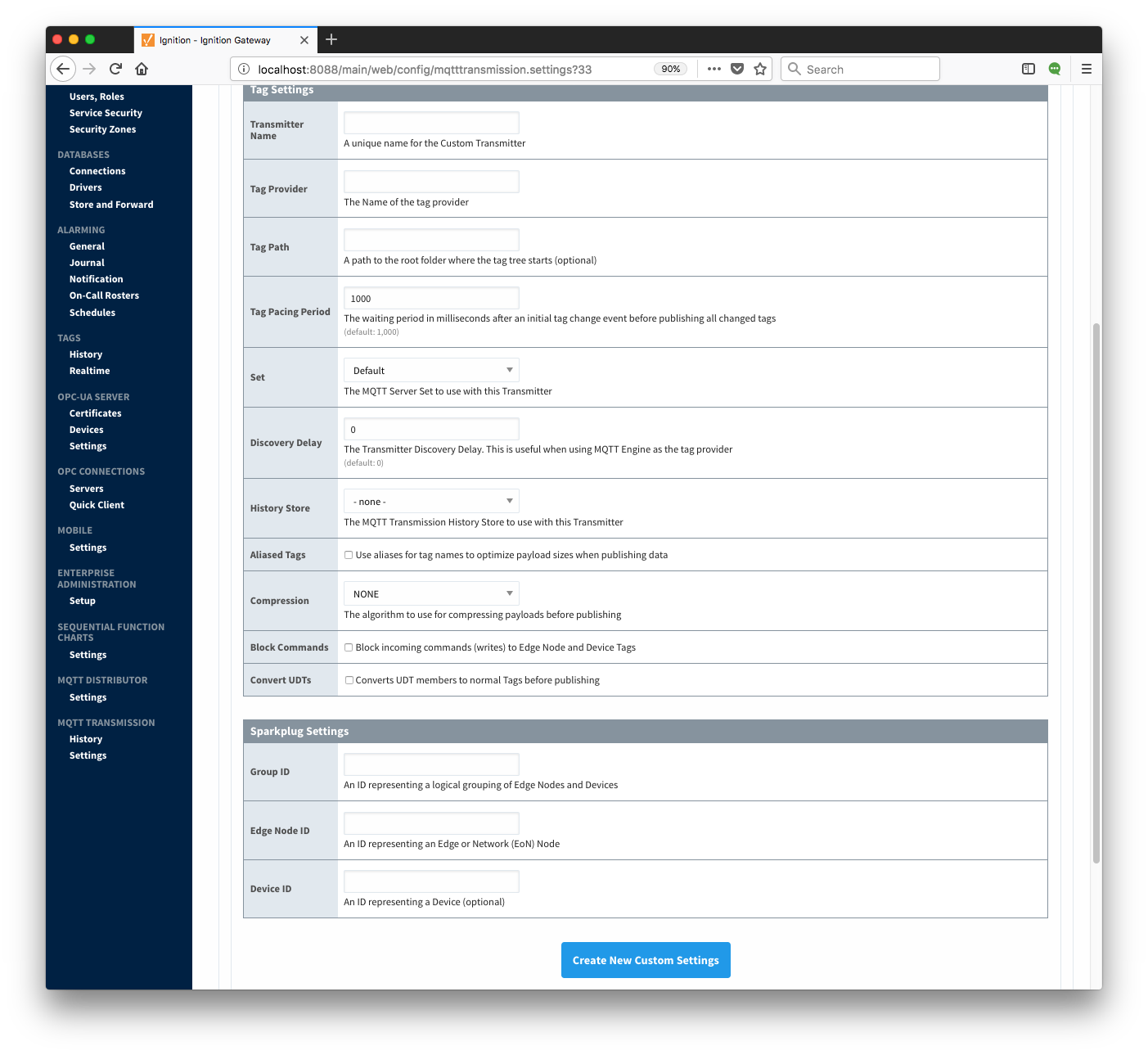 Image Removed
Image Removed
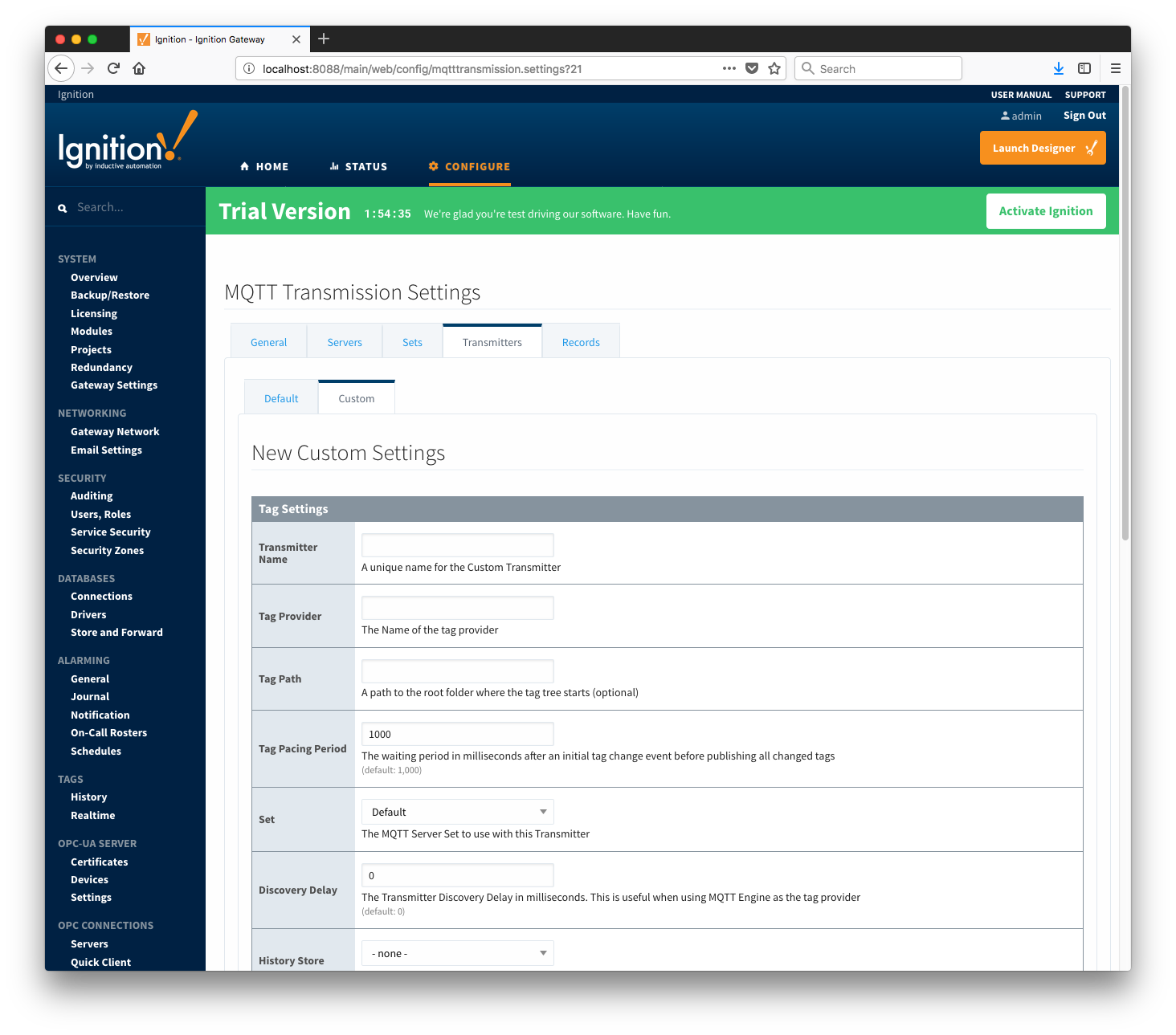 Image Added
Image Added
Records
The 'Records' tab allows user to create a table of custom records. Each record defines a folder (under specified tag provider) in which user can create a number of tags that will be published as a record by clicking the 'Publish' checkbox. The 'Publish' tag will be created automatically in the folder specified.
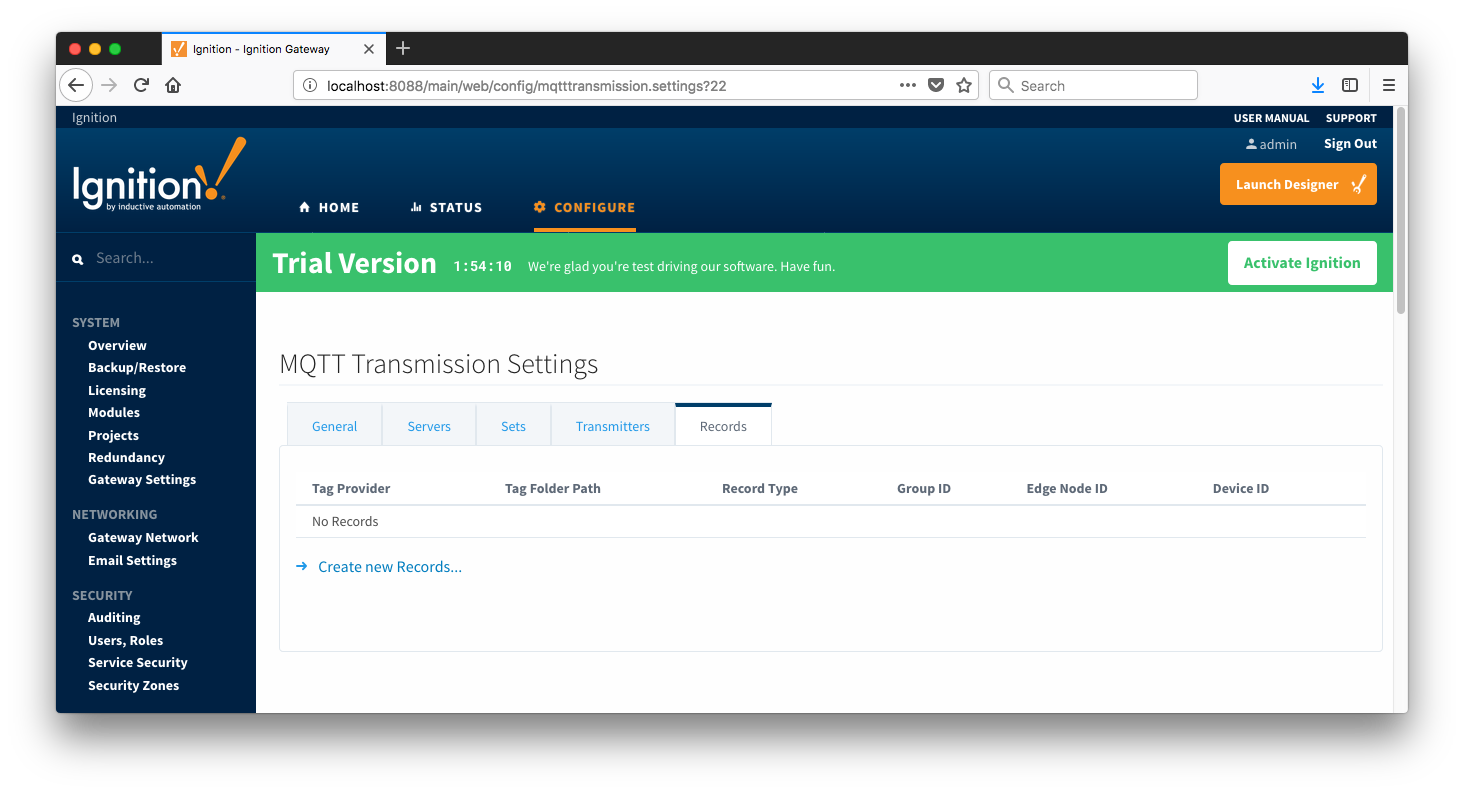 Image Added
Image Added
Clicking on the 'Create new Records ...' link will bring up the following form to add a new Record:
 Image AddedEach custom record has the following fields under two categories: 'Tag Settings', and 'Sparkplug Settings'
Image AddedEach custom record has the following fields under two categories: 'Tag Settings', and 'Sparkplug Settings'
- Tag Settings
- Tag Provider
- The name of the tag provider (i.e. default)
- Tag Folder Path
- The path to the tag folder under specified tag provider
- Record Type
- Sparkplug Settings
- Group ID
- Edge Node ID
- Device ID
Below is an example of a submitted record:
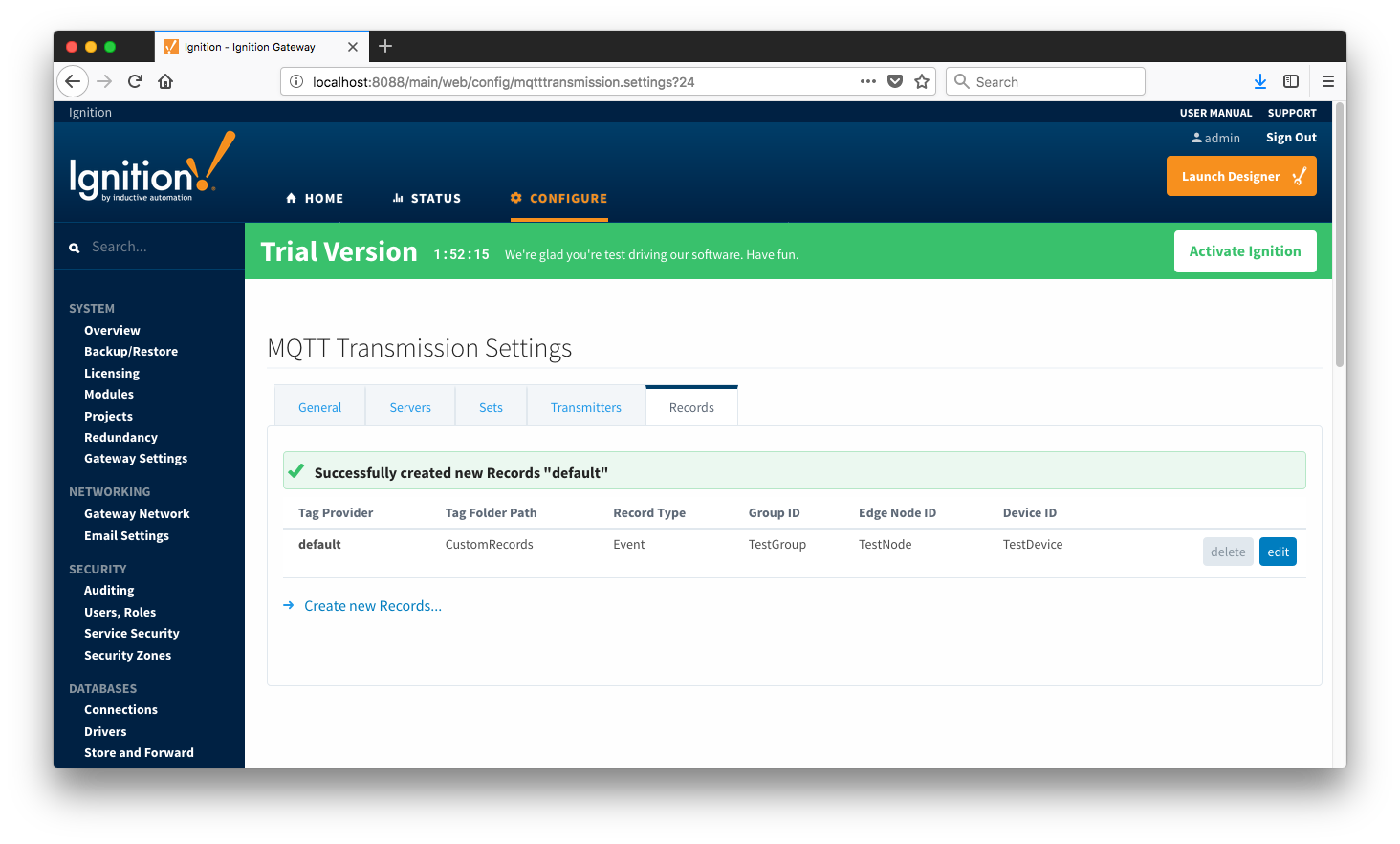 Image Added
Image Added
History
The "History" page allows for the configuration of MQTT Transmission History Stores. In the event that a Transmitter loses it's connection with the MQTT Server and is unable to reconnect, a History Store (if enabled) will store all messages corresponding to change events on the monitored tags. Once a connection with an MQTT server is reestablished the History Store will publish the stored messages with a flag set to indicate that the messages are "historical" to prevent confusion with live data values.
...
![]()
![]()
![]()
![]()
![]()
![]()
![]()