Opto 22 groov EPIC and SNAP PAC Driver Module Configuration
NOTES:
For the versions of Ignition recommended for this driver, see Cirrus Link's Module Installation.
To download the driver module:
- Go to Inductive Automation's Ignition Downloads webpage.
- Scroll down to Third Party Modules.
- Under Cirrus Link Solution MQTT Modules for Ignition, select Opto-22-groov-EPIC-and-SNAP-PAC-Driver-signed.modl.
...
- In Ignition, add the Opto 22 groov EPIC and SNAP PAC Driver module as a New OPC-UA Server Device.
- Select Opto 22 groov EPIC and SNAP - PAC to open its configuration settings.
- Enter a name for the device and its hostname or IP address. (Configuration options are described in step 5.)
- GetTags4588237
Instructions
Step 1
In the Ignition Gateway Configuration webpage, find the Devices link (under OPC-UA Server).
...
On the Devices webpage, click Create new Device. Then, on the Add Device Step 1: Choose Type webpage, select Opto 22 groov EPIC and SNAP - PAC.
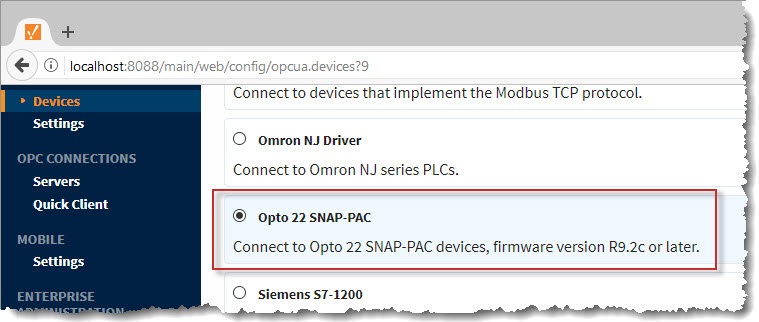 Image Removed
Image Removed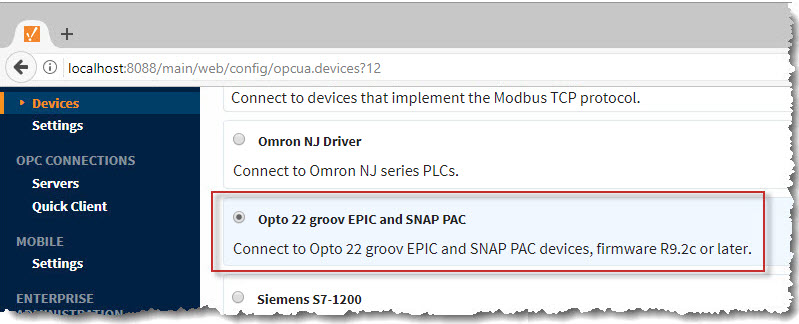 Image Added
Image Added
TIP: If you can't find the module, check the following:
...
Click Create New Device. The Devices webpage opens.
Make sure that Enabled is "true"
Wait until the Status is "Connected" (This may several seconds, depending on the source and number of tags.)
TIP: If the status doesn’t change to “Connected,” check the following:
- The controller’s IP address is correct in the module’s configuration.
- The controller is active on the network.
- The controller has tags to report. (If there are no tags in the controller, you can resolve the issue by starting a PAC Control strategy that uses the controller as its control engine.)
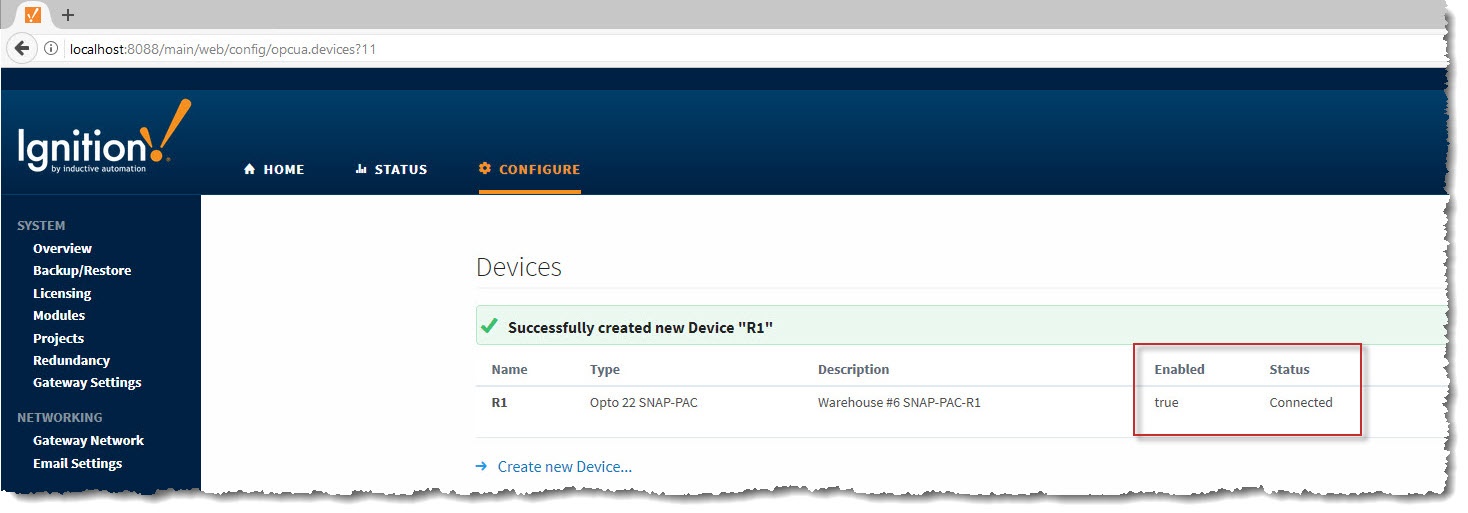
Get Tags from the Opto 22 Device
The Opto 22 groov EPIC and SNAP PAC Driver module can:
...
- If you can't find a tag, check that the strategy is running in PAC the Control.
- If you don't see tags for tables, that's because you can get table data only when you scan for specific tags. For details, see Scanning Specific Tags.)
- Check the Ignition Gateway Logs (Status tab > Diagnostics > Logs) for messages about the issue you're experiencing.
- For more troubleshooting tips, see see Scanning Specific Tags.
...
![]()
![]()
![]()
![]()
![]()
![]()
![]()