...
Click here for troubleshooting tips.
The Opto 22 groov EPIC and SNAP PAC Driver module can scan specific tags. This method offers the best performance but requires setup in PAC Control.
To scan all tags, see Opto 22 groov EPIC and SNAP PAC Driver Module Configuration.
...
- In the PAC Control™ strategy:
- Create the stPublicListOfStrategyTags table.
- Immediately after Block 0 in the Powerup chart, add an OptoScript block.
- In the OptoScript block, populate the table according to the OptoScript Syntax and tag naming standard.
- Save, download, and run the strategy.
- In Ignition:
- Restart the groov EPIC and SNAP PAC Driver to refresh the tag list.
- Browse the Opto 22 tags and use them in your project.
...
- To refresh the tag list, go to the Ignition Gateway Configure tab and select System > Modules. In the Cirrus Link Solutions section, restart the Opto 22 groov EPIC and SNAP PAC Driver module. When prompted, click Confirm.
Note: The tag names displayed in Ignition will be different but easily recognizable. - To browse tag values:
From the Ignition Gateway Configure tab: Select OPC Connections > Quick Client, and then expand the folders to find the tags from the Opto 22 device's tags.
 From Ignition Designer's Design Mode: In the menu bar, click View > Panels, and then select OPC Browser. In the OPC Browser panel, expand the folders to find the Opto 22 device's tags.
From Ignition Designer's Design Mode: In the menu bar, click View > Panels, and then select OPC Browser. In the OPC Browser panel, expand the folders to find the Opto 22 device's tags.
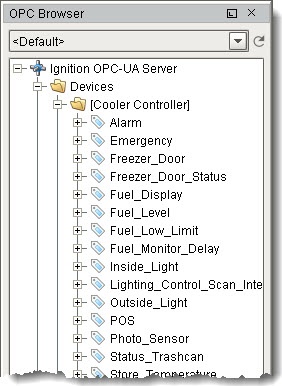
...
![]()
![]()
![]()
![]()
![]()
![]()
![]()