...
- Ignition Primary - MQTT Distributor
- No modifications to the default parameters are required. However, it is important to make sure the Operation System allows inbound connections on port 1883 and there are no firewalls blocking inbound connections on this port from the remote edge nodes.
- Ignition Primary - MQTT Engine
- The only change from defaults is to set a Primary Host ID. MQTT uses Quality of Service (QOS) levels to ensure messages get delivered. However, this only ensures delivery between a single MQTT client and the MQTT server. In other words, it doesn't ensure delivery from one MQTT client to another MQTT client. Sparkplug introduces the notion of a Primary Host ID which is used to ensure client to client communications. The only requirement is that it match exactly on both the MQTT Engine and MQTT Transmission configurations.
 Image Removed
Image Removed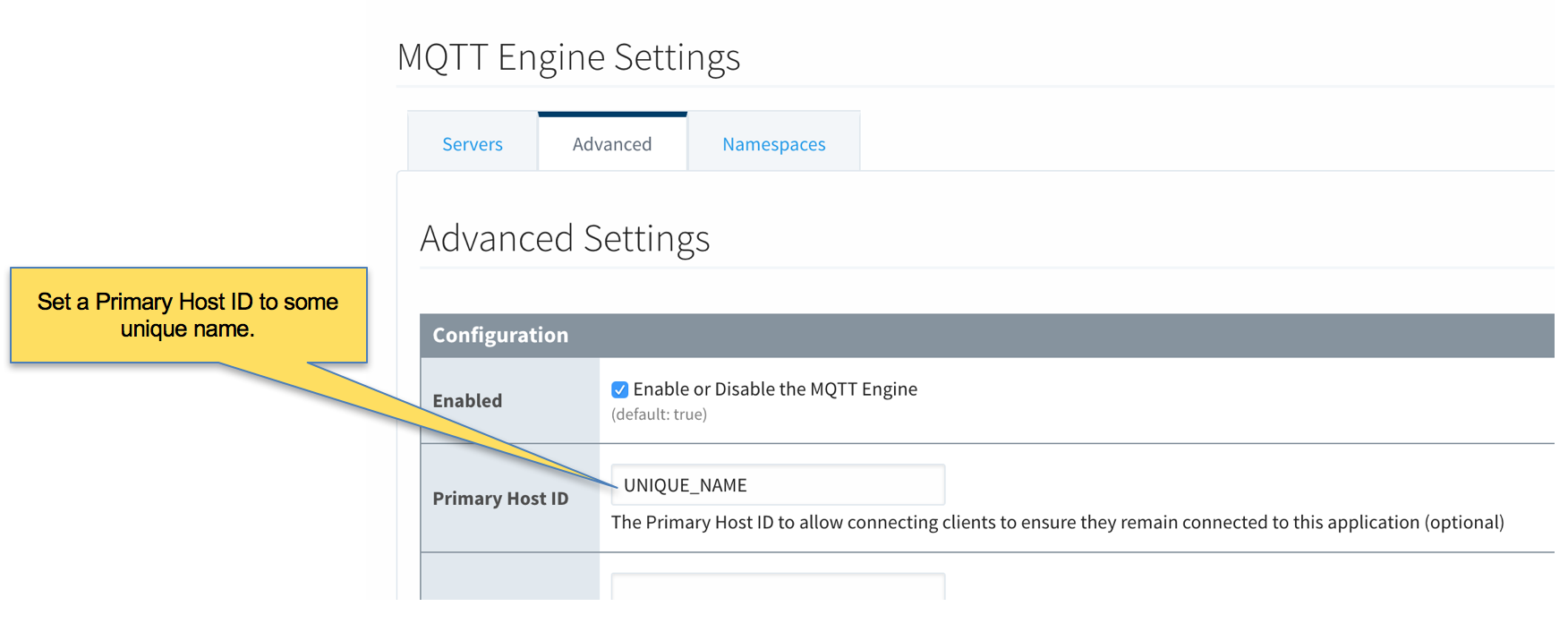 Image Added
Image Added
- Ignition Edge 1 and Ignition Edge 2 - MQTT Transmission (Configure the same on both Ignition instances)
- As with the MQTT Engine configuration, the Primary Host ID must be set on the General tab as shown below.
 Image Removed
Image Removed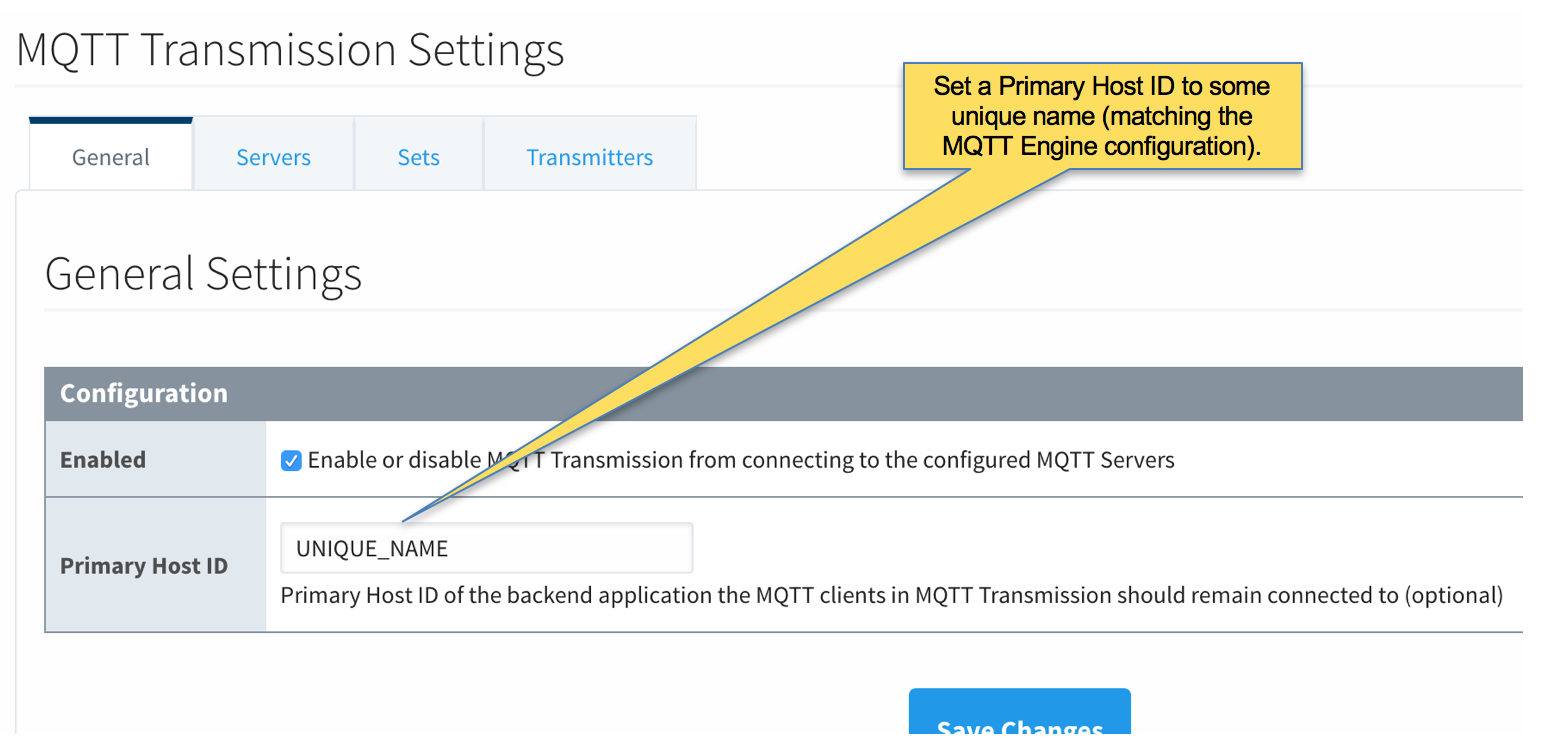 Image Added
Image Added - Delete the existing default MQTT Transmission Server.
 Image Removed
Image Removed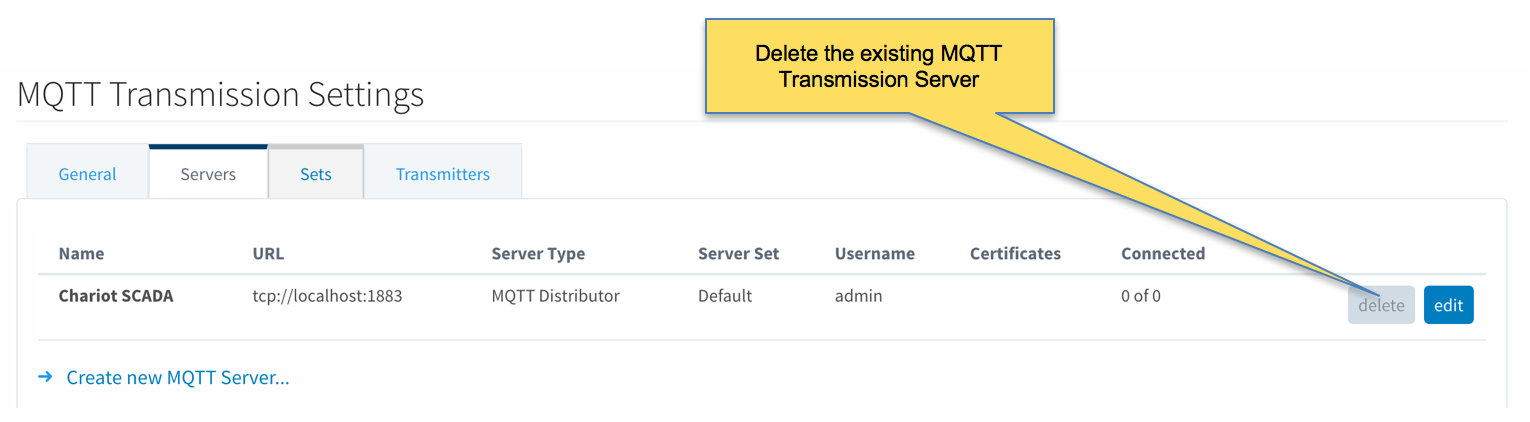 Image Added
Image Added
- Create a new MQTT Server configuration by clicking the link below.
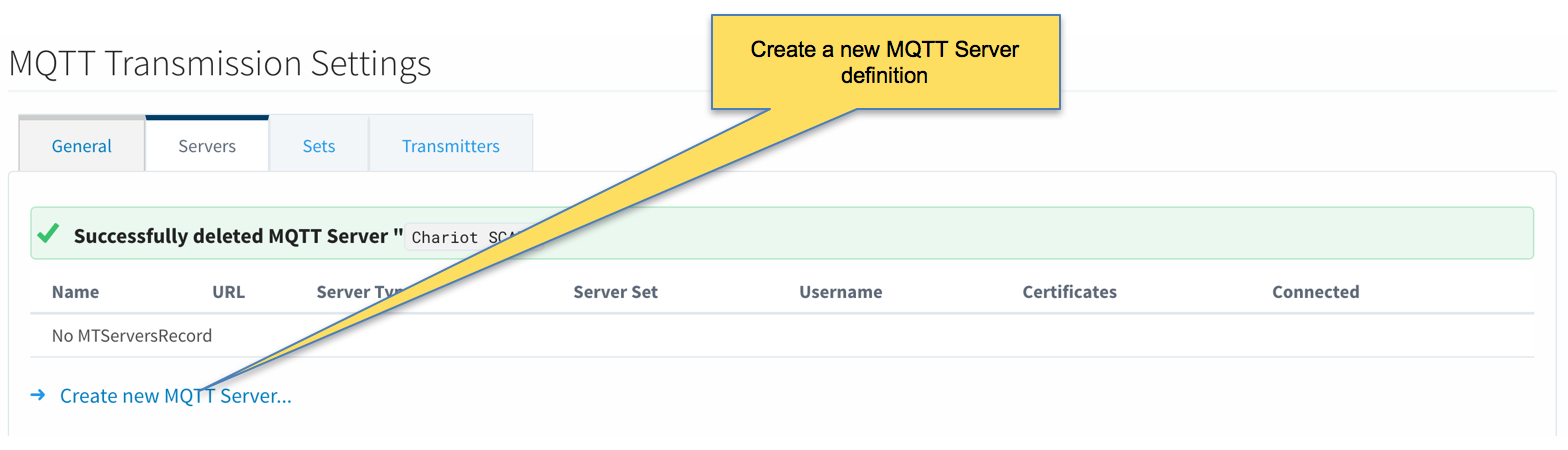
- Configure MQTT Transmission to point to the Primary Ignition. Configure as shown below making sure to change the URL to reflect your network settings. For example, if you Ignition Primary is at 192.168.1.100 the MQTT Server URL would be: tcp://192.168.1.100:1883. After setting the parameters as shown below. Click the 'Save Changes' button at the bottom.
 Image Removed
Image Removed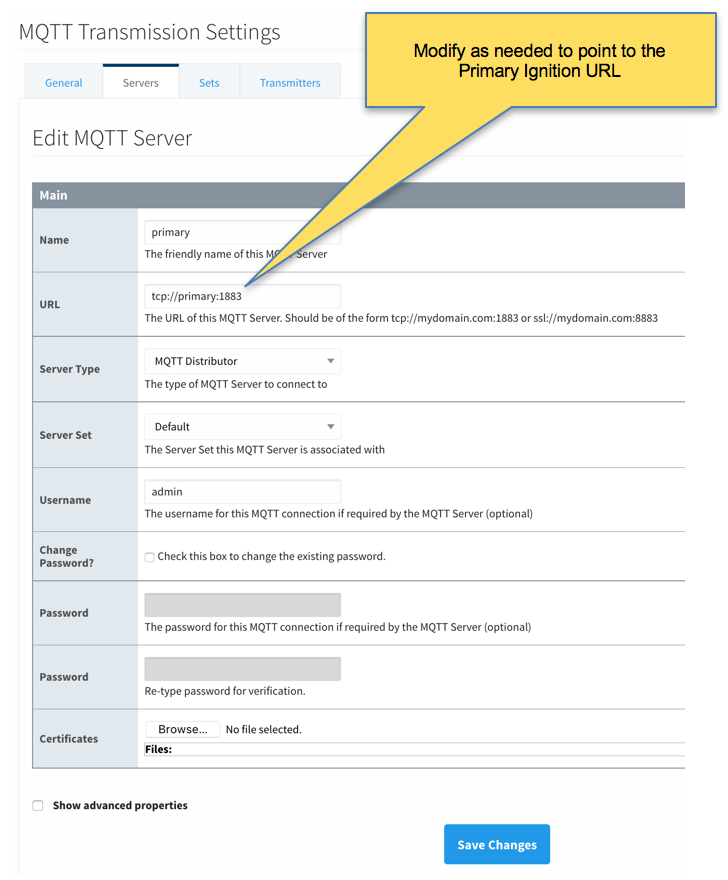 Image Added
Image Added - Verify the MQTT Server has been created and is shown in the list of MQTT Servers as shown below.
 Image Removed
Image Removed
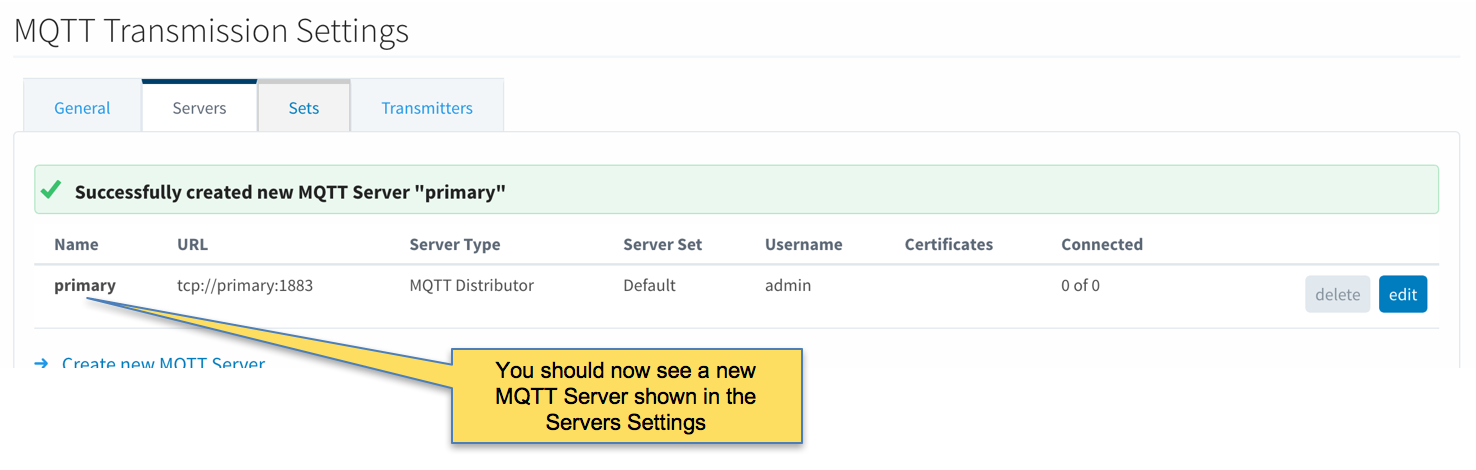 Image Added
Image Added - Repeat the process of creating a MQTT Server but instead point it to the Ignition Primary Backup MQTT Server. These are the parameters to use:
- Name: primary-backup
- URL: tcp://primary-backup:1883
- Change 'primary-backup' in the URL to reflect the network address of the Ignition Primary Backup server.
- Server Type: MQTT Distributor
- Server Set: Default
- Username: admin
- Password: changeme
- When complete, verify both MQTT Servers appear in the list as shown below.
 Image Removed
Image Removed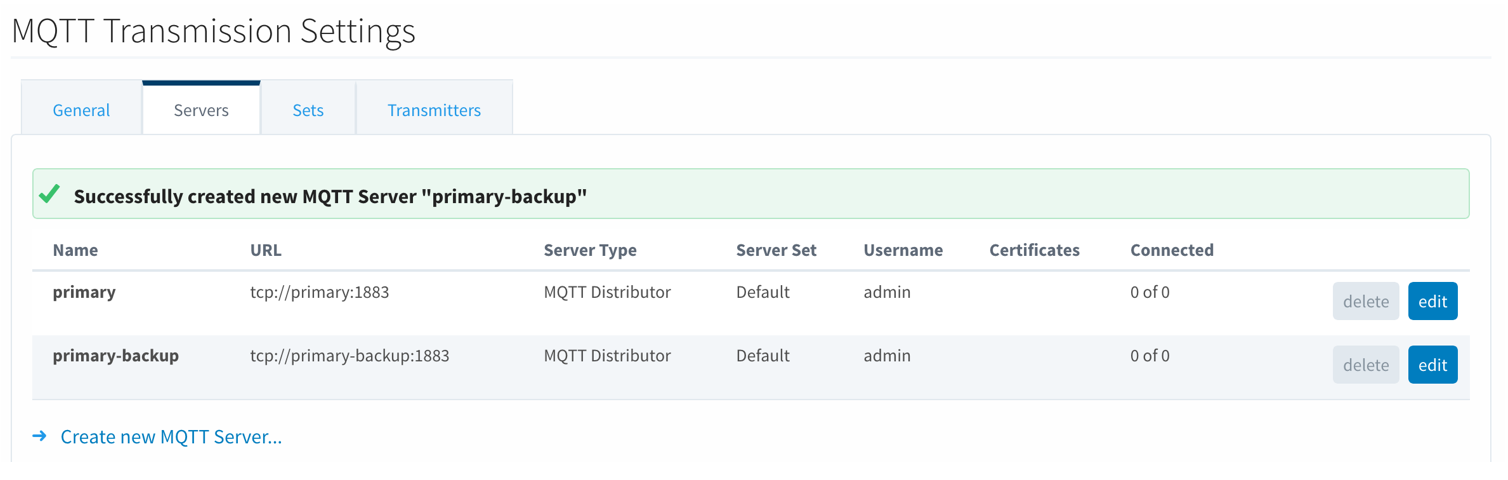 Image Added
Image Added - Finally, make sure to set up the same MQTT Transmission configuration in the Ignition Edge 2 instance.
...
- Ignition Primary
- Select Redundancy on the left navigation bar. Then set the Mode to 'Master' and set the Standby Activity left to 'Warm' as shown below.
 Image Removed
Image Removed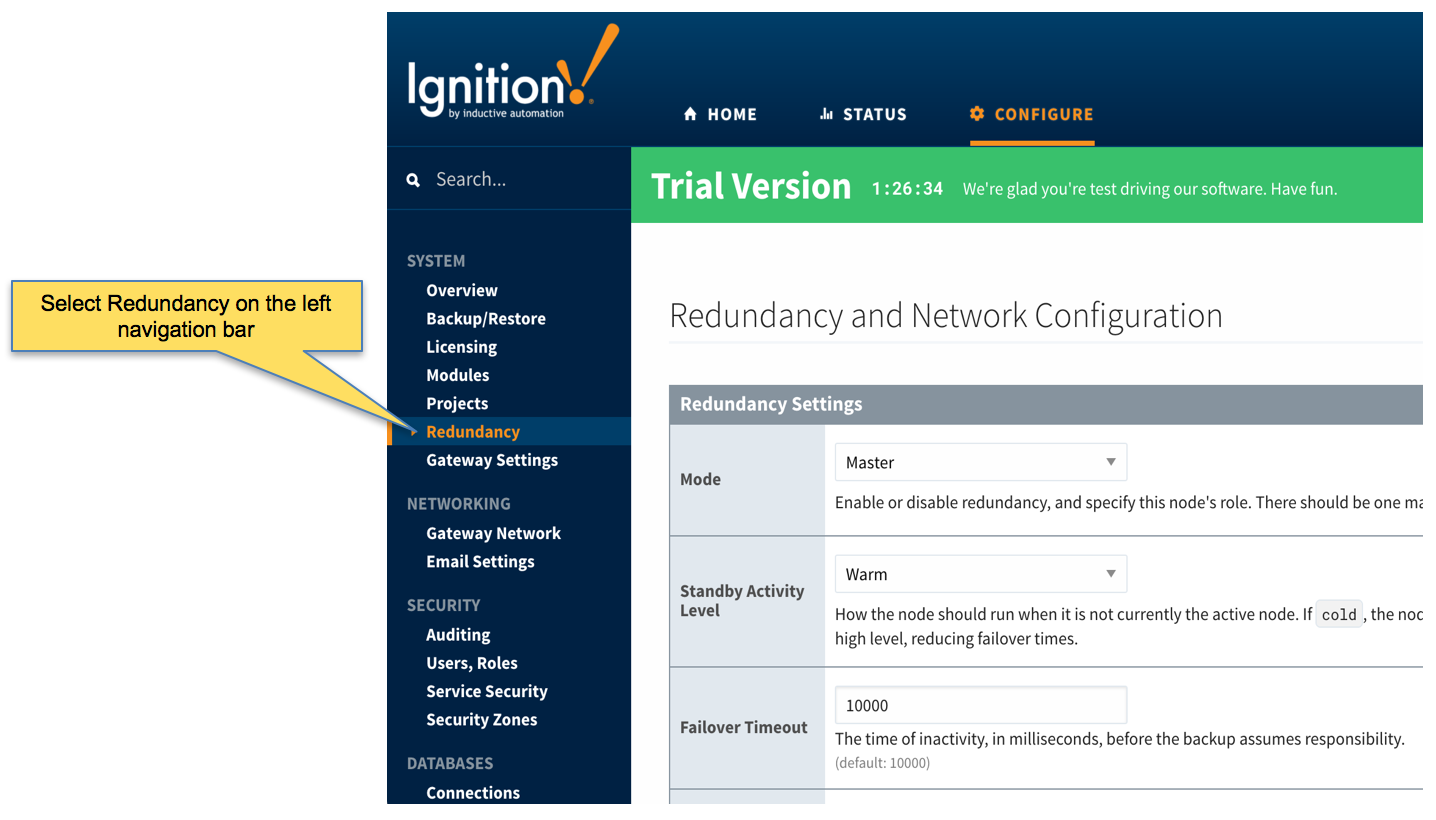 Image Added
Image Added - Set up the Redundancy Network Settings. The settings here are specific to your network setup. On many LAN configurations none of these changes are required. What is shown below was the configuration for setting up all of these components in Amazon's AWS EC2 instances. The changes were:
- Uncheck 'Auto-detect network interface'
- Set the 'Network Bind Interface' to the public IP address of the Ignition Primary EC2 instance. On a LAN this would be the primary network interface address of the Ignition Primary machine.
- Uncheck the 'Autodetect HTTP Address' tickbox.
- Specify two explicit HTTP addresses for clients to use. These were the public IP addresses of the Ignition Primary and Ignition Primary Backup EC2 instances. On a LAN, these would be the primary network interface addresses of the Ignition Primary and Ignition Primary Backup machines. Also note the HTTP port is 8088 which is the default Ignition HTTP port.
 Image Removed
Image Removed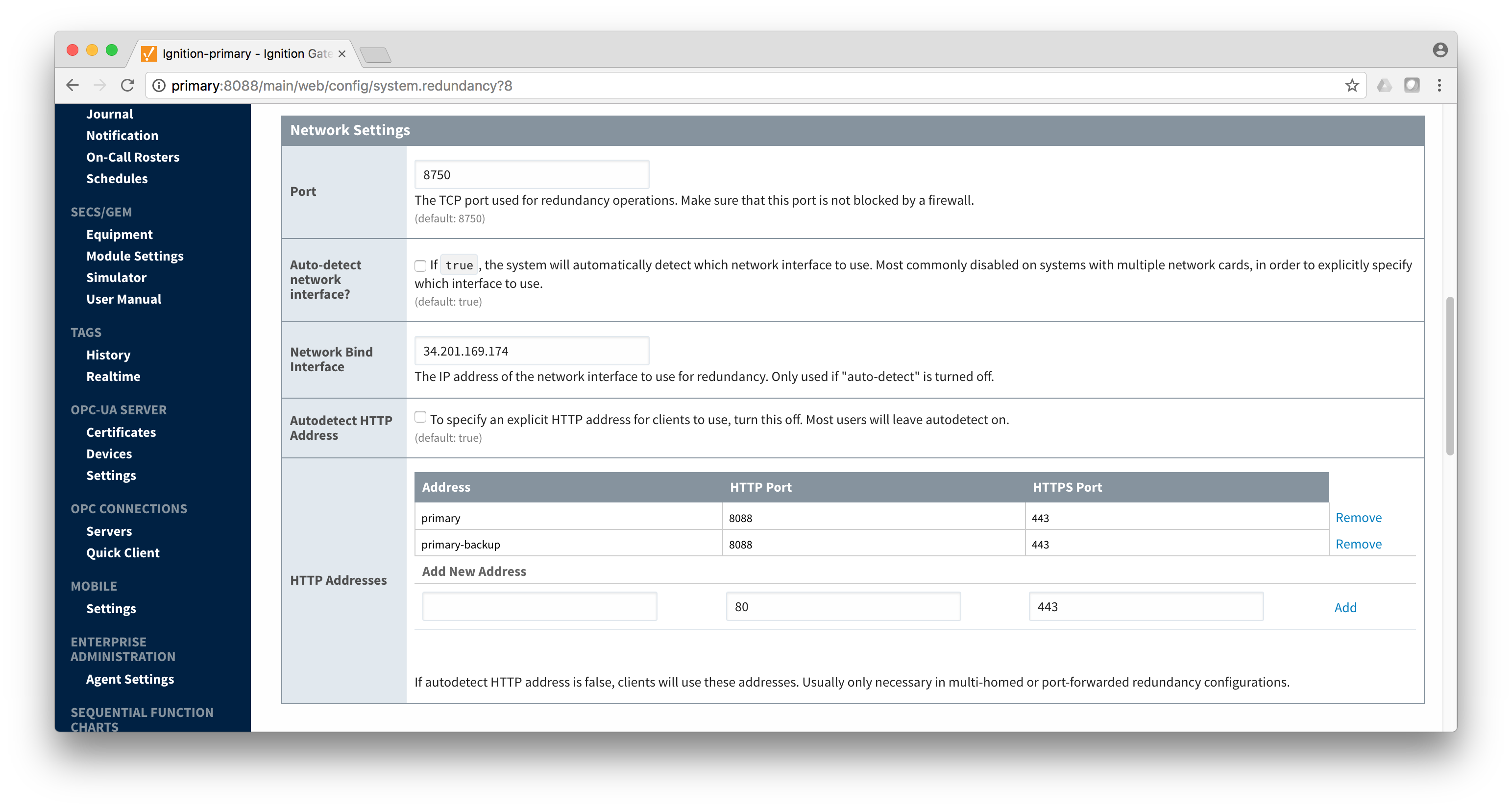 Image Added
Image Added
- Set the Master Node Address. Note in the configuration below a hostname is being used. This should be the primary network interface address of the Ignition Primary Gateway.
 Image Removed
Image Removed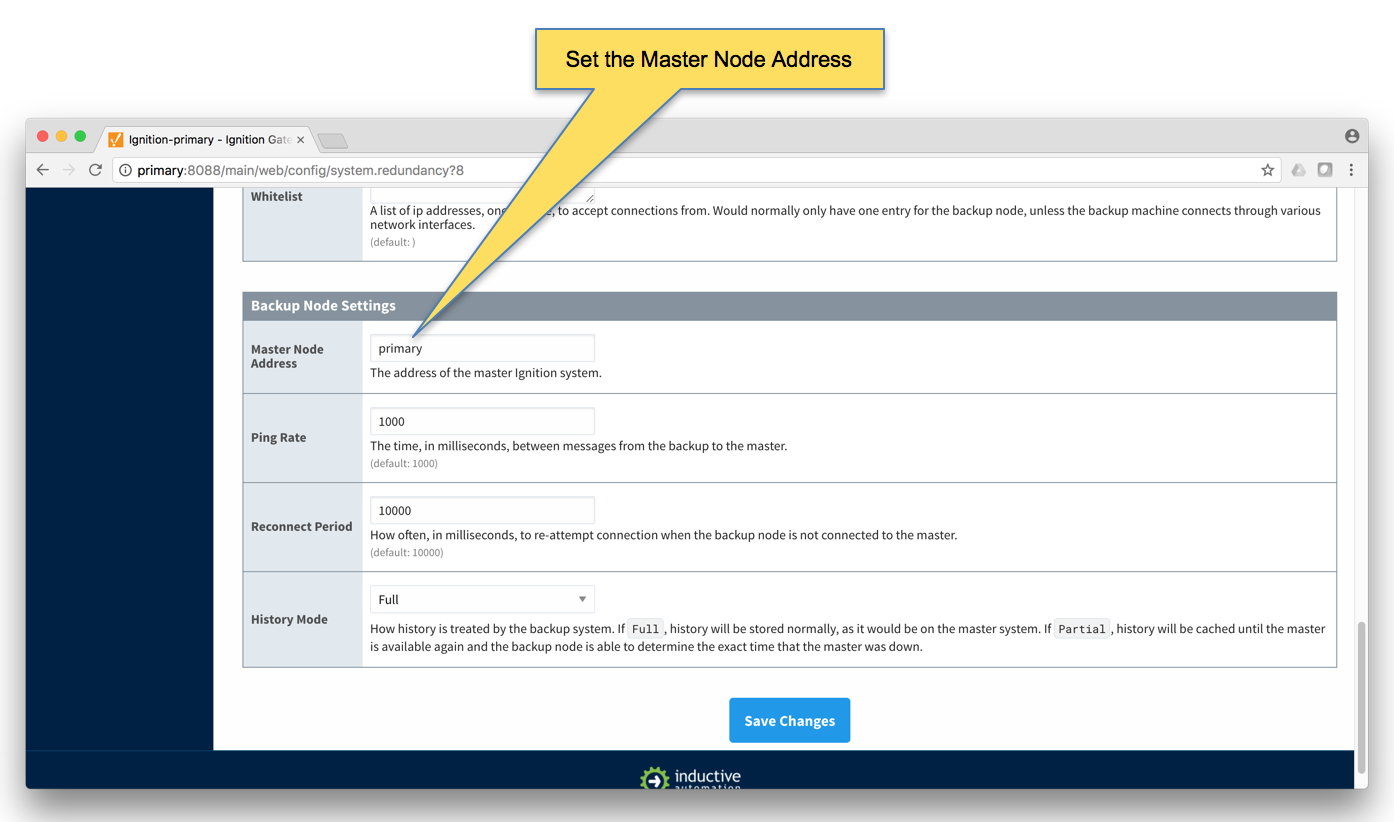 Image Added
Image Added - Finally, click the 'Save Changes' button.
- Ignition Primary Backup
- Select Redundancy on the left navigation bar. Then set the Mode to 'Backup' and set the Standby Activity left to 'Warm' as shown below.
 Image Removed
Image Removed Image Added
Image Added - Set up the Redundancy Network Settings. The settings here are specific to your network setup. On many LAN configurations none of these changes are required. What is shown below was the configuration for setting up all of these components in Amazon's AWS EC2 instances. The changes were:
- Uncheck 'Auto-detect network interface'
- Set the 'Network Bind Interface' to the public IP address of the Ignition Primary Backup EC2 instance. On a LAN this would be the primary network interface address of the Ignition Primary Backup machine.
- Uncheck the 'Autodetect HTTP Address' tickbox.
- Specify two explicit HTTP addresses for clients to use. These were the public IP addresses of the Ignition Primary and Ignition Primary Backup EC2 instances. On a LAN, these would be the primary network interface addresses of the Ignition Primary and Ignition Primary Backup machines. Also note the HTTP port is 8088 which is the default Ignition HTTP port.
 Image Removed
Image Removed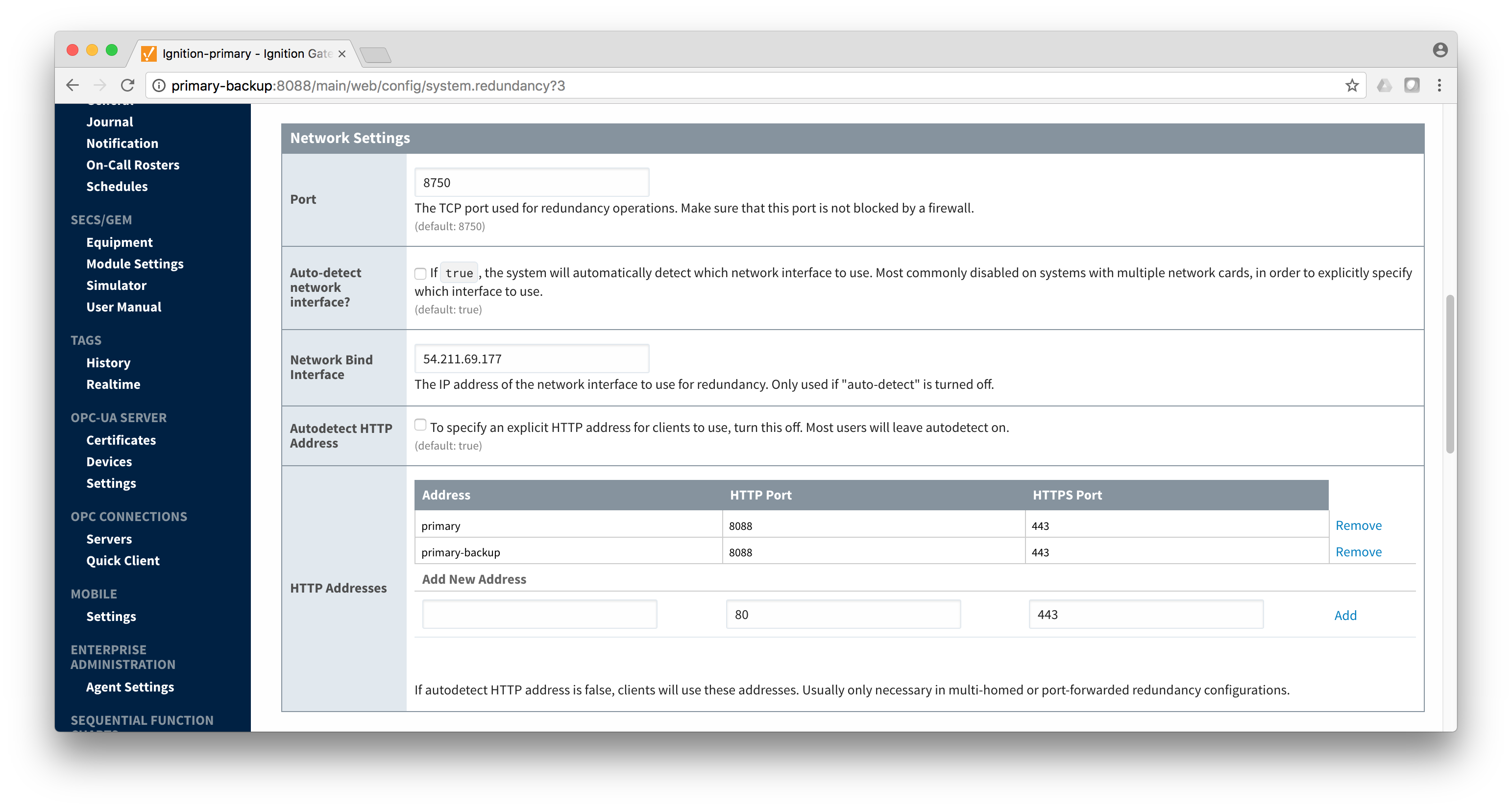 Image Added
Image Added
- Set the Master Node Address. Note in the configuration below a hostname is being used. This should be the primary network interface address of the Ignition Primary Gateway.
 Image Removed
Image Removed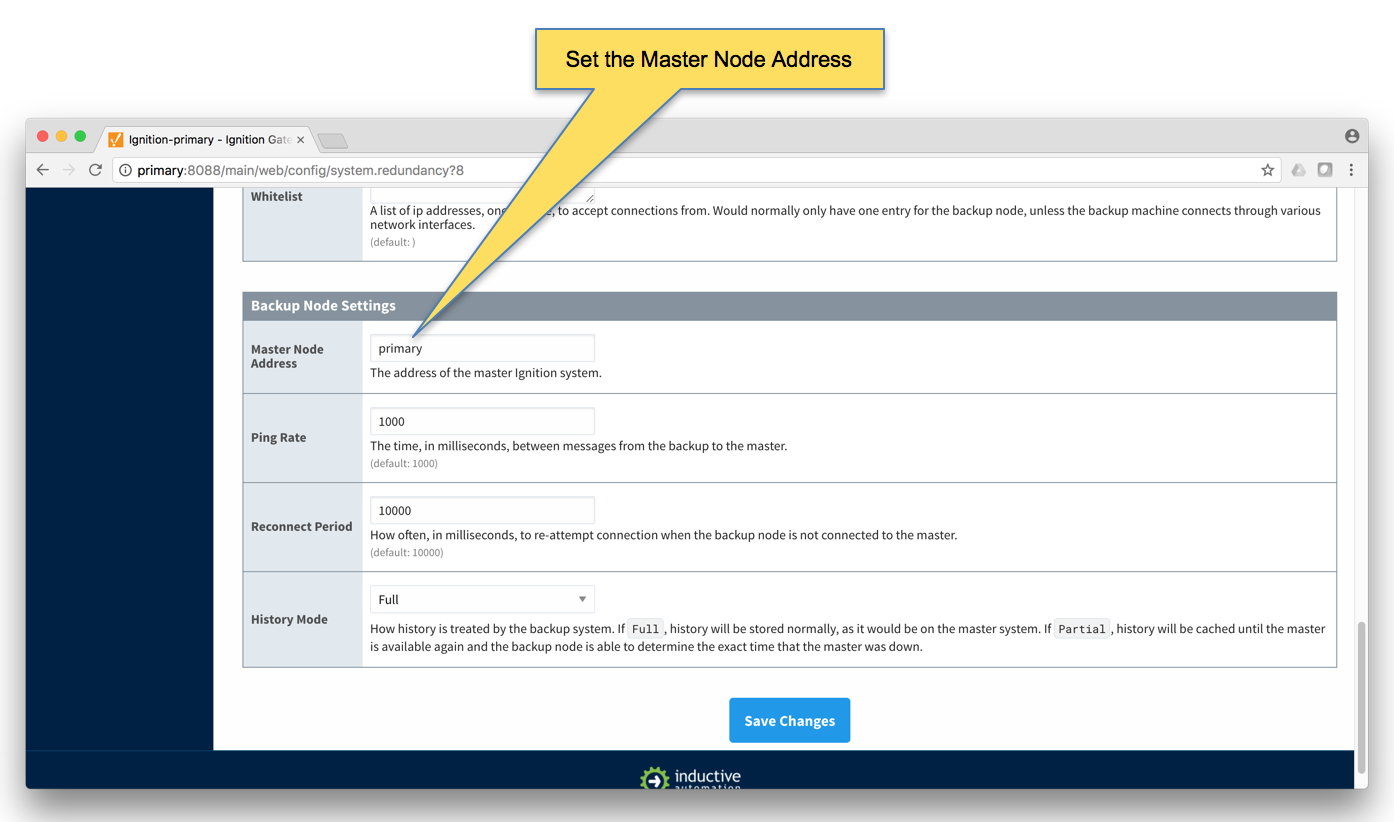 Image Added
Image Added - Finally, click the 'Save Changes' button.
- Ignition Edge 1
- Select Redundancy on the left navigation bar. Then set the Mode to 'Master' and set the Standby Activity left to 'Warm' as shown below.
 Image Removed
Image Removed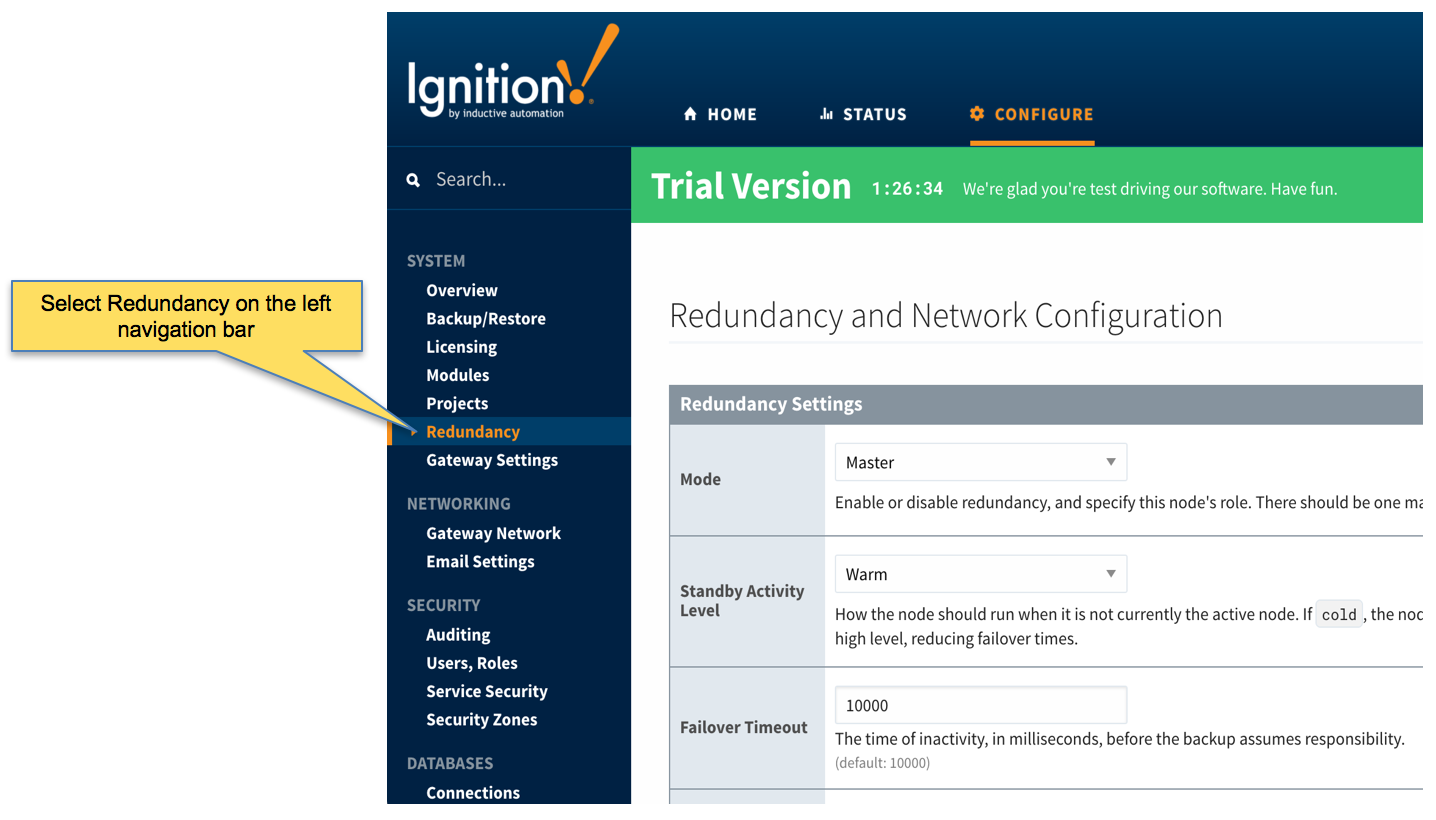 Image Added
Image Added - Set up the Redundancy Network Settings. The settings here are specific to your network setup. On many LAN configurations none of these changes are required. What is shown below was the configuration for setting up all of these components in Amazon's AWS EC2 instances. The changes were:
- Uncheck 'Auto-detect network interface'
- Set the 'Network Bind Interface' to the public IP address of the Ignition Edge 1 EC2 instance. On a LAN this would be the primary network interface address of the Ignition Edge 1 machine.
- Uncheck the 'Autodetect HTTP Address' tickbox.
- Specify two explicit HTTP addresses for clients to use. These were the public IP addresses of the Ignition Edge 1 and Ignition Edge 1 Backup EC2 instances. On a LAN, these would be the primary network interface addresses of the Ignition Edge 1 and Ignition Edge 1 Backup machines. Also note the HTTP port is 8088 which is the default Ignition HTTP port.
 Image Removed
Image Removed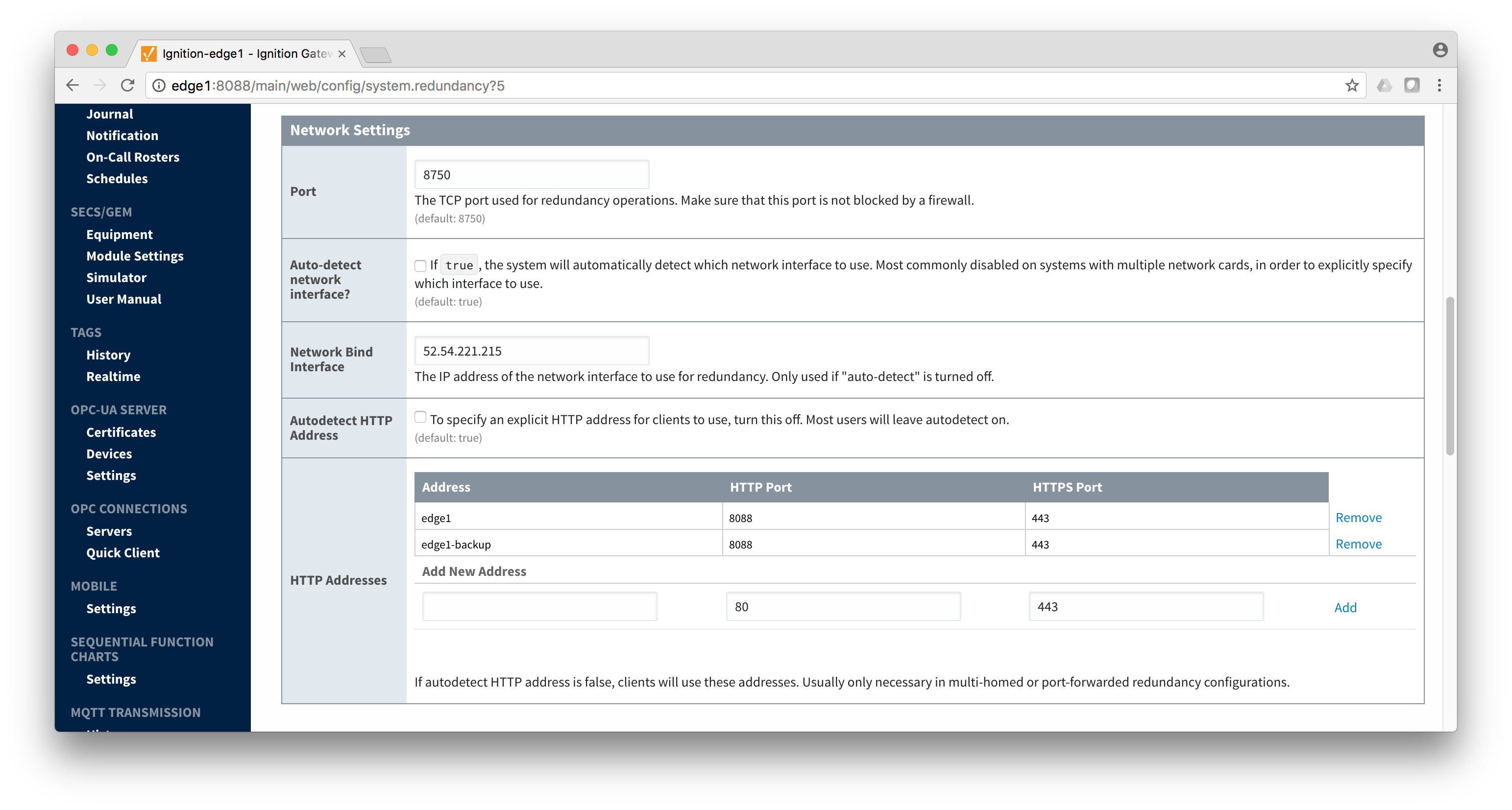 Image Added
Image Added
- Set the Master Node Address. Note in the configuration below a hostname is being used. This should be the primary network interface address of the Ignition Edge 1 Gateway.
 Image Removed
Image Removed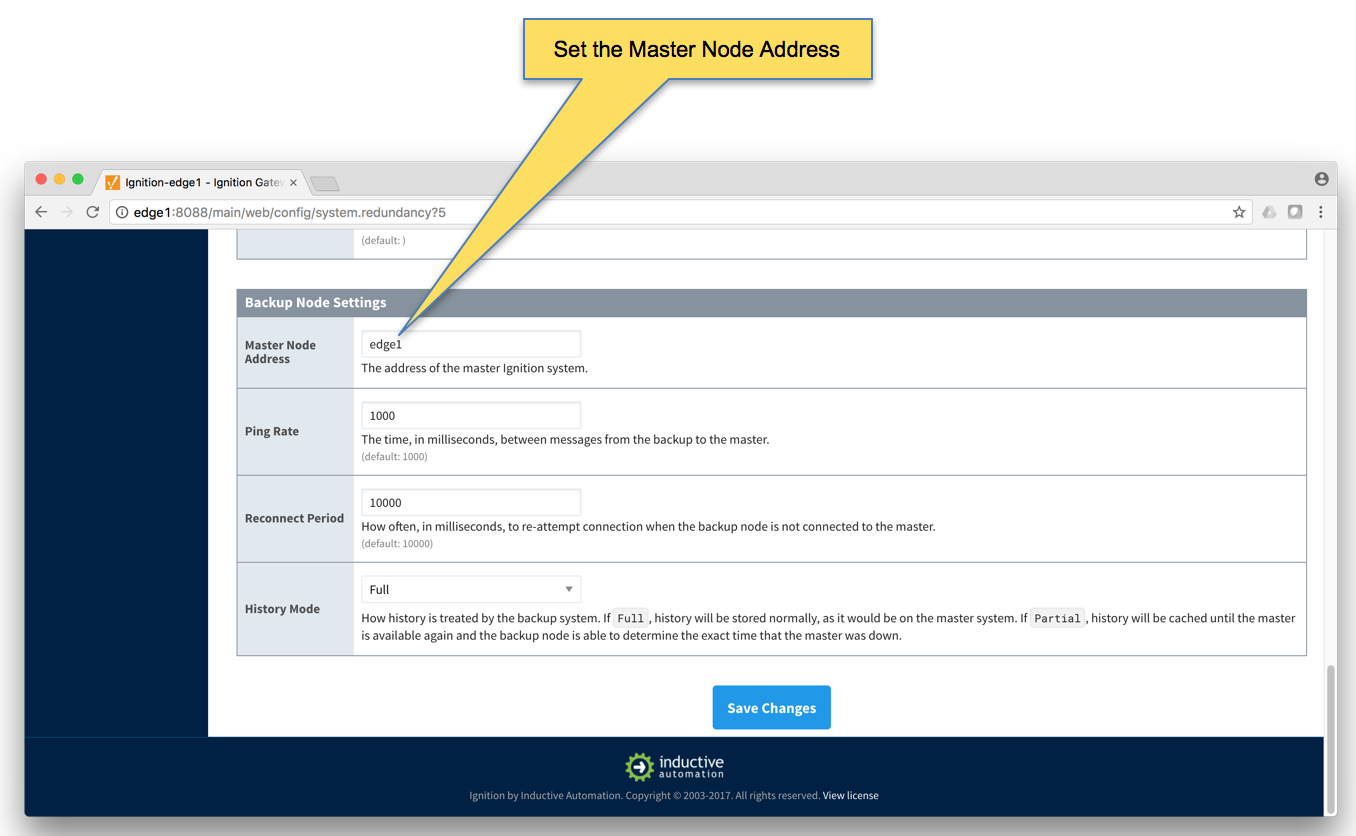 Image Added
Image Added - Finally, click the 'Save Changes' button.
- Ignition Edge 1 Backup
- Select Redundancy on the left navigation bar. Then set the Mode to 'Backup' and set the Standby Activity left to 'Warm' as shown below.
 Image Removed
Image Removed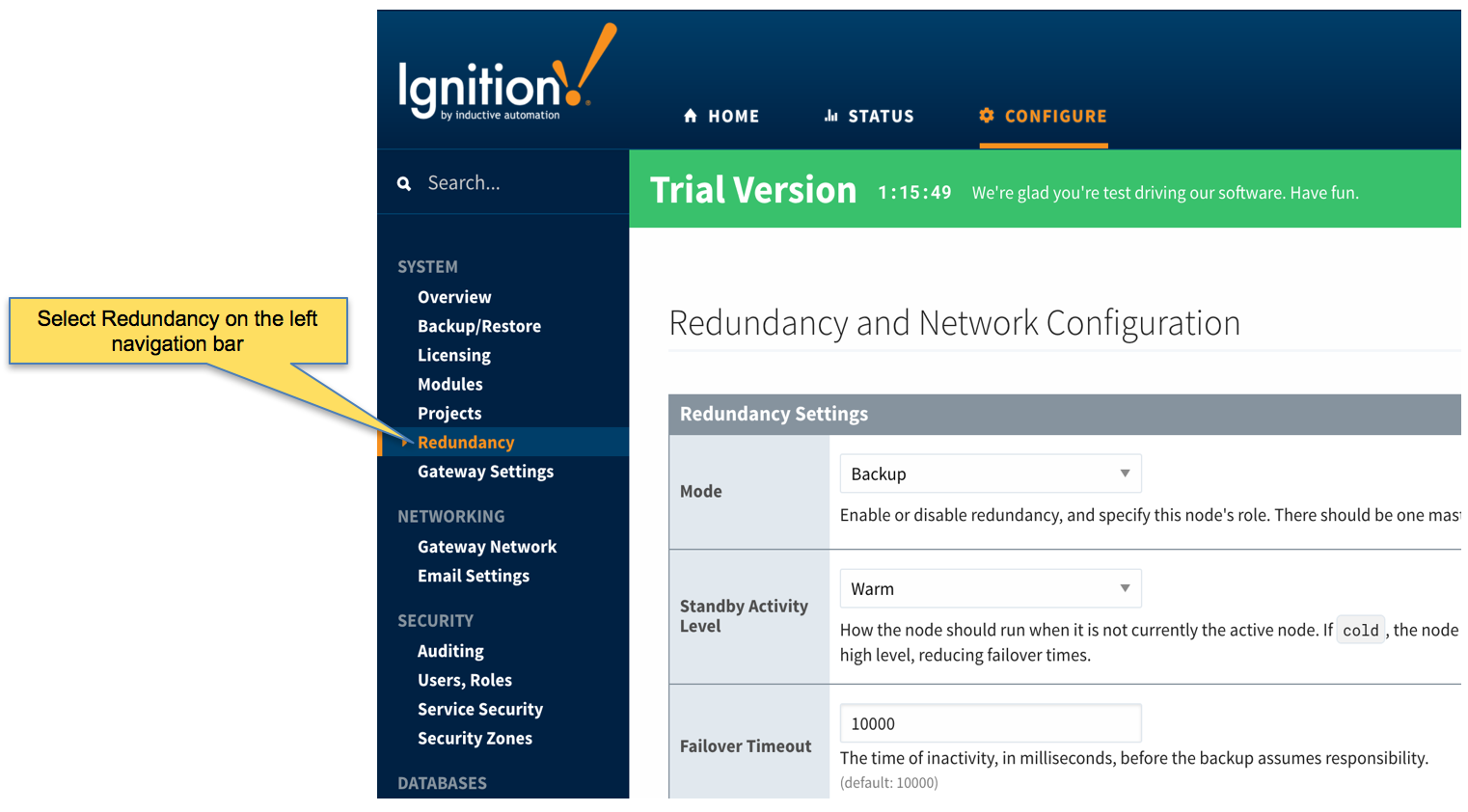 Image Added
Image Added - Set up the Redundancy Network Settings. The settings here are specific to your network setup. On many LAN configurations none of these changes are required. What is shown below was the configuration for setting up all of these components in Amazon's AWS EC2 instances. The changes were:
- Uncheck 'Auto-detect network interface'
- Set the 'Network Bind Interface' to the public IP address of the Ignition Edge 1 Backup EC2 instance. On a LAN this would be the primary network interface address of the Ignition Edge 1 Backup machine.
- Uncheck the 'Autodetect HTTP Address' tickbox.
- Specify two explicit HTTP addresses for clients to use. These were the public IP addresses of the Ignition Edge 1 and Ignition Edge 1 Backup EC2 instances. On a LAN, these would be the primary network interface addresses of the Ignition Edge 1 and Ignition Edge 1 Backup machines. Also note the HTTP port is 8088 which is the default Ignition HTTP port.
 Image Removed
Image Removed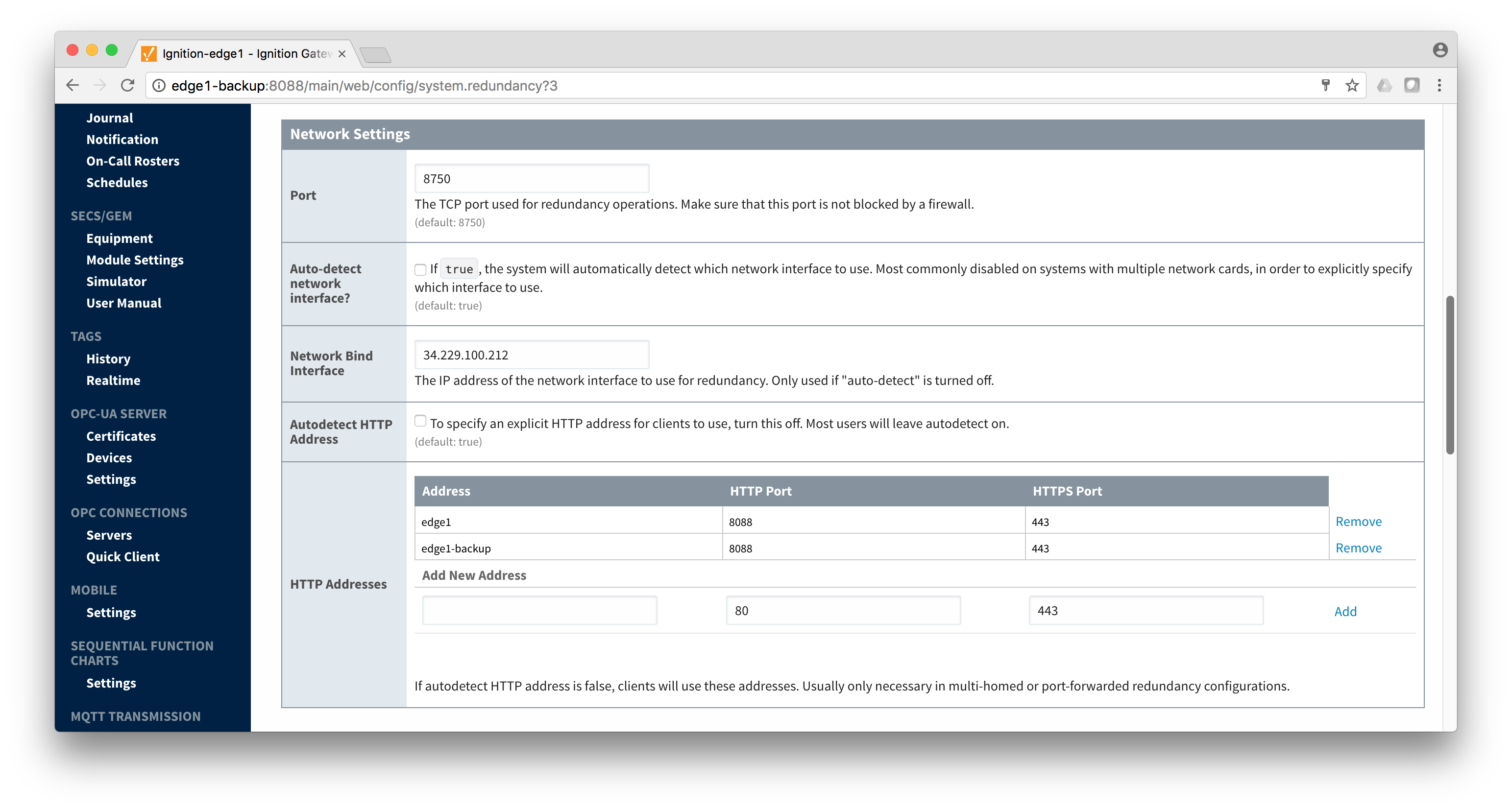 Image Added
Image Added
- Set the Master Node Address. Note in the configuration below a hostname is being used. This should be the primary network interface address of the Ignition Edge 1 Gateway.
 Image Removed
Image Removed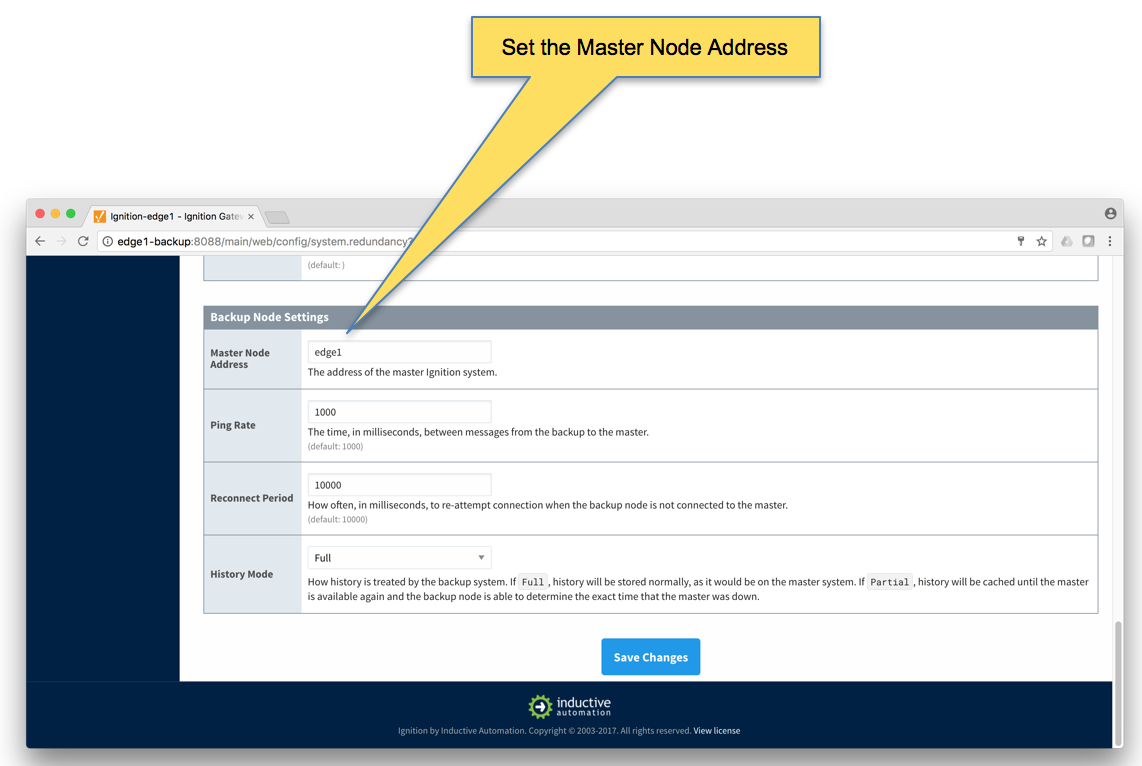 Image Added
Image Added - Finally, click the 'Save Changes' button.
- Ignition Edge 2
- Select Redundancy on the left navigation bar. Then set the Mode to 'Master' and set the Standby Activity left to 'Warm' as shown below.
 Image Removed
Image Removed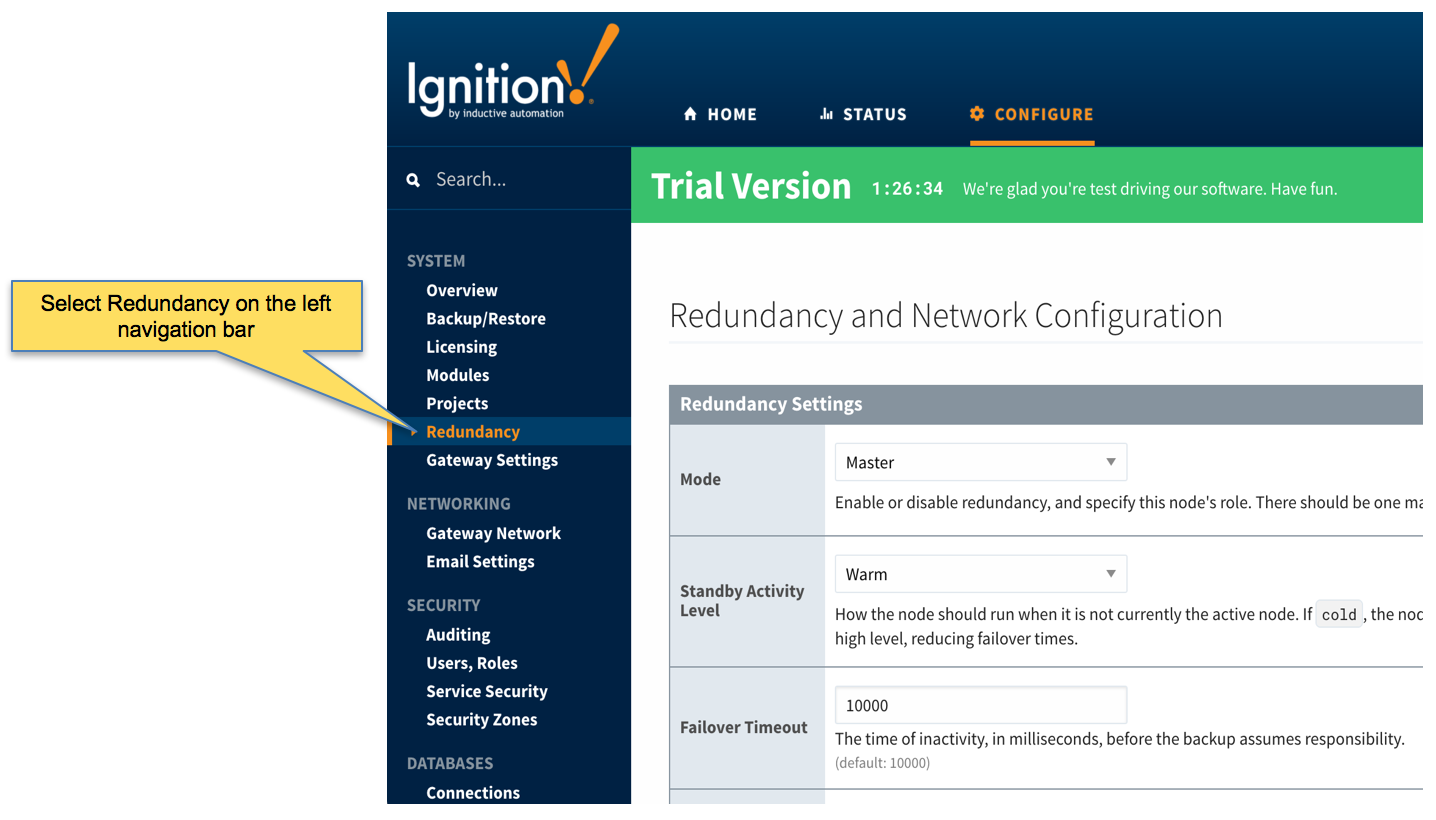 Image Added
Image Added - Set up the Redundancy Network Settings. The settings here are specific to your network setup. On many LAN configurations none of these changes are required. What is shown below was the configuration for setting up all of these components in Amazon's AWS EC2 instances. The changes were:
- Uncheck 'Auto-detect network interface'
- Set the 'Network Bind Interface' to the public IP address of the Ignition Edge 2 EC2 instance. On a LAN this would be the primary network interface address of the Ignition Edge 2 machine.
- Uncheck the 'Autodetect HTTP Address' tickbox.
- Specify two explicit HTTP addresses for clients to use. These were the public IP addresses of the Ignition Edge 2 and Ignition Edge 2 Backup EC2 instances. On a LAN, these would be the primary network interface addresses of the Ignition Edge 2 and Ignition Edge 2 Backup machines. Also note the HTTP port is 8088 which is the default Ignition HTTP port.
 Image Removed
Image Removed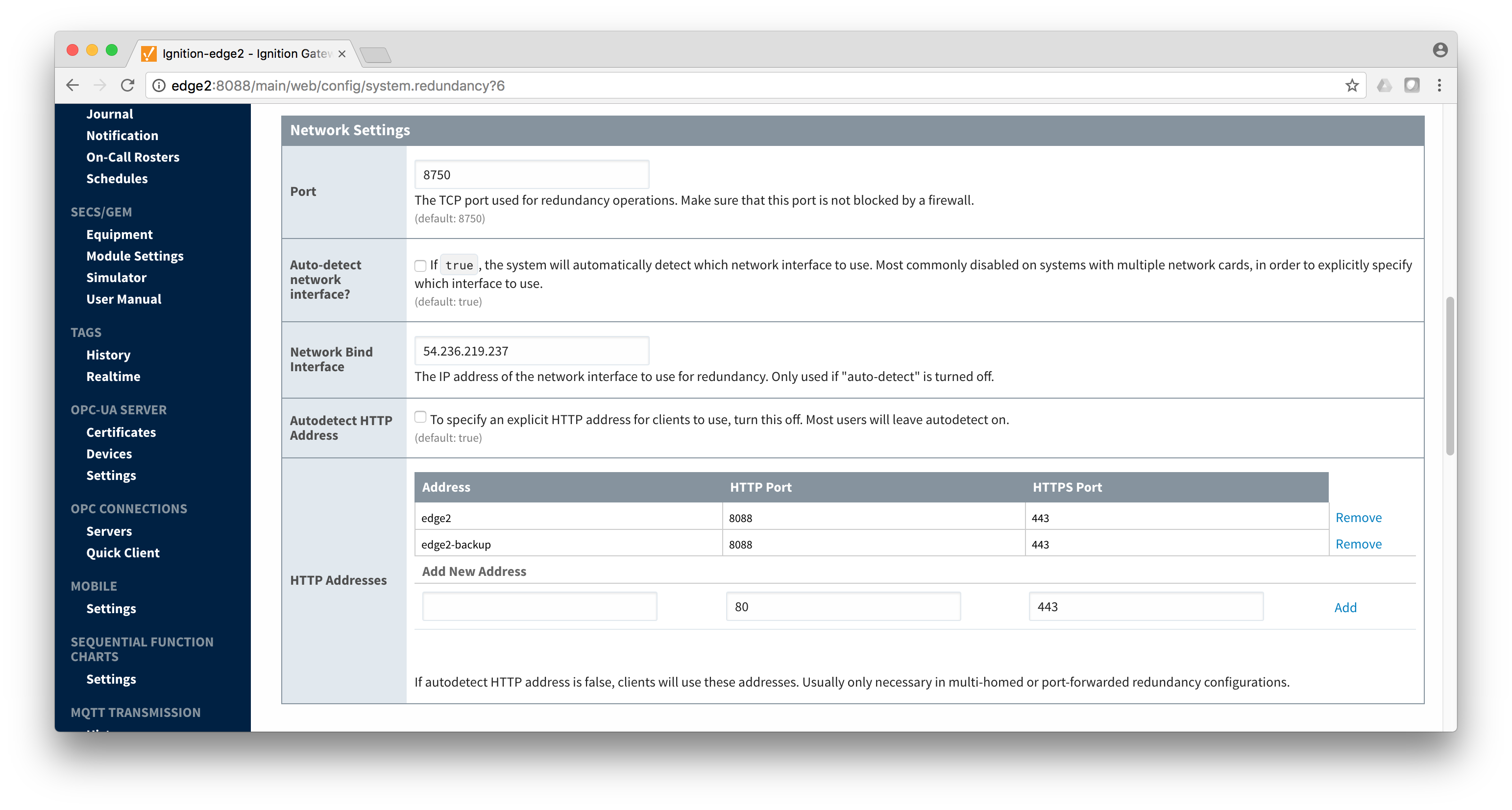 Image Added
Image Added
- Set the Master Node Address. Note in the configuration below a hostname is being used. This should be the primary network interface address of the Ignition Edge 2 Gateway.
 Image Removed
Image Removed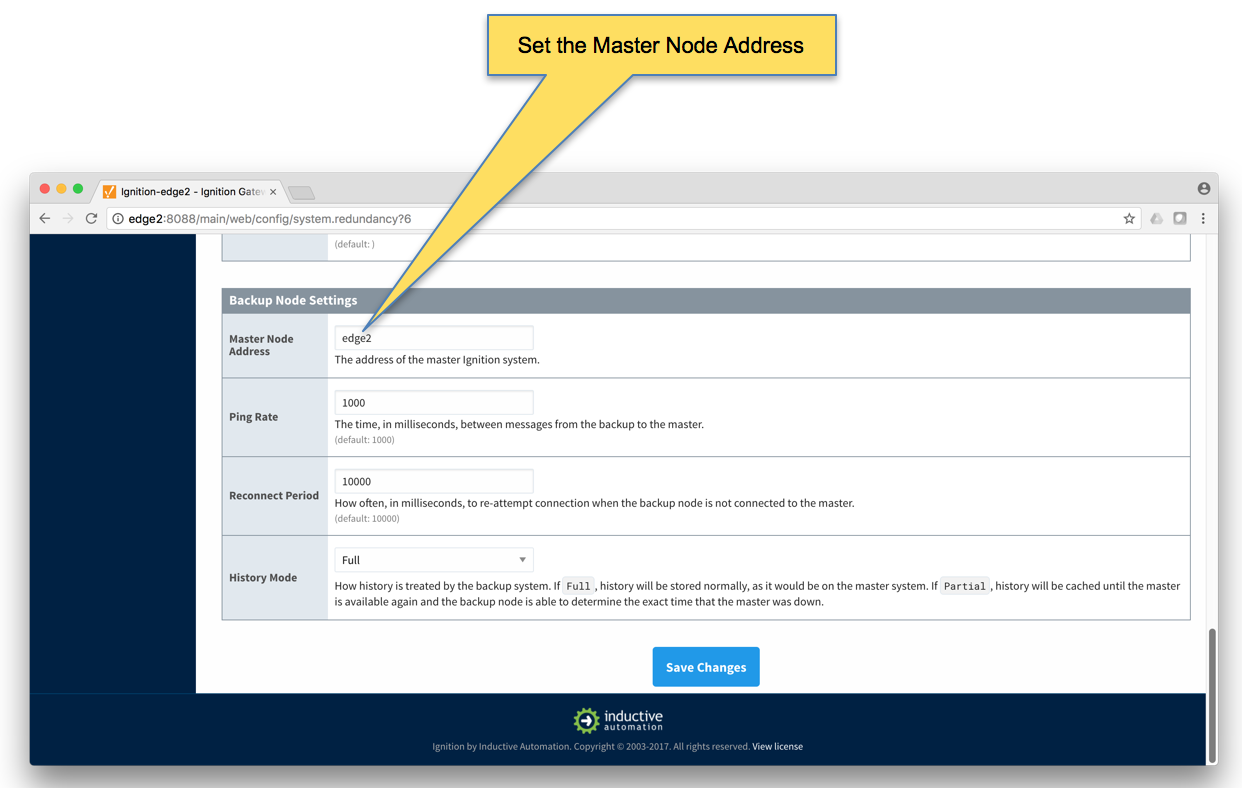 Image Added
Image Added - Finally, click the 'Save Changes' button.
- Ignition Edge 2 Backup
- Select Redundancy on the left navigation bar. Then set the Mode to 'Backup' and set the Standby Activity left to 'Warm' as shown below.

- Set up the Redundancy Network Settings. The settings here are specific to your network setup. On many LAN configurations none of these changes are required. What is shown below was the configuration for setting up all of these components in Amazon's AWS EC2 instances. The changes were:
- Uncheck 'Auto-detect network interface'
- Set the 'Network Bind Interface' to the public IP address of the Ignition Edge 2 Backup EC2 instance. On a LAN this would be the primary network interface address of the Ignition Edge 2 Backup machine.
- Uncheck the 'Autodetect HTTP Address' tickbox.
- Specify two explicit HTTP addresses for clients to use. These were the public IP addresses of the Ignition Edge 2 and Ignition Edge 2 Backup EC2 instances. On a LAN, these would be the primary network interface addresses of the Ignition Edge 2 and Ignition Edge 2 Backup machines. Also note the HTTP port is 8088 which is the default Ignition HTTP port.

- Set the Master Node Address. Note in the configuration below a hostname is being used. This should be the primary network interface address of the Ignition Edge 2 Gateway.

- Finally, click the 'Save Changes' button.
...
{"serverDuration": 151, "requestCorrelationId": "bd186500cf73ba74"}
![]()
![]()
![]()
![]()
![]()
![]()
![]()