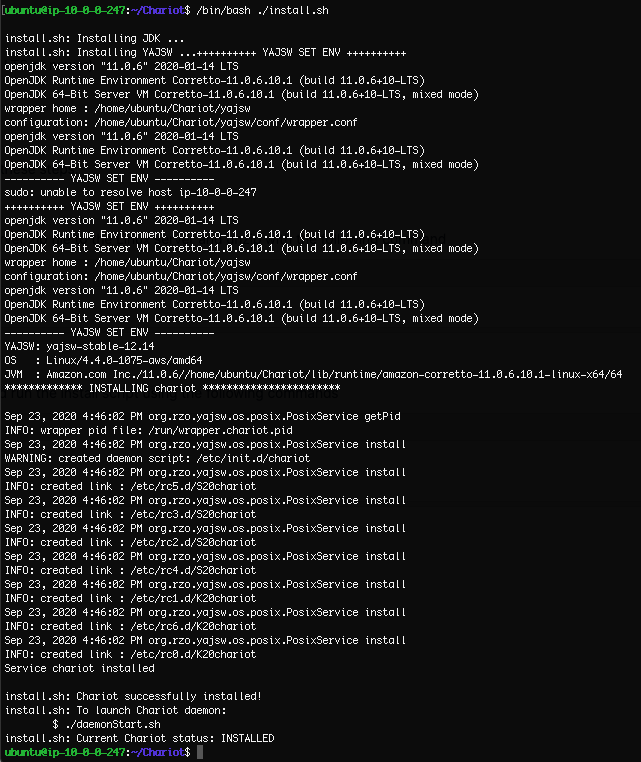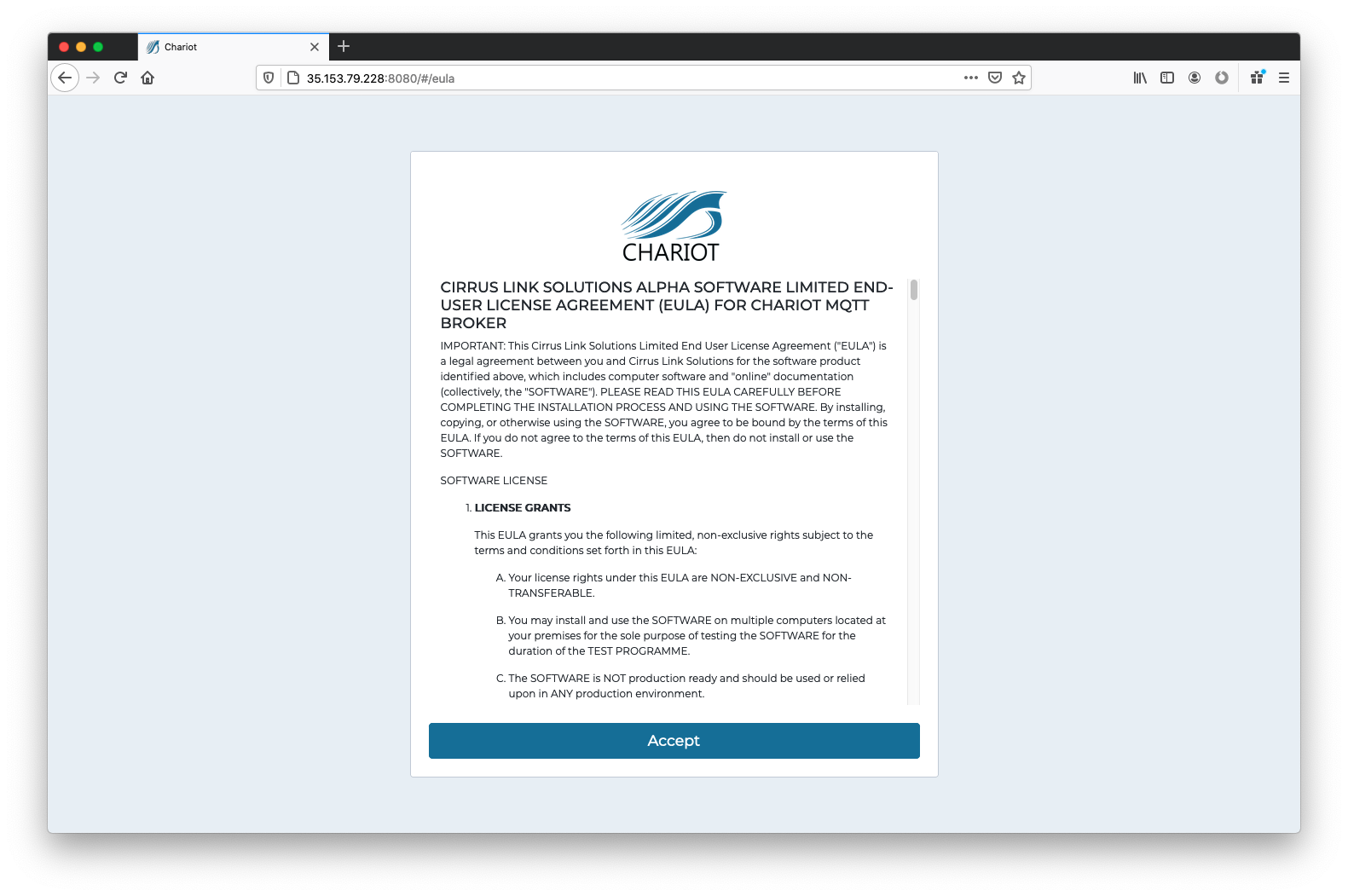![]()
Page History
Prerequisites
- Have a computer/server running Linux (recommended: Ubuntu 18.04 LTS or newer)
- Download the required version of the Chariot MQTT Server zip file
| Warning |
|---|
| If Upgrading Chariot to a Newer Version please review this tutorial. |
The instructions below detail Installing (as superuser), Installing (as non superuser), Starting, Stopping, Restarting and Uninstalling the Chariot MQTT Server.
| Anchor | ||||
|---|---|---|---|---|
|
Using the file transfer method of your choice, transfer the Chariot MQTT Server zip file to the Linux server. From a command prompt, run the unzip command on the file. For example, unzip the files into a directory named Chariot
Code Block unzip ./chariot_linux.zip -d ./Chariot
From the command prompt, run the Chariot service install script in the directory where the files were unzipped.
Code Block /bin/bash ./install.sh
The Chariot MQTT Server should now be installed in the Linux server and will run automatically when the server is booted.
| Anchor | ||||
|---|---|---|---|---|
|
Using the file transfer method of your choice, transfer the downloaded Chariot MQTT Server zip file to the server.
From a command prompt, create a new user 'chariot' and give the user super user privileges
Code Block language bash sudo adduser chariot sudo usermod -aG sudo chariot
From the command prompt, install the unzip utility.
Code Block language bash sudo apt-get install unzip
From the command prompt, switch user to the 'chariot' user
Code Block language bash su chariot
From the command prompt, run the unzip command on the file. For example, unzip the files into a directory named chariot
Code Block language bash sudo unzip /tmp/chariot_linux.zip -d ./chariot
From the command prompt, run the Chariot service install script in the directory where the files were unzipped.
Code Block language bash cd chariot sudo /bin/bash ./install.sh
From the command prompt, change ownership to 'chariot', log out of the 'chariot' user, remove 'chariot' from the sudo group and log in as 'chariot'
Code Block language bash cd .. sudo chown -R chariot:chariot ./chariot exit sudo deluser chariot sudo su chariot
The Chariot MQTT Server should now be installed in the Linux server and will run automatically when the server is booted.
| Anchor | ||||
|---|---|---|---|---|
|
From a command prompt, run the Chariot service start script in the directory where the service was installed.
Code Block /etc/init.d/chariot start
Verify the Chariot service is running. From a command prompt, run the Chariot service status script in the directory where the service was installed.
Code Block ./status.sh
The status returned will be: INSTALLED, NOT INSTALLED or RUNNING.
Additionally the Chariot MQTT Server Web UI can be accessed on port 8080. Navigate to the server's URL in a browser and verify that the EULA page is shown.
| Anchor | ||||
|---|---|---|---|---|
|
From a command prompt, run the Chariot service stop script in the directory where the service was installed.
| Code Block |
|---|
/etc/init.d/chariot stop |
| Anchor | ||||
|---|---|---|---|---|
|
From a command prompt, run the Chariot service restart script in the directory where the service was installed
| Code Block |
|---|
/etc/init.d/chariot restart |
| Anchor | ||||
|---|---|---|---|---|
|
- From a command prompt, run the Chariot service uninstall script in the directory where the service was installed.
| Code Block |
|---|
./uninstall.sh |